In a professional setting, it is common to highlight important content on a PDF for better visibility and navigation. However, the highlighted content on PDF can overwhelm a person, and they might read past various other details. In this case, learning how to unhighlight in PDF can help you immensely by letting you repurpose the content without any distractions.
Moreover, it is essential to remove all the highlights before finalizing your draft, as it gives off a more professional look. When collaborating with your team, you should always look to unhighlight PDF text before sharing the document. In this article, we’ll focus on finding various methods on how to remove highlights in PDFs.
Part 1. Distinctive Guide on Unhighlighting Text in PDF Using Afirstsoft PDF
When removing the highlighted text from PDF, it is important to utilize an efficient PDF editor. Therefore, we introduce you to Afirstsoft PDF, which is equipped with advanced annotating features that can enhance your PDF outlook. It offers interactive elements, like stickers and underlining, that you can add to PDF to make it visually appealing.
With all the annotation options, it also lets you remove highlights in PDF by simply right clicking on it. Other than that, users will be able to access a list of comments and highlights to delete them in one go. Afirstsoft PDF can seamlessly delete the highlighted text without distorting the PDF text and making it look more professional.
Steps on Remove Highlighted Text in PDF With Afirstsoft PDF
In this section, we’ll go through a few steps to understand how to unhighlight in PDF using Afirstsoft PDF. The following are the comprehensive steps explaining how this tool can delete unwanted highlighted text:
Step 1. Import Highlighted PDF Document
Open the Afirstsoft PDF software on your device and access its main interface. Here, go to the left side panel and select the “Open” file icon to open a dialogue box and import the desired highlighted PDF file.
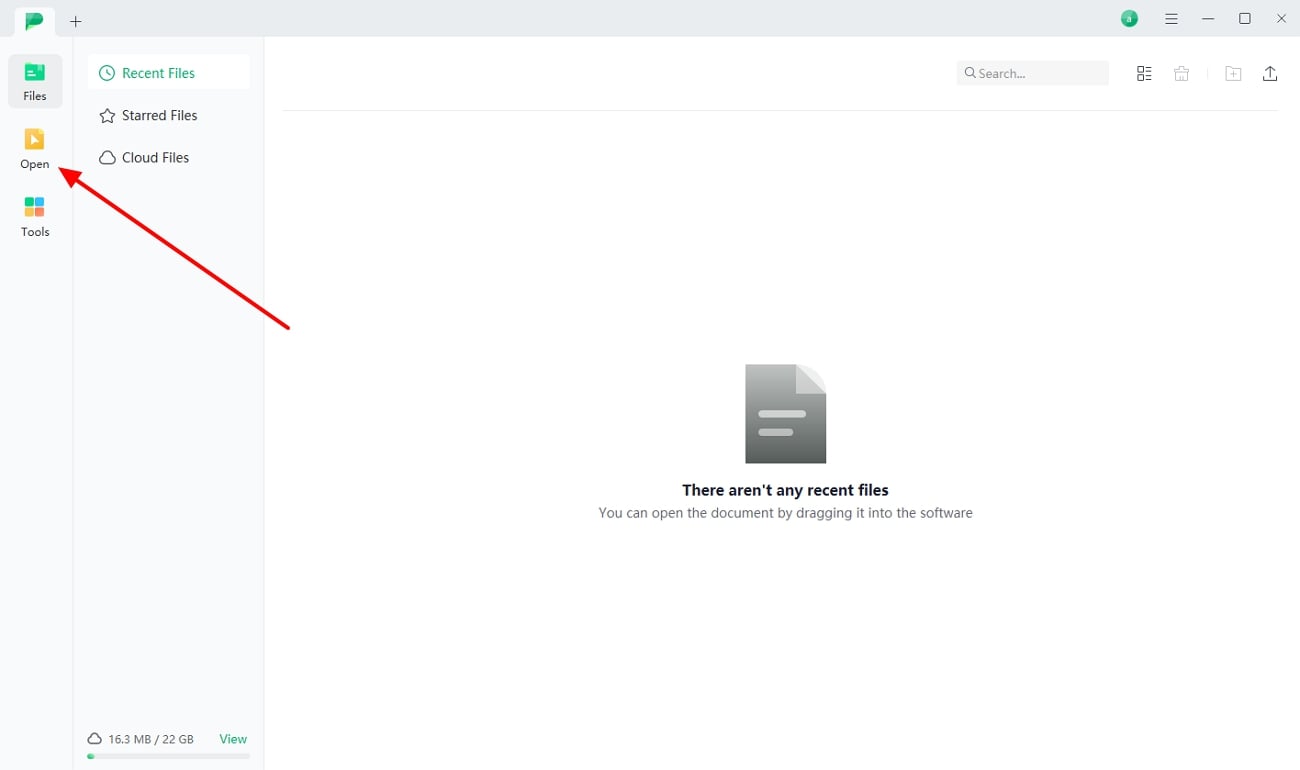
Step 2. Access Annotation Features to Remove Highlighted Text
This will lead to the main editing interface, where you have to choose the “Comment” tab to access its options. From here, click the highlighted part of the PDF and press the “Delete” icon from the pop-up box.
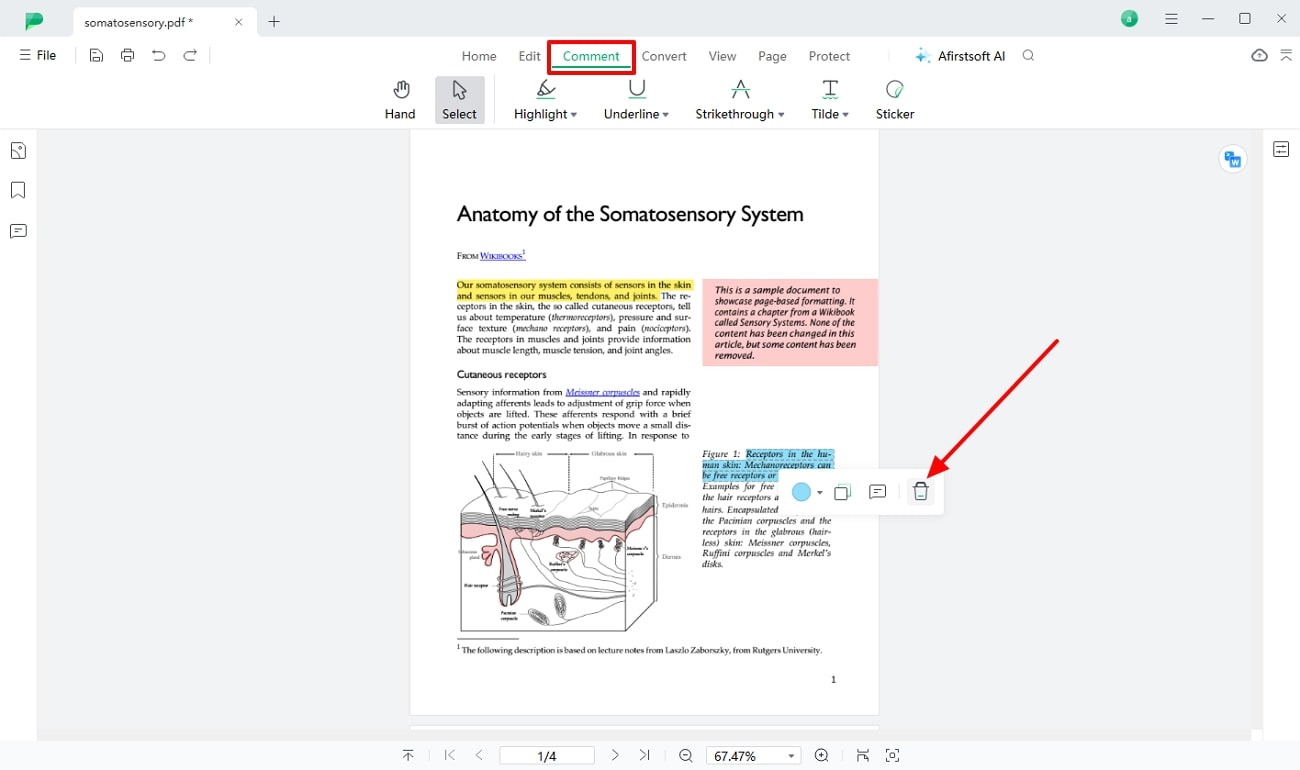
Top-Rated Afirstsoft PDF Features
- Edit PDF: Users can get access to the wonders of editing like a pro using the Afirstsoft PDF edit feature, which offers multiple options. You can customize the PDF using an assortment of formatting and styling options, along with adding text boxes.
- Perform OCR: This tool uses advanced recognition technology for PDF data retrieval by OCR conversion. It can convert any scanned image or document into editable text to modify it further.
- AI Assistant: With the advanced AI assistance feature, you can achieve document summarization along with an efficient translation option. Moreover, this tool can significantly improve your PDF file by proofreading the content.
- Convert Document: Afirstsoft PDF can seamlessly convert PDF files into various other formats, like Word, Excel, JPG, and more. Therefore, this creates diversity in the workflow without disrupting the original formatting and layout.
- Protect PDF: The latest encryption feature of Afirstsoft PDF provides unmatched protection protocols for your PDF. Furthermore, you can set an open password and encrypt various PDF functions, like print, comment, fill forms, and more.
Part 2. Commonly Progressive Methods to Unhighlight in PDF
Although Afirstsoft PDF is the ideal tool that can remove highlights in PDF using its advanced annotating features. However, people look for other easier methods to assist them in removing such highlighted text. In this part, we’ll explore common online and mobile methods for unhighlighting PDF text.
Using Online Tools
Using online methods to remove highlights in PDFs is a very convenient approach to modifying your text according to your needs. Moreover, having stable internet connectivity can help you access any features on any device. Go through the following online tools and learn how to unhighlight in PDF seamlessly.
1. AvePDF
With an array of high-tech features, professionals can personalize their PDFs by using the annotate feature. It lets you use multiple markup options, such as commenting, highlighting, and drawing, to enhance the PDF visual aspect. Other than adding visual elements, you can remove unwanted highlighted text from the document by pressing on the text. Now, let’s dive into the steps to help you learn how to unhighlight in PDF with AvePDF:
Step 1. Go to the AvePDF website and access its “PDF Annotate” feature from the main website page. Click the “Choose File” button and upload the PDF file with cluttered highlighted text.
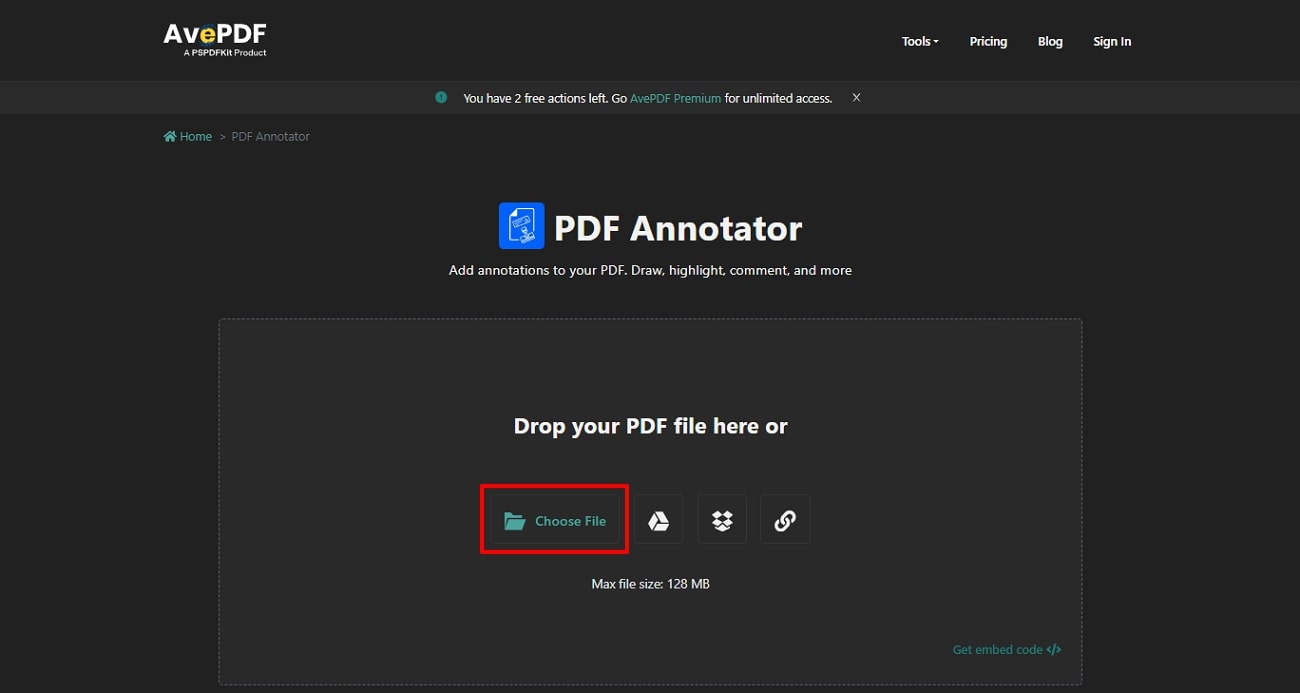
Step 2. After the file is processed and opens on a new pop-up editing window, click the highlighted part of the PDF. From the small pop-up box, press the “Delete” icon to instantly remove the highlight, and click “Save” to apply the changes.
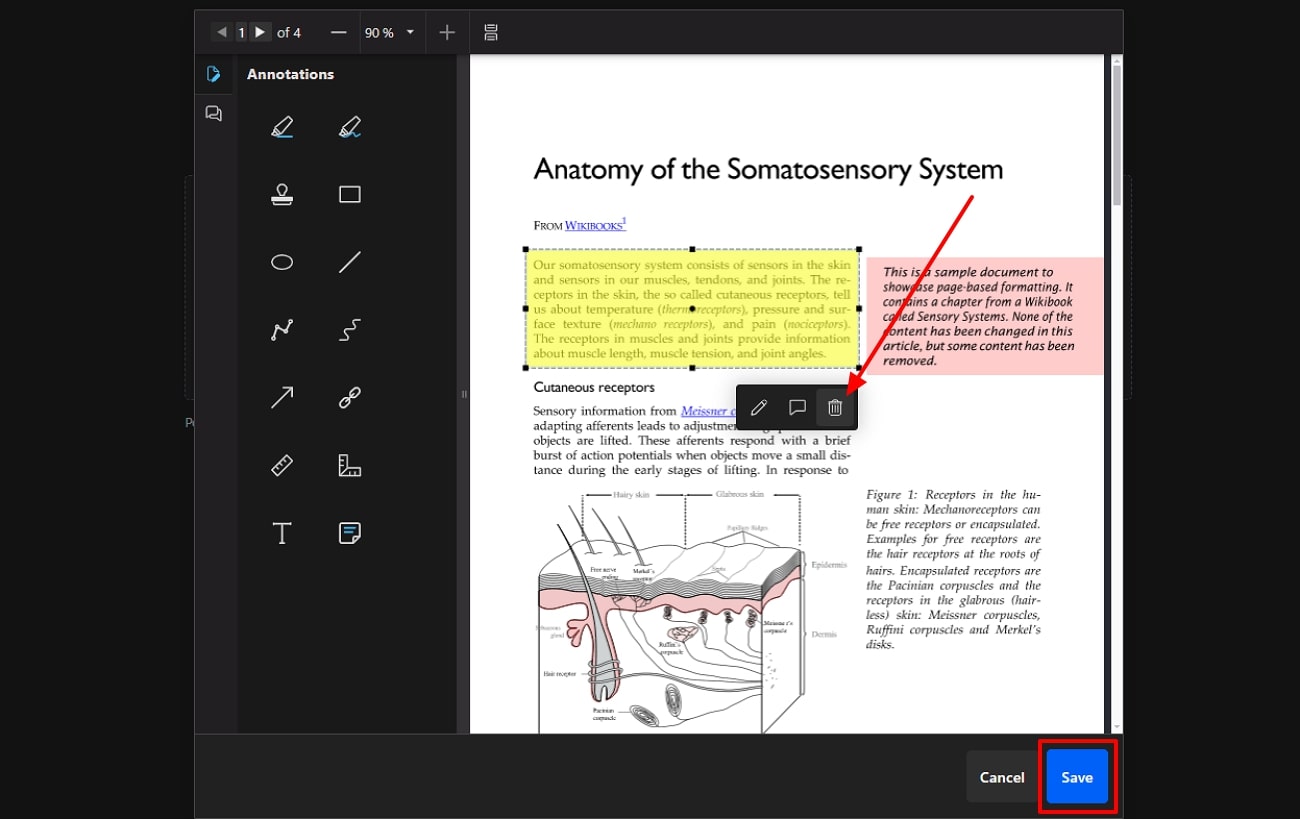
Features
- The organizing feature can rearrange text, rotate pages, and let you add and delete extra PDF pages.
- With the eSign feature, users will be able to add modified signatures, certificates, and timestamps with multiple customizable options.
- You can optimize PDF by hyper-compressing it from low to high compression level options.
2. DocHub
DocHub is an effective online annotation tool with fast-processing technology and seamless editing results. You can access multiple annotating features that can quickly remove highlights in PDF without distorting the text. This automatically saves your progress on the cloud, which you can access on any device. Experience a seamless editing experience with DocHub with the following steps for understanding:
Step 1. After reaching the website, log in to the tool with your Google account and click the “New Document” button from the left side panel. After that, press the “Select Files” button and upload the PDF file from your computer. Once the file is added, open it by going to the “Dashboard” tab on this tool.
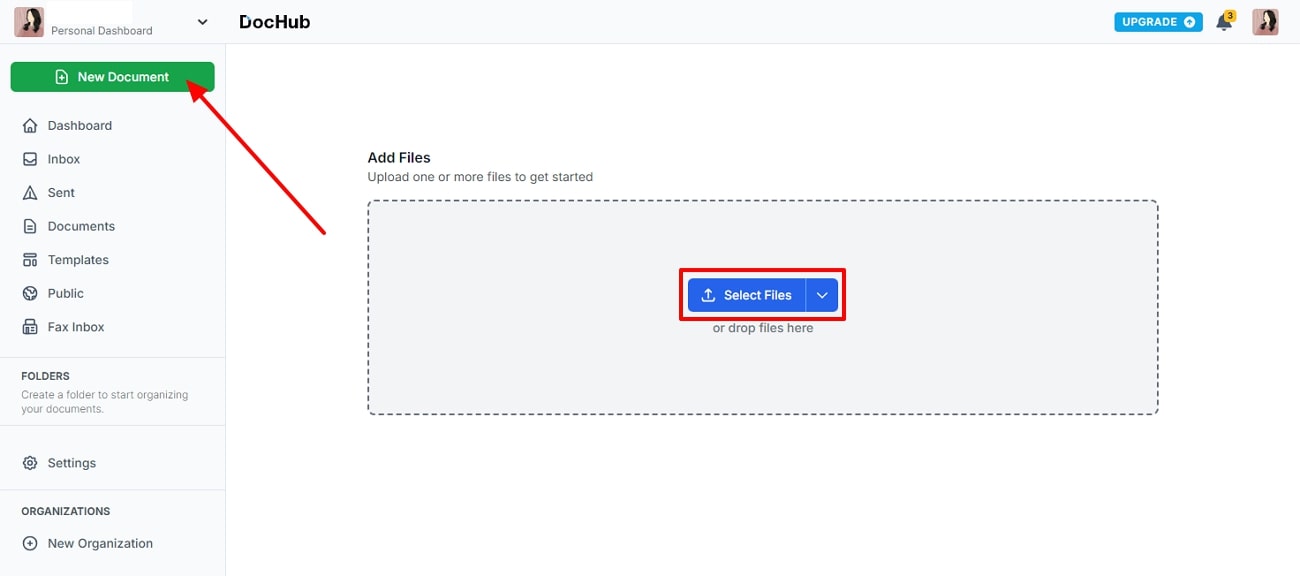
Step 2. On the new editing window, click on the highlighted text to open a small pop-up box with options. Press the “Delete” dustbin icon to remove the highlighted text from the PDF file.
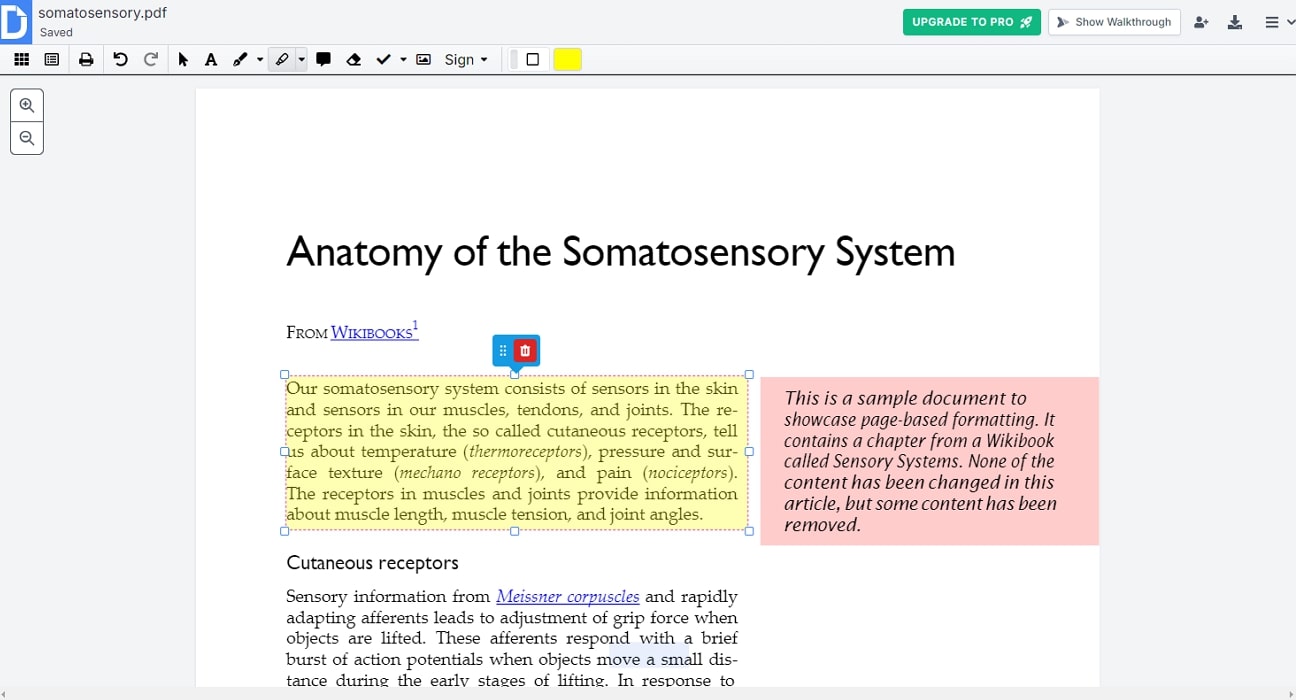
Features
- You can gather information by creating fillable PDF forms and customize it by adding checkboxes, initials, and more.
- Share important documents, emails, and templates within seconds with your team via fax, public, or DocHub link.
- Using the manage feature, organize PDFs by deleting, reordering, and duplicating PDF pages.
Using Mobile Apps
It is very convenient to use online tools to remove highlights in PDF on any device and browser without needing to install software. However, when you are on the move with no internet connectivity, that is where mobile apps come in handy. You can edit and annotate PDFs offline with quick accessibility to all the features. That’s why we have provided you with the best mobile apps to unhighlight PDF text.
1. Foxit PDF Editor
With a versatile collection of editing and annotating features, Foxit lets you edit and optimize PDF files. Moreover, you can insert audio, videos, and other PDFs for a seamless editing session. Using its markup features, you can easily remove highlights in PDF while editing your file with great precision and accuracy. Go through the following steps to learn how to unhighlight in PDF with ease:
Step 1. Install Foxit from the Google Play Store and access the main interface of this app on your mobile. From here, select the “Files” icon from the bottom toolbar and upload a PDF file from any source.
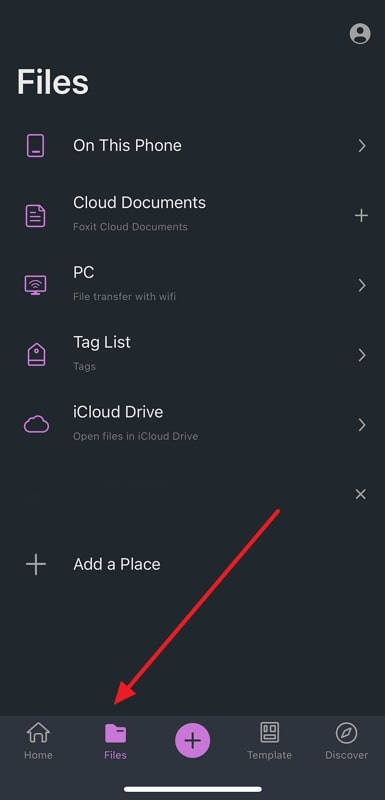
Step 2. After the file is opened, tap the highlighted text and tap the “Delete” option from the pop-up menu to improve the visuals of your file.
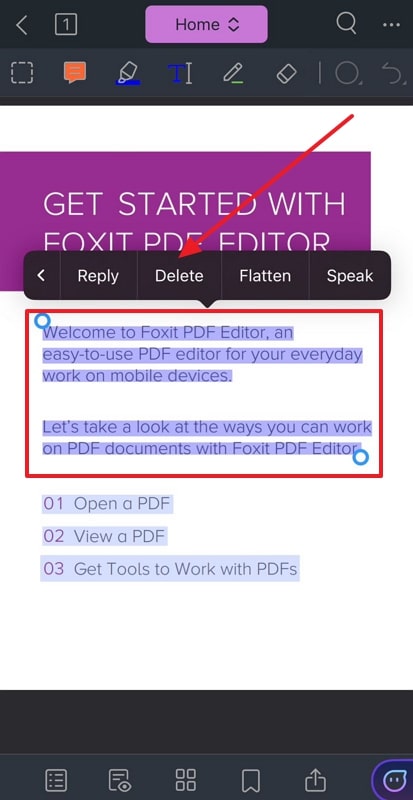
Features
- You can create PDF files by uploading files in different formats, like Word, Excel, HTML, and more.
- With the collaboration feature, multiple files can be shared across platforms via Wi-Fi and synced in the cloud.
- Utilize the AI assistant feature to chat, summarize, and enhance writing by letting it proofread text.
2. iLovePDF
iLovePDF is an advanced annotating app, as it can manage files in one place without any disturbances. Furthermore, it acts as a PDF reader and lets you view, edit, and modify text with precision and accuracy. Along with filling out forms and adding interactive elements, you can remove highlights in PDF by tapping on the content. Learn to do so by following the steps given below using this free editing app:
Step 1. After installing the iLovePDF app on your mobile device, open it by tapping its icon. From the bottom toolbar, press the “Files” icon and upload the desired PDF file from storage, downloads, or cloud storage.
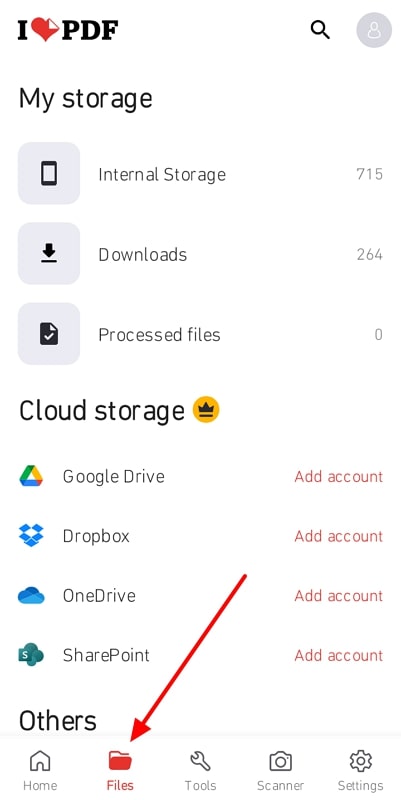
Step 2. Once the file opens on the editing interface, tap on the highlighted text on your PDF file. Go to the top right corner and press the “Delete” icon to remove the selected highlight.
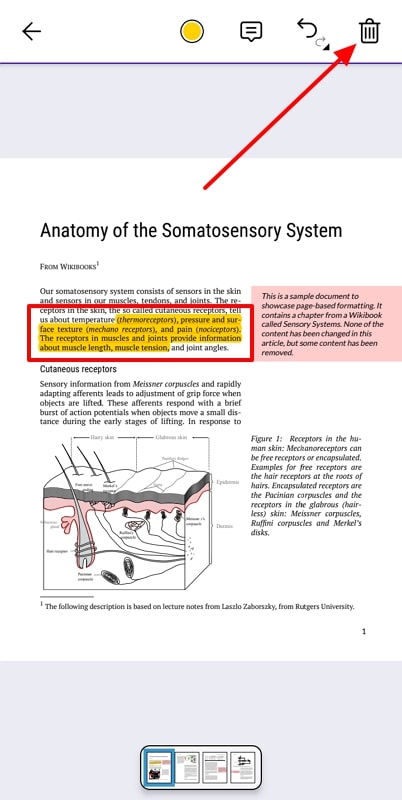
Features
- If the file is too complex, compress it into a reasonable file size without disturbing the visual quality.
- You can get laser-focus OCR features and convert any scanned text and image into an editable file.
- Using the converter feature, you can extract high-quality images from the PDF file.
Part 3. Other Productive Methods to Unhighlight in PDFs
You might look for other ways to remove highlights in PDF if you aren’t satisfied with the above-mentioned tools. We’ll look at other miscellaneous methods that can help you explain how to unhighlight in PDF.
Using Browser Extensions
A browser extension is a great way to unhighlight PDF text, as you don’t need to switch tabs or windows to use the highlight feature. Web Highlights is a productive and reliable browser extension that helps you organize PDFs, take notes, and save websites as bookmarks.
Moreover, you can find your highlighter text using the search bar and remove it. The following are the steps explaining how this extension works in removing any highlighted content:
Step 1. Search for this extension on the Chrome Store and once found, double-click on it to open it. Now, click the “Add to Chrome” button to add this extension onto your browser.
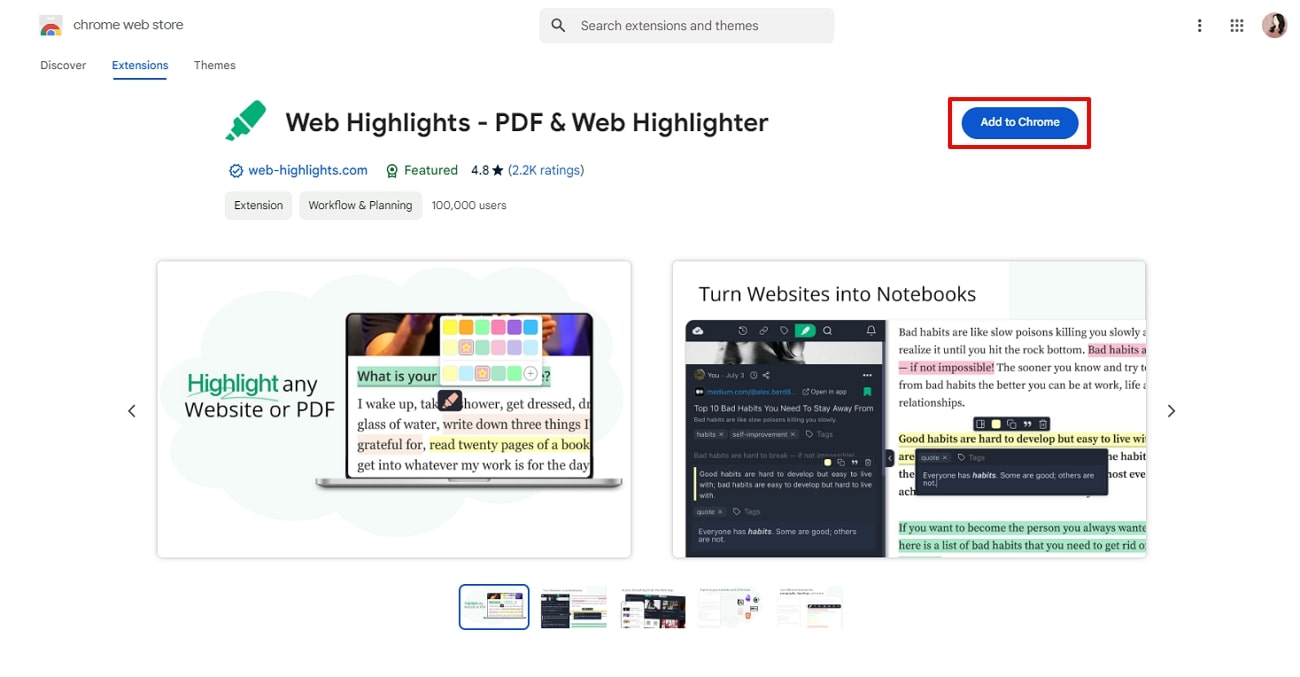
Step 2. Afterward, open a PDF file on your browser and access the extension from the top-right corner of the browser. When you press the “Highlight this PDF” option on the opened PDF file, you’ll be led to its main interface. Here, click the highlighted text and hit the “Delete Highlight” icon on the pop-up menu box.
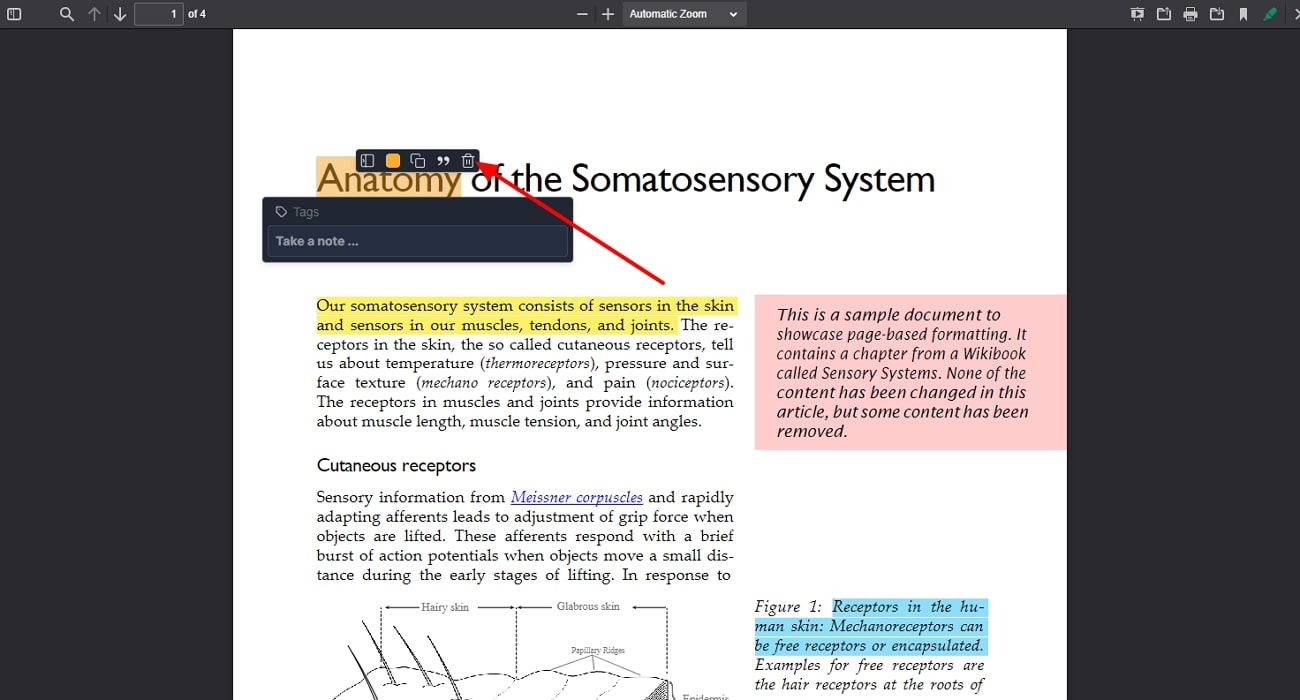
Features
- You can utilize various keyboard shortcuts to highlight files, add bookmark, open settings, and more.
- This extension can create tags and notes on specific topics within the opened article on the browser.
- Users can export the highlighted or organized text in PDF, HTML files, and more.
Using Built-in Tools
Preview is a built-in editor tool for Mac that offers you multiple annotating and customization features. This tool offers several makeup features that you can use to stylize your content for better file management. Moreover, this tool can quickly remove highlights in PDFs, which is convenient and super easy. Follow the instructions given below to understand how to delete highlights from the PDF:
Instructions. Open the desired PDF file on the Preview main interface and select the text whose highlight you want to remove. Hold the “Control” key and right-click on the text to hit the “Remove Highlight” option to get the job done.
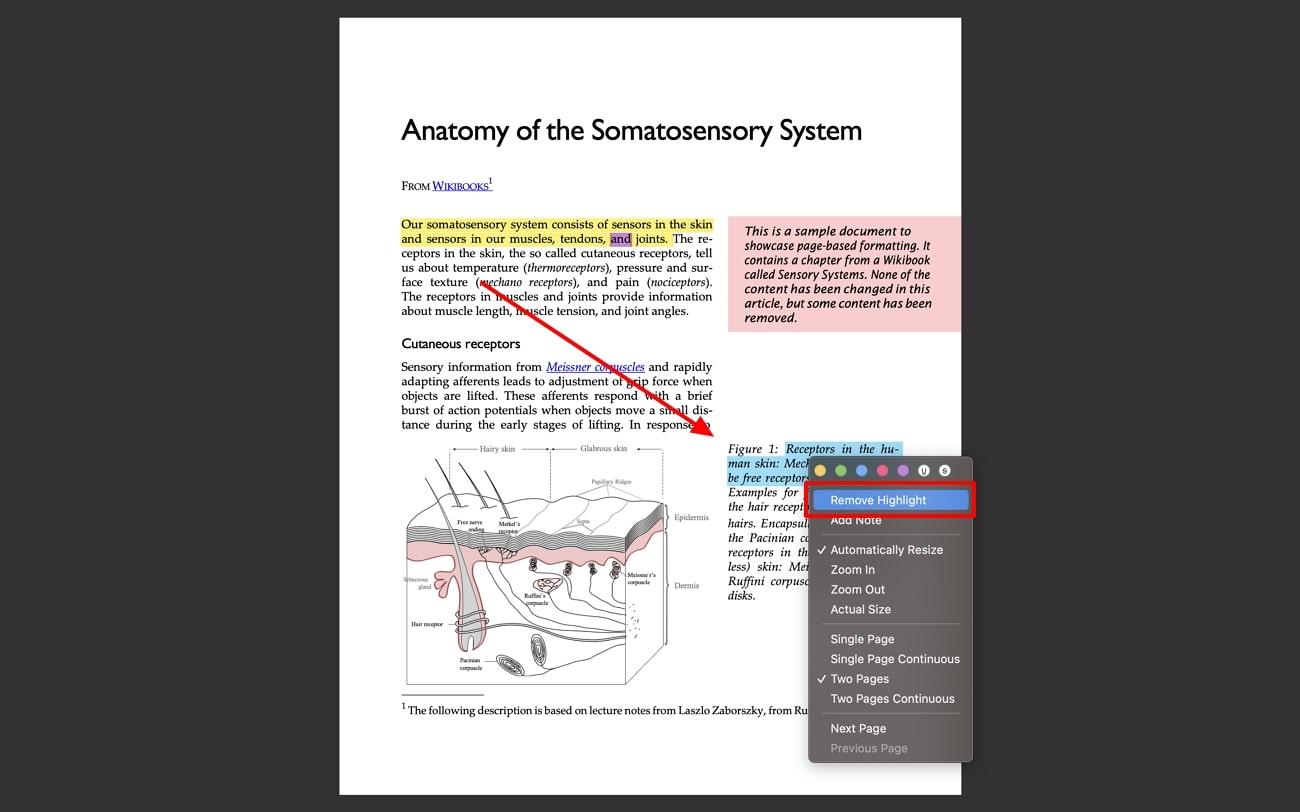
Features
- Use the live text feature to copy and edit content and real pictures or translate them into different languages.
- You can combine numerous PDF documents into one file by dragging pages from the thumbnail panel.
- If the file is too large, utilize the reduce file option from quartz option and choose a level of quality.
Manual Editing
Suppose you have a highlighted scanned PDF, but you’re unable to remove highlights from it due to the unavailability of a PDF editor. In this case, you can create a new document without any highlighted text and use CamScanner for such a purpose. This way, you’ll have an unmarked PDF with clear and visible content. Let’s dive into the instructions to manually unhighlight PDF text to achieve a new PDF document:
Instructions. After opening the CamScanner app, click the “Camera” icon and press the “Import Images” option to import the scanned pages. Tap the “Next” icon on the new page to scan the PDF file without highlighted content. Once it’s done scanning, choose the “Done” button to save the unhighlighted PDF file.
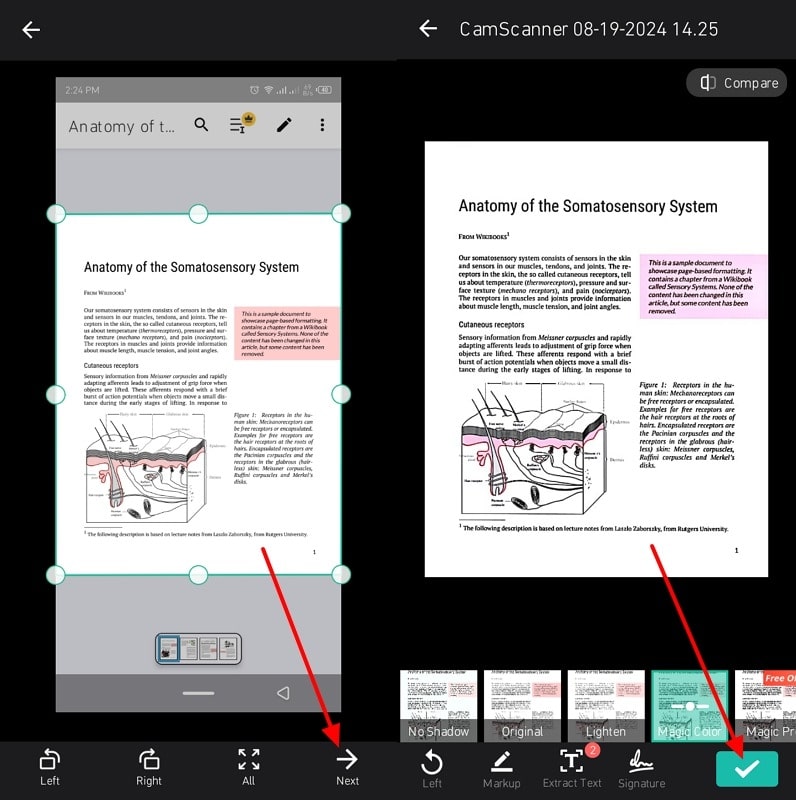
Part 4. Comparative Analysis of PDF Unhighlighting Tools
After understanding the various methods on how to unhighlight in PDF, you might feel confused with the overwhelming features. In the following, we have provided you with a comparative analysis of all the methods we have discussed so far:
|
Metrics |
Pros |
Con |
Compatibility |
Other Annotating Features |
Pricing |
|
Afirstsoft PDF |
● Effortlessly manages documents ● Reliable accessibility on multiple devices ● User-friendly platform |
- |
Windows, Mac, iOS, Android, Web |
Underline, Highlight, Strikethrough, Notes, Tilde, Stickers |
Monthly Plan: $7.99 Yearly Plan: $44.99 3-Year Plan: $55.99
|
|
AvePDF |
● Cloud security and accessibility ● Seamless PDF handling |
● There are glitches while uploading files |
Windows, Mac, iOS, Android, online |
Freehand highlighter, stamp, shapes, link, ruler, text, note, comment |
AvePDF Premium: $73.98 per year |
|
DocHub |
● Work seamlessly with various integration ● Document security with 256-bit SSL encryption |
● Issues in saving documents |
Android, iOS, Online |
Text, free draw, highlight, comment, whiteout, stamp, insert image, sign |
Pro: $14 per month |
|
Foxit PDF Editor |
● It is an efficient and reliable PDF editing tool ● Foxit is lightweight and doesn’t exhaust your device |
● There are PDF files managing issues |
Windows, Mac, iOS, Android |
Shapes, Highlight Brush, Comments, |
In-app purchases: $3.96 to $38.91 per item |
|
iLovePDF |
● Easy-to-use interface and tools ● No hidden fee |
● Can’t upload files more than 100MB in the free version |
Android, iOS, Web, Windows, Mac |
Free draw, highlight, comment, insert images, add text |
In-app purchases: $2.23 to $28.82 |
|
Web Highlights |
● Highlight local and online PDFs ● Advanced data protection service |
● The highlighted colors can sometimes blur the contents |
Browser extension |
Tags, links, bookmarks, notes, color |
Premium Plan: $3.99 per month Ultimate Plan: $4.99 per month |
|
Preview |
● Range of handy tools ● Automatically saves progress and changes |
● It faces unwanted lag while previewing or editing documents |
Mac |
Redaction. Sketch, draw, shapes, text, sign, notes, fill color, text style, border color, shape style. |
Free |
This table clearly illustrates that Afirstsoft PDF is a superior PDF editor to other tools and apps. It offers a seamless editing and annotating experience with multiple options to choose from. You can not only remove highlights in PDF but also add, convert, and organize text in PDF on any platform.
Conclusion
To conclude this article, we can say that by removing highlights from your PDF file, you can avoid cluttering the PDF. Fewer or no highlights give off a professional and clean appearance to the PDF, which you can achieve by using multiple methods. We explored various online tools, mobile apps, and other methods to remove highlights in PDFs.
Out of all of these methods, Afirstsoft PDF is the ideal PDF editor with a collection of robust editing and annotating features. With an intuitive interface, you can unhighlight PDF text without disturbing the original text.
