PDF editor extensions are powerful tools that integrate with web browsers or standalone applications to enhance PDF editing capabilities. Such extensions provide users the option to perform a wide range of tasks within their browsers, which includes annotating files and adding text or images. Moreover, they provide quick access to other essential tools, making it easier to edit PDFs on the go.
Whether you need to make minor adjustments or convert documents, these extensions bring flexibility and efficiency to your work. One of the significant benefits of using such add-ons is that they eliminate the need to download additional software programs, which saves valuable storage on your device. This article comes with the best PDF editor extensions which aids in identifying the ideal option in document editing.
Part 1. Highlighted Features To Understand About PDF Editor Extensions
After gaining an understanding of the overall benefits of editing add-ons, it is essential to delve into their key features. Being aware of what these extensions offer can help you choose the right option for editing PDFs:
- Annotation Capability: These tools should enable users to emphasize the important sections of the document by highlighting or underlining the text. Moreover, you should be able to add comments or notes within the content to facilitate the review process and collaboration with team members.
- Form Filling and Signature Integration: An advanced extension allows users to fill out forms directly within the files. This feature includes entering text into predefined fields, selecting options from the drop-down menu, and checking boxes. Furthermore, you should look for an extension with a signaturefeature that enables you to add signs to your documents digitally.
- Text and Image Editing: PDF editor extensions often include basic text and image editing features to allow users to modify existing content within the document. Users also have the utility to add new text, change fonts, or insert new images directly into the PDF.
- Conversion Feature: Many editor plug-ins include conversion tools that allow users to transform PDF documents into various file formats, such as Word, Excel, and even image formats. Conversely, some tools offer the ability to convert other file types into PDFs to provide flexibility in document management.
Part 2. Recognizing The Popular PDF Editor Extensions To Adopt
With a solid understanding of the key features that editor extensions offer, let's discuss some of the prominent PDF editor plug-ins available in the digital market. This section will explore the best PDF editor extensions by highlighting their unique capabilities and how they can enhance your PDF editing experience:
Chrome Extensions
Given that Google Chrome is the most widely used browser, its extensions significantly maximize workflow efficiency. We will now explore some of the best Chrome PDF editor extensions and their features to help you make an informed choice:
1. Smallpdf
Smallpdf serves as one of the best Chrome extensions offering unique tools to edit PDF documents. Users can use this tool to insert text into their PDFs to include notes or additional information directly within the content. The extension also allows image insertion to add visual appeal to your files. Additionally, this plug-in enables users to markup important sections by highlighting text with different colors.
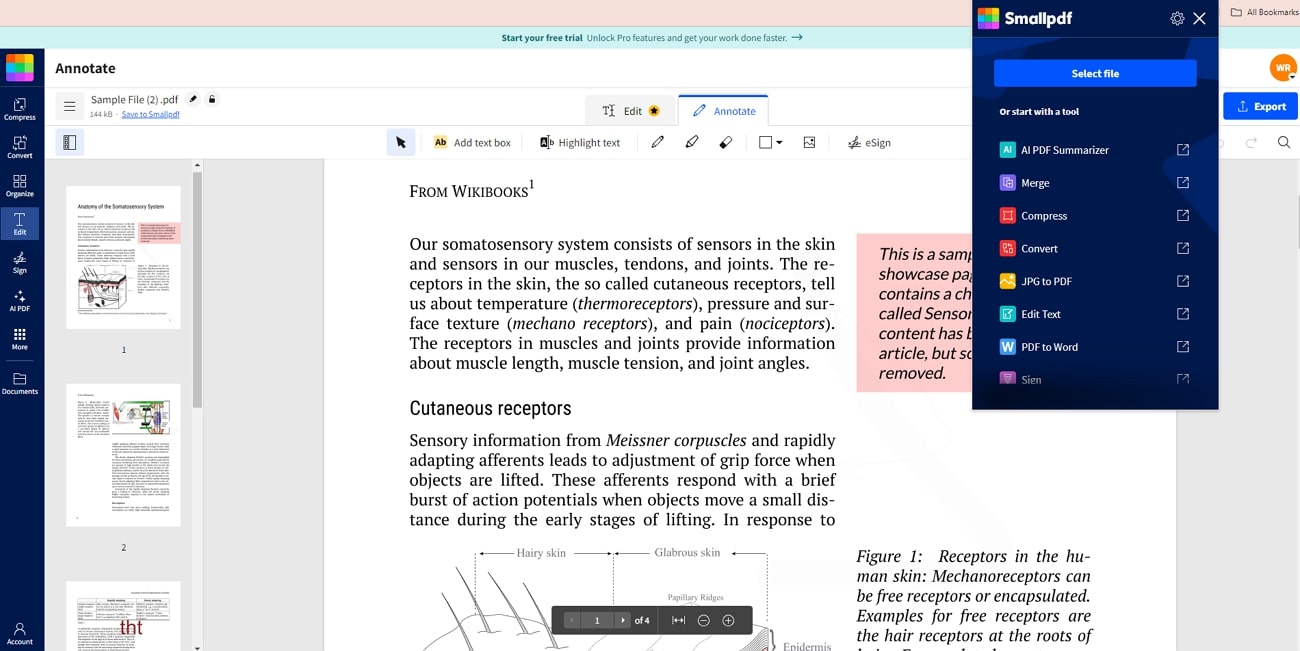
Features
- With the help of this extension, you can sign documents electronically to streamline the document verification process.
- Smallpdf offers tools to delete pages from your document to help you remove unnecessary content quickly.
- The tool provides a compression feature to reduce the file size of PDFs, making them easy to share.
Pros
- Thisbest PDF editor extension supports converting PDF documents into diverse file formats, such as Word and Excel.
- You can pull out essential informationfrom your documents to improve content understanding using the AI summarization feature.
Con
- Smallpdf editor extension lacks OCR feature, which means you cannot edit a scanned PDF.
Pricing Plans
- Monthly:$12
- Yearly:$108
2. PDF Viewer
This specialized Chrome PDF editor extension allows users to interact with their documents directly within their browser. With this plug-in, users can add text to their PDFs, enabling the inclusion of comments or notes easily. This editor add-on also includes the option to change the font's color and size to customize the text's appearance. Moreover, PDF Viewer also supports inserting images into documents to add a visual appeal to the file.
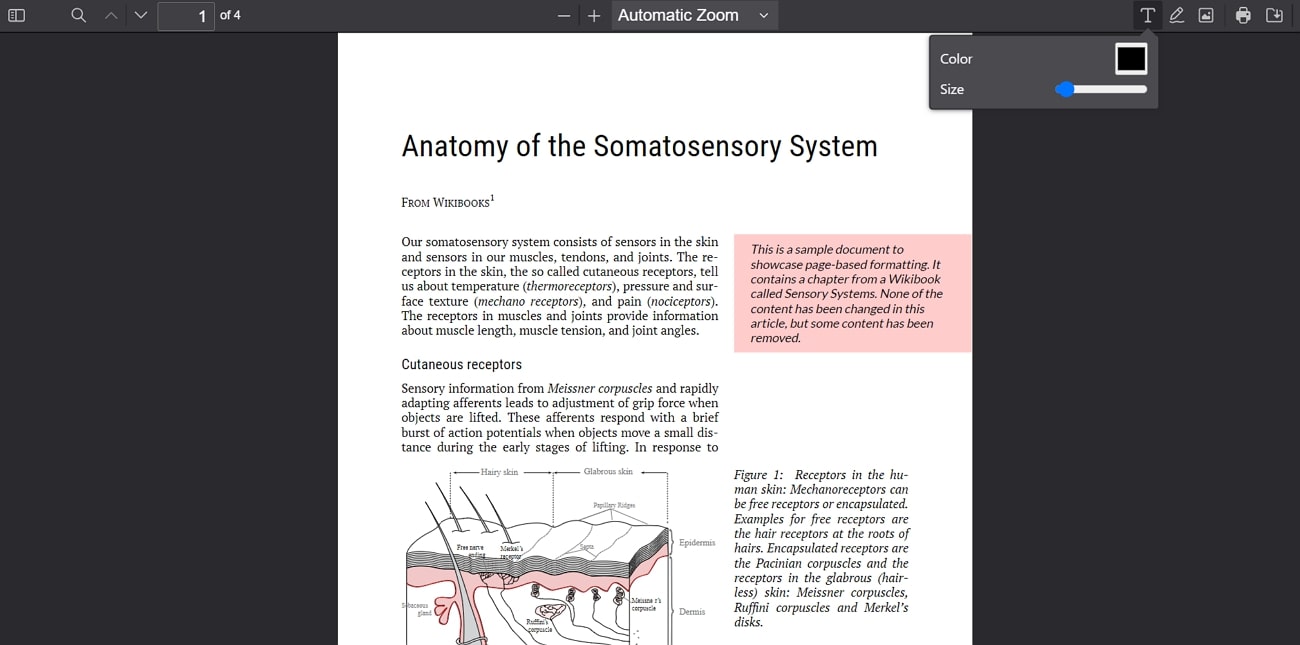
Features
- This PDF editor extension adds shapes to highlight specific areas of the document.
- Using this tool, users can even change the opacity of the added shapes to control their visibility.
- You can access its PDF search function to locate specific text or keywords.
Pros
- The extension offers a presentation mode, allowing you to view your documents in a full-screen format ideal for showcasing.
- With the help of the rotate feature, users can adjust the orientation of their PDFs as required.
Con
- While the PDF extension offers basic editing tools, it lacks advanced editing functionalities needed for more complex document modifications.
Pricing Plans
Free
Firefox Extensions
The ability to manage PDFs within Firefox is essential for users who prefer this browser and need efficient solutions for document handling. In the following discussion, we’ll discuss some of the top Firefox PDF editor extensions and their unique capabilities to easily assist in editing documents.
1. PDF Office
This extension allows you to upload images directly from your device to incorporate visuals into your PDF documents. Once the picture is added, you can even resize it to ensure it fits perfectly within the PDF structure. This tool even creates drawings and loads them into PDFs as images. Users also get access to various font style options, offering flexibility in customizing the document’s appearance.
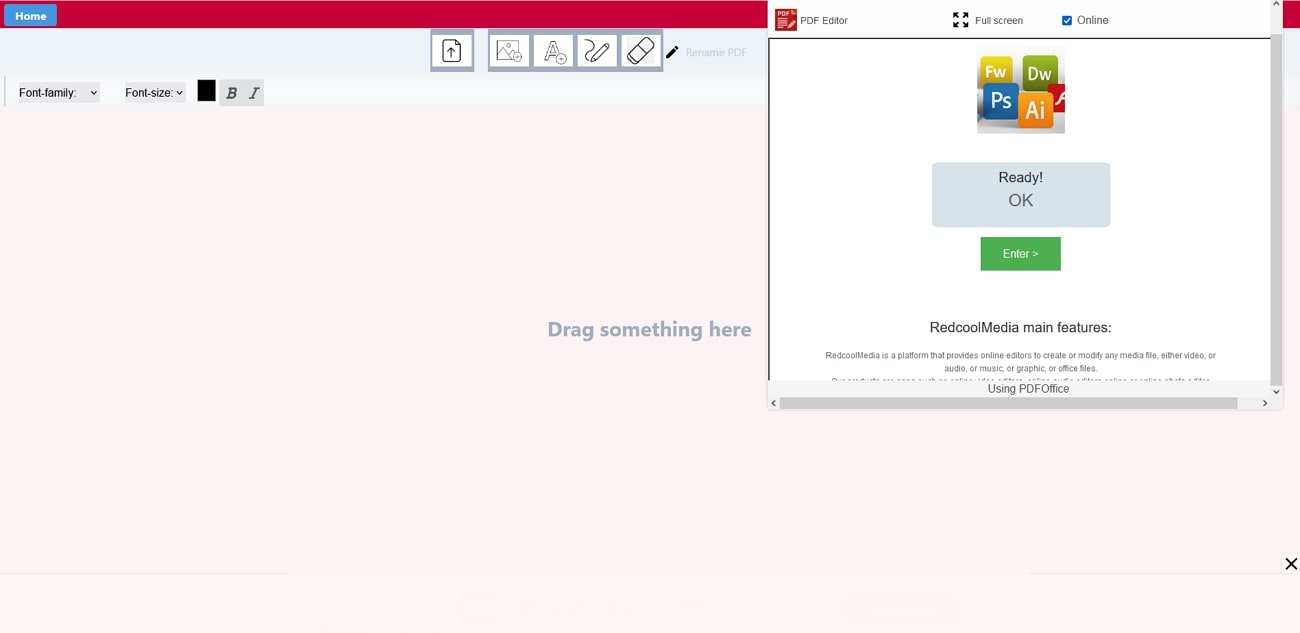
Features
- Using this tool, you can insert text boxes to add new information or comments within the PDF.
- Users can select their desired text size to adjust the font according to their reading preferences.
- You get the option to modify the text color and adjust their saturation from the settings.
Pros
- This PDF editor extension allows you to set paragraph line spacing to improve the overall layout of your document.
- The print feature of this tool can be used to save the edited document as PDF.
Con
- PDF Office does not include a page management feature to extract, rotate, or delete PDF pages.
Pricing Plans
N/A
2. PDF Editor Online
PDF Editor Online is a versatile extension that offers a variety of editing features, enabling users to perform editing tasks efficiently. This editor plug-in includes an option to change the font size of the text to adjust the readability of your document. You can also customize the font style to suit your document’s tone and design needs. Users get the chance to insert images within their files to provide additional context.
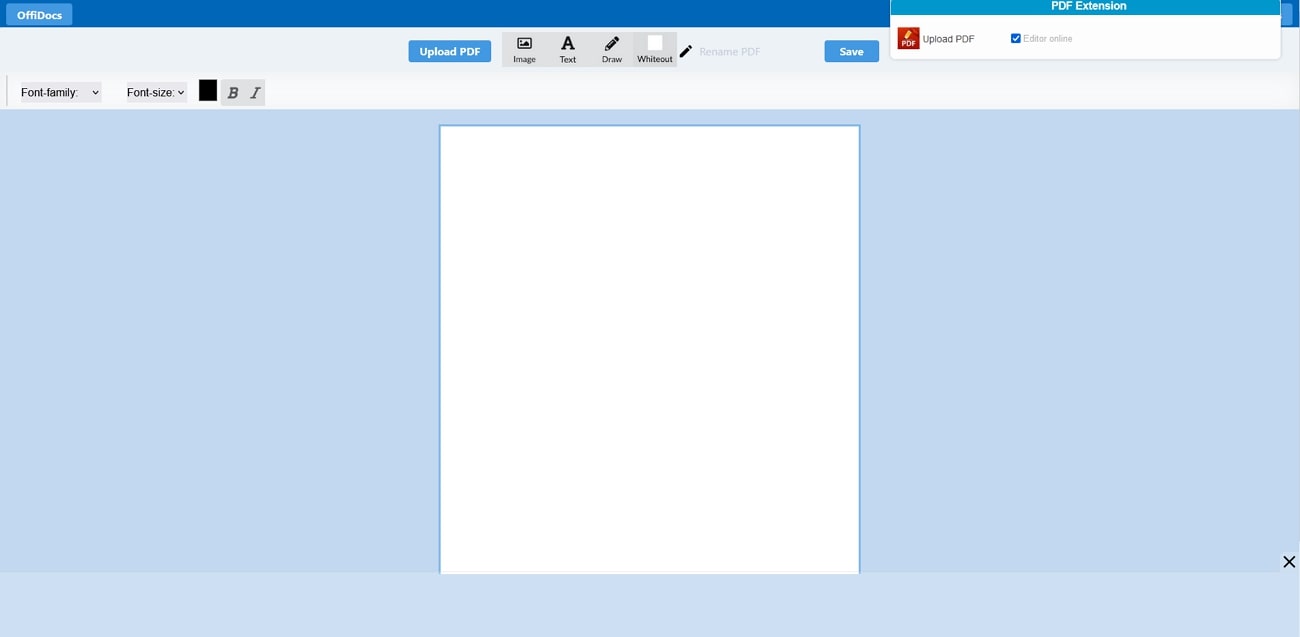
Features
- While using this tool, you can emphasize important text by applying bold or italic styles.
- Users get the utility to conceal or redact text for privacy using its whiteout feature.
- This Firefox PDF editor extension includes a pencil tool for creating custom shapes or annotations directly on your document.
Pros
- PDF Editor Online modifies the text color to suit your preferences.
- With the help of this add-on, you can add text boxes to place additional text anywhere in your file.
Con
- Users might experience slow processing speeds when uploading PDF documents, which can impact editing efficiency.
Pricing Plans
- Sandboxed: €119 per month
Edge Extensions
For PDF editing, Microsoft Edge browser extensions provide seamless access to editing tools without the need for separate applications. This integration simplifies workflows by allowing users to perform a range of editing tasks on their preferred web browser. Here are some of the prominent Edge PDF editor extensions that stand out for their advanced editing features:
1. Soda PDF Editor
Soda PDF Editor features an Edge extension offering editing tools that aids in managing and modifying PDFs. It provides users a system to edit the existing text across the PDFs, which is useful for users who want to update content. Furthermore, you can choose your preferred font style from the variety of options available. Users also get the chance to increase or decrease the font size of the text to enhance the document’s readability.
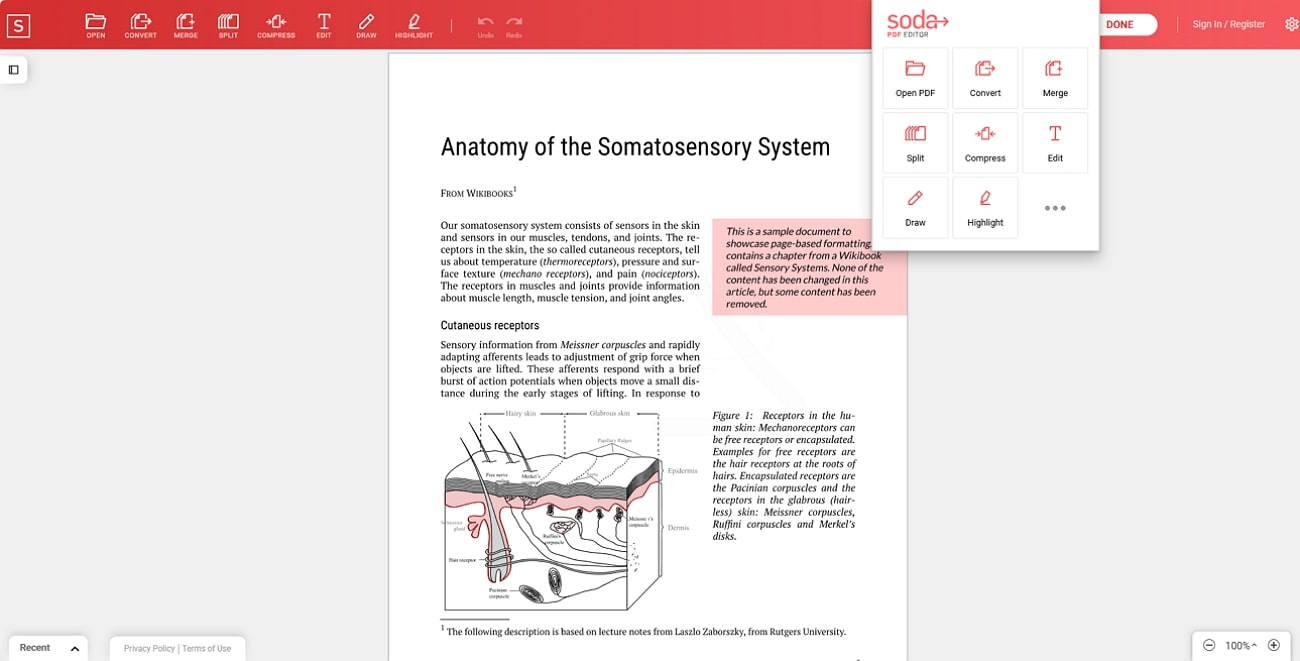
Features
- Users can draw shapes with a pencil tool, allowing for precise annotations and custom illustrations within documents.
- You get the utility to split a PDF into separate sections to extract and manage specific parts of the document.
- With the help of this best PDF editor extension, you can convert your PDF document to image format for easier sharing.
Pros
- This extension is integrated with cloud storage platforms that let you upload documents from the cloud.
- The merge feature enables users to merge multiple PDFs into a single file for easier organization of related documents.
Con
- Using this editor plug-in, you cannot insert or edit the existing images within the document.
Pricing Plans
- Standard Plan: $12 per month
- Pro Plan: $12 per month
2. PDF2GO
Users can utilize a wide range of features offered by this powerful editor extension to enhance their PDF editing process. Using this tool, they can remove sensitive information from the document by applying the whiteout feature. The tool also provides the utility to add new text within the file by inserting text boxes, allowing for easy modifications. When highlighting specific sections, easily add shapes to draw attention across important sections.
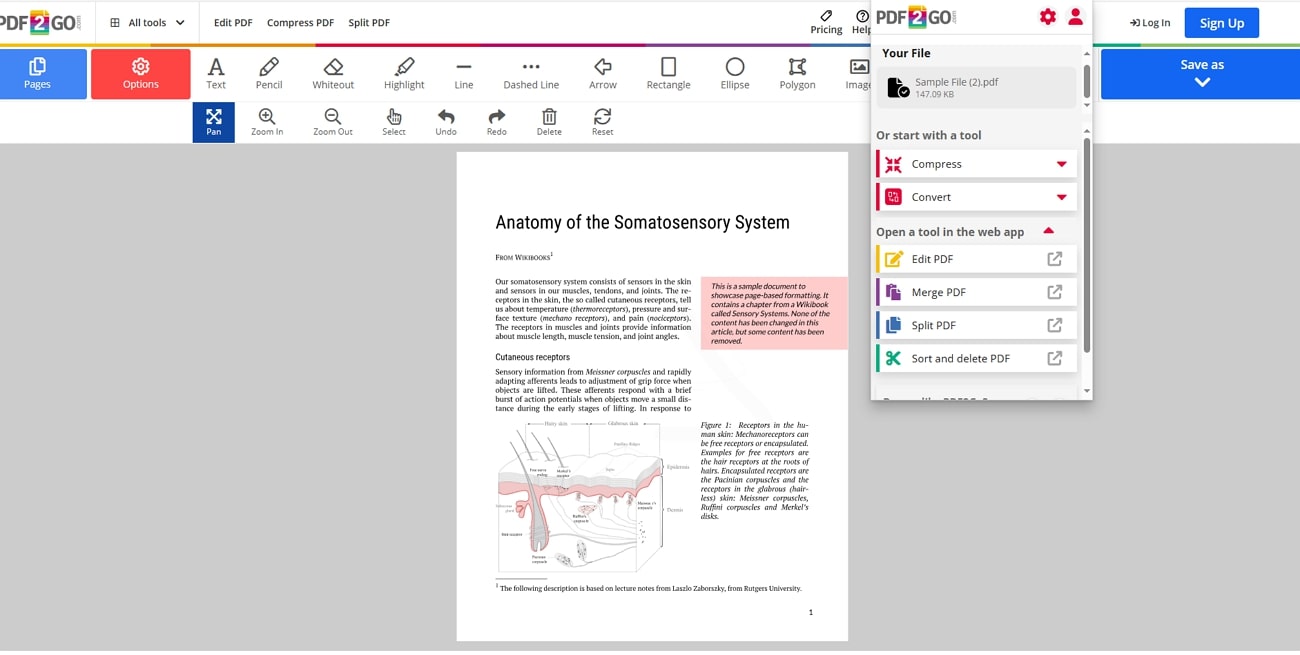
Features
- This Edge PDF editor extension inserts images directly within the file to add additional information through visual elements.
- You can crop the PDF pages to remove unwanted borders or sections from the document to make it more focused.
- After editing the PDF document using this extension, you can save it with advanced security.
Pros
- With the zoom-in functionality, users can enlarge specific sections of the document for a more detailed view.
- This tool is also available as Windows software, providing a dedicated application for editing on your computer.
Con
- This tool lacks a form-filling feature, limiting its functionality for users who need to create interactive PDF forms.
Pricing Plans
- Subscription: 2800 Credits in $23.17/month
- Pay As You Go:480 Credits in $14
Part 3. Unlock the Potential of Modifying PDFs With Afirstsoft PDF
While the best PDF editor extensions offer a range of basic editing features, accessing more advanced functionalities often requires dedicated software. One such tool is Afirstsoft PDF, which provides a comprehensive suite of editing tools for more efficient document management. This diversifying tool features options of explicit text editing, which includes adjusting font size, style, and alignment. Additionally, you can annotate critical parts of a document by applying underline and bold features.
The tool also supports highlighting text and applying strikethrough effects to emphasize or indicate deletions. Crop page features included within its toolkit enable users to trim unwanted margins from a PDF page to refine the layout. Apart from that, you can add stickers according to the theme of your document to add a personal touch to your PDFs.
How to Use Afirstsoft PDF For Modifying PDFs
After discovering Afirstsoft PDF as a powerful editor, you might be looking for ways to utilize this tool as a replacement for PDF editor extensions in modifying documents. Go through the step-by-step instructions given below to efficiently use its features and make the most out of your PDF editing experience:
Step 1. Import PDF Document For Making Changes
To use Afirstsoft PDF for editing documents, download and install its latest version from its official website. Once the tool is installed, launch it on your device and click on the “Open” button on the left side to import your PDF into Afirstsoft PDF.
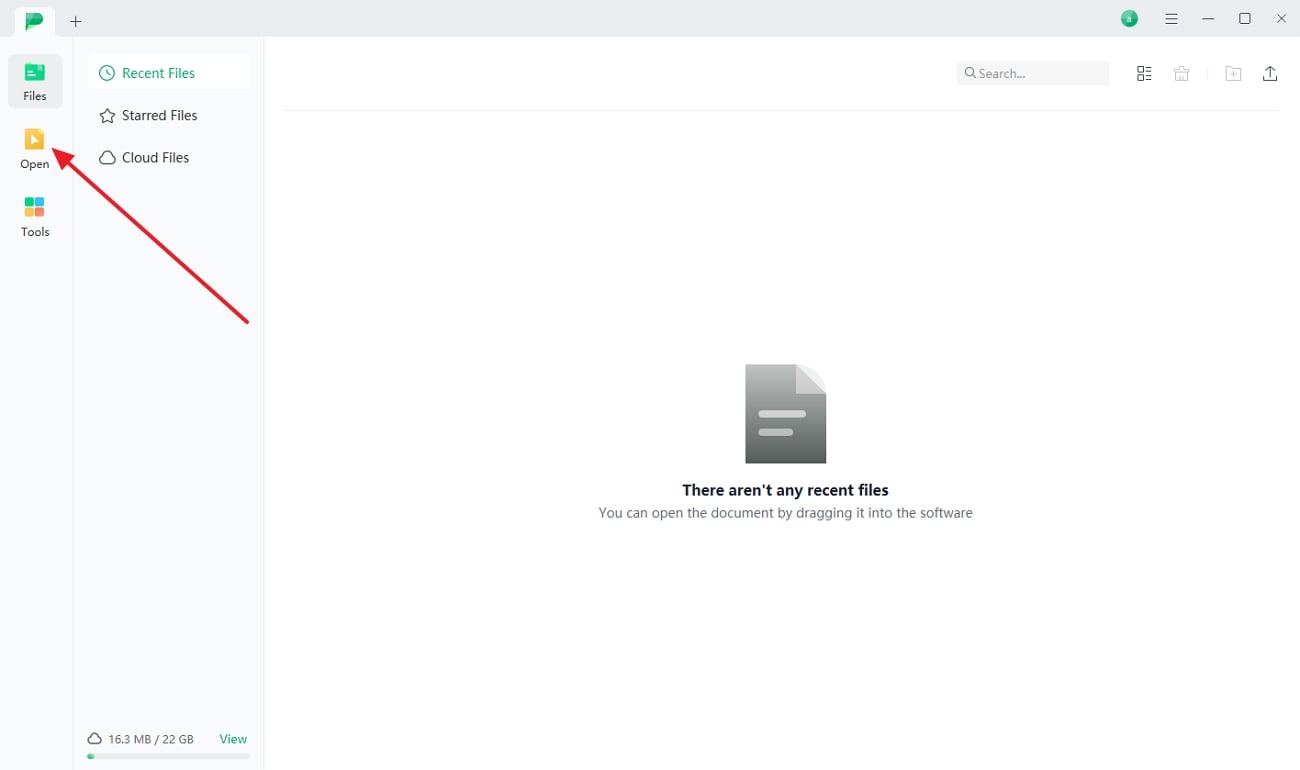
Step 2. Utilize the Edit Feature to Modify PDF
The previous step will allow you to open the file within the editing interface and prepare it for making modifications. Once the PDF is opened, press the “Edit” feature from the top ribbon and select the text or image you want to edit. Head to the right side editing panel to change the text size or style under the “Font” category. On selecting an image, you can also change its properties from the right-side panel.
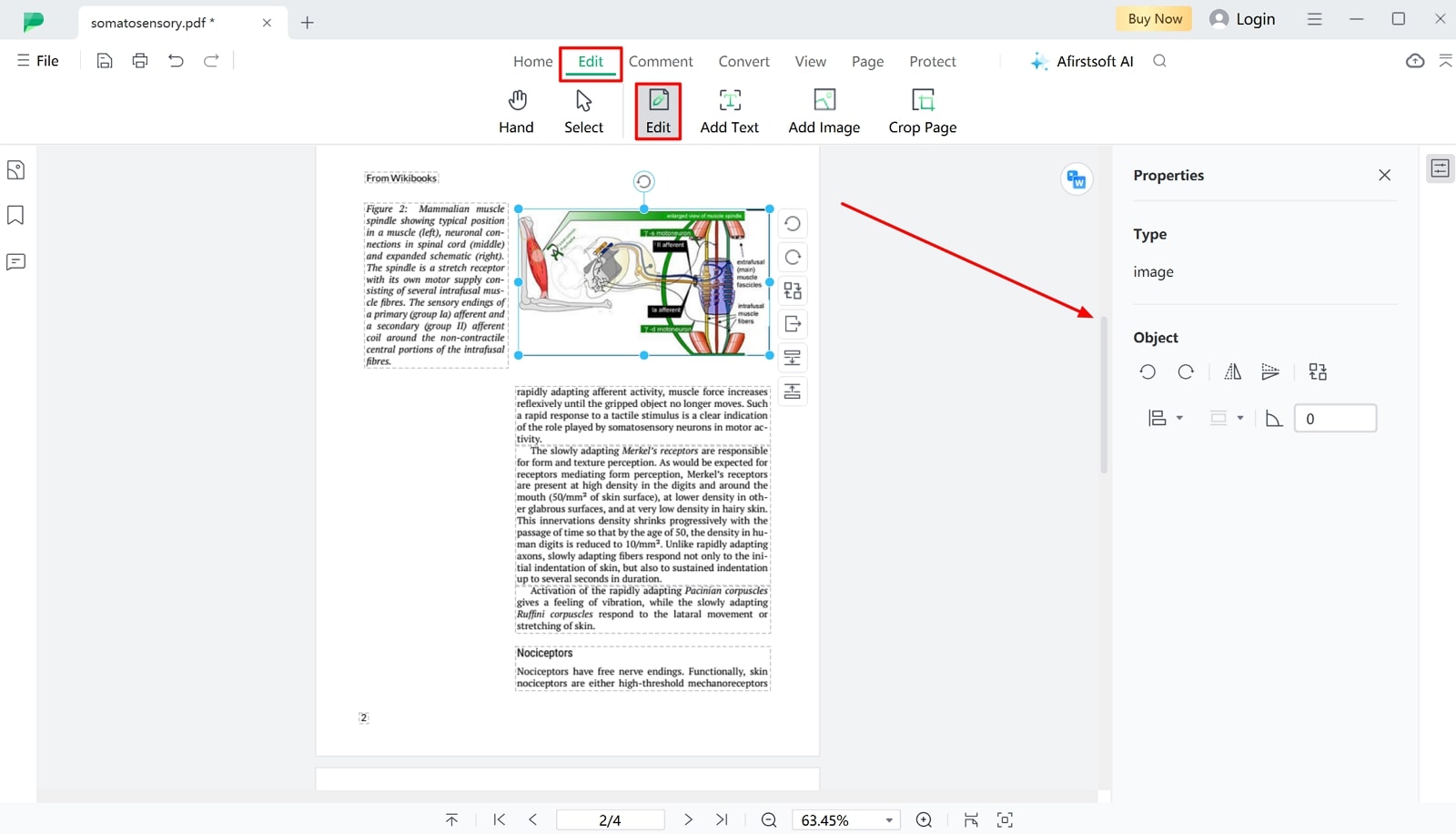
Step 3. Access the Comment Feature to Annotate Text
After modifying the text, select the “Comment” tab on the primary toolbar to see a range of annotation features. For example, click the “Highlight” tool and choose your preferred color to emphasize significant sections of the text. Once you're done with this, select the section you want to mark up, and the tool will automatically highlight it with your chosen color.
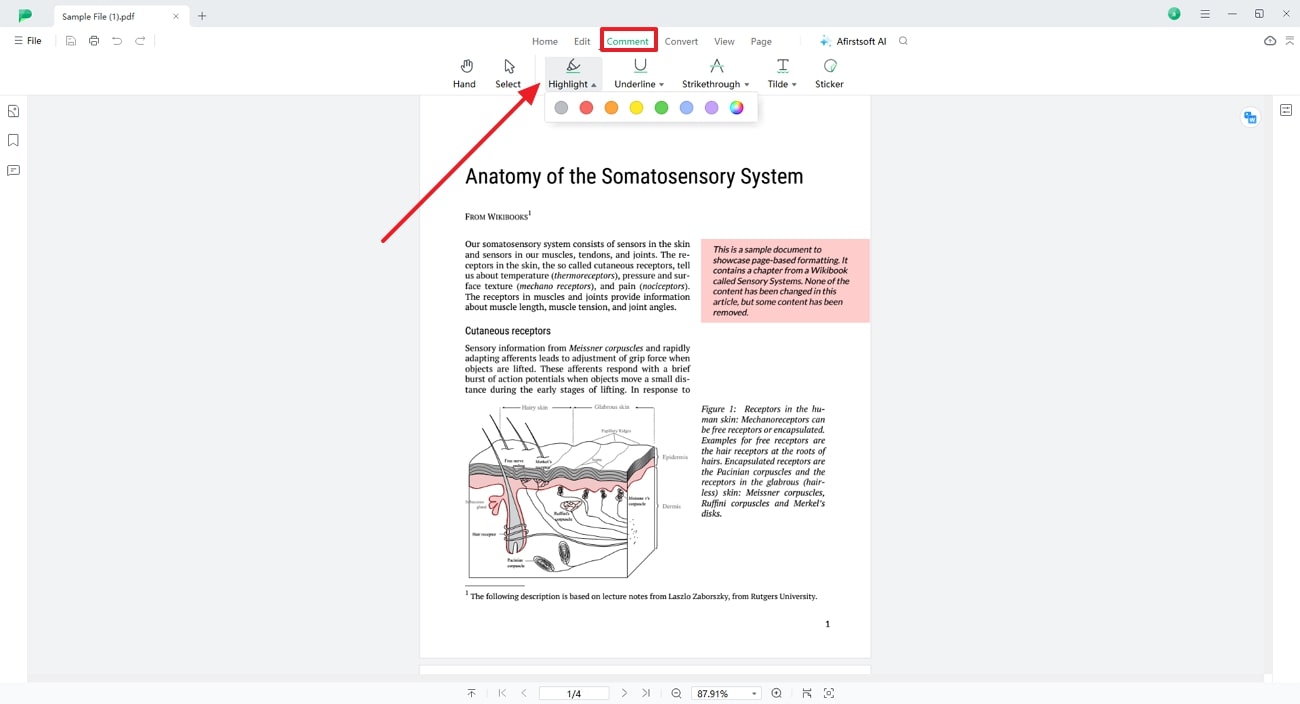
Key Features of Afirstsoft PDF
- AI-Powered OCR Technology: Users can convert scanned or even image-based PDFs into editable and searchable text using its OCR feature. The OCR supports multiple languages, which allows you to extract the text from multilingual documents for broader usability.
- Conversion Capability: Using its convert feature, you get the chance to transform your PDF documents to Office formats for easy editing. Moreover, the tool supports the conversion to image formats, allowing for further customization and use in various applications.
- Batch Processing: After using the best PDF editor extension, professionals can leverage the batch processing feature of this tool to handle multiple files simultaneously. This capability significantly speeds up workflow by allowing bulk operations, such as converting or performing OCR on numerous PDFs at once.
- PDF Viewer: This tool provides a range of features to enhance your reading experience, including single page scrolling. In addition, you can set the PDF’s view to full screen mode to expand the document to fit the entire screen for a more immersive experience.
- Organize PDF: The merge feature enables users to combine multiple PDFs into a single file to store all the related information. Alternatively, the split tool divides a document into smaller sections for easier management and organization.
Benefits of Using Afirstsoft PDF
- Afirstsoft PDF offers cross-platform support, enabling users to access this tool across different devices and operating systems.
- Using the security features, you can prevent unauthorized access to sensitive information by setting password protection.
- The user-friendly interface of this tool makes it accessible, even for beginners, allowing them to utilize all its features with minimal effort.
- The free trial plan enables users to test its editing tools and other features before committing to a paid subscription.
Part 4. Comparative Analysis of PDF Editor Extensions
After exploring various PDF editor extensions, let’s conduct a comparative analysis of all the options to determine the best tool. This review will help us assess their strengths and weaknesses, enabling you to choose the most effective editor based on your specific editing requirements:
|
Metrics |
Basic Editing |
Advanced Editing |
Annotation Tools |
Safe to Use |
User-Interface |
Supported Platforms |
|
Afirstsoft PDF |
Yes |
Yes |
Yes |
Yes |
User-Friendly |
Windows, Mac, iOS, Android, Web-based |
|
Smallpdf |
Yes |
No |
Yes |
No |
Fairly Intuitive |
Windows, Mac, iOS, Android, Web-based, Web Extension |
|
PDF Viewer |
Yes |
No |
No |
No |
Fairly Intuitive
|
Web Extension |
|
PDF Office |
Yes |
No |
Yes |
No |
Difficult to Use
|
Web Extension |
|
PDF Editor Online |
Yes |
No |
Yes |
No |
Fairly Intuitive
|
Web Extension |
|
Soda PDF Editor |
Yes |
Yes |
Yes |
No |
Difficult to Use |
Windows, iOS, Android, Online, Web Extension |
|
PDF2GO |
Yes |
Yes |
Yes |
No |
Difficult to Use |
Windows, Online, Web Extension |
After evaluating all the tools based on essential metrics, Afirstsoft PDF emerges as the best option due to its advanced set of editing features, annotation tools, and high level of safety. In comparison, all other editor extensions offer limited editing capabilities and have mixed reviews regarding user interface and safety.
Part 5. FAQs on PDF Editor Extensions
- What should I do if my PDF editor extension is not working properly?
Consider refreshing the browser or update the extension to the recent version if you encounter issues while using it. Additionally, check for unknown issues on the extension’s support page and if the problems still persist, reinstall the extension or reach out to the customer service.
- How do I choose the best PDF editor plug-in for my editing needs?
While selecting a best PDF editor extension, consider factors such as the specific feature you need, such as text editing, annotation or form filling. Moreover, also check the compatibility of the add-on with your browser and see whether it offers cloud storage integration or collaboration tools.
- Can I use a PDF extension offline?
Most editing extensions require an internet connection since they rely on web-based platforms. For offline editing, you can download advanced editor software like Afirstsoft PDF, which offers versatile editing functionalities without needing internet connectivity.
Conclusion
This comprehensive guide was a thorough review of PDF editor extensions and their capabilities in editing documents. After discussing each tool in detail, we concluded that Afirstsoft PDF is the best alternative to editing extensions due to its advanced editing tools. The software’s intuitive interface and wide platform compatibility further solidify its position at the top. Therefore, get your hands on this tool to experience its powerful features for yourself.
