Seeing a PDF with a large number of pages can cause a different kind of stress, especially when studying. However, you can easily choose which pages to keep and which to delete. Thanks to the advanced technology we have today, you can quickly eliminate PDF pages using various PDF page remover tools online. We won’t prolong your curiosity—this article will thoroughly show you how to remove pages from a PDF and reveal the best PDF page remover apps you can find online. These tools make it simple to streamline your documents and ensure you have a well-compacted, well-densed, and carefully selected document for study, work, or personal use.
Even if you’re on a tight budget, don’t worry! We’ll also showcase how to remove pages from a PDF free of charge. So, by the end of this article, you’ll have the knowledge and tools to effectively manage your PDF documents, saving both time and space.
- 100% secure
- 100% secure
- 100% secure
Part 1. Why You Might Need to Remove Pages from a PDF
Let me ask you a question first, have you searched these keywords already “how to delete pages from a PDF”, “how to delete pages from a PDF document”, up to the simple “PDF page remove”, “PDF remove”, or its combinations? If yes, you might be finding a solution to get rid of that unnecessary page of your PDF document! But why do you have to remove pages from a PDF?
- Concise your PDF - Remove PDF page onlineto streamline your document by eliminating unnecessary and redundant information. This makes your PDF more efficient and easier to manage.
- Reduce the file size- Longer documents naturally have larger file sizes. By removing unwanted pages, you can significantly reduce the size, making it quicker to download and share.
- Better document navigation- Fewer pages mean less scrolling and faster access to the most relevant information. Once you eliminate PDF pages, it will ensure the improvement of the overall user experience.
- Checking PDF errors and duplicates- Duplicate or error-filled pages can clutter your document. By learning how to delete a page from a PDF, you can quickly resolve these issues and enhance the quality of your file.
- Faster Loading and Less Bugs - A longer document may pose difficulties to users because of its very slow loading and being prone to bugs and system errors. A shorter document then leads to a faster loading of files, and ensures that your productivity will never stop!
- 100% secure
- 100% secure
- 100% secure
Part 2. How To Compress PDF To 1MB Online Using Afirstsoft PDF
Get your PDF file page delete online effortlessly through various PDF editor tools that offer this feature. No need to search far and wide because we have found the best app to solve your problem: Afirstsoft PDF! This all-in-one PDF editor is known for its functionality, making it easier for users to manage their PDF pages. Whether you’re looking to merge, organize, or learn how to remove pages from a PDF, Afirstsoft PDF has you covered. It also offers excellent viewing modes, multiple annotation tools, and robust page organization features. Additionally, it integrates cutting-edge AI assistance for seamless editing.
Now, we will show you a comprehensive way to online remove pages from a PDF using Afirstsoft PDF. This app simplifies everything for both beginners and advanced users and provides intuitive steps to help you manage your documents quickly and efficiently. With Afirstsoft PDF, editing and organizing your PDFs has always been easier!
Steps to Remove PDF Pages using Afirstsoft PDF
Step 1: Click for the Users Guide of Afirstsoft PDF to get you started. You can pick based on the device you have.
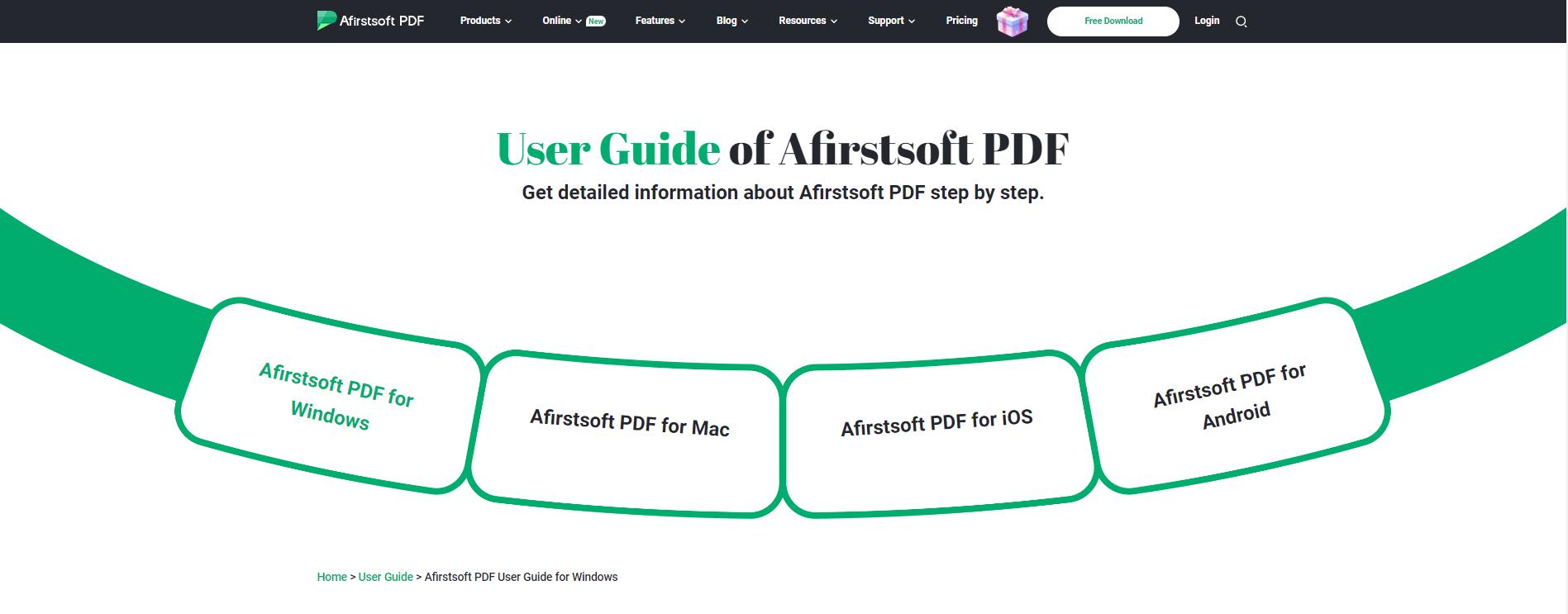
Step 2: Click the “free download” and run the app through your device.
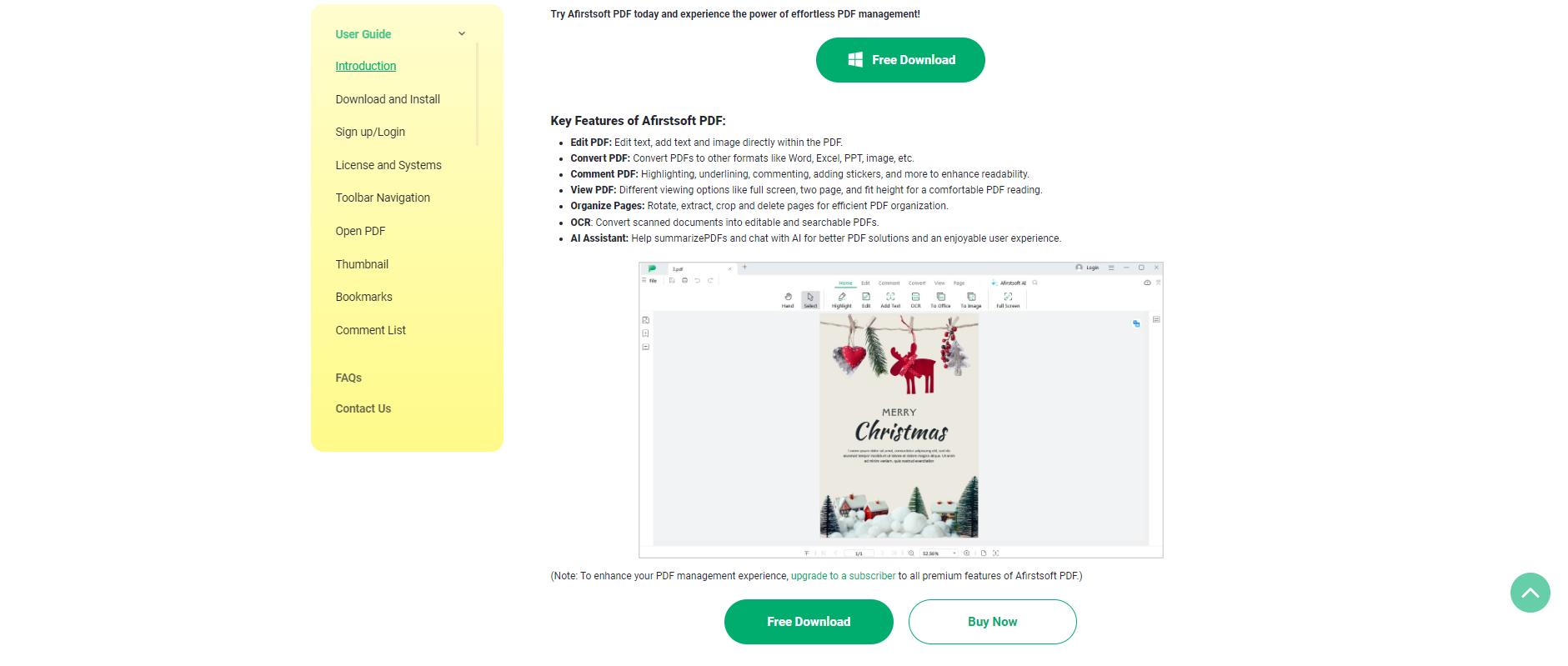
Step 3: Open the app and go to the “page” tab.
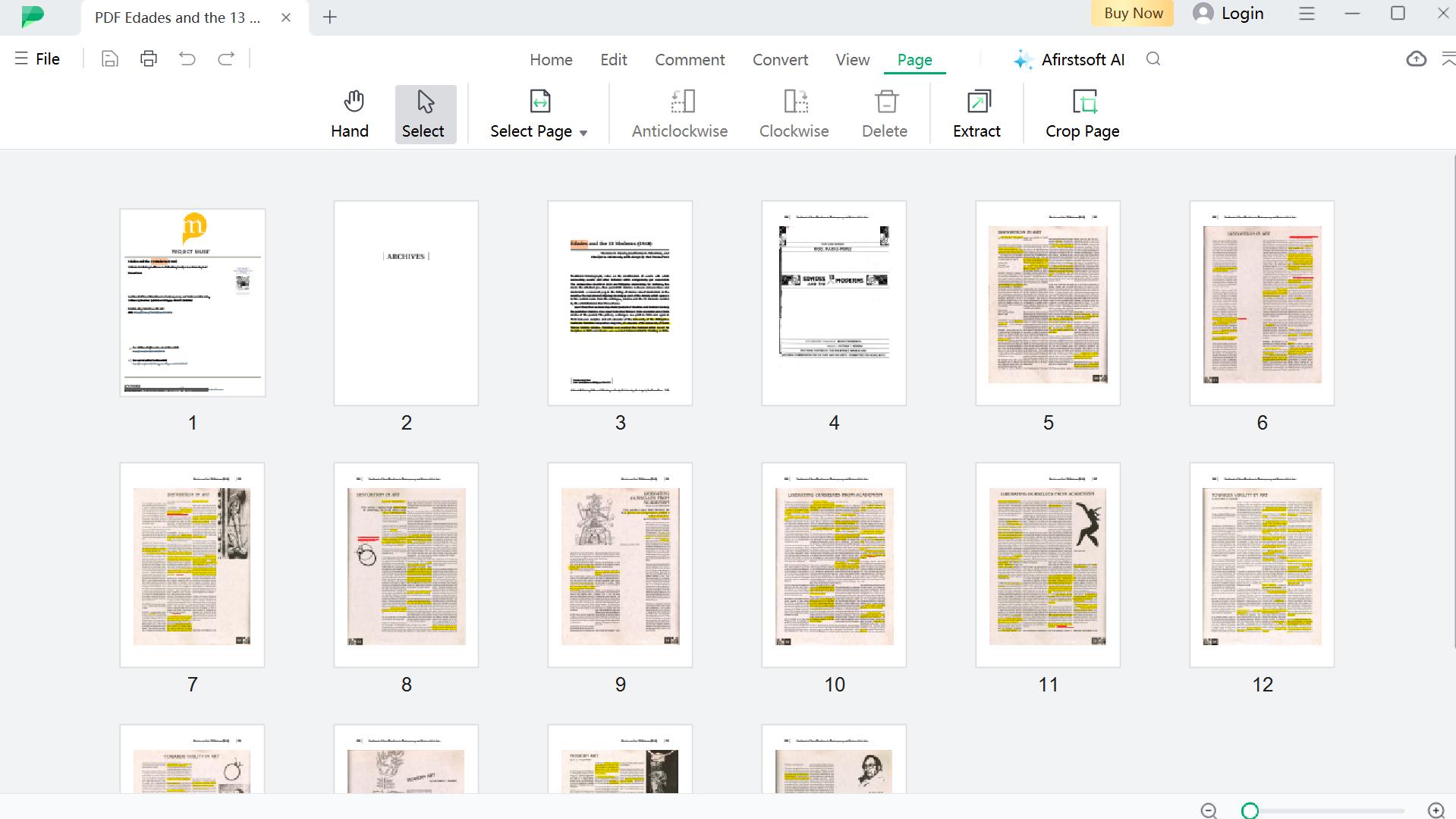
Step 4: Click the “trashbin” or “delete” icon on any page or pages you would like to eliminate.
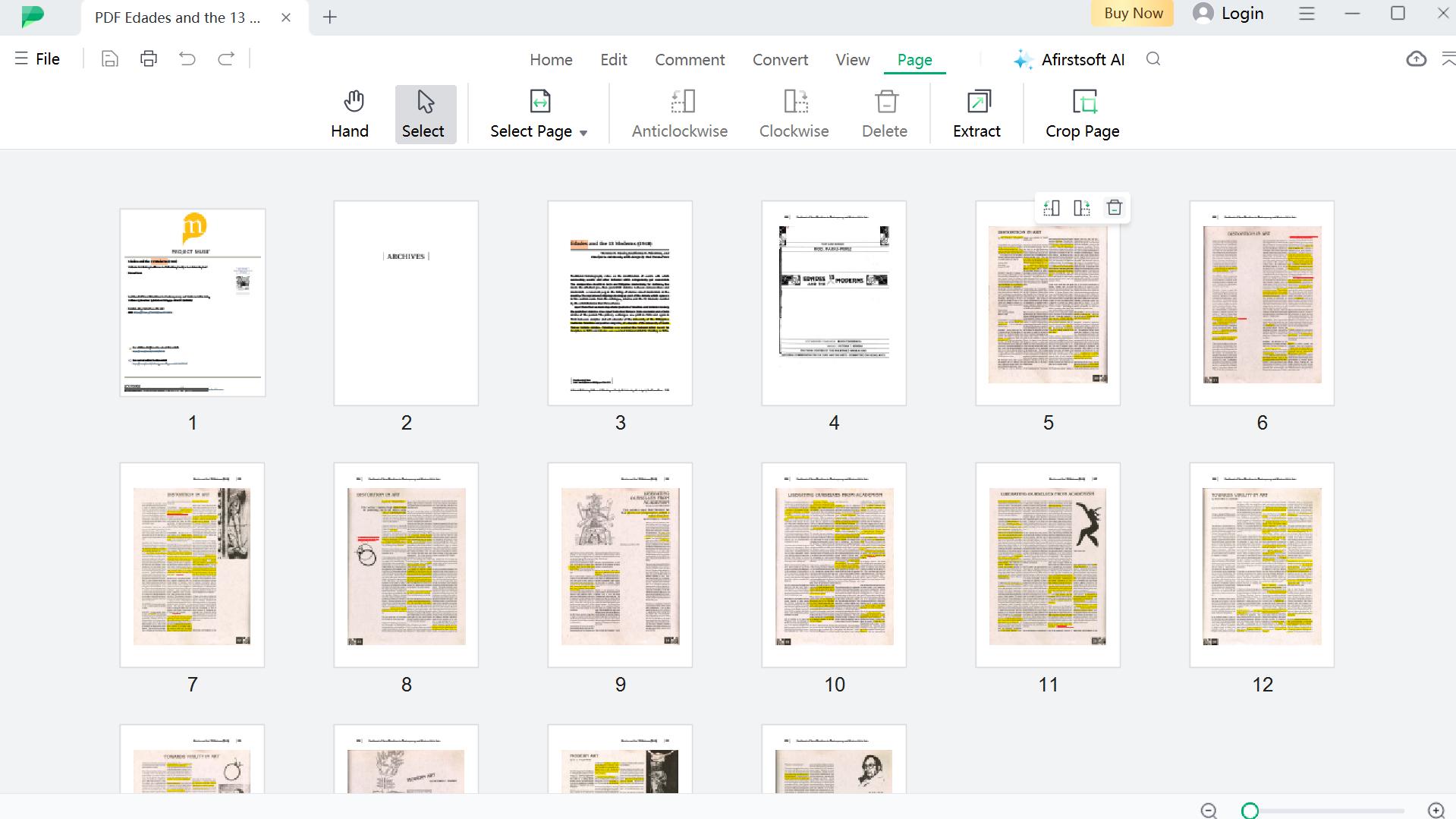
Pros
- Easy learning curve
- Free to use without hidden charge
- Fast removal of the page/s
Cons
- Leaving a watermark after saving
- 100% secure
- 100% secure
- 100% secure
Part 3. 5 Tools To Remove Pages From A PDF Online
In case you might want many options to use, we still have something in mind! There are 5 tools you can use to teach you how to remove pages from a PDF, or more likely how to remove pages from a PDF for free, because the listed apps here are incredibly free of use! These are the SmallPDF, iLovePDF, Adobe Acrobat, PDF24 Tools, and Sejda.
- SmallPDF
How to delete pages from a PDF? One way is to use SmallPDF! There’s a reason why SmallPDF is trusted by a large number of people, from its multiple tools such as e-signature, viewing and editing PDF, to its AI-integrated features, its reputation rose against its contemporaries. It also has a feature that can help you how to delete pages from a pdf document.
Steps to Remove PDF Pages Online through SmallPDF
Step 1: Go to the SmallPDF delete page tool, then choose a file you would like to manipulate.
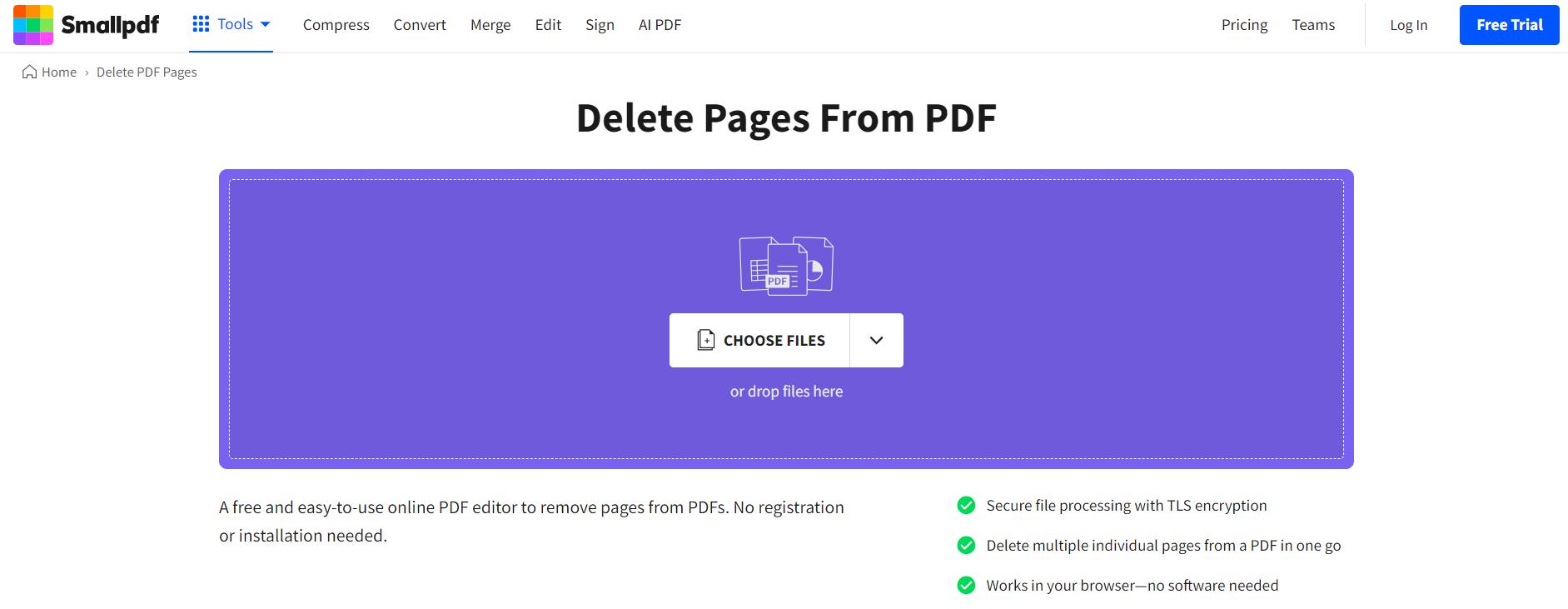
Step 2: Click the delete icon of any page you would like to erase. Click Finish after.
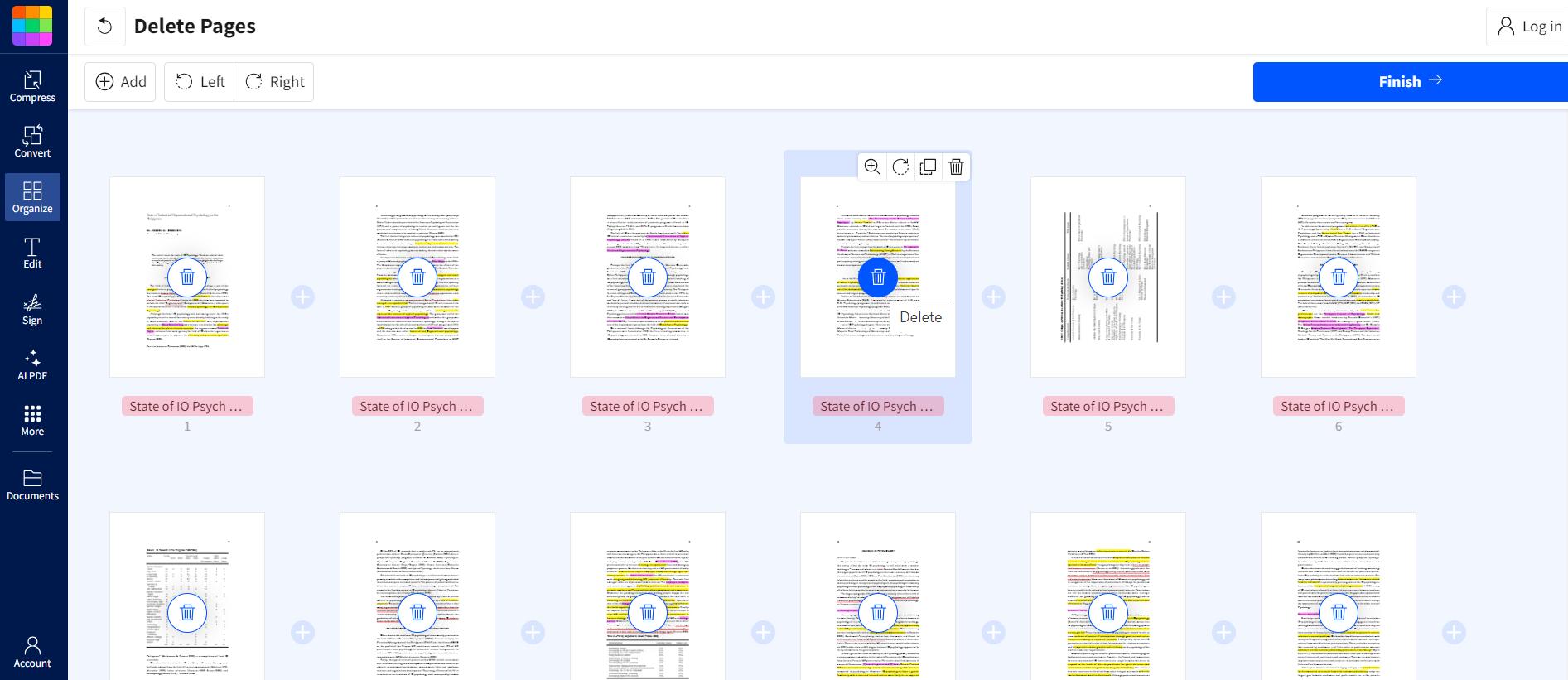
Pros
- Ensure TLS encryption
- Export your document to various formats
- Web-based tool
Cons
- Loads quite slow
- iLovePDF
What could be the other way how to remove pages from a PDF? Of course, it's the iLovePDF. This is one of the tools that has a very easy interface, that even beginners can use without having technical knowledge about it. All you have to do is to set up your device, ready your file, and remove the unnecessary section of the PDF.
Steps to Remove PDF Pages Online through iLovePDF
Step 1: Go to the iLovePDF, and select or drop a PDF file.

Step 2: Type the page/s you want to remove. Click the remove pages after.
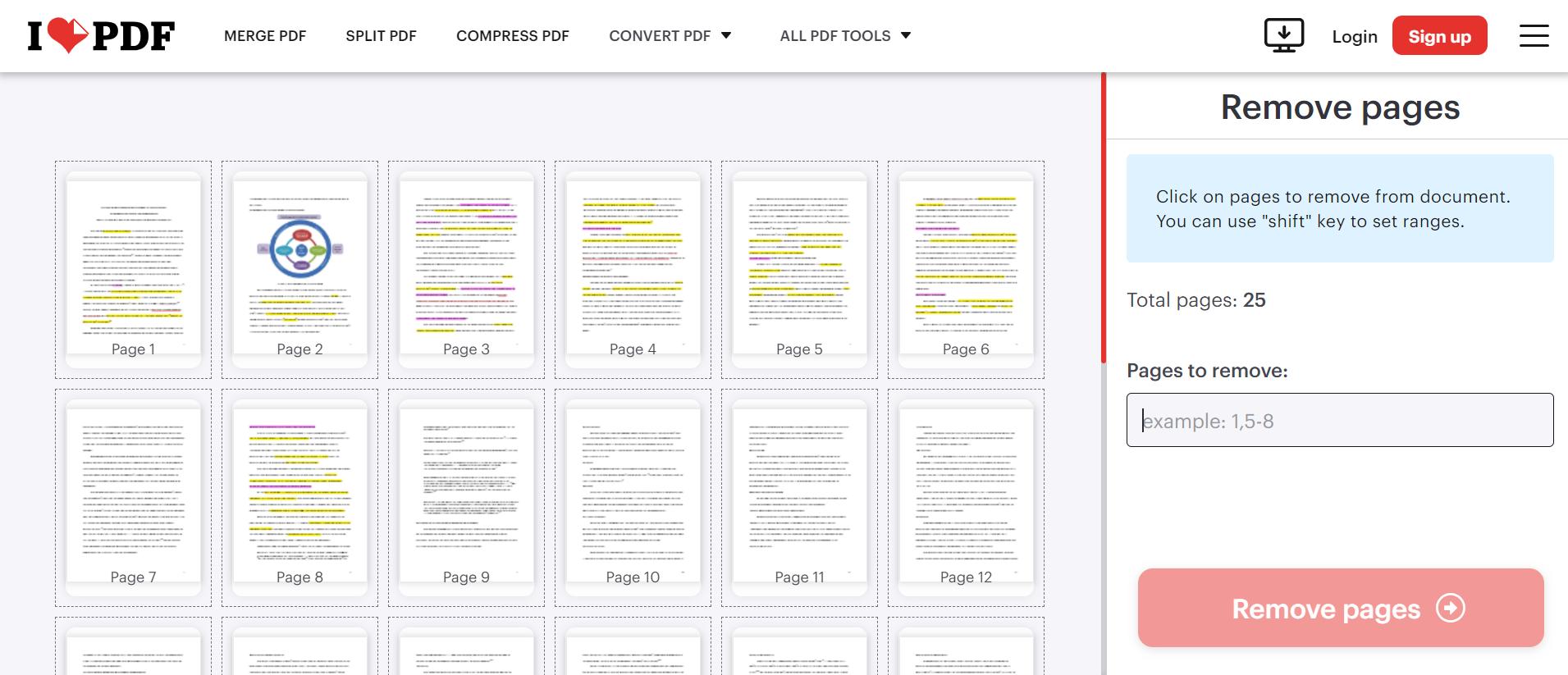
Pros
- Can remove multiple pages
- Easy interface
- Free of use
Cons
- Cannot download in another format aside from PDF
- Adobe Acrobat
Most users might be familiar with Adobe Acrobat already, but not many realize that it is also a PDF page remover online! Yes! Besides its well-known tools for studying and viewing, you have the power to organize your PDFs and customize them as needed. You can choose from deleting unnecessary pages, rearranging content, or adding annotations, as Adobe Acrobat provides a flexible, all-in-one solution for managing your PDF files with ease and convenience.
Steps to Remove PDF Pages Online through Adobe Acrobat
Step 1: Open your Adobe Acrobat and select the file you want to modify.
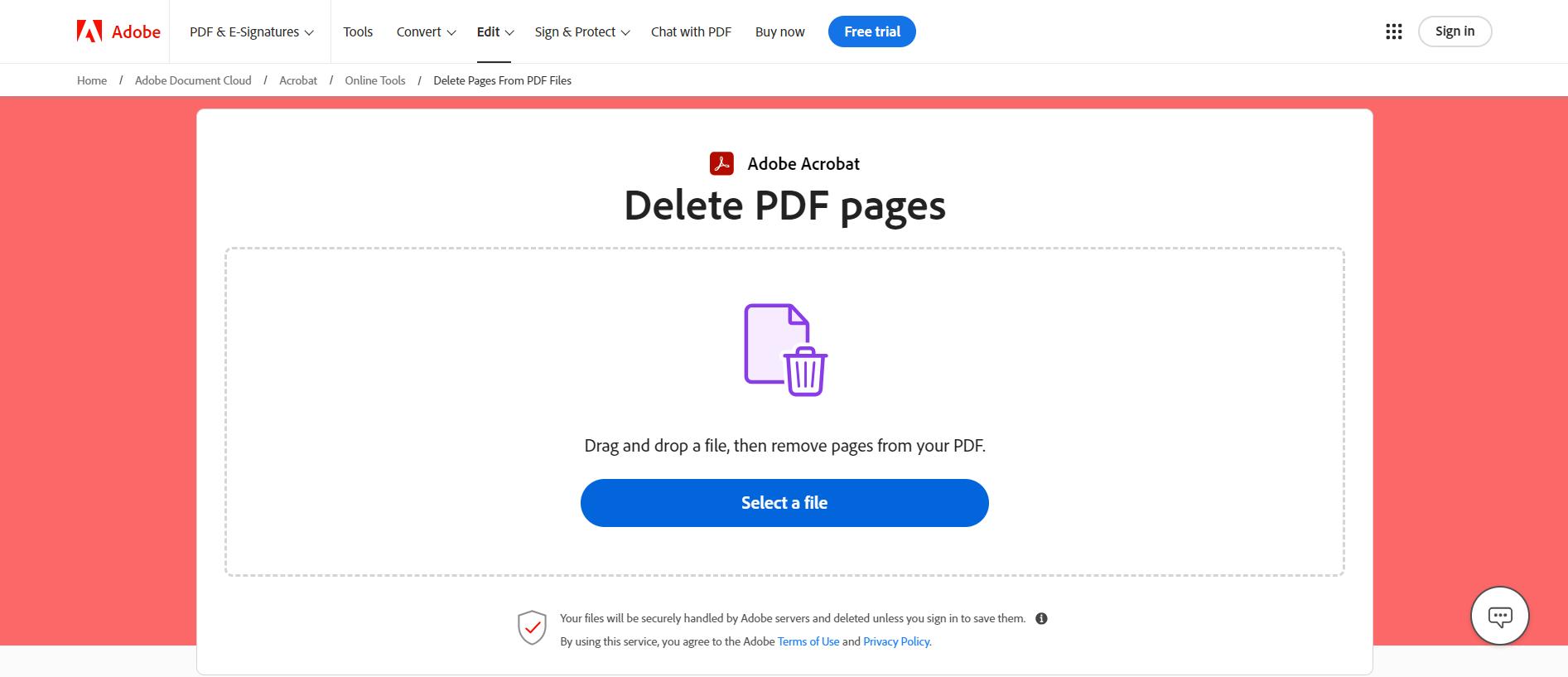
Step 2: Select the pages you want to delete.
Pros
- Ensure page deletion
- Can open the app anywhere
- Open for multiple page deletion at once
Cons
- Requires you to sign up
- PDF24 Tools
Do you know why it was called PDF24 Tools? Because it is a compilation of the features you can use in your PDF document, including the page delete feature. This easy-to-use and free tool will help you achieve your peak productivity, as you can function with your peak through its various quality features.
Steps to Remove PDF Pages Online through PDF24 Tools
Step 1: Open the PDF24 Tools, find the Remove PDF feature, and choose your file.
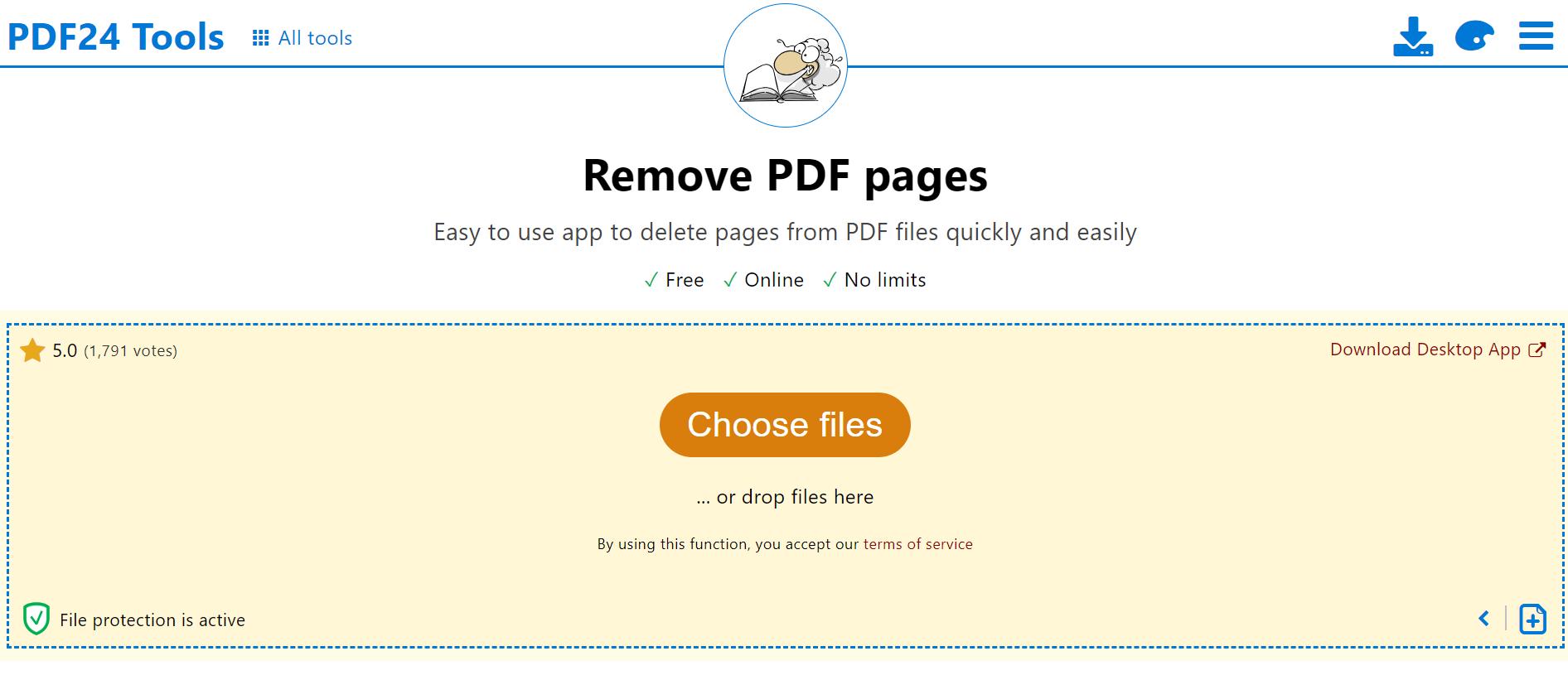
Step 2: Just click the page you wanted to delete.
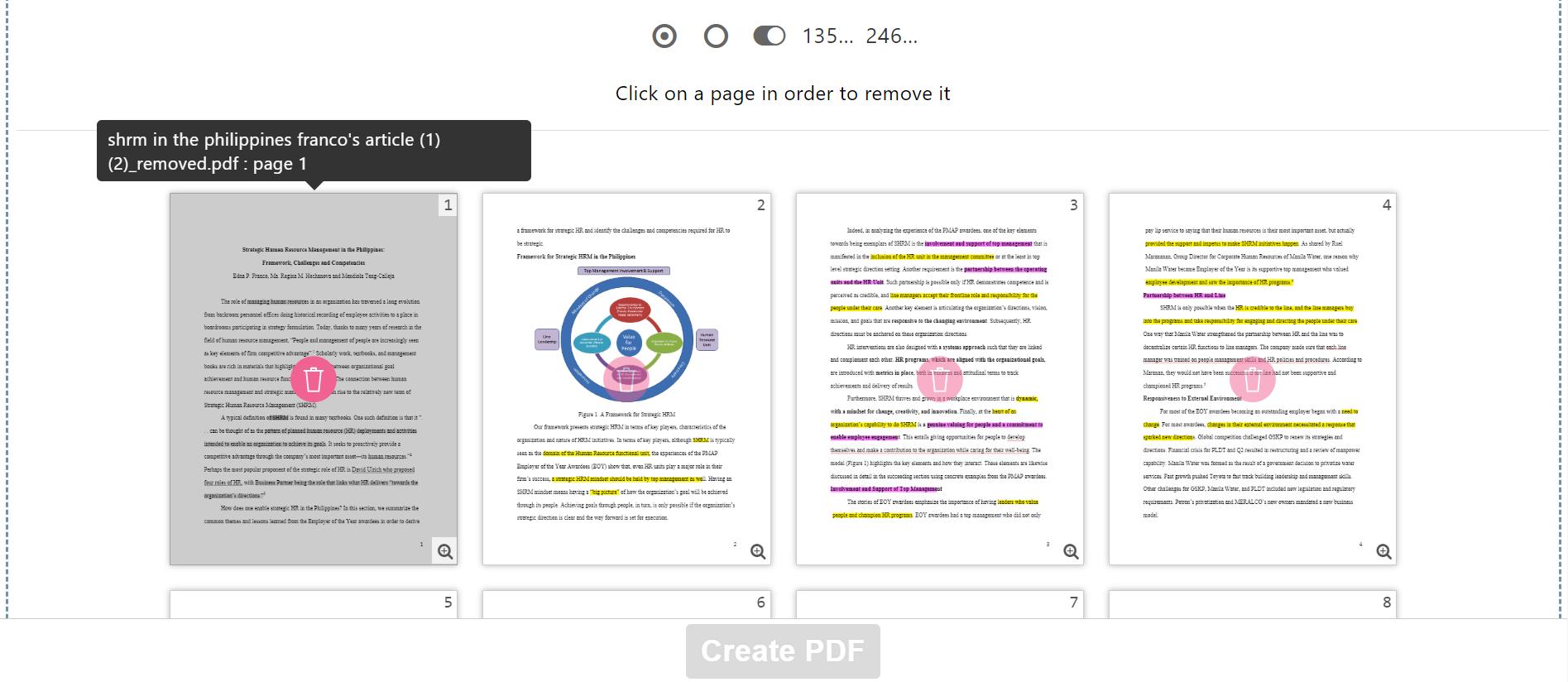
Pros
- Open for multiple pages to be deleted
- Ensures no quality loss
- No need to download to the device
Cons
- Prone to advertisements popping up
- Sejda
Sejda online remove pages from PDF in no time and with superb efficiency. This might sound new to you but Sejda ensures to keep you nothing but a quality feature to help you in your day-to-day agenda. This tool is trusted by the majority of many brands in the world because of its accessible and high-quality performance.
Steps to Remove PDF Pages Online through Sejda
Step 1: Open the Sejda, and drag or drop the document that you want to modify.

Step 2: Click the “delete”icon to remove the page you want to delete.
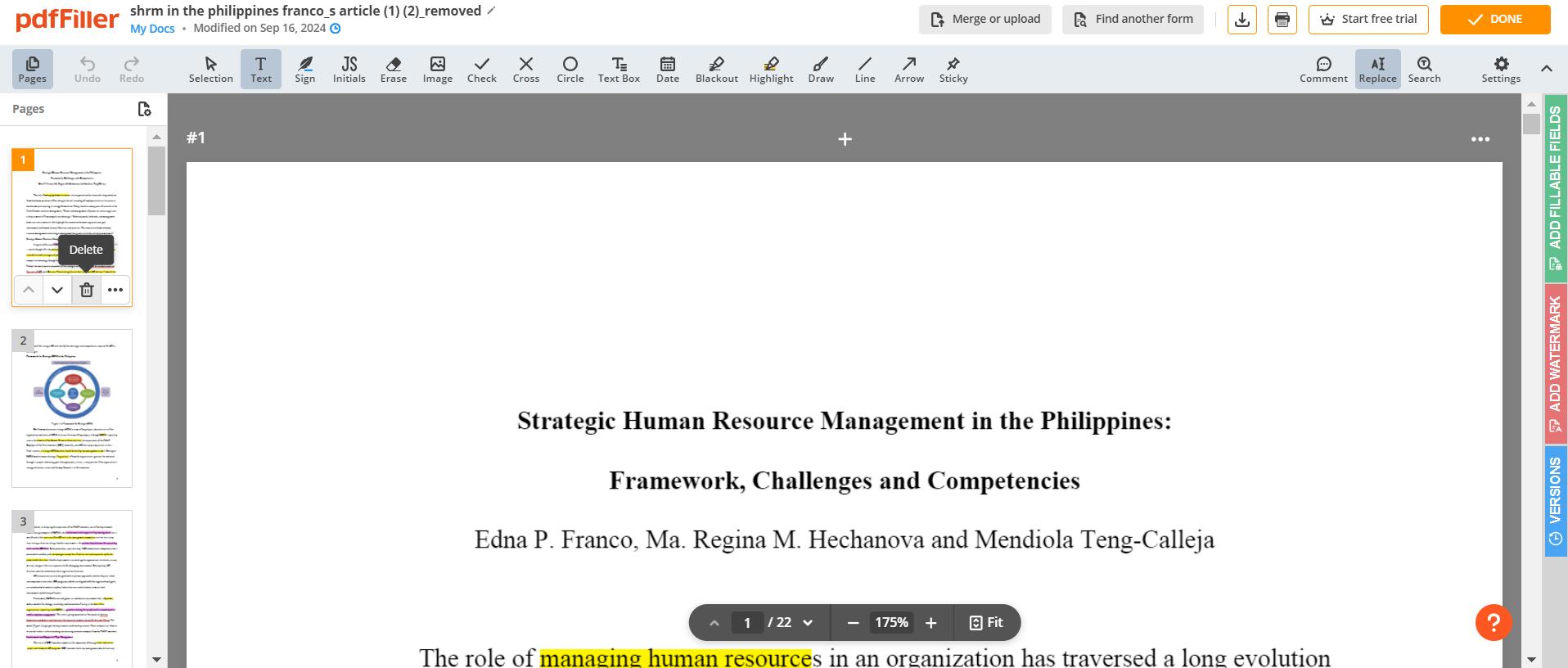
Pros
- Easily deletes the document
- Multiple removes of pages
- Can insert various formats for page deletion
Cons
- Limits to 100MB for PDF
- 100% secure
- 100% secure
- 100% secure
Part 4. Conclusion
Various apps can easily teach you how to remove pages from a PDF, but the best ones are thoroughly curated based on the following criteria: quality, accessibility, and user-friendliness. Among these, Afirstsoft PDF stands out and gaining a slight advantage when considering all three criteria.
This app makes it incredibly simple to remove pages from a PDF due to its easy learning curve and quick navigation features. It's a free tool and is designed with beginners in mind, offering a smooth and intuitive experience. Whether you're tech-savvy or not, Afirstsoft PDF makes editing PDFs a breeze.

