Are you in a situation that you have a large PDF file that cannot be shared or uploaded? If that is the case, it will be very helpful for you to look for ways of making the size of your PDF smaller than 100 KB. Hence, if you are looking for guides that explain different procedures to ensure the PDF file size is beneath 100 kb while maintaining the best quality, here are the steps to follow. After reading this article, you will surely know how to do it, please read along and follow the steps on how you are going to reduce PDF file size below 100 KB .
- 100% secure
- 100% secure
- 100% secure
Part 1. Is It Possible To Reduce PDF File Size Below 100 KB Without Losing Quality?
Yes, PDF file size can be reduced to 100kb but definitely you have to be very careful. PDF files may include images and graphics and thus the high size of the high-quality files. By employing the modern PDF compressor options, it is possible to achieve the necessary file size.
However, achieving this balance depends on the content of the PDF and the extent of compression applied. For text-heavy PDFs, reduce PDF file size below 100 kb without losing quality is relatively straightforward. For image-heavy PDFs, you may need to find a sweet spot between quality and compression to ensure the document remains usable and clear.
Part 2. How To Reduce PDF File Size Below 100 KB Using Afirstsoft PDF
If you want to reduce the size of PDF to 100kb, you can do it with the efficient tool, Afristsoft PDF. By using Afirstsoft PDF, you can resize PDF to 100kb. At the same time, you can keep the quality of document high. Kindly follow the easy steps below to reduce the size of your PDF below 100kb:
Steps:
- Visit Afirstsoft PDF Website: Open your web browser and navigate to the Afirstsoft PDF online tool. The homepage should have a straightforward interface.
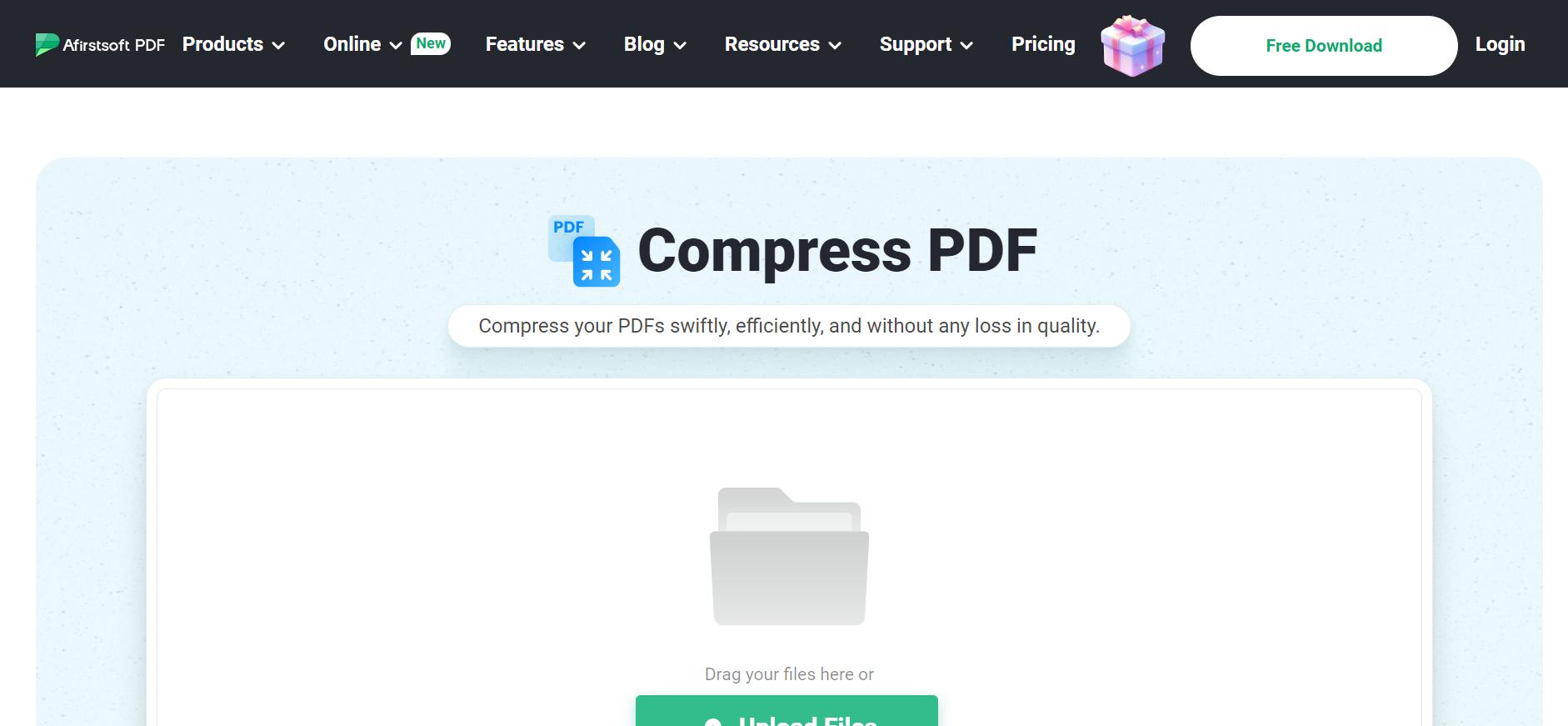
- Upload Your PDF: There will be an “Upload” button, you should click on it. Now choose the PDF file that you need or want to compress. This will initiate the upload process as shown below. When you click on this button the upload process will begin.
- Start Compression: Click on the "Compress" button to begin the process. The tool will automatically resize PDF to 100 KB.
- Download the Compressed PDF: After compression, download the reduced PDF file to your device. Check the file size to ensure it meets your requirements.
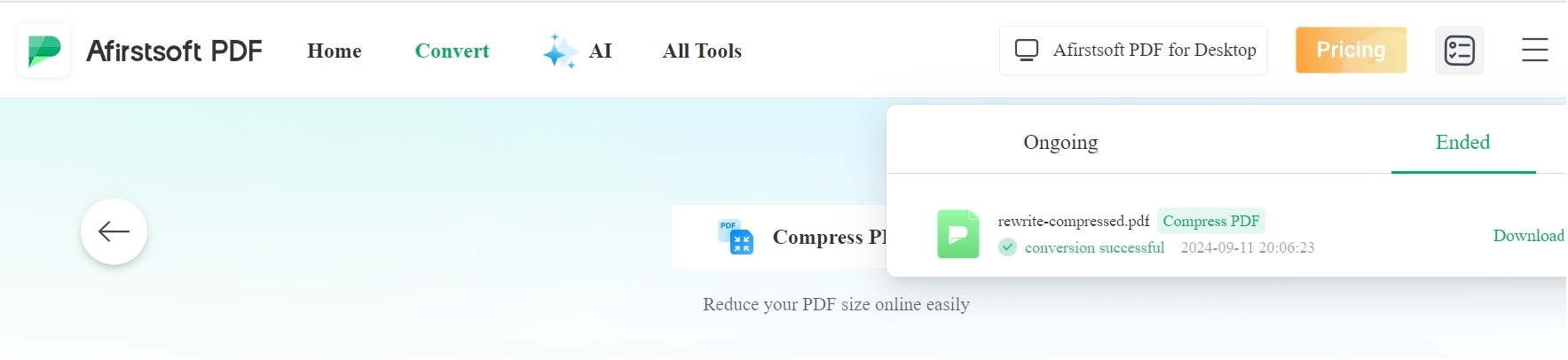
Thus, using Afirstsoft PDF is a convenient way to reduce PDF file size below 100 kb without losing quality without hassle.
- 100% secure
- 100% secure
- 100% secure
Part 3. 5 More Tools To Reduce PDF File Size Below 100 KB Online
It is highly advised to compress a PDF file size below 100 KB. So that when a document is shared online, there are no issues due to limitations in file size. There are few tools that can make the files smaller in size, keeping the picture and text quality remains a problem.
Fortunately, there are many PDF compressor to 100kb that are available over the internet through which you can easily resize your PDF. Here, we look at five of the best tools you can use to compress PDF to 100kb.
1. Smallpdf
Smallpdf is one of the most preferred tools for managing PDF files. It also provides a graphical interface that can let the users to compress PDF file below 100 KB easily. From simple tasks such as compressing a PDF file to below 100 KB to complex options like converting and editing the file, Smallpdf has all of the features.
For those who are in need of a tool to compress PDF files, Smallpdf is perfect for you as it offers a very efficient tool for conversion. It is especially useful for both newcomers and professionals who need to get high-quality compression quickly.
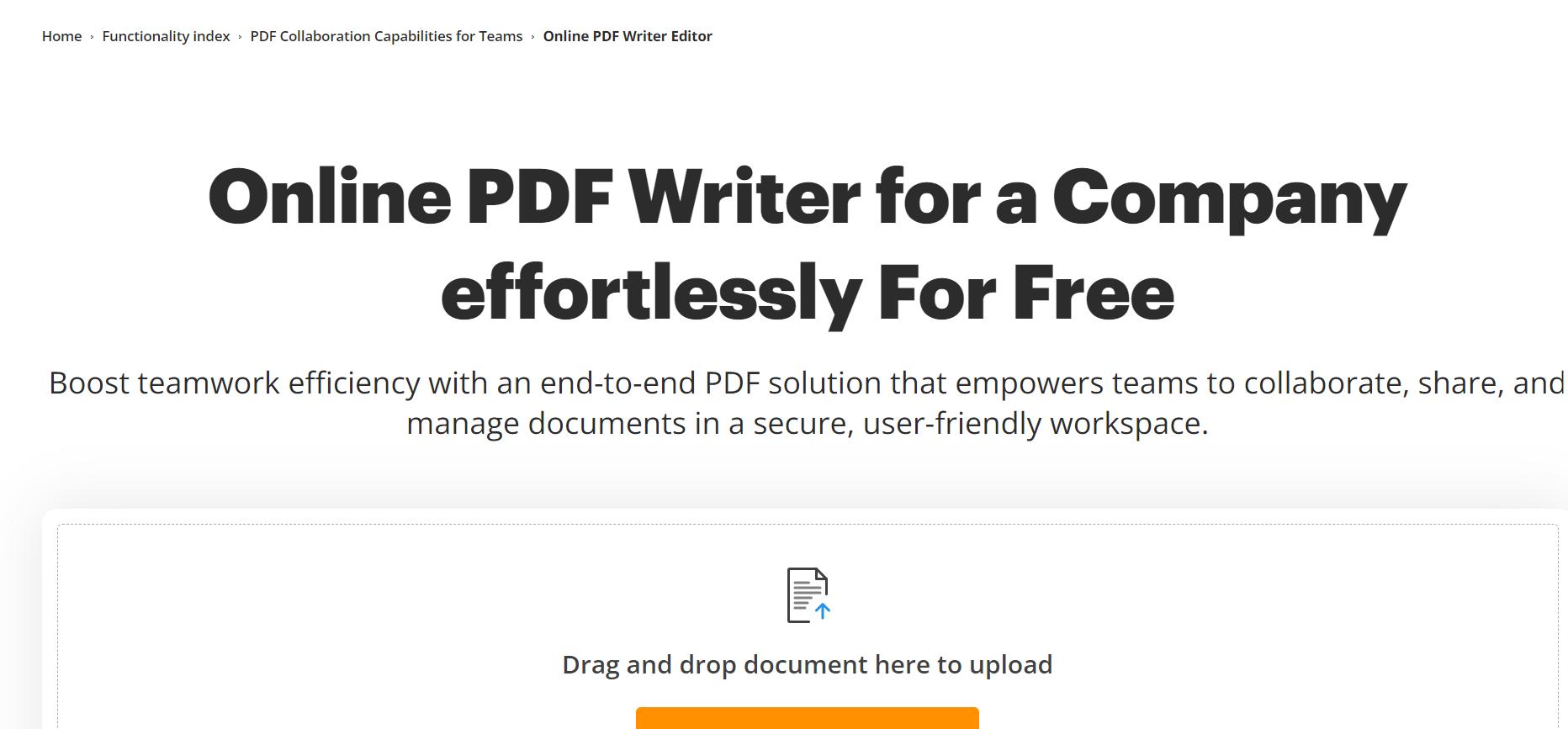
Features:
- Use of a drag-and-drop tool for uploads
- Supports multiple file formats
- Compression settings for different quality outputs
- Secure and encrypted file transfers
- Offers desktop and cloud-based versions
- Access to other tools like PDF conversion and editing
Pros
- Easy and intuitive to use
- Offers basic compression for free
- Allows batch compression for Pro users
- Secures your documents through SSL encryption
- No watermark on compressed files
Cons
- Limited to two free compressions per day for free users
- Pro version needed for unlimited access and batch processing
- Some advanced compression features are behind a paywall
2. ILovePDF
ILovePDF, a PDF compressor to 100kb, is another popular tool for compressing PDFs. The tool stands out because of its flexibility, allowing users to choose between different compression levels. You can opt for extreme compression when size is a priority, or minimal compression when quality is more important.
ILovePDF is perfect for users looking for a well-rounded tool that offers compression along with additional PDF editing capabilities. The flexibility of choosing different compression levels gives users more control over the balance between file size and quality.
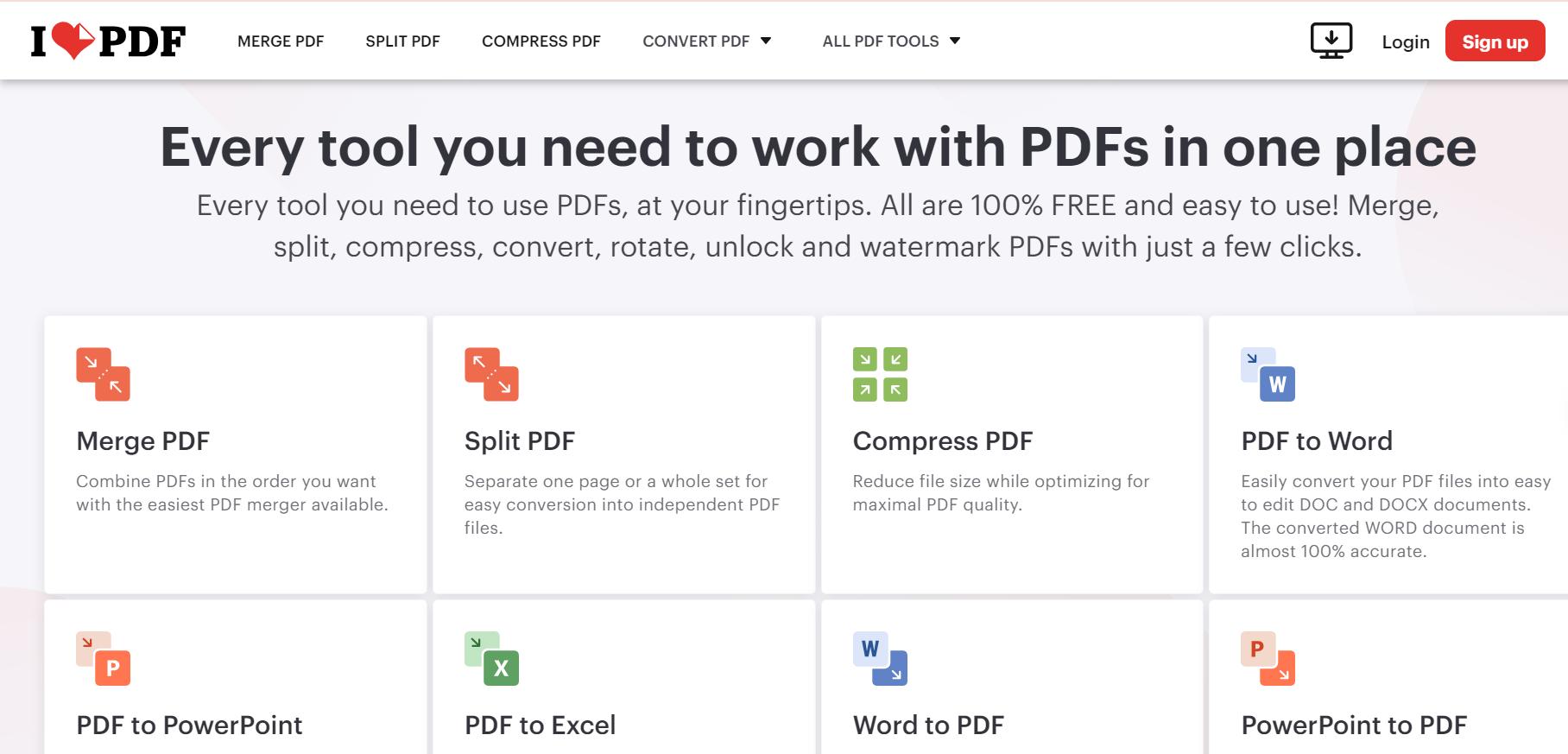
Features
- Three compression levels: Extreme, Recommended, and Less
- Built-in PDF editing features, including merging, splitting, and conversions
- Supports batch processing for multiple PDFs
- Desktop version for offline use
- File sharing and storage integration with Google Drive and Dropbox
Pros
- Free for basic use
- No watermarks on compressed files
- Allows custom compression settings
- Integrates with cloud services
- High-quality compression even in free mode
Cons
- Limited tasks for free users
- Requires a premium subscription for batch compression
- Ad-supported on the free version
3. PDF24 Tools
PDF24 Tools is a versatile platform that provides a range of PDF utilities. Apart from offering excellent compression services, it also enables users to edit, merge, and split PDF files. What’s great about PDF24 Tools is that it's completely free and does not restrict its users with daily limits or watermarks.
PDF24 Tools is ideal for users who want a completely free, no-frills solution to reduce the size of PDFs to 100 KB without worrying about file size limits or registration. It's perfect for personal or occasional use when quality and simplicity are key.
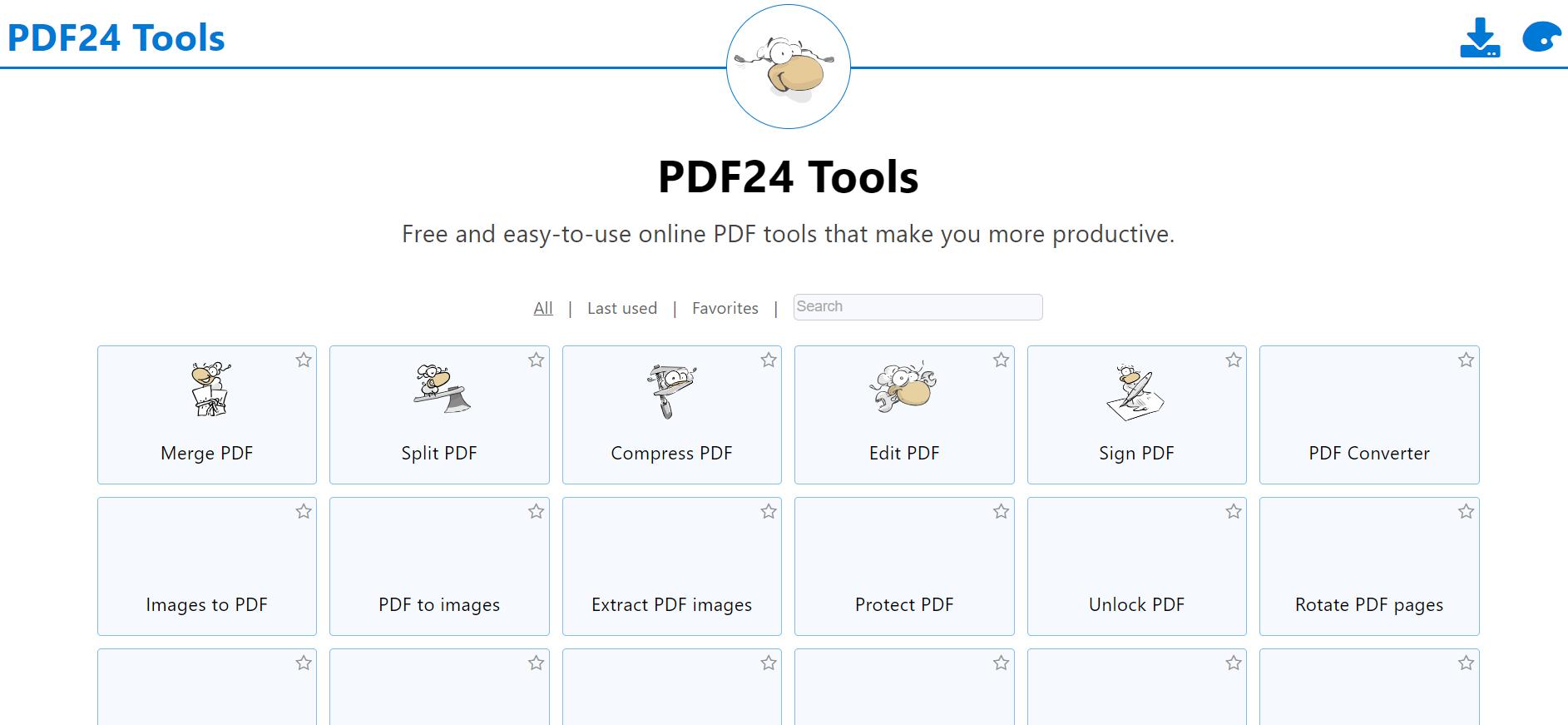
Features
- Multiple compression options to reduce PDF file size below 100 KB
- Desktop software available for offline use
- Offers additional tools such as PDF merging, splitting, and converting
- No limitations on file size or the number of compressions
- No sign-up required for basic features
Pros
- 100% free with no hidden costs
- No registration or sign-up required
- No ads or watermarks
- Can handle larger file sizes
- Offers a desktop version for users who prefer working offline
Cons
- The interface is basic and lacks polish
- May not be as fast as some other online tools
- Lacks advanced features for customization
4. Soda PDF
Soda PDF comes with both online as well as offline versions for compressing of pdf files. Freemium software Soda PDF is rich in features and capabilities of the PDF files themselves: to compress and reduce the files to only 100KB.
Soda PDF is much more useful to users that require services beyond compression. If you manage PDF documents frequently and need more tools to edit and organize PDFs, it will be suitable for you.
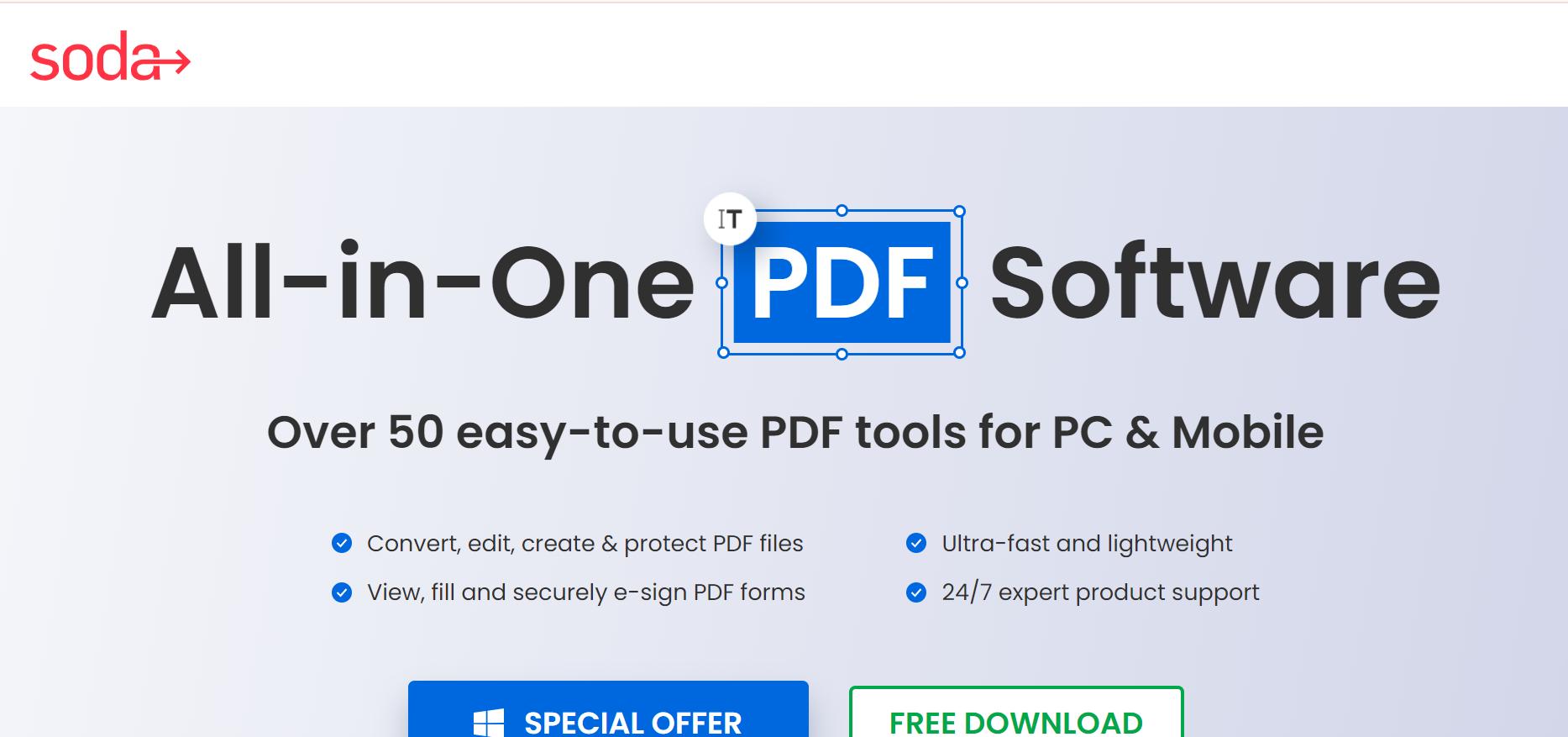
Features
- Internet access with connectivity to Google Drive or Microsoft OneDrive.
- Desktop software for offline use
- Multiple compression levels
- Batch processing for multiple PDFs
- Additional PDF tools including editing, conversion, and PDF annotation
Pros
- High-quality compression that retains text and image clarity
- User-friendly interface with drag-and-drop functionality
- Provides advanced PDF editing tools
- Integrates with cloud storage solutions
- Free trial for premium features
Cons
- Requires payment for advanced features
- The free version has limited functionality
- Can be slow when processing large files
5. PDF Compressor
PDF Compressor is a rather basic application that has only one main function: to reduce the PDF file size to the specified value. The website is user-friendly and does not call for any sign-up processes. This is suitable for users who seek convenient and speedy ways of shrinking the size of their files.
PDF Compressor is a very efficient tool for the users who needs a clean tool to help in reducing PDFs to 100 KB and below. This is suitable for the users who do not require any extra features and they are looking for an easy-to-use, and fast method.
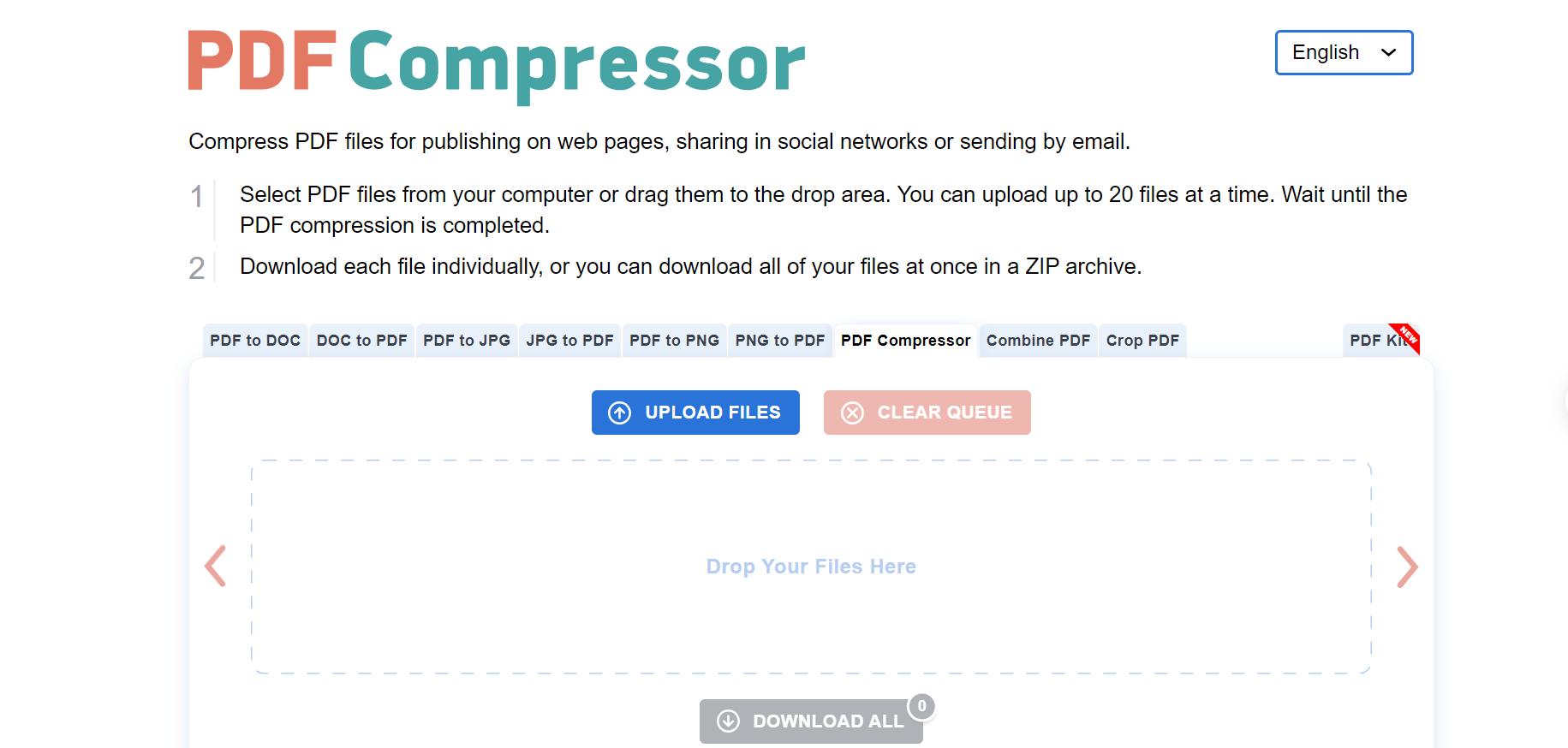
Features
- The interface of the tool is not complicated and it has a drag and drop feature.
- Compresses PDF files without losing quality
- Supports large files
- Fast and efficient processing times
- No download or installation required
Pros
- Completely free to use
- No registration or sign-up needed
- Quick compression process
- Supports large file uploads
- No watermarks on compressed PDFs
Cons
- Very basic functionality
- Lacks additional features like PDF editing or merging
- No option for customization of compression levels
- 100% secure
- 100% secure
- 100% secure
Part 4. Why Do You Need To Reduce PDF File Size Below 100 KB?
With proper tools, it is possible to optimize PDF file size to be below the 100kb mark, in order to enhance the ease of sharing and storing files.
- Meeting platform requirements: Websites usually do not allow for big files therefore compressing the PDF to 100 KB is done intentionally in accordance with the websites’ restrictions.
- Faster uploads and downloads: Reducing the size of PDFs to 100 KBis important when working with large files so as to enable faster upload and download of files especially when one is working on a slow connection.
- Improved accessibility: Because the crucial files are less in size, they take little time to load than large files, and will be easily accessible by the recipients, especially when using a mobile device or an older device.
- Saving storage space: Easing the size of PDF to be 100 kb is important in saving storage space both on the devices and cloud storage systems.
- 100% secure
- 100% secure
- 100% secure
Part 5. How to Reduce PDF File Size Below 100 KB Offline?
When you do not have internet access, you can use offline tools like Foxit PDF Editor. Foxit PDF Editor is a reliable tool to reduce PDF file size below 100 KB. Foxit not only provides robust compression options but it also ensures that the quality of the document which includes images and text, remains the same.
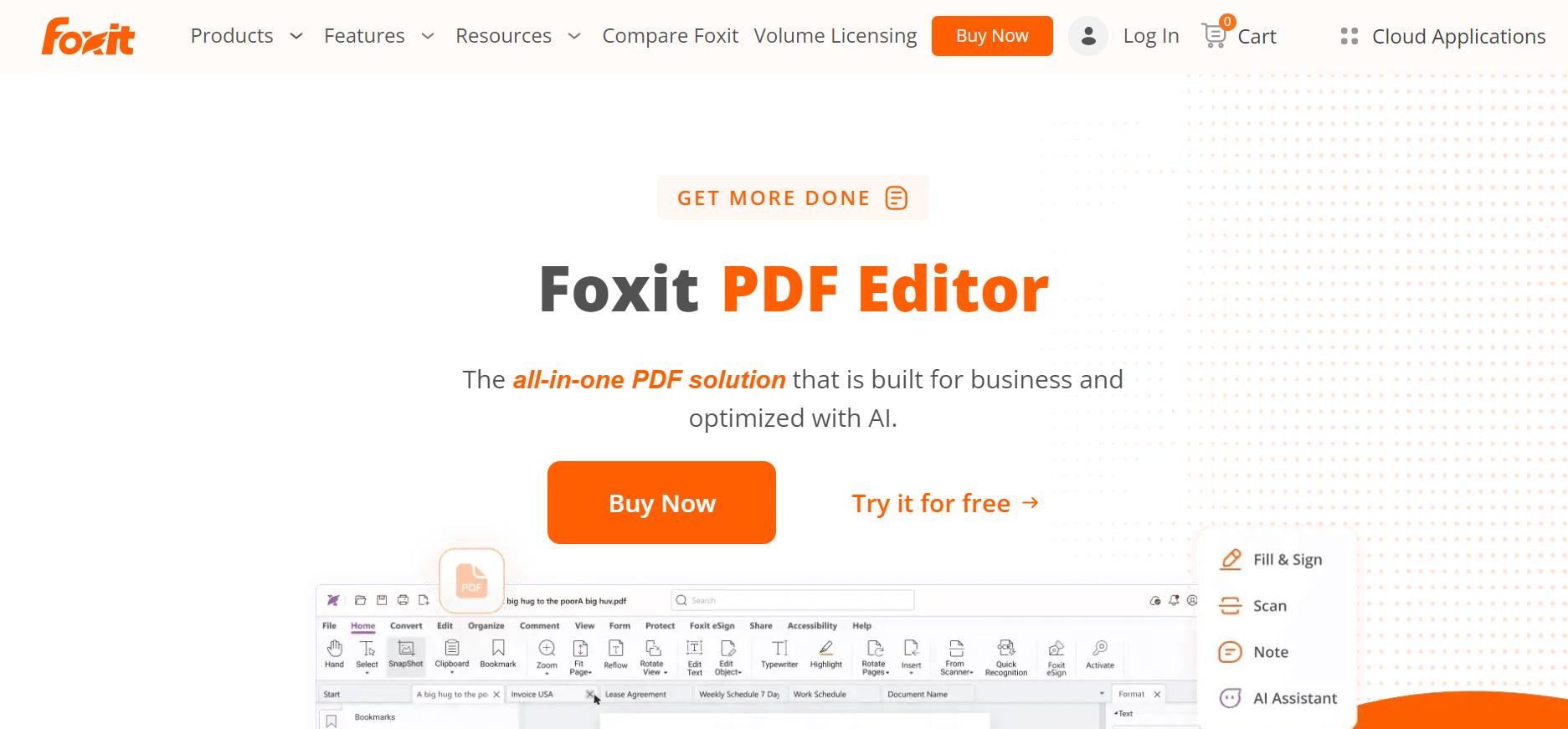
Whether you are working with large files or just trying to meet upload requirements, Foxit is an efficient offline solution. Here are the steps to Compress PDF in Foxit PDF Editor:
- Open the PDF file in Foxit PDF Editor.
- Click on the File tab and select PDF Optimizer.
- From the menu, choose Reduce File Size.
- Adjust the settings for image resolution and compression level based on your desired file size.
- Preview the output to check the quality, then click OK to finalize the compression.
Using Foxit allows you to effectively compress PDF to 100 KB without internet access, ensuring your documents remain manageable, shareable, and of high quality, even when working offline.
- 100% secure
- 100% secure
- 100% secure
Part 6. Bottom Line
When it comes to sharing PDF files, it is very important to resize PDF to 100kb. If you need to reduce the size of PDF to 100kb, try the PDF compressor to 100kb, as explained above with the assistance of different methods. To reduce PDF file size below 100 kb without losing quality you have to access the web-based tools.
When searching how to reduce PDF file size below 100 kb offline, there are common factors to consider. Get the best possible solution and reduce PDF file size below 100 kb and enhance the working process. With the absolute right tool, you can easily compress PDF to 100 KB, and make sure that your documents are both manageable and high quality.

