We all know the importance of PDF format in documents, as they keep their layout consistent on any device. However, sometimes, these documents need to be updated to ensure the information is current and accurate. In this case, it would be convenient to have the ability to replace pages in a PDF, which allows for easy updates without having to redo the entire document.
Additionally, this feature supports environmentally friendly practices by cutting down on the need to print new documents for small corrections. So, this guide will cover the whole discussion about how to replace a page in a PDF file on multiple platforms.
- 100% secure
- 100% secure
- 100% secure
Part 1. How to Replace Pages in a PDF [Blazing-Fast and Free Tool]
For those who are wondering how they can perform this page replacement feature while using a tool on Windows or MacBook, we have them. It's always better to look and go for an all-in-one free PDF editing tool that allows you to perform a comprehensive set of features.
In this regard, you can get assistance from the powerful Afirstsoft PDF Organizer, which offers you many more features besides replacing the pages in a PDF. With this innovative tool, you can select either a single page or multiple pages and replace them with some other pages of your preferences.
Besides, it even allows users to insert new pages wherever they want in the order of their PDF pages. This tool also offers a split feature by which you can split a document into as many segments as you want. Walk through with us in the provided guide below, and you will be able to replace pages in a PDF using Afirstsoft:
Step 1. Open PDF through Afirstsoft PDF Organizer
First, download this PDF organizer from its Download page or by pressing the “Free Download” button and install it on your computer. After that, go to the left side of the tool’s interface and click “Open” to add your relevant PDF to it.
Step 2. Choose PDF Pages from the Page Tab
Once opened, click the "Page" tab to see various PDF organizing features from where you can replace any page. Now, tap the "Select" cursor to choose any individual page or the "Select Page" feature to choose multiple pages.
Step 3. Replace Pages and Save the PDF
Then, click "Replace," which will allow you to change the selected pages with new ones. Once you are done with all the required changes, go to the "File" tab and save the PDF by pressing the “Save” option.
Part 2. Deleting Pages in a PDF with Afirstsoft PDF
In the previous section, we discussed how to replace a page in a PDF file using the best PDF organizing tool. However, that’s not all you can do with it because it even allows you to delete the unwanted pages from your document without replacing them. Simply apply the following steps to learn how to delete pages in a PDF Windows or MacBook:
Step 1. Select Unwanted Pages from the Page Tab
After successfully installing and launching the application, import your PDF to access it. Then, go to the “Page” tab and click the “Select Page” feature to select a single or multiple pages that you want to remove.
Step 2. Delete Pages and Save the File
Now, click the “Delete Page” feature that will remove all the selected pages from your document without affecting other pages. Once done, save the new file by selecting the “Save as” option from the “File” tab.
- 100% secure
- 100% secure
- 100% secure
Part 3. Top 5 Tools to Replace Pages in a PDF on Windows
No doubt, you can get maximum functionality through Afirstsoft PDF Organizer regarding replacing or deleting any page from your document. However, we will present to you some further options to give you a more versatile experience with choices. So, check out this section enlisting some other top-tier tools to replace pages in a PDF.
1. Adobe Acrobat
This PDF organizer is a powerful and renowned tool for managing documents, including the ability to replace PDF pages. By doing this, users can update specific pages without altering the rest of the document for quick and efficient edits.
To replace a page, all you need to do is simply go to the “Organize Pages” tool, select the unwanted pages, and then choose the “Replace” option. You can specify the page numbers from your original file and the replacement file, and the tool will automatically place everything you require.
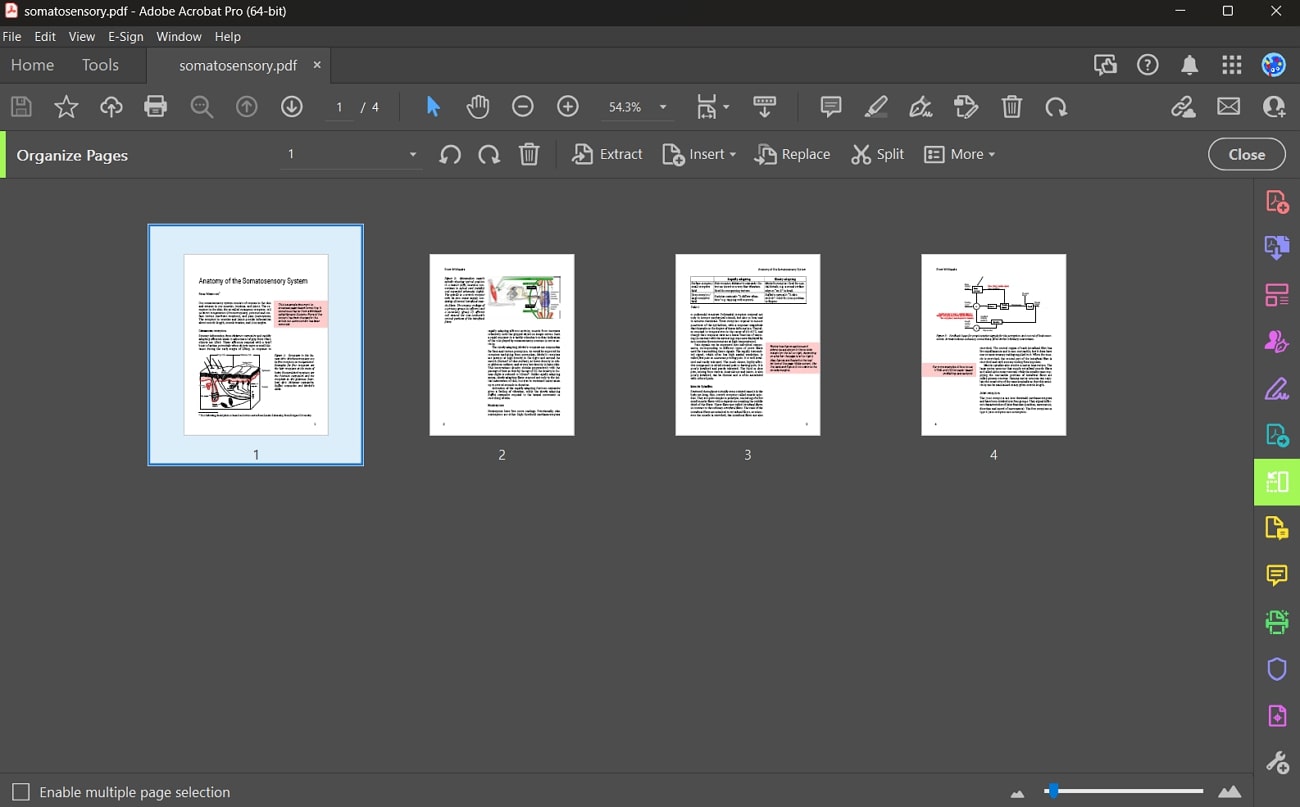
2. Foxit PDF Editor
Another great software regarding page replacement and many more PDF organizing features is Foxit PDF Organizer. With this tool, you can replace the pages in your document with any other PDF by utilizing the "Replace" feature from the "Organize" tab. Besides, it allows you to insert or delete any page within your document without impacting the layout of other pages.
Other than this, you can use this PDF organizer to swap the positions of the pages within the PDF wherever you want. It also offers you the capability to split the PDF into multiple segments.
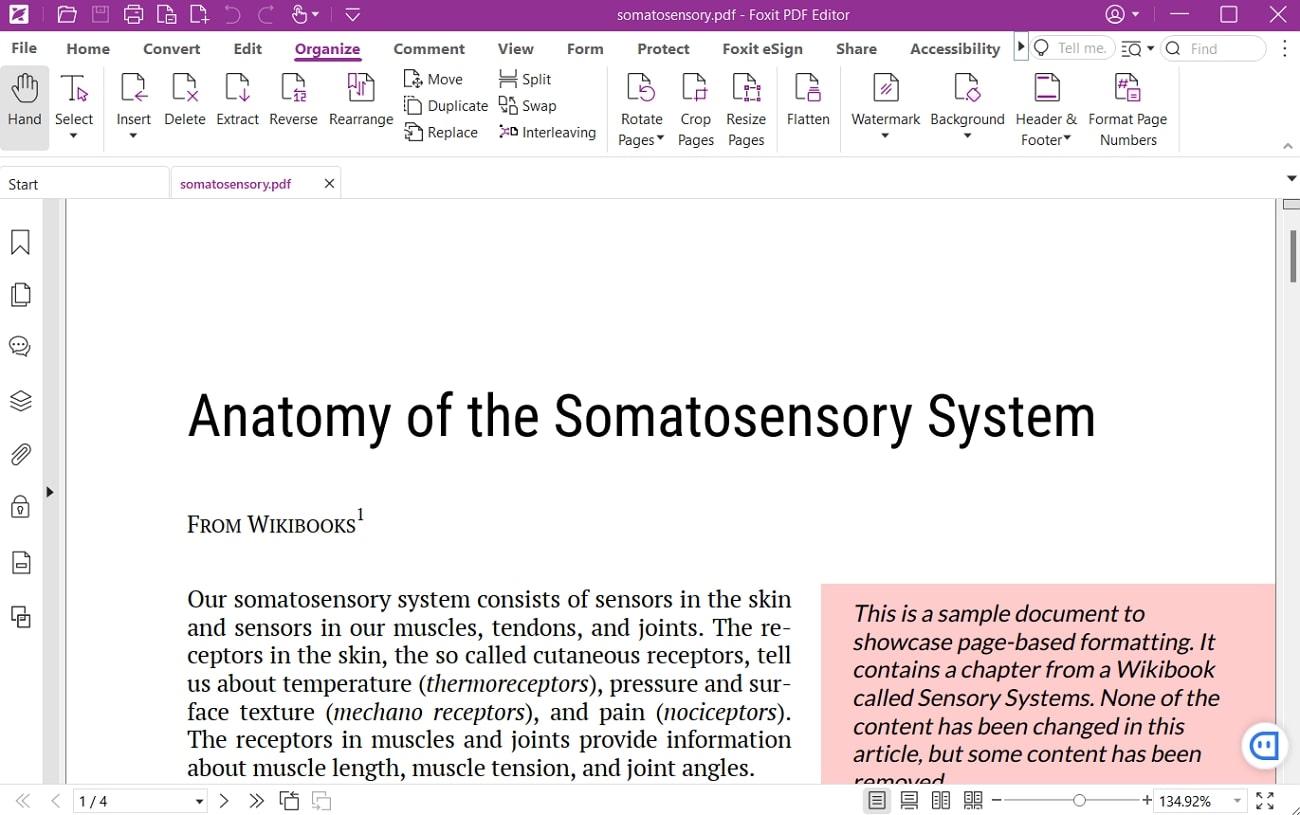
3. Nitro Pro
Nitro Pro is another fine tool that provides a wide array of features, including the ability to replace pages in a PDF. For this purpose, users have to go to the "Page Layout" tab and select the "Replace" feature to proceed with this function. There, they can browse the other document files and input the pages they want to change.
With this PDF organizer, you can even split the document on the go and divide it into multiple small PDFs. Moreover, you can reorder, delete, or even insert new pages into your desired order.

4. PDF Architect
This one is a flexible PDF editing software that offers a variety of features including the PDF pages management. If you are intending to use this tool for replacing specific pages from your document, all you need to do is go to the “Page” tab and access the “Replace” feature.
A unique aspect of this tool is that you can even replace a page with a totally blank one to add any content there. Besides, you can effortlessly insert pages from any other external file into your document.
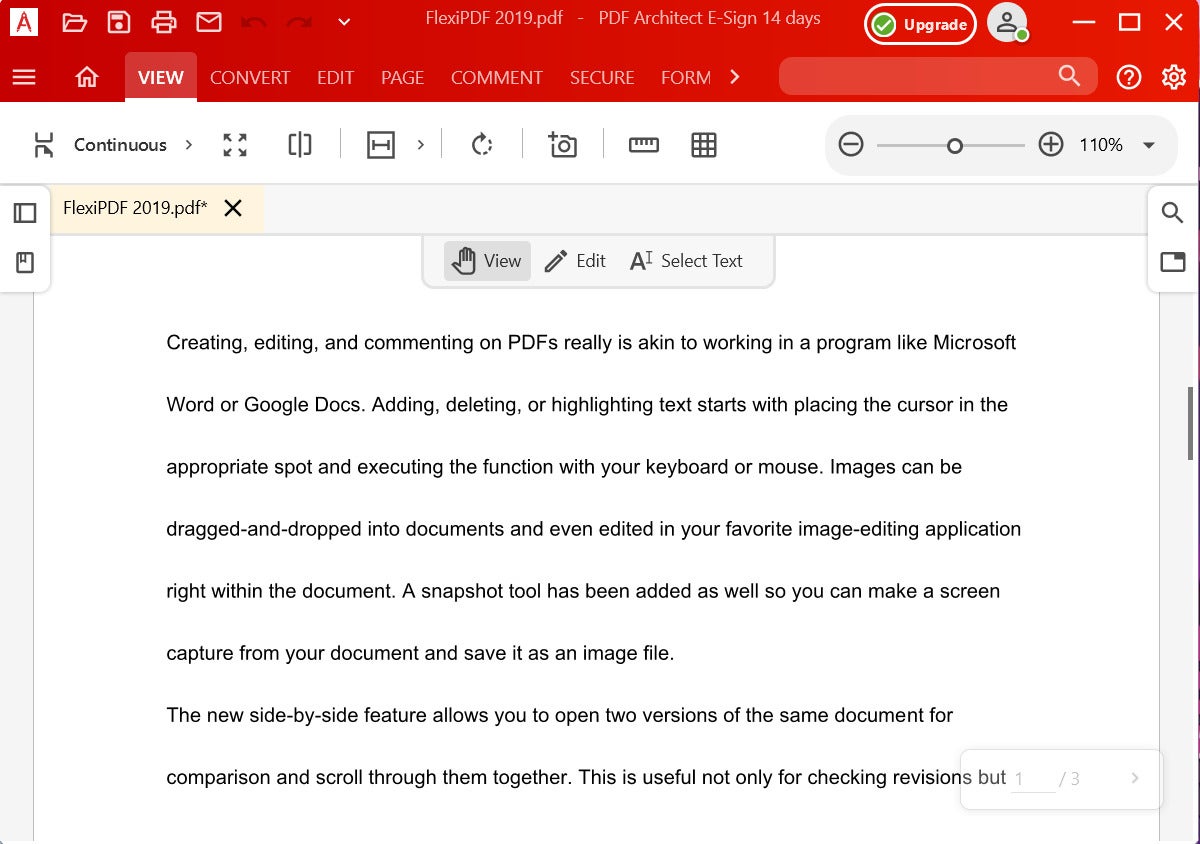
5. LightPDF
LightPDF is an AI-powered PDF organizer available for both online and offline versions. Using this tool, you can add any PDF document and go to the "Page" tab to use the page replacement functionality. Just select the pages that you want to change and hit the "Replace" feature to change them from any external file.
In addition, it allows you to insert a new page without replacing or deleting pages that you don't want anymore. Besides, you can crop the PDF pages to remove unwanted content or white space.
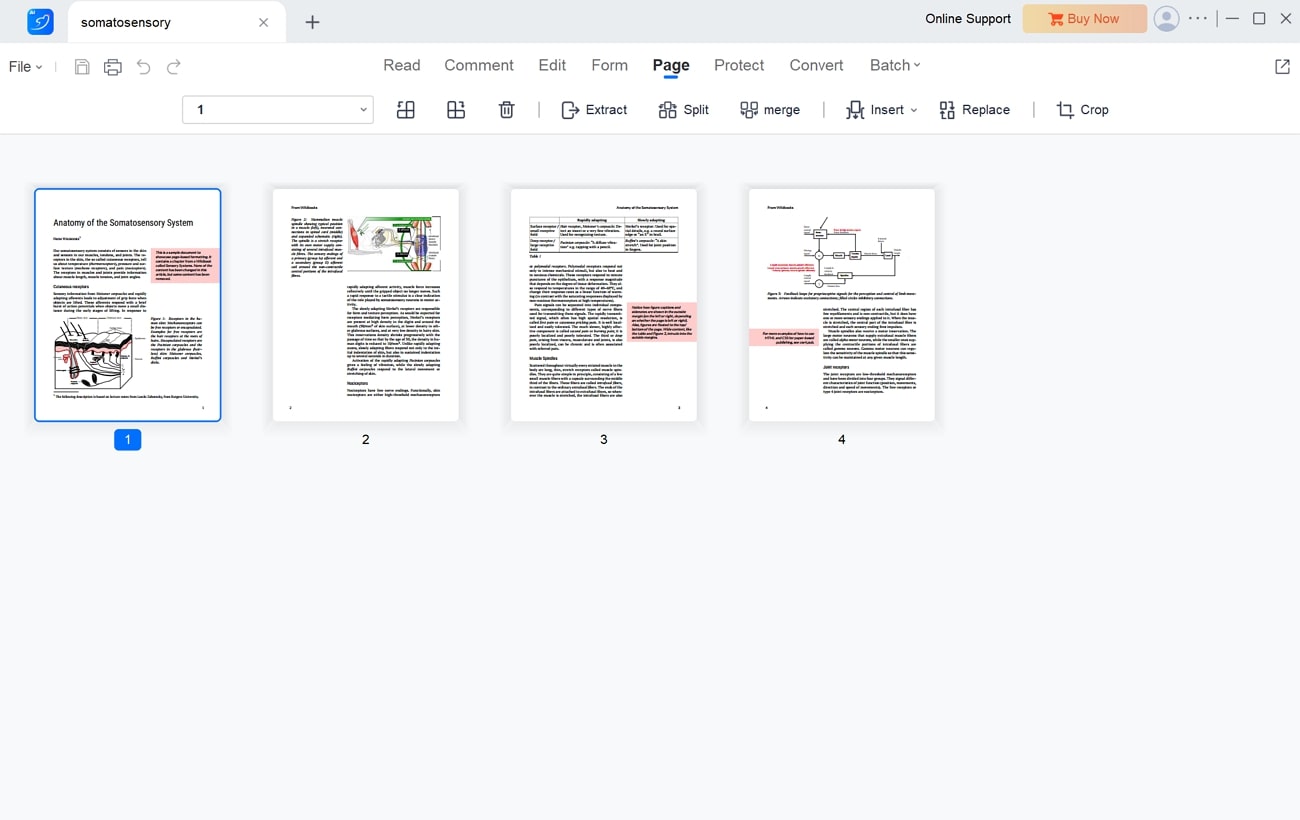
- 100% secure
- 100% secure
- 100% secure
Part 4. 5 Best Ways to Replace Pages in a PDF on Mac
If you are a Mac user and are concerned about knowing some PDF tools regarding page organizing capabilities, this guide is for you. In this section, we will specifically talk about some software that you can efficiently run on your Mac system and perform PDF management. Have a look at these five PDF organizers to learn how to replace pages in a PDF Mac.
1. PDF Reader Pro
PDF Reader Pro for Mac is a comprehensive tool designed to meet the needs of Mac users for PDF management purposes. Using this tool, you can perform many PDF organizing functions, including replacing an unwanted page with a new one. To do this, you will have to go to the "Page Edit" tab to access various organizing features.
There, you can select a page or multiple page ranges and hit “Replace” to change them from another document. Plus, it allows you to reverse the page order if you ever need this for a specific scenario.
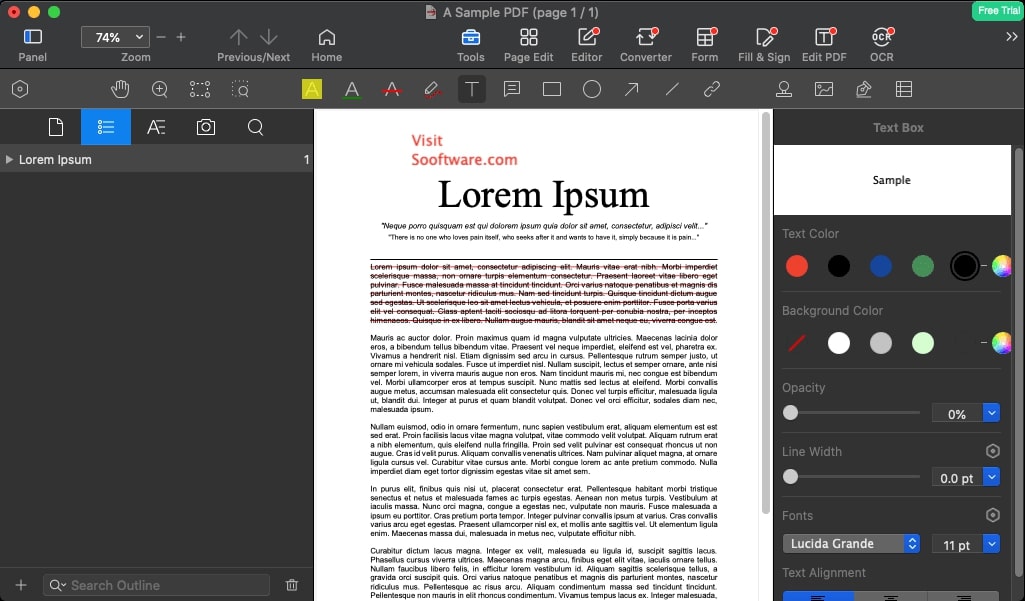
2. UPDF
UPDF is another dynamic PDF editing tool for Mac users featuring the direct capability to replace pages in a PDF. After opening your document, you have to access the "Organize Pages" tab from the left side of its interface. There, you can select individual or multiple pages that you can easily replace within seconds.
Other than this, you can use this PDF organizer to delete a specific page that you want to remove from your document. In contrast, it offers you the ability to even insert new pages to your PDF in your desired page order.
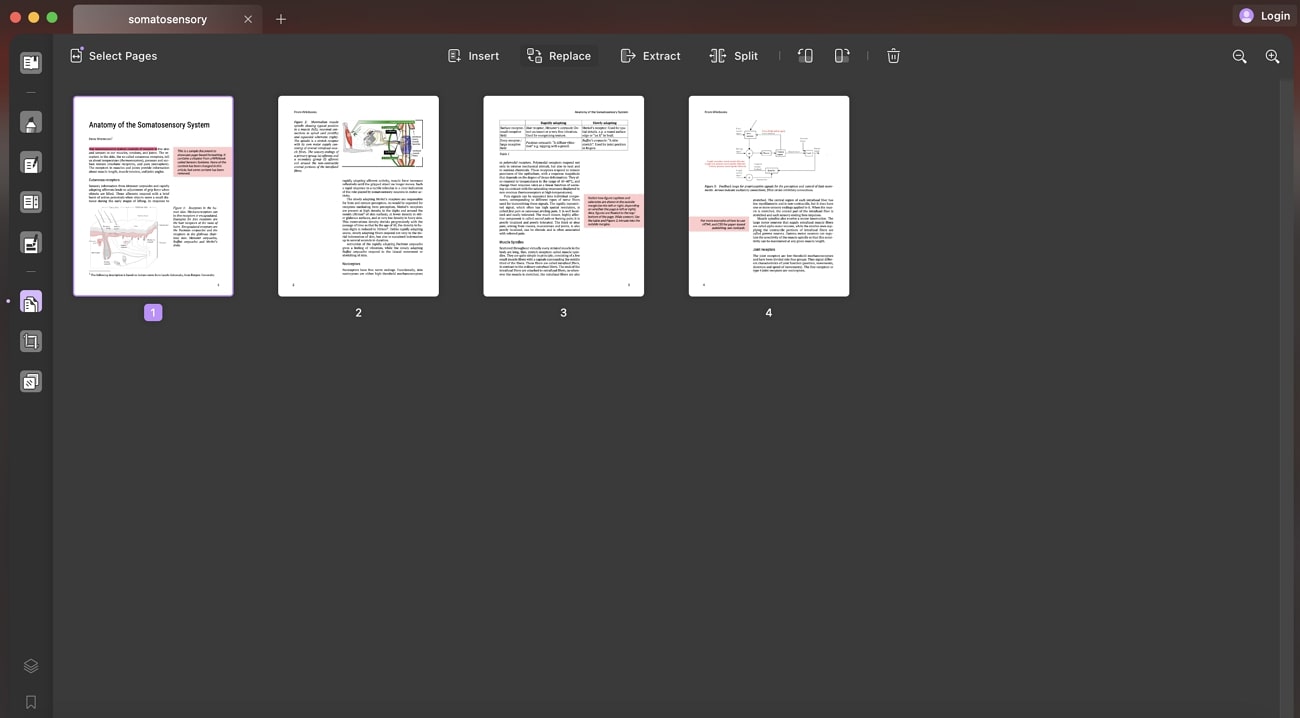
3. PDF Expert
Here is another PDF editor you can use to organize your PDFs in a way you want. In fact, there's no direct facility available in this tool that allows you to replace certain pages with a new document file. However, it offers an indirect method where you can delete an unwanted page.
After that, you can insert a new one in the exact place to achieve the page replacement function. Moreover, you can also copy a page and paste it to adjust the order of the pages in your document.
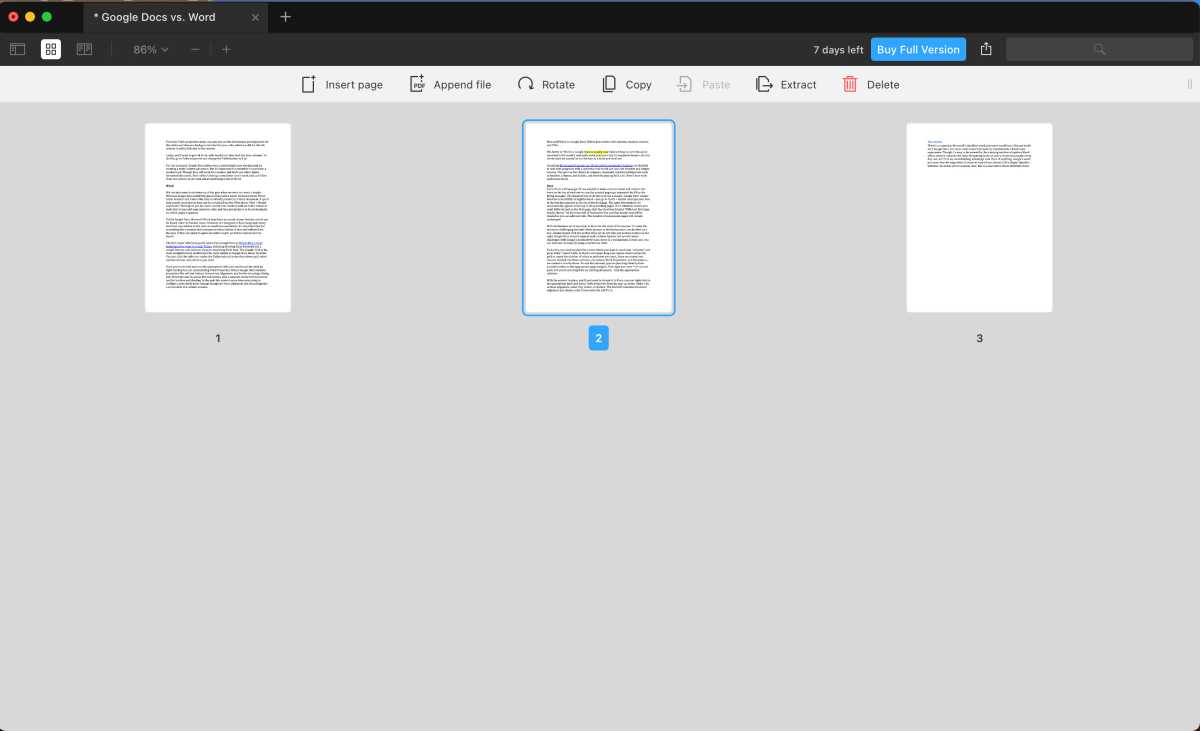
4. PDFgear
As we mentioned in the previous tool, this one works on the same principle regarding the page replacement function in a PDF. That means you can’t access the replace page feature directly through the tool’s interface. But you can delete the unwanted pages and then add new pages wherever you want in your document.
Furthermore, this tool offers you the ability to split or rotate PDF pages to change their orientation according to your preference. Plus, you can drag and drop the thumbnails of the pages to arrange their order as you want.
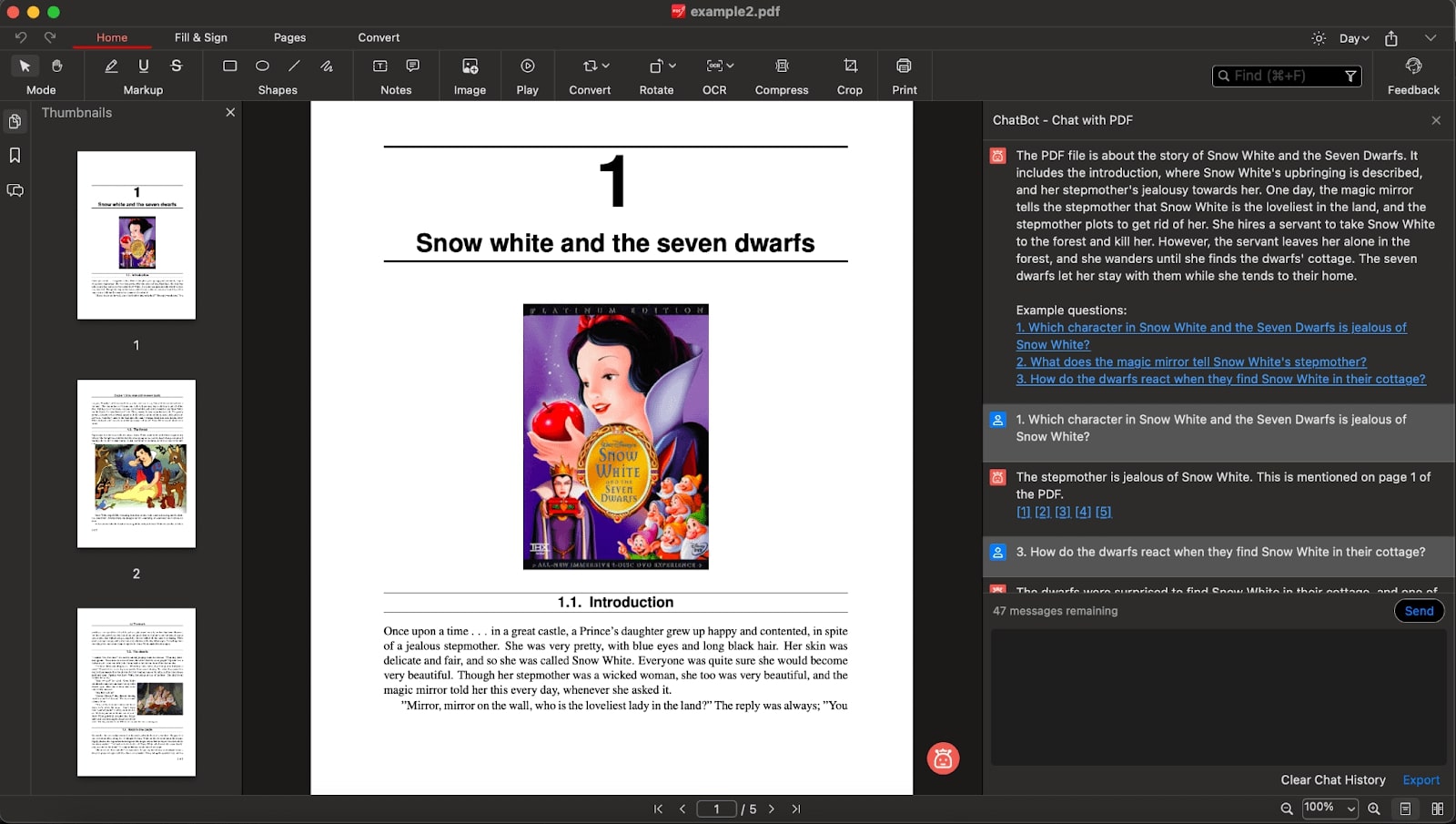
5. Cisdem PDF Master
Cisdem PDF Master is another tool that offers the ability to replace a page in a PDF file directly. Here, you can access this function from the "Page Edit" tab in the tool's interface. You can select individual pages or set the desired page ranges that you want to replace.
After that, all you need to do is hit the "Replace" option, which will allow you to remove the selected pages and replace them with external ones. Other than this, you can split, delete, or even reverse the order of the pages as per your requirement.
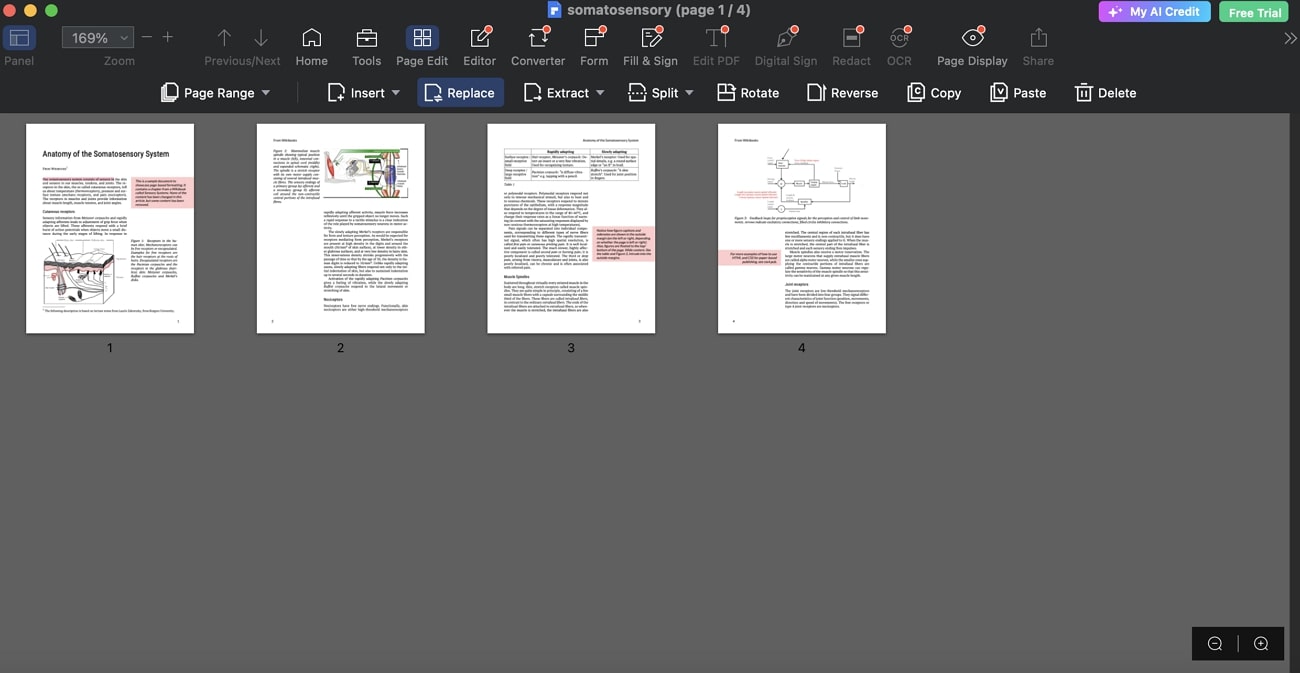
- 100% secure
- 100% secure
- 100% secure
Part 5. Top 5 Ways to Replace Pages in a PDF Online for Free
Many of us prefer an option where we can access and edit our documents from anywhere we want with our desktop or smartphone. In this regard, you can use some online tools that allow you to organize your PDFs on the go. This section will enlist some of the best tools to replace pages in a PDF free online.
1. Smallpdf
Smallpdf is an online toolbox that you can use to organize your documents and replace pages wherever you want. Notably, it doesn't offer a direct page replacement facility like the offline tools mentioned above. But you can delete specific pages and insert the pages from another document to make it work, like replacing the page.
Interestingly, this online tool even allows you to choose all the pages simultaneously through its “Select All” option. Plus, you can split the document into multiple files for specific purposes.
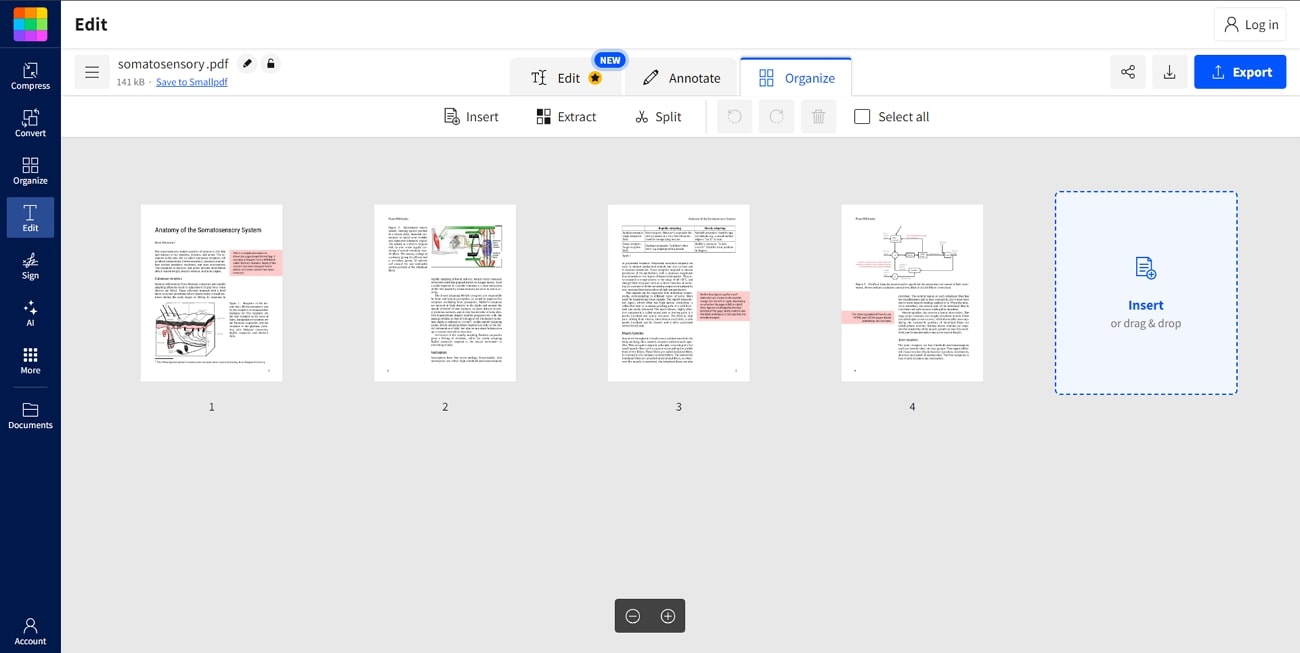
2. Sejda
Here's another online PDF organizer that lets you delete and add new pages, ultimately working as replacing the pages in your document. This tool allows users to add a blank page to their documents where they can input new content. You can also reorder the pages and even reverse the order as per your requirement.
Other than this, Sejda offers the ability to select either individual pages or all and delete them instantly. Moreover, there’s an option to compose a separate document containing the specific pages of your PDF.
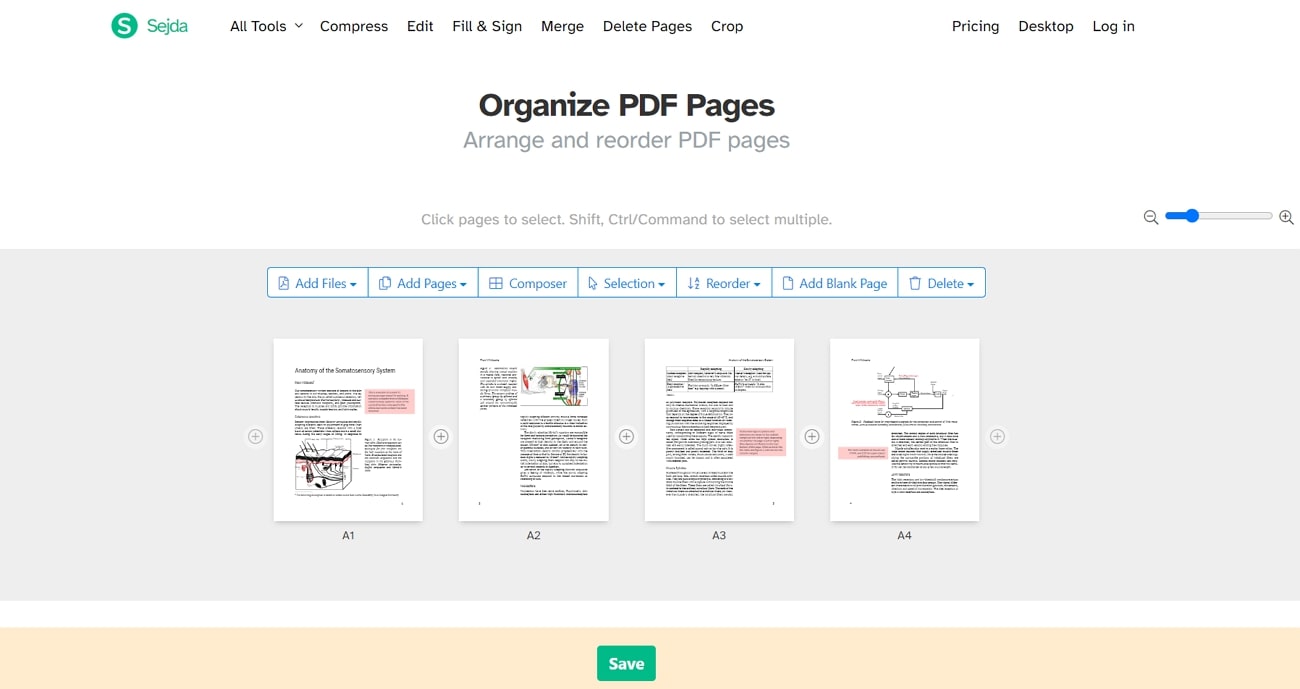
3. PDFChef
This one is quite a simple and user-friendly online PDF organizer with straightforward and basic-level features. You cannot use this tool to replace any page in your document directly, but like many other tools, it allows you to delete unwanted pages.
After that, you can add pages or files to fill the gap of removed pages, the same way as the replace page feature works. In addition, this online PDF tool lets you rotate the document pages left or right to make the orientation as required.

4. iLovePDF
Using this online PDF organizer, you can delete any undesired page with a single click on the cross icon. To add pages to your document, it offers you several options by which you can upload files from your computer, Dropbox, or even Google Drive.
Furthermore, you can rotate the pages in your PDF to set them to your preferred orientation. Another nice facility of this online tool is the ability to adjust the order of the pages by number, which can be reversed when required.
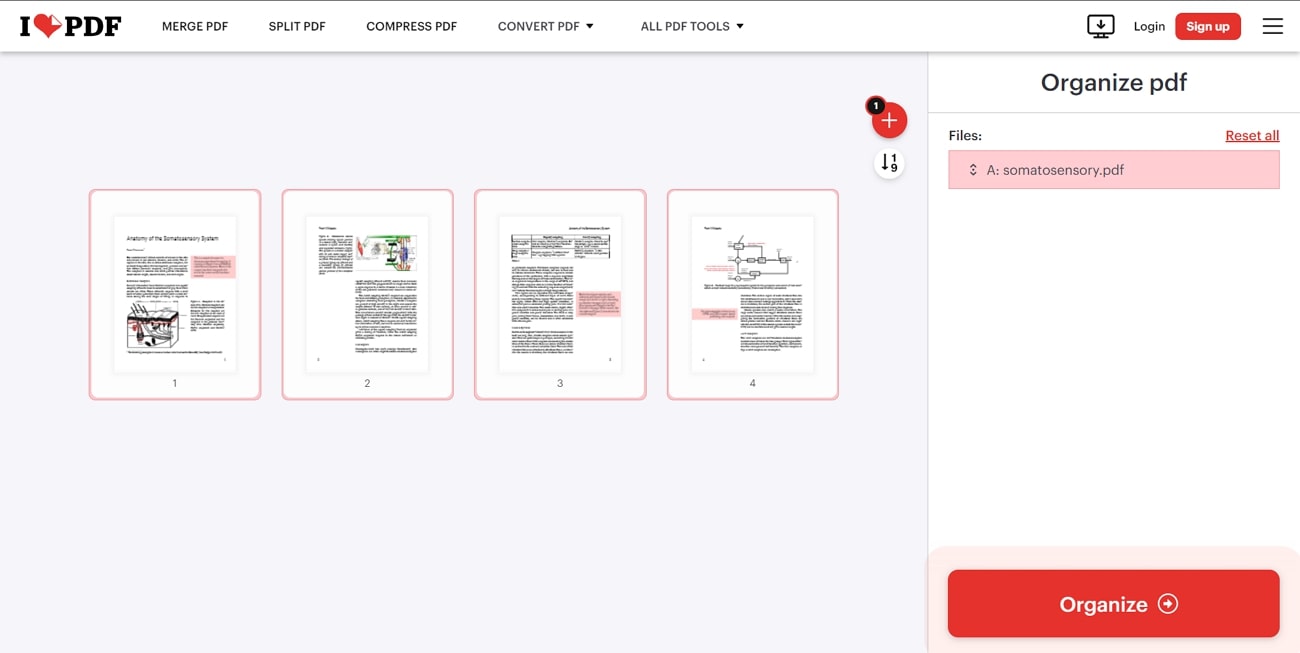
5. 2PDF
Another online tool that you can rely on for organizing your documents is 2PDF. Using this online tool, you can remove any page by clicking the “Delete” icon and then add a new one in your desired order. A great feature of this tool is the functionality to drag and drop the pages to manually adjust the page sequence.
Moreover, it allows you to change the size of the previewed pages for a better view while organizing them. Plus, you can sort out the order of pages in ascending and descending order.
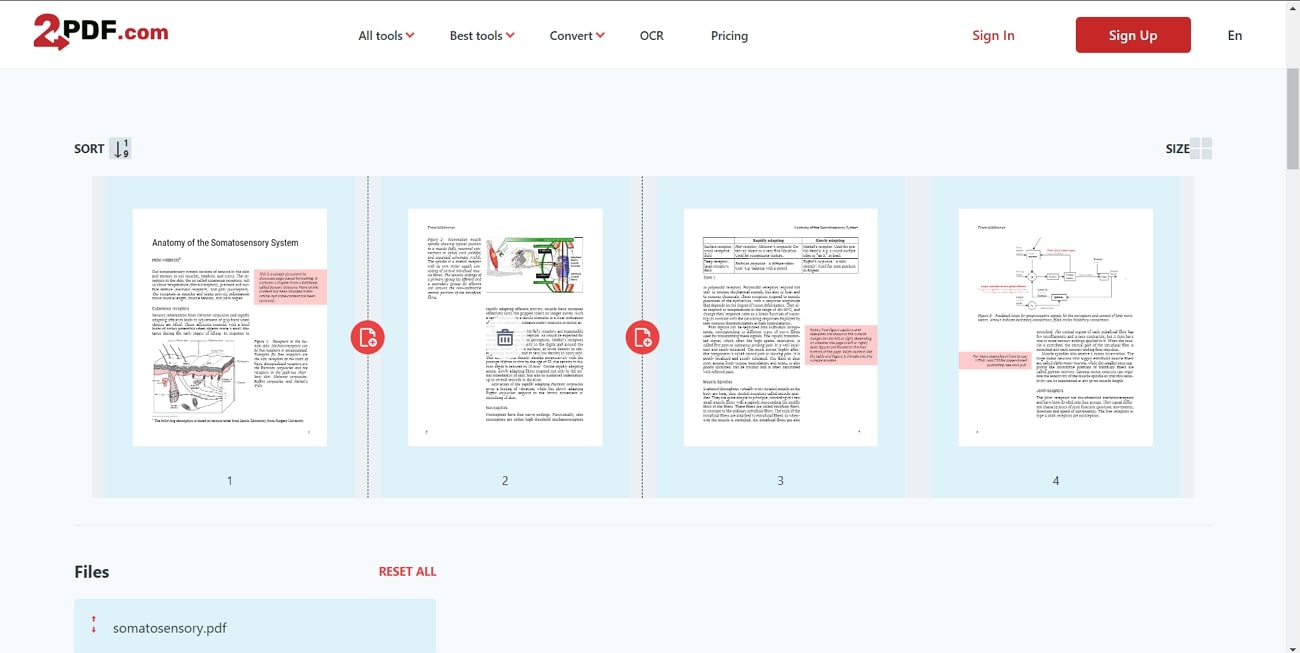
- 100% secure
- 100% secure
- 100% secure
FAQs about How to Replace a Page in a PDF
Throughout the article, we talked explicitly about how to replace a page in a PDF file using tools of different platforms. Now, we will further enlighten you with some of the most commonly asked queries regarding this feature.
Q1. How can I replace a page in a PDF using the best tool?
To replace a page in a PDF with the best PDF organizer, you can use the Afirstsoft PDF Organizer through its "Page" tab. This feature allows you to select the pages you want to replace and choose new pages from another PDF to insert in their place.
Q2. What is a simple method to delete pages from a PDF using online tools?
You can delete pages from a PDF using several online tools like Smallpdf or iLovePDF. These platforms allow you to upload your PDF, select the pages you want to remove, and then download the updated document.
Q3. Can I replace a page in a PDF using Microsoft Word?
Yes, you can replace a page in a PDF using Microsoft Word. By converting the PDF to a Word document, you can delete the unwanted pages and insert new content. Once the changes are made, you can save the document as a PDF again.
- 100% secure
- 100% secure
- 100% secure
Conclusion
Overall, we often need to replace pages in a PDF to update the content and ensure its accuracy. That's why this article has explored all the ways you can adopt to replace a page in a PDF across multiple platforms.
Essentially, we have introduced you to some of the best PDF organizing tools offering this feature directly or indirectly. To experience all the document organizing and management features without any restrictions, you can always rely on Afirstsoft PDF Organizer.

