Nowadays, PDFs are considered the finest option to arrange information in a structured manner by using numerous features. However, dealing with the secured PDFs can be a hassle as you are unable to edit and update the content. This security feature can be a roadblock and affect the workflow, which is why having a basic understanding of how to change a secured PDF is necessary.
As there are various methods to change the secured PDF, in this article, we will cover some of them to make the file editable. From using desktop software to online tools, this guide covers everything with a comprehensive list of features for better understanding. Go through the details and choose the finest option that meets your style and preferences to update your content effortlessly.
Part 1. Using Afirstsoft PDF to Change a Secured PDF
Among the list of renowned PDF editors, Afirstsoft PDF is the best editing tool that offers the accessible option to change the secure file. Once you have access to such a file, the tool will prompt you to enter the passkey to remove the security restrictions. Not only that, once you are done with editing, you can also generate a new passcode to secure your files.
Upon adding the permission password, users can access its straightforward editing tools to update the text either by changing the font size and style or underlining the information. Hence, if you are concerned about how to change a secured PDF with Afirstsoft PDF, go through the details given below:
Step 1. Import the Secured File on Afirstsoft PDF
Initiate the process by launching Afirstsoft PDF and press the “Open” button from the homepage to start editing the secure file.
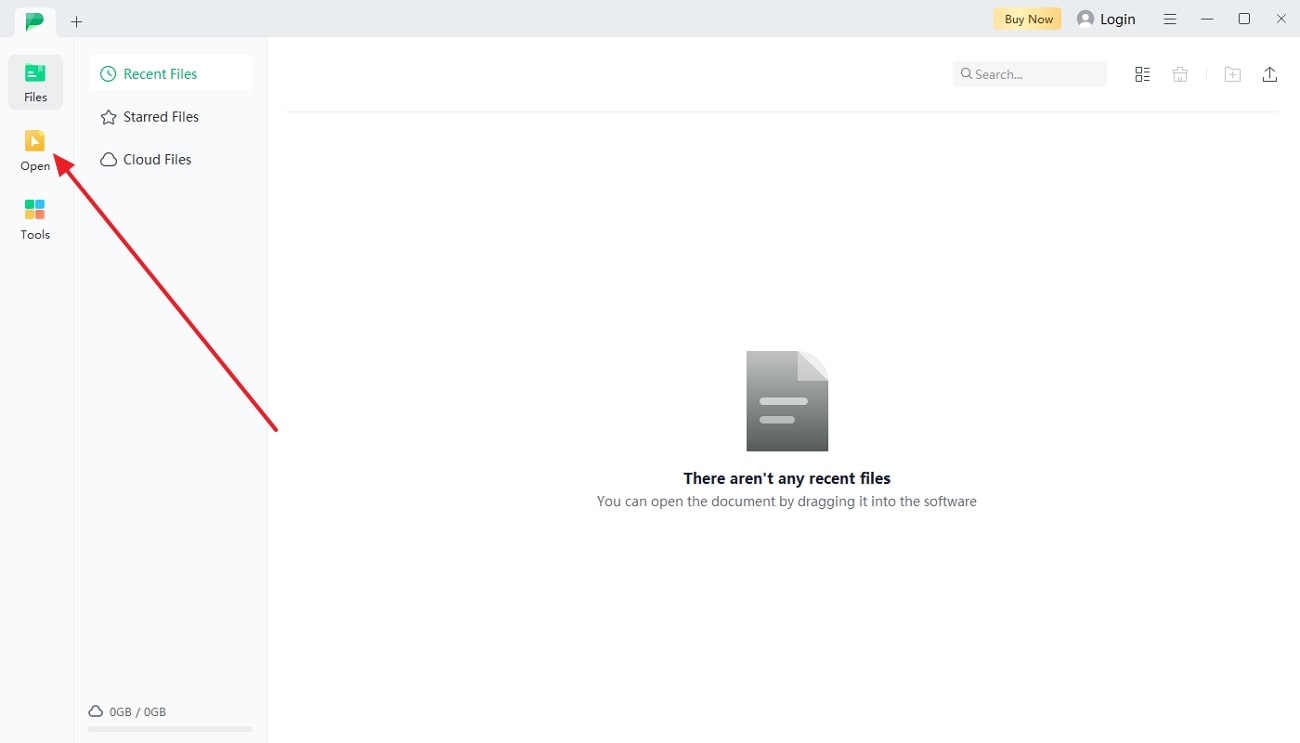
Step 2. Enter the Passkey of the File
As you choose the file, you will be directed to a pop-up window where you have to enter the password to open the file. After you enter the password, click on “OK” and proceed further to edit the file with its comprehensive editing tools.
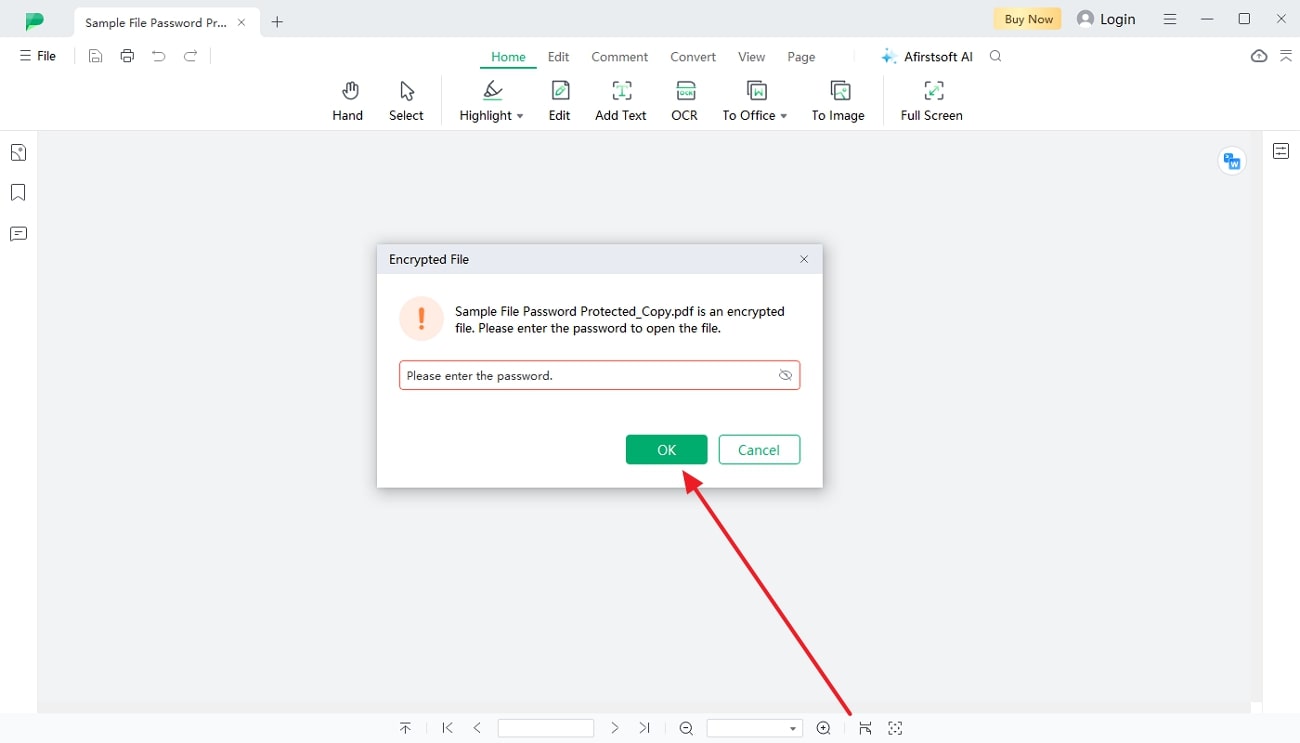
Step 3. Head to Editing Tool for Updates
Now that you have opened the secured file, navigate to the “Edit” feature from the top of the screen and tailor the file parameter to update the information. Using this tool, you can change the font size, style, underline, or bold text to tailor the content as per your preferences.
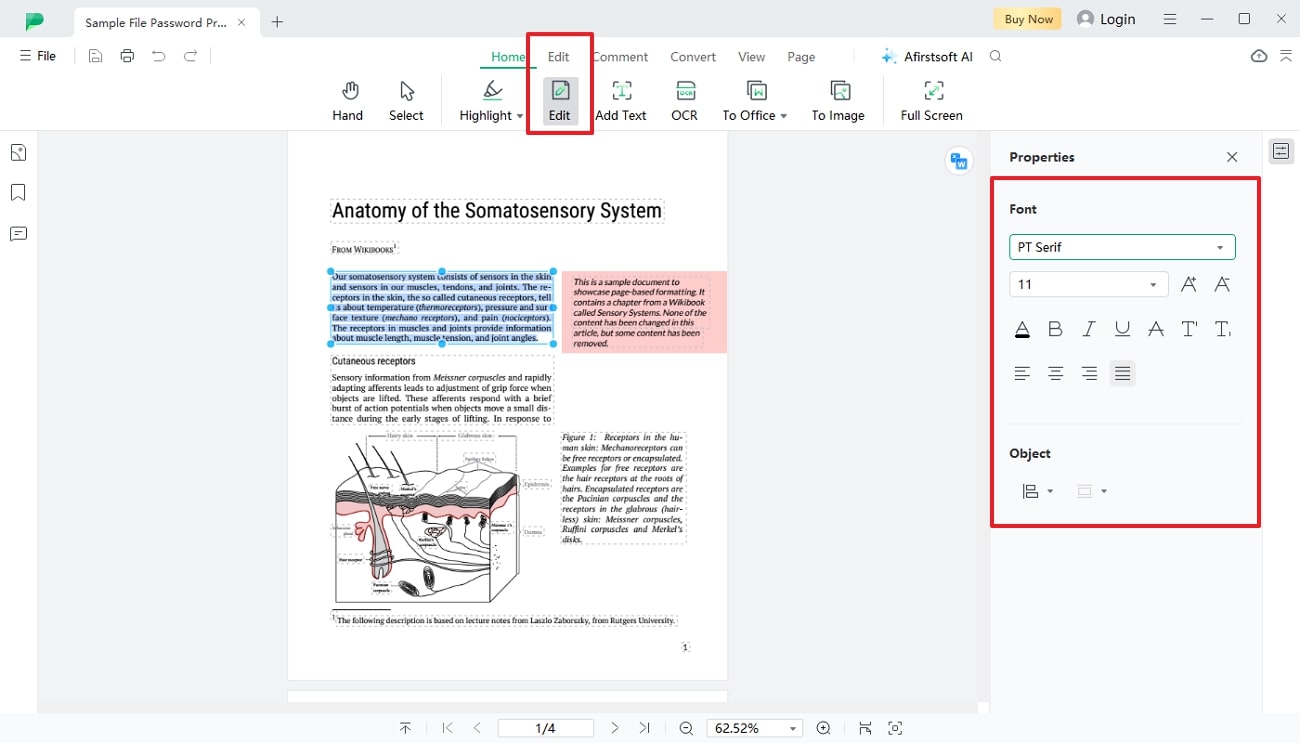
- 100% secure
- 100% secure
- 100% secure
Afirstsoft PDF Benefits for Editing Secured PDFs
- User-friendly Interface: Afirstsoft PDF is easy to use because of its intuitive interface, as it allows you to access and unlock PDFs in a few clicks. This feature makes this editing tool an ideal platform for beginners so that they can update content without requiring technical expertise.
- Maintains File Quality: Once users know how to change a secured PDF and get access to the file, the tool will automatically ensure the preservation of the quality of PDFs. With this tool, there will be zero alteration in the format and layout of the text unless the user makes it himself.
- Batch Processing Capability: This feature is significant for users who deal with large numbers of secured files to save their time and effort. As it has batch processing capabilities, you can handle changing multiple secured files to change their passkey for further updates.
- Cross-Platform Support: You can use this tool on Windows and Mac operating systems as it supports cross-platform compatibility. Regardless of the device you are using, with this tool, you can seamlessly change the secure file to ensure convenience in the work environment.
Other Features
- Convert PDF: Using Afirstsoft PDF, you can convert your files into images in JPG, PNG, BMP, or PowerPoint to boost the creativity of the workflow.
- Highlight Text from PDFs:To add emphasis or highlight the key points, you can now collaborate with your team members by highlighting the text in multiple colors.
- Translate File: As the tool supports AI assistants, translate the selected text or entire file in multiple languages to break the language barrier.
- OCR Recognition: Whether you want to make PDF editable or searchable, its innovative OCR comes with the latest text recognition capability to let users interact with the text.
Part 2. Using Adobe Acrobat to Change a Secured PDF
When you need to edit an encrypted file, you can easily open it using Adobe Acrobat by entering the necessary passwords. After accessing secure files, you can also modify, add, or delete text from the PDF using its editing functionalities. Moreover, you get the chance to change the font size, style, and alignment to fit the layout. To learn how to change a secured file using this software, follow these stepwise instructions:
Step 1. To modify a protected file, launch the latest version of Adobe Acrobat on your device and access its main interface. From its homepage, hit the “Files” tab on the extreme top-left corner and tap “Open” to import the secured PDF to the tool. You’ll see a dialogue box where you need to “Enter Password” to unlock the file and make changes.
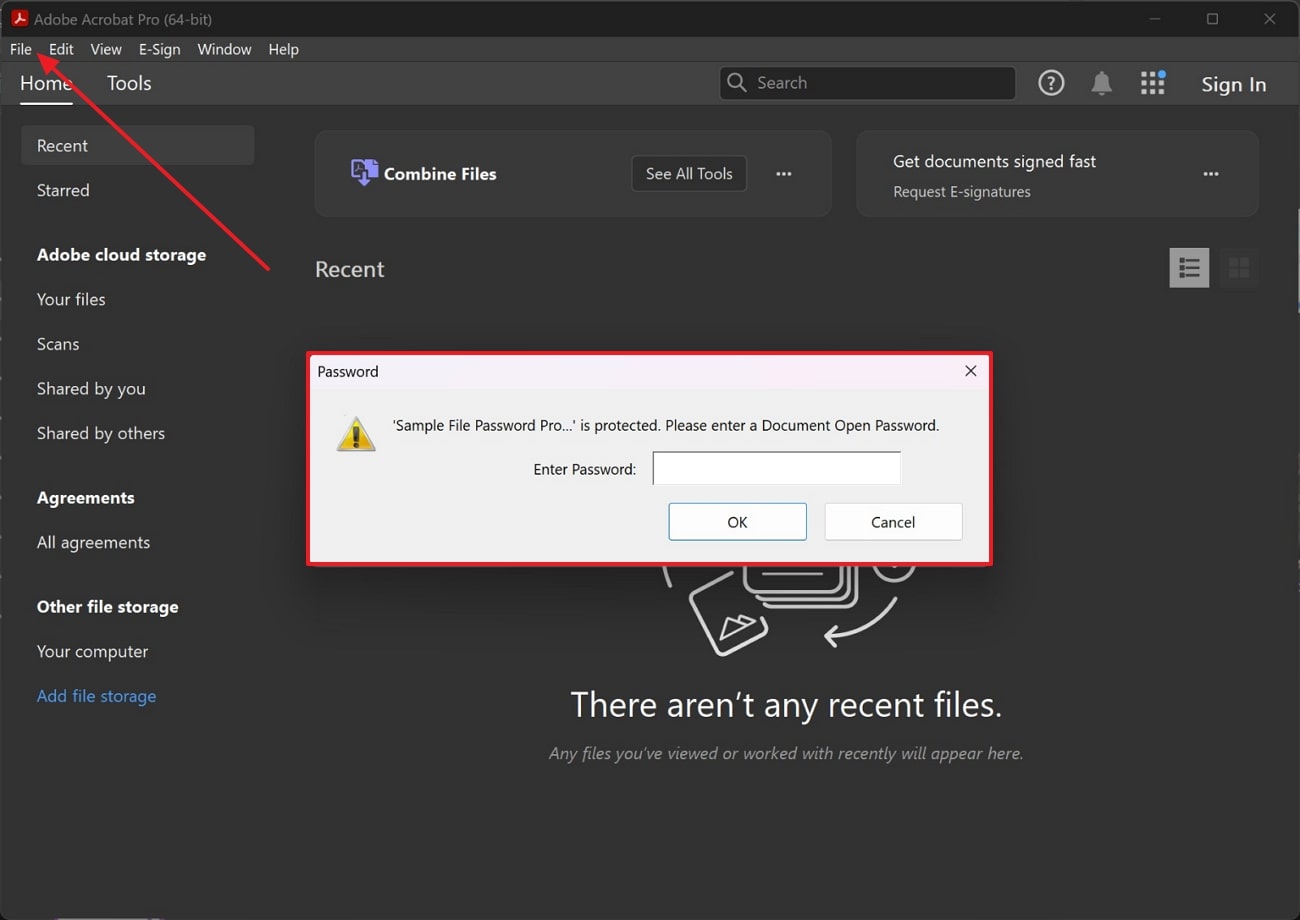
Step 2. Once the PDF is open, go to the right-side vertical menu bar and press the “Edit” button to reveal all the editing functionalities. You have to modify various aspects of the document, such as changing the font size, style, or color according to your preference.
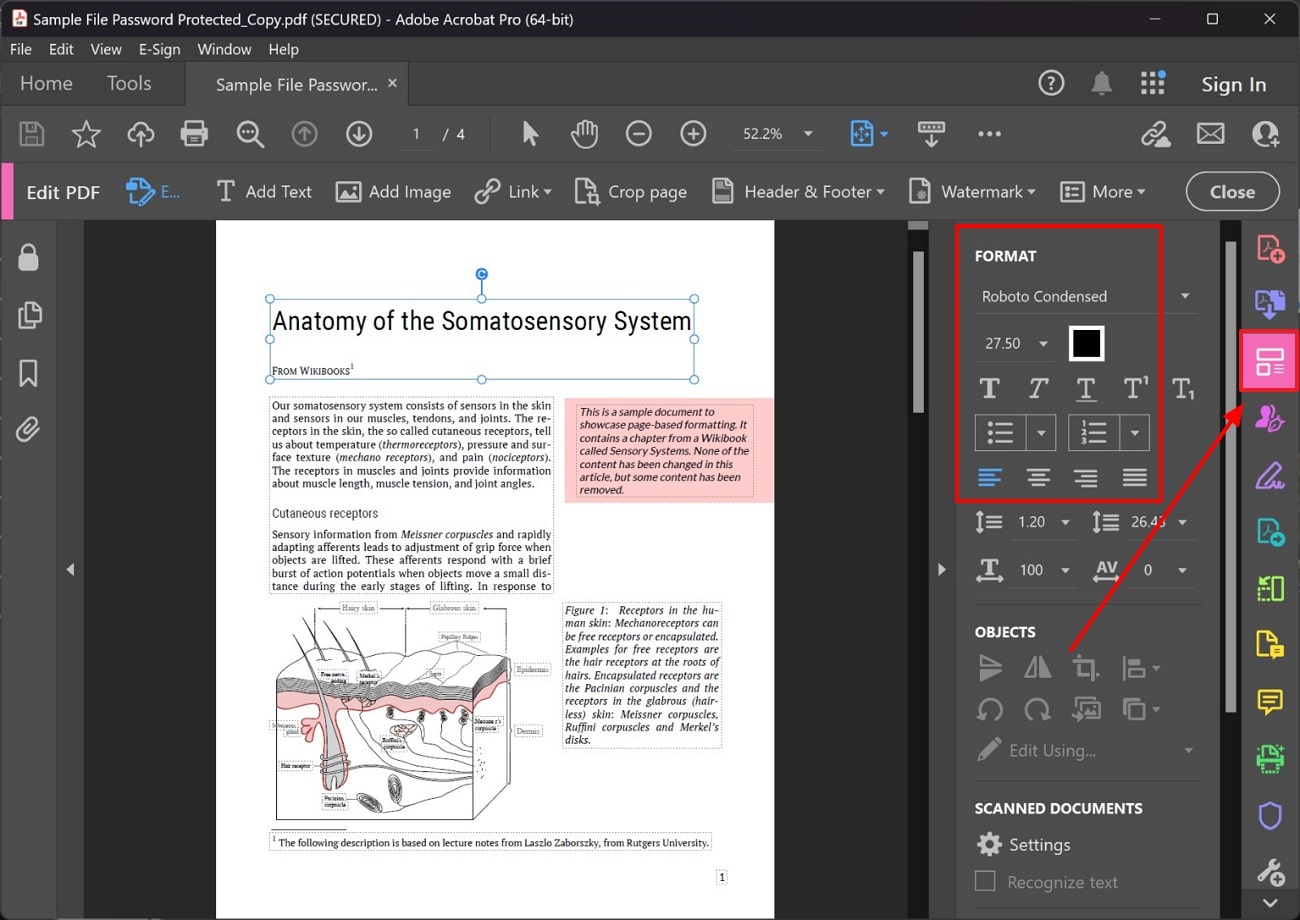
Features
- Other than editing text, you can insert images within the document with the help of this software.
- You get the utility to transform your PDF documents into a variety of diverse file formats, such as Word, Excel, and more.
- With the help of its AI assistant, it generates summaries of the entire content for enhanced understanding.
Pros
- The multi-platform support provided by this tool makes it accessible for users working across all operating systems.
- Apart from opening encrypted PDFs, Adobe Acrobat also allows you to protect the files by setting up passwords.
Cons
- The free version of Adobe Acrobat offers limited functionality as many advanced features, including detailed editing, require a paid subscription.
Pricing Plans
- Acrobat Standard:$12.99 per month
- Acrobat Pro: $19.99 per month
Part 3. Using Online PDF Editors to Change a Secured PDF
One of the best online tools available for users to utilize while editing a password-locked PDF document is PDF2GO. Leveraging this online PDF editor, users can effortlessly edit their password-protected PDF documents. In case you are working with scanned documents, you can optimize the preview for such documents and edit them with the help of OCR. Below is a walkthrough on how to change a secured PDF with PDF2GO.
Step 1. Initiate the editing procedure with PDF2GO by accessing this online tool and going to its “Edit PDF” interface. Hit the “Choose File” button to upload the password-protected PDF and add its password to begin the editing process.
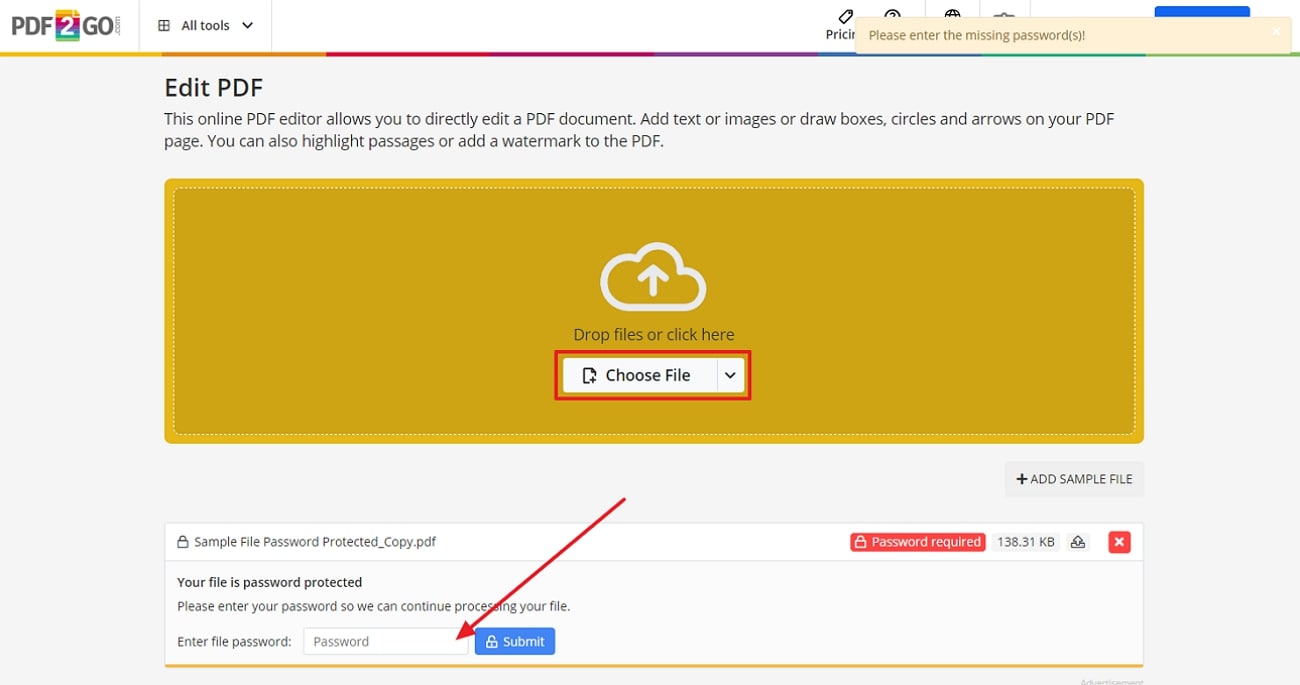
Step 2. Upon uploading and unlocking the PDF document on the server, utilize the extensive editing features this online tool provides to enhance the quantity and quality of content. To do so, you can press the "Text" icon to add new text and change its style. Once you are satisfied with the updates, hit the "Save as" button to save the locked PDF on your local device.
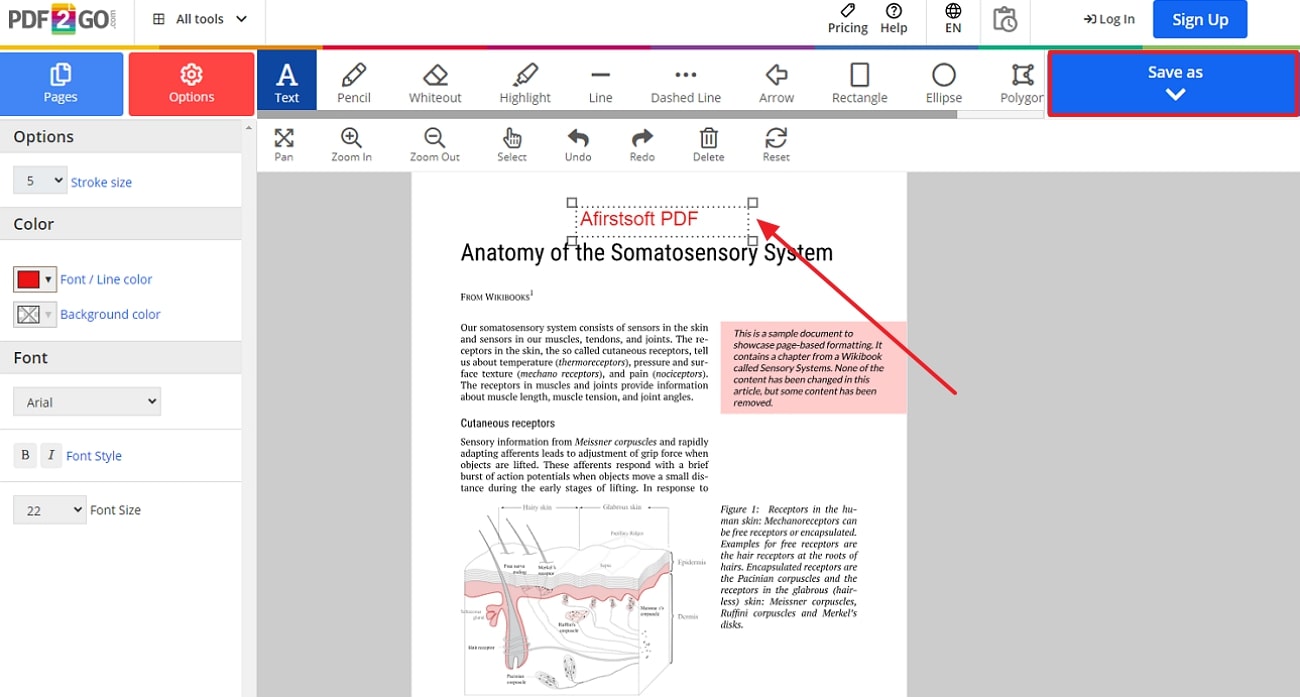
Features
- You can annotate the PDF file by highlighting the content you think is important and improving the collaboration process.
- Users get the ability to use PDF2GO to compress PDF files and reduce file size to save space.
- This online PDF editor allows users to repair damaged or corrupted PDF files to avoid any mishaps.
Pros
- Users get the ability to add shapes and arrows to personalize the outlook of the file.
- Does not require users to download the software onto their device to use the features.
Cons
- Only paid users of PDF2Go are able to work on more than one document at the same time.
Pricing Plans
- Subscription of 2800 Credits: $23.17 per month
- Subscription of 10000 Credits:$71.17 per month
- Subscription of 100000 Credits:$517.58 per month
Part 4. Using Mobile Apps to Change a Secured PDF
In addition to the online tool we just discussed, you can edit your password-protected PDF files while on the go. Foxit PDF is a mobile application that provides editing features like adding, removing, or editing hyperlinks and enhancing PDFs despite being locked. When you know the password to the PDF, you can learn how to change the secured PDF by following the steps below:
Step 1. After downloading the app through Play Store or App Store, depending on your device type, navigate to the “File” icon for importing the PDF that needs to be edited.
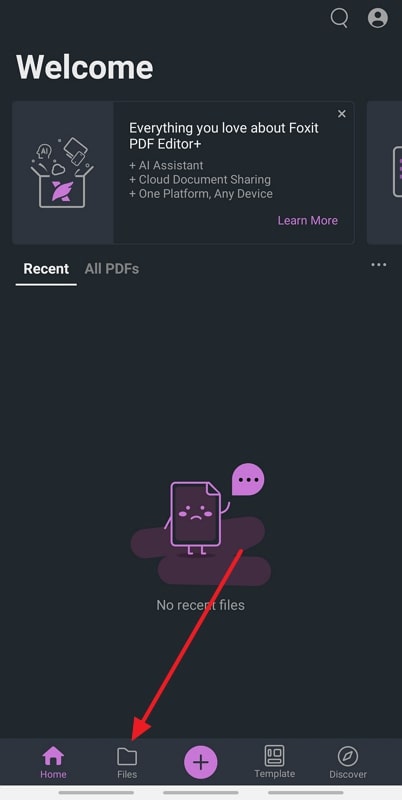
Step 2. With the password-protected PDF imported, a pop-up appears where you have to add the password to access the file.
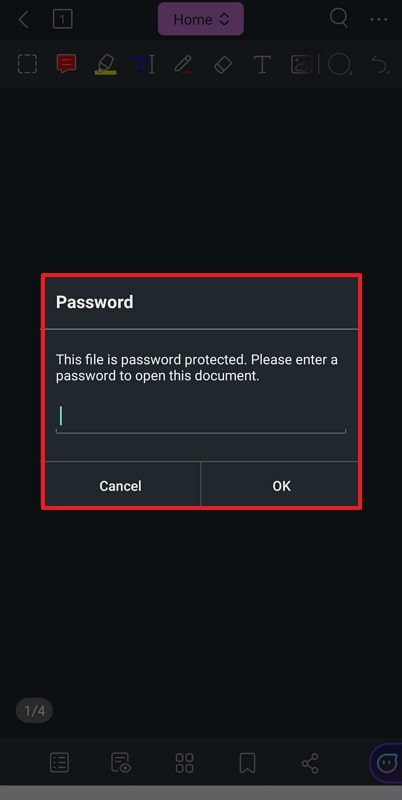
Step 3. After accessing the file, edit it according to your requirements and easily replace it with the edited PDF on the local device.
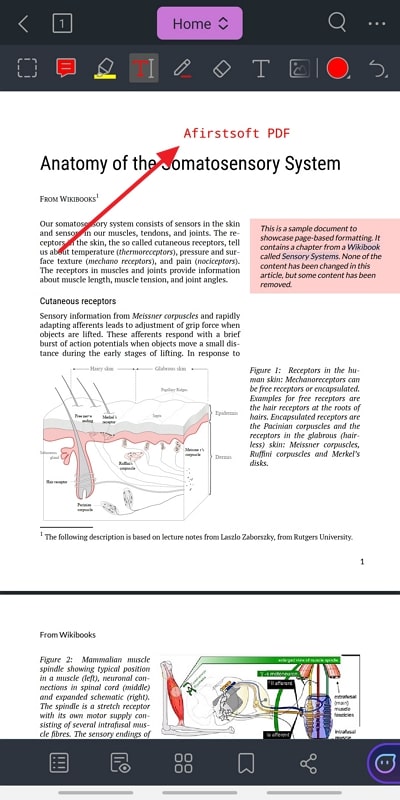
Features
- Its integrated AI feature allows diverse users to translate their PDF documents into any of the supported languages.
- You can effortlessly skim through your documents by searching for keywords and speeding up the proofreading process.
- Foxit PDF lets you create PDF forms from scratch using blank PDF documents.
Pros
- Users can enhance their passwords by removing the backgrounds from imported e-signatures.
- It provides extensive protective features to safeguard confidential information and protect their privacy.
Cons
- The mobile application of Foxit PDF has a slower processing speed, which causes delays in the productivity of users.
Pricing Plans
- PDF Editor:$10.99 per year
Part 5. FAQs on Changing Secured PDFs
- Can I edit a secured PDF document?
To know if you can edit the secured PDF or not, you need to be aware of the level of security applied to the file. There are PDFs that restrict editing, printing, and copying, and access to the files, so you need a passkey to unlock them. This can be done using numerous tools and software like Afirstsoft PDF to edit the secured PDF.
- Is it legal to unlock a secured PDF?
The legality of accessing the secured file is dependent on the owner’s intent, meaning that if the owner allows you to change the secure PDF, it's legal. However, if you are using unauthorized methods to change the PDF, it can lead to ethical and legal concerns. To prevent such issues, it's better if you seek permission and adopt valid options to change the content of the secured file.
- Can I convert a secured PDF to another format?
Once you have access to the secured PDF, you can easily convert the file into any other format like Word, Excel, or PPT to enhance the creativity of your content. For that, you can consider using innovative PDF converters like Afirstsoft PDF.
Conclusion
Wrapping up, handling secured PDFs can be a hassle for beginners, therefore, understanding how to change a secured file is essential to tailor the content. For that, it is necessary to opt for these tools that come with file passwords and security features.
Through that, they can change the secure file after the tool prompts you to enter the passkey to remove the security restrictions. To learn about some comprehensive methods to tailor the secure files, go through the above-mentioned details to choose the suitable methods to change the secured documents.

