Make any PDF document signable with the help of this comprehensive guide that covers everything from making electronic signatures to embedding them into PDFs. All of the aforementioned programs, Adobe Acrobat, SmallPDF, and iLovePDF, offer simple ways to add a signature to any PDF.
However, how can you go if you are unable to acquire premium software? Thankfully, you can make your PDFs signable without spending a thing using one of several free options. Using tools like Foxit, we'll build a PDF signable for free, and we'll look at choices that fit any budget.
Irrespective of the program you're using, this article will walk you through the process of making a document signable and should address all of your concerns. To get your papers ready for the digital signature era, let's get into the specifics of making them signable in a safe and efficient manner in PDF format.
Part 1. How Do I Make a PDF Signable?
If you want to sign a PDF, Adobe Acrobat is a popular tool. Adobe provides several capabilities that make adding and requesting electronic signatures straightforward. Adobe makes signing and getting others to sign documents easy and safe.
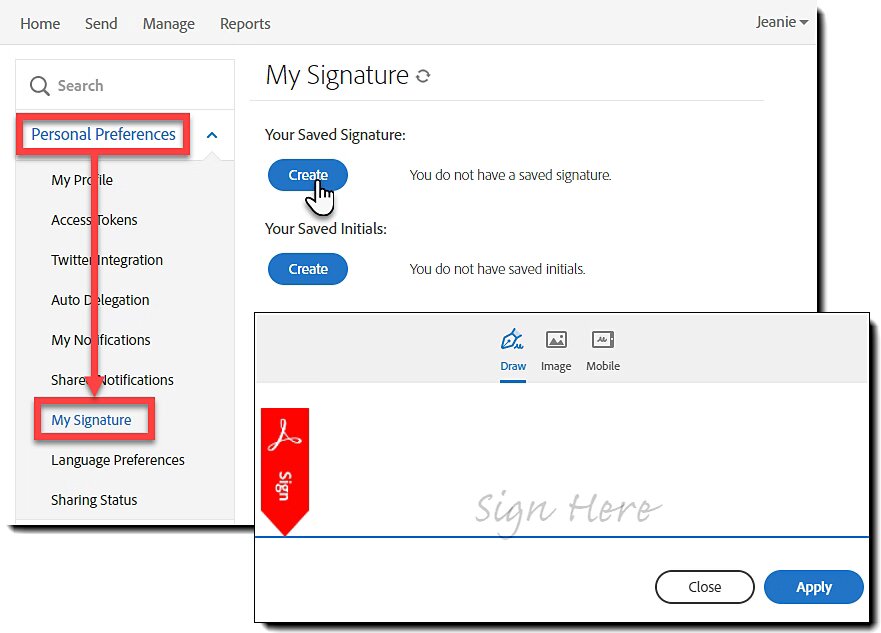
Pondering, 'How do I make PDF signable?' Go ahead and use Adobe Acrobat's step-by-step approach to create a PDF signable.
Making a PDF Signable with Adobe:
Here is the way to make a PDF signable:
- Open Adobe Acrobat: Start Adobe Acrobat on your PC. Visit Adobe's website to get it. Adobe offers a free trial, but full capabilities require a membership. After opening Adobe, click the "File" tab and select "Open" to select the PDF to sign.
- Prepare the paper for signature: Open the PDF and select "Tools" at the top. Proceed to "Fill & Sign." Sign the paper personally or have others do so. To get people to sign, click "Request Signatures." Self-signers should select "Fill and Sign Yourself."
- Personalize Your Signature: Adobe offers numerous electronic signature alternatives for signing the document. Type your name, use a saved signature, or design your own using a mouse or touchscreen! Select your signature method and sign the paper. This step is crucial to making a PDF signable in Adobe Acrobat.
- Let's sign the paper: Click where you want to insert your signature in the PDF after creating it. Adobe makes it easy to resize and place your signature. You may add your signature in several places by clicking on them. Adobe excels in how to make a PDF signable, making it a useful tool.
- Remember to Save the signed paper: After signing, click "File" and "Save As" to save the document. Remember to save it safely on your device! The PDF is ready for signature! You may email it to others for additional signatures or keep it for yourself.
- Request Signatures from Others: Adobe makes it easy to get people to sign the document. Choose "Request Signatures" in the "Fill & Sign" window and enter the email addresses of the recipients. Adobe will send and advise those folks to sign the paper. This feature simplifies how to make a PDF document signable,especially those with numerous signatures.
Adobe Acrobat makes signable PDFs, but it's expensive. We'll discuss how to make a PDF signable for free on several platforms later in this article. If you use Adobe regularly, its advantages are worth the premium.
Part 2. How to Make a PDF Document Signable?
SmallPDF is an easy-to-use, feature-rich online application for signing PDFs. This cloud-based technology simplifies PDF management, including electronic signatures. I have a basic SmallPDF tutorial for signing PDFs.
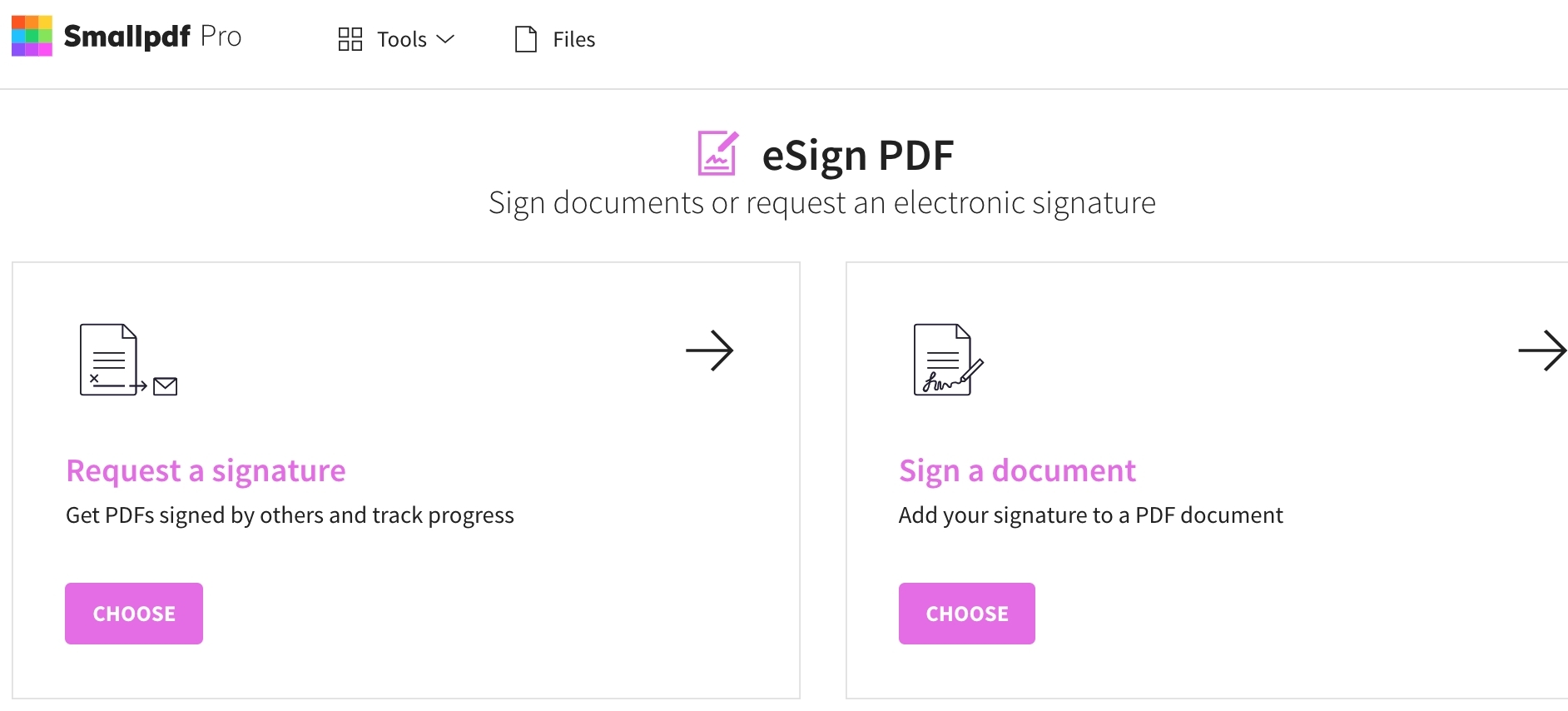
How do I make a PDF Document Signable using SmallPDF:
- Look at SmallPDF: Open your browser and visit SmallPDF.com. SmallPDF may be accessed from any internet-connected device, making it ideal for mobile document signing. Visit the webpage and search for the "eSign PDF" function.
- Upload your PDF: Click "eSign PDF," and a window will ask you to upload the signable PDF. Click "Choose File" to find the PDF on your computer, or drag and drop it. SmallPDF prepares the file for signing after uploading.
- Personalize Your Signature: Upload the PDF and make your electronic signature. There are several methods to use SmallPDF:
- Create your signature with your mouse or touchscreen.
- SmallPDF will make a nice styled signature from your name!
- Upload your scanned signature here.
Choose the method that best suits you. Creating signatures is a crucial step in how to make a PDF document signable.
- Sign the paper: You may insert your signature wherever on the document after creating it. Click where you want the signature in the PDF. SmallPDF lets you quickly shrink and relocate the signature to fit. This easy step ensures your signature is appropriately placed.
- Feel free to add fields as needed: SmallPDF makes it easy to add dates, text fields, and checkboxes to your document. Simply click "Add Text" to add details. These features enhance your PDF and are ideal for papers that require more than a signature.
- Save and download your signed PDF: Sign and make any necessary changes, then click "Finish." SmallPDF handles your document, so you may download the signed PDF effortlessly. Click "Download" to save it. Your PDF is ready to sign and distribute!
- Send the signed document: SmallPDF lets you distribute signed documents directly, which is easy! Send it by email or share a link. Anyone who frequently shares signed papers quickly and easily would love this.
Part 3. How to Make a Document Signable?
Adding electronic signatures to PDF files is straightforward with iLovePDF, an online application. Due to its user-friendly layout and many useful functions, iLovePDF makes PDF conversion, editing, and signing effortless. iLovePDF guide answers the question, "How do I make a document signable?"
Using iLovePDF, make a document signable.
Making your paper signable with iLovePDF is easy:
- Visit iLovePDF:
Launch your browser and visit iLovePDF. This platform is accessible from any internet-connected device, making mobile document signing easy! Look for "Sign PDF" on the site. The iLovePDF package includes this useful utility.
- Upload your PDF:
After clicking "Sign PDF," you'll be asked to submit the PDF file for signature. Drag & drop your document or select "Select PDF file" to browse your computer. After uploading, iLovePDF prepares your file for signing.
- Personalize Your Signature
After uploading the PDF, make an electronic signature. iLovePDF has several simple signature options:
- Feel free to create your one-of-a-kind freehand drawing using your mouse, trackpad, or touchscreen!
- Simply enter your name, and iLovePDF will generate an impressive signature for you!
- Kindly upload your digital signature image to this place.
Need to understand how to make a document signable and then choose the most suitable option, and you are getting a document ready for signing.
- Put Your Mark
Add your signature to the PDF effortlessly after creating it. Simply click where you want the signature to appear. You may resize and rearrange your signature with iLovePDF to fit perfectly. Flexibility is key to making your signature stand out and in the correct place.
- Provide more info:
The platform's capabilities let you add date, text box, and checkbox fields to your document. Simply click "Add Text" to add any more information. This feature makes the document easier to utilize, especially for contracts that require more than a signature.
- Download the signed document: After adding your signature and other data, click "Sign PDF" to finish. iLovePDF will process your edits and let you download the signed PDF. To download the document, click "Download". Now, you can sign and share or save your PDF!
- Share the signed PDF: That's convenient and allows you to share signed documents from the platform! Email or share it via a link. This makes sharing signed papers easy.
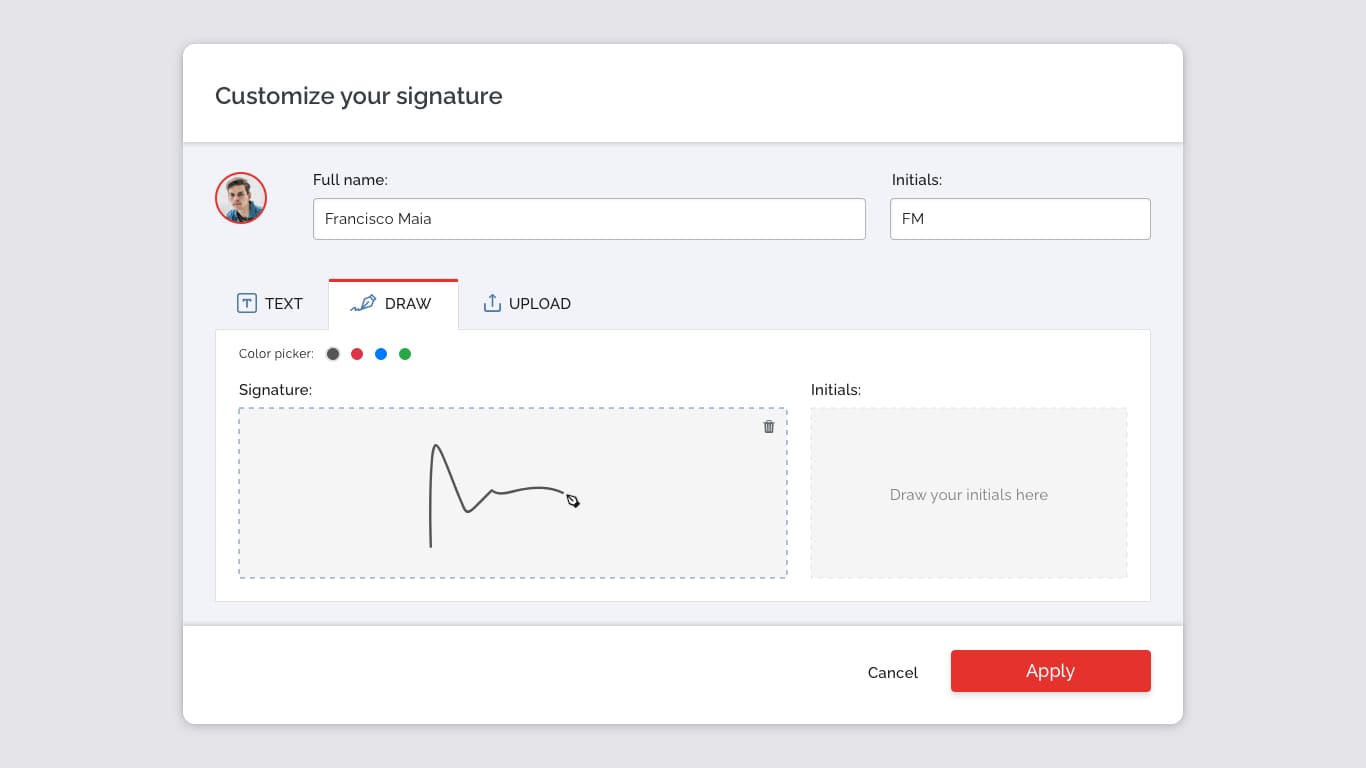
Improving your skills in managing electronic signatures becomes much easier after you learn how to make a document signable with iLovePDF. Now, users are able to perform signing jobs with ease and speed because of iLovePDF's user-friendly interface and several signature-generating choices.
Part 4. How to Make a PDF Signable Free?
Foxit is a free PDF signer. It does not cost anything and has several electronic signature capabilities. Foxit's internet services are simple to use, so signing PDFs is simple. Start signing PDFs for free with Foxit with this instruction.
With Foxit PDF, Make A PDF Signable Free
Following these steps will make your PDF signable for free within no time.
- Visit Official Site:First, you need to visit Foxit.com. Open your browser and visit Foxit PDF Sign Online. Foxit includes several PDF utilities, and you may sign one on their website.
- Upload your PDF: Upload your PDF on the Foxit signature page. Click "Select PDF to Sign" and choose your computer's file to sign. Simply drag and drop the file into the designated place. Foxit prepares the file for signing after uploading.
- Customize Your Signature: After uploading your PDF, generate your electronic signature. Foxit offers various signature options:
- Let your imagination flow as you create your signature with your mouse, trackpad, or touchscreen!
- Foxit will make a nice signature using your typeface once you provide your name.
- Upload your signature scan to the platform.
Choose the most suitable option. Signing is essential to creating a free signable PDF.
- Sign here: Drag your signature onto the PDF page and insert it anywhere. Foxit lets you effortlessly resize and reposition your signature to perfection. Positioning is crucial to ensuring your signature appears accurately on the page.
- Include More Fields: Foxit's UI makes it easy to add date, checkbox, and text fields to documents. Simply click "Add Text" to enter any information. This functionality is helpful for contracts and documents that require precise specifications and signatures.
- Wrap up and get your autographed PDF: After signing and filling out any additional information, click "Finish." Foxit prepares your document for download. The "Download" button saves the signed PDF to your device. Hi, congratulations! Ready to sign and distribute your PDF?
- Sharing of signed documents: Foxit makes it easy to distribute signed documents from the platform! Send it by email or share a link. This tool lets you instantly send signed papers without downloading them!
Part 5. Conclusion
Knowing how to make a PDF signable is essential for modern document professionals. Adobe Acrobat, SmallPDF, iLovePDF, and Foxit can organize signature-required documents quickly. Adobe's reliable technique for creating advanced signable PDFs makes it popular among professionals. SmallPDF makes online document signing easy and offers several PDF alternatives.
Designed for ease of use, iLovePDF lets users quickly create and insert signatures. It's ideal for simplicity without losing efficiency. Foxit is a solid and free solution for signing documents without spending a thing. There are many platforms with different benefits for users who want a basic, free alternative or a complete toolkit.
Learn these processes if you want to keep your documents current and professional. This information will improve your efficiency and alert you about digital documentation changes. You may change your document management methods to fit the new digital world utilizing these solutions.
