When you are dealing with documents containing legal statements, personal judgments, and financial records, securing them should be your number one priority. These files are at great risk of getting stolen, accessed by unauthorized personnel, and more. Therefore, people convert them into PDF format as they offer advanced security features to protect your information.
After protecting the file, you can also safely distribute PDF documents without worrying about anyone modifying them. Thus, we’ll learn how to secure a PDF file from editing with effective tools in this article.
Part 1. Determining Why You Should Secure PDF Files from Editing
As we have discussed, you should look to protect your PDF document to avoid unauthorized access, which can lead to content misuse. Other reasons why you should consider learning how to secure a PDF file from editing are given below:
- Protect Sensitive Data: PDF files contain sensitive and confidential information, such as financial, legal, and personal information. That is why it is essential to protect the information from unauthorized access so that they can’t copy or modify any of the PDF contents.
- Maintain Document Integrity: If your PDF files are not secure, it can lead to data theft, which could compromise the authenticity of the information. Therefore, using security measures to lock PDFs can maintain the document’s integrity and its original form.
- Legal and Regulatory Requirements: There are many regulations in hospitals, courts, and businesses that require special security measures. Due to these regulatory requirements, protecting PDF information is the top priority and failing these regulations has its consequences.
- Prevent Fraud:By securing a PDF, you can prevent fraudulent activities, which can include forging signatures or altering important statements. If the PDF isn’t protected, it could lead to serious legal or financial consequences for your company.
- Control Distribution: After learning how to secure a PDF file from editing, it helps you in adding various restrictions to stop people from modifying the contents of the PDF. In this way, you can share them with confidence, knowing they won’t be modified in any way.
Part 2. Introducing Impressive PDF Editing With Afirstsoft PDF
One of the best ways to secure a PDF document is by using an effective and advanced PDF editing tool with security features. That tool is Afirstsoft PDF, which is an all-in-one PDF solution with an advanced collection of features. Aside from these PDF editing features, users can safely secure the contents of their PDF files with different options provided by this tool.
You can add different types of password protection to your files, such as adding an open password or a permission password. The passwords come in other settings or restrictions, like protecting PDFs from editing, sharing, and printing. With these restrictions, you can safely share your content with your friends and company members. Overall, Afirstsoft PDF is the perfect tool to guide you on how to secure a PDF file from editing.
Other Key Features
- Modification of Text: The edit feature allows users to amend the text within a PDF using rich formatting and styles. Apart from that, the feature ensures these changes are seamless and maintains the original design.
- PDF Interaction With AI: With the advanced AI assistance feature, you can translate your PDF into different languages for diverse content. There are options to summarize and chat with AI to produce concise summaries about the PDF.
- Better PDF Readability: Boost the readability of the PDF by adjusting the scaling and reading modes provided by the read feature. These options make your reading more immersive and let you make suitable changes to the PDF.
- Swift Conversion: Users have the ability to convert the PDF into any Office and image format with the convert feature. It also seamlessly converts them without losing quality or formatting, saving time and ensuring excellent results.
- Personalize Text: Make your PDF branding stand out with the annotating feature by adding personal touches and emphasis. This feature offers 100+ stickers, highlights, underlines, and other options to make your PDF look visually appealing.
Part 3. Alternative Methods to Secure PDF Files
If you genuinely want to secure PDF files and ensure that their integrity remains intact, it is essential to explore a variety of methods or tools. The following sections will provide you with various options and tools that can offer you advanced security measures and ensure that your sensitive information remains secure across all platforms:
Desktop Software
Users can access several alternative desktop software which can guide them on how to secure a PDF file from editing. By utilizing these options, you will be able to safeguard your documents against unauthorized access and ensure that they remain untouchable.
1. PDFsam
PDFsam is open-source software that is equipped with advanced security measures and guides you on how to secure a PDF file from editing. There are various security measures and restrictions you can apply to secure confidential information on your PDF. Moreover, these options not only include adding passwords, but you can also secure your signatures with certificate permission.
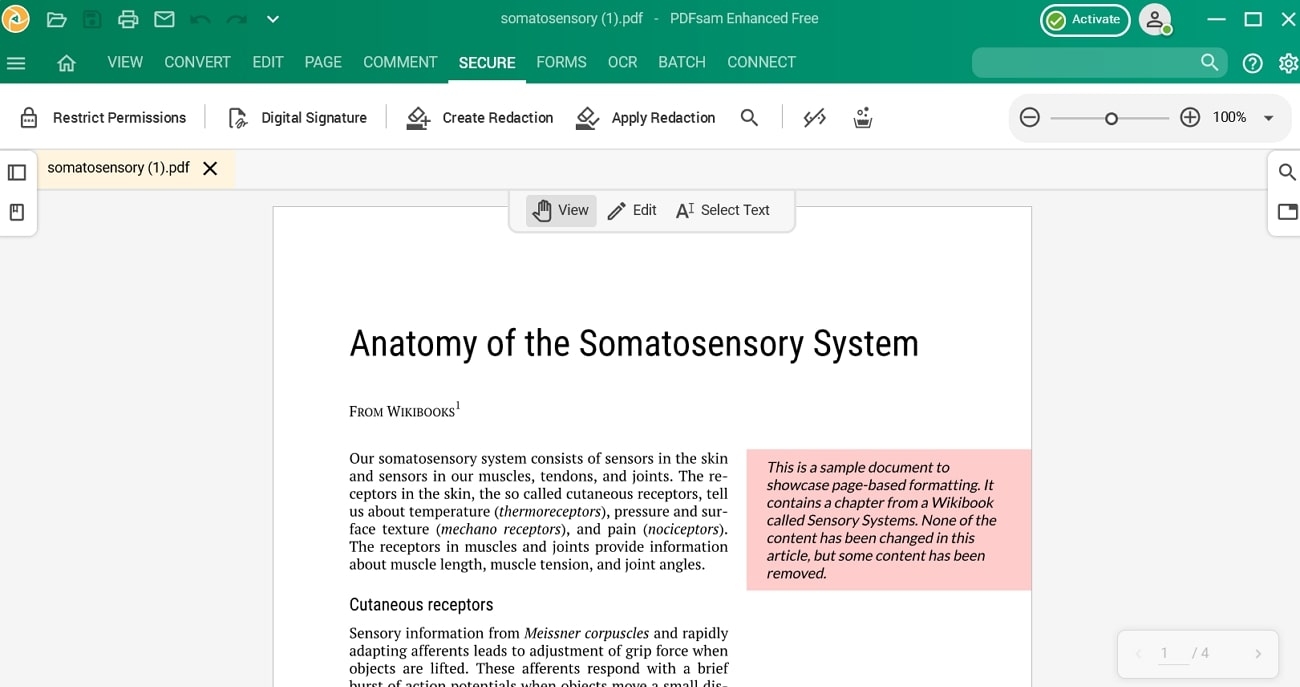
Pros
- This tool offers two types of password protection features, like password security and secure permission.
- You can select the level of encryption from 128-bit RC4 to 256-bit AES for improved protection.
Cons
- The security feature can be accessed only through the new paid version of PDFsam.
Pricing Plans
- Standard Plan: $69 per year
- Pro Plan: $59 per year
- Pro + OCR Advanced: $79 per year
Features
- PDFsam extraction feature is helpful for extracting essential data from pages and files to create a new PDF file.
- You can split documents into suitable segments by their sizeand bookmarks with the edit PDF split feature.
- Add personalized sticky notes, custom-made stamps, and many more to the PDF with the annotate feature.
2. Adobe Acrobat
Another software alternative with advanced security measures is Adobe Acrobat, which keeps your PDF safe with advanced encryption. Moreover, you can add passwords to prevent unauthorized access and control the customization and modifications. This software also offers individual security measures for different documents, such as Word, Excel, and PowerPoint. When you no longer need the PDF protection, you can easily remove it using the Adobe unlocking feature.
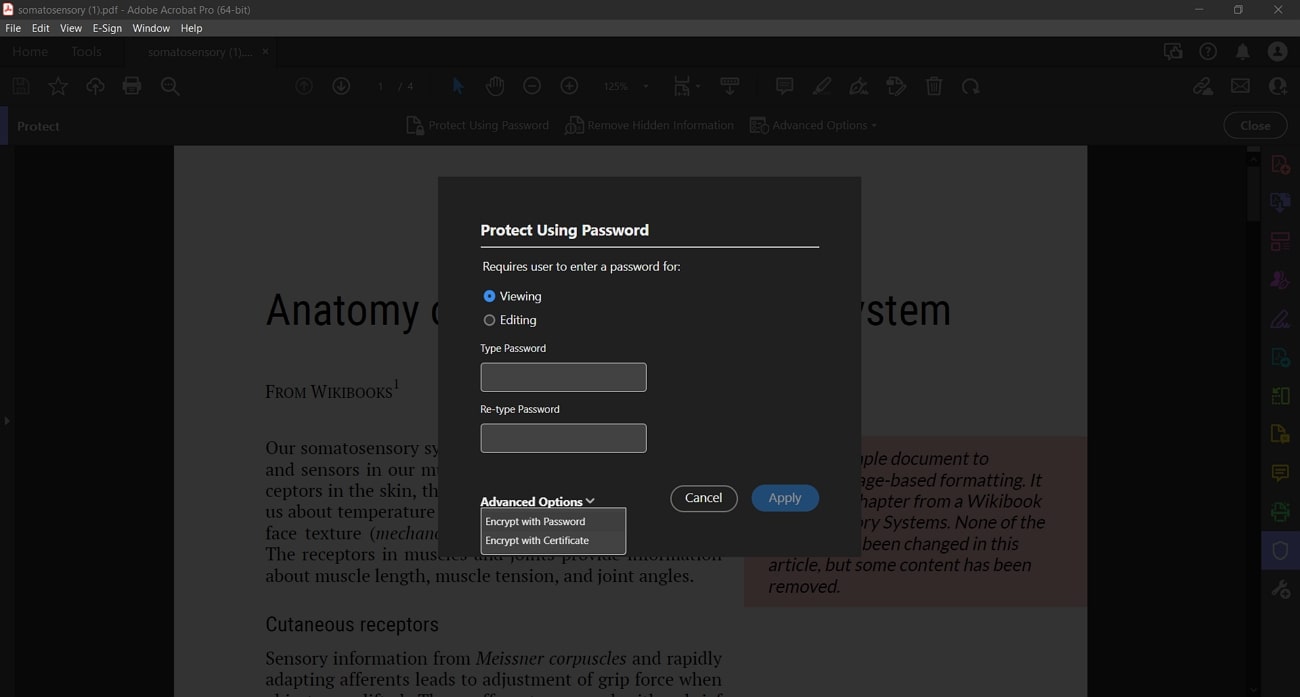
Pros
- You can also choose different security settings to restrict modifying, printing, or copying the content of your PDF files.
- With the unlocking password mechanism, the PDF content remains intact without losing any of its original data.
Cons
- The premium version of Adobe Acrobat is quite expensive and contains the majority of the advanced features.
Pricing Plans
- Acrobat Standard: $12.99 per month
- Acrobat Pro: $19.99 per month
Features
- After understandinghow to secure PDF files from editing, you can create PDF forms with e-signatures that can be shared via email and the web.
- Keep your PDF pages organized by dragging and dropping them where you fit, which is suitable for neat navigation.
- The edit feature offers various formatting options, like fonts and sizes, with the option to fix typos and edit images as well.
Online Tools
Other than software, you can access online tools easily on any browser with good internet connectivity to protect sensitive information and document integrity. The following online tools provide an understanding of how to secure a PDF file from editing to prevent unauthorized access and editing:
1. Smallpdf
Smallpdf is known for its variety of tools that can simplify every task by providing different features for every field. You can directly work on your files and keep them safe with its TLS encryption, which makes them easy to transfer and share. Furthermore, you don’t need to download this tool to encrypt PDFs with a strong password and its AES 128-bit encryption level. You can simply learn how to secure a PDF file from editing by applying a password online using this tool.
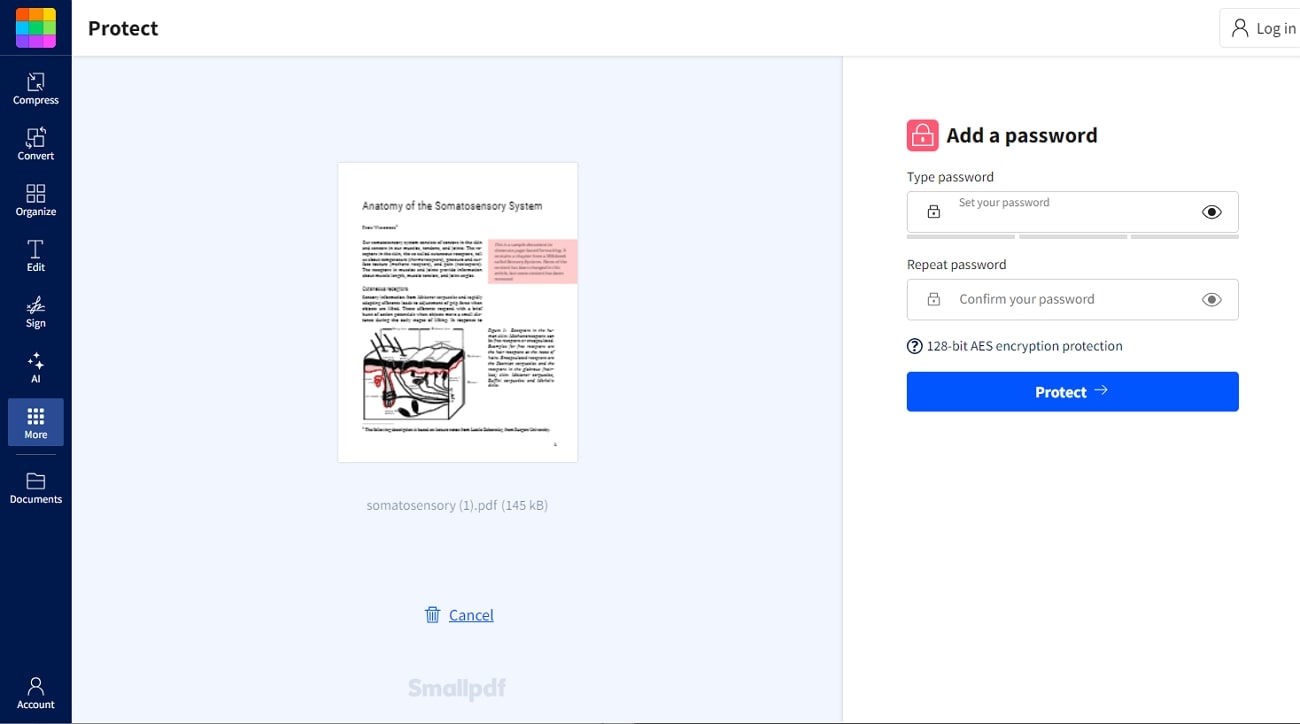
Pros
- Smallpdf does not have any file size limit, and you can encrypt any size of PDF file.
- This tool also recommends password combinations with at least 7 charactersand numbers to secure PDFs.
Cons
- You can only access 21 tools of Smallpdf on the free version that works on the website and mobile.
Pricing Plans
- Pro: $12 per month
- Team: $10 per month
Features
- If the file is too large, you can easily compress the file into a suitable file size without ruining the format, layout, and images.
- It is easier to make all your documents in one place, which saves time and lets you store, share, and manage files across devices.
- The editor feature is capable of providing options like highlighting, drawing, inserting images, and more to create a customized PDF file.
2. LightPDF
As one of the best AI-powered PDF online tools, LightPDF lets you access all PDF-related tools on multiple platforms. Other than that, its security feature provides a secure way to protect your document with the PDF encryptor. You don’t need to worry about losing your protected files as this tool has a cloud system where you can store and access files anytime.
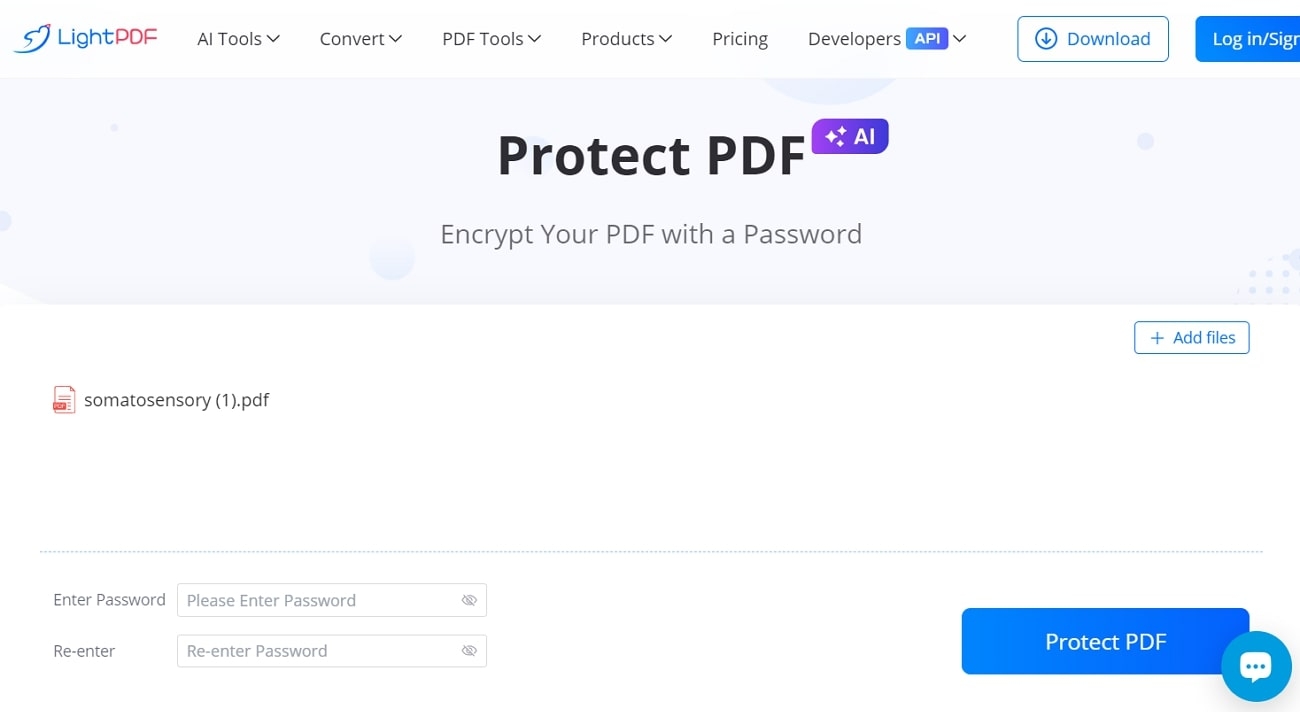
Pros
- You can add security measures to 1000 files per month with a premium subscription with unlimited file size limitation.
- Most of your everyday PDF tools are available in the free version of this tool that you can access without registration.
Cons
- This tool sometimes lags and glitches out when dealing with large files and takes a lot of loading time.
Pricing Plans
- Billed Monthly: $19.99
- 3 Year Plan: $99.99
- Weekly Pass: $13.99
- Yearly Plan: $59.99
Features
- LightPDF AI assistant provides precise answersand proves to be valuable in document analysis.
- The conversion feature accurately transforms PDF documents into any desired format within seconds and no inconsistencies.
- After learning how to secure a PDF file from editing,you can turn any scanned image into editable text and make suitable changes.
Mobile Apps
Mobile apps are designed to secure PDF files, and they offer a convenient and effective way to protect sensitive documents on the go. The following are the best mobile apps that can maintain your documents’ security anytime, anywhere.
1. iLovePDF
iLovePDF mobile app is an effective tool that allows you to protect and optimize your documents without any effort. Moreover, it streamlines your work as you can add a strong password to your PDF and share it online.
You can learn how to secure a PDF file from editing using iLovePDF, as this tool emphasizes data encryption and security audits to maintain information security and resilience. It safely stores the data and PDF files without letting unwanted persons access them.
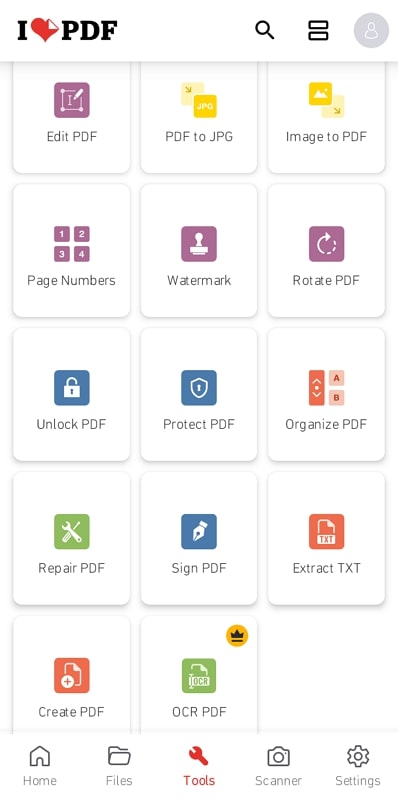
Pros
- This app regularly reviews the policies to ensure effectiveness and relevance are understood if anything changes to the PDF.
- Thor protection services rely on DDoS protection services, which guarantee security worldwide.
Cons
- Users need to recharge for renewal within 24 hours prior to the end of a free period.
Pricing Plans
- Premium Plan: $7 per month
Features
- You can utilize the robust cloud feature to secure your PDF documents and access them on any device seamlessly.
- It has a smart scanner that can be used to turn any snap image accurately into editable text with the OCR feature.
- iLovePDF also lets you choose an image or text to add as a watermark on your PDF to further secure them while
2. Foxit PDF
Foxit PDF is a versatile and easy-to-use app that offers advanced features and excellent security measures to safeguard sensitive information. Furthermore, you can choose from a number of protection options, like file encryption and using passwords to protect confidential information.
With certificate encryption, you can control what actions others can perform on your document. Thus, you can utilize this app to learn how to secure a PDF file from editing while using mobile.
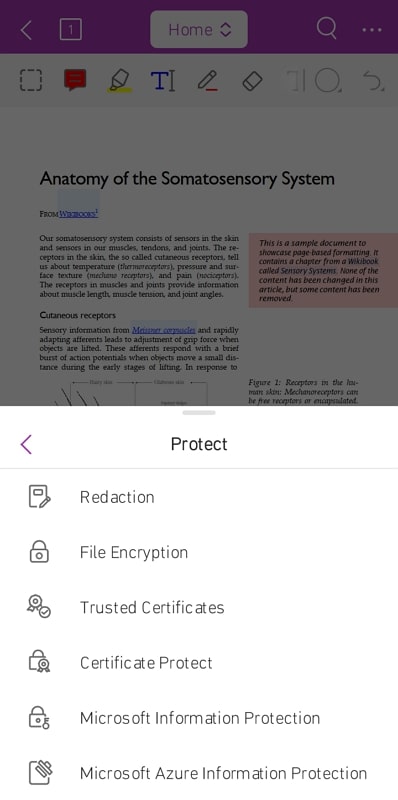
Pros
- With the redaction option, you can hide confidential information from unauthorized users to misuse it.
- Entrusts your files, certificates, and sensitive information to the Microsoft Information Protection feature.
Cons
- It is difficult to synchronize your PDFs with the cloud and other platforms in the mobile version.
Pricing Plans
- PDF Editor + with Admin Console: $161.12 per year
- PDF Editor with Admin Console:$131 per year
Features
- You can view and manage PDF files with easy navigation through the bookmarks management feature and search for text within PDF.
- Azure information protection allows content creators to control access and usage of PDFs through encryption and decryption.
- Foxit PDF lets you share PDF files and screenshots across multiple platforms for seamless member collaboration.
Part 4. Comparative Analysis of PDF Security Tools
We have discussed the best offline, online, and mobile tools that offer a set of advanced security features and encryption, which can get confusing to comprehend. That is why we have provided you with a tabular representation of these tools and displayed their capabilities. This way, you can choose the best one to guide you on how to secure a PDF file from editing:
|
Metric |
Rating |
Compatibility |
Security Measures |
Cloud |
Remove Restrictions |
Multiple Protection Options |
|
Afirstsoft PDF |
4.9/5 |
macOS, Windows, Android, iOS, Web |
High |
✓ |
✓ |
✓ |
|
PDFsam |
4.5/5 |
macOS, Linux, Windows |
Medium |
X |
✓ |
✓ |
|
Adobe Acrobat |
4.7/5 |
macOS, Windows, Android, iOS, Web |
High |
✓ |
✓ |
✓ |
|
Smallpdf |
4.4/5 |
Windows, Linux, mobile device |
Medium |
✓ |
✓ |
X |
|
LightPDF |
4.6/5 |
Windows, macOS, Linux, iOS, and Android |
Medium |
✓ |
✓ |
X |
|
iLovePDF |
4.7/5 |
Windows, macOS, Android, iPhone, Web |
High |
✓ |
✓ |
X |
|
Foxit PDF |
4.5/5 |
Windows, Android, macOS, iPhone |
Medium |
X |
✓ |
✓ |
The in-depth analysis of these top 7 tools clearly states that Afirstsoft PDF is the most recommended and perfect software to protect your PDF files. It has all the requirements necessary to safeguard PDFs from unwanted theft while sharing online with others.
Benefits of Adopting Afirstsoft PDF
- Afirstsoft PDF is accessible on various devices, so you can edit it flexibly anytime and anywhere.
- It also supports a quick conversion rate of PDFs without losing quality, thus boosting productivity and saving time.
- The interface is user-friendly and has a simple design so users can easily navigate the features.
- You can also save your progress on the cloud up to a storage capacity of 20GB, which can be accessed anytime.
FAQs about Securing PDFs
- How can I add a watermark to my PDF for security purposes?
Watermarking your PDF will give a sense of confidentiality and authorization over the contents, which you can add using various editing tools. You can choose to add images or text over the PDF to discourage unauthorized sharing and make it easier to trace the source if it gets leaked.
- Can I remove security from a PDF if needed?
Yes, it is possible to remove the security from your PDF if you have no use of the permissions or passwords. By accessing the tool, you can remove password protection, encryption, and other security measures from the security feature.
- What is the most reliable PDF editor for securing documents?
Afirstsoft PDF is the most reliable and secure PDF software that can protect your documents from any unauthorized access. You can easily edit, share, and control any activity on your PDFs on multiple platforms. It is the ideal software where you can effectively learn how to secure a PDF file from editing.
Conclusion
We can conclude that it is of utmost priority to secure PDF content from unauthorized personnel who may try to steal and misuse your content. That’s why, in this article, we looked at various software, online tools, and mobile apps that offer brilliant security features. Moreover, we made it easier to decide on one by comparatively analyzing them in a tabular form.
However, out of all of them, Afirstsoft PDF is the perfect security solution that uses advanced technology to secure your PDF while sharing. You can also add password and permission security to keep it safe from anyone trying to modify or copy it. All in all, this software is one of the best tools that can provide you guidance on how to secure a PDF file from editing.
