- 100% secure
- 100% secure
- 100% secure
Part 1. Remove PDF Permissions with Adobe Acrobat
PDF is the best organizational tool, and Adobe Acrobat is vital for permissions. This process helps users edit, print, or copy particular information from secured papers.
Here's a step-by-step guide on how to remove permissions from pdf using Adobe Acrobat:
- Open the PDF in Adobe Acrobat: First, open Adobe Acrobat and then navigate to the actual PDF, from where permissions have to be cleared. This can be achieved on both Windows-based operating systems and Mac operating systems.
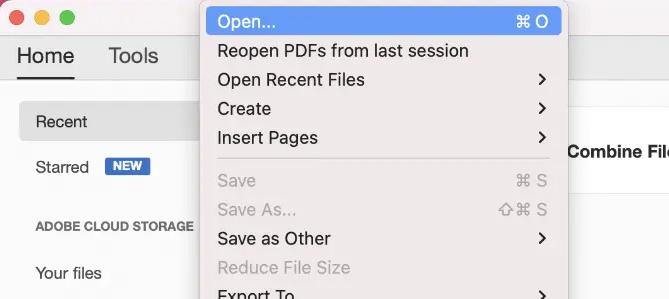
- Access the Security Settings: Go to Tools, then to Protect, Encrypt, and mark 'Remove Security.' These options will take you to the required place where the document's security settings can be changed.
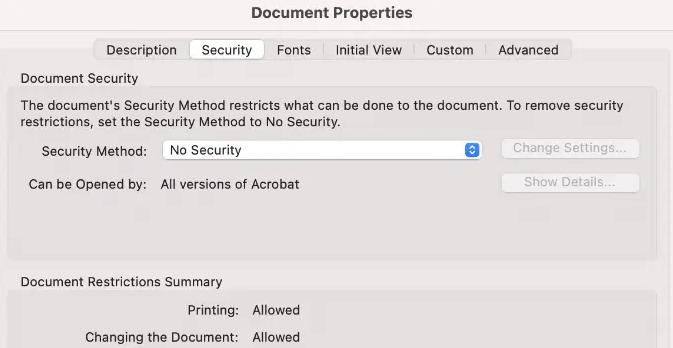
- Remove Document Open Password: If the PDF has a Document Open password, a message will appear, as shown. If you don't want this password to appear in this document again, click 'OK.' This step is still simple, and if you enter the right password for the account, nothing is required of you.
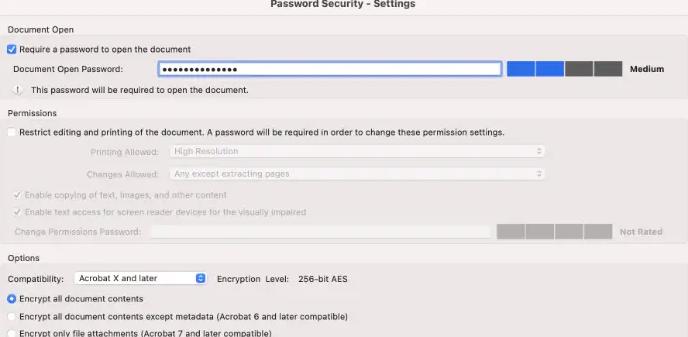
- Remove Permissions Password: If the PDF document has a permissions password, type it in the Enter Password box.' Upon entering the correct password, type 'OK' to continue with the process in the pop-up window. The action will be confirmed by clicking the 'OK' button for the second time. This step ensures that there are no restrictions on editing, printing, copying, etc.
- Save the Unlocked PDF: After completing the abovementioned steps, close and save the document. Now, you have a PDF file completely unlocked from any restriction if the file was locked.
Using Acrobat, it is possible to quickly and safely remove such values from PDF files. However, these actions should be taken only by people possessing the relevant authority for their implementation. Besides, Adobe Acrobat Pro should be used for editing, securing, converting, and sharing PDF documents.
Part 2. Remove PDF Permissions with Google Chrome
Another application that one might use to remove permission from PDF is Google Chrome, the popular web browser. This functionality would greatly benefit users who cannot afford professional PDF editing programs such as Adobe Acrobat.
Here's how to utilize Google Chrome to remove PDF permissions online:
- Open the Secured PDF: Open the browser and click on Google Chrome; at the top right corner of the Chrome window, click on the new tab or open Google Chrome, and right on the PDF file, go to open with and select Google Chrome. For example, the PDF loaded to the webpage should load even when it has permission to do only certain things.
- Activate the Print Function: After opening the PDF in Chrome, users will need to click Ctrl + P on Windows or + P on Mac to print. Alternatively, you can access the browser's drop-down menu by tapping the three horizontal lines at the right-hand corner of the browser and choosing the 'Print' option.
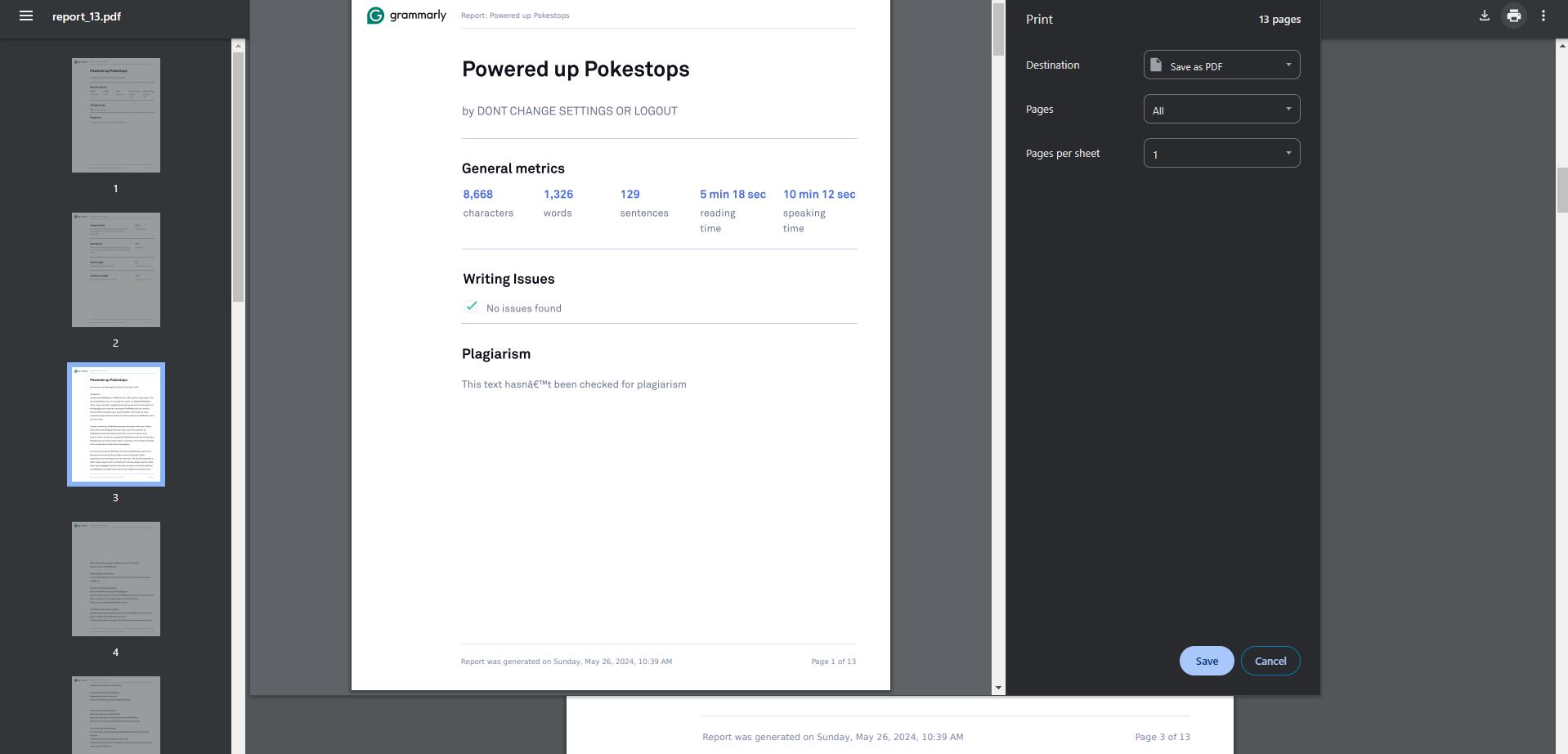
- Adjust Print Settings: In the print options, select the 'Printer' or 'Print to file' options and choose a destination printer. Select 'Save as PDF.' This option prints out the job and then produces a new PDF document.
- Save the New PDF: After that, you need to click on 'Save,' then the Chrome browser will ask you to point to where you would like the new PDF file to be saved. This new PDF will start without the permissions embedded in the old file and, hence, will wipe all the permissions.
Part 3. Remove PDF Permissions Online
Several methods are followed, such as using online resources to remove permissions from PDFs. All these tools work through web browsers and do not need to be downloaded to a computer or mobile device.
Popular online tools include:
1. Afirstsoft PDF
The software Afirstsoft PDF unlocks PDF permission files, a service that can be accessed free over the internet. Users can remove restrictions that come with the documents through uploading and enable editing, printing, and copying of the files. This tool can be accessed online and does not necessitate software installation; it is integrated into any device.
2. Smallpdf
This online tool, called Smallpdf, provides numerous PDF tools, such as removing PDF permissions online.Users can upload their files using the Smallpdf platform, and the platform will employ tools to remove restrictions on the filed documents. This service is easy to use and fast because there are few permissions that people usually need to erase from their PDFs.
3. PDF2Go
PDF2Go is an online converter with the option to edit PDF permissions. The process is simple. Third, the tool explains that when users upload their documents, it removes PDF restrictions online and supports most document formats. PDF2Go is an online tool that users can access with an internet connection on any device of their choosing, which can benefit those seeking to remove PDF permissions online.
Part 4. Frequently Asked Questions on Removal of PDF Permissions
What are PDF permissions?
PDF permissions are options that can limit the usability of a PDF through the ability to transfer, edit, print, and copy some contents of the file. These permissions are sometimes password-protected.
How do I unlock PDF permissions if I have no password to input?
Usually, one requires the password to revoke permissions from a PDF file. However, there is a way in which some of the restrictions set by the authorities on the use of online tools and software might be brought into operation, but such is mostly unlawful.
Is it legal or not to use the online tool to remove PDF permissions?
The practice of personal enumeration with the help of credible Internet-based instruments is relatively secure. Still, the user must ensure that the service provider complies with the users' anonymity and private information protection. Before posting any important documents, it is important to always look at specific features, such as the privacy policy and terms of service.
Part 5. Conclusion
Numerous users need to remove permissions from PDF files. This can be done using Adobe Acrobat, Google Chrome, or even an online toolset, etc. Afirstsoft PDF is one of the most comprehensive and easy-to-use PDF tools for handling PDF permissions and other PDF editing.
Afirstsoft PDF is a comprehensive PDF editing tool offering a wide range of features, including removing permissions from PDF files. It also alters text and illustrations, applies watermarks, adds backgrounds, and many others. With the help of its smart and intuitive AI assistant, Afirstsoft PDF is a reliable tool that provides comfortable work with PDF files.
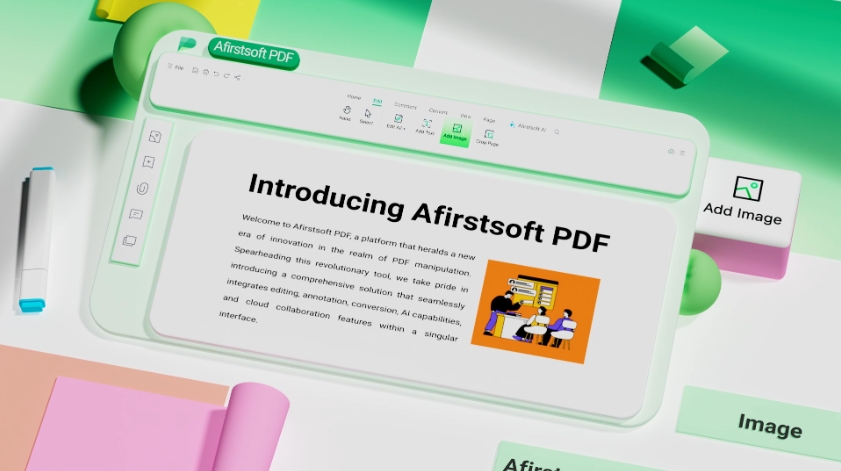
- 100% secure
- 100% secure
- 100% secure
For more information, visit the official website and explore the product pages for Windows and Mac.
Some benefits you enjoy from Afirstsoft PDF include unlocking the PDF permissions to make PDF editing easier.

