- 100% secure
- 100% secure
- 100% secure
Part 1. How to Generate a Signature Offline
Offline signature generation is the best digital signature approach since the process can be completed without the Internet. Here are several methods to achieve this:
1. Using Graphic Design Software
Adobe Photoshop and Illustrator are some instances where the digital signature can be made by drawing on the keyboard or using a stylus/mouse. This method has high customization and accuracy as a general description. The signature can then be stored as an image like PNG and used whenever you create a signature. It also helps to maintain the style of your signature, but you'll have to be careful when embedding items.
2. PDF Editors
PDF editor tools like Afirstsoft PDF contain good parameters for accomplishing digital signatures. Your signature can be handwritten inside the Afirstsoft PDF using a computer mouse or stylus, typed into the application in any style, or scanned from your handwritten one. You might want to use a signature once you create one because it can be used repeatedly for consequent signings.
3. Scanners
Another classic way is to sign a piece of paper and then put the document through the scanner. It requires taking a piece of white paper and using a ballpoint pen. It is recommended to use black or blue ink to write your signature of choice before scanning. The scanned image can also be processed using other techniques to crop and resize it. The last step is to convert all the pictures into PNG format to be placed in digital documents.
4. E-Signature Offline Tools
pdfFiller has an E-Signature Offline option, meaning that users can sign with their signature even if they are out of the Internet. This feature is especially valuable for work profiles and organizations with dynamic needs and data security priorities. You can execute your signature with a mouse click, enter it with the keyboard, or upload a bitmap. Once established, the signature may be inserted and implemented in various documents requiring such signature.
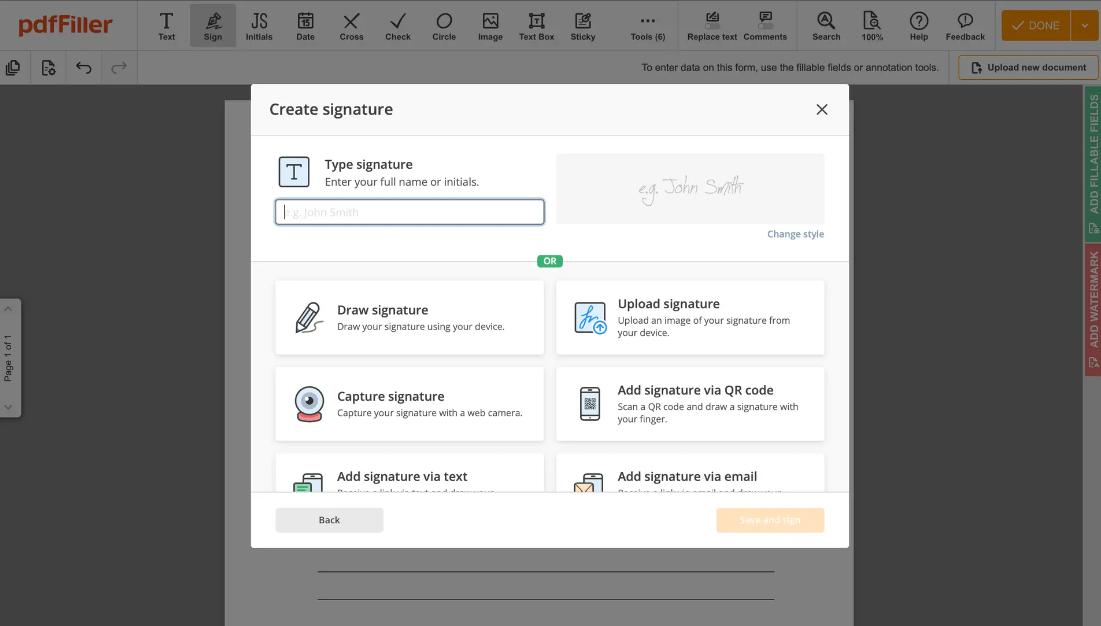
5. WPS Office
Creating an electronic signature for a PDF in the WPS Office when working offline is just as simple. Follow these steps:
- Open the PDF:Open WPS Office, and from the same location, open the particular PDF that needs to be signed.
- Access Fill & Sign:The "Fill & Sign" button is at the top right of the window; you must click on it.
- Select Add Signature:Enter one of the options in the drop-down menu, which will be “add signature.
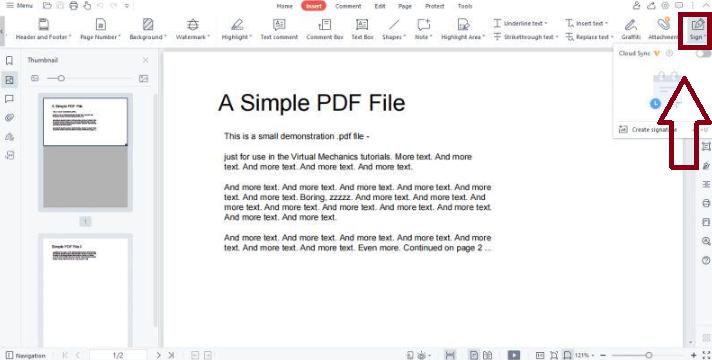
- Create Your Signature:You can also create your unique signature on the screen and indicate how it should be placed on the given document—distinguished, conspicuous, or in addition to the text.
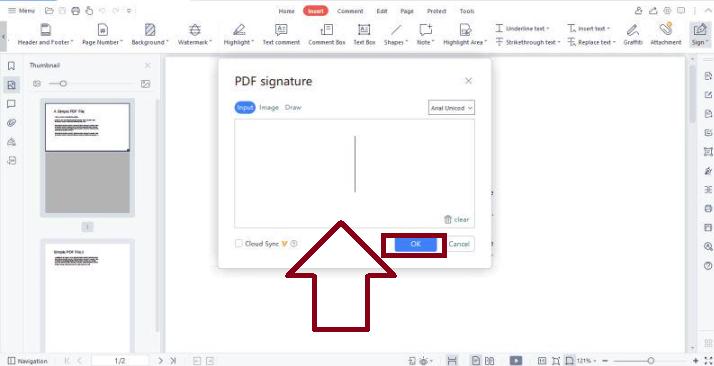
- Place the Signature:These tabs are located above the document and below the ribbon. Select the document, select the insert tab from the right-click menu, place the signature where necessary, and resize it.
Part 2. How to Generate a Signature Online
In the present generation, signing documents online is desirable and almost mandatory because of emergent technologies' influence on modern organizations. An online signature maker fulfills the purpose of an online tool that enables one to create a source of an electronic signature for use in emails, papers, and forms. See the steps below on creating a signature on the web using a signature generator.
Step 1: Choose a Signature Generator
The first is to select the right company to order a signature maker. Many free signature creator tools can be found online; some come with only the fundamentals, while others have more sophisticated capabilities. Today's platforms developed for this purpose are user-friendly and employ security measures to protect your signature.
Step 2: Create Your Signature
Once you've chosen an online signature maker, you'll typically have three options to create your signature:
- Type It:You can write your name here and pick different options; some options are copying the handwriting styles.
- Draw It:Another way is to sign while using a mouse or trackpad on a tablet or directly on the touchscreen of multifunctional equipment by drawing the signature on the platform.
- Upload It:If you have a scanned image of your signature, you can upload it to the signature generator.
Step 3: Customize Your Signature
Sometimes, after creating the signature, you can change its size, color, and thickness to make it look better. This makes your signature look professional and as personal or corporate as you or your company may be.
Step 4: Save and Download
When you're done writing your signature, you should store it. Many online signature makers allow you to download the signature they have created for you in PNG or JPEG formats, and you can insert it into your documents.
Step 5: You can also sign data in documents.
Once you have saved the creation of your signature, you can place it anywhere online. Many signature generator sites also support integrating PDFs, DOCs, and many other formats, making it quite easy.
Part 3. Top Signature Creators
It is easy to generate a digital signature online due to the different signature generators available. Here are four popular online signature makers and how to use them:
1. Afirstsoft PDF
Another top-shelf product, this PDF editor has AI for perfecting PDFs, like Word, and enhanced annotation tools. It also offers features for arranging PDFs, helps convert certain PDF pages, makes printed documents scalable and editable, and has a feature to do the necessary conversion as it is confident and reliable. Afirstsoft PDF is a multifunctional tool for designing and organizing digital signatures.
2. DocuSign
DocuSign is a famous application for electronic signatures with a fairly intuitive and secure design. To use DocuSign, register at their website and create a free account. After logging in, select the 'Start Now' option and upload a picture of the document you want to sign. Then, select the 'Sign a Document Now' menu, followed by 'My Signature,' where you can write your signature manually, type it, or upload an image.
3. HelloSign
HelloSign offers a simple and legal signature maker service that suits business needs perfectly. First, the performers must follow the steps: Sign up on HelloSign's website. Press the 'Create Signature' button, and you can draw it using a mouse or touchpad, enter it using your keyboard, or upload it as an image.
4. Smallpdf
Smallpdf is an online tool that provides multiple PDF tools, including a simple signature maker. It is quite simple to use: go to the Smallpdf eSign page, upload the PDF that needs to be signed, and click on 'Add Signature' to create a new signature either from scratch using your pointer tool, typing it in, or uploading it from the Internet or your computer.
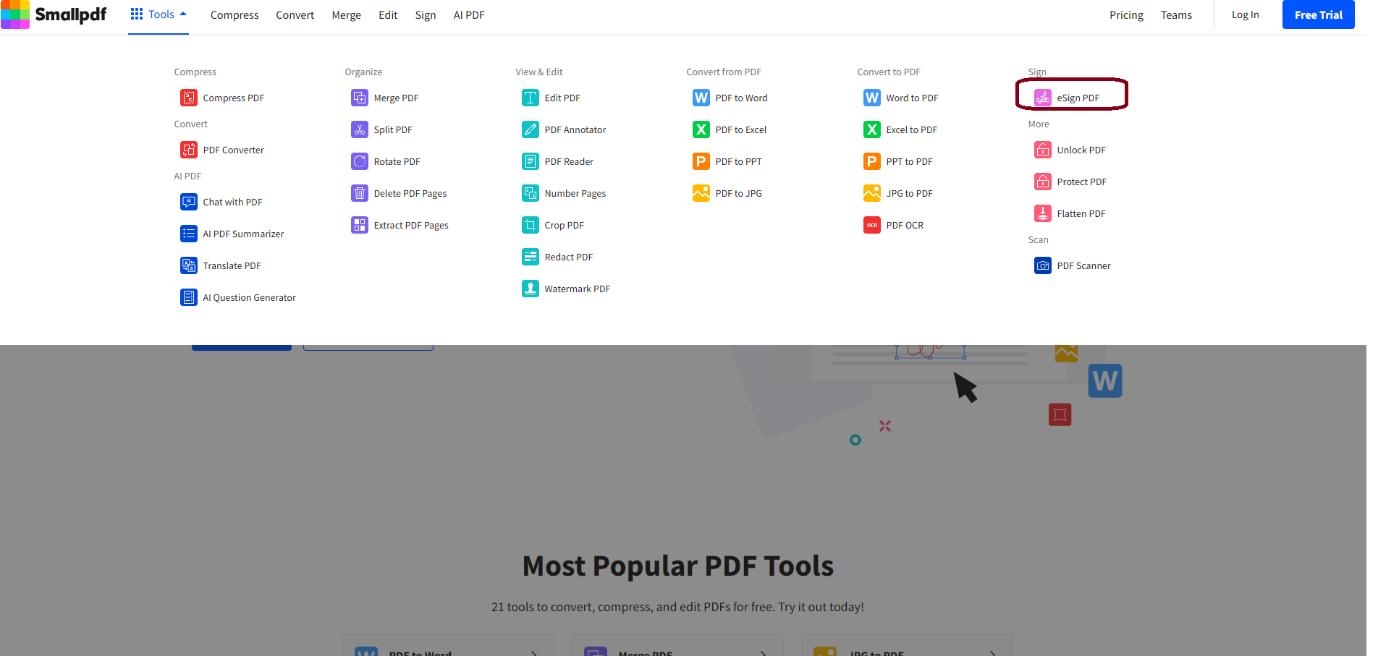
5. Adobe Sign
Adobe Sign, connected to the Adobe Document Cloud, provides a professional online sign generator. Another app that can be used is Adobe Sign. To access the fill and sign tab, log into your Adobe account. Place the document you must sign; afterward, go to 'Sign' and the 'Add Signature' option.
Part 4. FAQs about Signature
Q1: What is a digital signature?
Therefore, a digital signature can be defined as an electronic form of signing that, in much the same way as its 'real' equivalent, is used to verify the identity of the signer and guarantee the genuineness of the document in question.
Q2: Is electronic signature legally enforceable?
However, digital signatures are legally acceptable worldwide, including in the United States and the European Union, as long as the certification authorities implement them according to the following conditions.
Q3: What are the prospects of digital signatures?
Electronic signatures also utilize methods like encryption to ensure the signature is safe alongside the document. However, the level of security may be dissimilar depending on the user's chosen tool.
Part 5. Conclusion
In conclusion, many tools are available, depending on whether you wish to create your signature offline or online. Afirstsoft PDF is unique as it is a full-scale program for working with an electronic signature generator, which can enrich your document management. With these tools, managing your work, securing the document, and getting genuine signatures becomes easier.
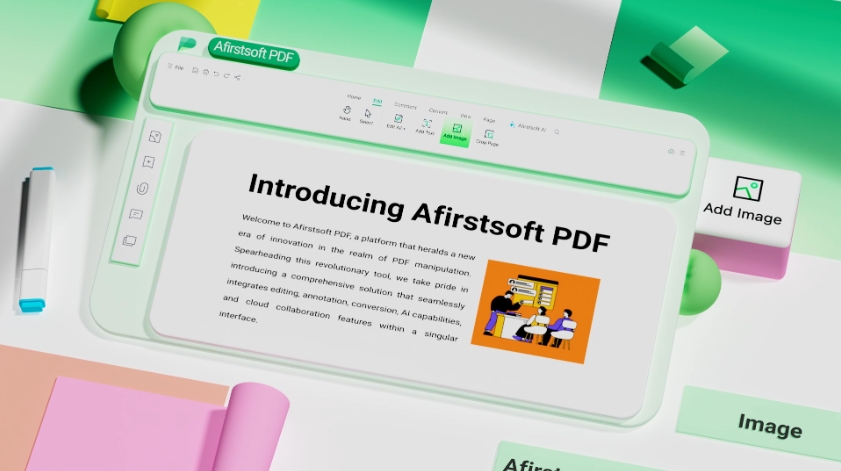
- 100% secure
- 100% secure
- 100% secure
For more information on Afirstsoft PDF and its features, visit their official website and check out their product pages for Windows and Mac.

