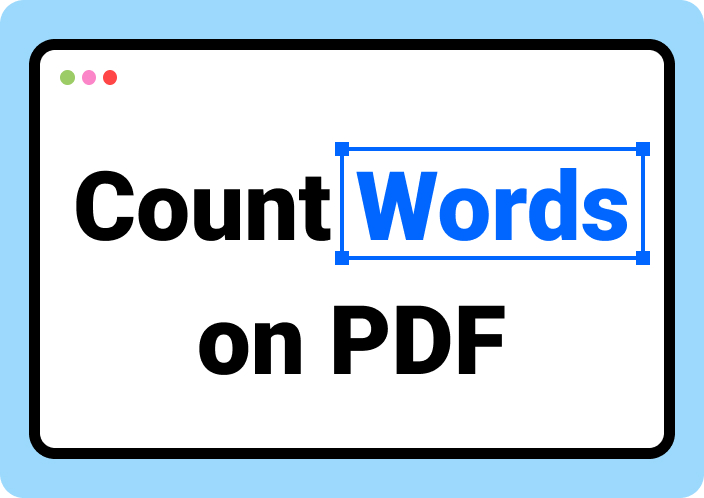An academic student need to keep the track of character count and word count of PDF files, as they play a vital role in adhering to assignment constraints and grading criteria. By doing so, students and researchers can manage their content effectively by staying within the word limits and maintaining the quality of writing.
Moreover, to avoid penalties and maintain transparency, users need to write their text within acceptable ranges for various regulatory requirements. Different methods and tools can help us maintain this practice, such as Afirstsoft PDF, which has advanced AI features to support its users. This article analyzes various methods on how to count characters in PDF through Afirstsoft and more.
- 100% secure
- 100% secure
- 100% secure
Part 1. How Can I Perform Character Count on a PDF with Afirstsoft PDF?
Afirstsoft PDF is an advanced and comprehensive AI tool that allows users to enhance the quality of content and visual appearance of their documents. Users can utilize the AI feature integrated into this PDF editor to interact with their PDFs and track their characters. With the help of this tool, users can summarize paragraphs from the content to meet the character limit.
In cases where they have exceeded the character count limit, they can utilize the AI feature to rephrase the text as well. Besides, users can enhance the quality of their content further on by editing the text from the original document. You can also use AI to translate the text into a different language to help you understand diverse languages.
Quick Start Guide to Character Count on PDF Using Afirstsoft PDF
To have a better understanding of how to count characters in PDF, we can now explore the instructions you can follow for this practice.
Step 1. Install and Import PDF File
As you install the Afirstsoft PDF to your desktop device, get access to its features by logging in with your credentials and move to the main interface. Then, at the main interface, hit the "Open" button to import the PDF file for which you want to track the characters.
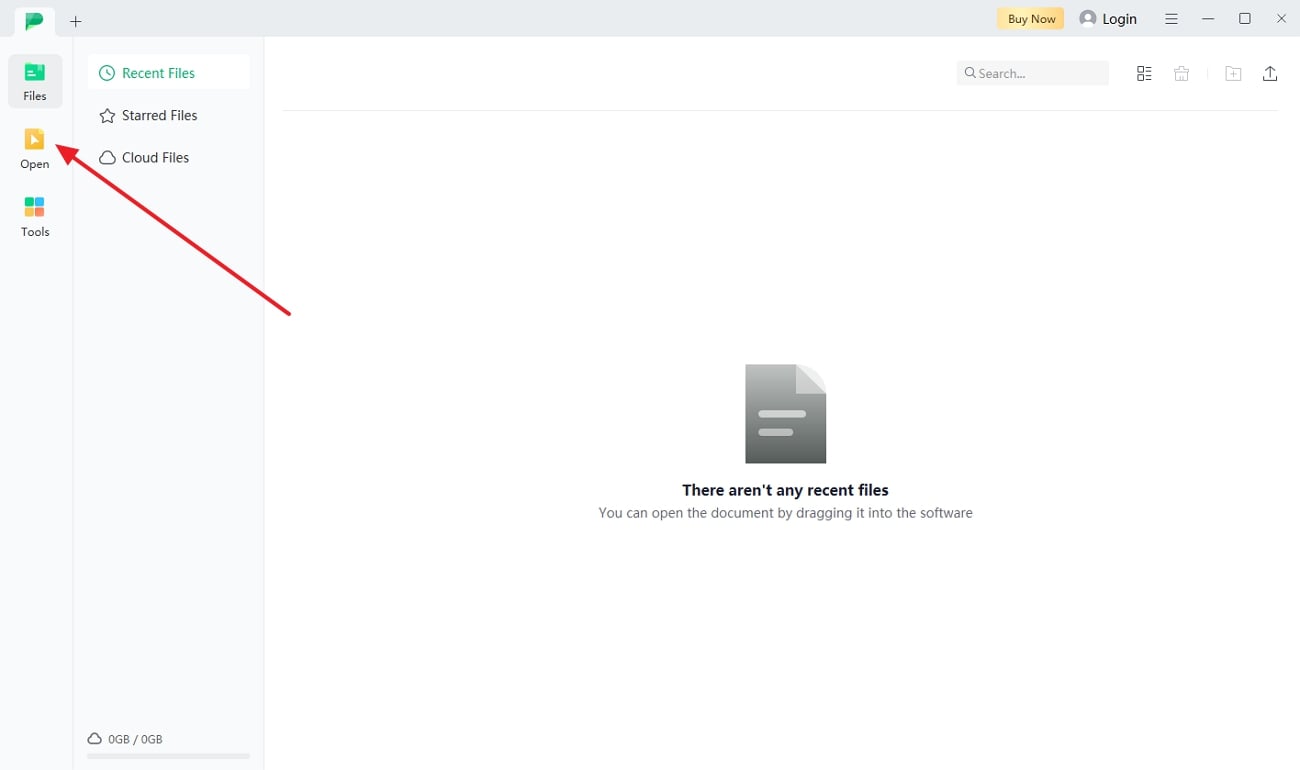
Step 2: Send a Command Asking the Character Count
Once your PDF file is imported into the software, you will be redirected to a new window where you can begin interacting with your PDF. To do so, press the “Afirstsoft AI” feature to open a chat box on the right side of the screen. Copy the text for which you want to look at the character count, paste it into the text box, and ask the AI assistant for a character count.
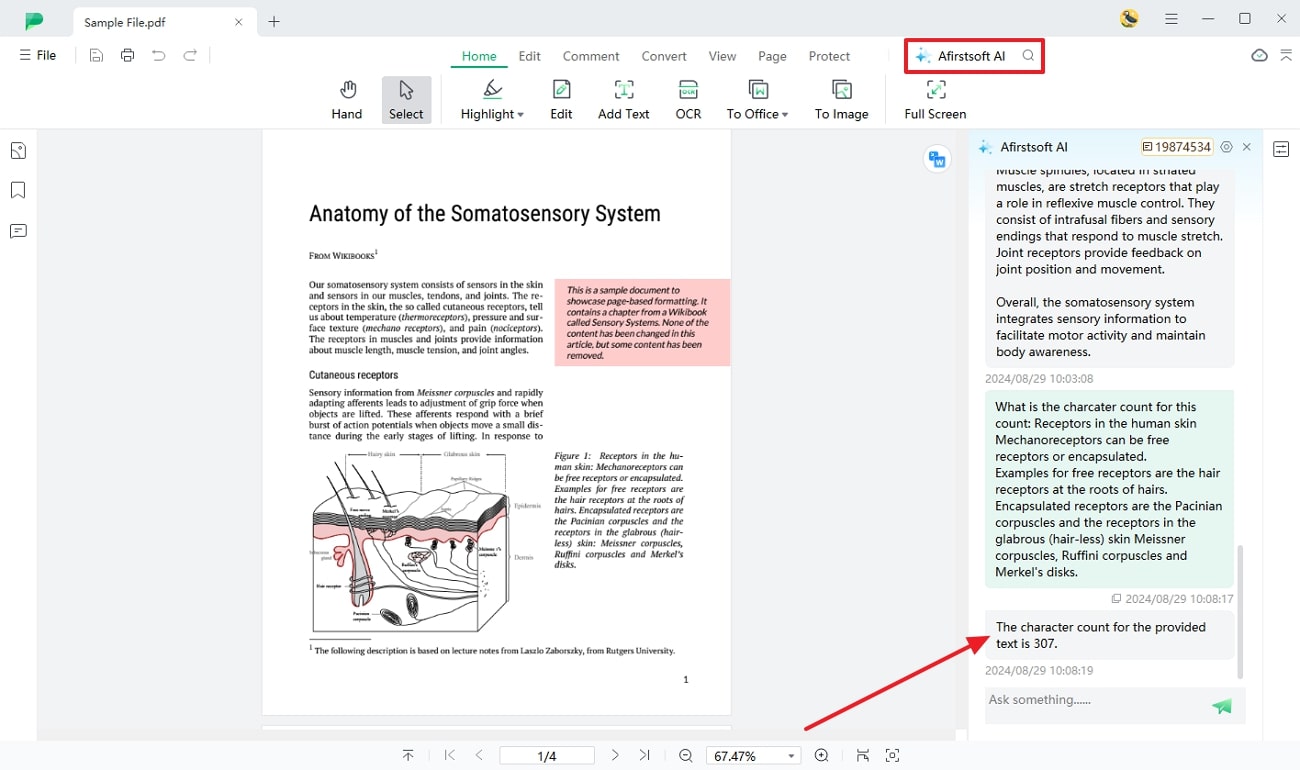
Benefits of Using Afirstsoft PDF
- Batch Processing: Afirstsoft PDF allows users to work on multiple documents at the same time to help them save time and effort, which improves overall productivity.
- User-Friendly Interface:With the help of this easy-to-use interface, even non-technical users can easily navigate their way through the application.
- Enhance Readability: Users can adjust the pages by rotating them and zooming in or out according to the device they are using to enhance their reading experiences.
- Cloud Storage System: You can save your documents along with its real-time edits in the integrated cloud storage system to avoid any loss of data.
- Various File Conversions Supported: This AI PDF editor supports various file formats, allowing users to convert to and from PDF documents into Word, Excel, PPT, Images, and much more on online and offline platforms.
- 100% secure
- 100% secure
- 100% secure
Part 2. How to Perform a Character Count by Converting a PDF Document to Word?
Apart from using Afirstsoft PDF, we can try an alternative method using Microsoft Word that provides complete readability statistics. This method offers a quick way to track character count in PDF documents. Moreover, before you track the character count in Word, you can use Afirstsoft PDF to convert PDF to Word format. Follow the steps below to initiate this practice through Microsoft Word:
Step 1. As you select the “PDF to Word” option from the choices present within the “Tools” tab provided by Afirstsoft PDF, you will be able to import the desired file.
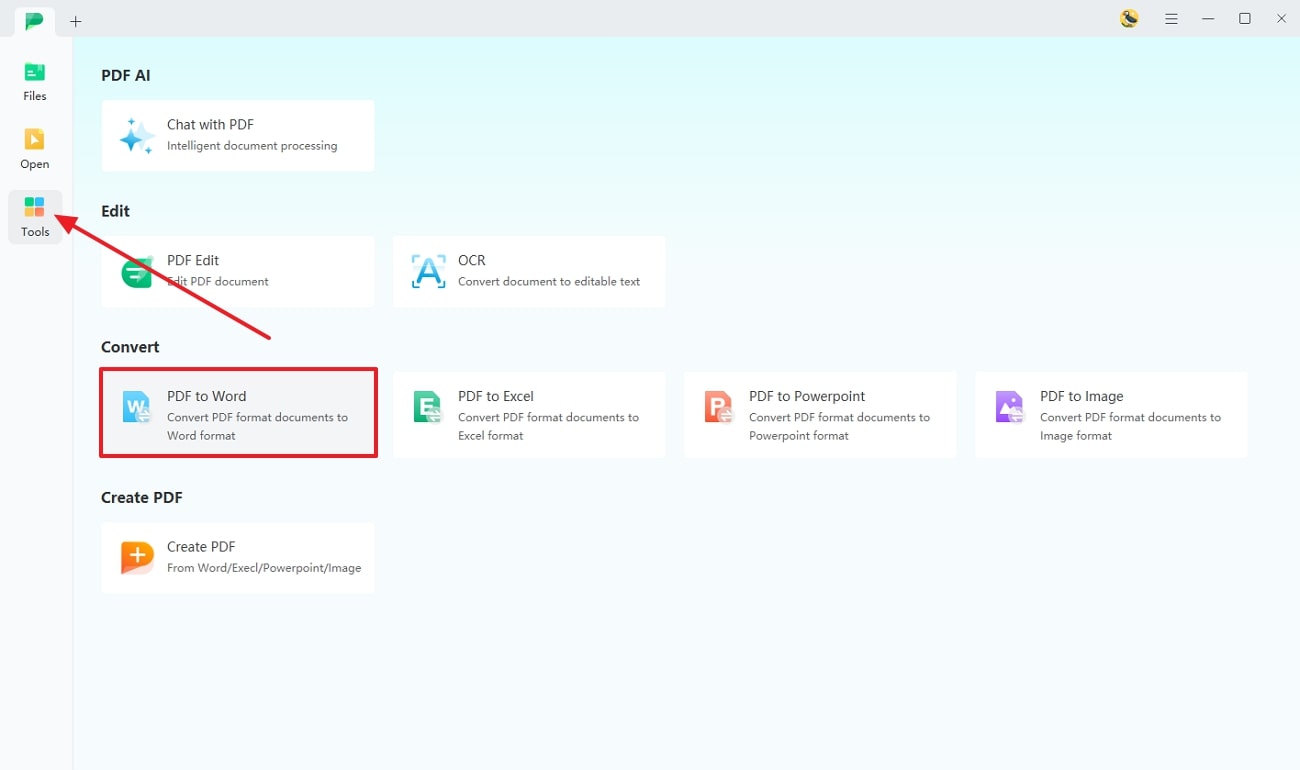
Step 2. Upon adding the PDF file to the Afirstsoft PDF panel, a small conversion dialog box will appear where you can adjust the settings and page range. After you are satisfied with your adjustments, hit the “Convert” button to begin converting from PDF to Word and save the file to your device.
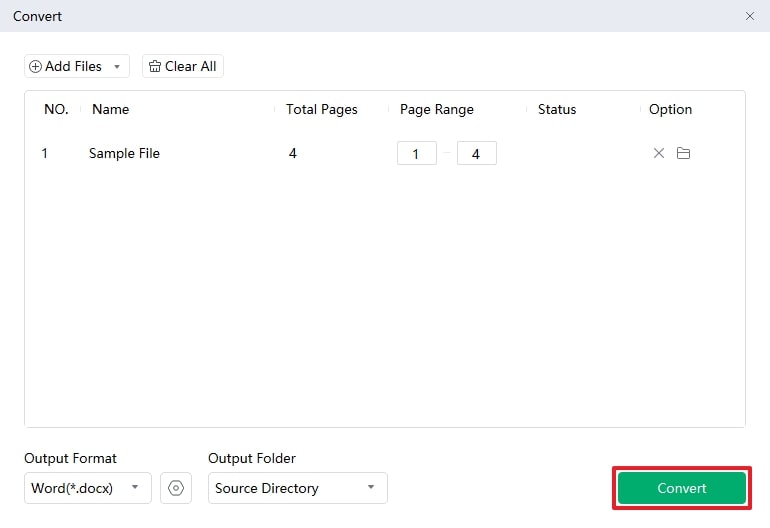
Step 3. Lastly, open the converted document in Microsoft Word and navigate to the “Review” tab from the top toolbar. Next, open up the Word Count dialog box by choosing the “Word Count” feature.
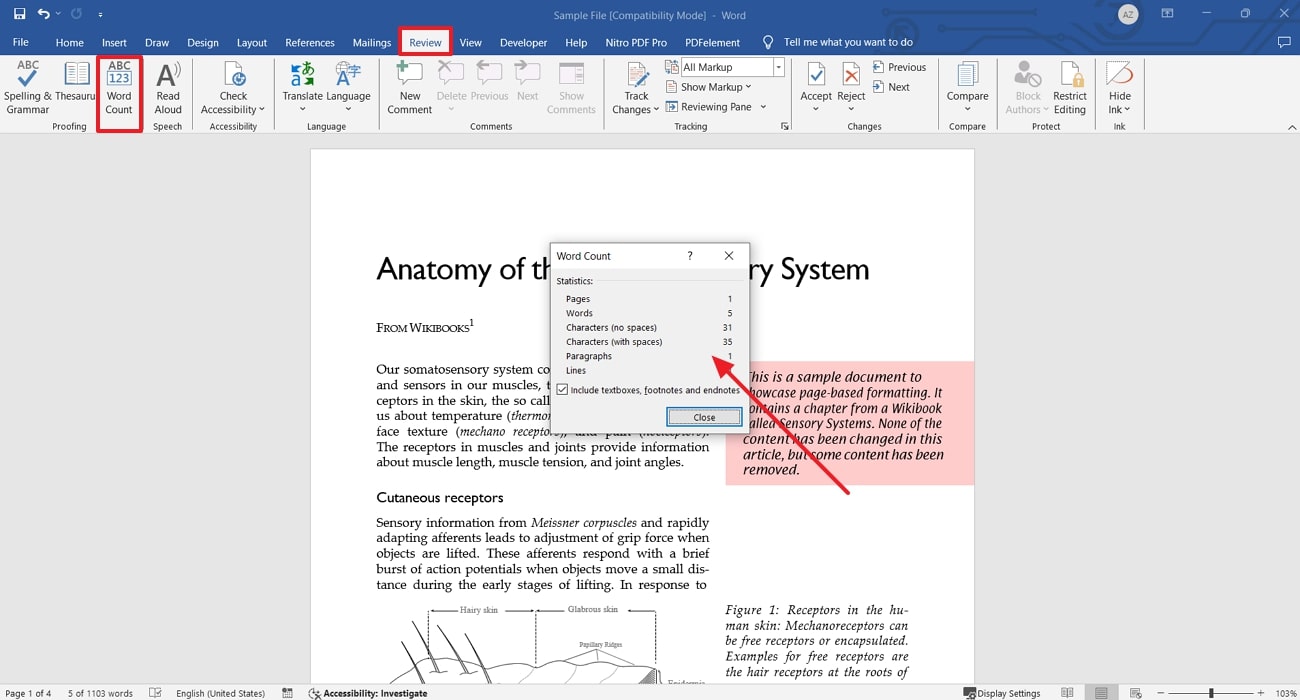
Part 3. How Can I Count Characters in a PDF Image?
In addition to the above methods, here is another alternative to perform the character count in PDF files through the OCR feature. Users can utilize Afirstsoft PDF’s integrated OCR to identify the image text from the file. By following the steps below, you can identify how to track the characters of the PDF file through OCR technology:
Step 1. Begin the process by first getting access to the “Tools” tab of Afirstsoft PDF and select the “OCR” feature to import the scanned PDF document to the software.
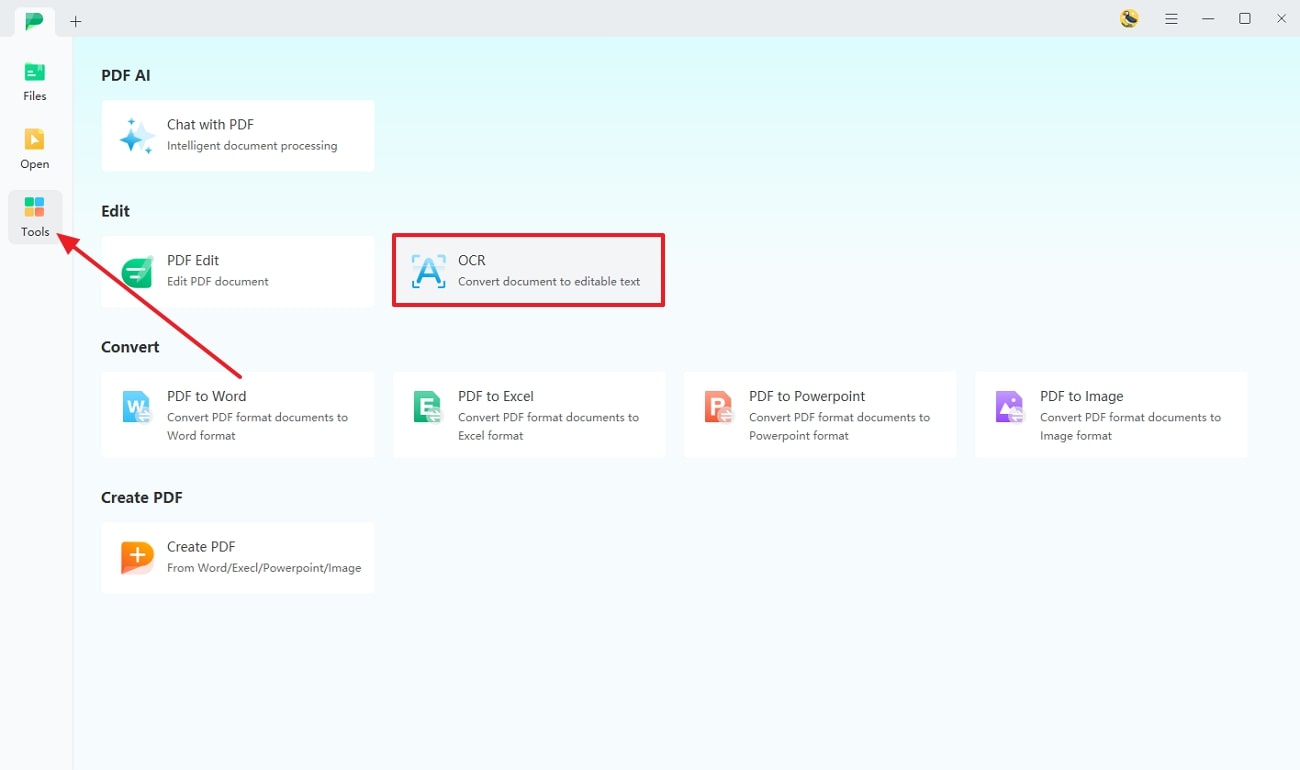
Step 2. Upon importing, a small OCR PDF dialog box will appear. Here, you can adjust the OCR settings according to your requirements and hit the "Perform OCR" button.
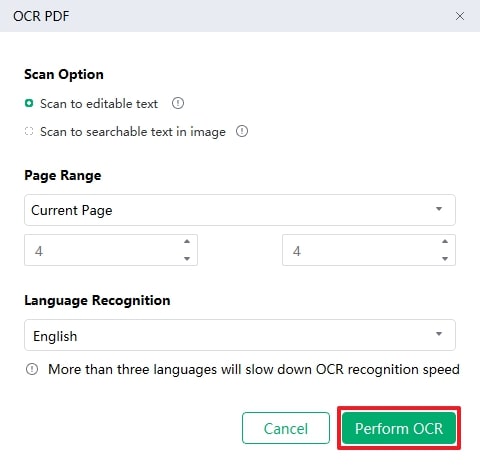
Step 3. Upon performing OCR on the document, a new editing panel opens up with the recognizable text. Now, click on the “Convert” tab from the top menu bar and choose the “To Word” option. Finally, hit the “Convert” button to save a Word document of the OCR editable file to your device.
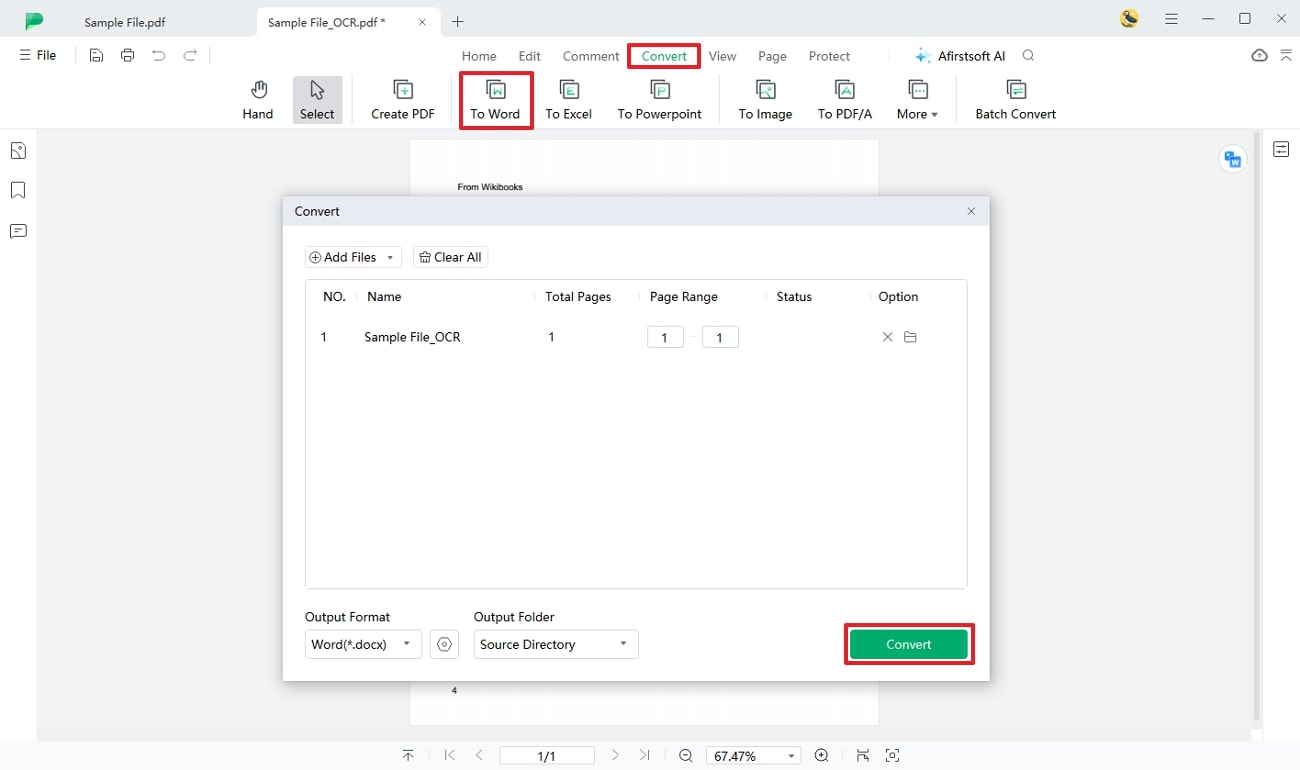
Step 4. Finally, open up the Word document you just saved through Afirstsoft PDF and move to the “Review” tab from the toolbar. Then, click “Word Count” to get the tracker list of the character count of your document.
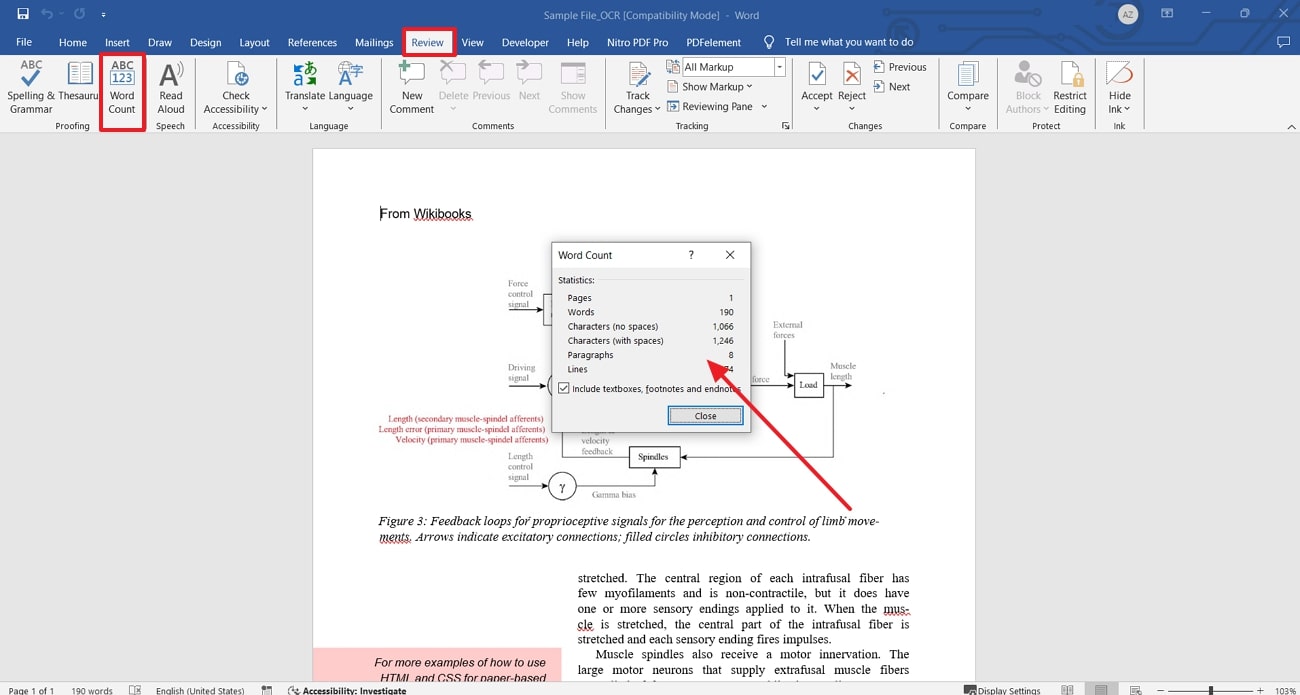
- 100% secure
- 100% secure
- 100% secure
Part 4. How to Count Characters in PDF Online?
Now that we have examined the various methods of counting characters through Afirstsoft PDF and Microsoft Word, let's examine ways to count characters online in PDF format. In this section, you can look into the top two methods of tracking your word count without having to download software.
1. Google Drive
Google Drive is a cloud-based storage service that allows users to store their documents and access those files online. Users can store a variety of files as it supports every format, such as Word, Excel, PPT, Images, and much more. With the help of this tool, users can identify and track their character count with just a click. Look at the steps below to better understand the practice of PDF character counts online:
Step 1. To initiate the counting process through Google Drive, go to the main interface of the Drive. Next, hit the “New” button and click “File Upload” to add the PDF file that you want to work on.
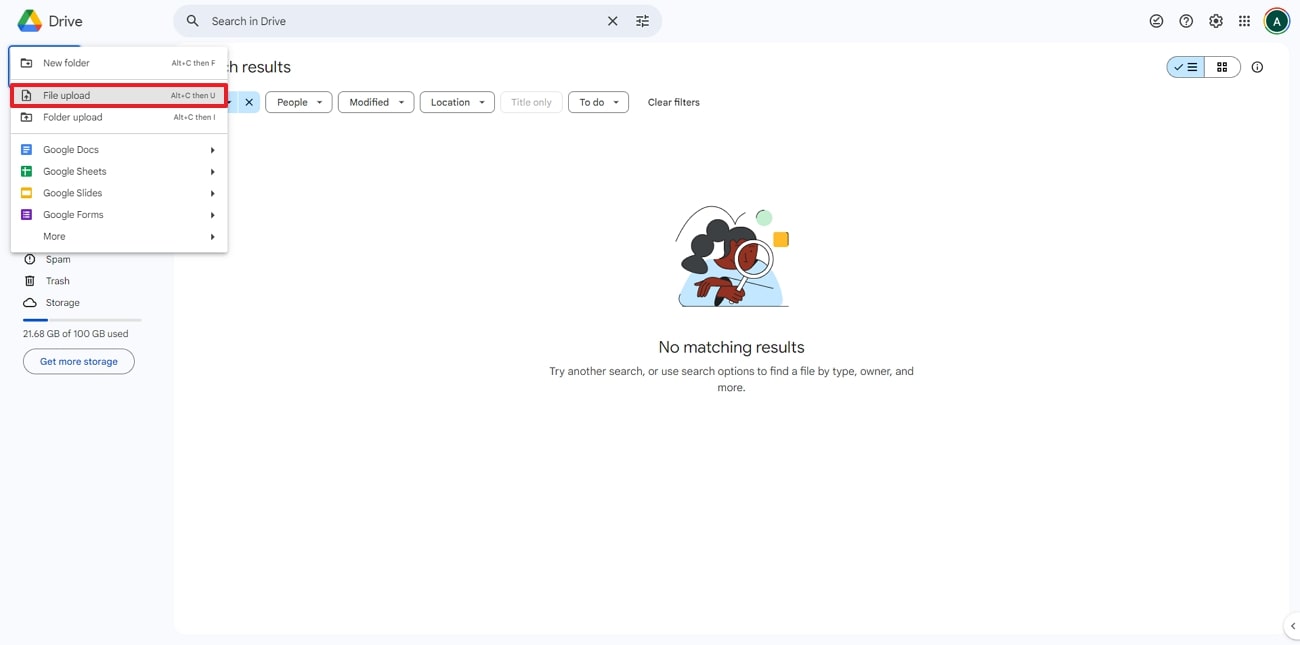
Step 2. Now, move to the home window on Google Drive and look for the file you just uploaded before clicking the “Three Dots.” As you do this, a small drop-down menu shows up from where you have to choose “Open with” and then pick the “Google Docs” option.
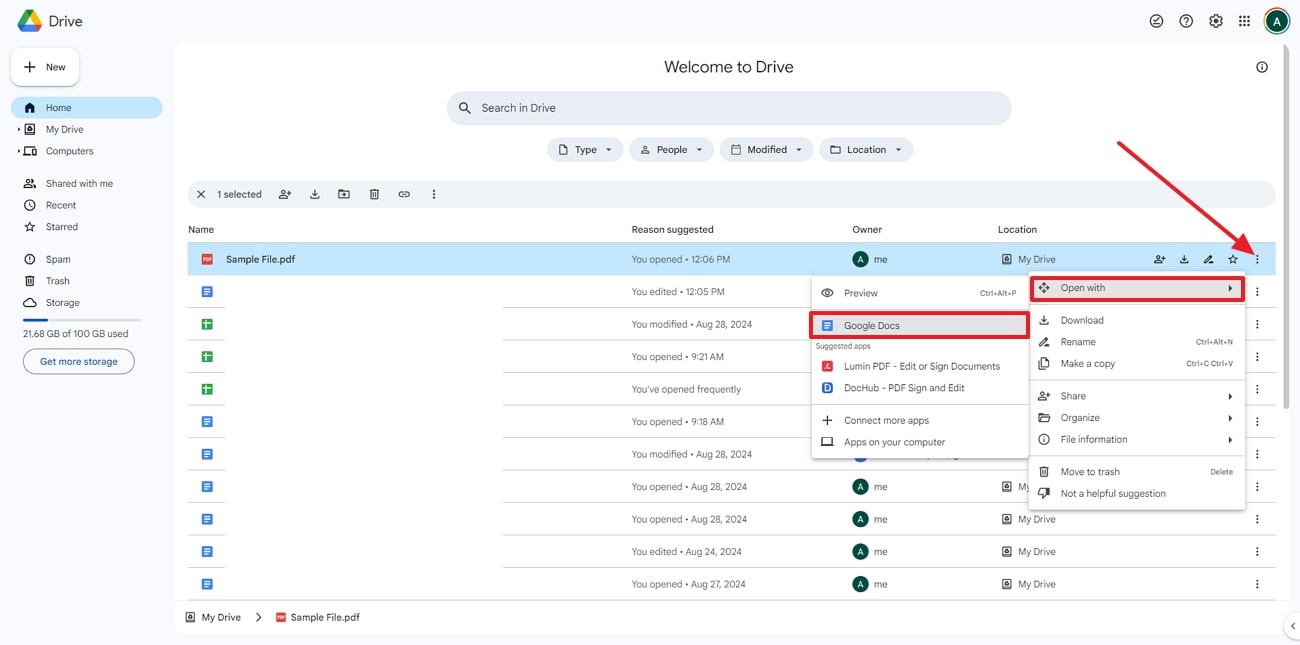
Step 3. Now, select the “Tools” tab and pick the “Word Count” option from the list of tools given after opening the PDF file on Google Docs.
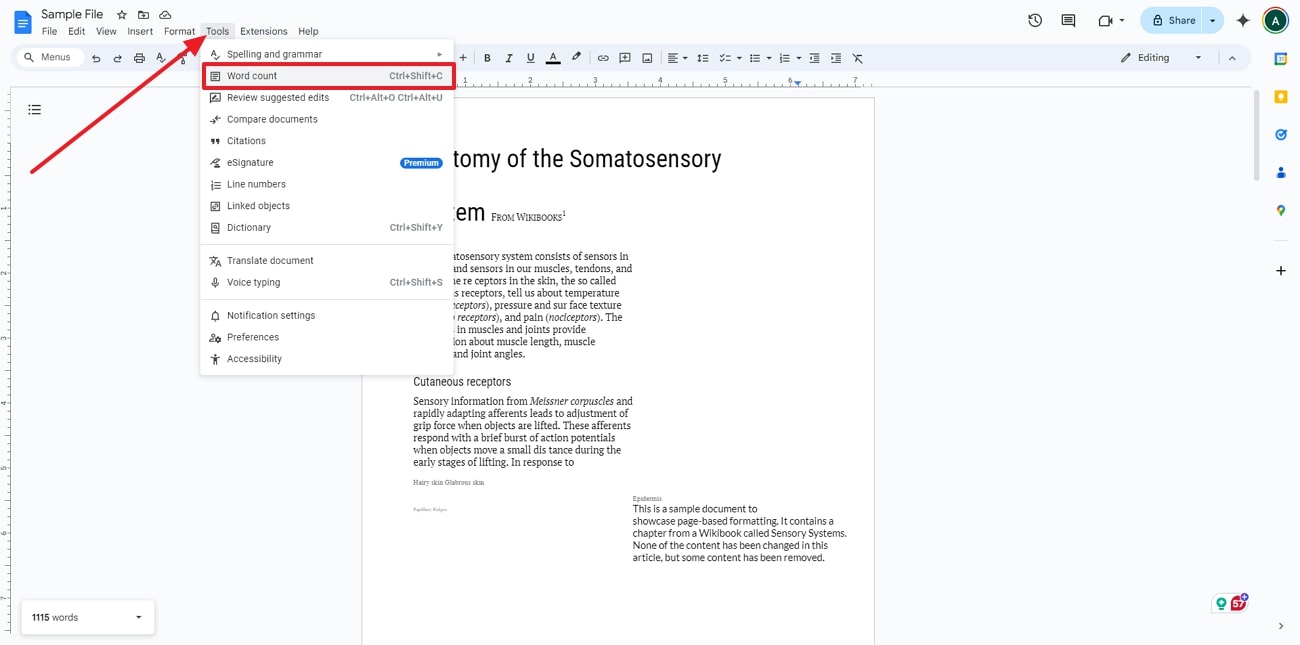
Step 4. Lastly, a small dialog box will appear where you can track the character count on a PDF file. You can tick the option to display the word count while you work on the doc so you can constantly track the word count. Hit the "OK" button once you are done analyzing the characters and their details.
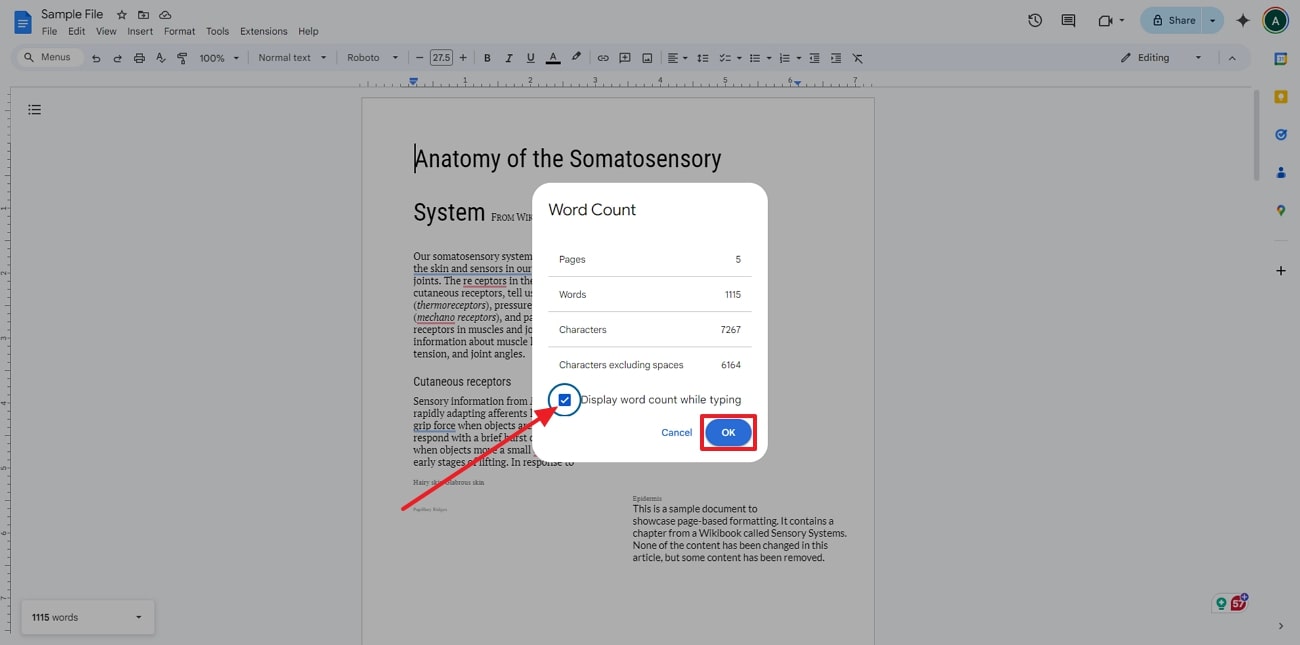
2. CountWordsFree
With the help of this online tool, users can track their word count statistics without having to use any third-party application. CountWordsFree allows users to track the PDF character count online for free of cost. To better understand how to track the character count in Google Docs, look at the steps below:
Instructions: Commence this process by getting access to the CountWordsFree online tool and paste the desired text into the box or press the “Load From Disk” button to add the document. As you paste the text, the tool automatically generates text and word statistics so that you can have a clearer understanding of the document. At the top of the text box, it shows the words and characters used in the document.
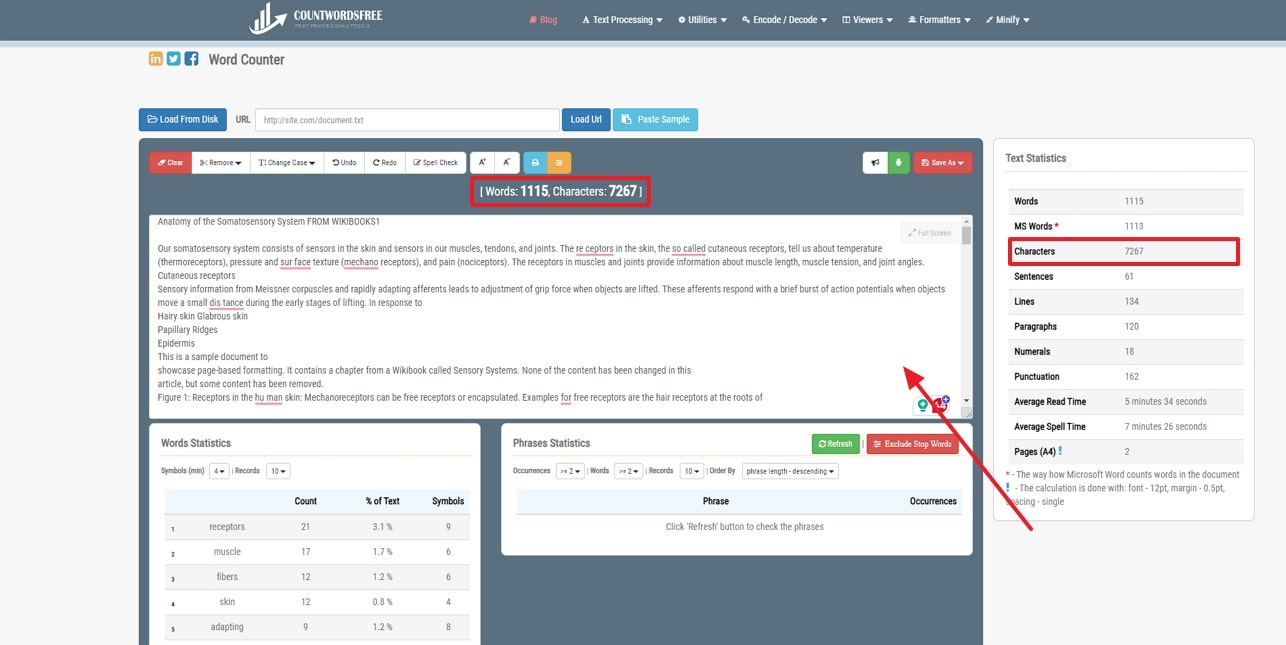
- 100% secure
- 100% secure
- 100% secure
Conclusion
In conclusion, this article has explored various methods you can use for the character count PDF process, including Afirstsoft PDF, Microsoft Word, and CountWordsFree. It is crucial for users to opt for any of the methods suitable for them so that they can maintain the character limit.
However, if you are looking for a tool that effortlessly tells you the character count and allows you to edit PDFs, Afirstsoft PDF is your top choice with AI features.