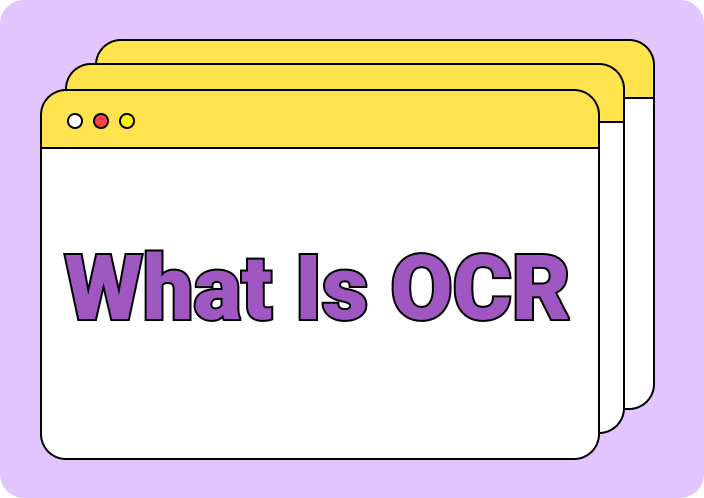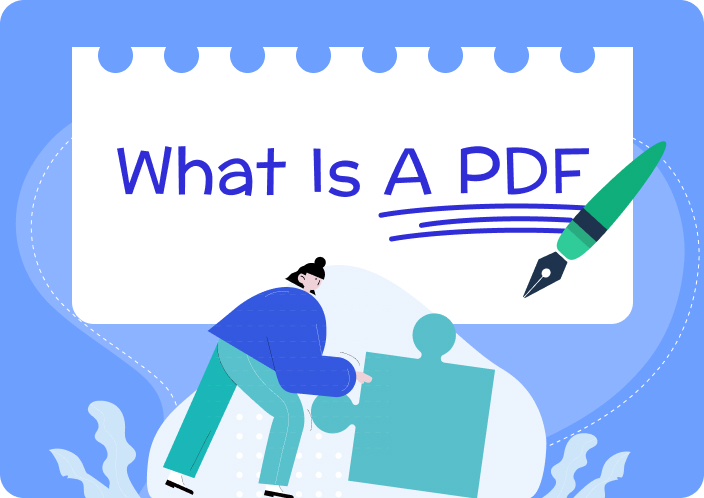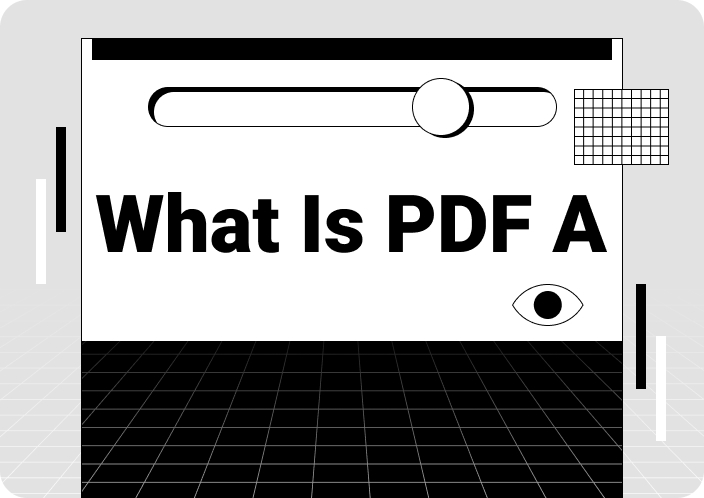If you work as a content writer or business manager, you know how important it is to keep a record of the word count on a PDF document. The word count also helps researchers and authors not to lose track of a specific word limit while working on a project.
Although there is no default option for checking the word count on a PDF, you can use various tools for this purpose. This article looks at different methods to count words in a PDF document using multiple tools.
Part 1. 5 Reasons to Count Words in a PDF Document
When we talk about why counting words in a PDF is important, we can find several reasons in specific contexts. The following are some of the reasons why it is essential for businesses and researchers to keep track of the word count in PDF documents:
- Quality Control: There are always specific word count limits assigned by professionals or publishing companies. It helps you maintain a consistent flow of information without overflowing your article with unnecessary details. You can also edit your content during the word count check to increase the overall quality.
- Time Management: Time is crucial when meeting deadlines in your academic or business work. If you count words on PDF, you can make proper schedules that can help you achieve your goal on time. Furthermore, you can divide parts according to how easy or hard they are to complete.
- Professional Writing: A professional writer always ensures clarity and effectiveness in their writing. You can attain that by following the word count guidelines from your editors or seniors. Therefore, it will help you maintain engaging content with professional content material.
- Translational Projects: When you handle translation projects, it is essential to know the word count of the PDF. This lets you determine the cost charged per word to get fair pricing without spending too much. Moreover, it allows you to work more effectively and ensure timely delivery of the content.
- Document Compliance: The word count on a PDF document determines the compliance of the document if you are dealing with legal files. It is important to understand that various legal and regulatory bodies have a limited word count. This is to ensure that the document remains conscious and easy to review.
Part 2. How to Count Words in PDF Documents Using Afirstsoft PDF
Now that we understand why counting words in a PDF is essential in various scenarios, let’s look at various methods to check word count. The first method on how to check the word count in PDF documents is with Afirstsoft PDF. This tool has various editing, sharing, and AI features that can assist you with your PDF documents.
Although you cannot check the word count of your PDF directly on this tool, it does provide you with robust conversion features. You can convert your files into Office formats, like Word, PowerPoint, and Excel. Furthermore, it supports batch conversion options. Users can convert their PDF document into Word format and later review the word count.
- 100% secure
- 100% secure
- 100% secure
Steps on How to Count Words in a PDF Document with Afirstsoft PDF
With the Afirstsoft PDF, you can still review your word count by following a few steps. Read the given steps to understand how to check the word count in a PDF document:
Step 1. Import the Desired PDF Document
After installing the latest version of Afirstsoft Editor on your computer, open the main interface window. Now, from the left-side toolbar, click the “Open” option to import the desired PDF document for format conversion.
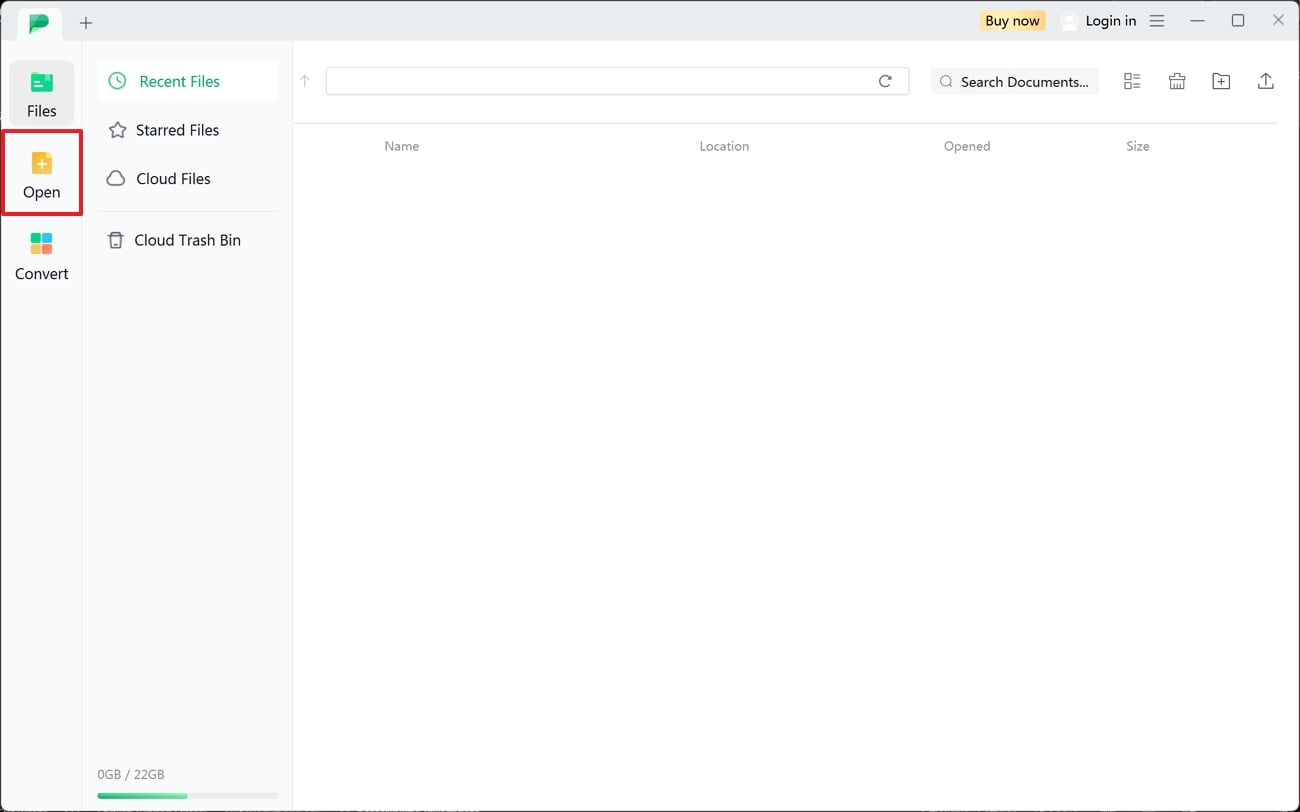
Step 2. Convert PDF File into Word Format
After importing the PDF file, navigate to the top toolbar and press the "Convert" option. Several conversion options will appear below, and from here, click the "To Word" option to open a new setting window. You can customize the page range, output folder, and more on these settings. Once all the settings are finalized, hit the "Convert" button to get the Word file.
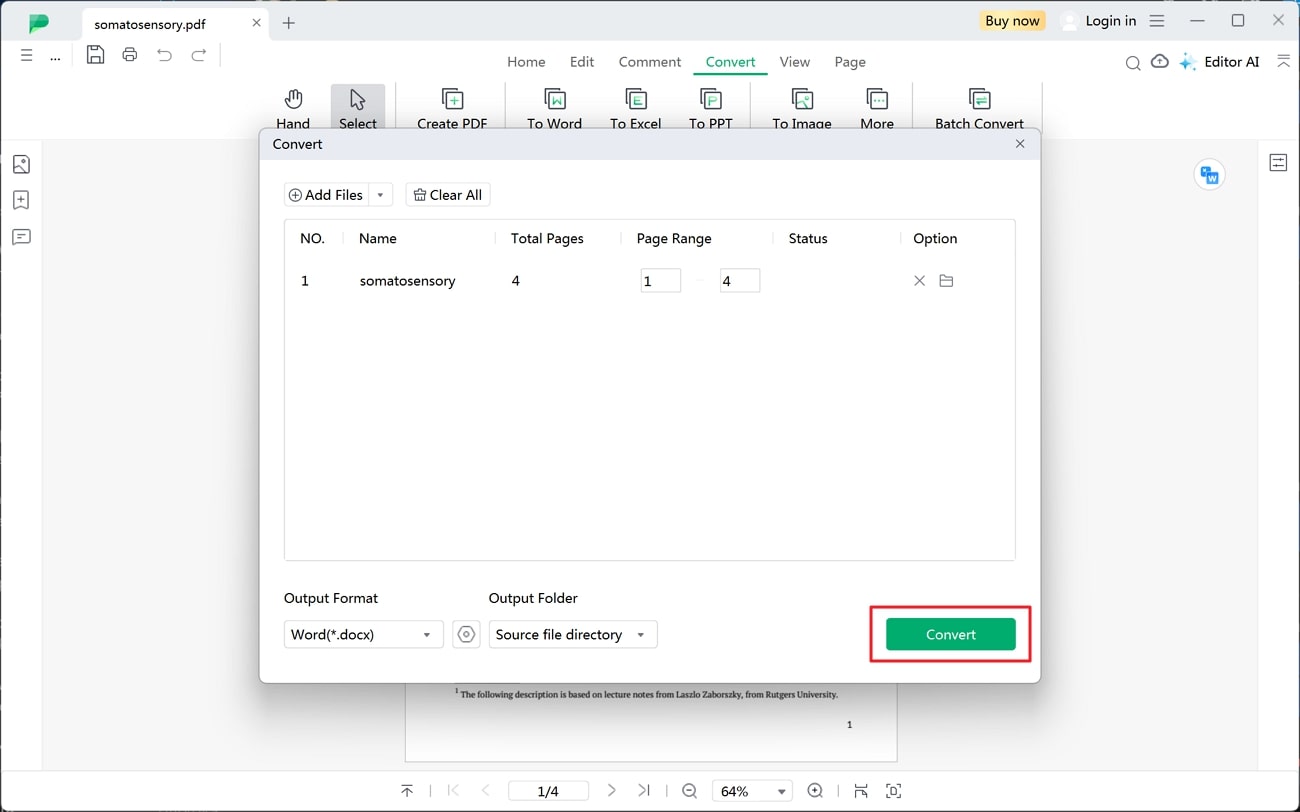
Step 3. Open Word Document to Review Word Count
Open the selected folder to access the Word file of your desired PDF document and open it on your desktop. Now, click the "Review" option on the top toolbar. Under the "Proofing" section, you can access the "Word Count" option. From there, a small status display will open with the word count of your PDF, along with pages, characters, and more.
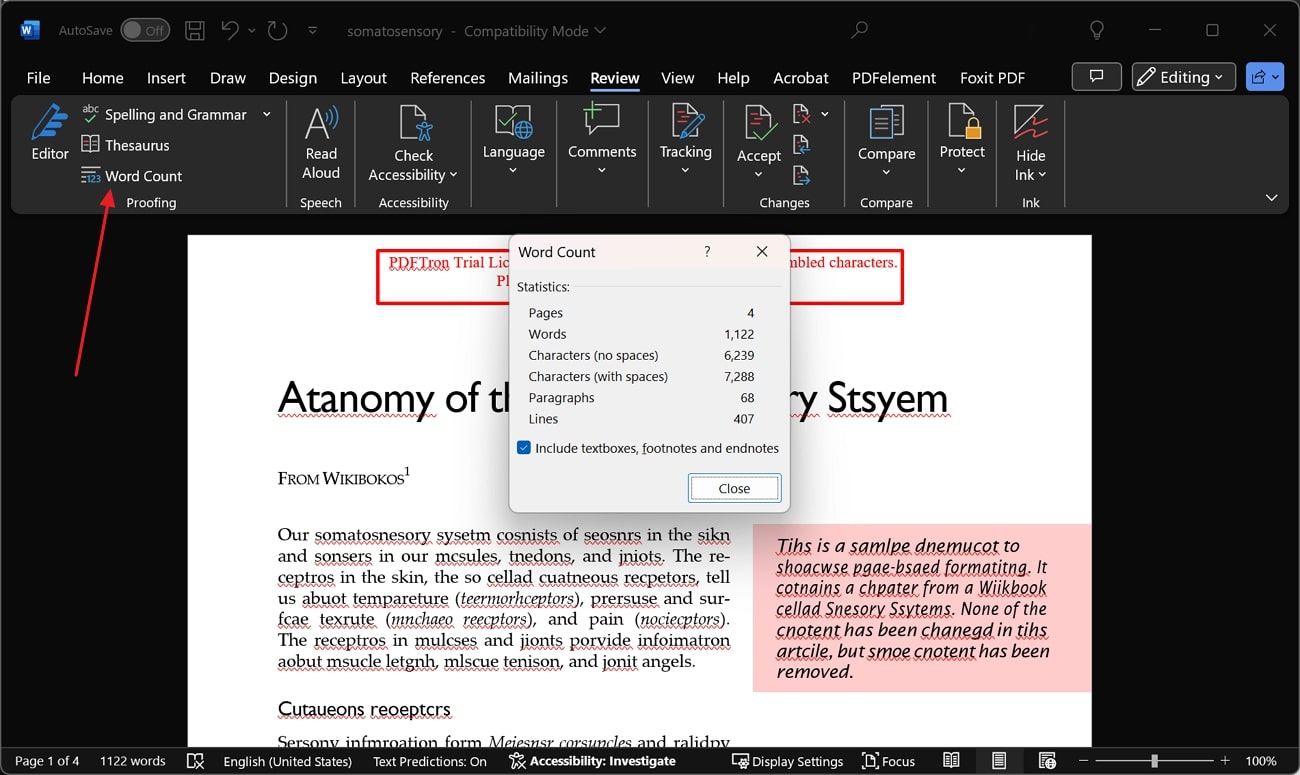
Part 3. Word Count on PDF Document with Google Docs
As a professional, Google Docs is an excellent choice as it provides you with a vast collection of features. Users can seamlessly edit, share, and format their documents. Moreover, the AI assistive feature helps you write faster with fewer mistakes while maintaining grammar, plagiarism, and more. Therefore, let's explore the steps of how Google Docs can help you check the word count in a PDF document:
Step 1. Start by opening Google Drive on your browser and upload the required PDF document by clicking the "+ New" button and choosing the “File Upload” option. Once the file is uploaded, right-click on the PDF to open a drop-down menu and hover over the "Open with" option. From the extended menu, click on the "Google Docs" option.
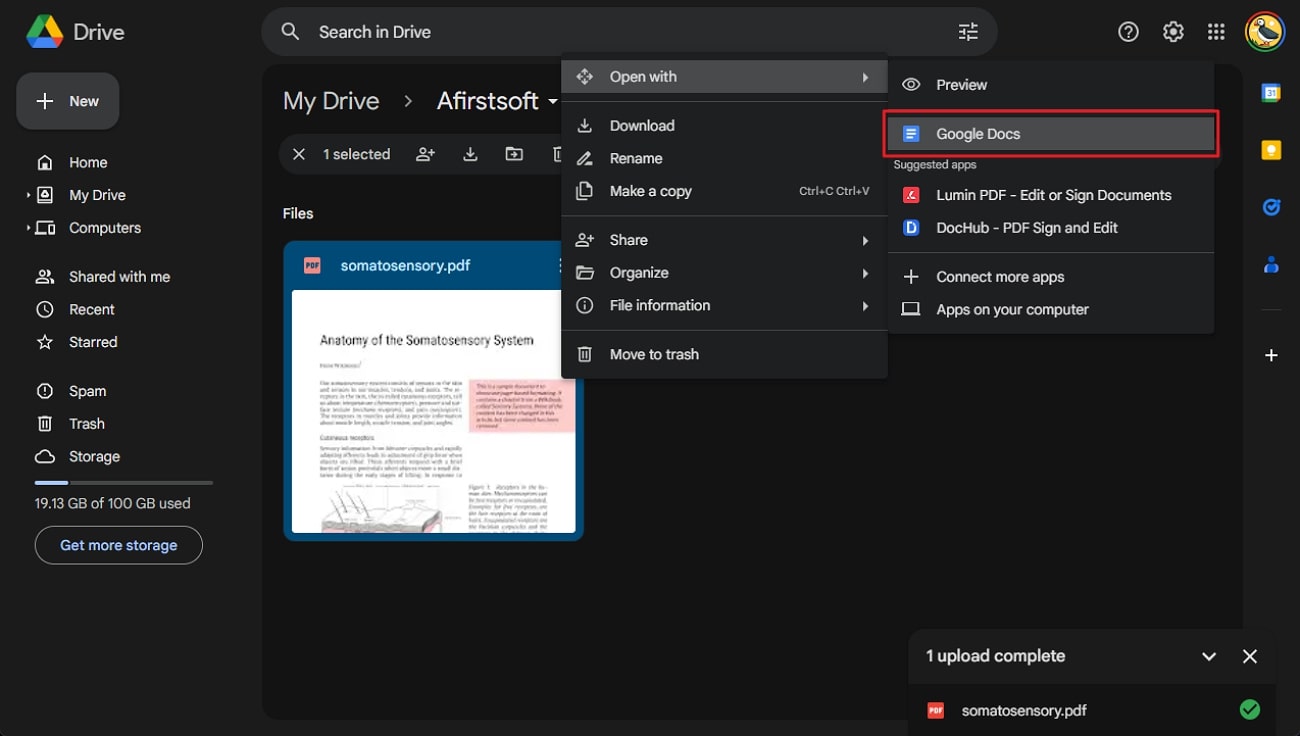
Step 2. Once the Google Docs window opens on your computer, select the "Tools" option from the top toolbar. Now, from the drop-down menu, click the "Word Count" option to review the word count in a PDF document.
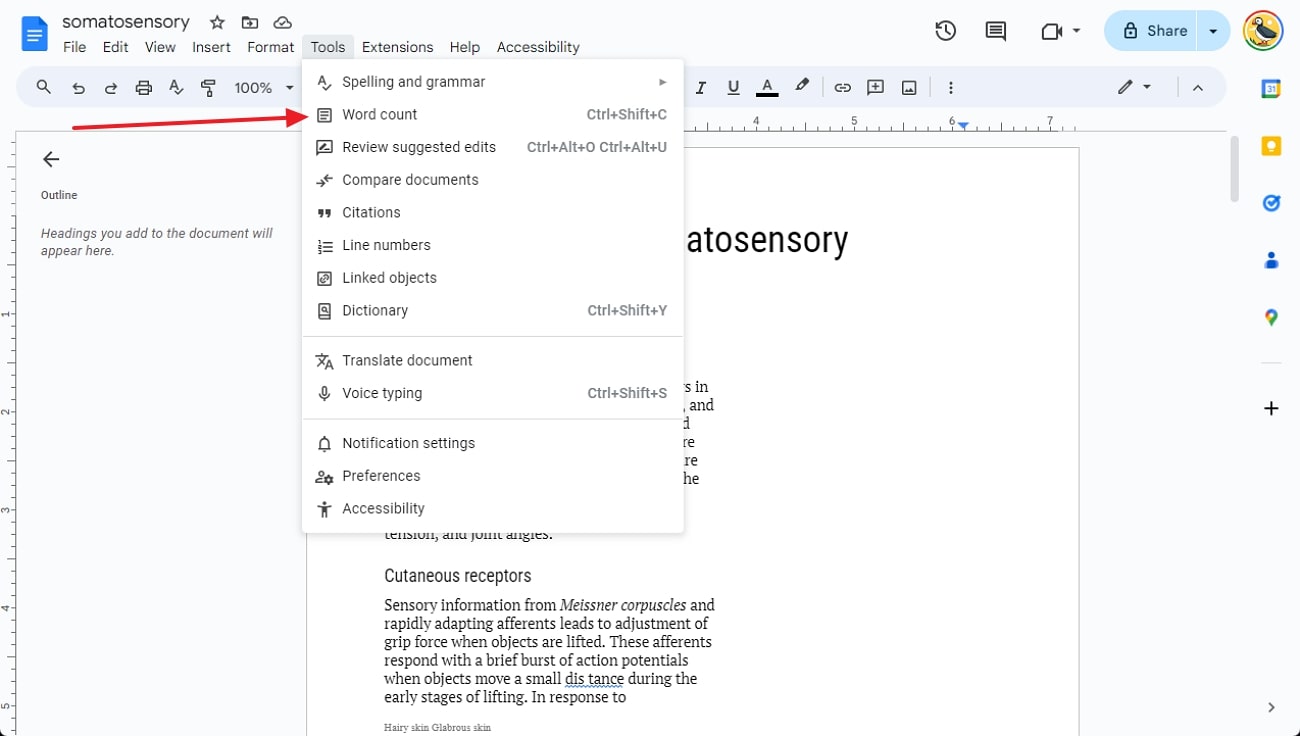
Part 4. Count Words in PDF Online with Chrome Extension - Word Counter Plus
It is a 4.3-rated extension of Google Chrome that lets you review your document status. While writing, it saves you the hassle of wasting your time on extra wording and focus on making the document sufficient. You can count the selected text on your browser without needing to copy & paste it elsewhere. Read the following steps on how to count words in PDF online with this extension:
Step 1. After opening the Word Count Plus extension on Chrome Web Store, click on the “Add to Chrome” button. Confirm your choice by pressing the “Add Extension” button on the top pop-up box and it’ll be installed on your browser.
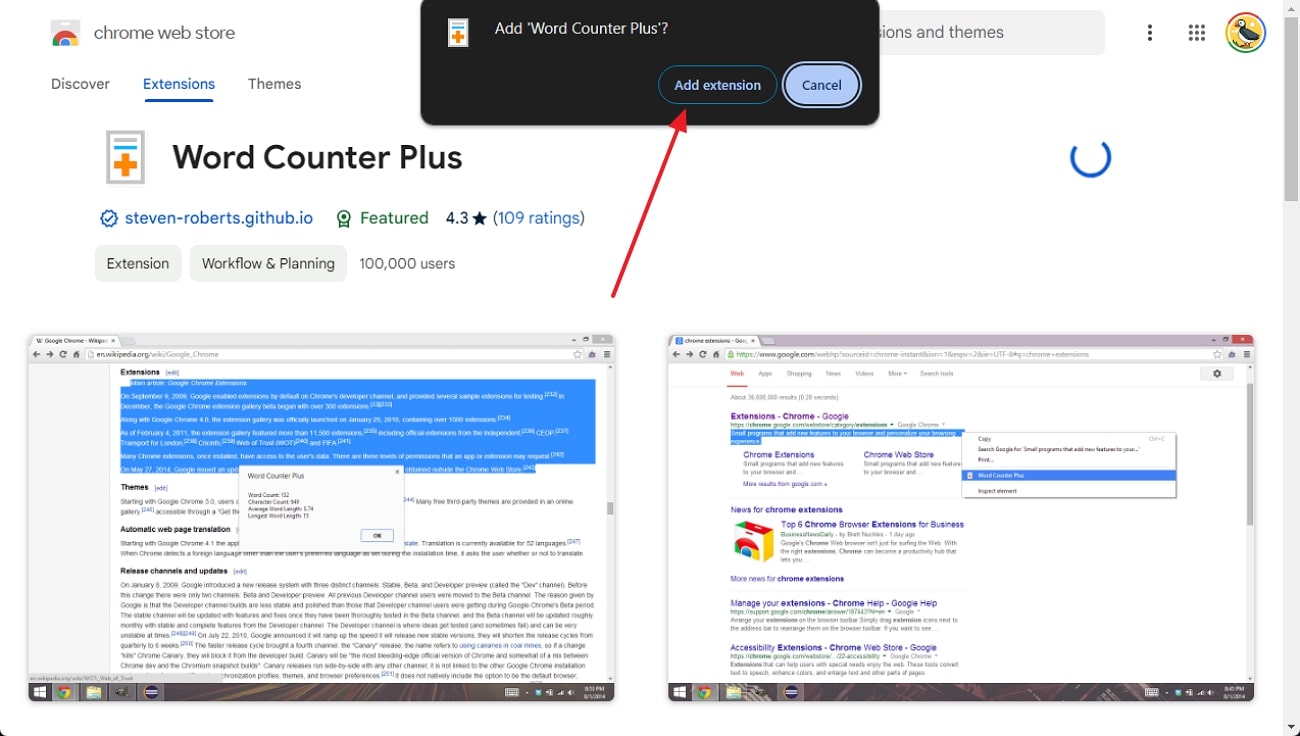
Step 2. Now, open the desired PDF document on your browser and drag your mouse to select the text. When selected, right-click on that text and select the “Word Counter Plus” option from the drop-down menu. A small dialogue box will show the exact word count in PDF with characters and word length.
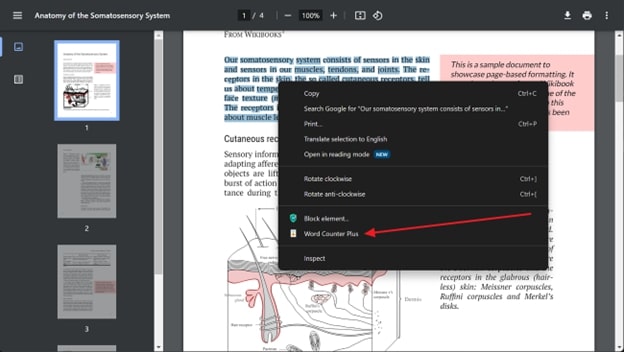
Part 5. Word Count in PDF Document with Microsoft Word
Microsoft Word provides you with practical and smart writing assistance and collaborative tools that elevate your content. There are various features of Word that can instantly check for spelling mistakes, grammar, and punctuation in your PDF file. Along with all these features, you can also use Microsoft Word to count words in PDF documents by following the given methods:
Method 1. Open the PDF document in Microsoft Word by clicking the “Browse” button from the “Open” tab. You can either review your word count by checking the bottom left corner of Word or try another method.
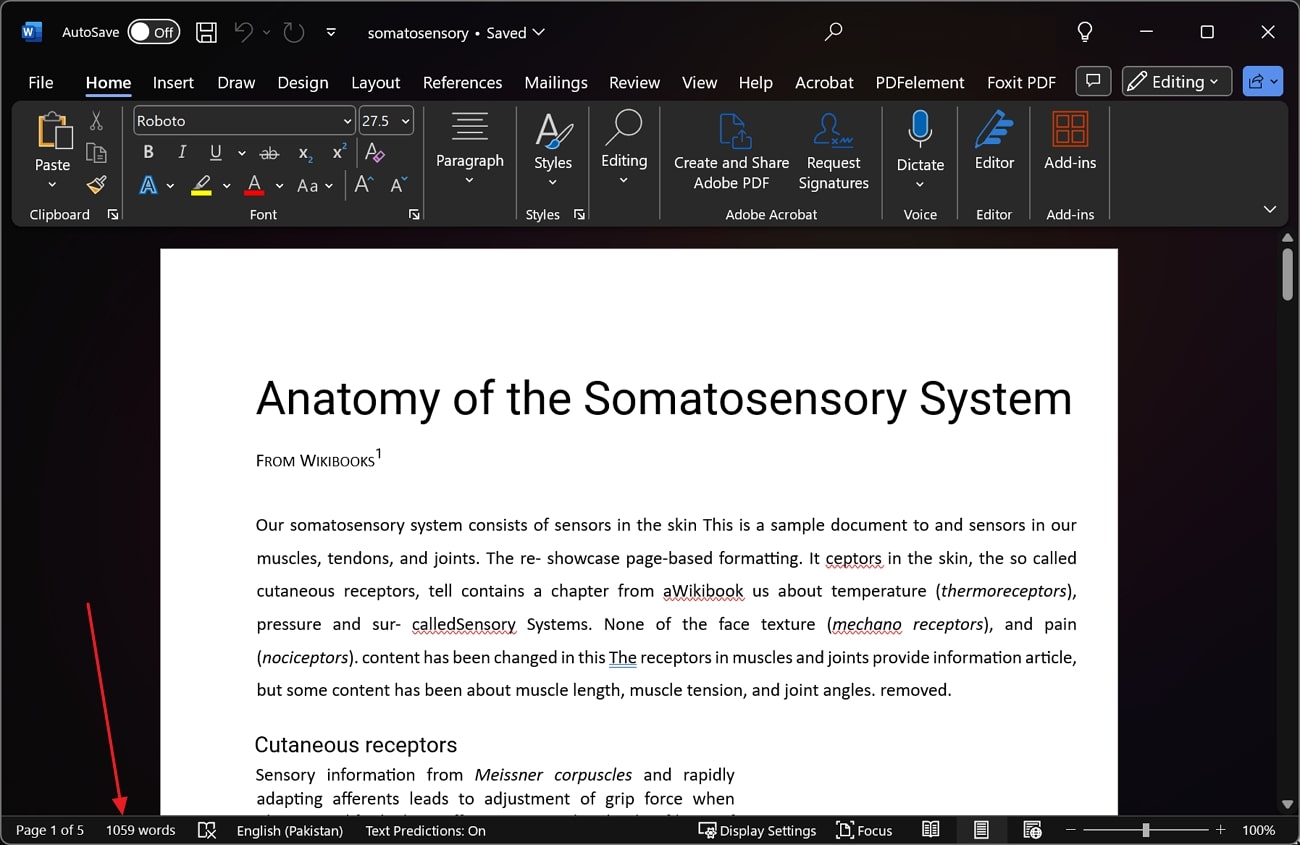
Method 2. After accessing the "Review" tab from the top toolbar, click the "Word Count" option under the "Proofreading" section. A small dialogue box will provide a status update on your word count, pages, characters, and paragraphs.
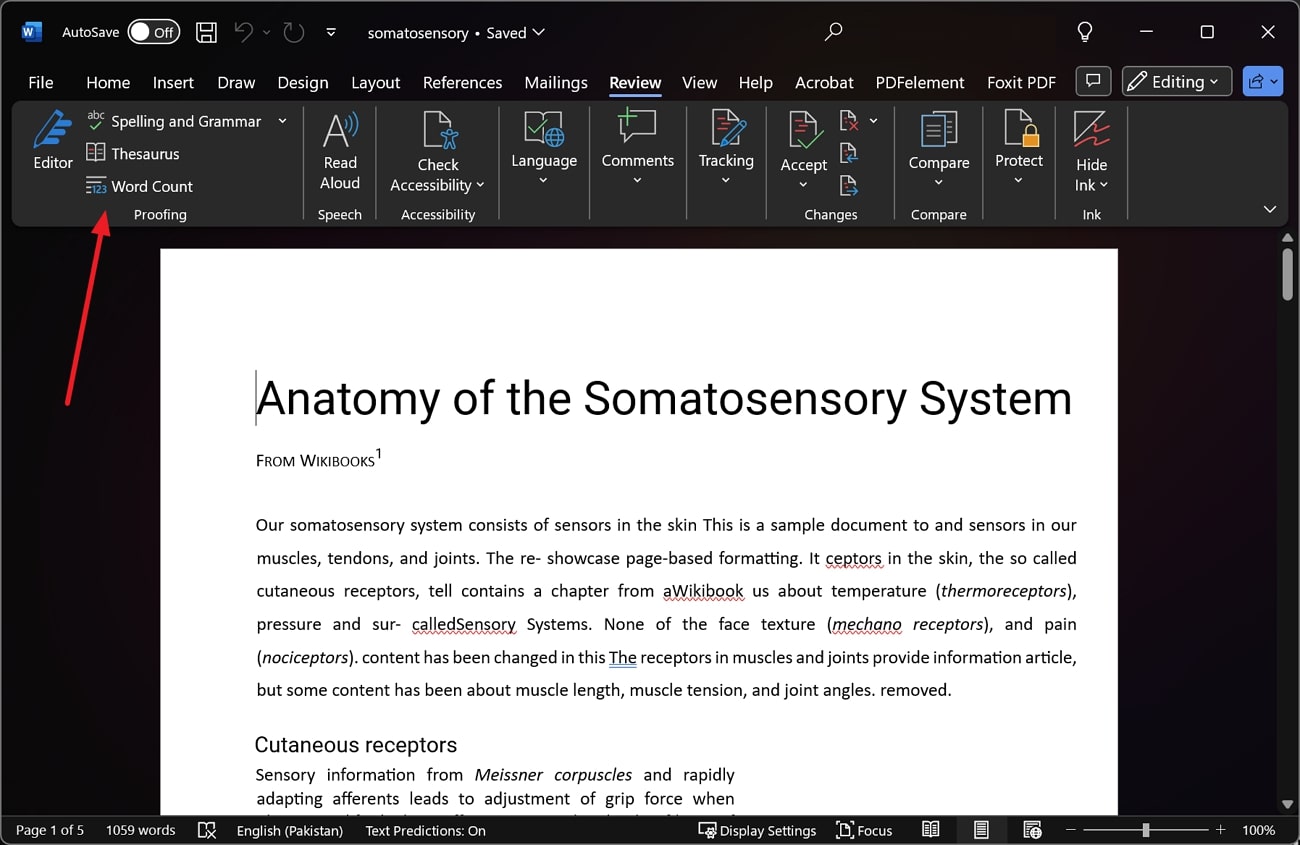
Part 6. Comparing Different PDF Word Count Methods
We have discussed several methods for checking word count in PDF documents. How can you determine which method is the best and most effective? Find out in the following table as we compare the 5 methods with their pros and cons.
|
Methods |
Pros |
Cons |
|
Afirstsoft PDF |
● Afirstsoft PDF is completely free ● Vast range of conversion features ● Formatting will remain the same even after converting into Word ● You can also batch-convert multiple PDF files into Word documents |
● There is no default feature to check the word count |
|
Google Docs |
● Display word count while typing ● Various integration options with other Google services |
● The formatting of the PDF document gets disrupted while checking the word count |
|
Chrome Extension - Word Counter Plus |
● You can check the word count of any website ● Easily accessible |
● Chrome freezes and crashes while checking the word count |
|
Microsoft Word |
● Display paragraph, lines, and page word count ● It also checks the word count of textboxes, footnotes, and endnotes |
● In Word, the format and placement of images are sometimes misplaced |
Conclusion
In conclusion, now that you understand the importance of word count in PDF documents, you know how different tools can help you achieve it. We discussed various methods in this article that provide you with easy and effective steps to display word count in PDF. Out of each technique explained, Afirstsoft PDF is the most effective tool for seeing your PDF word count status without damaging the formatting.