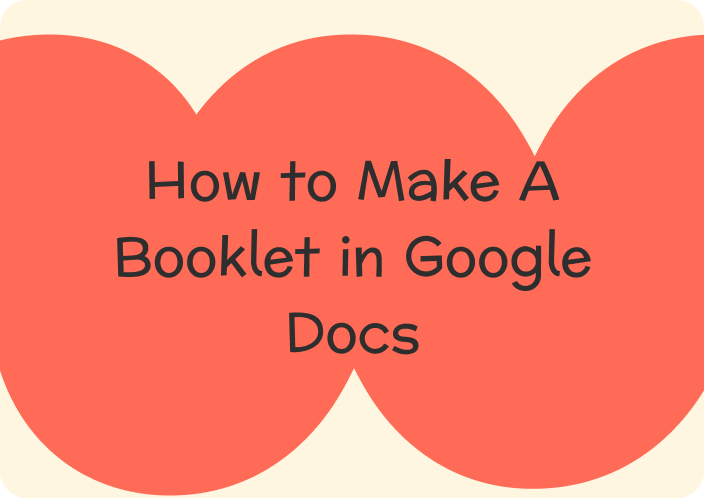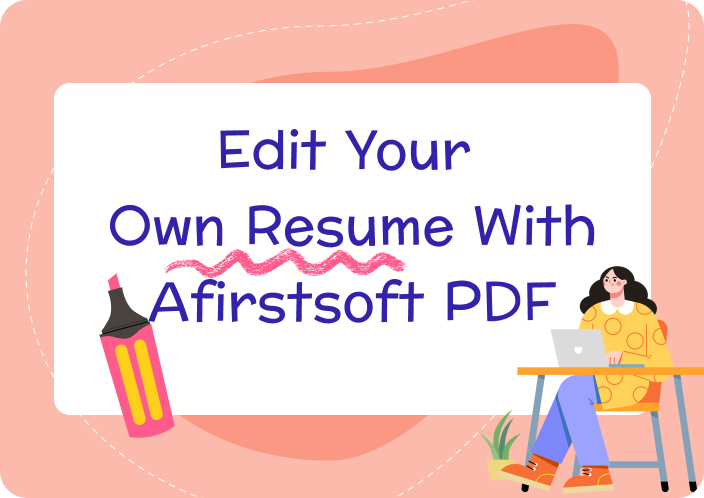A family tree is important to showcase relationships in a fun and engaging way to your family members. Especially when it comes to the kids, a family tree can effectively display their relationship with other family members in a way where it’s not too overwhelming.
While there are many family tree makers online, they have limited features, and most pro features are paid. That’s where you can learn how to make a family tree on Google Docs and even use a family tree template to speed up your workflow.
If you’re confused about creating a family tree, here are some of the solutions you should check out.
- 100% secure
- 100% secure
- 100% secure
Part 1. Creating a Family Tree Manually on Google Docs
In addition to editing documents, Google Docs can also be used for authoring things like booklets creation and, as we'll talk about next, a family tree. Google Docs is one of the best ways to create a family tree and it comes with many different features that let you customize your family tree as well. There are many ways to create a family tree on Docs but here is our step-by-step guide on how to make a family tree on Google Docs.
Step 1. Sign in to Google Docs
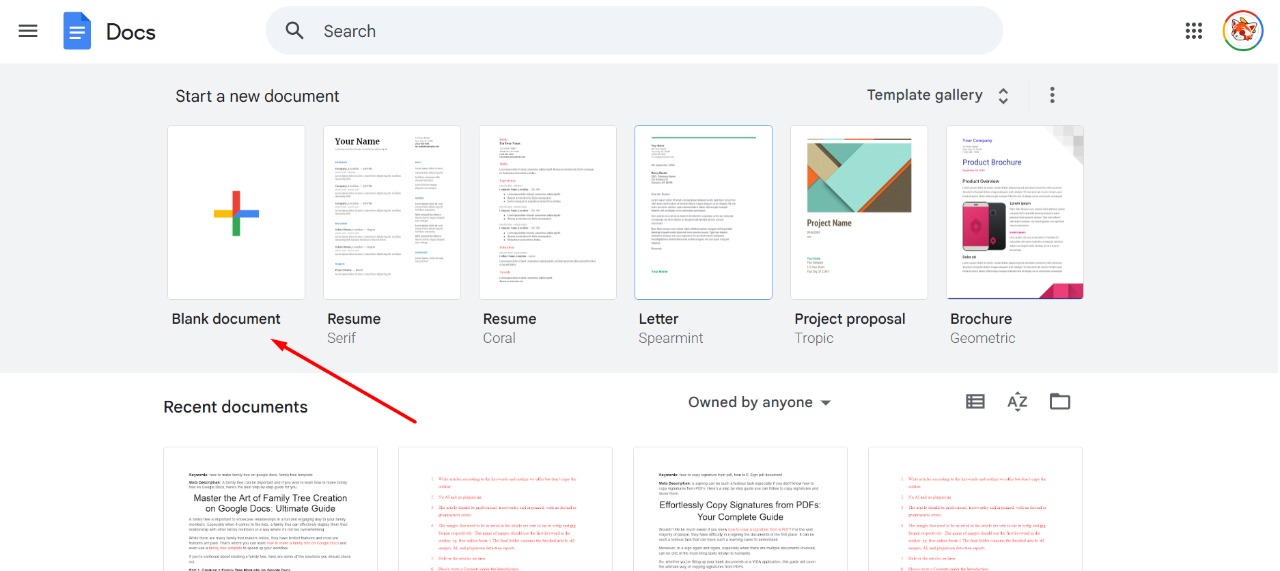
First and foremost, you need to sign in to Google Docs. You will automatically be signed in if your Google account is already logged in your browser. If not, then you might need to do it manually. So, the first step is to go to Google Docs and sign in.
Once you’re in Google Docs, just click on “Blank Document” and you will get a new canvas all for yourself.
Step 2. Creating a Family Tree
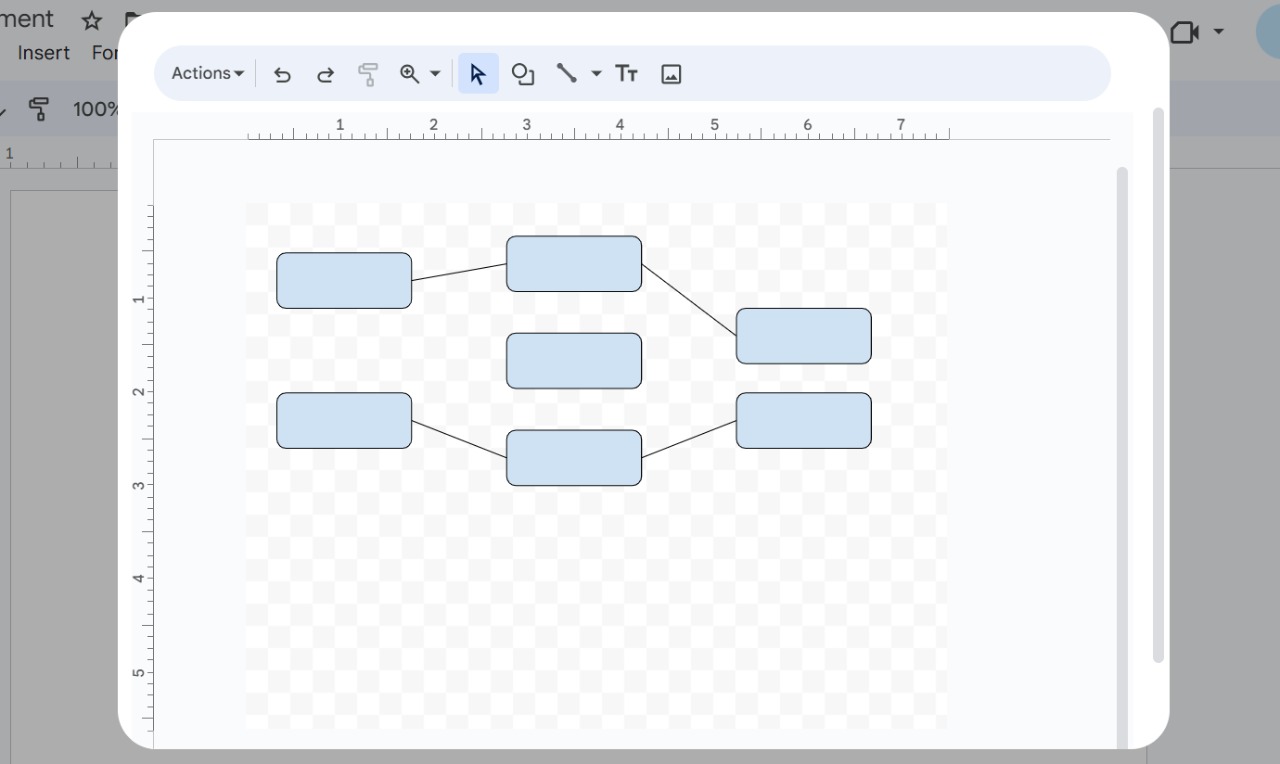
Once you’re on the blank canvas, select “Insert” and under the drop-down, click on “Drawing.” From there, select “New” and choose the “Shape” button. In this blank canvas, you can choose the shape to your liking.
Moreover, by redoing this process, you will be able to add many more shapes or just copy and paste the existing shapes. However, that’s where an important part of the guide comes from. By choosing the “Line” option, you can then connect these shapes, which will give them a family tree format.
Step 3. Giving Finishing Touches & Finalizing the Family Tree
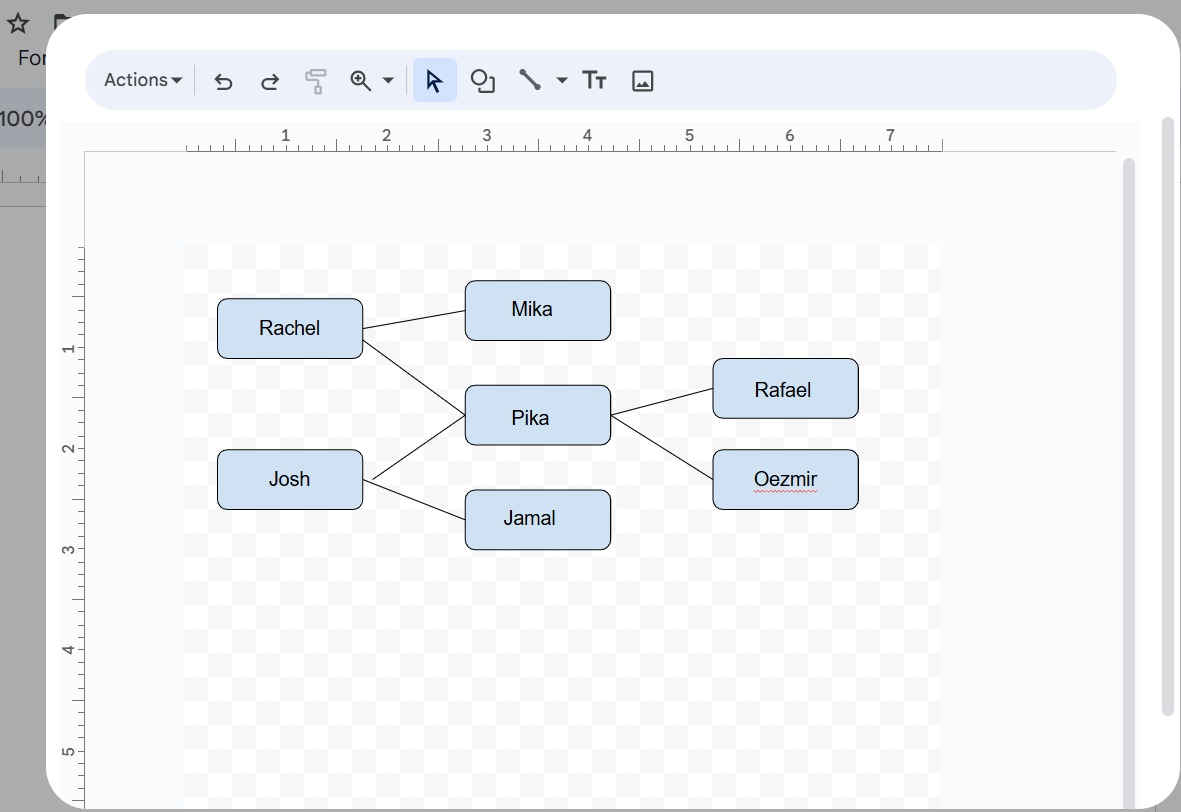
Now that you’ve learned how to create a family tree on Google Docs, you’re ready for the next step and that is completing the tree. Here, you can add images and text, and the possibilities are nearly endless when it comes to your potential.
So, select the “Text Box” or the “TT” option in the same window and simply hover over your cursor on where you want to write. In our case, we have written on the boxes themselves, where giving labels to them will allow everyone to understand the family tree.
You can even change the text color, and the box color, and everything here is customizable.
Step 4. Save Your Family Tree’s PDF
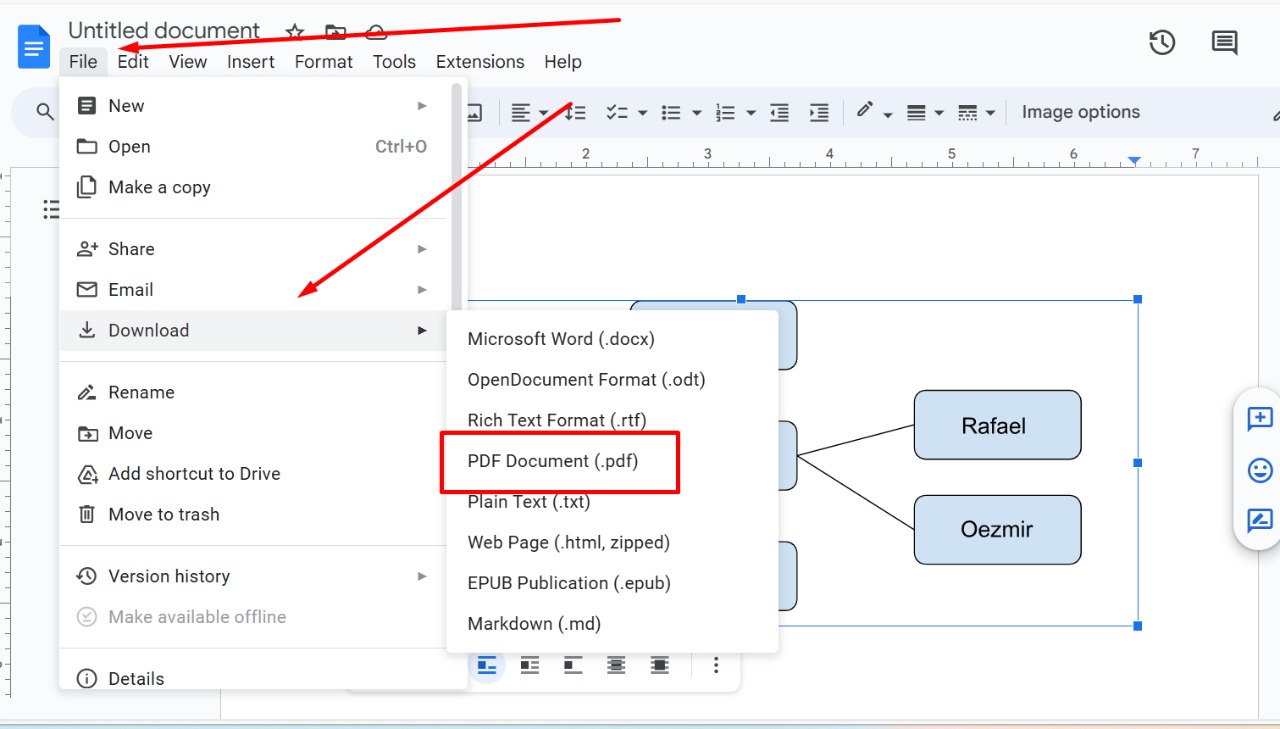
Once you are done, just click “Save and close.” Now, the whole chart will display on Google Docs which you can easily then place wherever you want. Moreover, this image can also be edited after you put the chart in. However, once you download the file, the editing access will go away.
So, click on “File” > “Download” > “PDF Document.” Now you can easily enjoy your family tree and show it to whoever you want. From kids, and adults, to people who don’t understand your complex family tree, there are lots of ways to leverage a family tree and Google Docs provides you with the most flexibility. What’s great is that you can create as many family trees as you want without even paying for a dime.
- 100% secure
- 100% secure
- 100% secure
Part 2. Creating a Family Tree with Templates on Google Docs
Let’s say that you’re a less tech-savvy person. For that reason, you can use a family tree template in Google Docs that will allow you to customize every aspect with a unique design.
You see, if you start designing everything yourself then it will not only take you time but a professional template can do a far better job than a regular person’s imagination. That’s where you can use a website called template.net as it allows you to get tailor-made templates with some of the coolest designs for a family tree.
Creating a family tree is effortless with a template and here’s a step-by-step guide for it.
Step 1 - Choose a Template
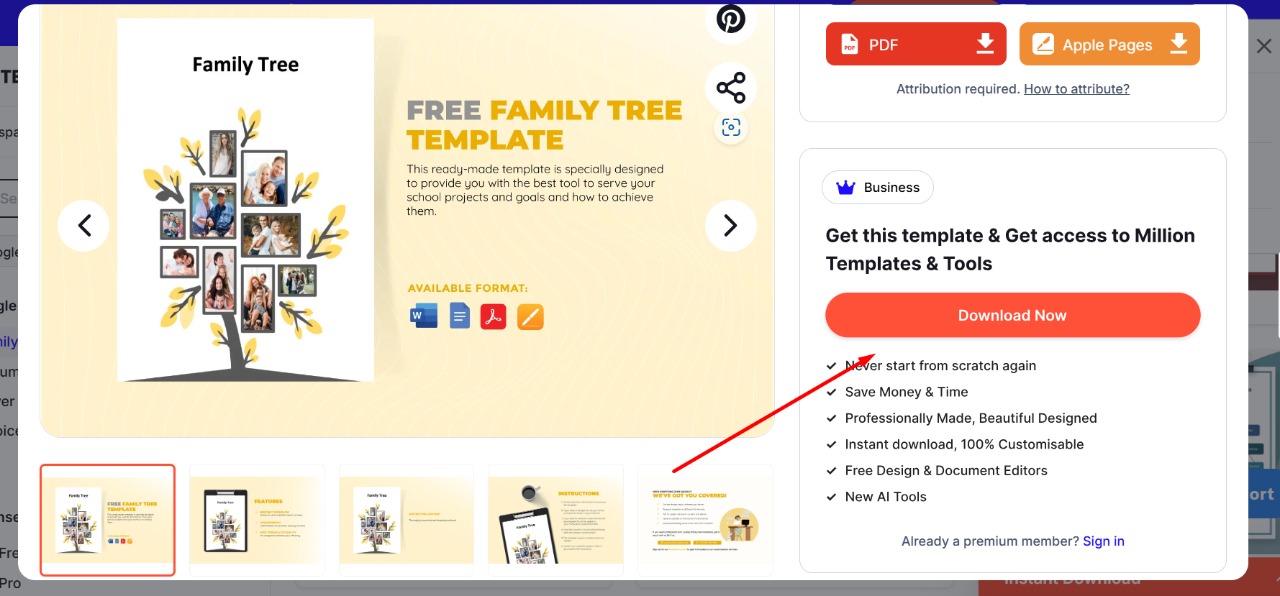
Visit FREE Family Tree Templates and select the desired template of your choice. Now, navigate throughout the page to see which one you like the most. Once you find the template of your choice, simply click on it and select “Download Now.” For the free version, you can simply scroll up and download it as Google Drive.
This will allow you to download the template so you can upload it on Google Docs and make the desired changes.
Step 2 - Making a Copy
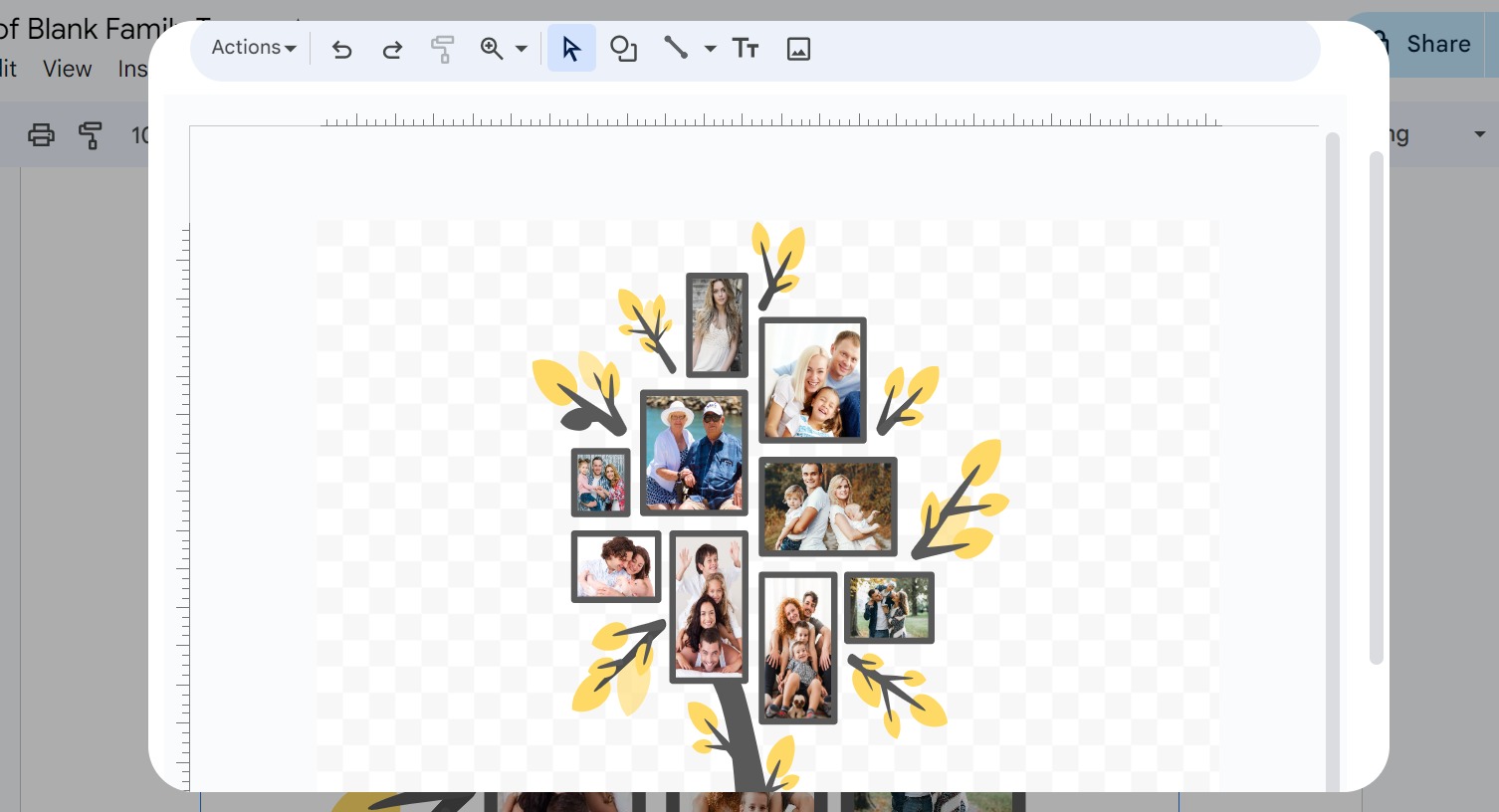
Once you click on download, it will ask you to make a copy so make sure to select that option. This will allow you to import the family tree file in your Google Docs without downloading anything on your computer. Just make sure that you have enough space to do so.
And that’s about it. Now you can easily edit your family tree file however you want. By double-clicking the image on Google Docs, you can edit the files in the Google Docs drawing mode.
So, you have the customizability along with a beautifully designed template now.
- 100% secure
- 100% secure
- 100% secure
Part 3. Revise Your PDF Family Tree with Afirstsoft PDF
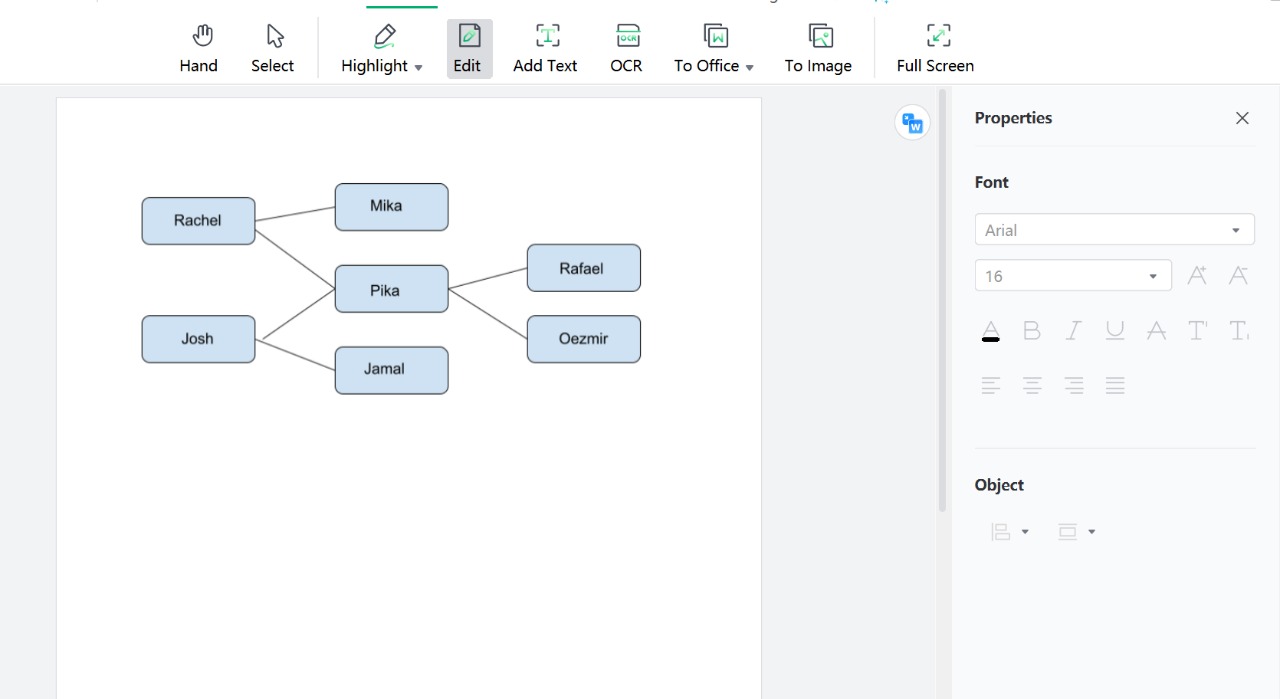
Let’s say you’ve saved your PDF family tree file but now, there’s something you didn’t like about it. What do you do in that case? Well, you might need to go all the way back on Google Docs to fix the issue but there’s a better alternative that lets you update your PDF files themselves.
This software is Afirstsoft PDF and it features some of the most comprehensive tools that can ultimately help you edit your PDF family tree. Whether you want to change a text on your family tree file or add a new one, you have the option.
Here are some of the features that you get by choosing Afirstsoft PDF.
Overview of Afirstsoft PDF and its features
- Edit text
Forget about going back and forth to Google Docs to edit your family tree. That’s because Afirstsoft allows you to easily add text and modify text from existing PDF files. While it looks like magic, our tool has all the powerful features provided to you so you can have ultimate customizability over your PDF family tree.
- Add image
If you want to add an image to your PDF file, therstSoft will also provide that. To edit a family tree, you might need to add a picture of a relative which can be tedious if you’re doing it on Photoshop or a similar tool. With Afirstsoft, you can do that right in your PDF file, making data manipulation easy and effective.
- Annotate
Afirstsoft also provides you the ability to put comments and additional information on your PDF files. It is perfect if you want to have information that will tell everyone some more information about the family tree. You can create beautiful presentations in that way.
- PDFprotect
Lastly, you can also put up a secured password over your PDF family tree so no one except you can access it. This is especially useful if you have sensitive data that you don’t want anyone else except you to view.
- 100% secure
- 100% secure
- 100% secure
Part 4. FAQs
Is there a family tree template in Google Docs?
Yes! There are many family tree templates in Google Docs that you can leverage and create your personal family free. You can use different websites like Template.net that provide you with ready-made Google Docs family tree templates that you can simply import and start editing.
How to create a tree in Google Docs?
You need to select the drawing option on Google Docs and then create shapes, connect them, stylize, and add text to them. Click on Save and you have your personal family tree that is custom-made and can be downloaded in many formats.
Does Google Docs have any templates?
While Google Docs doesn’t officially have many templates regarding family trees, you can simply import them from another template website and import them. Other than family trees, there are many templates for CV creations, letterheads, and more. Afirstsoft PDF recommended in this article also has many high-quality template resources, such as wedding wishes, birthday wishes, career resumes, etc.
- 100% secure
- 100% secure
- 100% secure
Conclusion
With this guide, you have learned how to make a family tree on Google Docs both manually and by using a family tree template. But if you want to take your family tree PDF to the next level, then you should consider choosing a tool like Afirstsoft PDF as it allows you many features that will help you edit your PDF when you have already downloaded them.
Take your PDF editing game to the next level with Afirstsoft PDF today.