The requirement to annotate pdf in browser is increasing as work and study become more digitized. PDFs are commonly used since they retain their design when opened on any device, which makes them perfect for sharing documents. Nevertheless, the capability to include comments, highlights or any other form of notes on these files is getting more significant. By doing so, users can mark crucial points, respond or initiate discussions while keeping the initial content intact. This comes in handy during various undertakings such as evaluating a peer's report or making corrections on a draft for a venture.
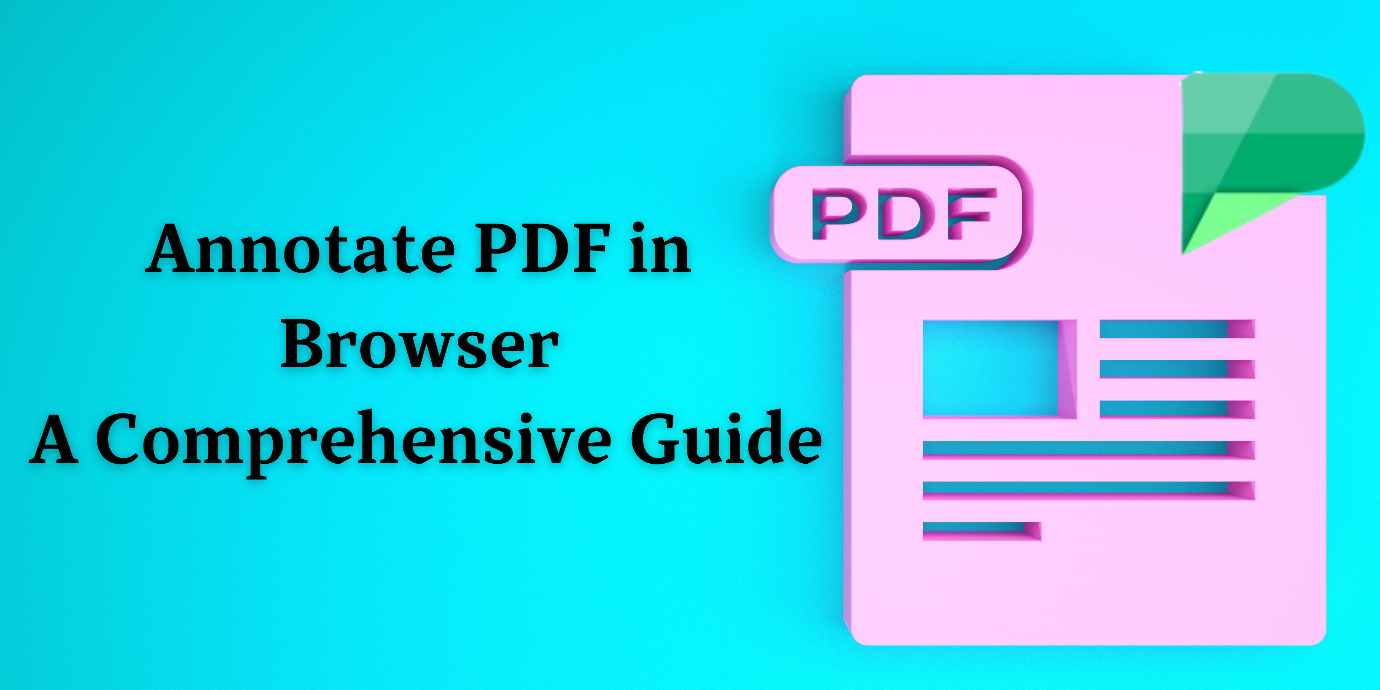
Using browser-based tools for annotate pdf in browser is a handy method of editing documents without external software. They can be opened on any device connected to the Internet, so teams can collaborate in real time. Sharing annotated files becomes quicker when using browser-based solutions, streamline workflows and foster better communication thus improving productivity levels. Such tools are especially useful in educational or professional environments where prompt response and joint work matter most.
- 100% secure
- 100% secure
- 100% secure
Part 1. Why Annotate PDFs in a Browser?
Convenience of Browser-Based Tools
No other means of annotating PDF files beats the use of browser-based tools. Such tools can be used on any device that is connected to the internet, so you don’t have to carry around particular equipment or install specialized software. This adaptability enables people to edit their papers whenever and wherever they want, which comes in handy especially for businesspersons and learners who have to read through and comment on portable document format files while moving.
No Need for Additional Software Installations
Using browser-based tools to annotate pdf in browser does not need any extra software installations and this is one advantage. This means that users do not have to download and install heavy software programs which can consume space and may also be incompatible with some machines. Instead, individuals are only required to launch their web browsers, select/upload the required PDF document(s), and start annotating them right away. This method saves time as well as simplifies things thereby making it useable by even those who are less technologically inclined.
Cross-Platform Compatibility
PDF annotation tools that are browser based have been developed to be compatible with a number of operating systems such as Windows, Mac and Linux. Having this cross-platform compatibility means that you can annotate pdf in browser on any device or OS. This feature encourages joint work among different teams who may have members with diverse devices and platforms since all of them will be able to access the same PDF for annotation without bothering about compatibility matters.
Part 2. 6 Popular Browser-Based PDF Annotation Tools
1. Smallpdf
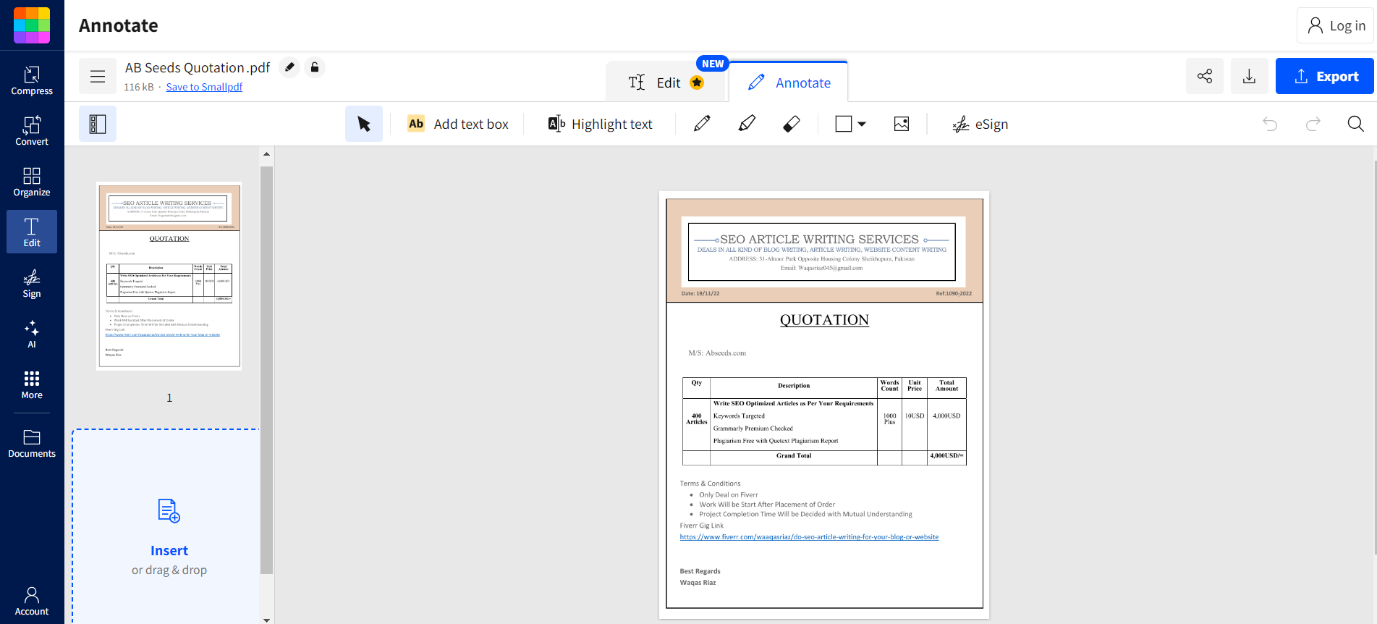
Smallpdf is a tool that is easy to use for annotation directly in your browser on PDF document. Through this, users can make comments, highlights and drawings on their PDFs as well. Furthermore, it provides file compression options as well as merging and conversion features too. It is compatible with Windows, Mac and Linux operating systems which means that annotate pdf in browser with Smallpdf will not have any compatibility problems whatsoever.
Steps to Use Smallpdf
- Visit Smallpdf’s website using any web browser you like.
- Upload the PDF you want to annotate by dragging it onto the upload area or selecting it from your device.
- Click on ‘Annotate PDF’.
- Utilize various tools such as adding highlights, comments or even drawing anything anywhere etc.
- Save/download annotated version back into your storage device (computer).
Microsoft Edge
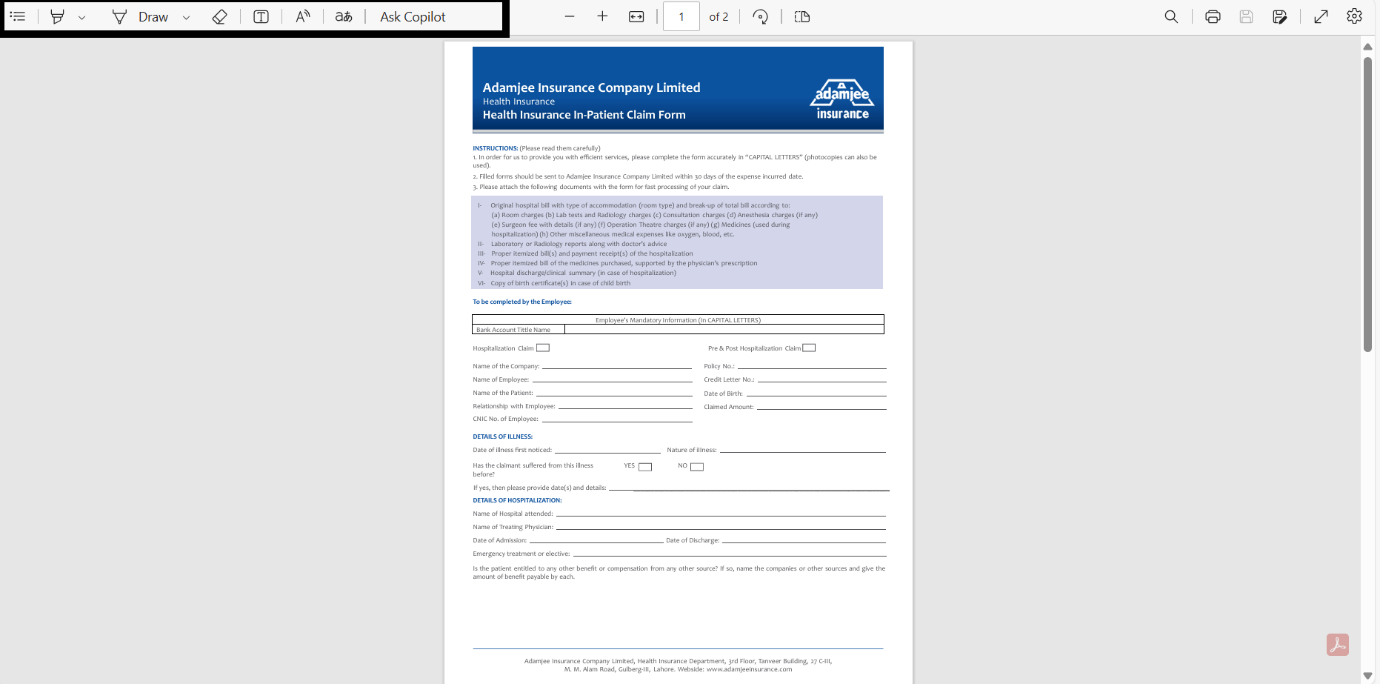
Microsoft Edge, the browser developed by Microsoft, allows users to read PDF files and add notes to them. These notes can consist of highlighting text or drawing on the document directly. The feature is integrated into the software, meaning it does not require additional downloads or installations, which is especially convenient for those using Windows.
Steps to Use Microsoft Edge
- Launch Microsoft Edge and open your chosen PDF by dragging it onto the browser window.
- Choose the appropriate annotation tool from the top toolbar (highlighting, commenting or drawing).
- Click anywhere on the page of the opened PDF file where you want to make an annotation – a comment box will appear at that spot for you to type in your note.
- Save all changes made by clicking “Save” button located at upper part of interface along with other editing tools like zoom in/out buttons etc.
Google Chrome
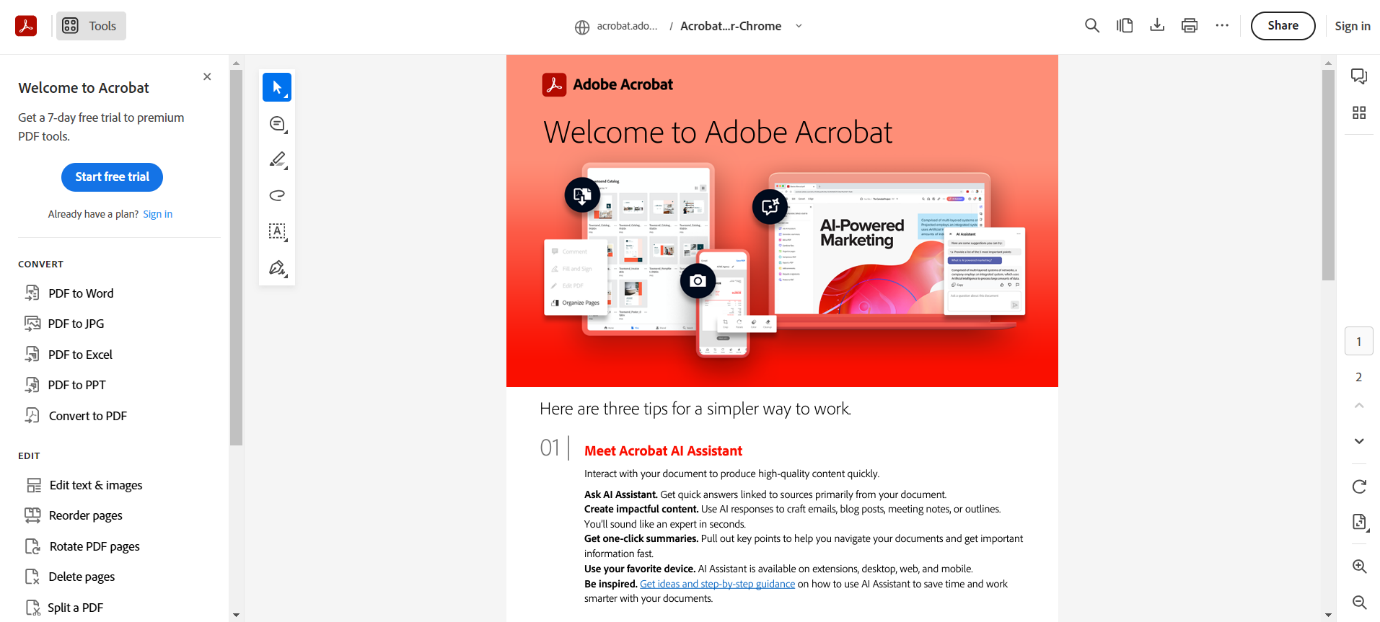
The Google Chrome browser comes with a number of extensions that let you annotate pdf in browser. For instance, the Adobe Acrobat extension allows users to add comments, highlights, and drawings; while Hypothesis offers collaborative annotation features, making it perfect for group projects.
Steps to Use Adobe Acrobat Extension
- Go to the Chrome Web Store and install the Adobe Acrobat extension.
- Open your PDF in Chrome.
- Click on the Acrobat icon in the toolbar so you can access your annotation tools.
- Add comments wherever necessary and highlight or draw anything that needs attention.
- Save everything right within your browser when you’re done.
Steps to Use Hypothesis extension
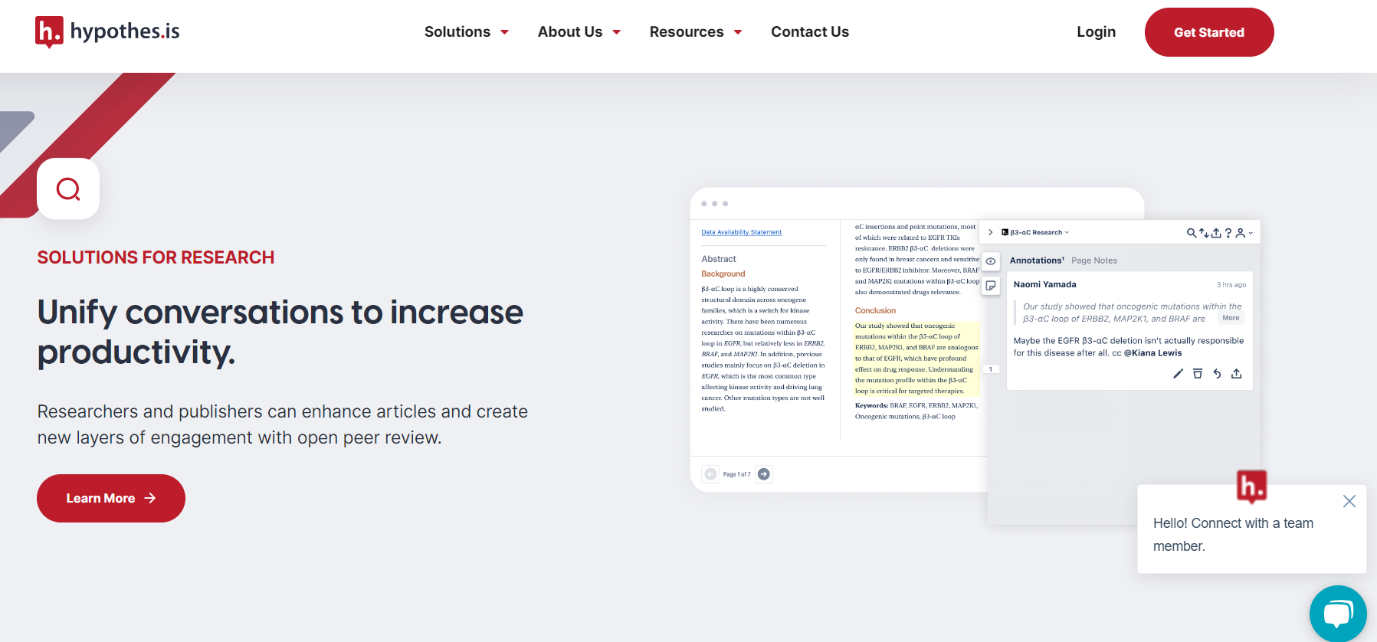
- Install the Hypothesis extension from Chrome Web Store.
- Open your PDF in Chrome.
- Use the Hypothesis sidebar to add annotations, highlights, and notes as needed.
- Save and share your annotated PDF with others if desired.
Xodo
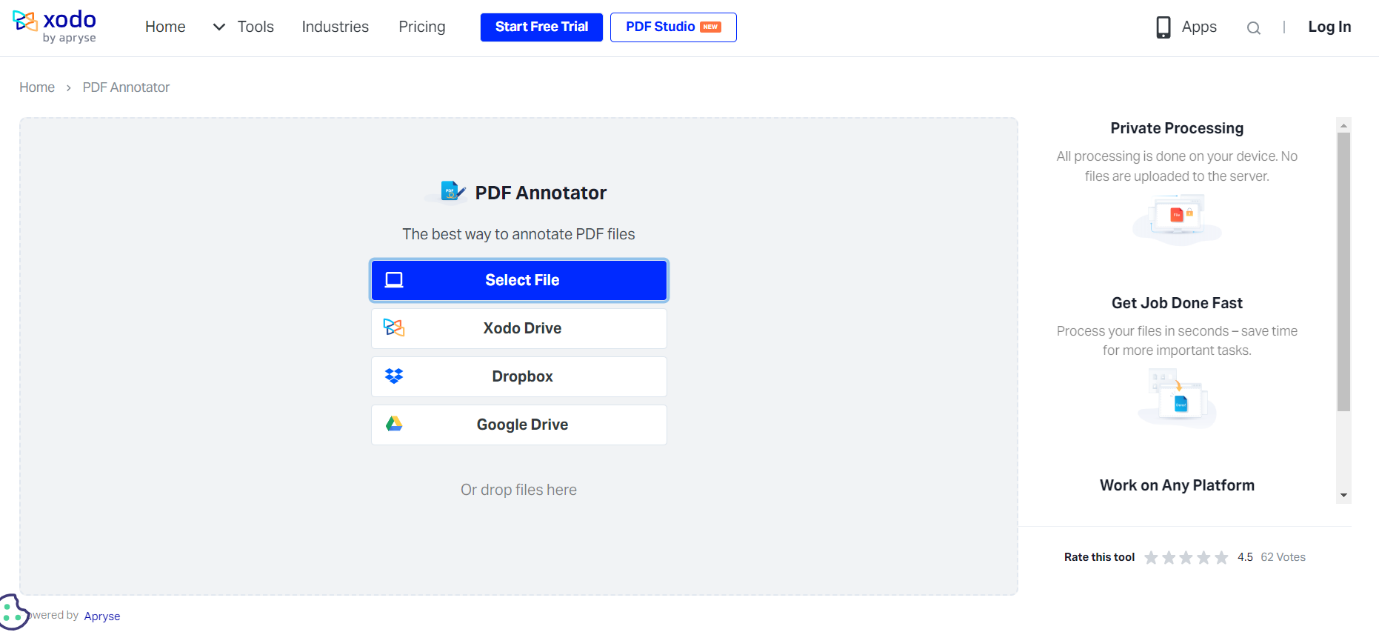
Xodo enables users to highlight, underline, strikethrough text, add sticky notes and draw shapes as well as lines. Furthermore, real-time collaboration is supported in which several people can work on the same document simultaneously.
Steps to Use Xodo
- Launch your browser and open the website of Xodo.
- Drag your PDF into the allocated area or choose it from your device to upload it.
- Use tools such as highlight, underline or add notes in the toolbar for annotation selection.
- Perform your notes and save modifications.
- Share directly from Xodo or download the annotated PDF.
PDF4me
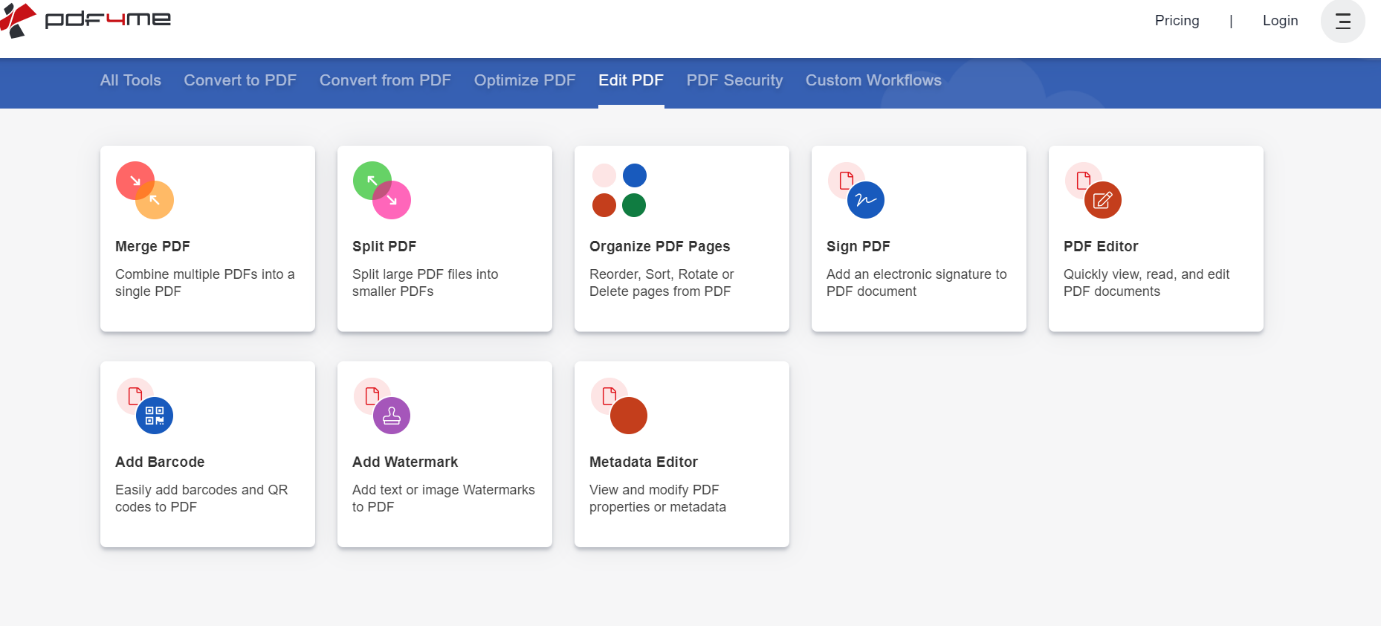
A browser-based PDF annotating tool, PDF4me is an all-rounder. It allows to insert comments, highlight texts and draw on the documents amongst other functions. Additionally, it has got file conversion and optimization features which makes it a complete package for managing files.
Steps to Use PDF4me
- Open your browser and go to the website of PDF4me.
- Drag in or select a pdf file from your device for uploading.
- Choose 'Annotate PDF' tool.
- Make use of any available options like highlighter, comment or drawing tools.
- Save annotated version onto your computer.
PDF24
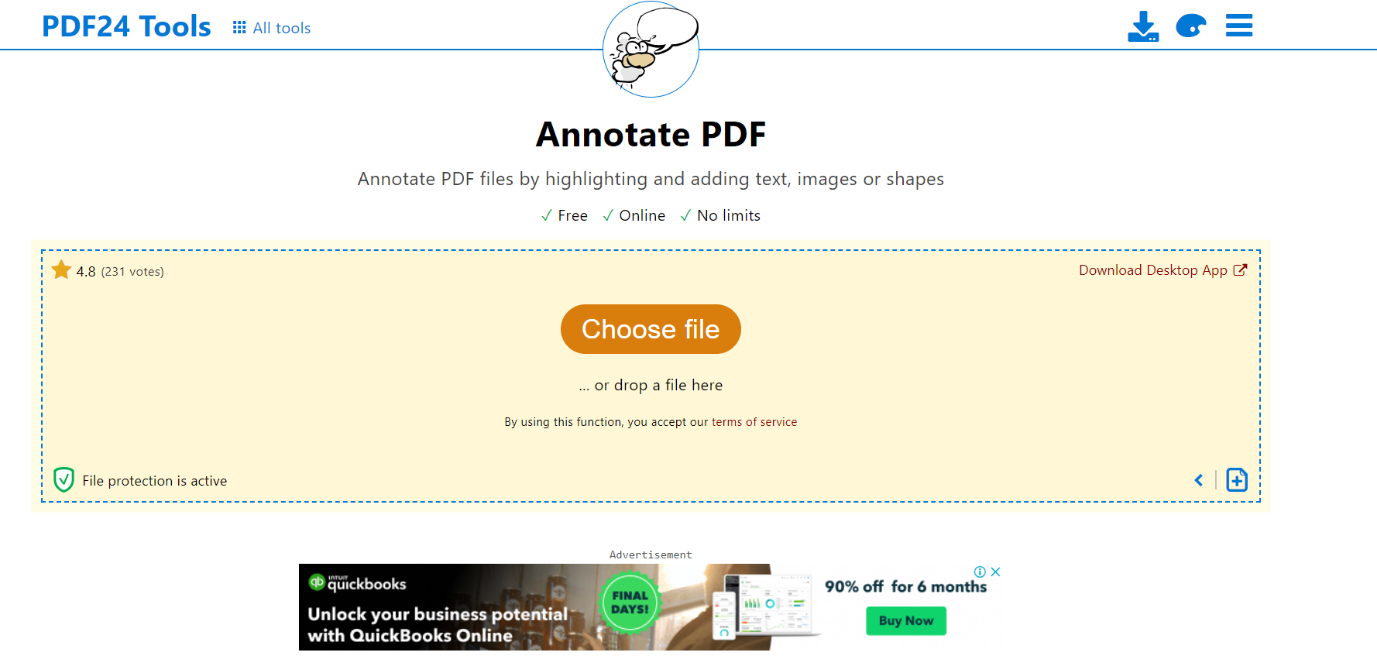
PDF24 Tools is a platform that can be used to annotate PDFs. Among its features are writing texts, highlighting and making drawings. In addition to that, it also has the ability to merge, split or convert them into different formats. A good thing about PDF24 tools is that they can be accessed through any device as long as there is an internet connection hence allowing easy browser-based pdf annotation.
Steps to Use PDF24
- Open your browser and visit the website of PDF24 tools.
- You can upload your desired pdf file by dragging into the area provided or selecting from your local storage.
- Locate and click on “annotate pdf” tool on the site.
- On toolbar, you will see options for adding comments, highlights or even drawings.
- Save the modified document onto your device after you finish annotating it.
Part 3. Benefits of Annotating PDFs in a Browser
Accessibility and Ease of Use
Accessibility is one of the greatest benefits of annotating with Browser-Based Tools. These tools can be utilized from any device that has an internet connection. Additional these tools need not be installed, thus saving time and lowering technical hurdles. Therefore, anyone with any level of technical skill should be able to mark up a pdf easily without having to deal with difficult installs.
Enhanced Collaboration and Sharing
Collaboration and sharing are greatly enhanced through the technique of annotate pdf in browser. Web-based tools enable more than one user to work on a document together, at the same time. This is particularly helpful for teams who need to give feedback and collaborate; for example, coworkers can insert comments, underline words or draw on top of documents – and everyone involved will be able see these alterations instantaneously.
Environmentally Friendly (Reducing Paper Usage)
Environmental benefit of browser-based PDF annotation tools is that it saves paper. Instead of printing out documents and marking them up by hand, people can do all of that digitally. This conserves not just physical resources but also the ones which are used in making paper like trees and energy for example. If we choose to use these types of browser-based tools then we’re working towards sustainability because it promotes eco-friendly habits in managing documents.
- 100% secure
- 100% secure
- 100% secure
Part 4. Tips for Effective PDF Annotation
Best Practices for Clear and Useful Annotations
While you are annotate pdf in browser, it is important to annotate them in a way that makes your notes clear and useful. Here’s what you should do:
- Be Concise and Specific: When you add comments or notes, keep them brief and to the point. Specific annotations are better understood by others. So instead of explaining in a long sentence or paragraph, focus only on the main points that should be noticed.
- Use Clear LanguageAvoid using jargon or very complex words. Your points will be easily understood if you use clear and simple words while writing down the annotations so that anyone reading might get it without any difficulty.
- Highlight Key Information: Critical sections of the text can be singled out by employing this feature known as highlighting tool which comes with most word processors like MS Word etcetera. This function allows users to mark vital parts thus enabling readers quickly find necessary information without going through whole document word for word again and again.
Using Different Annotation Tools for Various Purposes
Different tools for annotate pdf in browser are meant for different things. Here’s how to make the best use of them:
- Highlighting:This is the most suitable tool to employ if you want to stress some text. Be sure to highlight all key terms, definitions or any other information that should catch one’s attention. By this means readers will be able to scan through the document more easily and quickly pick out important points.
- Commenting:You can use comments for more detailed notes or feedbacks. When annotate pdf in browser, employ comment tool for expressing your thoughts or giving suggestions on what else can be done. This tool is great for collaborative projects which require input from many people.
- Drawing and Shapes:Drawing tool allows you to create visual annotations such as underlines, arrows or circles. These are particularly helpful when it comes to marking up diagrams or images. Shapes like boxes or circles can also be used for drawing attention to specific areas on a page thus making your marks more visible and structured at the same time.
Organizing and Managing Annotations
Effective annotation is not just about notes. It’s also about organizing them:
- Categorize Annotations:Group your annotations by category. For example, use different colors for different types of notes (e.g., yellow for highlights, blue for comments, red for corrections). This helps in knowing quickly what kind of an annotation you are dealing with.
- Use a Consistent Format: Maintain the same format throughout all your annotated documents. For instance, if you start using yellow to highlight important points stick to it till the end. Consistency makes following your notes easier for readers.
- Regularly Review and Edit Annotations: Periodically go through your annotations and ensure they are still relevant or useful; remove or update any that have become redundant with time – this will help keep the document clean and easy to navigate.
- Add a Summary:If there are numerous annotations on your document, consider adding summary at the beginning so that readers can get overall feedback or key points without having to go through each and every annotation individually.
Part 5. Conclusion
There are lots of advantages to using browser-based PDF annotation tools. For example, they can be accessed from any device that has an internet connection and are easy to use because they don’t require any extra software installs. They also have cross-platform support so you can annotate PDFs on Windows, Mac or Linux which means it’s still possible to collaborate even if you’re all using different operating systems.
If you want to maximize all these benefits, try out something like Afirstsoft PDF. It provides plenty of options when it comes to annotating and managing your PDFs so productivity and collaboration will definitely be improved. Therefore, adopting browser-based annotation tools may help optimize workflow efficiency; enhance document control capabilities; facilitate sustainable work practices
- 100% secure
- 100% secure
- 100% secure



