Anyone who works with documents frequently knows that PDF annotation is absolutely necessary. You can comment, highlight text, draw shapes and even put images into your PDF files using this feature. It’s a boon for students, professionals and anyone else who needs to review or edit papers on the fly.
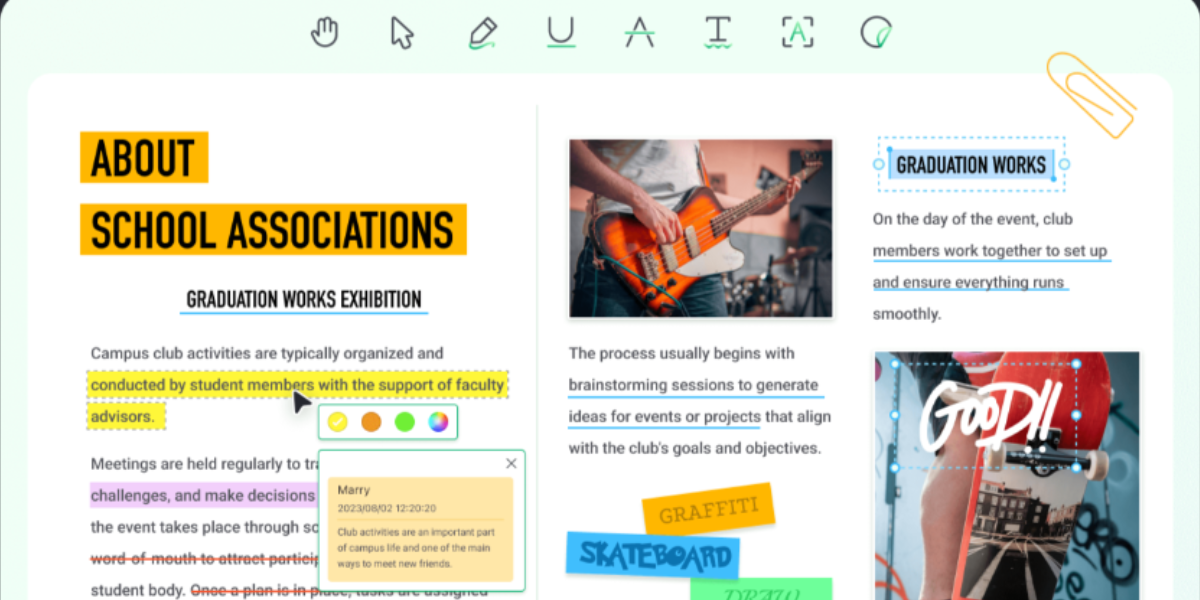
The importance of being able to annotate PDF Android cannot be overstated in today’s world of ever-increasing reliance on mobile devices. With them we can access our files from wherever whenever. If you are at a meeting or on public transport or simply away from your desk being able to annotate PDFs on Android will help keep you productive and organized while doing so.
This guide aims at showing you how best go about annotating your PDFs while using an Android device by taking through different methods and tools available which maximize use of such resources.
- 100% secure
- 100% secure
- 100% secure
Part 1. Understanding PDF Annotation on Android
Understanding annotate PDF Android covers all the necessary features and tools for marking up PDFs on Android devices. Find out how to highlight text, add comments, draw and much more. This guide simplifies the process thus suitable for professionals as well as students who want to improve their document productivity while travelling.
What is PDF Annotation?
PDF annotation is a process of additional information insertion into a PDF document while leaving the original content intact. It can be highlights, comments, notes, drawings or any other type of marking. Annotations are implemented to provide feedback, indicate important sections or make the document interactive. This feature comes in handy for people who have to review and edit files on their Android devices while being away from their computers.
Benefits of Annotating PDFs on Android Devices
Mobility and Convenience
Using Android devices for annotating PDFs gives mobility that is unrivaled. Annotate PDF Android wherever you are; be it while travelling, during a meeting or even when away from your desk. Such kind of flexibility means that one does not need to wait until they can get hold of a computer so as to make any required notes or alterations.
Ease of Use
PDF annotation apps for Android are quite easy to use. They are so easy that even a person who does not love technology can use them without any problem. Most of these apps have an interface that is self-explanatory and tools that are very direct. Therefore, people can edit their PDF files fast enough.
Organization and Collaboration
In Android, annotating PDFs helps keep organized. Digital annotations are more manageable than paper notes because you can search, edit, and share them with others without any hassle at all. This is great for team projects where several people may need to work on or look over an annotated PDF file for Android at once — they’re able to see each other’s thoughts right as they’re made which fosters better collaboration and ensures everyone stays in sync.
Common Annotation Tools and Features
PDF annotation apps for Android typically have various tools and features. They include the following:
- Highlighting and Underlining:These tools allow users to identify important text. Different colors can be used when highlighting so that each color represents a different type of information.
- Adding Comments and Notes:Sticky notes or comment boxes can be added to PDFs, which makes it easy to give feedback or provide more information directly on the document.
- Drawing and Freehand Writing:With this feature, users are able to draw shapes, lines, or even write by hand on the PDF. It is useful for quick sketches or marking areas specifically.
- Text Boxes:Additional information can be included in a PDF without changing the original text by adding text boxes. This is helpful for annotations that need to stand out.
- Stamps and Signatures:Many apps have pre-defined stamps (e.g., "Approved" or "Confidential") while allowing users create custom ones too. Furthermore, signing documents electronically becomes safe through addition of digital signatures.
- Image Insertion:Images can be inserted into PDFs by users; graphs, charts, or other visual aids may thus find their way into the document easily through this means.
- Annotation Management:Sorting annotations according to certain criteria such as date modified; filtering annotations based upon particular attributes like author name etc.; searching annotations using keywords make annotation management easier.
You can effectively annotate PDF Android documents using these tools. They will help you review, edit, share better since they make work much easier.
- 100% secure
- 100% secure
- 100% secure
Part 2. Top PDF Annotation Apps for Android
Top Apps for Annotating PDFs on Android is a roundup of the best applications that allow users to markup their PDF files directly from their android devices. Find out about intuitive apps with such features as text highlighting, adding notes or drawings. This section compares prices, user ratings and features so you can select an ideal app for annotating PDFs on your Android device.
Overview of Popular Apps
When it comes to Android devices, there are many applications that can be used to annotate PDFs because of their features and user-friendly interface. These are a few of the most commonly used:
Afirstsoft PDF
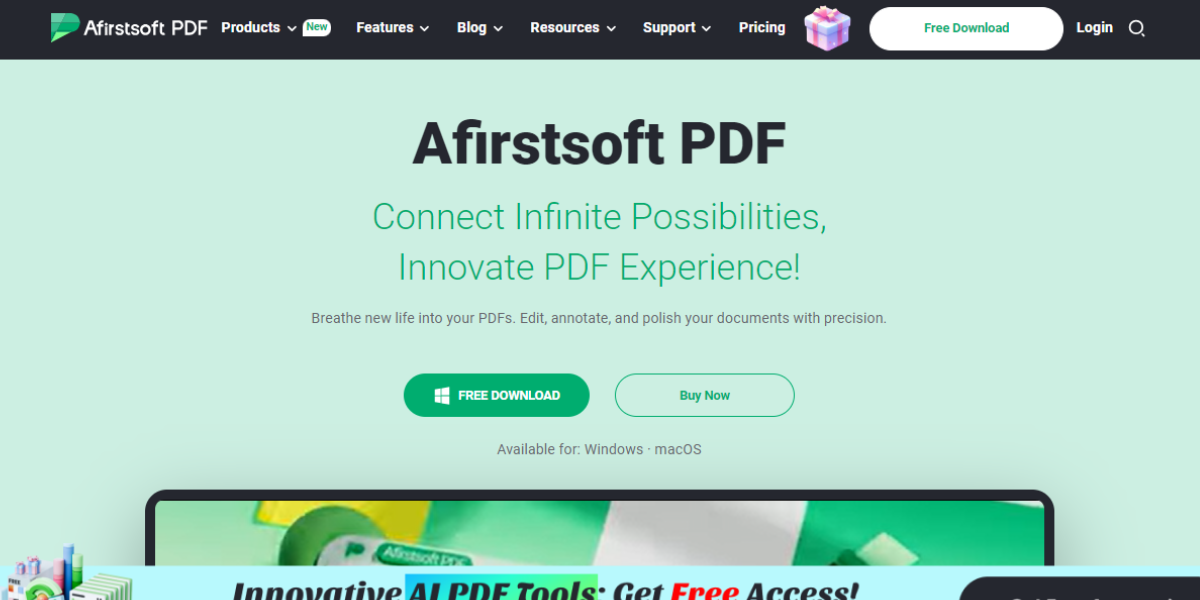
Afirstsoft PDF offers robust annotation tools with versatility. Users can highlight text, comment on it directly within the document or draw on top of it using their fingers if desired; thus, making this a very comprehensive tool for managing PDF documents on Android as it also supports digital signatures and form filling.
Adobe Acrobat Reader
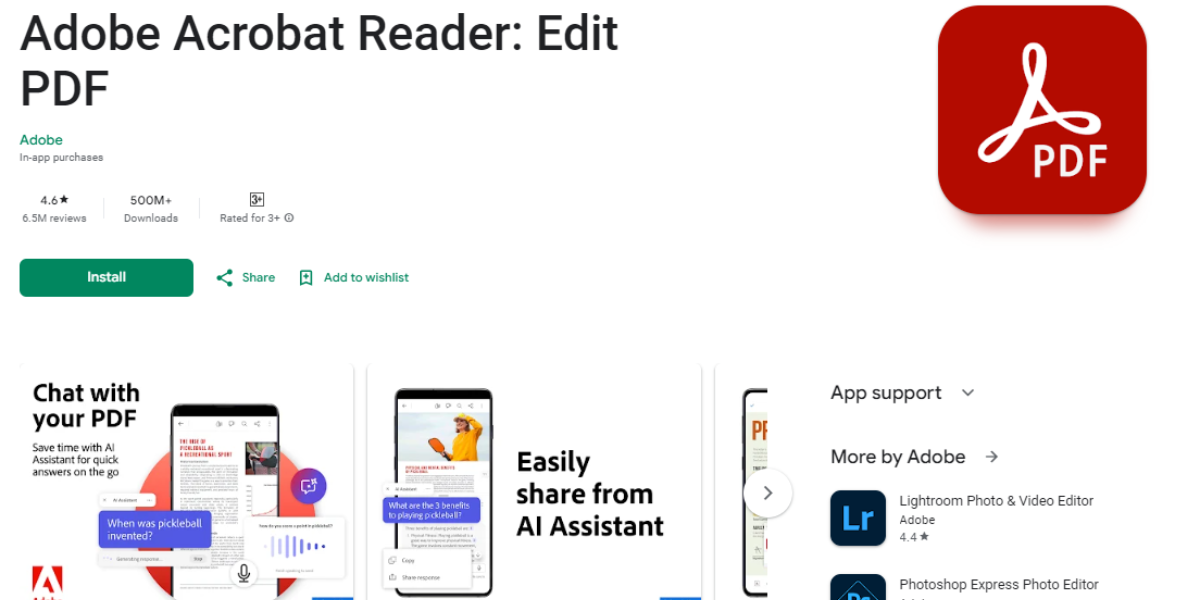
Adobe Acrobat Reader is famous for being reliable. It has many tools for annotation including highlighting, adding comments, and drawing. This annotate PDF Android app also supports digital signatures and form filling.
Xodo PDF Reader & Editor
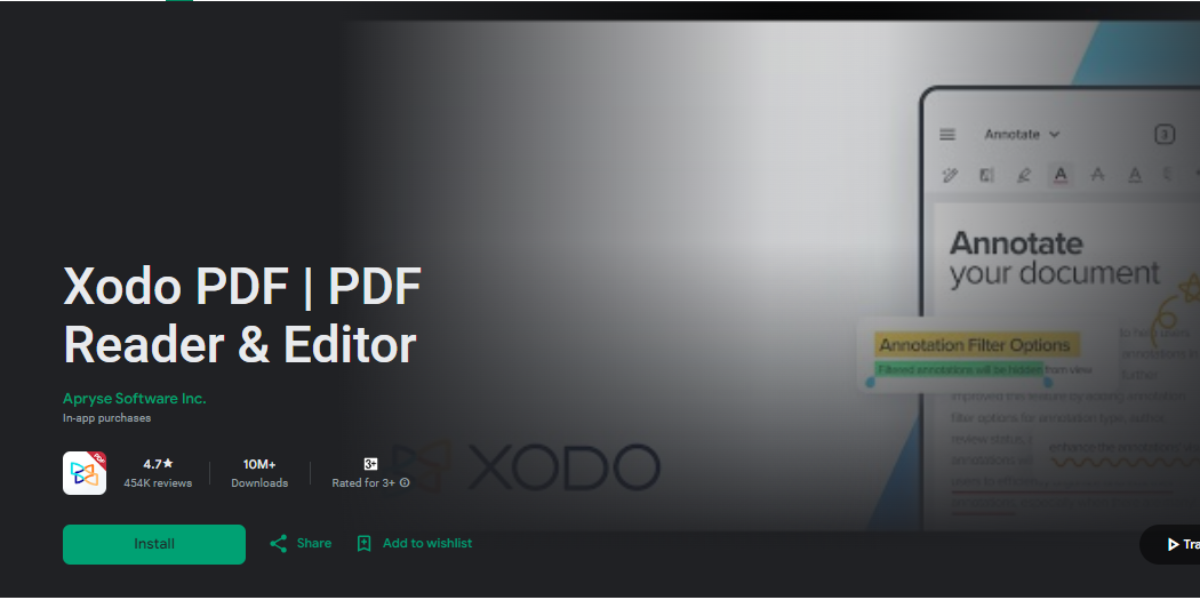
Xodo PDF Reader & Editor is a powerful app that allows users to read, annotate, and share PDFs. It supports various annotation tools such as highlight, underline, or add text boxes.
Foxit PDF Reader
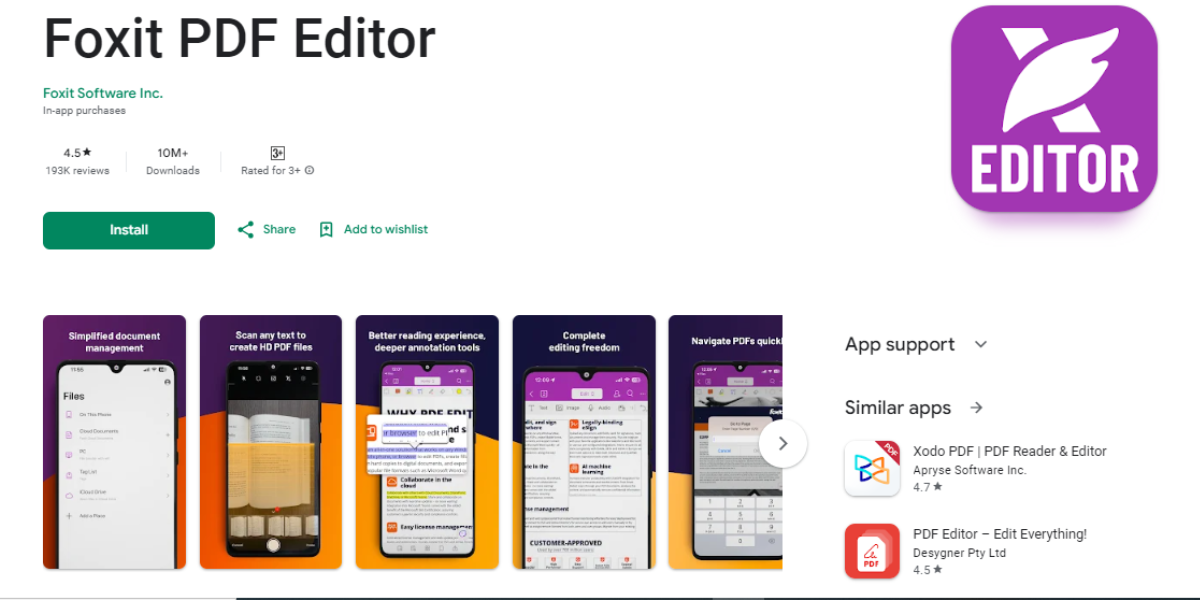
Foxit provides a comprehensive set of tools for PDF annotation like highlighting, drawing, adding comments etc., along with password protection and document signing options among other advanced features which are available too in Foxit PDF Reader.
PDFelement
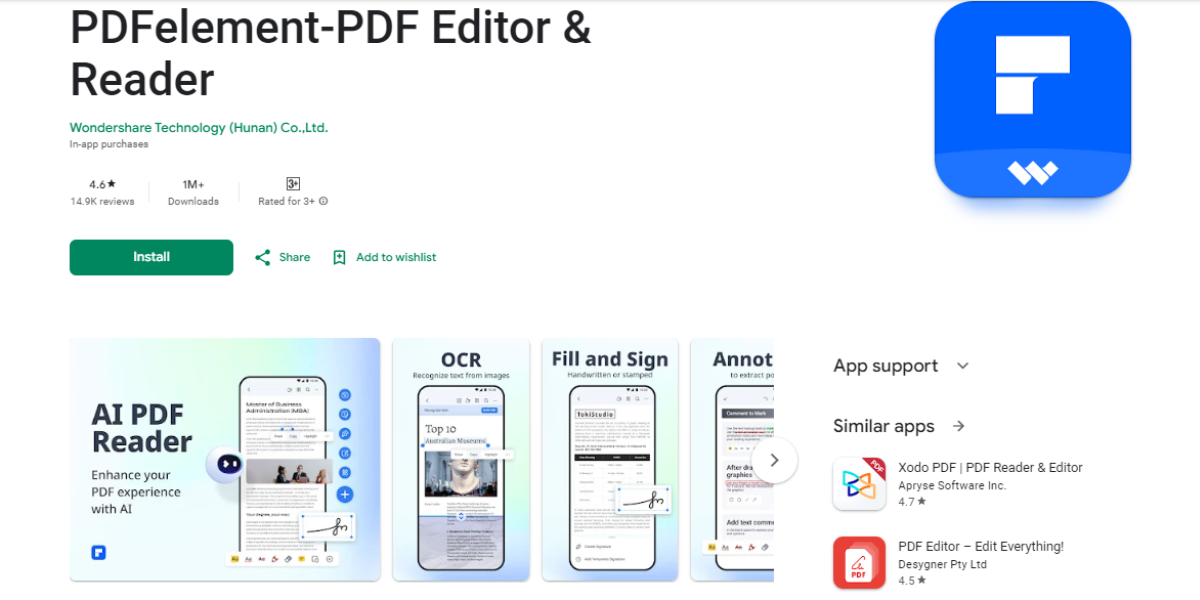
This app combines a user-friendly interface with robust annotation features; hence you can easily highlight texts in different colors on your device screen by just selecting the desired color from the toolbar before proceeding to point out areas where more details should be provided while commenting through adding word balloons.
Comparison of Features and Pricing
When it comes to choosing an app for PDF Android annotation, features and prices should both be considered. Here is a list of the best apps:
- Afirstsoft PDF –There’s a free version that comes with basic annotation tools. For around $44.99/year you get a pro version which includes better editing options, OCR (Optical Character Recognition) capabilities and integration with cloud storage services.
- Adobe Acrobat Reader– Free with in-app purchases for premium features. It has all kinds of tools for annotating, filling out forms, digital signing and more. The paid version lets you edit PDFs and convert them into different formats at the cost of $155.88/year.
- Xodo PDF Reader & Editor –You can use all the basic annotation tools and even collaborate in real time. This app allows users to sync their documents with Google Drive or Dropbox among others at the cost of $179/year.
- Foxit PDF Reader –Comes in two versions: free (which has basic features) and premium ($129.99/year). The paid edition supports file encryption, lets you edit PDFs and provides additional annotation tools.
- PDFelement –You can download it for free but this package only covers basic annotations. If you’re willing to pay $79.99/year, you’ll unlock such functions as OCR, form creation or PDF conversion among others.
User Reviews and Recommendations
Reviews from users can be very useful in evaluating how well PDF annotation apps work. Here are some things people have said:
- Afirstsoft PDF:Users say it’s easy to understand and has a lot of options. They point out that it’s cheap for what you get, which is why many Android users rely on it as their go-to app for annotate pdf android reliably.
- Adobe Acrobat Reader:People like this because it works every time and has a lot of features. However, some think that the extras cost too much.
- Xodo PDF Reader & Editor:This one is highly rated for being easy to use and having lots of free features. The lack of ads and ability to sync with cloud storage are also appreciated.
- Foxit PDF Reader:Most comments about this app are good because the tools for marking up documents are strong, but also the design is friendly. Some people do mention that sometimes the program might run a little slow.
- PDFelement:What people like most about this one is that everything makes sense right away and there are many options available. Although some don’t want to pay a premium price for software like this when there may be other cheaper alternatives with similar functions such as Afirstsoft PDF, others think it’s worth every penny because they need advanced capabilities beyond what Adobe or Xodo can offer.
- 100% secure
- 100% secure
- 100% secure
Part 3. Essential PDF Annotation Techniques
Highlighting and Underlining Text
To annotate a PDF, it is important to highlight and underline. Highlighting in various colors gives emphasis on the key points. The same effect can be achieved by underlining without changing the layout of the document but drawing attention to specific words or sentences. Most apps that allow users to annotate PDF Android offer different colors for highlighting so that one can create a color-coded system for improved organization.
Adding Comments and Notes
Including comments and notes is very important as it gives an opportunity to put feedback or additional information on the document itself. This function enables the user to select any part of a text and write a comment which can be seen by other people. It is especially helpful when many users have to work on annotate PDF Android documents together. The comments may be short or long, simple or complex explanations but usually they look like little symbols that open when you click on them. Also, you can leave notes either for self-reminder purposes about significant things or instructions for other persons.
Drawing and Sketching on PDFs
Annotanting documents by drawing and sketching on PDFs is more flexible. It could be used to indicate particular regions, creating diagrams or simply add a personal touch to a file. Drawing tools such as pencils, brushes and shapes among others are usually provided by apps meant for annotate PDF Android. One can either draw using their hand or employ the use of predetermined forms so that they mark out zones which attract their attention. This is very advantageous when going through technical papers, blueprints or any other material which asks for visual representation.
How To Annotate PDF Android with Afirstsoft PDF
Afirstsoft PDF android is an adaptable tool with a complete set of annotation features. This guide will take you through some of the things you can do:
Highlighting and Underlining
Different colors can be used to highlight or underline texts using Afirstsoft PDF android. It is easy to choose what style of annotation one wants because the interface is intuitive enough for anyone. This feature comes in handy when organizing data as well as setting priorities.
Comments and Notes Addition
Afirstsoft PDF allows users to add comments and notes easily. You only need to click anywhere on your document for a comment box insertion point. Rich text formatting is supported by this function so that you can make certain phrases bold or italics whenever necessary which makes it great for collaborative projects where feedback is important.
Drawing and Sketching
Pens, highlighters, shapes among other drawing tools are provided by Afirstsoft PDF which are very powerful indeed but that's not all; one can draw directly onto the document with their finger or stylus too! In addition, there are options for line thickness adjustment as well as color selection thereby making sure that even finer annotations can be achieved with ease such as those needed in visually explanatory documents or creative inputs.
Extra Features
As much as we have talked about basic annotating tools already offered by Afirstsoft PDF like digital signatures etc., it does not stop there because this package also includes form filling ability apart from letting people sign electronically without printing anything out first thus making it a one-stop solution for all your Android annotating needs.
- 100% secure
- 100% secure
- 100% secure
Part 4. Conclusion
The future of annotate pdf android is bright as technology continues to evolve. More natural interfaces, better collaboration functions and artificial intelligence-driven smarter tools that can automate some annotation tasks are expected to be developed. These developments will further simplify the process of annotating PDF Androids thus making them more productive and efficient.
Out of the many available options, we recommend using Afirstsoft PDF as the best tool for annotating PDFs. This software has an easy-to-use interface coupled with robust features such as highlighting texts, adding comments or drawing lines among others. Furthermore, its advanced functionalities like digital signatures and form filling make it a one-stop shop for all your needs in this area. You can therefore effectively annotate PDF Android with Afirstsoft without any interruptions whether you are at work, home or travelling.



