Annotating PDFs is a great method for increasing the level of engagement with electronic documents. This is because PDFs can be made more informative and comprehensible by adding notes, highlights, underlines, and other annotations.
The role of annotation in PDFs is essential to learning, research, business, and even legal work. In recent years, PDF annotation tools have become more enhanced and offer many features and operations that make document management more efficient.
Plus, the use of digital documents in business operations has been on the rise due to the shift towards a digital business world. Paper-based document markup strategies cannot be used in flex work and electronic records management systems.
As a result, new and professional PDF annotation tools have emerged to suit any heightened requirements ranging from simple highlighting to shared work.
Modern tools are extremely multifaceted, and it is possible to use practically all the available options on computers, tablets, and smartphones.
This availability makes it convenient for users to annotate their documents, being able to do it at any time that is convenient for them and also flexible.
Regardless of whether you are a student who has to emphasize some points in the lecture note, a researcher who has to insert references into the study, a business person who has to go through contracts, or a lawyer who has to sort through files, PDF annotation tools offer the features that meet the needs of a professional.
The enhancement of these tools demonstrates the expanding need for better document-handling tools in the present digital environment.
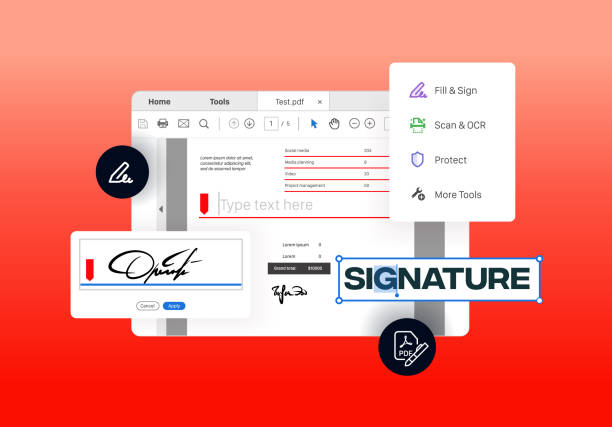
Part 1. What Is Annotate PDF?
PDF annotation means that various types of marks and notes are added to a document to enhance its comprehension and applicability.
When you annotate a PDF, you can emphasize the text by underlining the necessary fragments, making comments, and drawing different shapes to attract attention to some particular parts of the text.
Also, it allows adding digital notes or other comments to specific parts of the document by using sticky notes.
There are many subtypes of PDF annotate, but the most frequently used type is called ‘highlighting.’ It enables you to highlight important words in different colors of the text.
Another useful type of annotation is underlining that allows to draw a line beneath the text in order to stress some sections. Inserting comments is most valuable when you want to explain something or give more information.
You can also add notes by the side of the text to provide more information or to explain certain points more fully.
The reasons for annotating PDFs are very diverse. For instance, annotations can help to facilitate communication between the team members as they share information and opinions.
They can also aid in arranging the information better by highlighting specific areas and writing comments. In addition, annotations enhance understanding since readers can write their comments and notes on the text.
Annotate PDF is thus a highly useful feature that can greatly improve the functionality of electronic text.
- 100% secure
- 100% secure
- 100% secure
Part 2. How To Annotate PDF?
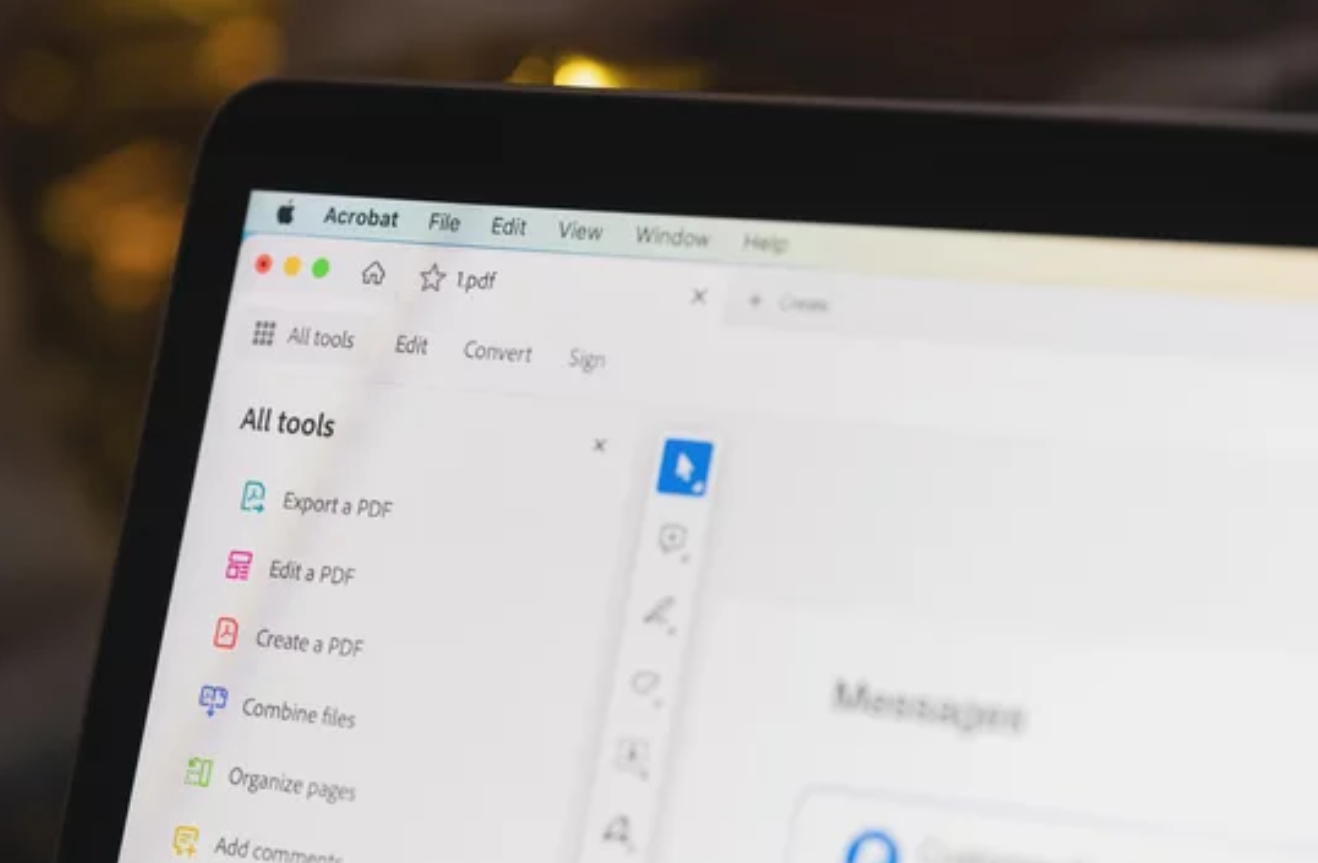
2.1 Open The PDF Document
To start annotating a PDF, first open the document using PDF annotation software. Open the PDF annotation tool on your device of choice. This can be on your computer, tablet, or cell phone.
After the tool has been opened, find the PDF paper that you intend to work on. It is also possible to import the file into the tool directly from the device by clicking ‘Open’ and then choosing the document.
Check that the content of the document is fully visible on the screen before moving on to the next step.
2.2 Select The PDF Annotate Tool
Since you have opened your PDF document, choose the annotation tools that you desire to use.
There are many options available with most PDF annotation tools, and these options can be found commonly on a toolbar or under a menu.
Some of the common annotations are highlights, underling, text box and shapes. To pick an annotation tool, hover over the icon located in the toolbar.
For instance, if you decide to highlight some text, you mouse over to the highlighter tool icon. Train yourself with the tools you have and choose those that you will use for your annotations.
2.3 Add Annotations
With the annotation tool chosen, it is time to proceed with the insertion of annotations into the PDF document.
Highlight Text: When choosing the text you wish to highlight, place the cursor over the selected text and right-click. The highlight color will be applied to the selected text so that it is easily recognizable. In most applications, you get to select from a variety of colors to either categorize the information or prioritize it.
Add Comments: If you want to insert comments, move the cursor to the part of the text where you want to add the comment. A text box will appear that enables you to type in your note. You can use the comments to provide clarification, pose a question, or provide extra information concerning the text.
Draw Shapes: To draw shapes, use the shape tool in the toolbar. It can be round or rectangular, and even arrows are available in the shapes list. You select the shape and, holding down the left mouse button, draw the shape by moving the cursor on the document. Shapes are useful for pointing to certain areas or emphasizing a particular part of the layout.
Sticky Notes: To add notes, simply select a region of the browser where you want to add the note. A digital sticky note will appear, in the text box which is created, you can type in your message. Sticky notes are used when highlighting is insufficient and you like to place some reminder or additional comment right on the page.
2.4 Save The Annotated Pdf
After you are done with all the required annotations, it is important to note that all the changes made are saved.
To download the highlighted PDF, go to the ‘File’ tab or option on the toolbar. Next, click on ‘Save’ or ‘Save As. ‘ If you opted for ‘Save,’ then your annotations will replace the original file.
If you choose the ‘Save as’ option, then the current document is saved under a new name or in a different folder, retaining the previous one.
It is advisable to check that the file has been saved before closing the PDF annotation tool.
To make your PDF annotations more effective, here are some tips and tricks:
- Make an outline and design using different colors for different types of annotations. For example, use yellow highlight, underlined blue text, and red for comments. It also eliminates the confusion of which type of annotation to look for in case one is needed as the colors make it easy to distinguish between the different types of annotation.
- Try to be concise in your notes, as less writing on each line will help with accessibility. While taking notes, try not to write a lot of details. Just give brief information needed to make a specific decision.
- Format each note in a certain way, and it is essential to be as consistent as possible with font, color, and other such options. This also helps ensure that the document has a neat and well-arranged appearance – well worth the time spent.
- For quick reminders or additional comments, sticky notes are used since they are quite easy to connect to the relevant pages.
- 100% secure
- 100% secure
- 100% secure
Part 3. Benefits Of Annotate PDF

Annotating PDFs offers numerous advantages for various purposes. In the context of studying, annotated PDFs are invaluable.
Students can highlight important information, add notes, and organize their study material more effectively. This makes it easier to review and retain information. For researchers, annotating PDFs is equally beneficial.
Researchers can mark relevant sections, add references, and insert comments for later review. This helps keep track of important information and organize research material.
In the business world, PDF annotations are widely used. Business professionals can annotate contracts, presentations, and reports to highlight key points and add comments.
This makes it easier to review and understand complex documents. Annotations are also useful in legal documentation.
Lawyers can annotate legal documents to mark important sections and add notes for case references. This helps organize legal material and provides quick access to important information.
3.1 Collaboration And Sharing
An advantage of annotating PDFs is the shareability of annotated documents with other people.
Annotated PDFs can be shared via email or cloud storage so that members of the team can see the annotations made by other members in real time.
This creates goodwill and makes it more convenient to work on documents in cooperation. For instance, the team members can underline important information, make notes, and even comment on it in the given document.
This saves considerable time in review and makes it a lot easier for all team members to be in sync.
3.2 Enhanced Memory Retention
Another benefit of annotating PDFs is that they help in enhancing memory retention. Any time you add notes, highlight, or comment on the material, you will be able to recall it more easily.
This is especially useful for students and working people in that they are able to store a large amount of information.
3.3 Efficient Review Process
Annotations help in making the review process easier. While annotating provides you with directions on how to approach the text the second time around.
Notes help direct your attention to certain areas by pointing at the most significant parts that might have been overlooked.
It is beneficial in workplace environments where documents require editing in the shortest time possible. Annotations are time-saving and serve as a reminder not to miss anything important.
- 100% secure
- 100% secure
- 100% secure
Part 4. Role Of Afirstsoft PDF

4.1 Afirstsoft PDF Annotation Tool
Afirstsoft PDF is a versatile tool that simplifies the process of annotating PDFs. It offers a range of features designed to make annotation easy and efficient.
One of the key features of the Afirstsoft PDF annotation tool is text markup. This allows you to highlight, underline, strike through, and add wavy lines to text to emphasize or mark important sections. The text box feature is another valuable tool.
To annotate a PDF using the Afirstsoft PDF annotation tool, start by opening the Afirstsoft PDF Editor on your system.
Import the document you want to annotate by selecting the file from your device. Once the document is open, you will easily be able to view the available annotation options in the ribbon on top.
You can choose from text markup, text boxes, stickers, and much more to add your annotations. Customize the annotations as needed to enhance your document.
After adding the necessary annotations, save the annotated PDF by clicking the "File" tab and selecting “Save as.”
Choose the desired location to save the annotated document on your device. This ensures that all your annotations are retained and the document is ready for sharing or further use.
- 100% secure
- 100% secure
- 100% secure
Part 5. Conclusion
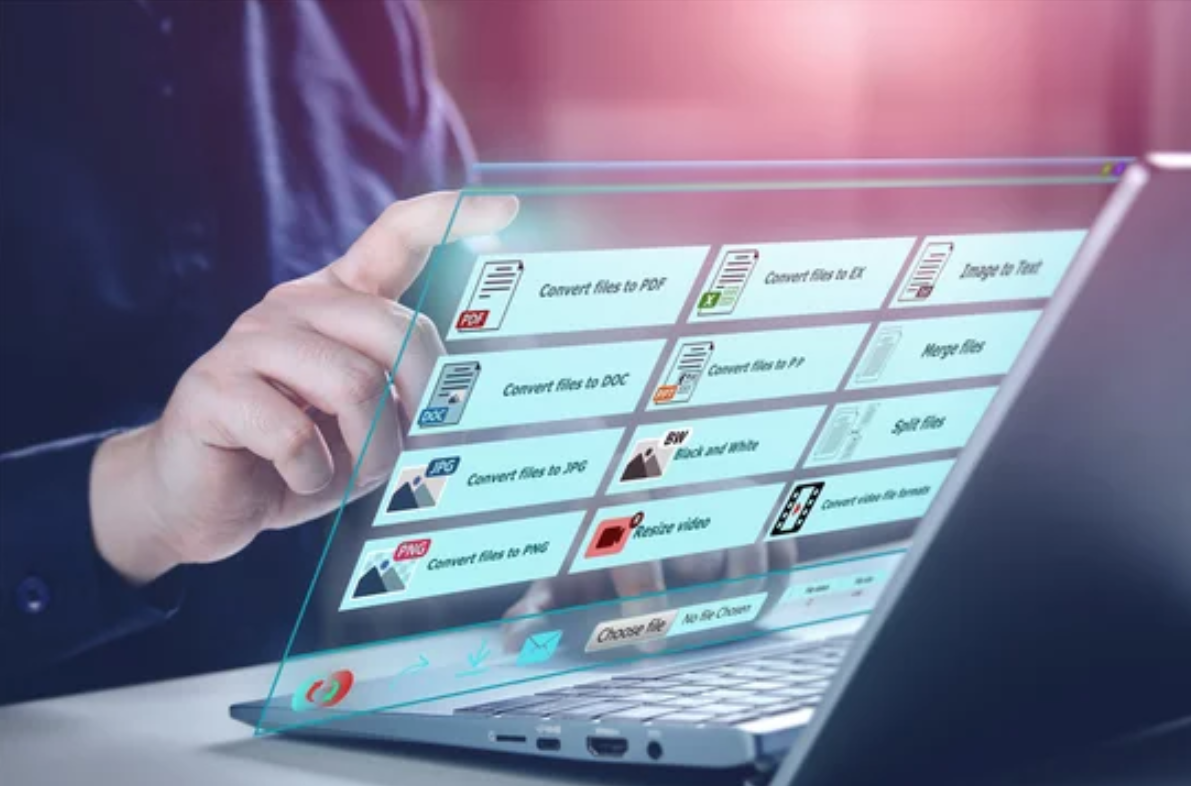
Highlighting PDFs has been widely recognized as a valuable method for increasing the efficiency and effectiveness of work in the context of computerized and digitalized work.
Annotations also ensure that your papers are informative, and you can easily get all the important information that you need without having to read through the entire document again.
PDF annotations are useful in numerous fields, from educational to legal activities, as well as in research and business processes.
They do not present a significant challenge when used through an application like Afirstsoft PDF, which provides a variety of options depending on the type of annotations you would prefer.
Besides enhancing understanding and cooperation, it is also helpful in memorizing issue and helpful in collaboration in many cases while Annotating PDFs.
This is perhaps the reason why users. Those who are engaged more with the content are likely to have a better feel for the content than those who are not interested in the topic.
This is highly the case for students and business personnel as they are required to store significant amounts of information.
Also, the use of annotations in the process of reviewing documents helps to do it efficiently.
In the review process, readers concentrate on intensity and density, important ideas, and the highlights brought about by comments; this makes the review more wholesome and accurate.


