Imagine you’re taking an important class at university. Out of your back luck, you forget to bring your notebook with you. Now, your professor is telling some important key points about the topic. You want to note them but don’t have a notebook. It can be an extremely daunting situation. So, what would you do in this situation? The most preferable solution would be to open the laptop you luckily brought and start noting down on Notability for Windows.
Note-taking is an effective technique for recording important points, data, and information for the future use of the recalling and review process. There was a time when note-taking was done manually on paper notebooks. Still, nowadays, with technological advancements, many apps have been developed to allow readers and users to note down important points efficiently.
This blog comprehensively discusses the importance of note-taking, its benefits, the best features to look for in note-taking apps, comprehensive steps to take notes using Notability, and the alternative apps for note-taking.
Part 1. Why is Note-Taking Important?
Whether you’re a student taking your class or a professional attending a meeting, note-taking is essential to making well-organized and comprehensive notes. It significantly encourages active learning and prepares study materials. Traditional note-taking uses pencils and notebooks, but digital notes taking apps provide an advanced solution.
By using digital note-taking apps, you just require a mobile or laptop to take notes. No matter which medium you use, note-taking provides an amazing result to the risers. Here are some reasons why the note-taking is done:
The first reason note-taking is done is that it enables one to capture every point. It significantly helps learn a topic and recall the already remembered points. It helps readers develop creativity because, with note-taking, they understand and conceptualize the topic without cramming.
Part 1.1: Benefits of Taking Notes
These are the key benefits of taking notes:
Part 1.1.1: It Boosts the Revision Process
The best benefit of note-taking is that it significantly boosts the revision process. When students take notes during class, they can read and revise them again before the exams. In this way, they don’t have to go through all the text to identify important points; they can just read the notes on the topics initially taken.
Part 1.1.2: It Helps to Personalize Reading Material
Note-taking also helps the students prepare well-organized notes for their use. When they note important points in their perspectives and quotes, it significantly helps them make them more personalized. This allows them to add a personal touch. Only they can read and avail of those notes when the time comes.
Part 1.1.3: It Allows to Organize Thoughts
Another benefit of note-taking is that it allows the readers to organize their thoughts. When students take notes during lectures, they thoroughly understand the order of a particular process or concept. This will enable them to understand those important points and thoughts during exam season.
Part 1.1.4: It Helps to Retain Concepts
When students note important key points and add additional text during lectures, it significantly helps them recall those topics effortlessly. Moreover, when notes are written in their personal and easy language, it helps them remember the lesson quickly and retain it for a longer time.
Part 1.1.5: It Improves the Listening Skills
If you have not already known, note-taking requires immense focus and careful listening to write important key points. When a student takes notes during a lecture, it not only helps to prepare study material for examples and retain that concept but also significantly improves their listening skills as these are highly used.
Part 2. Best Features to Look for in Note-Taking App
As we discussed earlier, the traditional note-taking process has ended. Now, it is time to use modern and advanced solutions to take notes and prepare important material for future reading. Nowadays, various state-of-the-art note-taking apps have been developed to provide users with advanced tools and functions to take notes efficiently. You should look for particular note-taking features before choosing an app.
However, these are the features that a good note-taking app has:
Part 2.1: It Should be Easy to Use
The first feature you should look for in a note-taking app is that it should be handy and easy to use. It should have an interface that clearly shows all the tools without exploring all the buttons and tools. Having complex and difficult controls of a note-taking app significantly impacts the note-taking process.
Part 2.2: It Should Allow Cross-Device Access
Another feature of good note-taking apps is allowing users cross-device access. This feature allows users to take and view notes on two platforms simultaneously. For example, you might take notes on your laptop but want to open them on your iPhone. A good note-taking app will allow you to effectively collab notes iPhone.
Part 2.3: It Should Have Organizing Features
A good note-taking app allows users to organize their notes and documents efficiently. When users can efficiently organize their notes and documents with numbers and dates, they can easily search for them when needed and use them efficiently. This significantly reduces their effort of searching all the notes one by one.
Part 2.4: It Should Have AI Note-Taking Assistance
With the introduction of AI assistance in various devices and software, AI has become an integral part of daily life. It provides many convenient benefits to the people they can get with human assistance. A note-taking app with AI assistance allows users to efficiently organize, edit, and transform their notes and documents.
Part 2.5: It Should Integrate Other Tools Too
When choosing a note-taking app, you should check whether it has an integration function or not. An integration function allows the app to combine with other apps. For instance, someone managing their projects on the note-taking app might want to add calendar and alarm features to meet their deadlines. A good note-taking app can do this.
Part 3. Comprehensive Steps to Take Notes Using Notability
As you know, we have discussed the importance of note-taking and the best features to look for in a good note-taking app; now, we’re going to discuss how to take notes using Notability. Notability is an excellent note-taking app that allows users to type notes and draw efficiently. The amazing thing about Notability is that it will enable users to record audio along with the notes.
Notability is perfect for students, professors, and office staff. It supports iPad, iPhone, and macOS devices. Along with all its amazing features, Notability is the best app for saving notes to a board.
Here are the essential steps that you can take to take notes using the Notability:
Part 3.1: Installing the Notability
The first note-taking step is installing Notability for PC on your device. To install the app, go to Notability's official website and click on the Get App button.
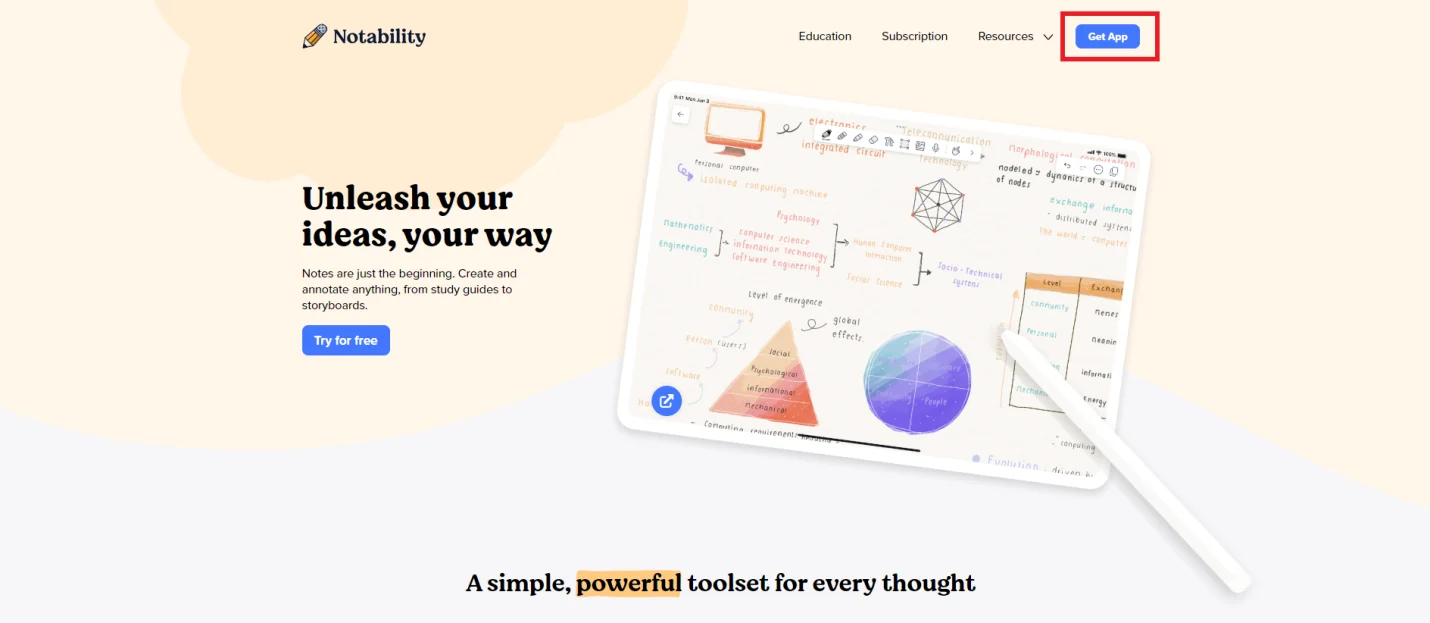
After clicking that, you can install it from the Mac App Store effortlessly.
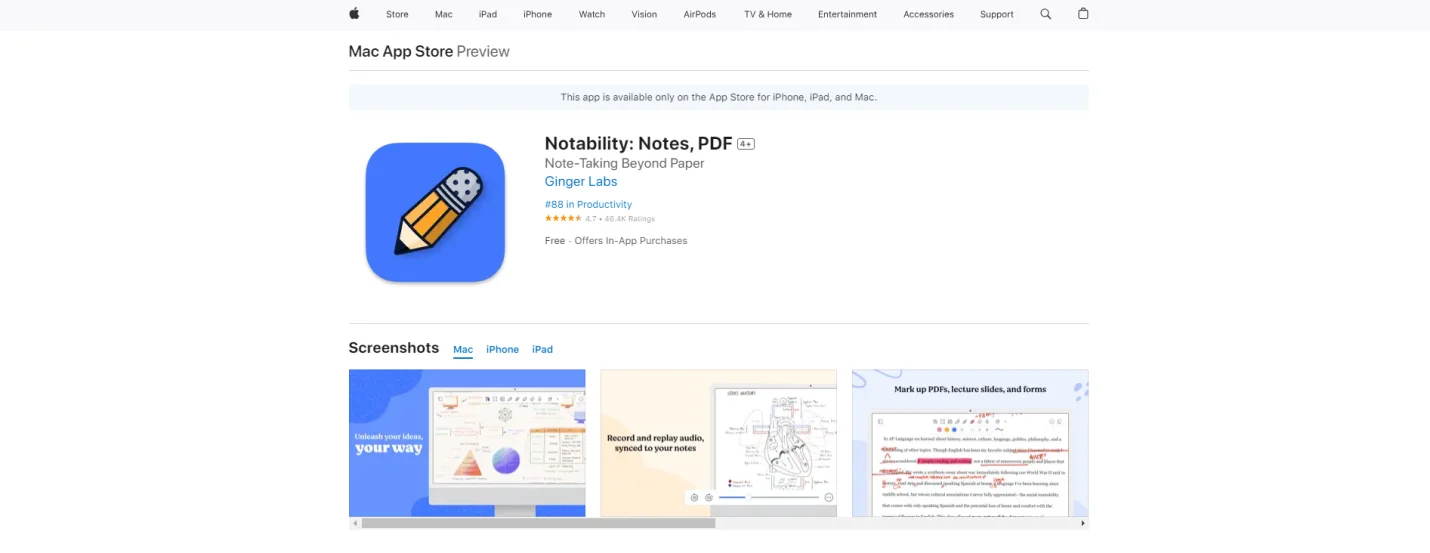
Part 3.2: Launching the Notability
When the Notability is successfully installed on your device, launch it to work on it. This window will be opened:
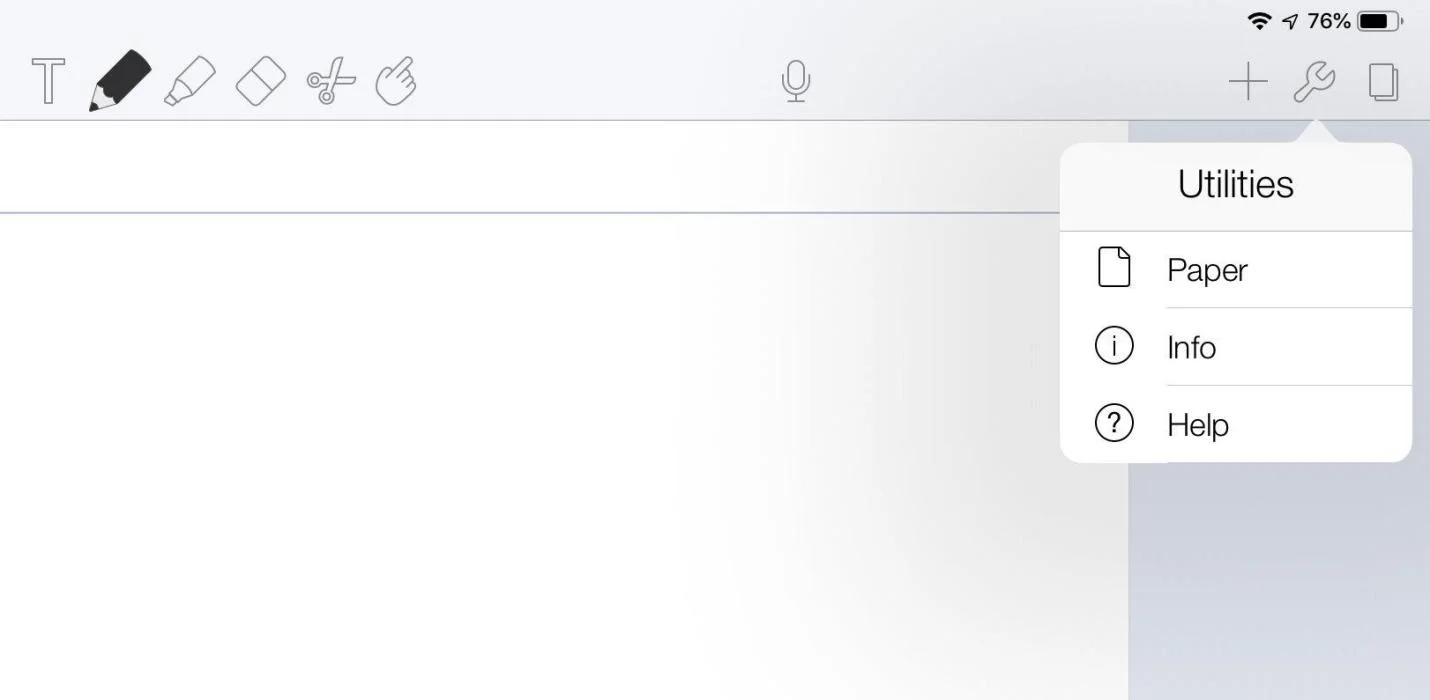
As you can see, Notability has multiple tools and functions, such as free-hand pencil, typing text, highlighter, eraser, cutting notes, and selecting.
Part 3.3: Starting the New Note
After launching the Notability app, start the new note by clicking “+” in the top right corner. A new window will be opened that will allow you to write and type notes whatever you want to write. You can also change the background according to your preference.

Part 3.4: Writing the Handwritten Note
Notability is an excellent note-taking app that allows users to add handwritten notes. Handwritten notes add a personal touch and human soul to writing. For example, if you want to know your close friend's opinion on something, they can add their personal handwritten opinion. When you open it again, it will have a significant value. Moreover, this feature also allows the users to save digital signatures.
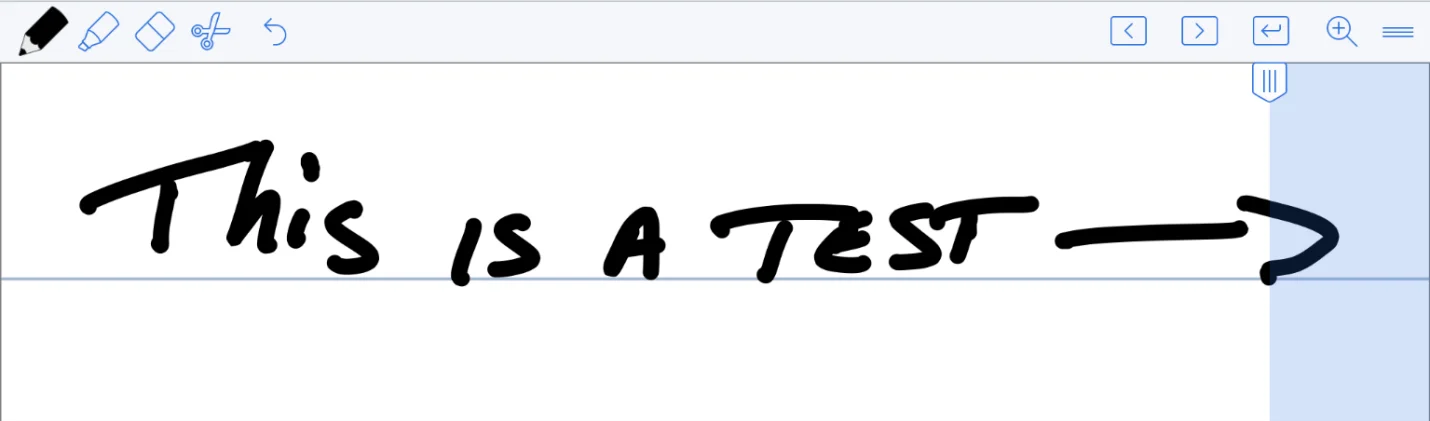
Part 3.5: Translating the Handwritten to Typed Note
Notability also allows its users to translate handwritten notes into typed form. Having handwritten notes of you or your close ones in the Notability can have an emotional value. Still, when you want to use those notes in other documents in typed form, Notability significantly helps. For example, if you have taken notes from a lecture and want to make PDF documents, Notability allows you to translate handwritten text into typed text.
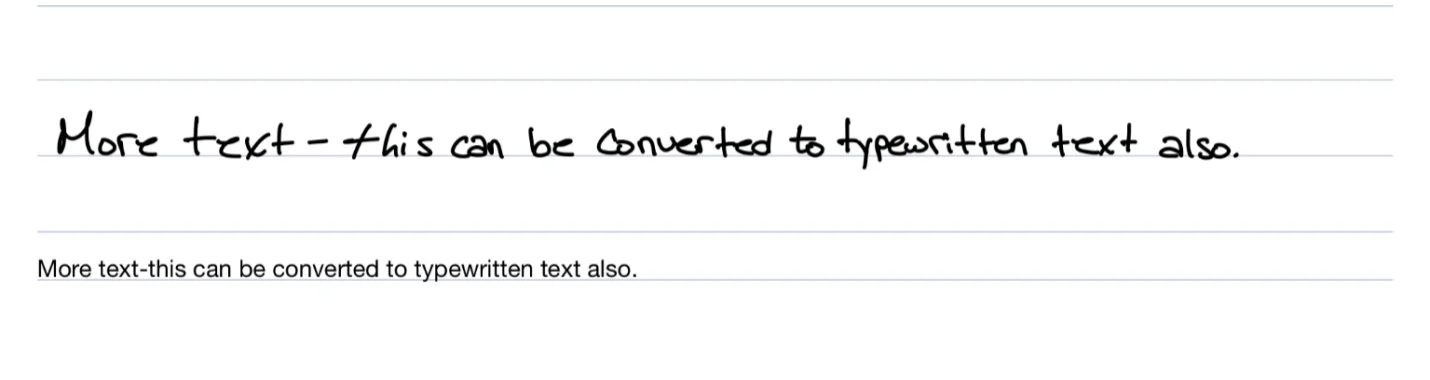
Part 3.6: Changing the Color of the Writing
Notability also allows its users to change the color of the text. It is handy when taking notes on a complicated topic during a lecture. Assigning different colors to different topics and key points will significantly help you to remember which points belong to which topic and which don’t. It also enhances the visual appeal of the notes. Along with the notes, it also enhances their readability.
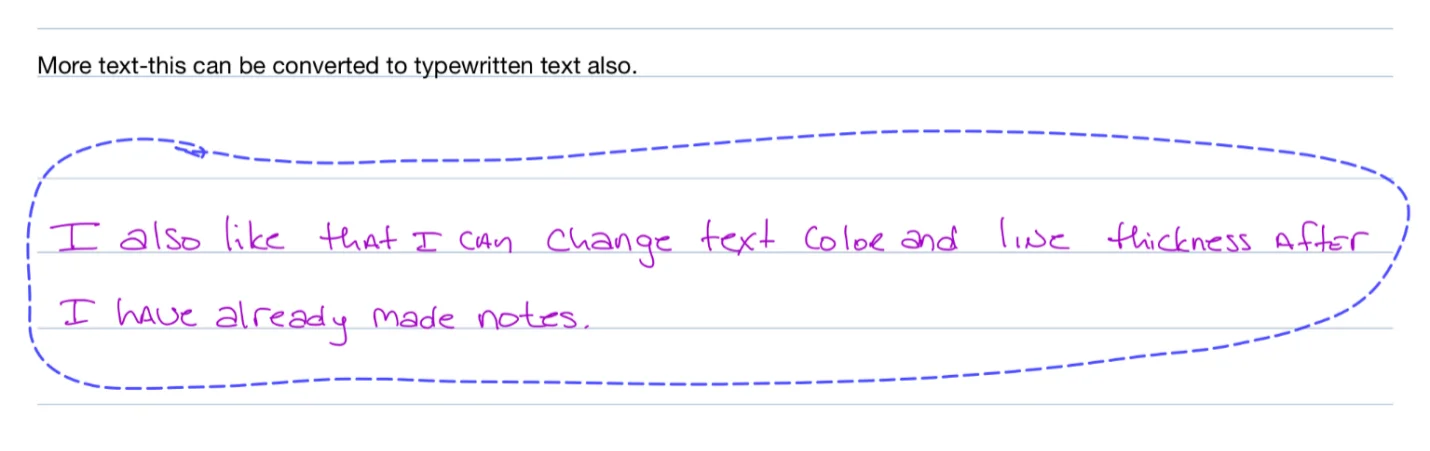
Part 3.7: Drawing and Sketching
Drawing and sketching are integral parts of note-taking. People want to draw shapes, text boxes, lines, circles, and arrows to link one thing to another during their notes. Luckily, Notability offers various tools that help users draw and sketch in their notes. Drawing and sketching also significantly enhance the visual appeal of the notes and their readability.
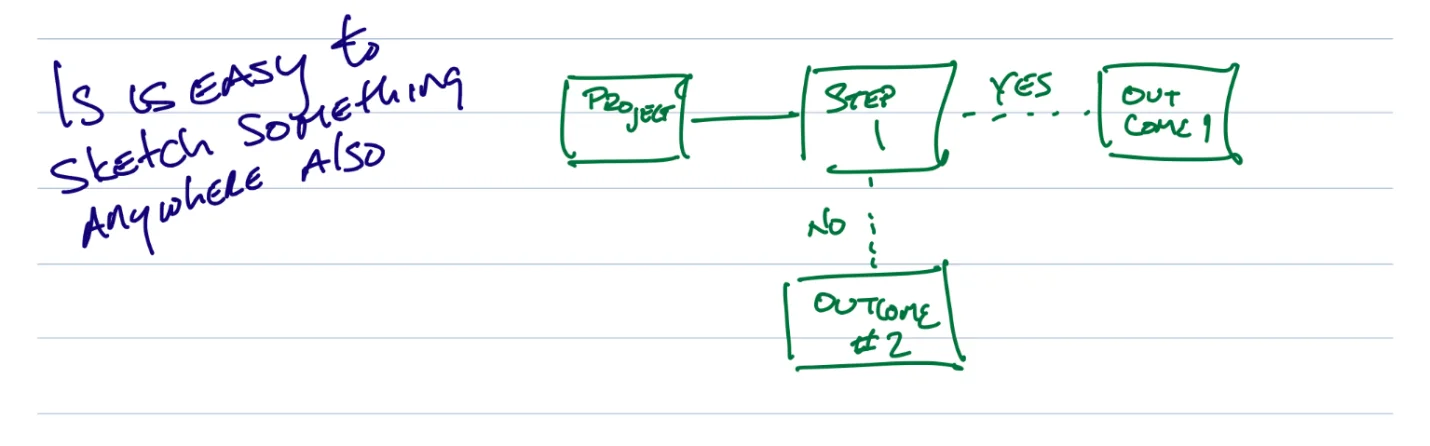
Part 4. Alternative Methods to Take Notes
As discussed above, we have understood how to use Notability to take notes. Now, it's time to introduce you to other amazing alternative note-taking methods. We have a list of different note-taking apps that use this efficient method. Here, we’ll discuss each app and how to use these apps to take notes.
By understanding these methods and techniques, you can efficiently take notes and prepare them for future reading. These are the apps that you can use other than Notability for note-taking:
Part 4.1: Microsoft OneNote
Microsoft OneNote is the best cross-platform note-taking app for taking notes of important points and keynotes. It significantly helps users make well-organized notes for future reading. The key features of Microsoft OneNote are Copilot, Sketch, Annotate, Highlight, Share, and Collaborate.
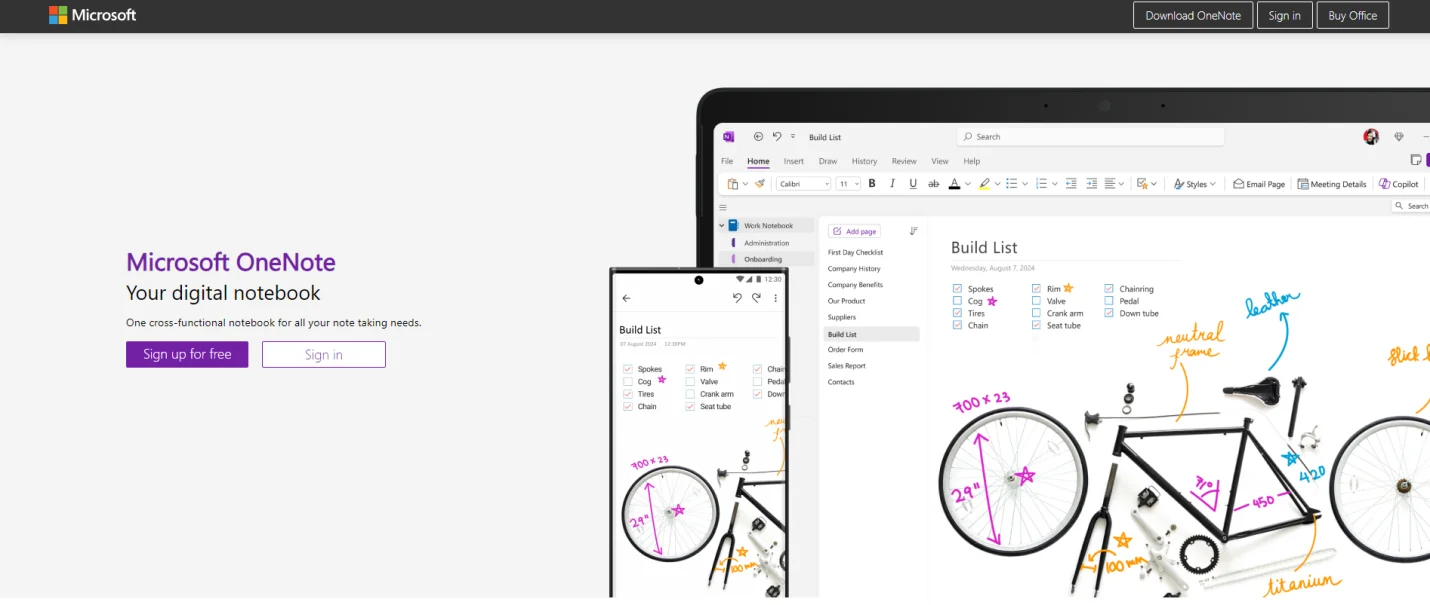
These are the essential steps to take notes using the Microsoft OneNote:
Step 1: Launch the MS OneNote on your device.
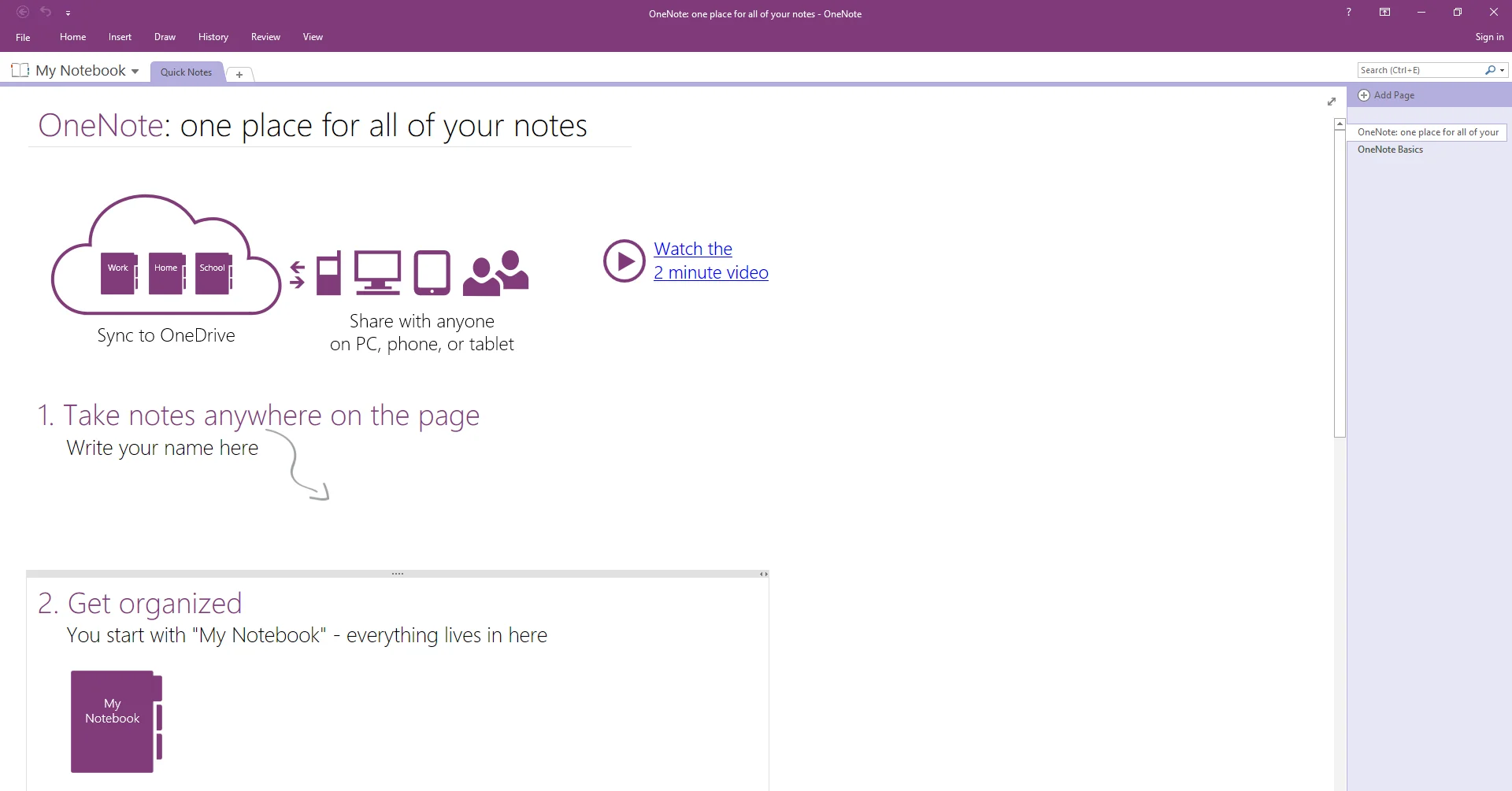
Step 2: Open the new Notebook for note-taking.
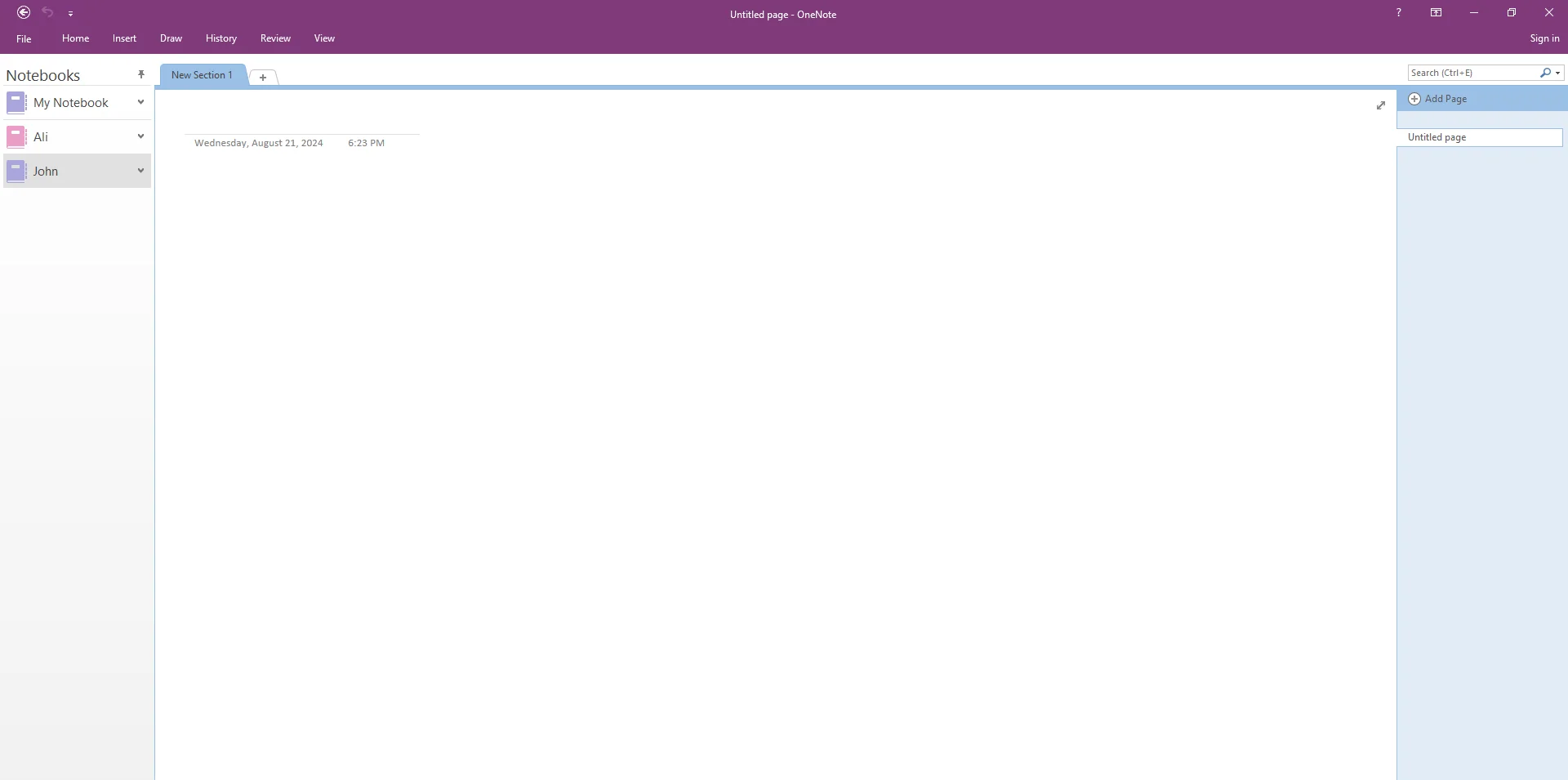
Step 3: The new Notebook allows you to effortlessly take notes, draw, and insert shapes and images. The ribbon provides access to all the necessary tools.
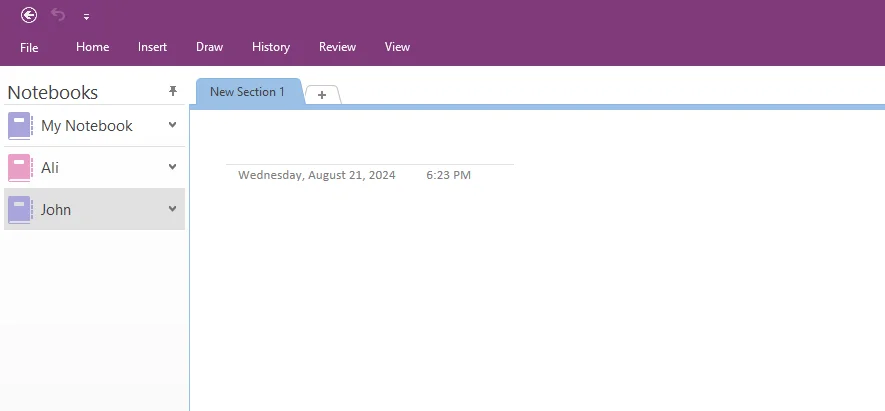
Part 4.2: Google Keep
Another amazing cross-platform notes app is Google Keep. Google allows its key users to take notes along with images, lists, and audio. The key features of Google Keep are Create or Edit Note, Make a List, Save a Drawing, Label, Color, and Pin Notes.
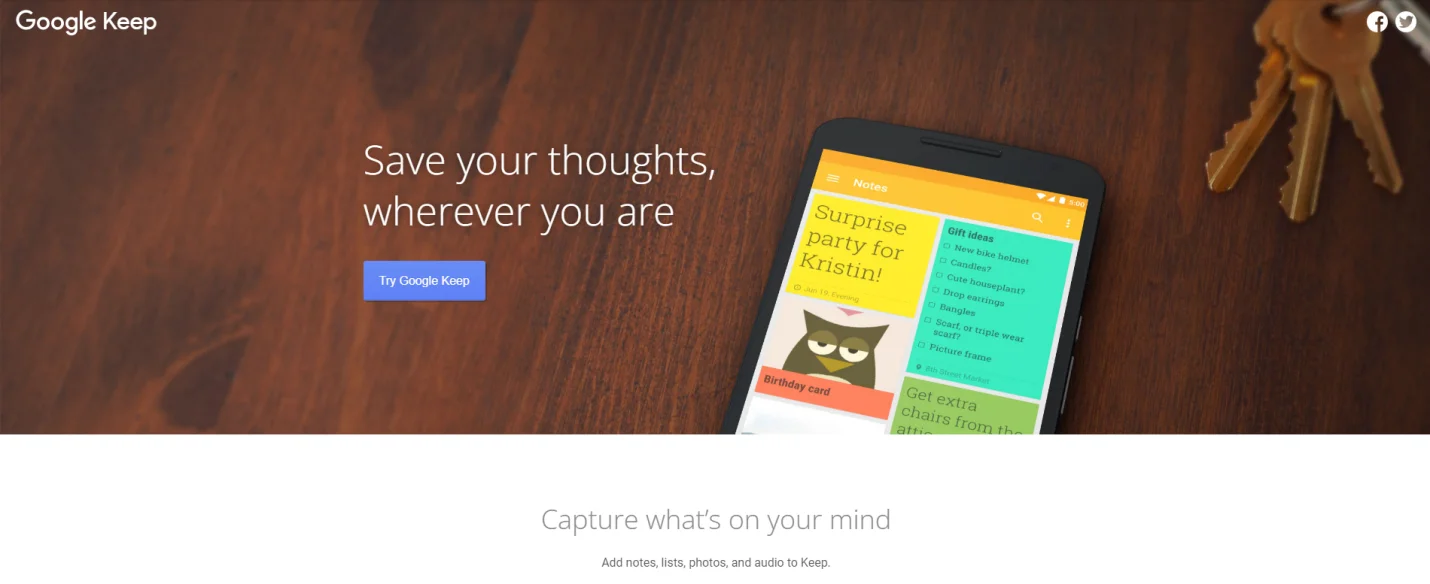
Here are the steps that you should take for nite-taking using Google Keep:
Step 1: Launch Google Keep on your device. Log in to your Google account. This window will be opened.
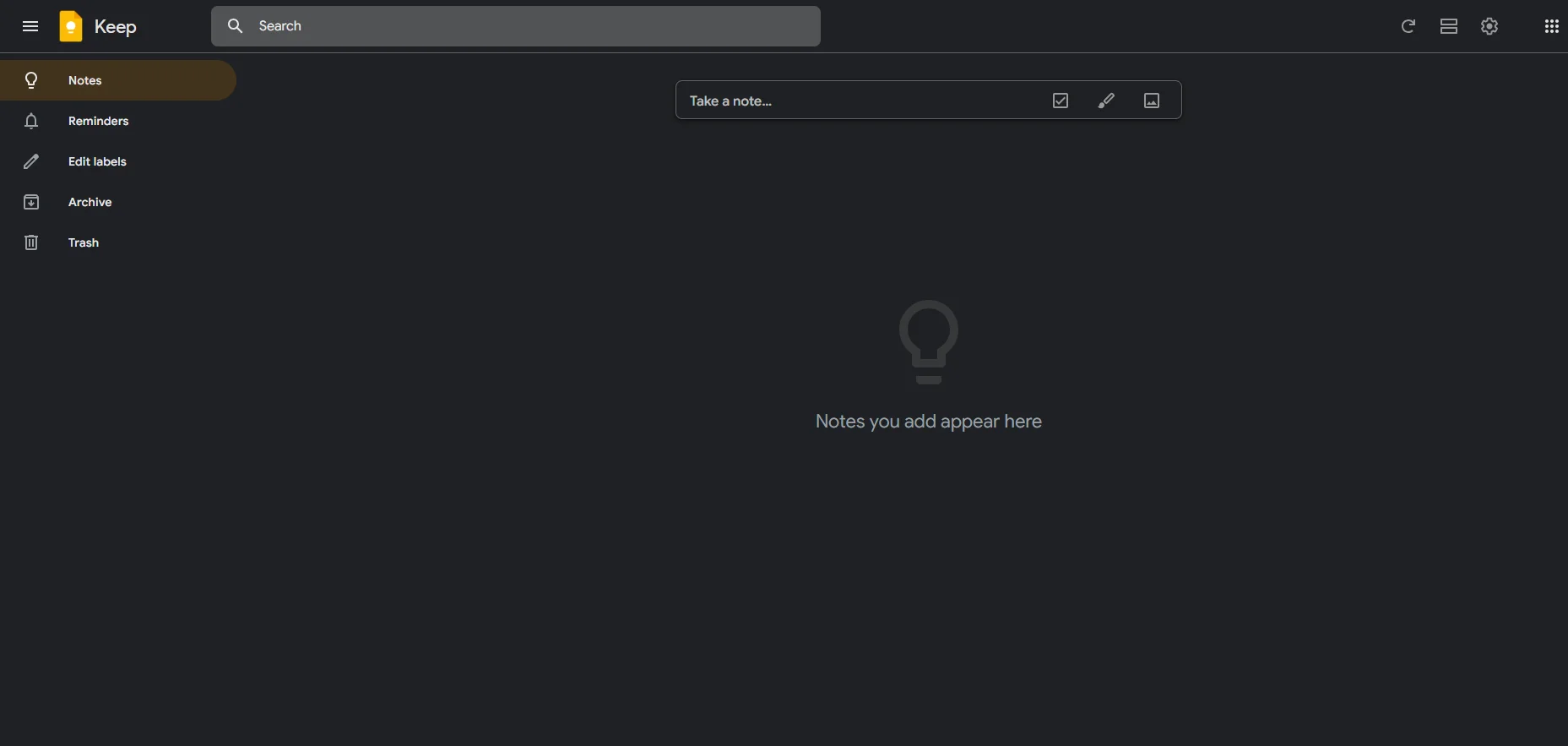
Step 2: You can use these tools to make a list, add notes and drawings, and insert pics.
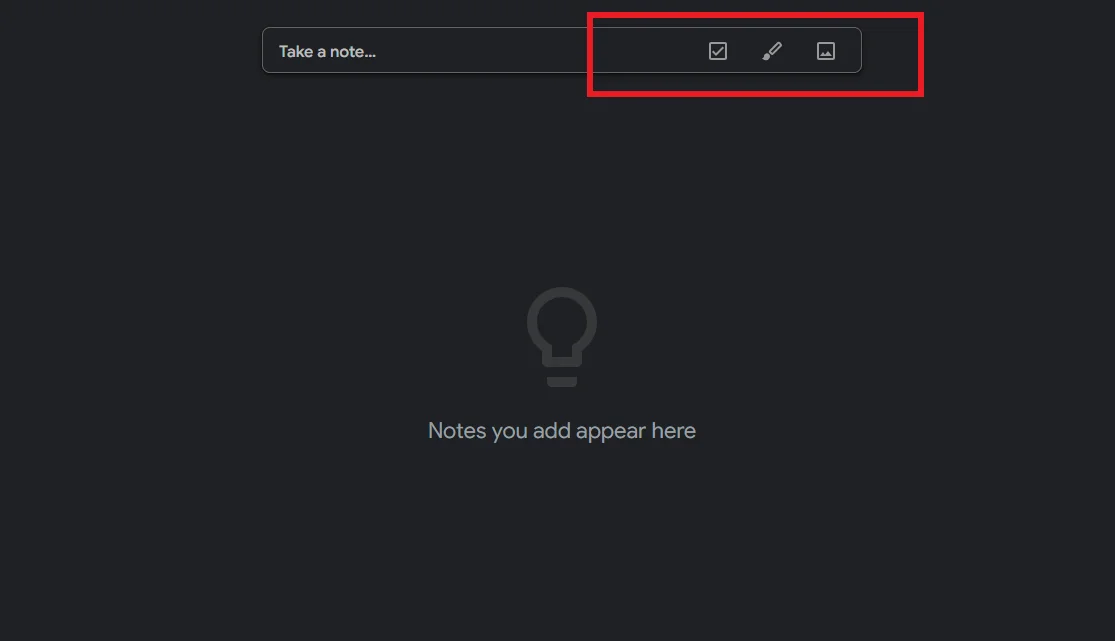
Part 4.3: Afirstsoft PDF Editor
Afirstsoft PDF Edito is an all-in-one AI-driven app that offers users effective solutions for their PDF-related problems. It is the best Android note-taking app with web interface that allows the users to view, organize, comment, draw, and share their documents efficiently.
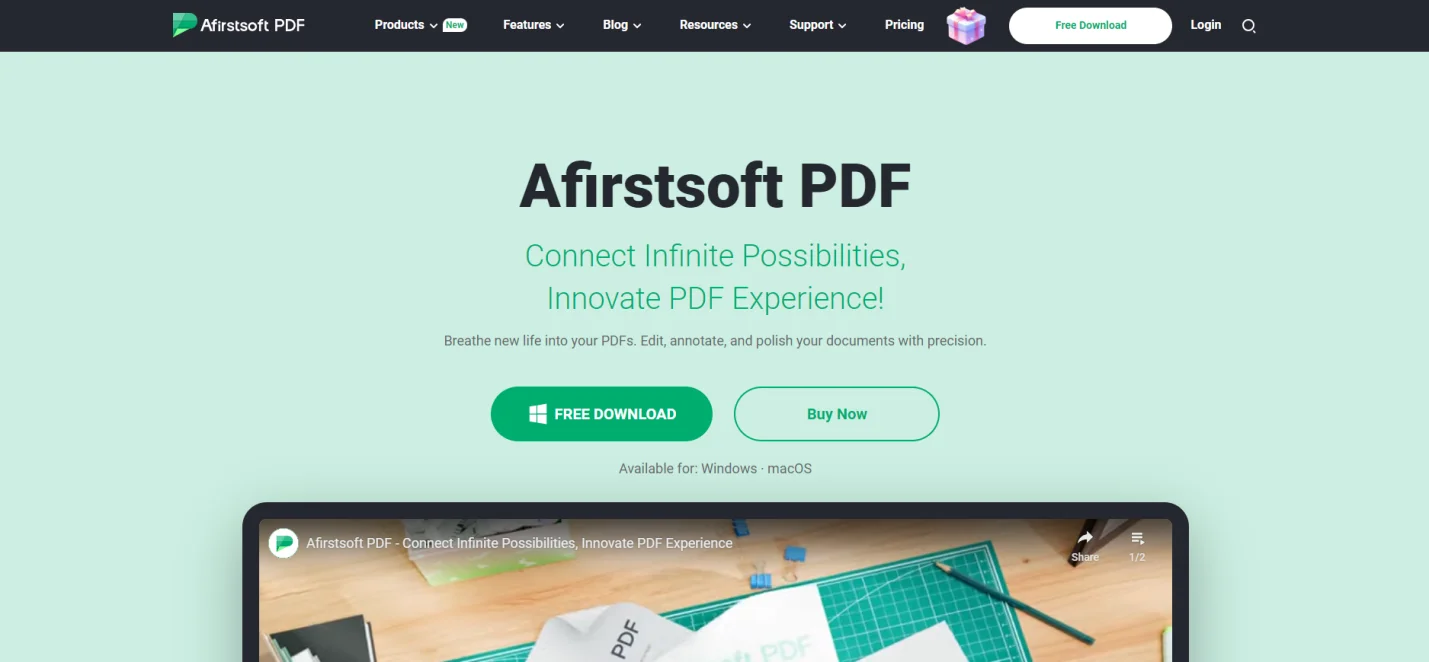
Follow these steps if you want to take notes using the Afirstsoft PDF Editor:
Step 1: Launch the Afirstsoft PDF Editor on your device.
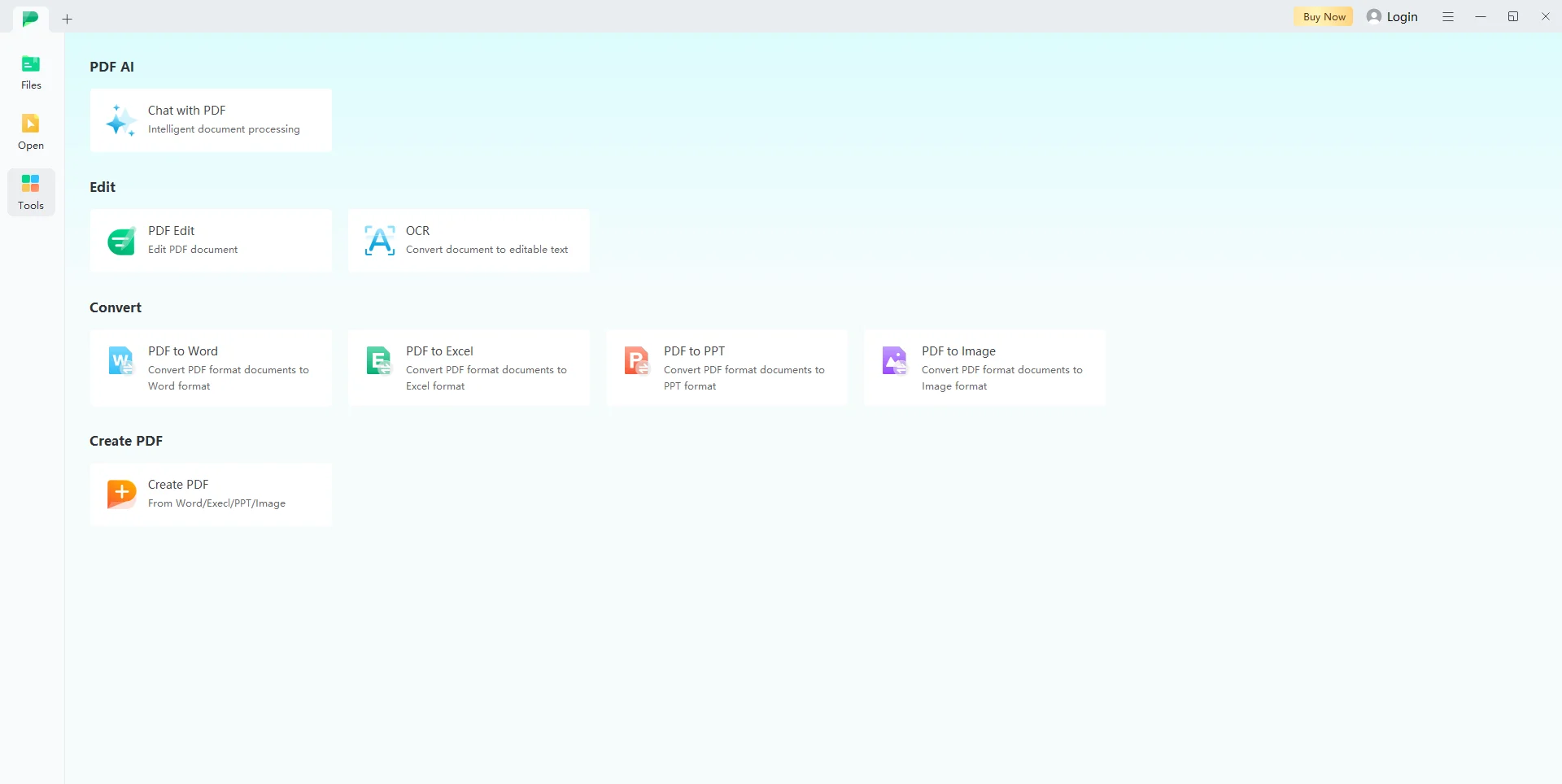
Step 2: Open the document where you want to add notes.
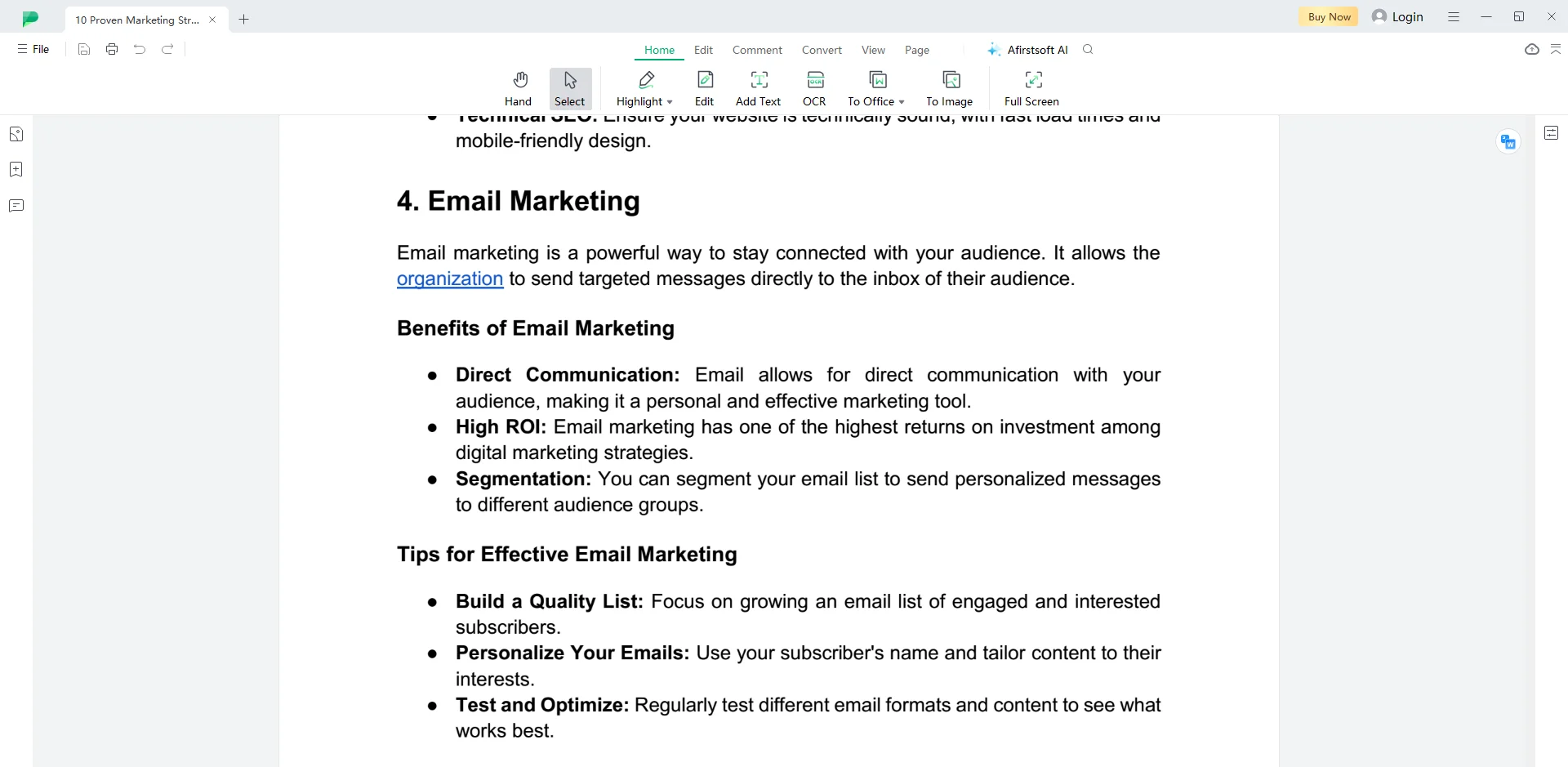
Step 3: Click the Add Text tool under the Home or Edit buttons. Type the notes in the text box, aligning it with the text where you want to take notes.
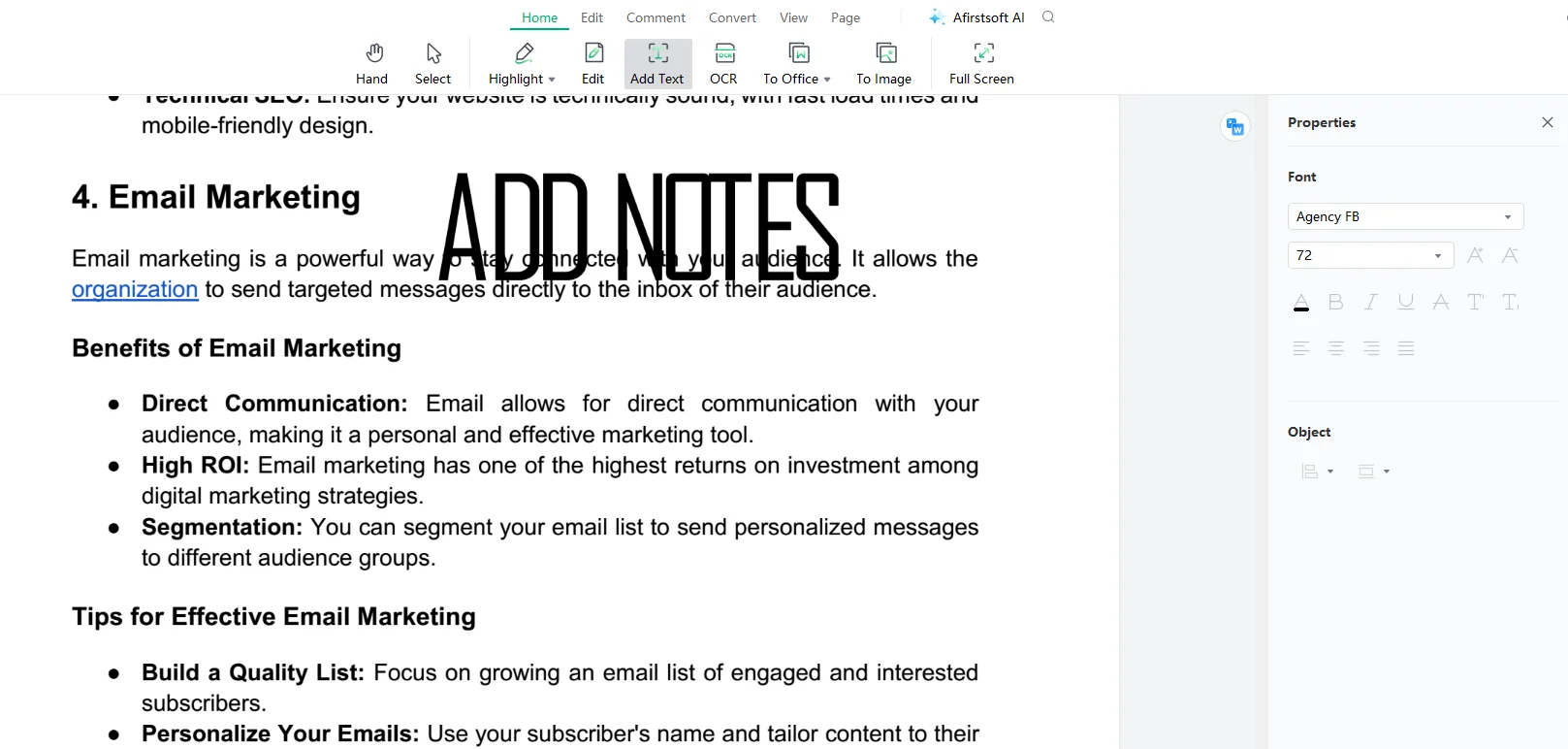
Part 5. Frequently Asked Questions
Can I take notes on my Android phone?
Yes, you can take notes on your Android phone using a cross-platform note-taking app.
What are the benefits of note-taking?
These are the benefits of note-taking:
- It boosts the revision process
- It enhances listening skills
- It allows one to organize thoughts
How do you take notes using Google Keep?
Follow these tips to take notes using Google Keep:
- Launch Google Keep on your device.
- Log in to your Google account.
- On the landing site, you will see three tools for making a list, adding notes and drawings, and inserting pictures.
How to take notes using the Afirstsoft PDF Editor?
Follow these tips to take notes using the Afirstsoft PDF Editor:
- Launch the Afirstsoft PDF Editor on your device.
- Open the document where you want to add notes.
- Click the Add Text tool under the Home or Edit buttons.
- Type the notes in the text box, aligning it with the text where you want to take notes.
What are the key features of the Afirstsoft PDF Editor?
These are the key features of the Afirstsoft PDF Editor:
- Comment PDF
- Edit PDF
- View PDF
Part 6. Conclusion
In this blog, we have deeply discussed the importance of note-taking, its benefits, and the best features to look for in a good note-taking app. We also discussed using Notability for Windows to take notes and draw efficiently. We also discussed Notability and how we can take notes using alternative apps such as Microsoft OneNote, Google Keep, and Afirstsoft PDF Editor.
The Afirstsoft PDF Editor is an all-in-one AI-driven app that solves PDF-related problems. It is the best cross-platform note-taking app that allows users to comment, add text, draw, view, and organize their documents efficiently. This app is perfect for students, professors, HR departments, financial officers, and office staff.
If you also want to take notes efficiently, download the Afirstsoft PDF Editor now and prepare your notes for future reading.

