In today's age, digital documents replace data stored in physical paper. PDF is one immensely mainstream format of digital documents. PDF annotation stands out as a pivotal function, allowing users to easily highlight important parts and modify files. Whether making notes or just organizing your digital library, the best PDF annotation app for iPad can escalate productivity.
Part 1. Top PDF Annotation Apps
Determining the perfect application for this purpose involves comprehending your specific demands and preferences. Are you searching for sophisticated features to handle complex documents? Maybe you need a straightforward interface for swift edits. Dive into this article to get an idea of the best app for iPad PDF annotation.
1. Afirstsoft PDF: Boost Readability and Engagement with Stunning Visuals
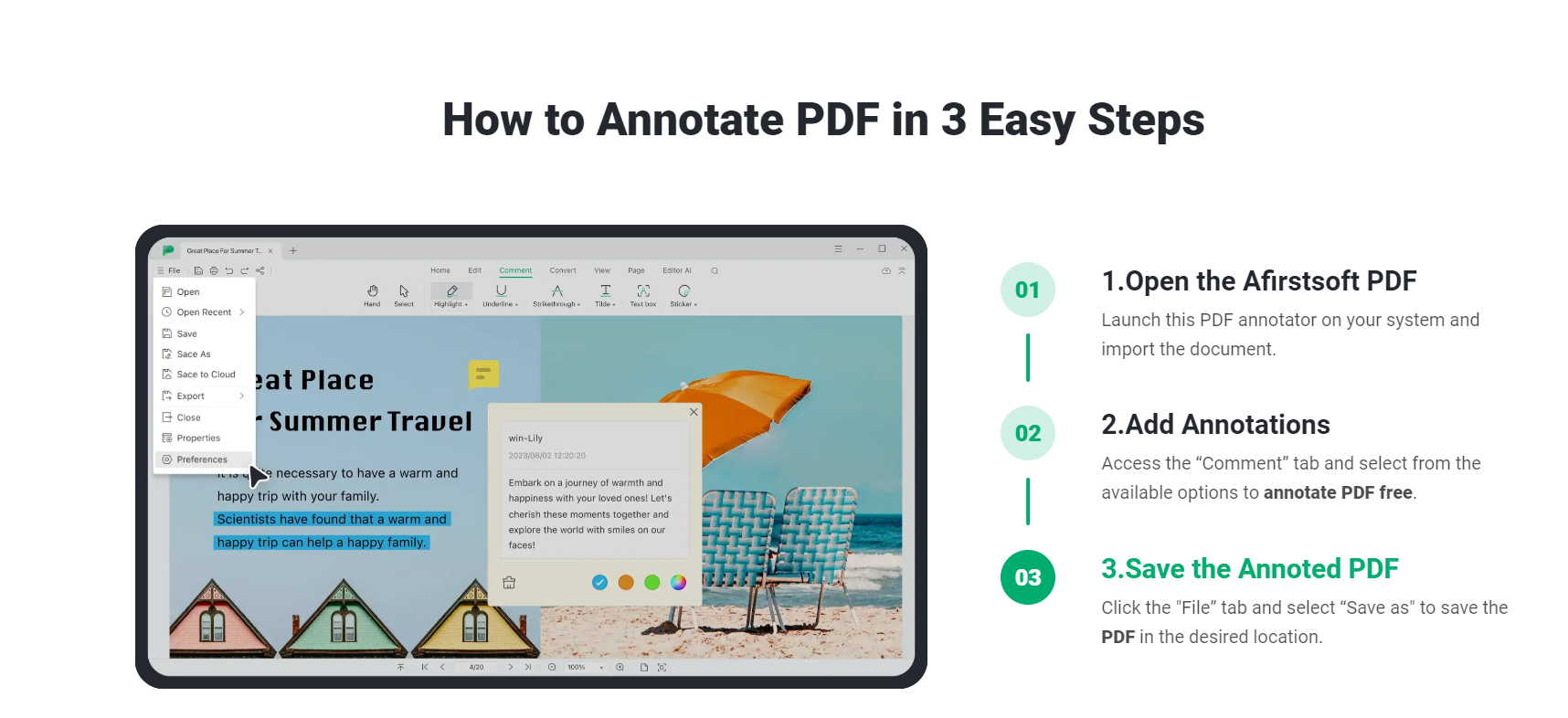
Key Features:
- Extensive sticker selection for visual enhancement
- Customizable text boxes for detailed explanations
- Personalized notes and remarks with color-coding
- Multicolor highlighting for important text
Afirstsoft allows users to transform dull documents into stimulating masterpieces through its ability to visually enhance pages with over 100 vibrant stickers across 10 diverse categories. This software is perfect for those seeking to craft PDFs that inform and captivate. Enhance your work process with the AI-driven features it offers, including immediate summarization, intelligent translation, and automated proofreading.
It is the best app to annotate PDFs on iPad, with features that surpass basic text edits, letting users place stickers or shapes anywhere on pages. This can prove particularly helpful for generating educational resources, boosting business pitches, or simply making reading more delightful. Users can likewise add text boxes to furnish in-depth explanations, tailoring style, and font to suit preferences, and rendering documents more understandable.
Users can add personalized notes or remarks to any specific area of a file, with the choice to vary the hue of each note for simple navigation and recognition. Highlighting significant text with assorted colors makes the document more engaging but also aids in organizing information proficiently.
2. iAnnotate 4: Maximize Productivity with Multitasking Support
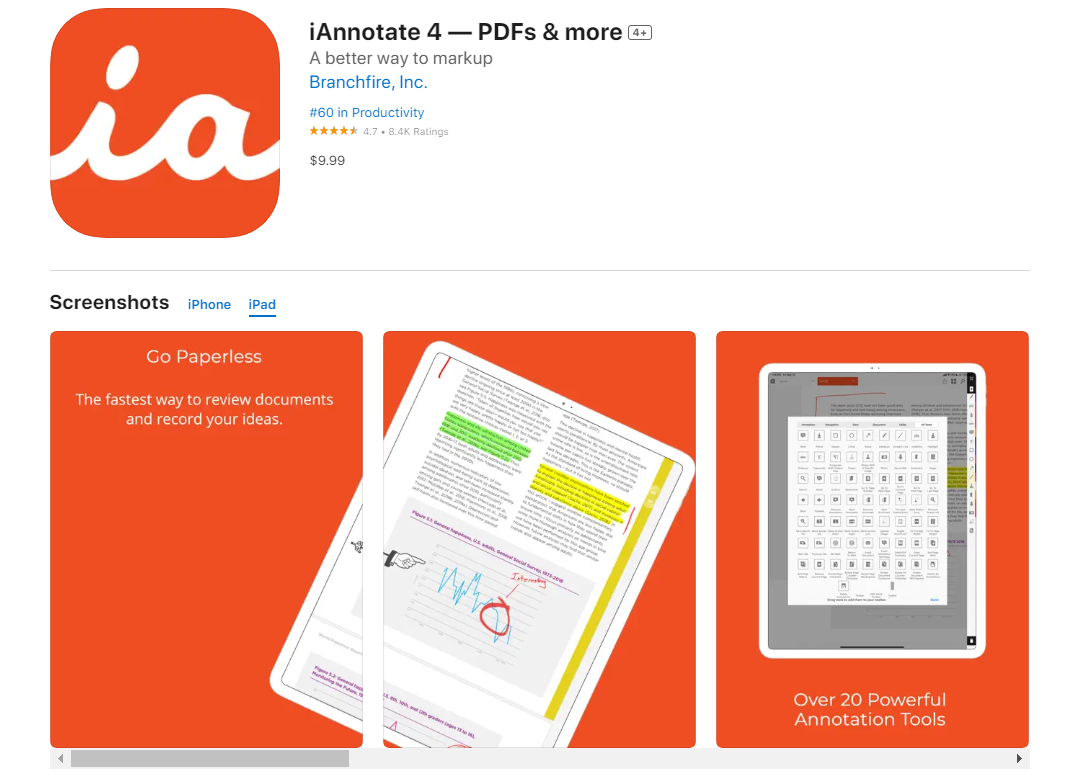
Key Features:
- Support for multitasking with side-by-side document display
- Automatic annotation with Apple Pencil
- Keyboard shortcuts for enhanced efficiency
- Flatten feature to save annotations
iAnnotate 4 showcases its prowess for those managing multiple files simultaneously. The program supports iPad Pro multitasking, permitting users to see two documents side-by-side while using an Apple Pencil to comment. It is the best app to annotate PDFs on iPad with Apple Pencil for practical, synchronized workflows.
The program simplifies multitasking, a critical feature for professionals and learners who often deal with diverse PDFs simultaneously. With iAnnotate 4, users can conveniently view and annotate two files concurrently, boosting productivity. The automatic annotation capability with Apple Pencil forgoes the requirement for consistent instrument swapping, letting users pan, zoom, and scroll with their fingertips.
In addition to commentary, iAnnotate 4 has sophisticated features such as the Flatten function, which compresses annotations onto the file. This proves useful for guaranteeing that signatures and other vital annotations remain unmodifiable, supplying security for important files.
3. LiquidText: Organize Research with Advanced Annotation
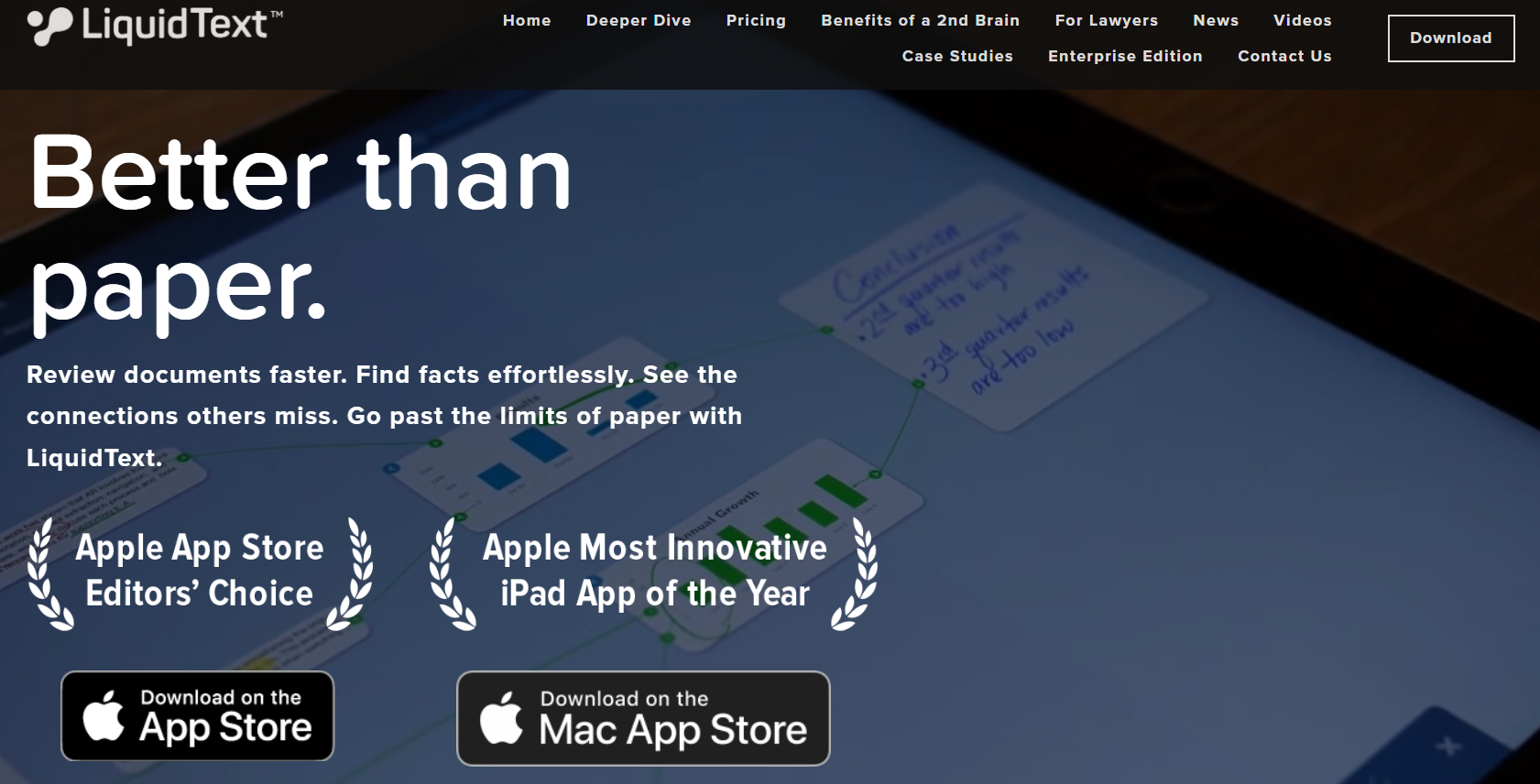
Key Features:
- Multi-touch gestures permit document navigation
- Pull out annotations for better organization
- Simple interface with quick overall performance
- Ideal for long documents that demand in-depth evaluation
LiquidText facilitates extensive research and project management. Its annotation capabilities and multi-touch gesture support make it an ideal tool for handling large, complex documents. Users can effortlessly extract annotations and organize their findings seamlessly using this app.
Its standout characteristic is its skill in dealing with sizeable files with simplicity. LiquidText allows users to pinch big sections of documents with each other, giving a compressed perspective that eases navigation and categorization. Users can pull annotations out of the doc and prepare them in a work area, developing a dynamic, interactive setting for evaluation.
LiquidText's interface presents a lightning speed overall performance for keeping up with the calls for intensive research. Users can control their files effectively with its simple but robust features, making LiquidText the best iPad app for reading and annotating PDF for scholars and executives alike.
4. PDF Pen: All-in-One PDF Editing and Annotation Tool
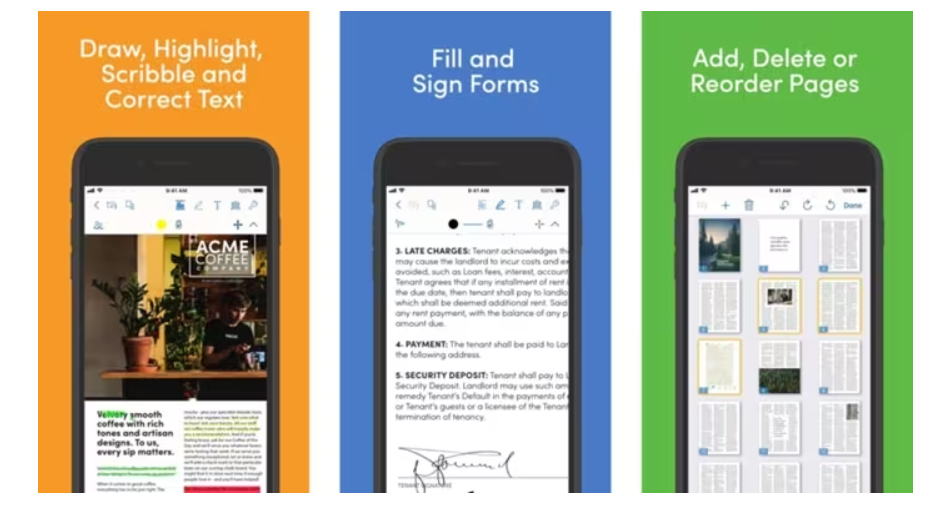
Key Features:
- State-of-the-art editing and annotation instruments
- Secure digital signatures
- Drag-and-drop feature for reorganizing pages
- Combine multiple files with ease
This offers a powerful set of tools for modifying and commenting on PDFs. It permits users to implement substantial alterations, improving workflows and output. The program also presents state-of-the-art security choices and seamless integration with PDF Pen for Mac.
It is the best way to annotate PDF on iPad with access to robust editing tools that make it possible to customize text, pictures, and graphics within a document. In addition, PDF Pen supports secure digital signatures, confirming that documents stay safeguarded.
The app's drag-and-drop functionality simplifies rearranging pages, combining files, and overseeing PDFs. Users can conveniently share documents across devices with this app for Mac to sustain consistency and productivity.
5. PDF Reader: Free and Versatile PDF Management
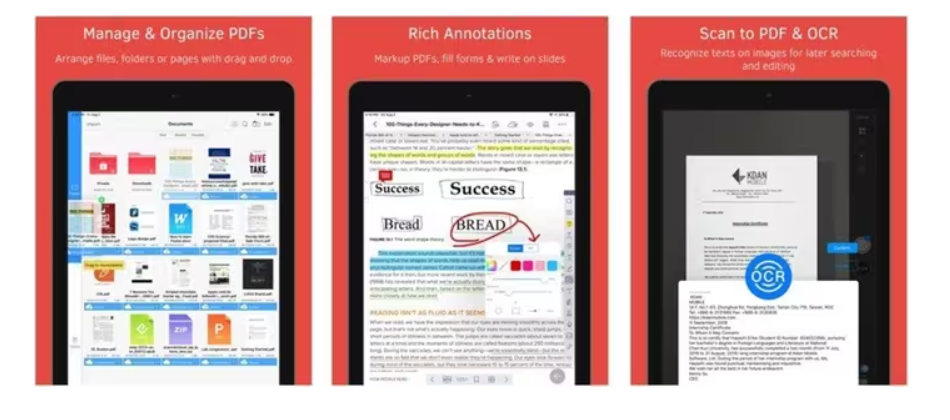
Key Features:
- Basic free tool for reading and annotating PDFs
- OCR converter for content extraction from pictures
- Cloud service integration for storage
- Optional upgrades for advanced features
PDF Reader is the best free PDF annotation app for iPad with comprehensive features. It incorporates OCR abilities for extracting text from pictures and supports cloud integration for seamless access.
Integration with cloud storage platforms like Google Drive and iCloud guarantees that clients can store and get to their PDFs anyplace, expanding flexibility and accommodation. Users who need advanced features can use the paid version, unlocking extra capabilities and space.
6. PDF Cabinet: Real-Time Collaboration and Multilingual Support
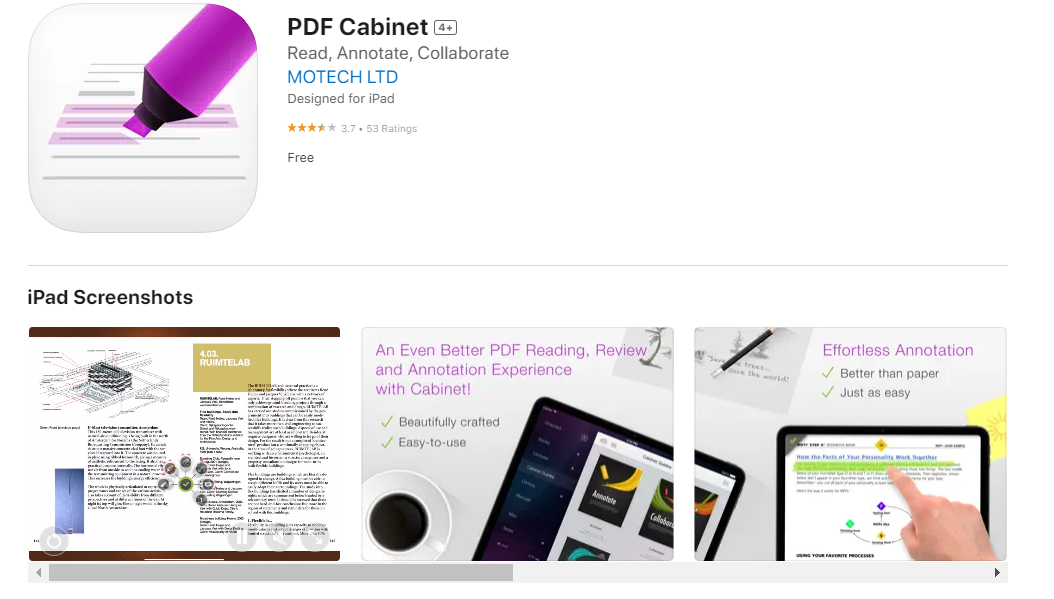
Key Features:
- Instant collaboration abilities
- Supports more than 12 languages
- Straightforward and intuitive layout
- Supports different formats of documents
PDF Cabinet facilitates seamless teamwork, rendering it a valuable asset for multiple users working on the same document simultaneously. Supporting over a dozen languages, it caters to a global audience.
Its straightforward layout guarantees that even users with limited technical prowess can navigate and benefit from its abilities effectively. PDF Cabinet also backs a wide span of document configurations, like DOCX, XLSX, and PPTX, furnishing adaptability in handling digital files
7. PDF Markup: Comprehensive Annotation and File Management
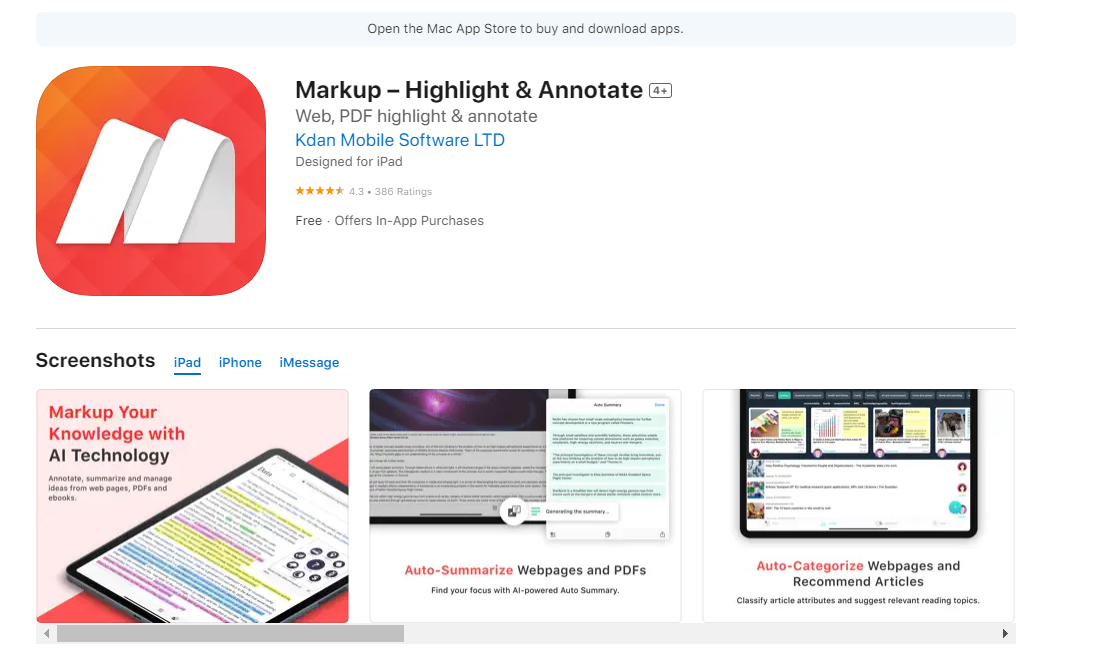
Key Features:
- Diversified markup features
- Form completion and digital signature abilities
- Ability to add customizable stickers
- Fast document delivery with cloud integration
PDF Markup offers various features, including sticky notes, geometrical shapes, and text boxes. It also supports advanced capabilities like OCR and generating personalized stickers. Its document delivery and backup functionalities augment its practicality.
PDF Markup's swift annotation capabilities with cloud integration guarantee that users can access and modify their PDFs anywhere. It also offers in-app purchases for functionalities like PDF watermarking and extra storage on Kdan Cloud.
8. Adobe Acrobat Reader: Staple for PDF Management

Key Features:
- Extensive annotation palette, including sticky notes, highlighters, and shapes
- Scanned document support
- Seamless cloud sharing and access
- Advanced features via in-app purchases
Adobe Acrobat Reader, known worldwide for its robust capabilities and cross-compatibility, enables local file manipulation and seamless cloud access. Featuring sticky notes, shapes, highlighters, and arrows for annotation, the app caters skillfully to casual and professional users alike with an enviably intuitive experience.
Beyond efficient markup, Adobe Acrobat Reader facilitates effortless transfers through integration with iCloud and Google Drive, syncing documents across devices via WiFi to boost usability and teamwork on the go. Moreover, paid plans allow rearranging, deleting, or adding pages to PDFs for custom workflows to suit any annotator's needs.
Part 2. Benefits of Using the Best PDF Annotation Application
If you are wondering how the best annotation app for iPad will help you, find out about it below:
a. An Improved Review Process
PDF annotation programs significantly boost effectiveness by permitting users to highlight text and comment on documents. This technique facilitates quicker modifications and enhancements in PDFs.
b. Enabling Real-time Collaboration
These programs allow multiple individuals to jointly annotate the same file simultaneously. This function is specifically helpful for remote work teams, enabling efficient interaction and coordination.
c. Integrating Rich Multimedia Content
Numerous PDF annotation applications permit incorporating elements like stickers and text boxes. This enriching experience offers context and clarity, making complicated PDFs easier for diverse readers to understand.
d. Organizing Annotations for Future Use
Users can readily classify and search through their notes, confirming that important highlights and comments are easy to find later on. This organized method enhances overall document management.
e. Flexibility for a Mobile Workflow
Cloud integration lets consumers access their documents from various gadgets and systems. This versatility enables a seamless procedure, letting users work while on the move.
Part 3. Factors to Consider While Picking the Best PDF Annotation App for iPad
When picking a PDF annotation app for your iPad, it's essential to consider key points to ensure it meets your needs. Here are some primary considerations:
1. User Interface and Ease of Use
Look for an annotation app featuring an intuitive and user-friendly interface. An exceptionally well-designed interface can significantly boost your productivity by facilitating simpler navigation and using the app's many characteristics.
2. Available Features
Additionally, think about the app's extensive selection of annotation features. Basic functions like highlighting, adding comments, and drawing basic shapes are essential. But more sophisticated state-of-the-art features like optical character recognition, form completion, and digital electronic signatures may be necessary based on your demands.
3. Integration Capabilities
Ensure the app is appropriately compatible with any other software and online services you use regularly. Integration with cloud storage solutions like Apple iCloud, Google Drive, and Dropbox can potentially provide seamless access and synchronization across all your internet-connected devices.
4. Security Aspect
For handling sensitive, confidential documents, robust, sturdy security features like encrypted storage, secure digital signatures, and permissions management are crucial to safely protect your data.
5. Fees and Costs
Thoroughly evaluate the app's pricing model. Some apps are free with optional upgrades, while others demand a one-time cost or a continuing subscription. Consider which characteristics are accessible in the free version and whether the paid premium features are worth the financial investment.
Part 4. Tips for Annotating PDFs on Your iPad
Annotating PDFs on your iPad can be an efficient yet engaging experience with the proper tactics. Here are some methods to help optimize the utilization of the best PDF annotation app for iPad:
1. Use a Stylus for Precision
Those who frequently edit PDFs should consider applying a stylus like the Apple Pencil. It offers increased precision and control, facilitating text highlighting, adding notes, and accurately sketching shapes.
2. Organize Your Annotations
Maintain the organization of your annotations by leveraging diverse colors and styles for various categories. For instance, use yellow for highlighting, blue for comments, and red for corrections. This color-coding can assist you in promptly browsing your file.
3. Leverage Multi-Touch Gestures
Capitalize on the multi-touch actions supported by the best PDF annotator for iPad. These actions can help you rapidly zoom in and out, flip through files, and manage annotations more productively.
4. Make Use of Cloud Support
Sync your annotated PDFs with cloud services to confirm that your works are consistently backed up and accessible from any device. This feature is particularly useful for collaborative initiatives and when working on files across multiple devices.
5. Compress Annotations When Necessary
Utilize the function to compress annotations onto the document. This can prevent unauthorized changes and helps protect files with multiple signatures and other confidential data.
6. Explore Advanced Features
Don't hesitate to explore and fully use sophisticated capabilities like OCR for text extraction, digital signatures for secure document signing, and form completion for interactive PDF forms. These capabilities can enhance your efficiency and streamline your workflow.
Part 5. Conclusion
Choosing the best note-taking app for iPad PDF annotation will significantly impact productivity and efficiency. Whether a student, professional, or casual user, an app exists to help manage, annotate, and share PDFs effectively. Understanding the features and capabilities of top annotation apps facilitates informed choices, finding precisely what enhances the document management experience.

