Notability PDF markup tool is an easy-to-understand yet powerful platform for iOS and macOS devices to review your documents with just a few taps or clicks. It does so by combining a user-friendly interface with different annotation features to bring out the much-needed creativity in your PDF files.
That being said, you want to know how to markup your PDFs in Notability.
In this article, you’ll learn the steps to go through this process quickly and also explore the 5 best alternatives that can do more than what Notability offers.
Part 1. What Is Notability Used For?
Notability is a note-taking app mainly known for its intuitive and minimal interface that allows you to quickly jot down your thoughts by recording audio, handwriting, or typing. The app is specifically designed for Apple devices and works well with Apple pencils.
With this app, you can also transcribe audio to text and convert handwritten equations to high-resolution images.
Notability has a free “Starter” version with limited file edits and the Notability Plus plan, which includes iCloud sync, auto-backup, and handwriting conversion and search.
The best thing is that the Notability PDF markup tool also has several features so that you can turn your PDFs into study guides or collaborative projects.
Part 2. How to Markup PDFs on Notability?
To markup your PDFs or utilize other annotation features using the Notability app on your iPad or Mac computer, follow these steps:
Step 1: Import PDF File to Notability
First, install and open the Notability app on your device. Select the + (New) icon on the main screen to import your PDF file, and tap Create New Note.

You can also send the PDF file from Chrome to the app to open it. To do this, access the PDF file on Chrome, tap it once, choose Open It, and select Notability from the pop-up menu. Then, open the app and choose Create New Notes.
Step 2: Add Text Box
Now, click the T (text) option and tap anywhere on the PDF to type your comment.
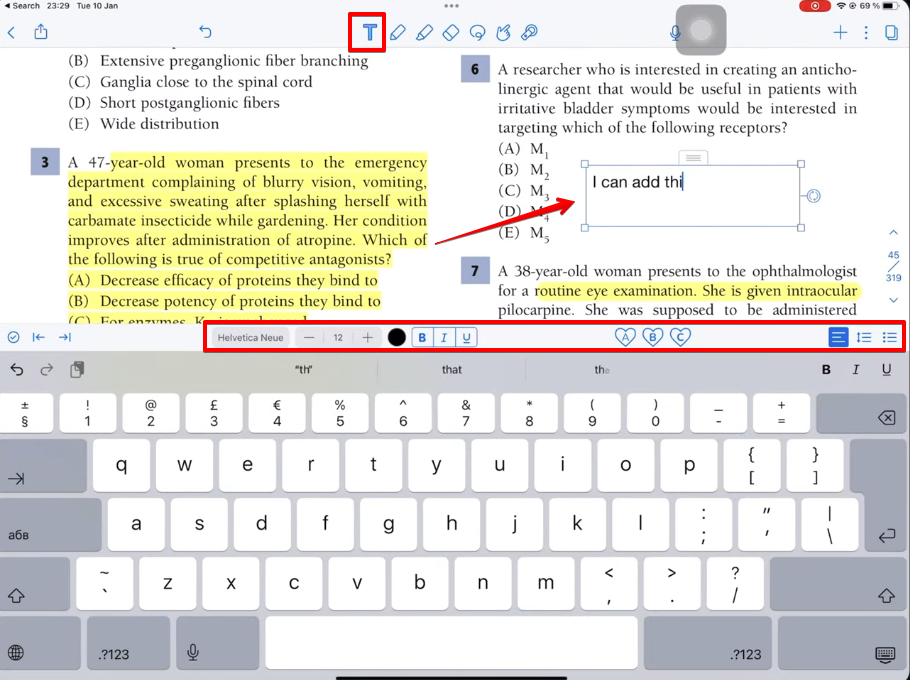
From the menu panel that appears above the keyboard, choose Caption (if you see one) to set the text type to Header or Body. Next, select the font option and choose Times New Roman, Ariel, Nunito, Calibri, or any other style you prefer.
Notability also allows you to configure the font size and alignment or italicize, bold, and underline the text. Moreover, you can apply bullets or numerics to your text from the same panel.
Step 3: Use Highlighter
Tap/Click the Highlighter option to markup specific content. You can also tap the Highlighter option again to open its menu and select the color and size of the pen.
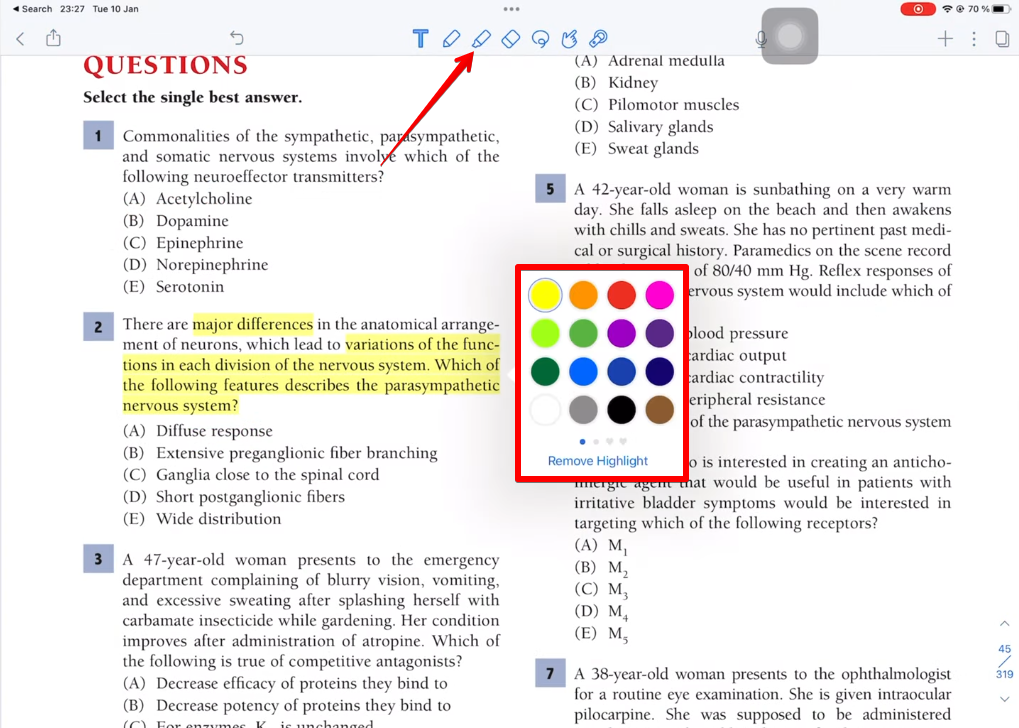
Step 4: Use the Pen or Pencil
To add handwritten notes to your PDF file, select the Pen or Pencil option from the menu bar and start writing on any page you want.
If you want to select another color, simply tap the Pen or Pencil icon again and choose the shade you like. With these tools, you can draw any shape or illustration on the PDF file and eSign them quickly.
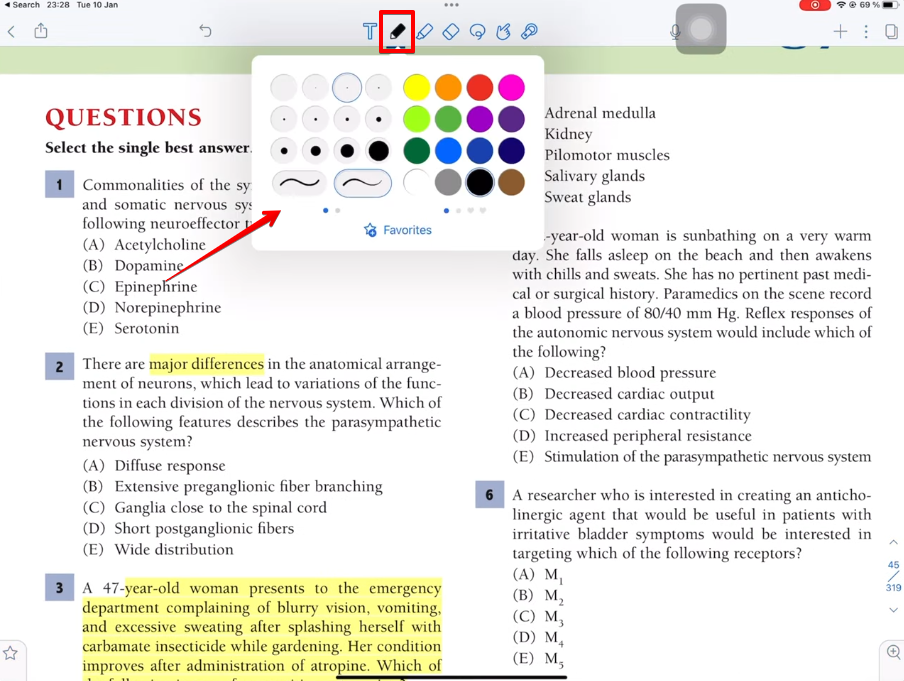
Step 5: Add a Page
Notability also has the Page option, which helps you add notes for further study or review. To use it, simply select the + icon in the menu panel, tap Paper, and choose the page type and color to add.
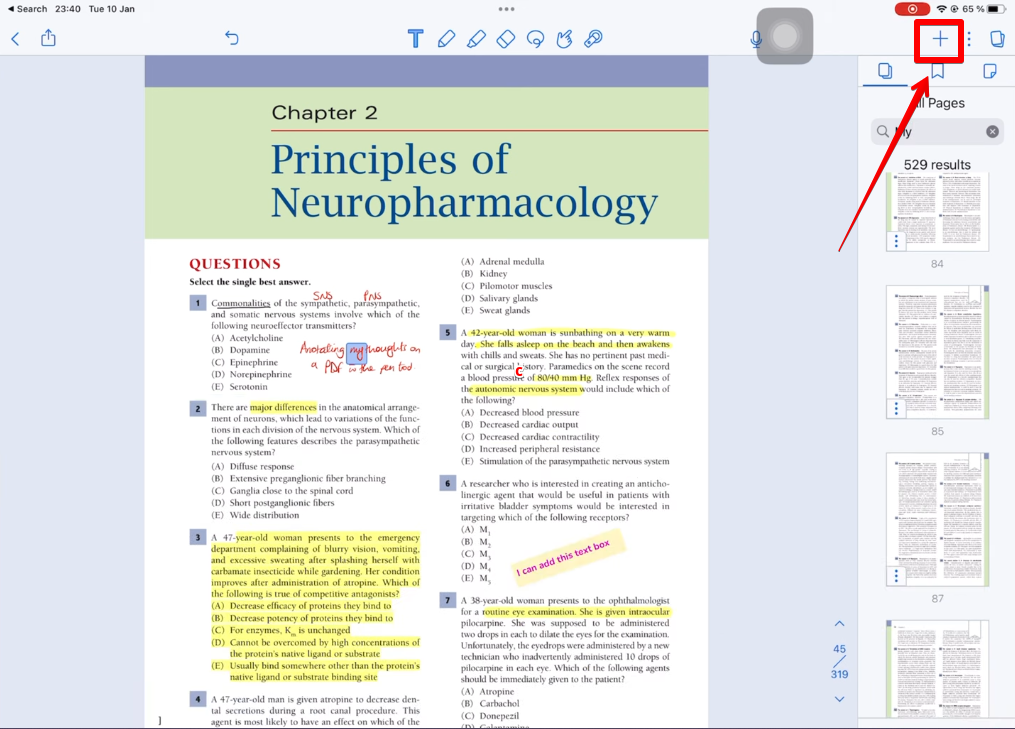
Then, type your comments, feedback, or explanations using the Text, Pen, or Pencil option. You can also open the right-side panel, select a page, and move it to another location on the PDF file.
Step 6: Record and Attach Audio
Notability lets you record voiceovers and attach them to your files so you can listen to them later. To do this, simply tap the Mic icon in the top right corner of the screen and start recording your audio.
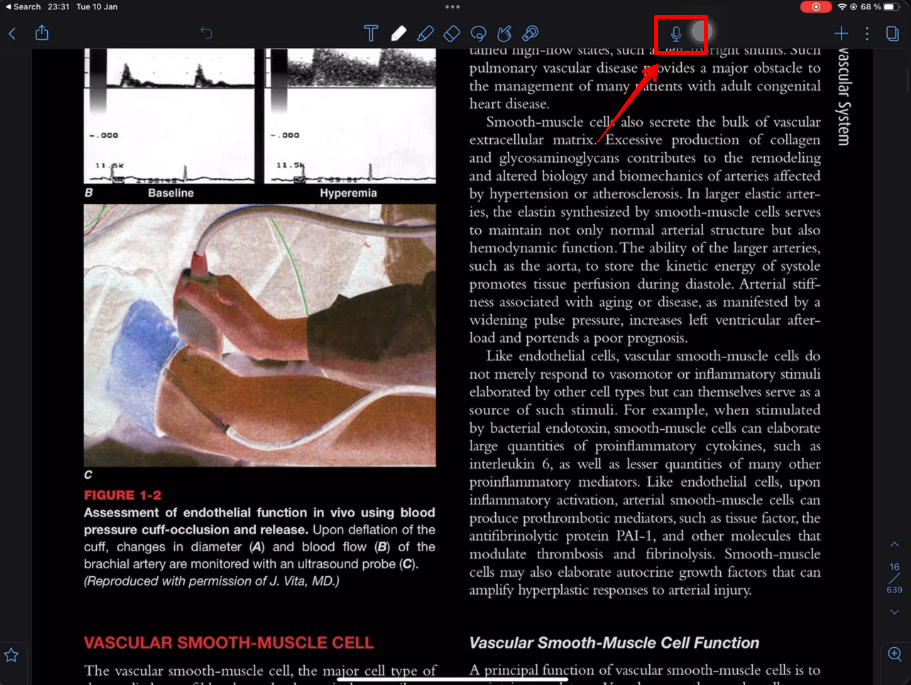
When you are done, just tap the Red button to stop the recording.
NOTE: Remember to provide microphone access to the Notability app.
Step 7: Share Your PDF
Since Notability does not offer an option to Export your PDF file directly to your device, use the Share option to send it to Cloud storage and download it from there.
You can also select the Drive option to send the PDF directly to it.
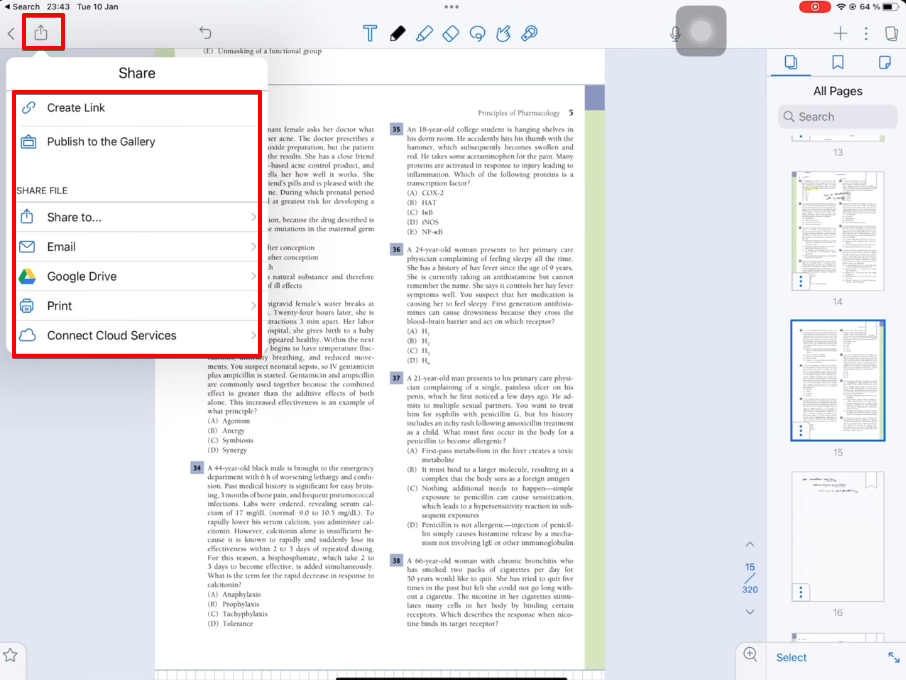
Part 3. 5 Best Notability Alternatives for Marking Up PDF on iPhone, iPad, and Mac
Although Notability is a hands-down favorite for iPad and Mac users to quickly markup PDF files for free, it lacks a few key annotation features that other tools offer. That’s why we have curated a list of the top 5 markup tools that would be your best alternatives.
1. Afirstsoft PDF
With its intuitive and simple interface, Afirstsoft PDF offers a complete toolkit for marking up key points by adding comments, shapes, and text to PDF files on your Mac.
Steps to Use:
- Open Afristsoft PDF on your Mac and click the + icon to import your PDF.
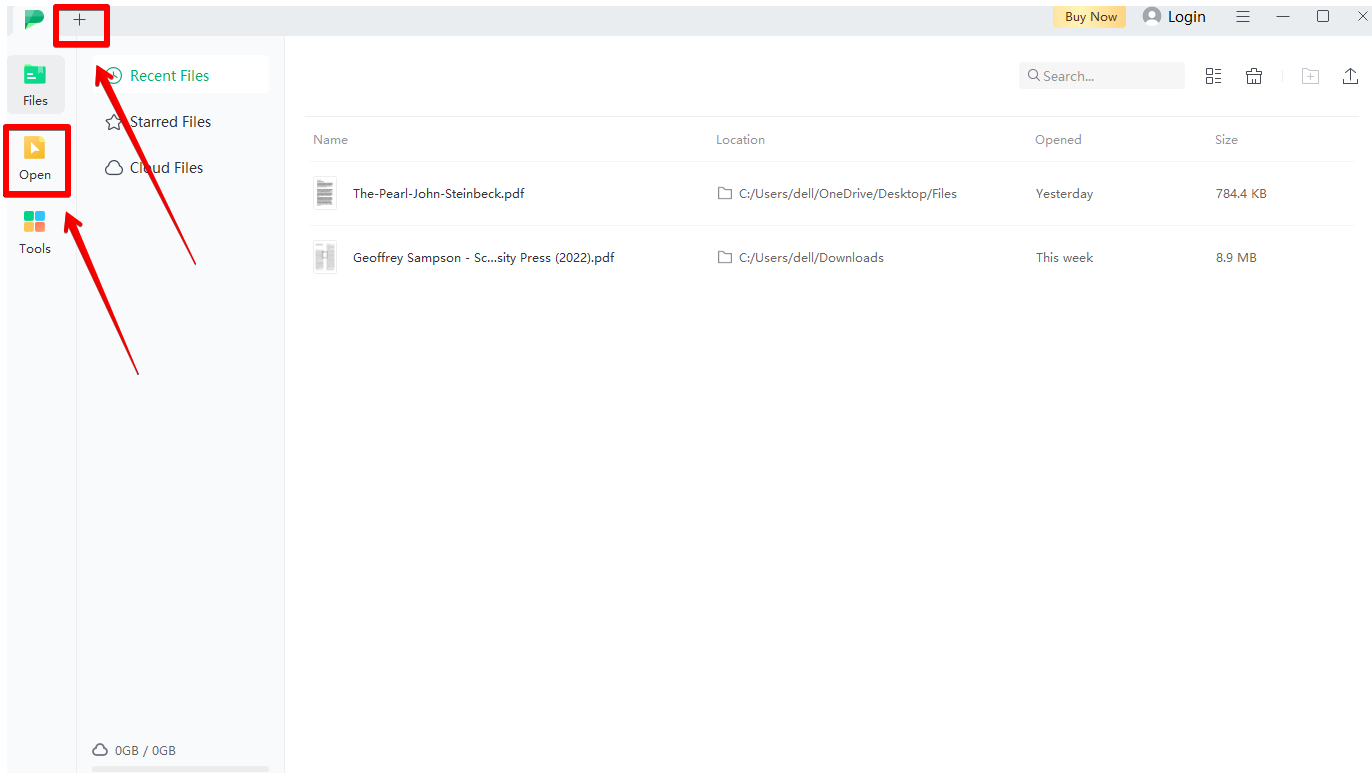
- Click Comment in the top menu bar, select text on the PDF file, and choose Highlighter or Underline.
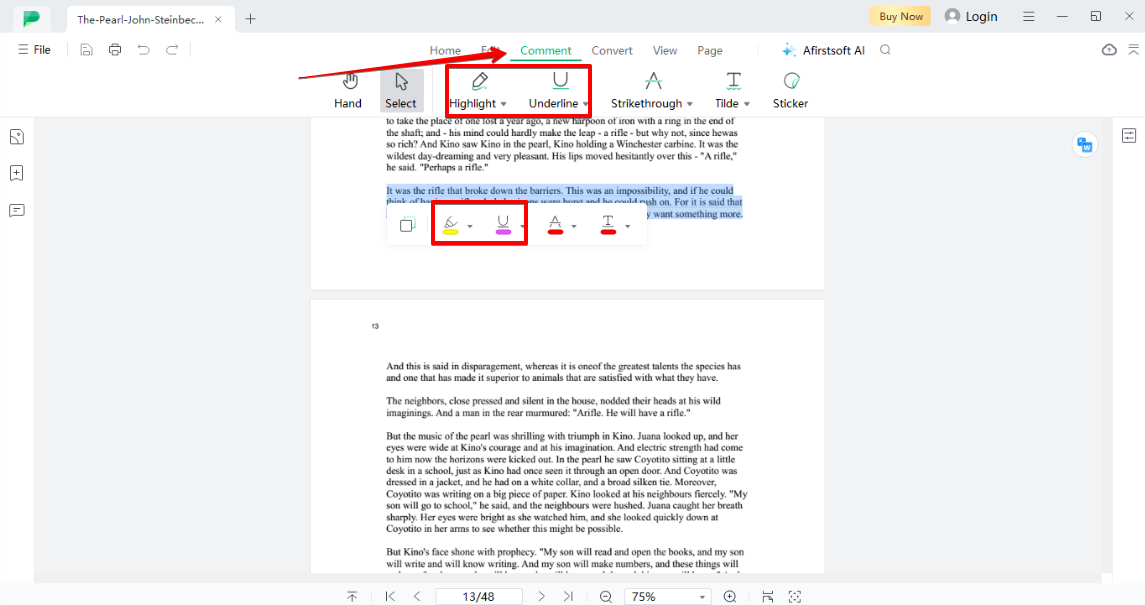
- Click the marked-up text again, choose Open Pop-up Note, type in your comment, and press Enter on the keyboard.
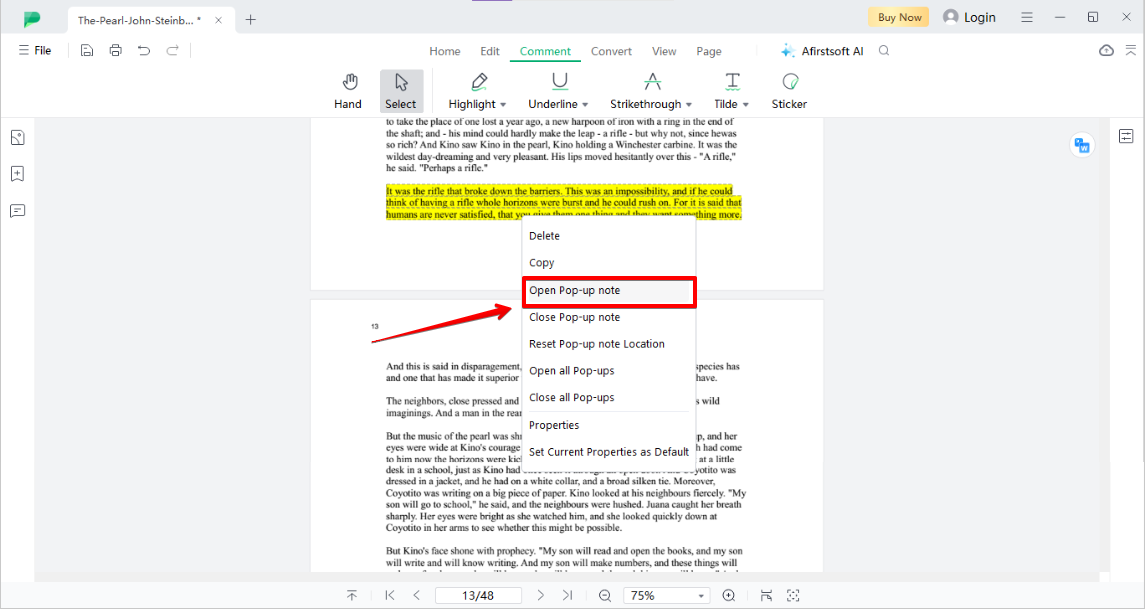
The basic version of Afirstsoft PDF is free to use but has certain limitations. So, if you want more advanced features, purchase the premium Monthly Plan for $7.99, the Yearly Plan for $44.99, or the 3-Year Plan for $55.99.
Features:
- Add squiggly lines or strike out the text to mark it as incorrect or unnecessary.
- Change the color of the markup with the presets or using the eye dropper.
- Set the opacity of the markups to the desired level.
- Add text boxes with different font styles, sizes, alignments, and other properties.
- Apply one markup over the other to add more than one pop-up note.
- Add chat bubbles, numbers, mood, or pointer stickers anywhere on the PDFs.
|
Pros |
Cons |
|
Extract marked-up pages from PDF files |
Adds watermarks to PDFs while using the free version |
|
Zoom in or out on PDFs to correctly mark them |
|
|
View all markups on the PDF in the Comment List panel |
|
|
Convert PDFs to Word, Excel, Image, or PowerPoint |
2. Preview
As a default PDF viewer on Mac, Preview makes it easy to add your insights and feedback directly to your documents without spending a penny.
Steps to Use:
- Simply open Preview on your Mac computer and import your PDF.
- Select the text on the file and click the Highlighter option.
- Click the drop-down menu next to highlighter and select any color.
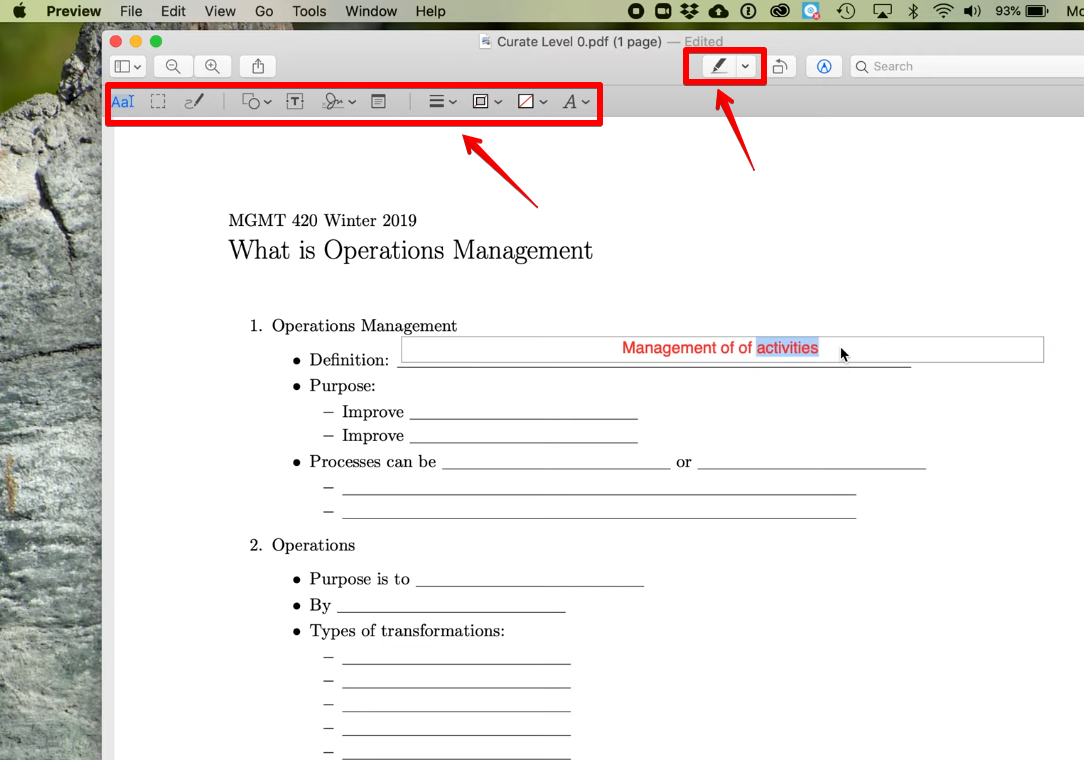
Features:
- Underline or cross out text on PDFs.
- Redact content in PDF files to remove or hide it.
- Insert text boxes to add your explanation or key points on any page.
- Sketch or draw anything on PDFs using different colors, pen thickness, and fill.
- Draw circle, rectangle, square, or triangle shapes on the PDF files.
- Create and add eSign to your PDFs.
- Add pop-up notes to your files.
|
Pros |
Cons |
|
Zoom in or out of PDF files |
Does not allow you to collaborate on a PDF file |
|
Resize the text boxes as you want |
|
|
Easy to use |
.
3. PDF Expert
Want to draw with a pen, insert shapes, or add sticky notes to your PDF files? PDF Expert is your go-to markup app for iOS and Mac devices to review like a professional quickly and effortlessly.
Steps to Use:
- Open PDF Expert on your device and drag & drop your PDF or choose Select File to import it.
- Go to the Annotate tab from the top toolbar.
- Select Highlight or Strikeout, and choose the text on the file to mark it.
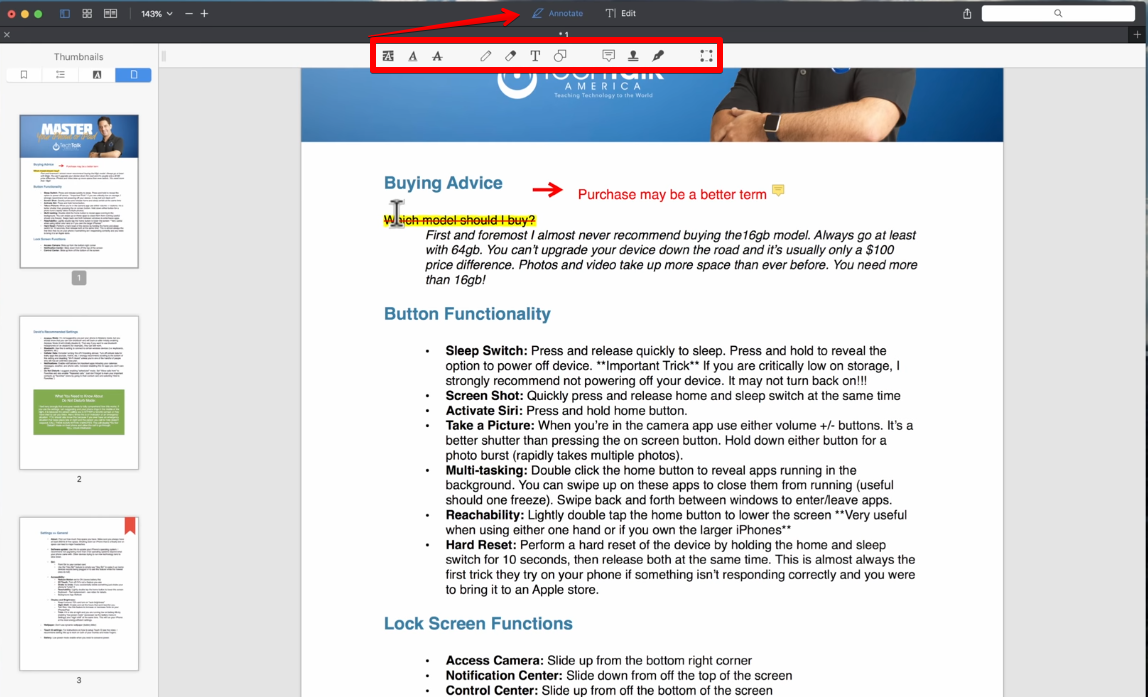
Besides the free version, PDF Expert offers a premium pack that costs $6.67 per year or $139.99 for a lifetime purchase.
Features:
- Underline text on PDFs with multiple color options.
- Different line widths and opacity settings for the Pen tool.
- Circle, line, arrow, and rectangle shapes to mark up PDF files.
- Add text boxes, sticky notes, and stamps to PDFs.
|
Pros |
Cons |
|
Eraser to remove unnecessary markups |
The lifetime plan is only available for Mac users |
|
Different font styles, sizes, colors, orientations, and background colors for text |
|
|
Create new custom stamps |
4. LiquidText
LiquidText, compatible with iPad, Mac, and Windows OS, quickly captures the text on your PDF file so you can use multiple markup tools for feedback and share directly with your collaborators.
The tagline says it all: Better than Paper!
Steps to Use:
- Install and open LiquidText on your device and import your PDF file.
- Select text on the file.
- Choose Comment, enter your feedback, and press Enter to add it.
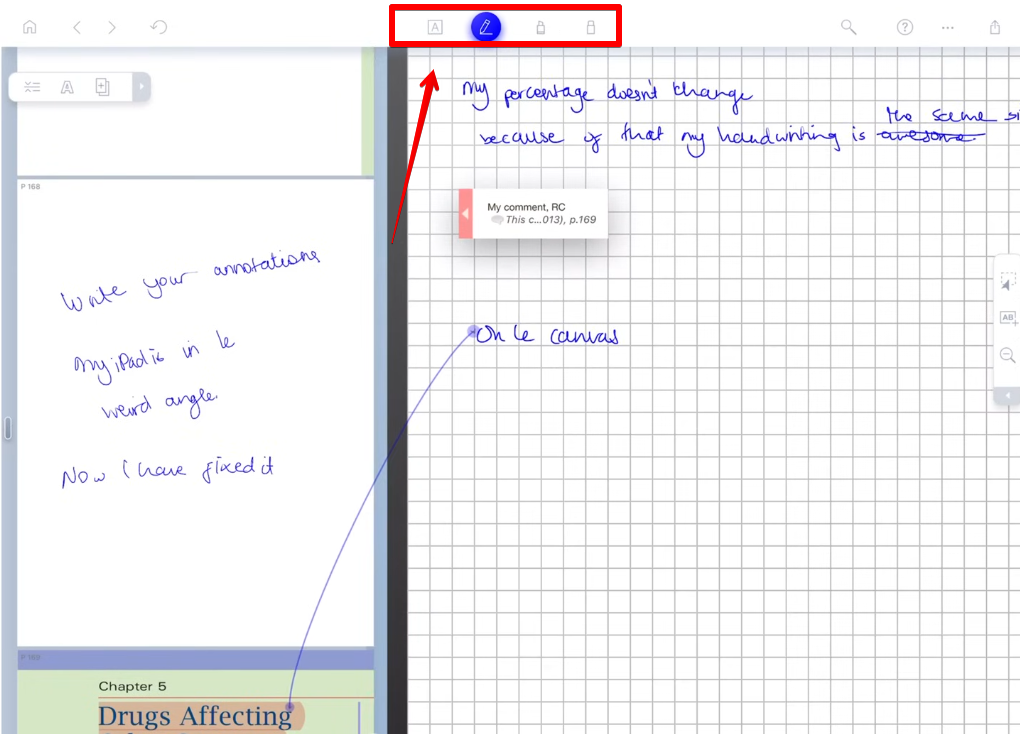
LiquidText has a basic free version, along with Pro 2025 at $19.99, paid Once, Live at $4.99 per month, and Live Unlimited at $7.99 per month.
Features:
- Highlight text on PDFs using multiple colors.
- Add tags to your PDF files based on anything and organize your thoughts.
- Extract editable notes from documents to the Notes Canvas.
- Writing Canvas to add handwritten notes side by side with the PDF file.
|
Pros |
Cons |
|
Import PDF files from web pages |
The app freezes sometimes when working on multiple files at once |
|
An Undo option to remove unnecessary markups |
|
|
Tags, categories, and colors for tags |
|
|
Compare two PDF files side by side |
5. iAnnotate 4
With a subscription base of over 1 million iOS users utilizing more than 20 powerful markup tools, iAnnotate 4 records your ideas faster than ever, making the whole reviewing process a breeze.
Steps to Use:
- Install and open the iAnnotate 4 app on your iPad or iPhone.
- Upload your PDF.
- Select Note and type in your comment.
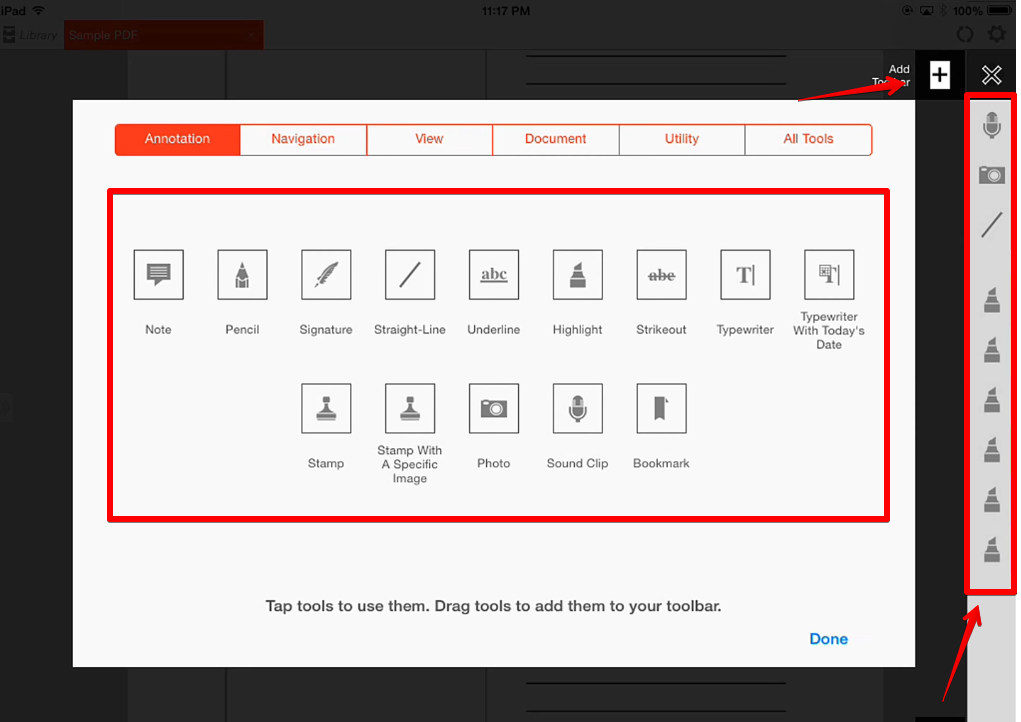
iAnnotate is available for a flat premium plan that costs $9.99 for a one-time purchase.
Features:
- Use underline, highlight, or strikeout to point out specific content.
- Record and attach sound clips with the files.
- Use the simple stamp or the one with a specific image to mark content.
- eSign your contracts, forms, or agreements.
- Add handwritten notes in PDFs using the Pencil tool.
- Insert text boxes to add your reviews or explanations in the files.
|
Pros |
Cons |
|
Bookmark specific pages in PDFs |
Does not recognize hand-drawn shapes to give them a proper look |
|
Copy markups to add them to another page |
Ofter crashes when reviewing a large PDF |
|
Several font colors, sizes, and styles for text boxes |
Part 4. FAQs Related to Notability PDF Markup
Can you Markup PDFs on Notability?
Notability allows you to mark up your PDF files on Mac by highlighting content, inserting text boxes, attaching audio, and using the Pen or Pencil option to add handwritten notes or draw shapes.
How do I make a PDF editable in Notability?
While Notability does not have any direct feature to edit a PDF file, you can insert blank pages to the opened document and use the Pen/Pencil tool to add handwritten notes. The app has a Text option to attach additional information on any page.
Can I markup a PDF on iPad?
On iPad, you can use the Notability app to highlight text, add pages, write handwritten or typed notes, and attach audio and tape to your PDF files. However, if you want to use underline, strikeout, tilde, eSign, shapes, and sticker options, PDF Expert and iAnnotate are the best options.
Part 5. Conclusion
To wrap things up, we’ve discussed the Notability PDF markup app and step-by-step instructions for using it.
We’ve also listed 5 alternatives so you can work around Notability's limitations. Out of these choices, Afirstsoft PDF remains a worthy opponent for marking up your PDF files.
So give it a try and feel the difference, with ease of use, while annotating your documents.



