The need for PDF to HTML conversion arises frequently due to the demand for more flexible and web-friendly formats. Of course, if you want to convert webpage to PDF, this can be easily done in a few steps as well. As we know, PDFs are widely known for their static nature across different devices, making them perfect for offline viewing and printing. However, converting documents from PDFs to HTML is often necessary to overcome the restrictions of fixed-layout formats in digital environments.
Apart from that, this conversion is essential for making content on the web easily accessible and navigable, such as publishing reports or marketing information. HTML integrates hyperlinks, interactive forms, and multimedia elements that enhance the user experience. This article explores the best PDF to HTML converters to help you pick the tool best suited to your conversion requirements.
(For those looking to capture online content in PDF format, explore this article for effective methods and tools.)
- 100% secure
- 100% secure
- 100% secure
Part 1. Why Convert PDF to HTML?
HTML is a universally accepted web format, as it can accommodate different screen sizes and allow users to present their content online in a user-friendly way. Before discussing the tools, let's compare PDF and HTML formats to help you understand the importance of this conversion:
|
Metrics |
|
HTML |
|
Purpose |
Universally accepted document format |
Web content, dynamic and responsive |
|
Layout |
Fixed |
Flexible Layout |
|
File Size |
Typically larger |
Generally smaller file size |
|
Accessibility |
May not be accessible to screen readers |
Can be optimized for screen readers |
|
Editability |
Difficult to edit after creation |
Easily editable with code |
|
Best For |
Sharing documents with the exact layout, printing |
Publishing web content |
When to Use HTML?
We've explored the differences between PDF and HTML, understanding that PDFs are excellent for layout preservation while HTML is ideal for publishing web content. Now, let's discuss some scenarios where you must utilize the PDF to HTML conversion tools to perform this conversion:
- Web Publishing:HTML language contains code for text, images, and links within the content, providing a more cohesive framework for web pages. Moreover, platforms like WordPress and Blogger use HTML to format and display blog posts and articles. Writers can easily format the text, insert images, and link to other resources using HTML.
- Online Sharing: This format is crucial for sharing content online due to its flexible layout and compatibility with different devices. HTML enables the incorporation of multimedia elements like videos, audio, and interactive maps into web pages. This content can be easily shared and accessed by users across different platforms.
- Interactive Content: HTML empowers developers to create interactive elements such as sliders, tabs, forms, and more. The best PDF-to-HTML converter transforms static content from PDF documents into dynamic HTML pages that support this interactive content. For example, PDF-based reports can be converted into HTML pages with charts, expandable navigation, or tabbed content.
- Accessibility to Content:HTML makes websites usable for all people, even those with disabilities. It allows web developers to structure content using semantic tags, enabling assistive technologies like screen readers to understand the organization of information. Secondly, HTML enables the integration of alternative text for images that screen readers can easily read.
- E-Commerce: Using this web page format, you canbuild e-commerce websites where users can browse products, make purchases, or manage their accounts. HTML is used to structure product listings, display images, and provide detailed descriptions, making it convenient for customers to explore products. Furthermore, HTML forms are used to create a shopping cart and checkout interfaces, ensuring a smooth transaction experience for users.
- 100% secure
- 100% secure
- 100% secure
Part 2. 3 Top PDF to HTML Converters
Now that we know the importance of this conversion and its diverse use cases, it's time to discuss the top 3 PDF to HTML software. With the help of these tools, you’ll be able to achieve reliable conversions without losing the quality and layout of the original document:
1. Afirstsoft PDF
Afirstsoft PDF is versatile software designed specifically to seamlessly convert static PDF documents into dynamic HTML files. This tool excels in several key areas, offering a robust set of features that make it the most preferred choice by web developers. Firstly, it offers a page selection feature during conversion, allowing users to convert specific page ranges to HTML format.
Secondly, this best PDF-to-HTML converter also supports batch processing features that enable you to batch convert a collection of PDF into HTML to streamline your workflow. Additionally, you can use its OCR technology to transform scanned PDFs containing non-editable content into searchable and selectable text within the HTML output.
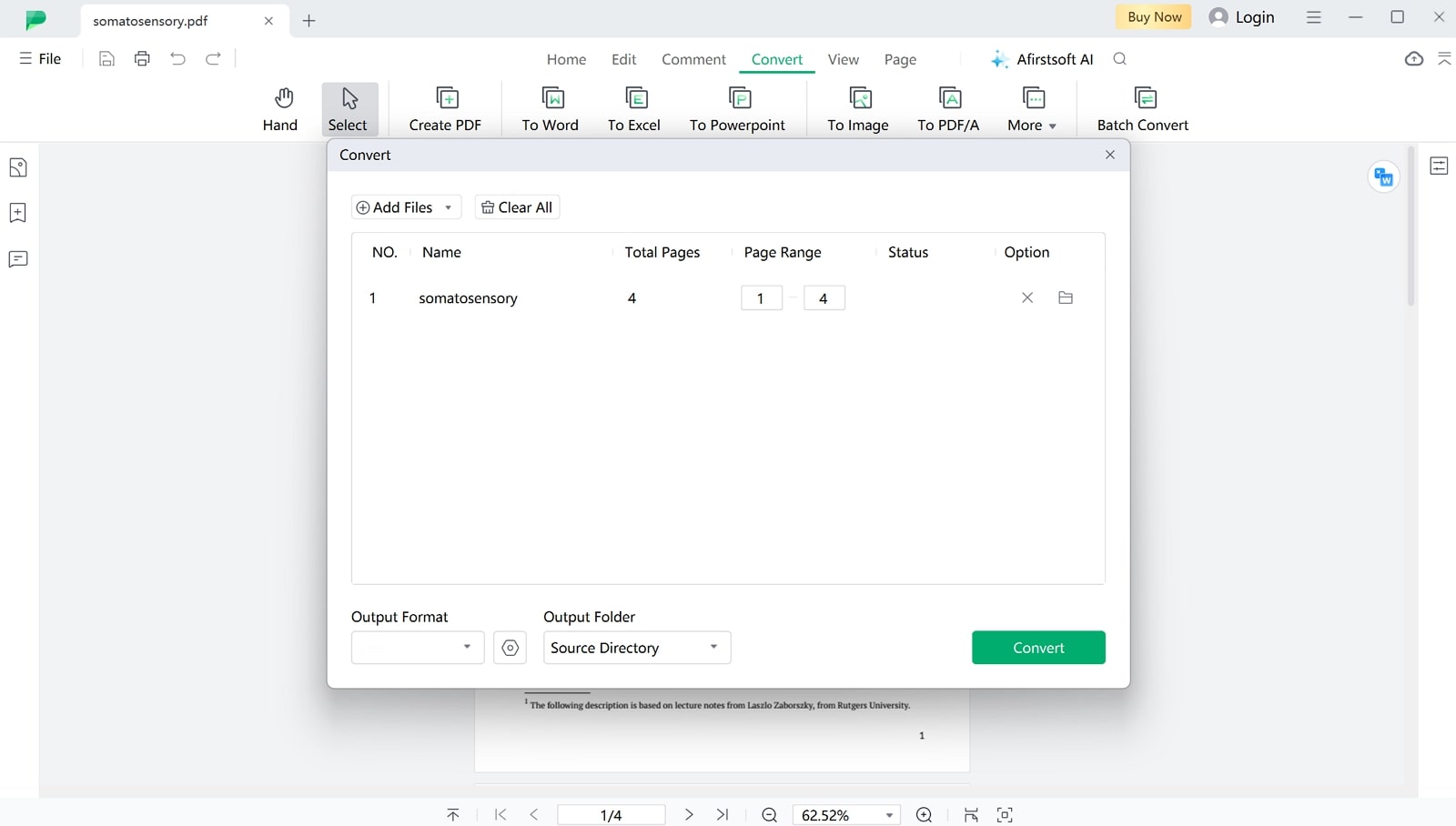
Pros
- Using this tool, combine multiple PDFs into a single document before converting to HTML.
- With the help of annotation tools, users can mark the important sections of the PDF for further review during the conversion.
- AI assistant provides concise summaries or translations of the PDF content for better understanding.
- You can utilize its editing functionalities to fix font errors or update information within PDF to ensure accuracy in the HTML output.
- Other than HTML, you can convert your PDFs into diverse file formats, including JPG, PPT, and more.
- 100% secure
- 100% secure
- 100% secure
2. Foxit PDF Editor
Foxit is renowned for its editing capabilities and also serves as an effective tool for transforming PDF documents into high-quality HTML format. This converter ensures a seamless transition from PDF to HTML while maintaining the layout of text, images, and formatting elements within the document. Beyond this conversion, users can also create PDFs directly from web pages, simplifying the capture and preservation of online content.
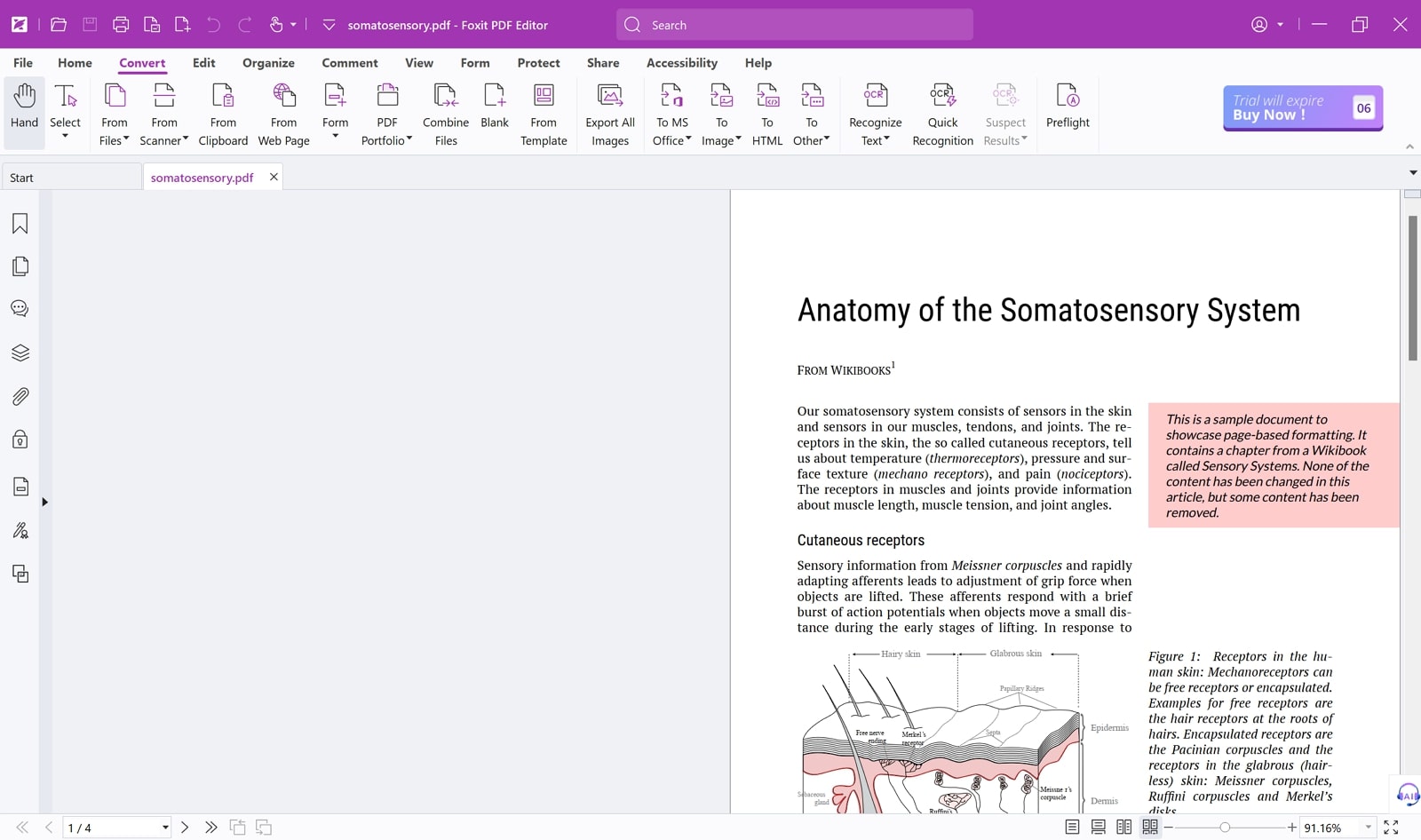
Pros
- Using this PDF-to-HTML app, you can add comments directly to the PDF, which can be retained in the converted HTML files.
- This tool lets you delete or add pages within the PDF, providing flexibility in document organization.
Cons
- The interface of this converter is quite cluttered, so users have to pass through a learning curve.
- 100% secure
- 100% secure
- 100% secure
3. SwiftPDF
Using this converter, users can convert PDFs into HTML without affecting the source file's layout, graphics, or tables. This software supports the batch conversion feature, allowing you to process multiple PDFs at speeds up to 500 pages per minute. In addition, it simplifies the process of creating HTML files that are directly readable by any web browser, eliminating the need for PDF plugins that may slow down the browser's performance.
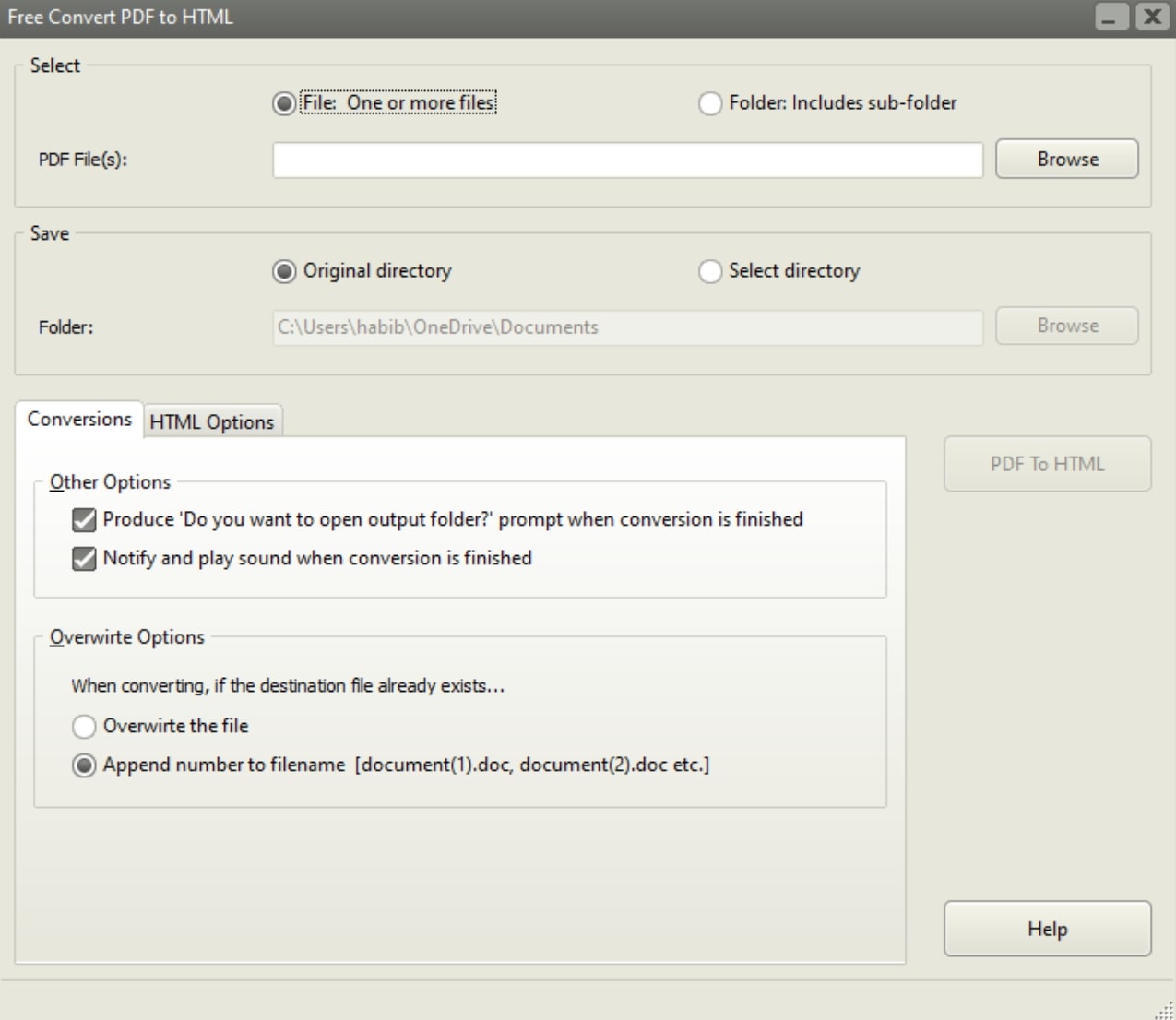
Pros
- While using this best PDF-to-HTML converter, users can select specific page ranges for conversion.
- You even get the option to choose the image embedding option to optimize file size and quality.
Cons
- OCR feature to convert scanned PDFs into HTML is not provided by SwiftPDF.
- 100% secure
- 100% secure
- 100% secure
Part 3. 3 Top Free PDF to HTML Converters
After discovering the best offline software, let’s learn about the free PDF to HTML converters that offer reliable conversions. Users who want basic conversions can utilize these tools without any subscription or registration process:
1. pdf2html
With the help of this tool, users can convert their PDFs into web-friendly HTML format with a few clicks. This converter allows you to specify the starting page from which conversion should begin, which is particularly useful when you only need to convert a portion of a large PDF document. Similarly, you can specify the ending page for conversion to facilitate targeted conversion of specific page ranges.
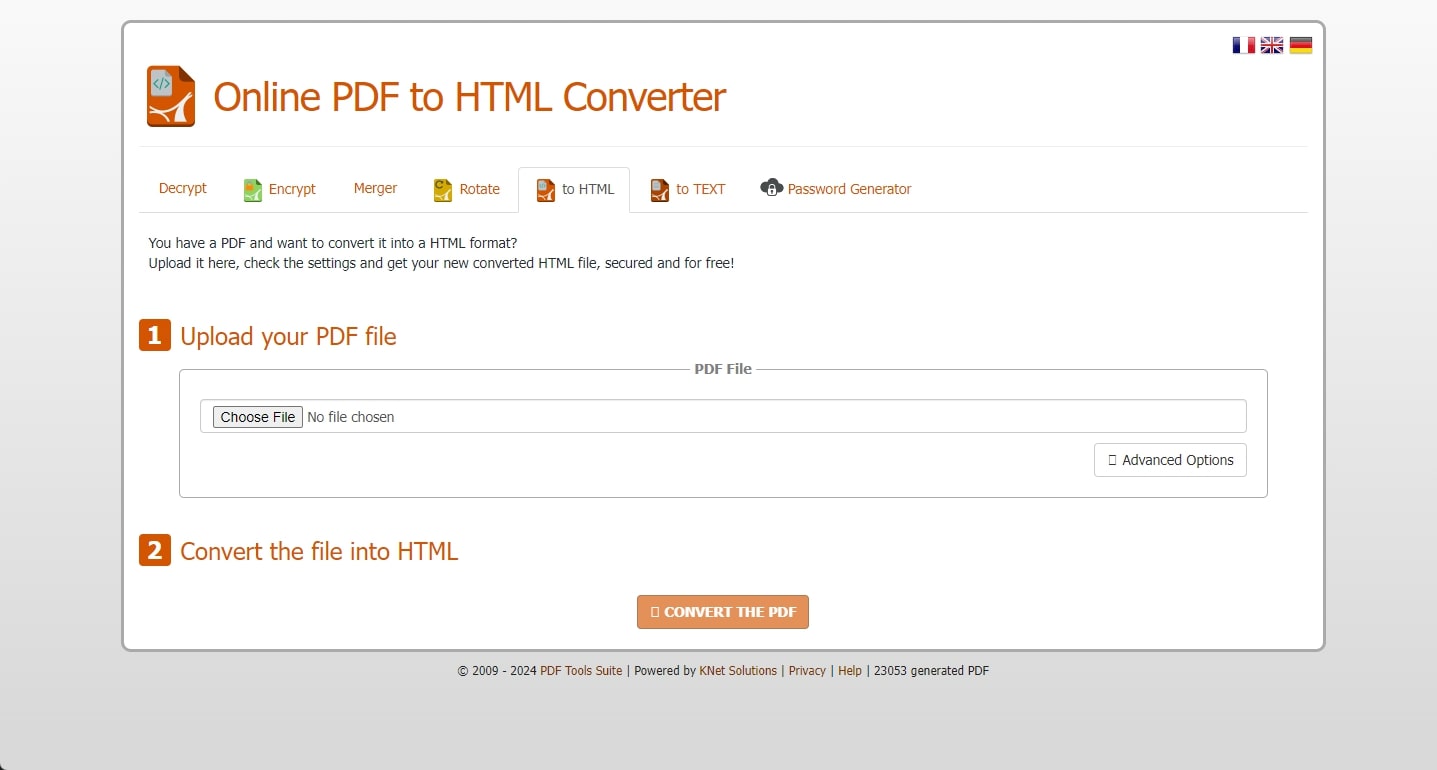
Pros
- This PDF-to-HTML conversion tool allows you to exclude images from the conversion if you only want to convert textual content.
- pdf2html supports generating subpages using HTML frames and creating a table of contents based on the document structure.
Cons
- This tool does not support batch conversion of PDFs into HTML format.
- 100% secure
- 100% secure
- 100% secure
2. SEO Magnifier
SEO Magnifier is one of the best tools that offer a range of SEO utilities, including a PDF-to-HTML converter. This tool is designed to be simple and easy to use, allowing users to quickly upload their PDFs and convert them to HTML with just a few clicks. The converter maintains the original layout, formatting, and structure of the PDF document in the HTML file.
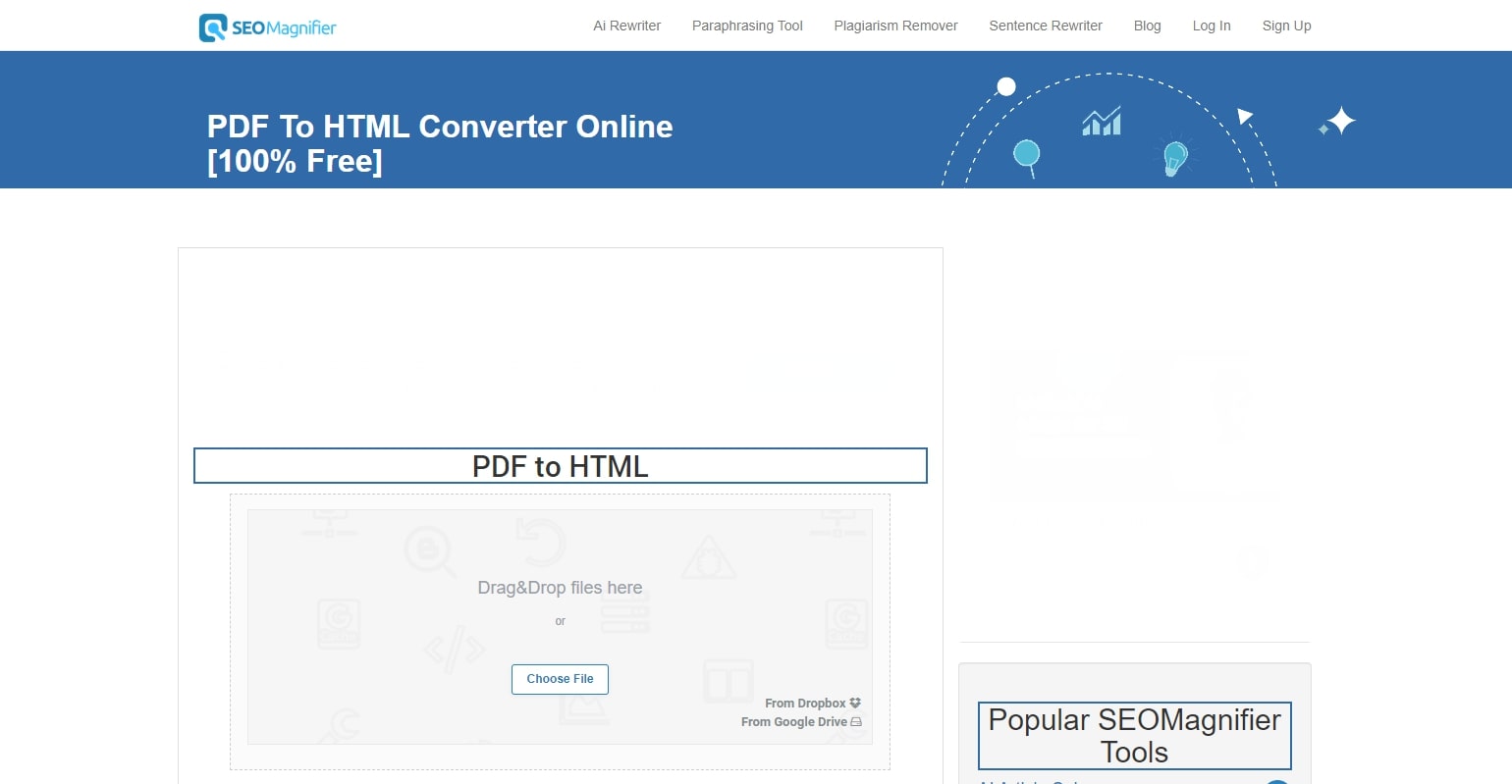
Pros
- Users can use this free PDF-to-HTML converter without registering or creating an account.
- After conversion, you can save the generated HTML file directly to Dropbox or Google Drive.
Cons
- SEO Magnifier lacks advanced features and customization options compared to other paid software.
- 100% secure
- 100% secure
- 100% secure
3. FreeFileConvert
This versatile free conversion tool supports a wide range of file formats, including PDF to HTML conversion. Users can upload up to 5 PDF files to this tool and convert them to HTML format, saving time and increasing efficiency. In addition, you can split PDFs into smaller sections, making it easier to manage and convert specific parts of your document as needed.
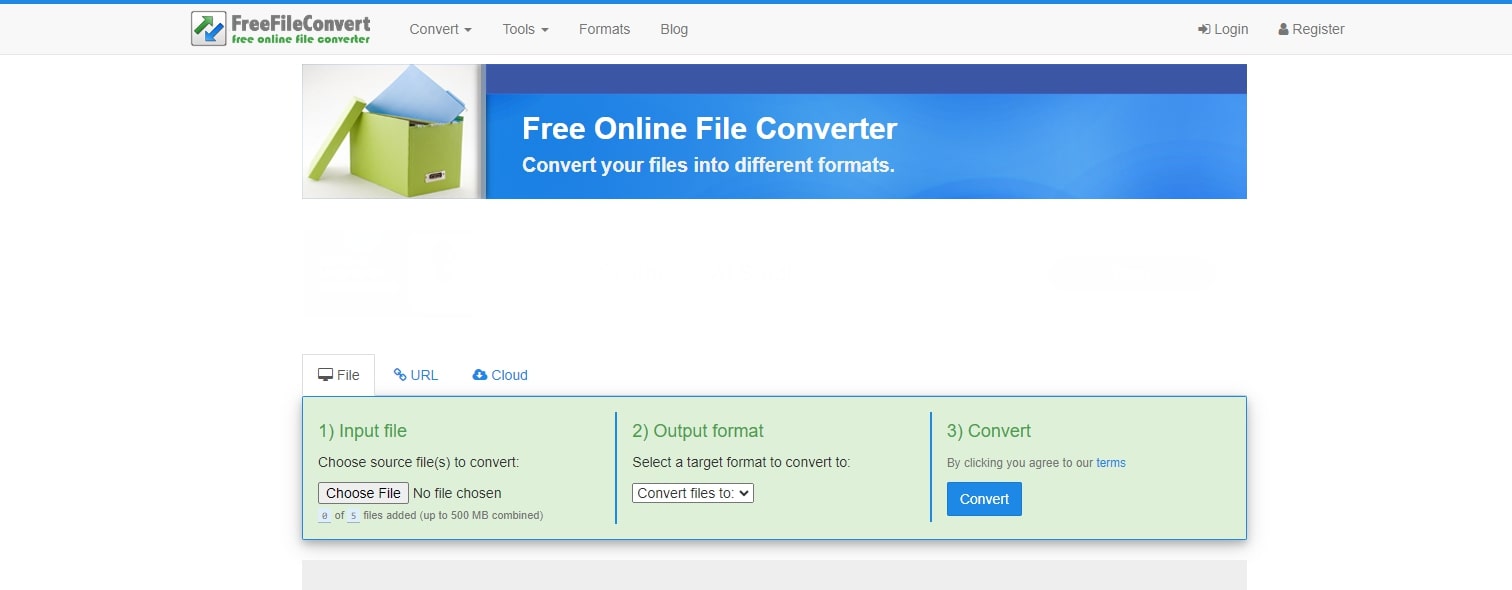
Pros
- With the tool's compression feature, you can also reduce the PDF file size before conversion.
- OCR technology is available to convert scanned PDFs or images into searchable document formats.
Cons
- Users have to wait for a longer period due to the slow conversion speed of this tool.
- 100% secure
- 100% secure
- 100% secure
Part 4. 3 Top Online PDF to HTML Converters
As the demand for web development grows, online PDF to HTML converters have become necessary for developers who want to perform conversion on the go. Let's walk you through some popular options to help you achieve this conversion efficiently:
- 100% secure
- 100% secure
- 100% secure
1. Convertio
Convertio is an online platform that supports the conversion of PDF to HTML and many other file formats. It offers a straightforward interface, allowing users to upload PDFs and initiate the conversion with simple steps. If you're dealing with large volumes, you can also upload and convert multiple PDFs to save time. You can even save the converted file to Dropbox or Google Drive using this best PDF-to-HTML converter.
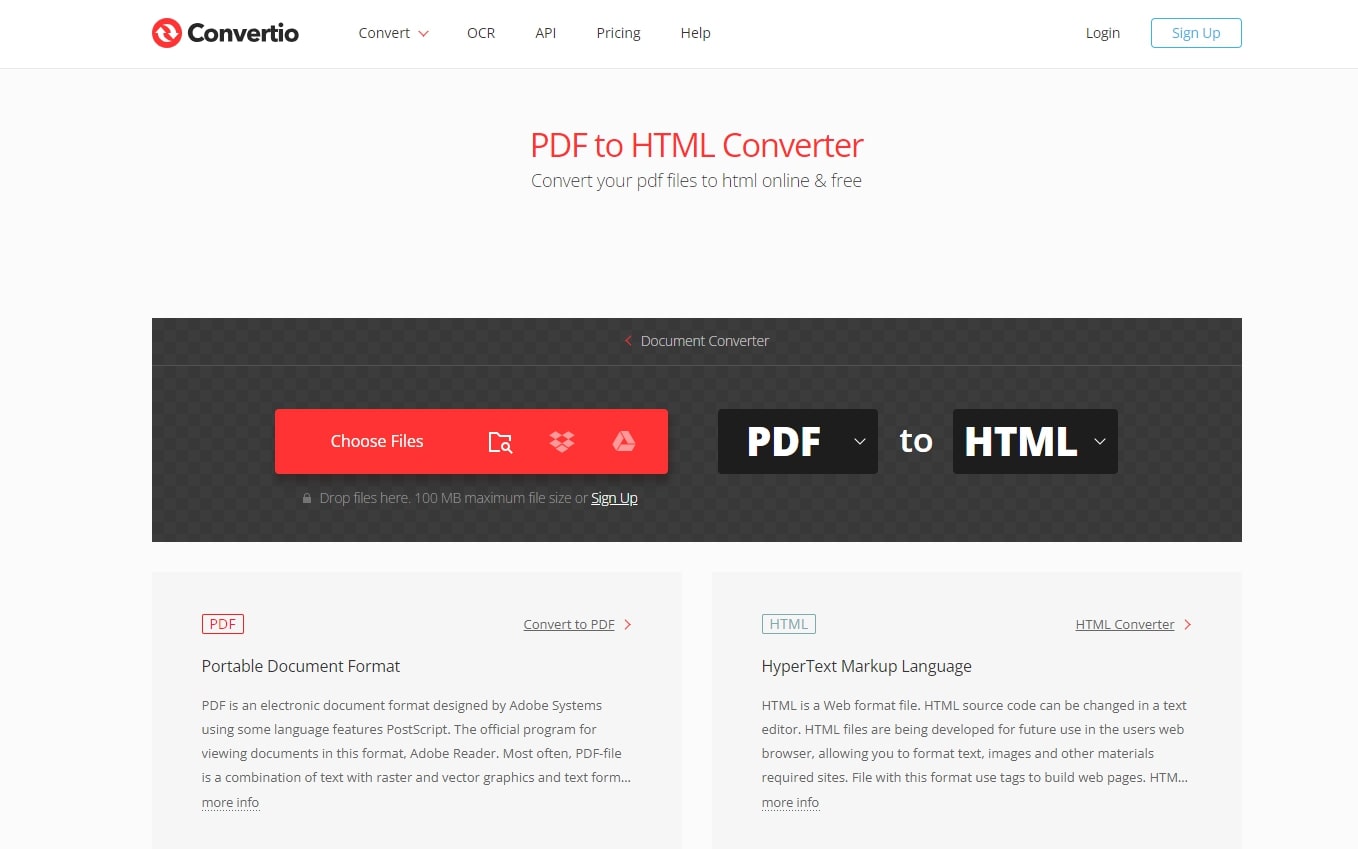
Pros
- Using this PDF-to-HTML conversion tool, convert scanned documents into HTML format by applying OCR.
- This tool supports the conversion of over 300+ file formats, including Word, Image, and even e-books, in addition to HTML.
Cons
- Convertio gives a 100 MB maximum file size limit that can be uploaded for conversion.
- 100% secure
- 100% secure
- 100% secure
2. Xodo
Users can upload PDFs through their devices or cloud storage devices such as Dropbox and Google Drive. After uploading the documents, utilize its one-click feature to convert them to HTML format. You can even apply OCR to convert the text within scanned PDFs into editable and searchable HTML format. Furthermore, Xodo provides basic editing functionalities, allowing users to edit the text within the PDFs before conversion.
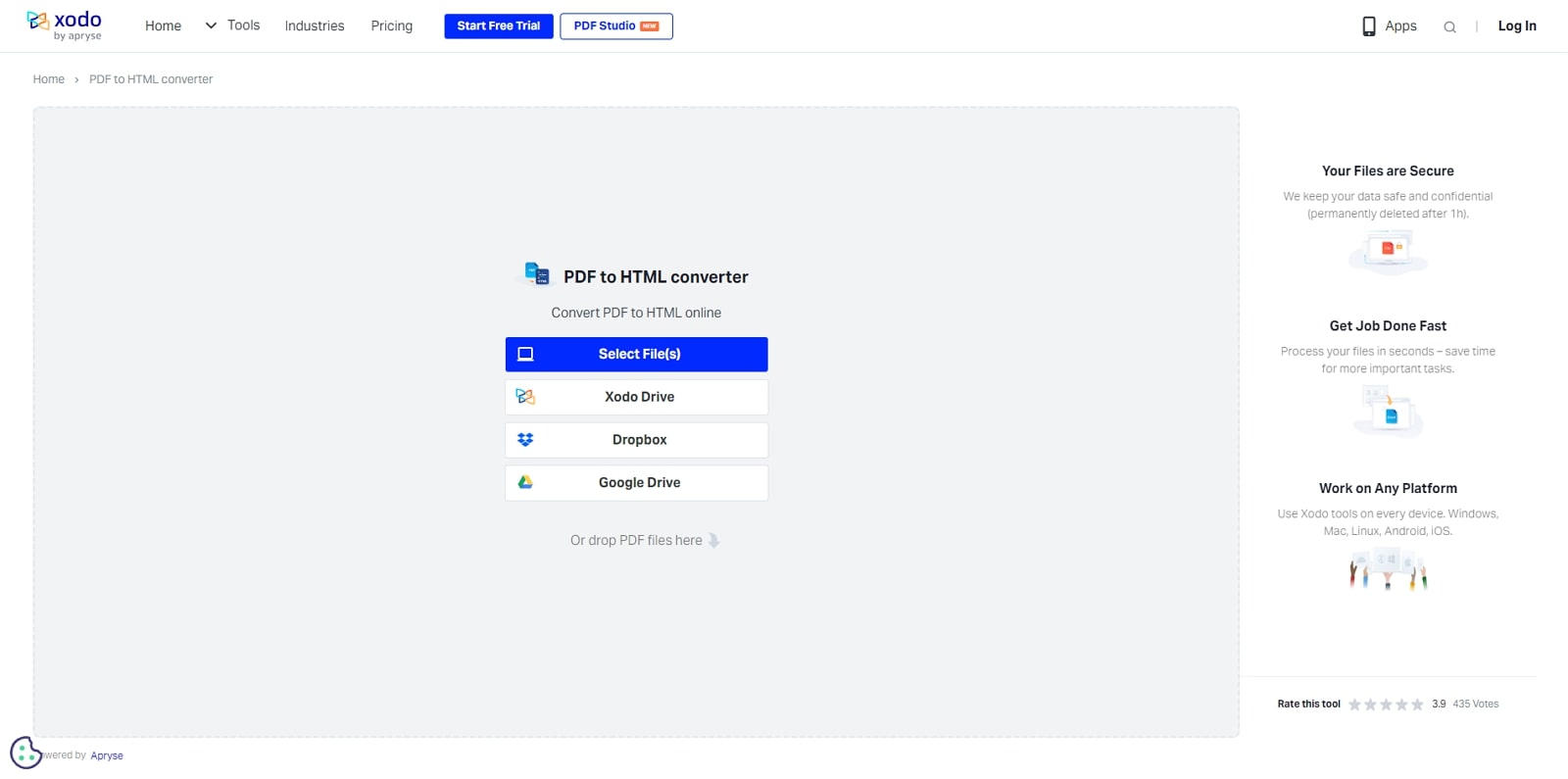
Pros
- This PDF-to-HTML conversion tool allows you to reduce the file size of the source PDF to generate a compact and easy-to-share HTML file.
- Before conversion, users can flatten the PDF to prevent unwanted changes in the converted HTML file.
Cons
- You must upgrade to the paid version to access the batch conversion feature.
- 100% secure
- 100% secure
- 100% secure
3. Able2Extract
Whether converting PDFs to HTML or any other format, this converter ensures that the conversion is achieved without losing the formatting and layout of the original PDF. This converter also supports batch conversion, allowing users to convert multiple PDFs in a single step. Moreover, Able2Extract processes PDF documents at a rate exceeding 100 pages per minute, making it efficient for tasks requiring quick conversions.
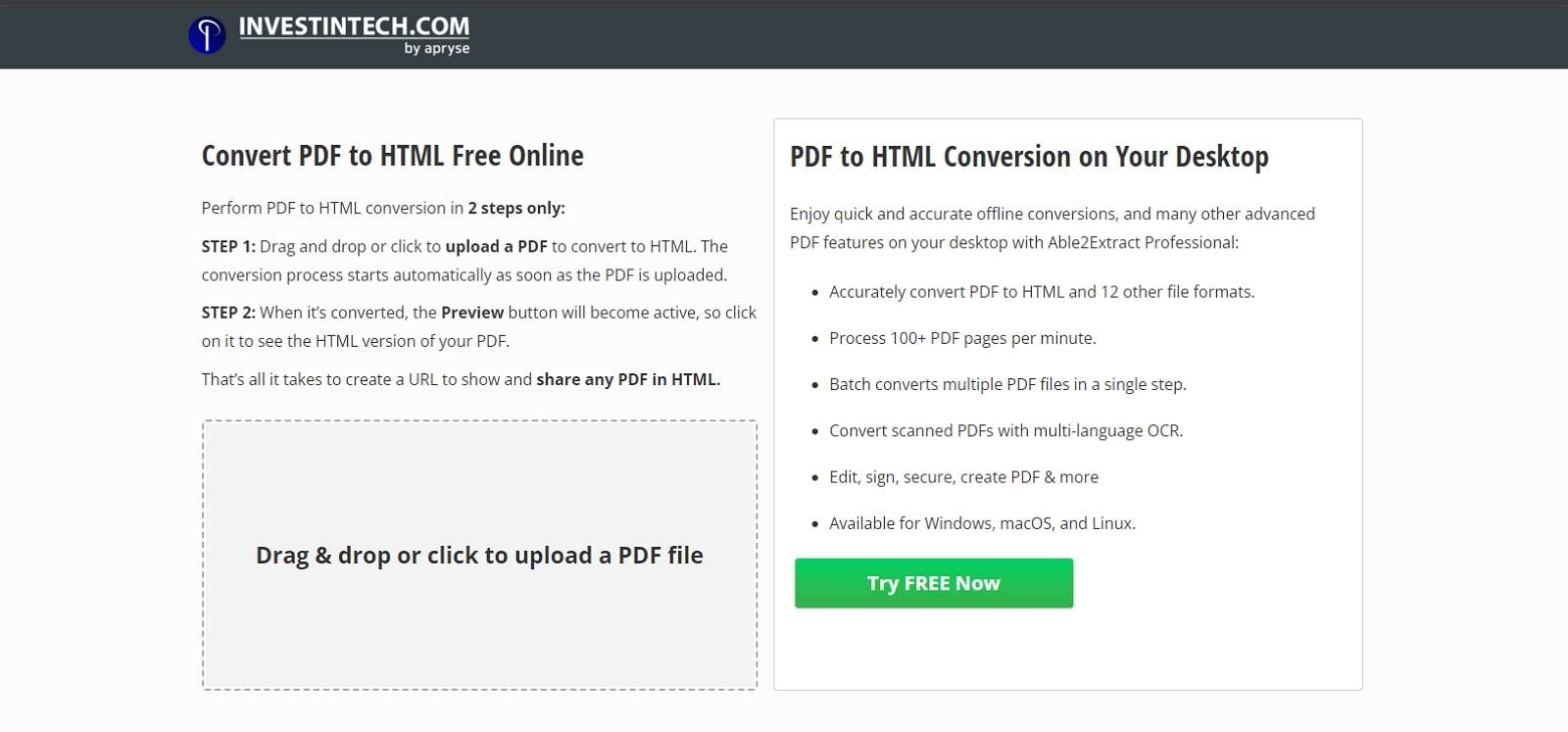
Pros
- This tool includes OCR technology that can extract text from scanned PDFs and embed it directly into the HTML output.
- This online PDF-to-HTML converter is compatible with various platforms, including Windows, Mac, and Linux, catering to diverse user preferences.
Cons
- Able2Extract lacks customization options for users seeking detailed control over styling and layout during PDF to HTML conversion.
- 100% secure
- 100% secure
- 100% secure
Part 5. Comparative Analysis of PDF to HTML Conversion Tools
After exploring all the tools, let's now delve into a detailed comparison of all the options. This table compares all the tools in terms of the various conversion metrics to help you make the optimal choice:
|
Metrics |
Afirstsoft PDF |
Foxit PDF Editor |
SwiftPDF |
pdf2html |
SEO Magnifier |
FreeFileConvert |
Convertio |
|
Pricing |
Half-Year Plan: $39.99 Yearly Plan: $44.99 3-Year Plan: $55.99 |
Foxit PDF Editor Pro: $13.99 per year Foxit PDF Editor Suite: $10.99 per year |
Free |
Free |
Free |
Free |
Light: $ 9.99 per month Basic: $ 14.99 per month Unlimited: $ 25.99 per month |
|
Conversion Quality |
Excellent |
Good |
Good |
Bad |
Good |
Good |
Bad |
|
Conversion Speed |
High |
Moderate |
Moderate |
Slow |
Moderate |
Slow |
Moderate |
|
Ease of Use |
Easy |
Difficult |
Average |
Difficult |
Difficult |
Average |
Easy |
|
Batch Conversion |
Yes |
Yes |
Yes |
No |
No |
Yes |
Yes |
|
OCR Support |
Yes |
Yes |
No |
No |
No |
Yes |
Yes |
|
Additional Features |
Page Selection, AI assistant, Annotation tools, Organize |
PDF editing tools, annotation tools |
Optional Page Range, PDF to Excel |
PDF Password Protection, Generate Subpages |
AI Rewriter, Paraphrasing Tool
|
Wide format support, Split PDF, |
Video Converter, Audio Converter |
Based on the comparison table, Afirstsoft PDF emerges as the ideal choice for HTML conversion. It offers a balance of features, including batch processing, OCR support, and customizable options like page range selection. These capabilities make it suitable for various PDF to HTML conversion needs, providing a comprehensive solution for developers looking to manage and convert their documents effectively.
Part 6. How to Convert PDF to HTML with Afirstsoft PDF
Afirstsoft PDF to HTML conversion tool is one of the best converters due to its rich set of features and accurate conversions. One striking feature of this tool is batch conversion, which lets users upload and convert a large collection of PDFs to HTML at once. Moreover, it also includes AI-powered OCR technology that can extract text within scanned documents and integrate it into HTML.
Plus, users can convert their PDFs by specifying the page range in the conversion settings. Moreover, it even provides editing functionalities to delete or add text within the PDF before conversion. For a better idea, look into the step-by-step guide for using Afirstsoft PDF to convert your documents into HTML format smoothly:
Step 1. Open Afirstsoft PDF and Add PDF File
Firstly, download and install the latest version of Afirstsoft PDF from its official website on your device. As you open the converter, navigate to the "Open" button in the left corner to upload the PDF that you want to convert to HTML.
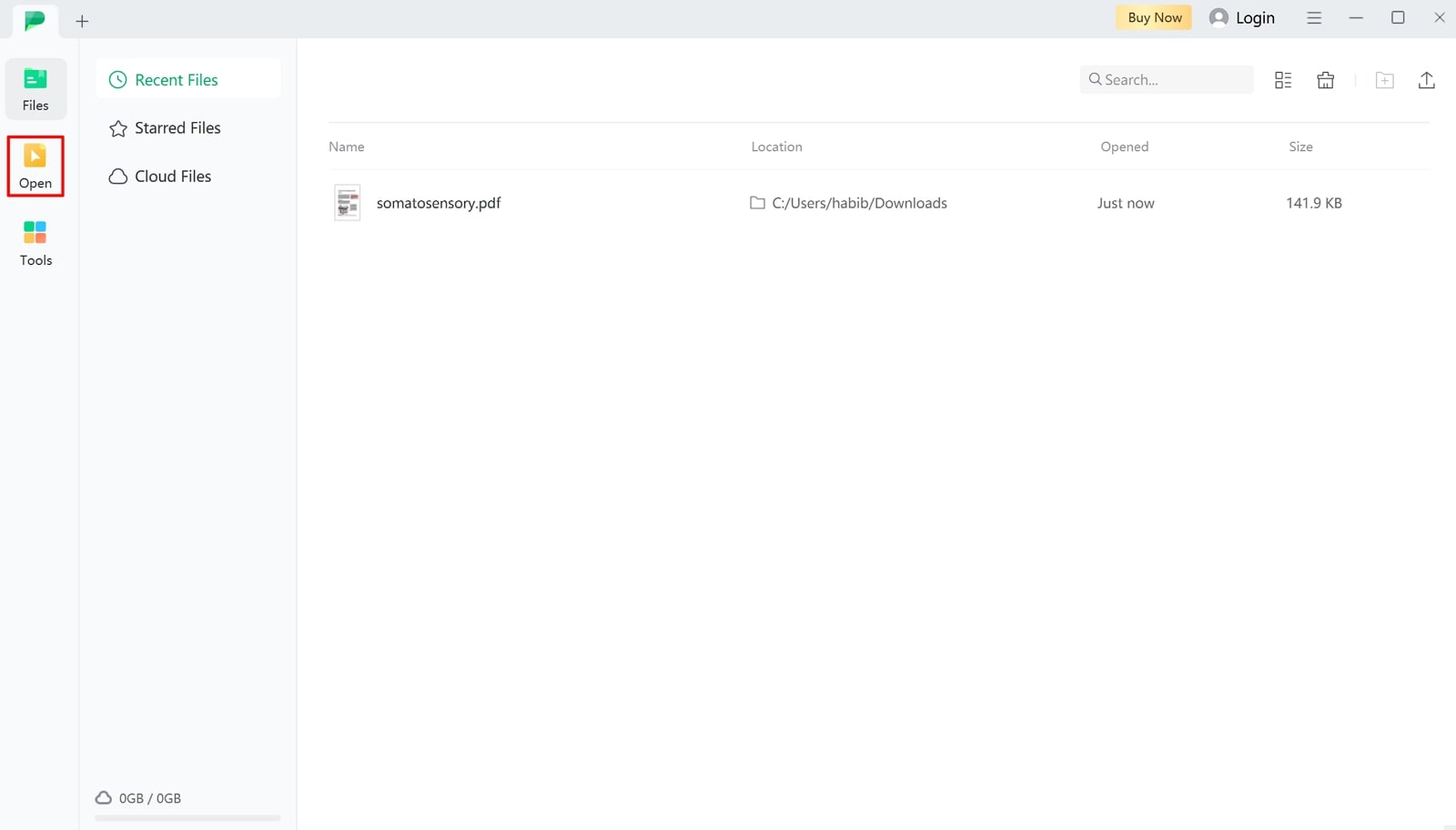
Step 2. Choose HTML as the Output Format
After opening your PDF document, head to the "Files" option in the top-left corner to extend the drop-down menu. Here, find the option labeled "Export" and click on it to access a new drop-down menu. From here, select "HTML" to optimize the conversion task according to your needs.
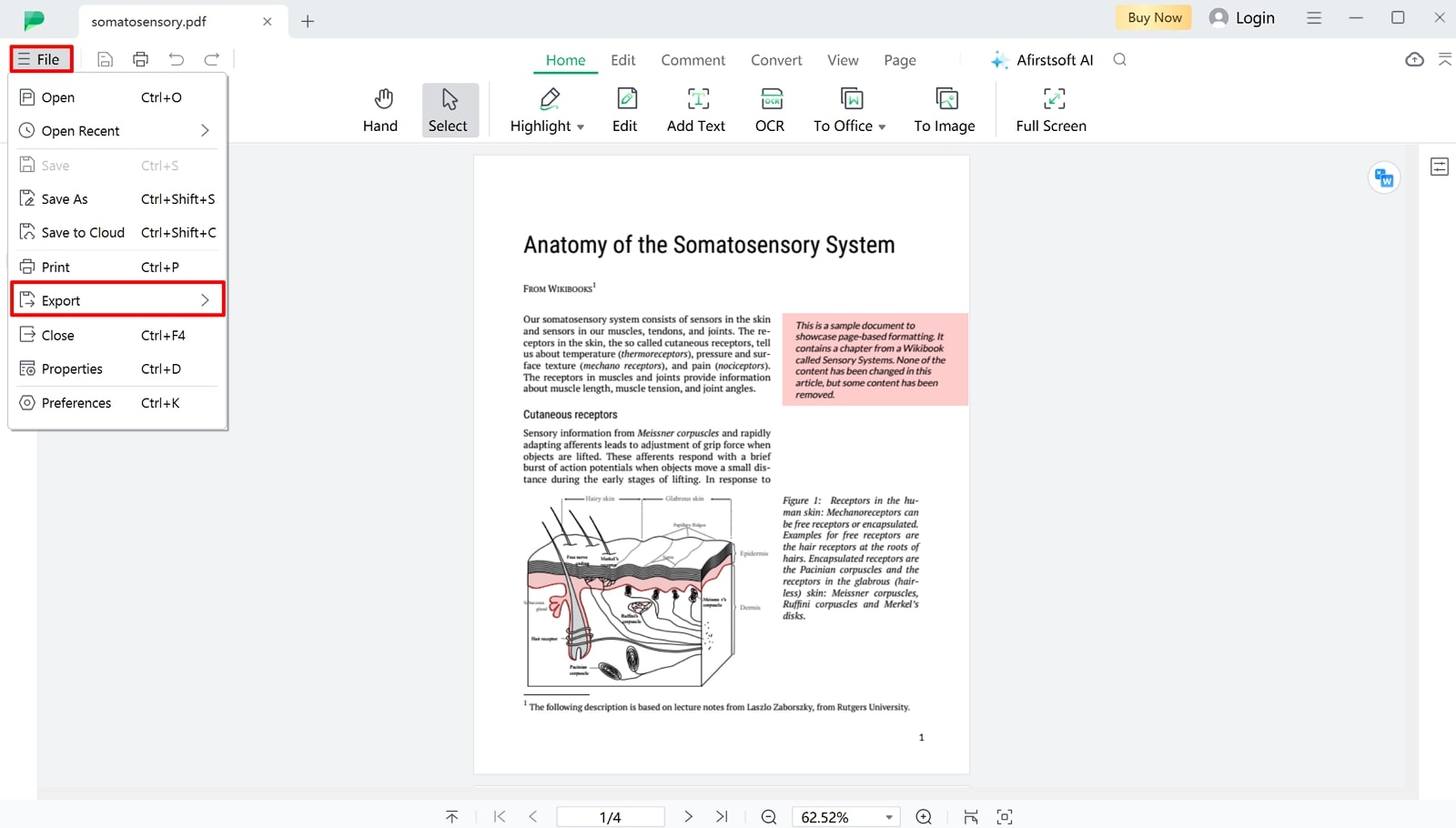
Step 3. Export the Converted HTML File to Your Device
After that, you'll see a convert window on your screen to configure the conversion settings. Now, specify the page range to convert, select image handling options, adjust layout settings, or choose other preferences related to the HTML output format. Also, select the output folder where you want to save the converted file. Once you've configured the settings, hit the "Convert" button to start the conversion process and save the file.
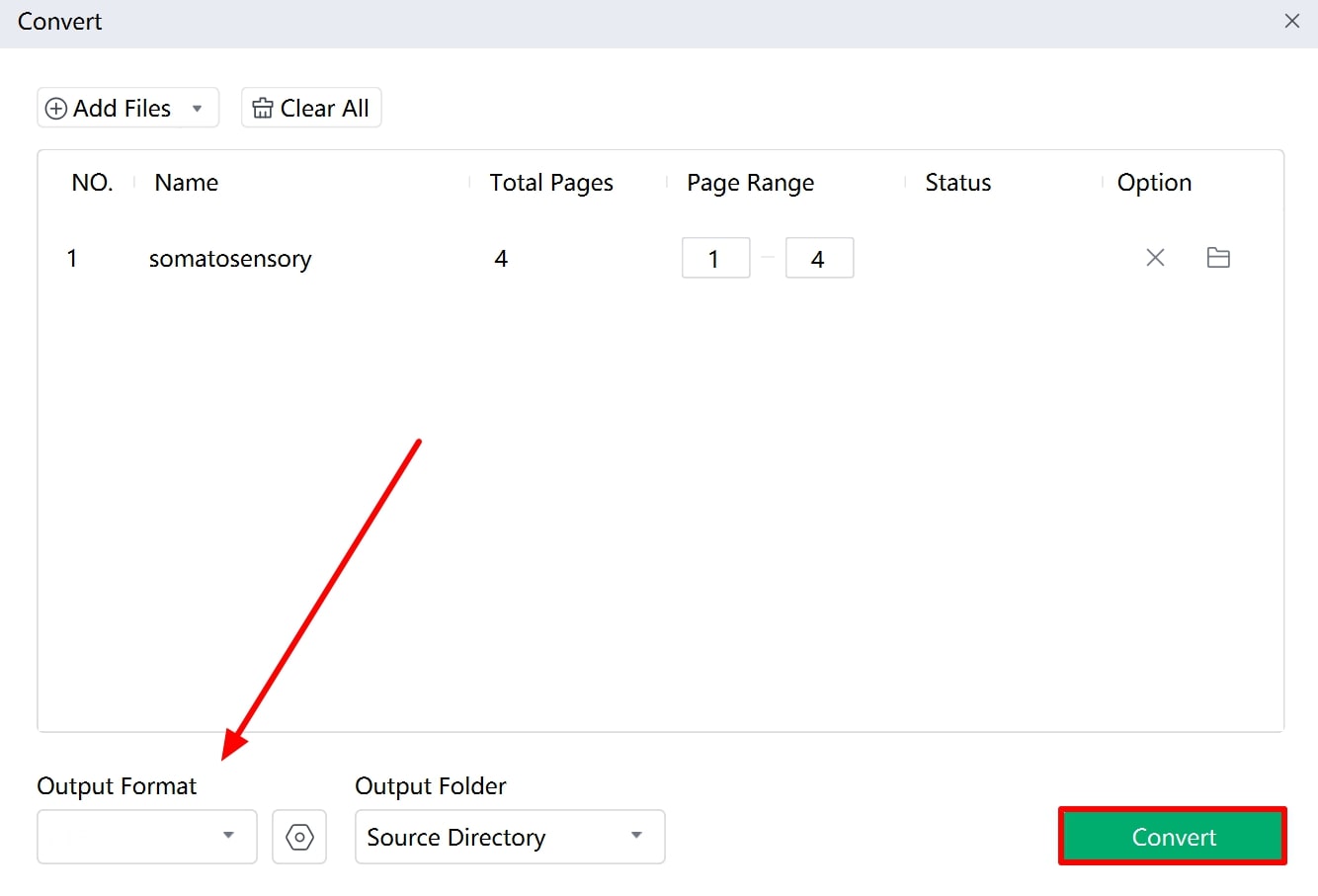
- 100% secure
- 100% secure
- 100% secure
Conclusion
To summarize, we discussed the PDF to HTML conversion tools to help you pick the best one according to your conversion needs. After comparing all the tools, it is evident that Afirstsoft PDF is the best converter due to its advanced customization options, batch processing, and high conversion accuracy. Therefore, as a web developer, you must consider using this tool to perform high-quality and limitless conversions.

