It is quite challenging to read PDFs on Kindle devices, as this format is not adaptable to the screen size of Kindle. Issues like small text, poor formatting, and improper navigation are reported. Conversion of Kindle formats like MOBI or AZW resolves the issue, helping in the management of text to proper proportions.
This conversion can be achieved using a variety of online and offline tools available in the digital market. We'll discuss the top-notch PDF to Kindle conversion tools in the following discussion to help you pick the best tool for this purpose.
If you want to get more information about downloading Kindle books as PDF, welcome to check more.
Part 1. Why Convert PDF to Kindle Format?
As discussed earlier, Kindle formats are universally used by the e-reader market due to their adaptability and reflowable text. This conversion becomes necessary if you want to share eBooks with someone with a Kindle device. Let's review some use cases where PDF to Kindle conversion becomes essential:
- Enhanced Readability: PDFs are designed with fixed layouts, which can be challenging to read on small e-reader screens. However, users can easily maintain the reflowable layout by converting PDFs to Kindle format, which allows the text to be adjusted to screen sizes, creating a more comfortable reading experience.
- Adaptable Font Size: Kindle formats allow you to easily adjust the font size of the text according to your reading preference. This can benefit visually impaired people who prefer to read books with large font sizes. In addition, eBook file formats often utilize fonts designed explicitly for e-readers that help to prevent eye strain during reading.
- Better Navigation:Many PDFs lack features like a table of contents and bookmarks that are important for book-reading purposes. Users must use PDF to Kindle conversion software to convert their documents into eBook file formats, as these software programs allow you to add these elements, making navigation easier.
- Annotation Features: Some PDFs allow annotations, but Kindle formats provide a more robust and intuitive experience. You can easily highlight, takenotes, or add bookmarks to eBooks with Kindle formats. This allows readers to deepen their understanding and engagement with the material.
- Accessibility: Kindle formats often integrate accessibility features like text-to-speech functionality. This feature converts the text within the eBooks to audio, which can be highly beneficial for visually impaired readers who can listen to the book narration.
Part 2. Understanding The Details Involving Kindle Formats
We already know that the Kindle formats stand out due to their accessibility and ability to adjust to book-reading devices. After understanding the importance of this format, you must have information about the Kindle-specific formats that can optimize your reading experience. Here's the breakdown of the most common Kindle formats that eBook readers widely use:
- MOBI: This is an older Kindle format that is no longer used by the Amazon eBook market. However, if you have older eBooks, convert PDF to Kindle MOBIto be compatible with your Kindle device.
- AZW3: The current standard Kindle format supports improved features, such as better text rendering and complex layouts, compared to MOBI.
- EPUB:This is a widely used eBook file format due to its broad compatibility across different e-readers. However, reading EPUBs requires conversion to AZW3, which can sometimes lead to formatting errors.
Advantages of using Kindle-native formats
- Enhanced Reading Experience: Kindle native formats support complex layouts with multiple columns, sidebars, and targeted image placement, mimicking the physical book for content with diagrams or illustrations. Moreover, these formats offer full control over the visual presentation of the text by providing advanced typography features.
- Compatibility with Kindle Devices: Converting your documents to eBook file formats through PDF to Kindle conversion toolscan ensure that the eBook is compatible with all Kindle devices. These native eBook formats prevent formatting or spacing errors when readers adjust the text size or use text-to-speech functionality.
- Automatic Backup: When you use Kindle-native formats, your eBooks are automatically saved and synced across all your Kindle devices. This ensures that your books are saved with your bookmarks and highlights so that you can continue reading right where you left off.
- Kindle Direct Publishing platform: Using eBook formats can simplify the publishing process if you want to publish your eBook through Amazon's KDP platform. You can easily format your book in your desired Kindle-native format on Amazon with the help of its Kindle Create tool.
Part 3. How to Convert PDF to Kindle Format with Afirstsoft PDF
If you’re looking for an advanced PDF to Kindle converter software, look no further than Afirstsoft PDF. The versatility of this software helps you achieve high-quality results while preserving the original layout. Furthermore, it converts PDFs into different Kindle formats such as EPUB, and MOBI. With this tool, you can easily convert the complete document into the desired format with a few clicks.
You can even specify the page ranges you want to convert into eBook format for a targeted conversion. Afirstsoft PDF goes beyond basic conversion, offering features like batch processing to convert multiple PDFs to Kindle formats. Users even get the chance to apply the OCR feature to scanned documents to convert them to eBook file formats. Let's walk you through the steps to convert PDF to Kindle using Afirstsoft PDF:
Step 1. Open the Document on Afirstsoft PDF For Conversion
First, ensure you've downloaded and installed the latest version of Afirstsoft PDF on your device. After launching it, click the "Open" button on the left side panel and select your desired PDF document to import it to the software's editing interface.
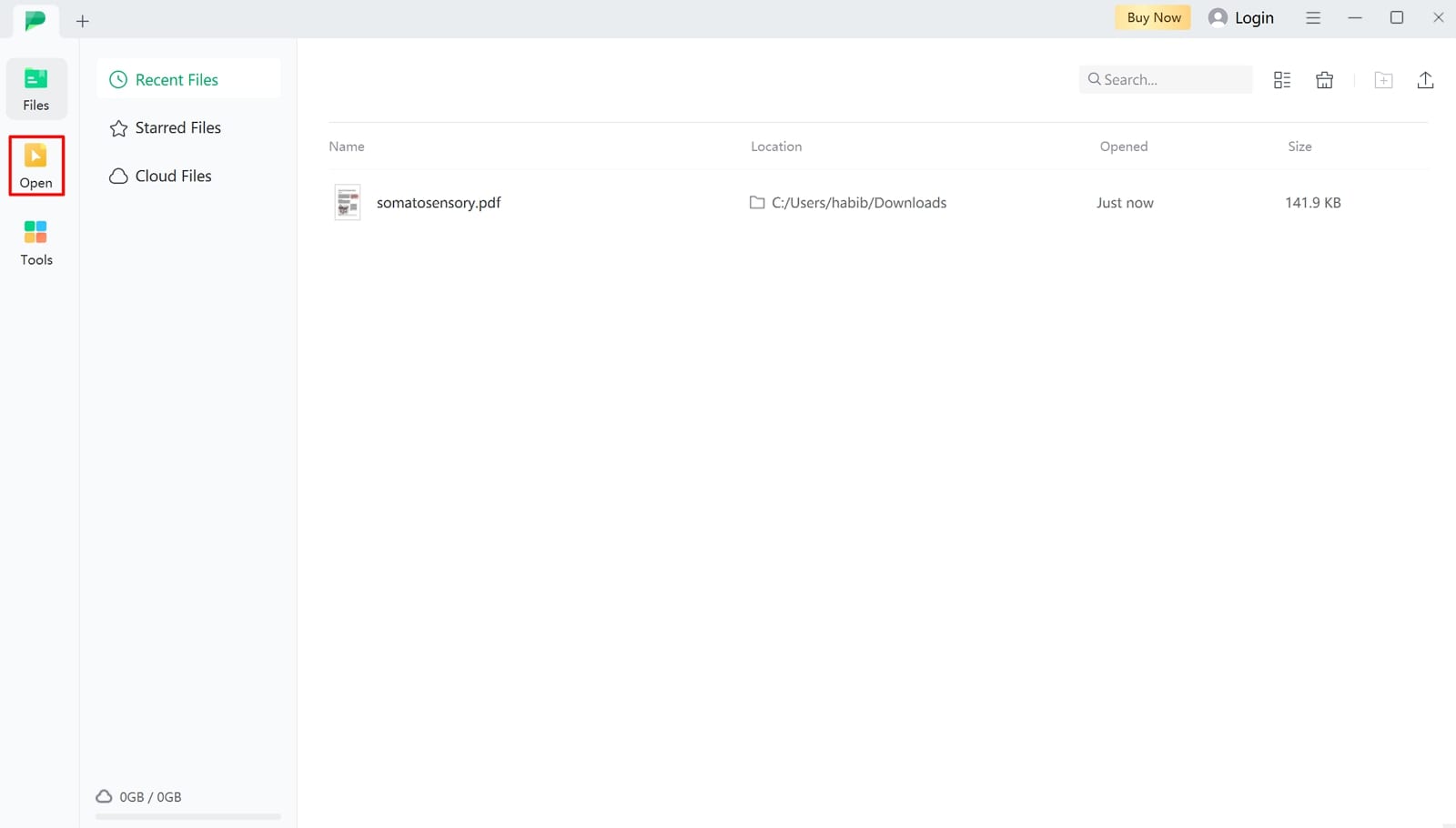
Step 2. Search For Exporting PDF as EPUB on Afirstsoft PDF
After importing the PDF, navigate to the "Files" option in the top-left corner of the interface to reveal a drop-down menu. Look for the "Export" option within this menu and place a cursor to open a list of available file formats. Here, tap on the "EPUB" format to access a "Convert" window on the screen.
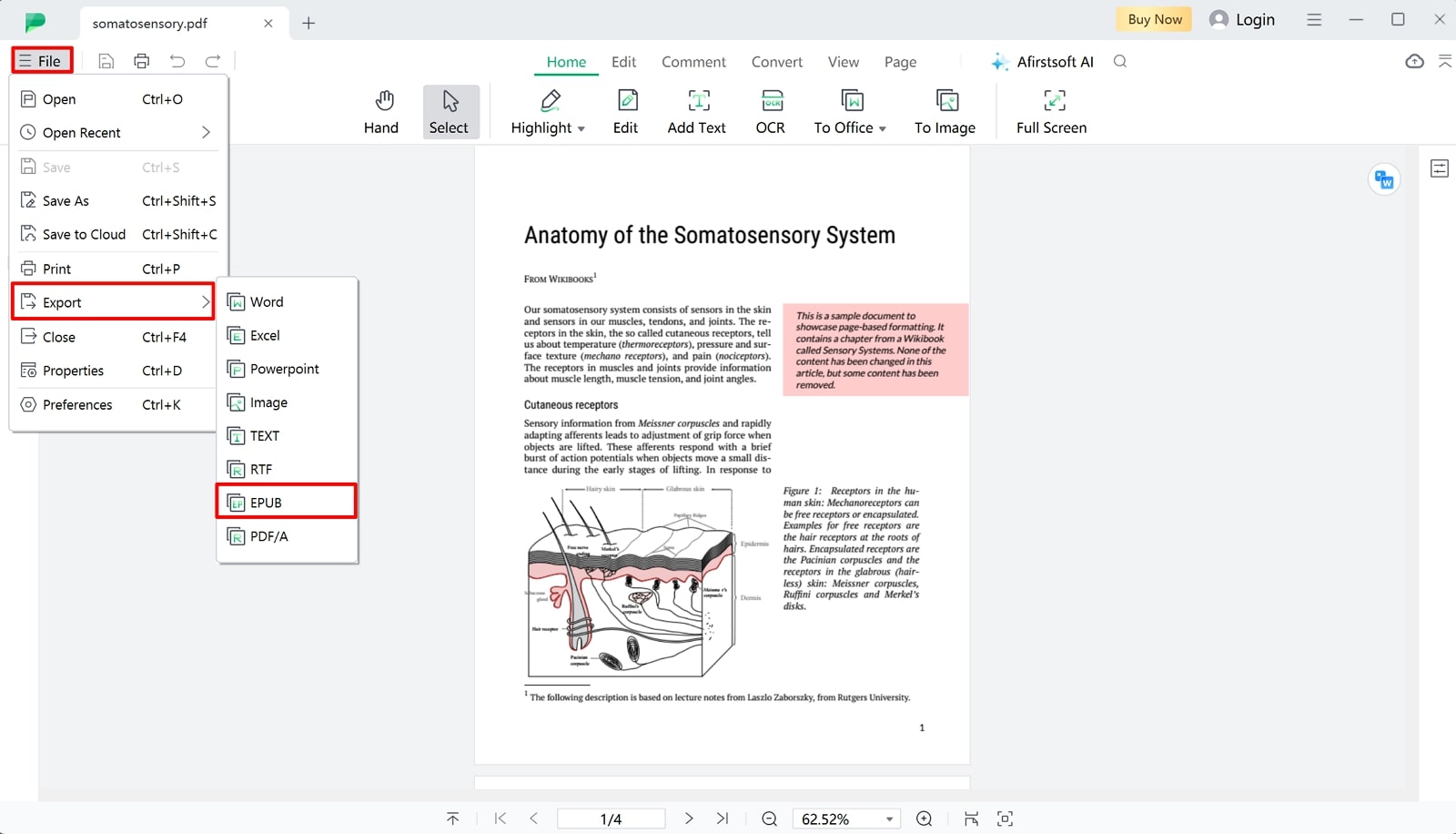
Step 3. Save Converted EPUB File From Afirstsoft
Within this convert window, choose "EPUB" under the "Output Format" section and specify the destination folder where you want to save the converted file. Additionally, select the page range in the page selection settings if you want to convert specific PDF pages. Once you've chosen your desired settings, hit the "Convert" button to convert PDF to EPUB and save it to your designated folder.
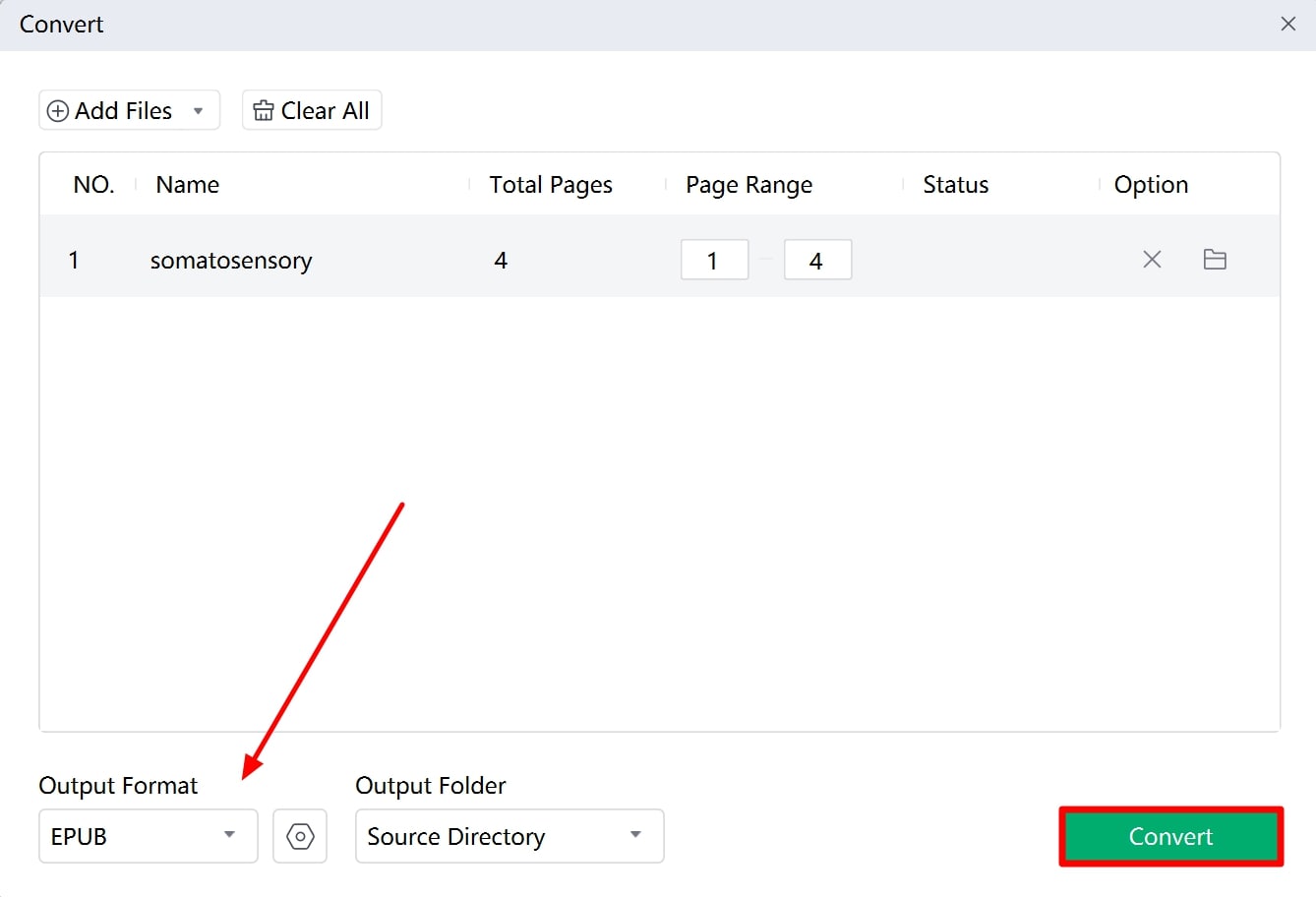
- 100% secure
- 100% secure
- 100% secure
Other Striking Features of Afirstsoft PDF
- This best PDF-to-Kindle converterallows you to extract specific PDF pages and convert them as a separate Kindle file format.
- Readerscan highlight or add comments to certain sections of the PDF using the tool’s annotation feature to enhance their understandin
- The tool also provides editing functionalities to edit the existing text or images within the PDF before conversion.
- Afirstsoft PDF offers an in-built AI assistant functionality that can extract key points from PDFs or even translate the content into diverse languages.
Part 4. Top 5 Best PDF to Kindle Conversion Tools
After reviewing the benefits of eBook file formats and PDF to Kindle conversion guide, let's discuss the top 5 converters that facilitate this conversion. We'll review online and offline converters in detail to help you pick the tool best suited to your requirements:
1. Online-Convert
Readers can use this online tool to convert PDF documents to various eBook formats such as EPUB, TCR, etc. Before conversion, you can embed fonts of your choice to prevent font substitution errors in the generated file. Moreover, users can specify the font size during PDF conversion, allowing for greater control over the final output.
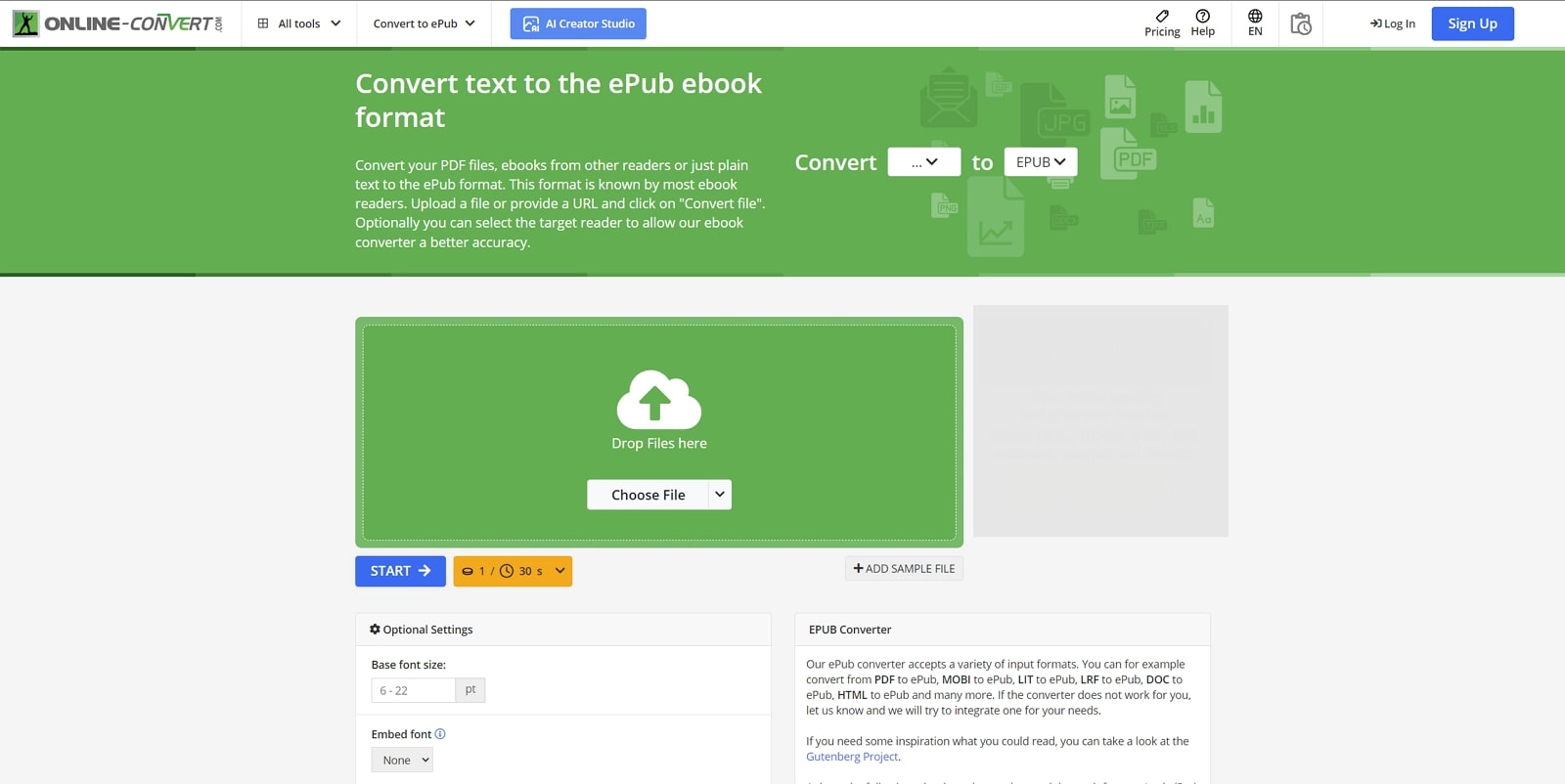
Key Features
- This tool allows users to select the target e-reader device for better compatibility.
- You can change the encoding of your eBook to ensure it is readable on a broader range of devices.
- Users can add borders in the generated eBook to define the reading area for enhanced clarity.
Pros
- Using this PDF to-Kindle conversion tool, you can even reduce the PDF file size with its compression technique.
- After generating the Kindle file, this tool displays the file information, including name, size, and type.
Cons
- Users have to wait in queues due to the slow conversion speed of Online-Convert.
Pricing Plans
- Subscription:$39.17 per month for 5100 credits
- Pay As You Go: $8 for 240 credits
2. Zamzar
Zamzar is an advanced converter that allows you to create high-quality eBook files within seconds. Using this tool, users can convert PDF files into diverse eBooks, as Zamzar supports 16 different Kindle formats. Additionally, you can write a title for your eBook that will help people find your book online. Users can even select their preferred eBook version to tailor the book according to the e-reader device.
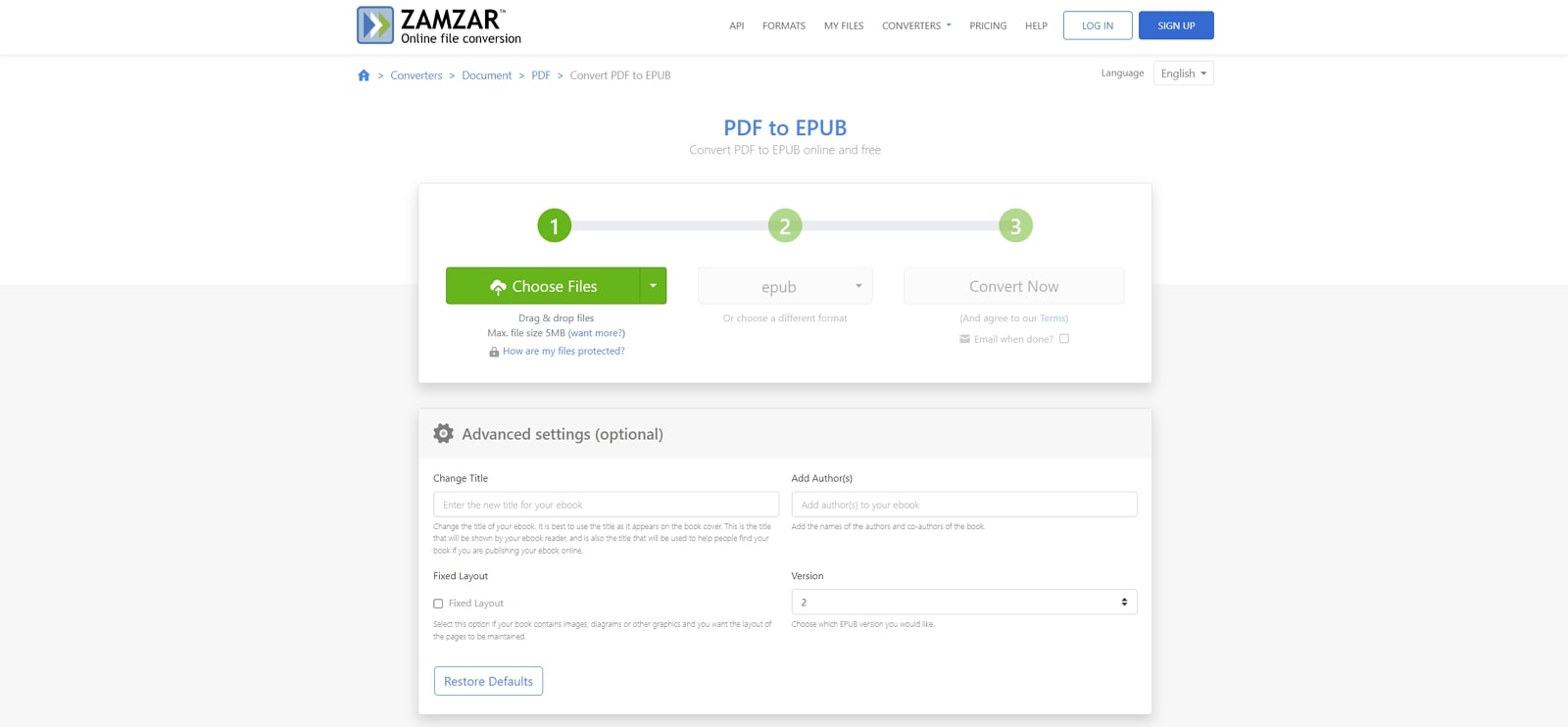
Key Features
- Before conversion, you can select the Fixed Layout option to maintain the layout of images within the PDF.
- Publishers can add authors' names to their eBooks to ensure accurate information about their authorship.
- With the help of thisbest PDF to Kindle converter, users can batch convert their PDFs to Kindle formats at once.
Pros
- Besides PDF to Kindle conversion, this tool supports the conversion of audio file formats.
- You can upload PDFs to this tool through Dropbox, Google Drive, or even from URLs.
Cons
- This tool does not perform PDF to Kindle conversion on files larger than 5MB.
Pricing Plans
- Basic: $18 per month
- Pro: $30 per month
- Business: $49 per month
3. SwifDoo PDF
With the help of this conversion tool, users can convert their PDFs to multiple file formats such as Kindle, Word, or Text. This software also provides batch processing features, allowing you to simultaneously convert multiple PDFs to eBook file formats to save time. Moreover, you get the option to apply OCR on scanned PDFs to extract the text and then convert it to various Kindle formats.
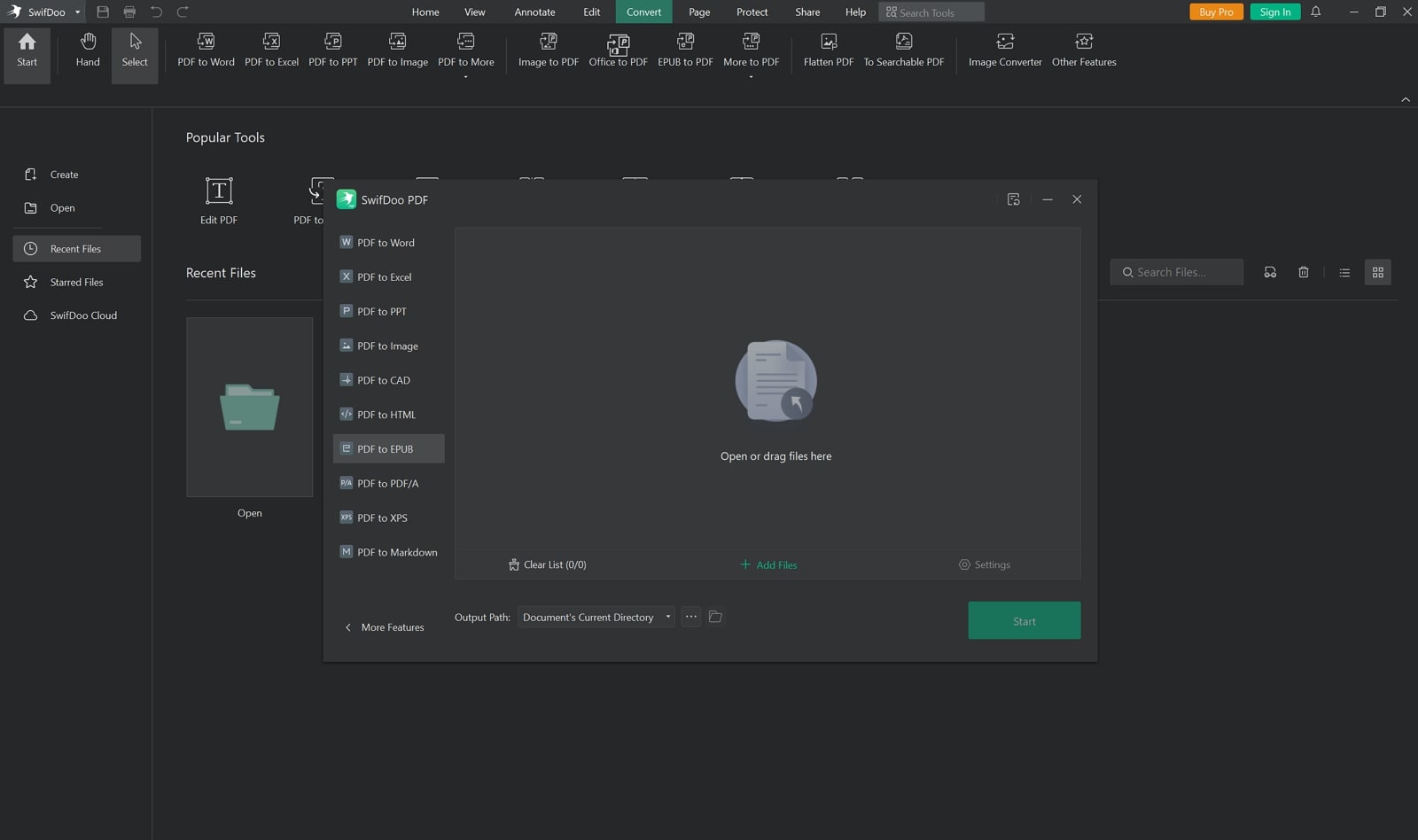
Key Features
- While performing conversion, you can utilize the custom page selection option to convert specific PDF pages to eBook files.
- If you have documents in different file formats, they can be easily converted into PDF format.
- Users can even use its editing functionalities to edit the text within the PDF before conversion.
Pros
- Using the AI assistant, you can translate all of the PDF content into different languages to break the language barrier.
- The organization feature allows you to split the PDF into multiple files.
Cons
- The trial version of this PDF to Kindle converter software doesn't support OCR recognition.
Pricing Plans
- Quarterly Plan:$14 per month
- Monthly Plan:$16.99 per month
- 2-Year Plan: $2.5 per month
- Perpetual Plan: $79.99
4. Convertio
This online converter allows users to convert PDFs to 9 different eBook formats without distorting the original formatting. This tool also provides various options for uploading PDFs, including Dropbox, Google Drive, and other storage devices. In addition, it displays the file information of the generated Kindle file for better storage management. In addition to this conversion, Convertio supports conversion between more than 300 different file formats.
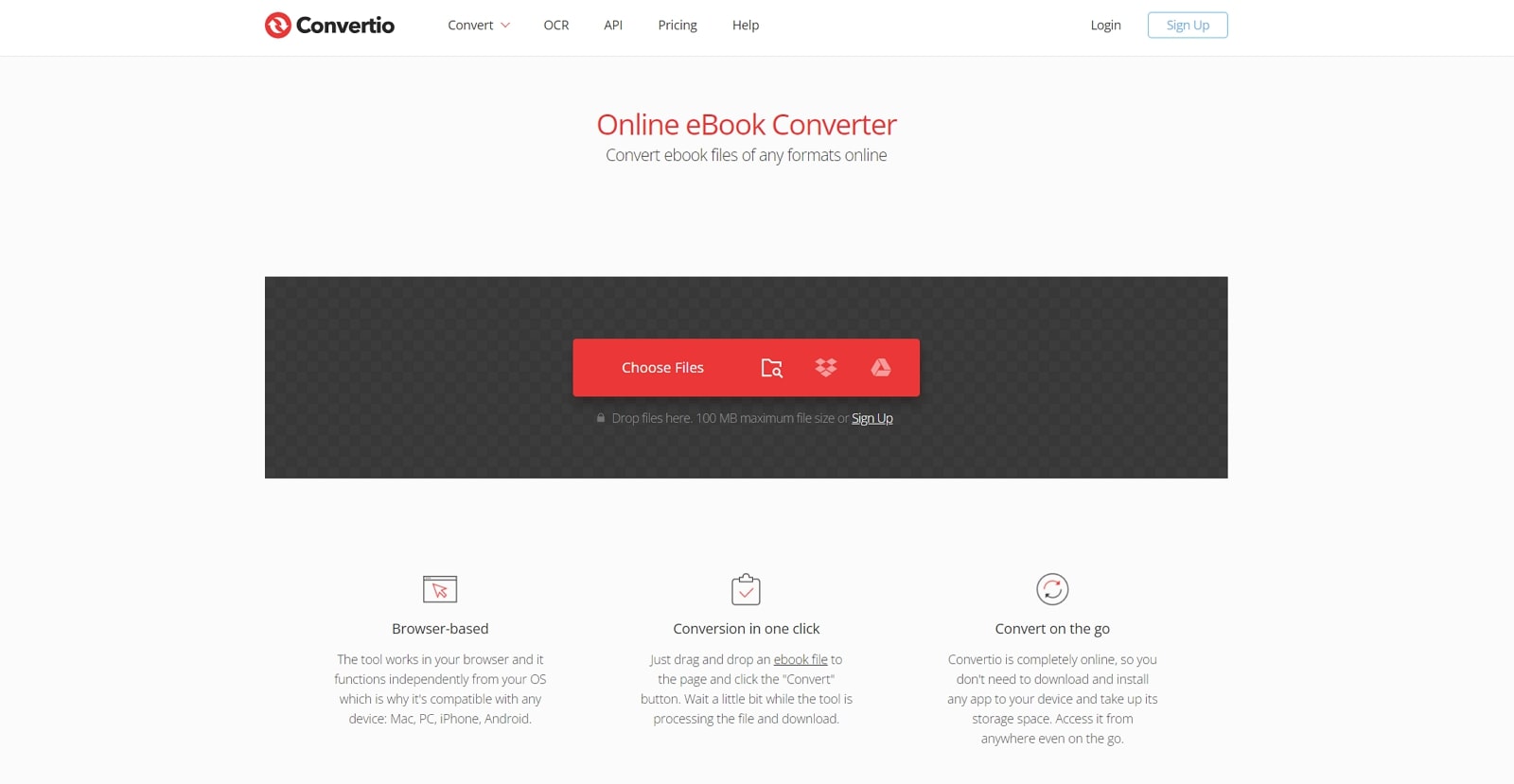
Key Features
- You can convert multiple PDF files to Kindle format at a single time using the batch conversion functionality.
- The OCR feature allows users to perform text recognition on scanned PDFs and convert them to eBook format.
- This best PDF to Kindle converter also provides a font converter to change the existing font styles within eBooks.
Pros
- After conversion, the converted eBook files are stored in the storage for 24 hours.
- Convertio has a user-friendly interface that provides a straightforward one-click conversion feature.
Cons
- Users need to upgrade to the paid plans to perform unlimited PDF to Kindle conversions.
Pricing Plans
- Light: $9.99 per month
- Basic:$14.99 per month
- Unlimited:$25.99 per month
5. PDFMate
PDFMate is one of the best PDF to Kindle converters, allowing users to generate accurate and high-quality eBooks. This tool supports the conversion of PDFs into multiple eBook file formats, including EPUB, MOBI, and more. Moreover, batch conversion features allow users to convert the entire PDF collection into Kindle format. Plus, you get the chance to edit the metadata of an eBook's author, titles, or publishers for improved organization.
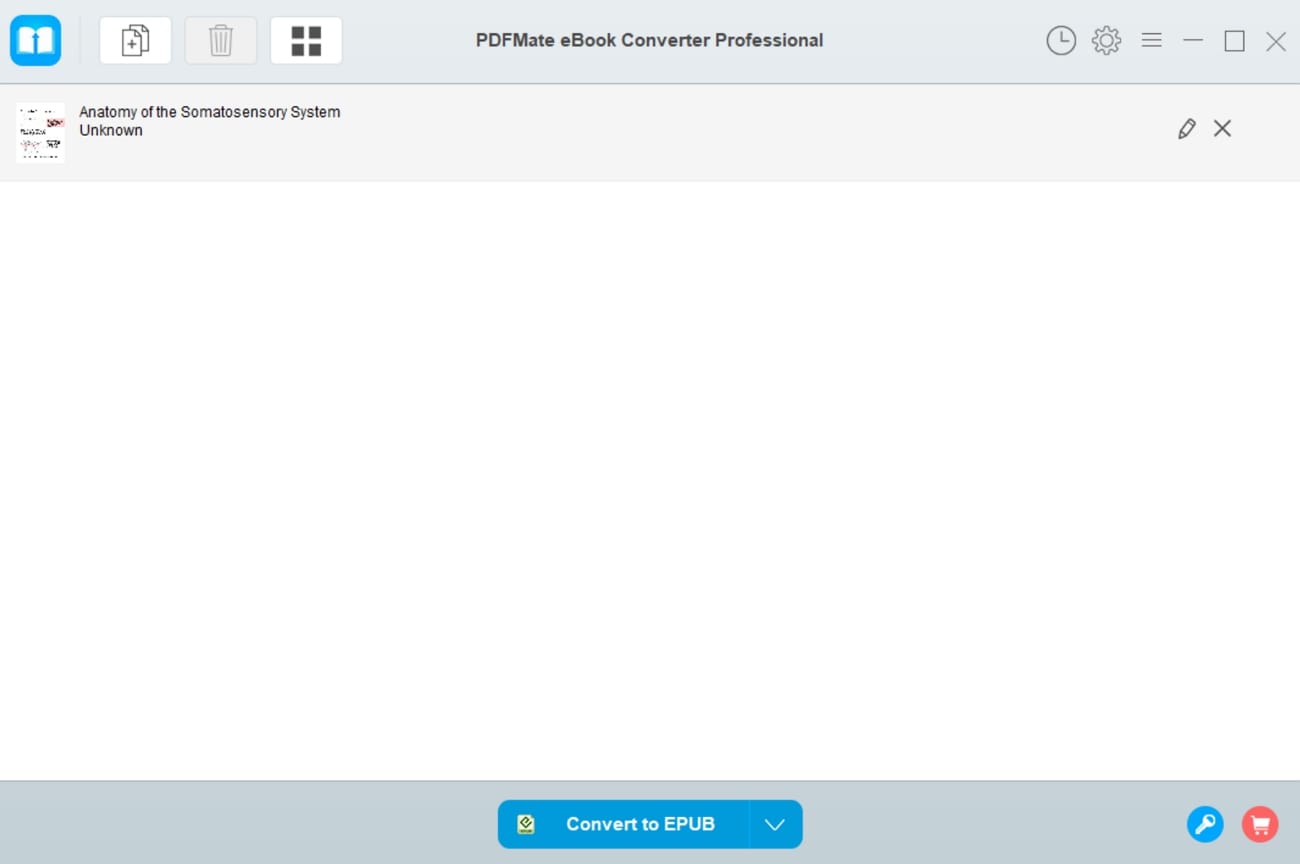
Key Features
- This software generates eBooks that are compatible with more than 200 devices, including eBook readers, tablets, and phones.
- You get the option to convert each PDF page into an image and then include those images in the Kindle file.
- Users can apply the OCR feature to the PDF to convert the text into a format that an e-reader can read.
Pros
- PDFMate can automatically detect the eBooks from an e-reader when you connect it to your computer.
- Before conversion, you can choose the option to “Ignore images” if you only want to convert the text to Kindle format.
Cons
- The conversion process of this tool could be lessuser-friendly due to the outdated interface of this software.
Pricing Plans
- eBook Converter Pro: $14.95 per month
- PDF Converter Pro:$39.95 per month
- PDF To Word: $9.95 per month
Part 5. FAQs on How to Convert PDF to Kindle
- What are some things to consider when converting a PDF to Kindle format?
Before converting, ensure that the PDF you want to convert does not have heavy formatting, images, or tables. Moreover, if you have a scanned document, prefer performing OCR before conversion to ensure the text is recognized and converted accurately.
- Which are the best tools for PDF to Kindle Conversion?
The digital market is saturated with numerous online and offline converters for performing PDF to Kindle conversion. Tools like PDFMate and Wondershare PDF element offer this conversion but lack advanced features. Among all the options, the Afirstsoft PDF to Kindle conversion tool provides high-quality conversions without any limitations.
- Can I convert a Kindle book back to PDF format?
Yes, various options are available to help you achieve this conversion. Popular options that facilitate this conversion are Convertio, Zamzar, and Online-Convert, which supports the conversion of eBooks to multiple formats, including PDF. But if the eBook is DRM-protected, then you may need to remove the DRM before conversion.
Conclusion
To summarize, many PDF to Kindle conversion tools are available in the digital market. In this comprehensive guide, we explored all the top tools in detail to help you make the optimal choice. After reading this article, it is clear that Afirstsoft PDF outperformed all its competitors regarding intuitive interface, advanced conversion features, and quality.

