The ability to add links to a PDF can greatly enhance the document's functionality. Businesses that develop annual reports for their stakeholders generally looks to add links to the financial data to create an interactive reading experience. It helps the company effectively communicate its message while providing transparency and easy access to detailed information.
Other than that, readers can access websites or documents directly from the PDF by embedding hyperlinks. Hyperlinks can be used to navigate within the document itself, such as jumping to different sections, chapters, or pages. Throughout this article, you can explore the various tools you can use to add links to PDF documents.
(If you're eager to learn more about adding links to PDFs, feel free to explore further details here.)
Part 1. Top Desktop PDF Editors to Add Links to a PDF
Now that we've covered the importance of adding hyperlinks to a PDF let's look at the top desktop tools you can use for this process. This section will help you analyze the best tools that will allow you to securely import your PDFs and enhance them overall:
1. Soda PDF
Soda PDF is offline desktop software that allows users to add hyperlinks to PDF documents. Users can adjust the appearance of the created text box to highlight where the link was added. They can also edit the existing links in the document to keep the content updated and give readers accurate information. To initiate this process with Soda PDF, follow the guide below for a better understanding:
Step 1. Once you have downloaded and imported the PDF into the software, click the “Edit” tab to access its editing interface. Choose the “Link” feature from the tools available and select the text to add the link to reach the “Add Action” box. From here, select the “Open Web Page” option in the box to insert the hyperlink.
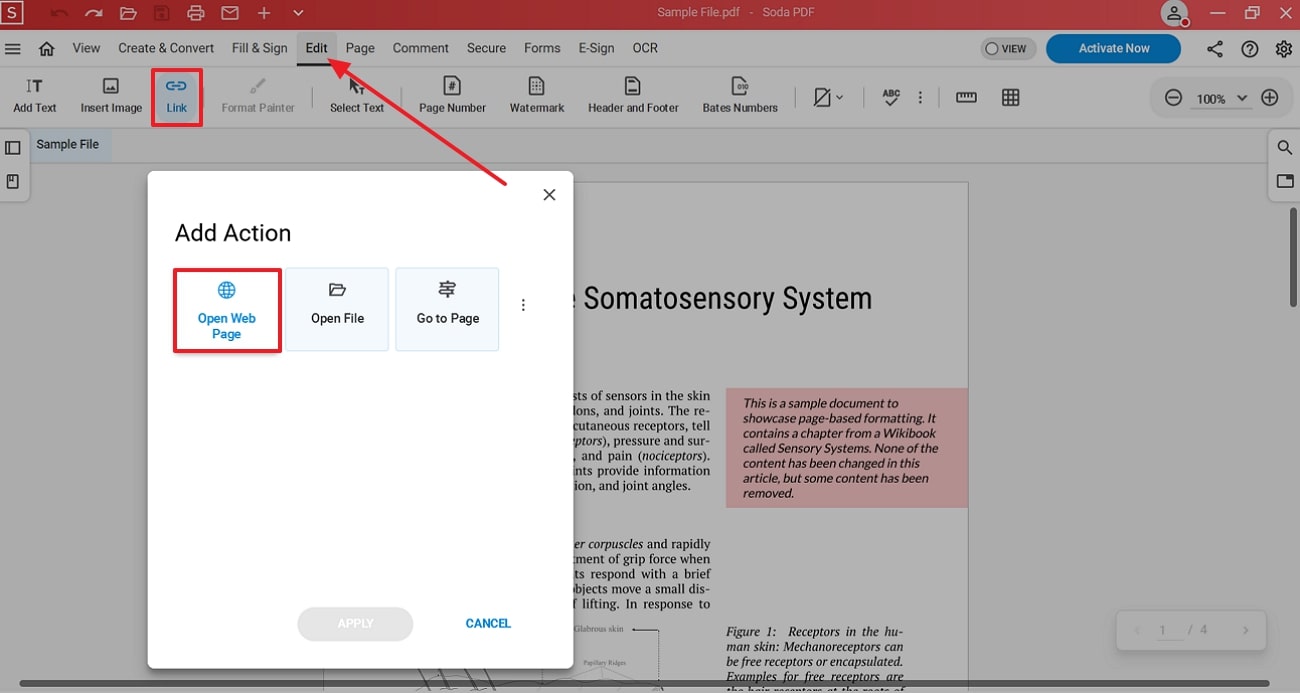
Step 2. Once you reach the new screen, write or paste the desired URL and hit the “Apply” button to add the hyperlink to the text in the PDF.
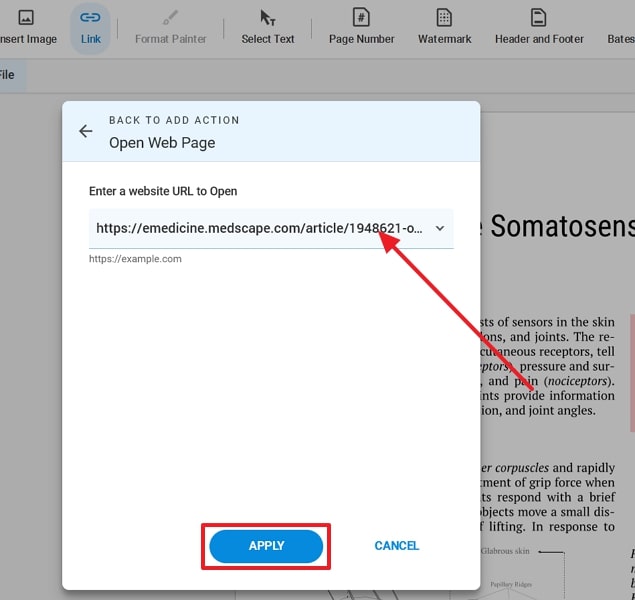
Pros
- Users can also redirect their readers to a file or a Page instead of just a web page.
- Soda PDF allows users to add annotations to their documents to improve the collaboration process between teams.
Cons
- You do not have the ability to directly delete the links that were previously added to the PDF document.
2. Sejda PDF Desktop
This PDF editor tool allows users to add clickable links in PDF files in just a few steps. Sejda PDF Desktop also ensures that users can link their readers to an email address or a phone number. Furthermore, they can delete the link if they change their mind or want to promote distraction-free reading. You can refer to the quick start guide below to get a visual understanding of the process with this PDF editor:
Step 1. Navigate to the PDF Editor feature after you install the software on your desktop and access the main interface. Within the “PDF Editor” feature, hit the “Choose PDF file” button to import the PDF file to which you want to add links.
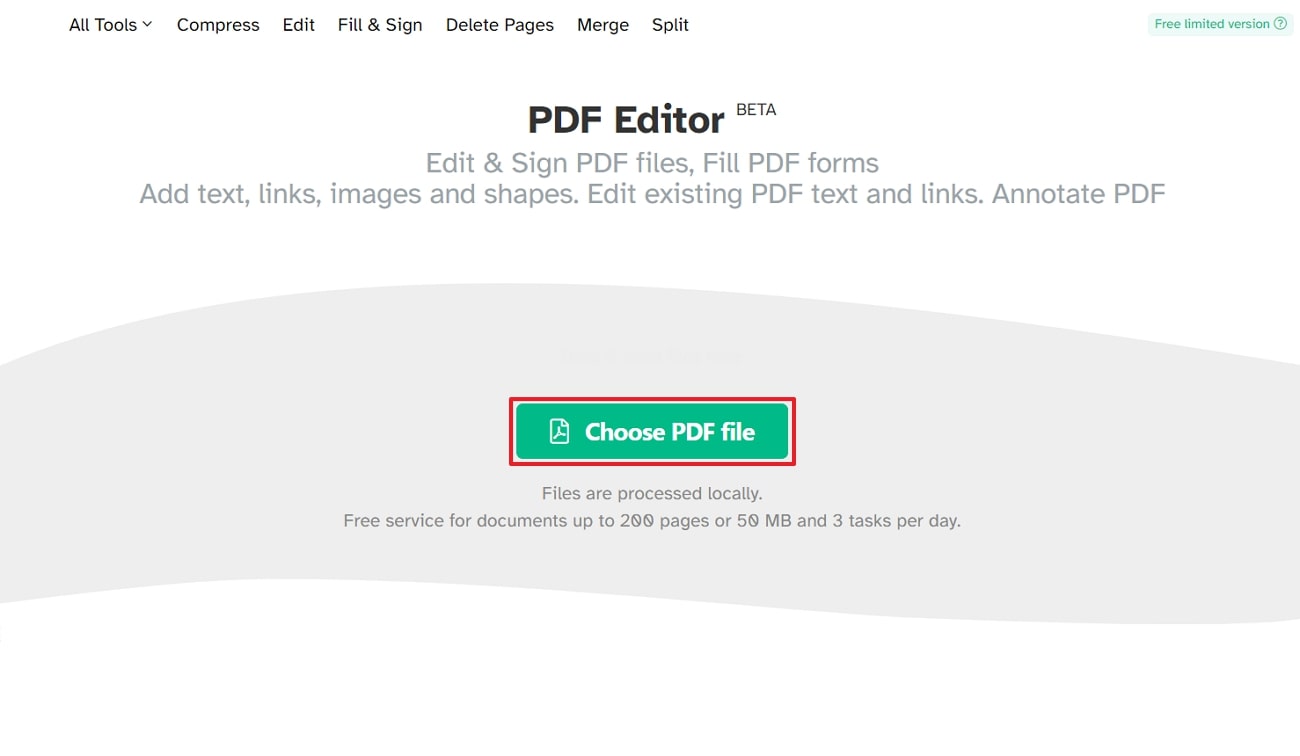
Step 2. At the editing panel of Sejda PDF Desktop, move to the “Links” tab from the top menu bar and select the text where you want the hyperlink. Next, add the URL to the text box and hit the enter key on your keypad to add the link to the PDF.
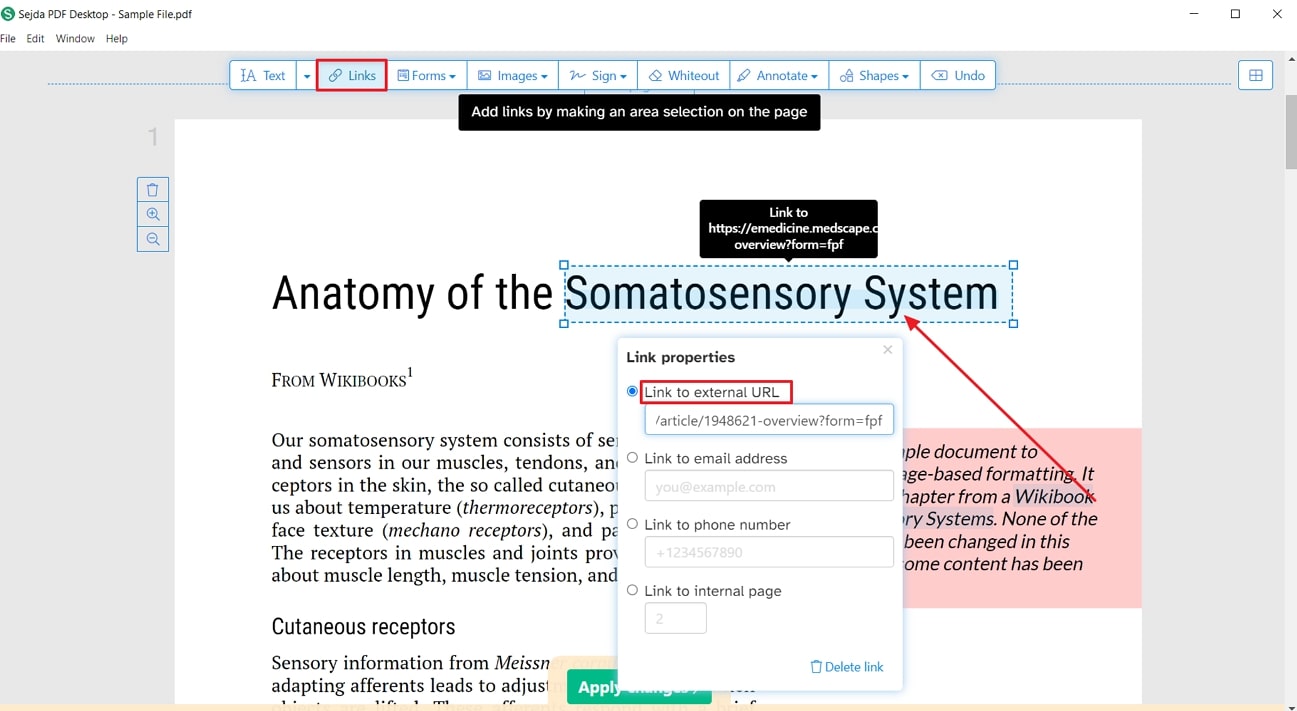
Pros
- This tool lets users simultaneously work on batches of PDFs to save time and effort.
- Users can also link the readers to a page within the document itself to allow them to refer back and forth to the content.
Cons
- Users who are not subscribed to the Pro version of the Sejda PDF Desktop are limited to 3 tasks per day only.
Part 2. Top Online PDF Editors to Add Links to a PDF
In addition to the desktop PDF editors discussed above, we can look into the top online tools available to add links to PDF files. With the help of these tools, you can work on enhancing document accessibility without having to download software:
1. PDFescape
PDFescape is an online PDF editor tool that allows users to add interactive elements, such as links, to PDF documents to enhance their readability. You can link your readers to a URL or page within the document according to your requirements. Additionally, annotate the PDF document to enhance team members' collaboration further. By following the steps below, get an idea of how to add hyperlinks in PDF files through PDFescape:
Step 1. To add hyperlinks to the PDF document, go to online tools and pick the PDF editor tool. Then, you can drag and drop or upload the PDF file you want to work on to the server.
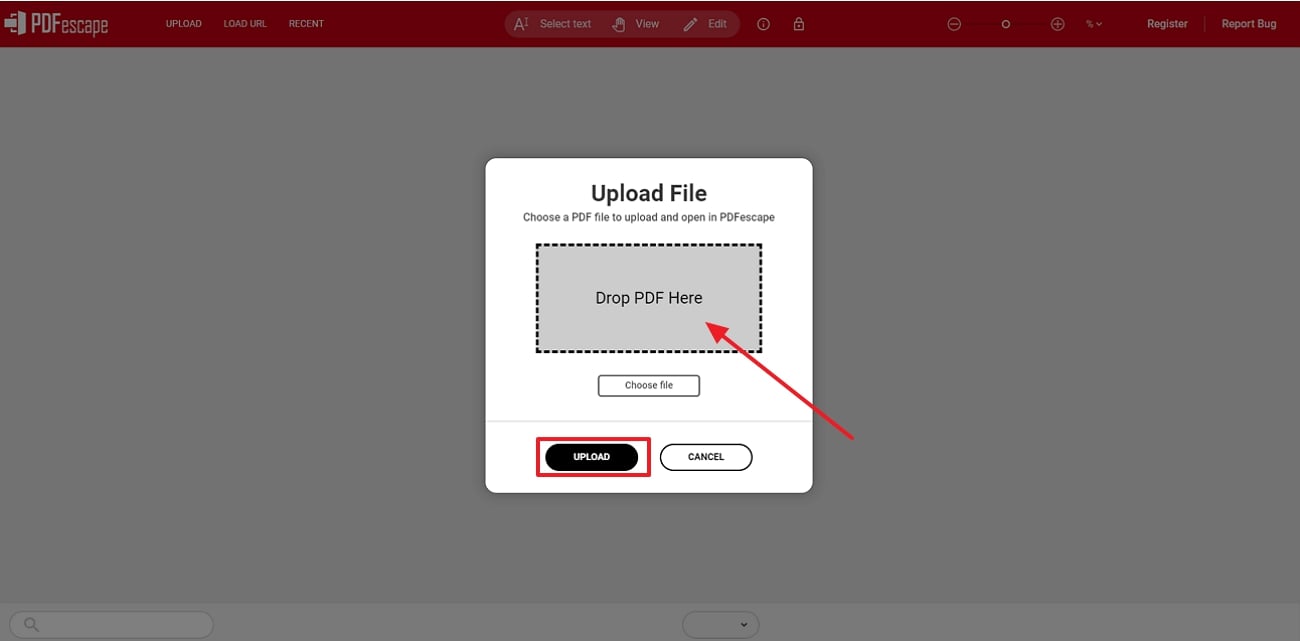
Step 2. Once your PDF is on the server, you will be redirected to the PDFescape editing panel. Here, click on the “Insert” tab, move to the “Link” feature, and highlight the text where you want to add the link. Lastly, enter the link to the URL and hit the “OK” button to save the PDF with hyperlinks.
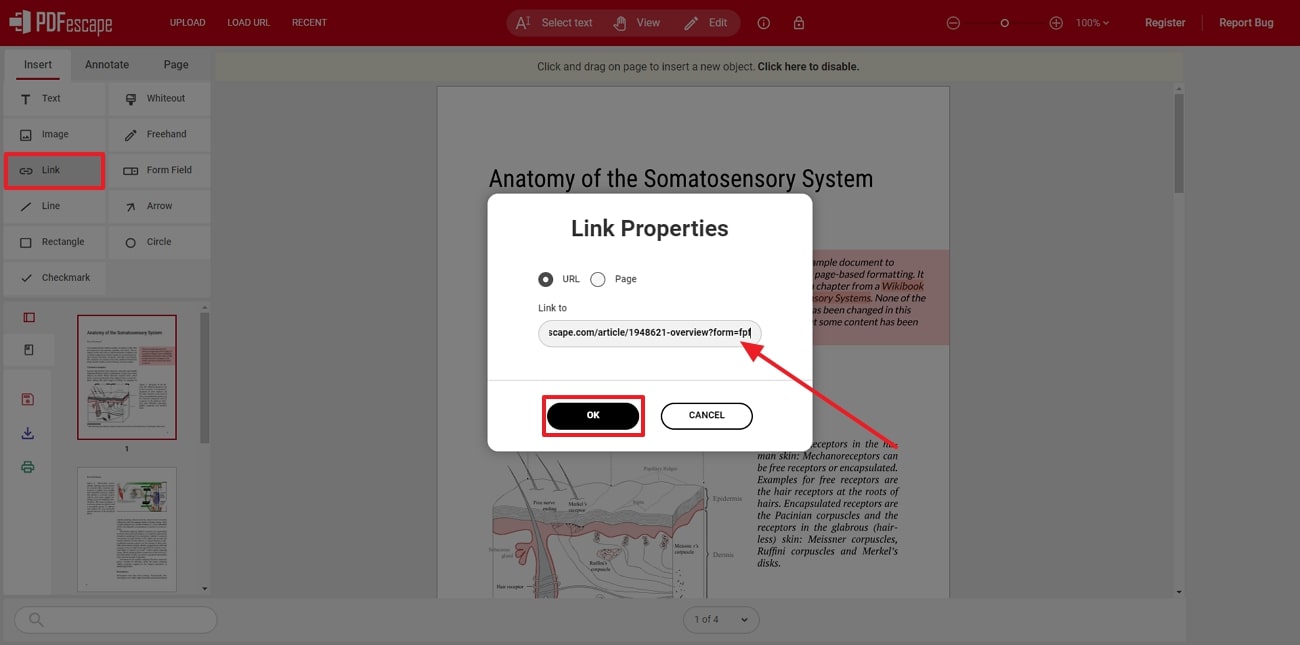
Pros
- If confidential information is present in the document, you can effortlessly use the whiteout tool to hide its content.
- PDFescape allows users to highlight any of the text from the PDF file that they want to emphasize or remember.
Cons
- It does not provide any added properties to edit any of the links added to the PDF documents.
2. PDFAid
With this online tool's help, users can add clickable links in PDF documents to enhance the reader's experience. PDFAid allows users to adjust the border of the link box that is added to the file. You can also add an internal page link in your PDF to enhance the reader's reading experience and skim through the process. To begin adding links to the PDF through PDFAid, follow the easy-to-follow guide below:
Step 1. Start by getting access to PDFAid 's online PDF editor tool and hit the “Upload to Edit” button to start working on the file.
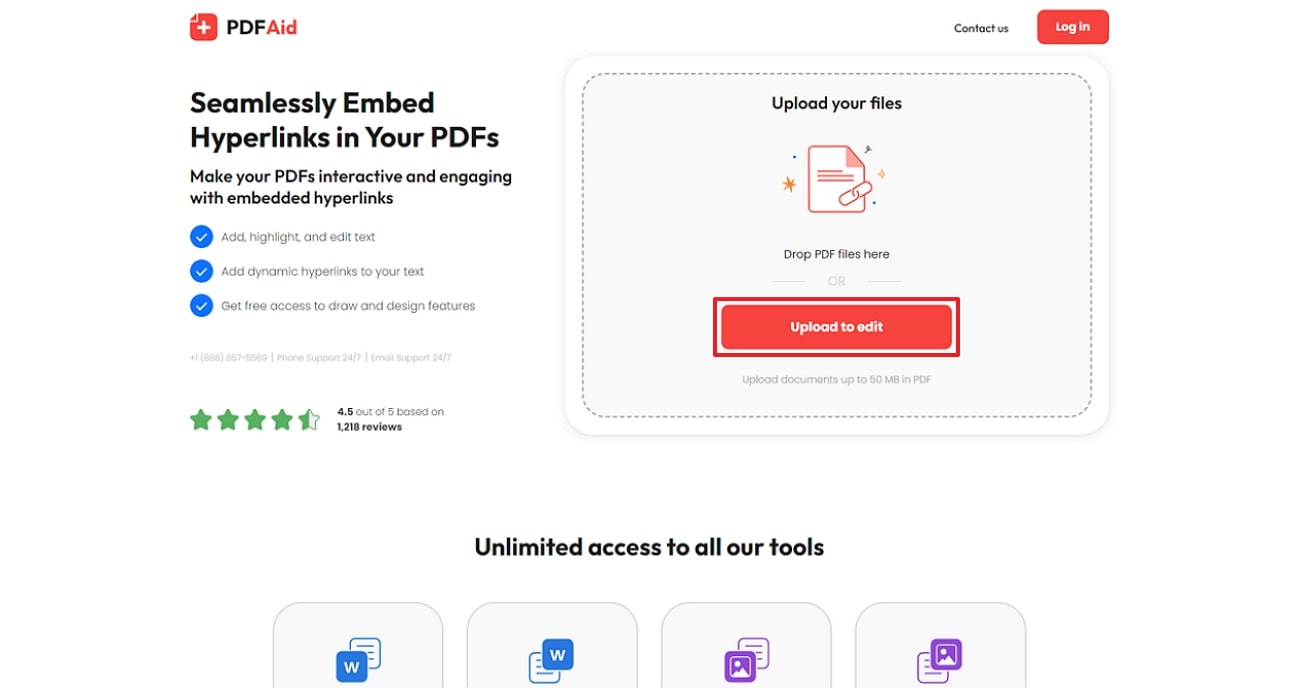
Step 2. Upon uploading the file to the server, you will be redirected to a new editing panel. Moving forward, select the “Link” feature and highlight the text. Add the URL in the “Link Setting” box and hit the “Enter” key on your keypad to save the hyperlink.

Pros
- Users can insert images into the PDF document through PDFAid to improve the visual appearance of the PDF file.
- With the help of this PDF editor, users can effortlessly add their e-signatures to official documents.
Cons
- You cannot make any further adjustments to the existing links once present within the PDF file.
Part 3. Afirstsoft PDF for Related PDF Tasks
Moving forward, we can look into the best tool for comprehensive PDF editing features, Afirstsoft PDF. Although it has yet to launch its feature of integrating interactive elements into PDFs, we can still utilize it for its editing features. With the help of this PDF editor, edit the existing text from the original PDF. Moreover, you can also add a new text box to write a new section of text.
- 100% secure
- 100% secure
- 100% secure
Users even get the chance to add new images or edit the existing one with the help of this tool. While doing so, you can rotate, extract, or crop the pictures in the file. Apart from editing the text, you can convert PDF documents into other supported formats, such as Word, Excel, PPT, and more. Afirstsoft PDF editor ensures that users have a tool available with integrated OCR to work on scanned PDFs as well.
Other Key Features of Afirstsoft PDF
- Batch Processing Feature: Users can work on multiple PDFs simultaneously to avoid going back and forth between various documents.
- Cloud Collaboration Feature: Its integrated cloud feature allows users to save their documents automatically and avoid data loss.
- Reading Function:Afirstsoft PDF provides users with various reading features to make sure users have a smooth reading experience by adjusting the pages accordingly.
- AI Assistant:Its advanced AI chatbot assistant allows users to interact with their PDFs to summarize or translate the documents in just a click.
- Page Organization: You can arrange and adjust the pages of your PDF document to give it a polished and professional final look.
Conclusion
In conclusion, this article has discussed various available online and offline tools to add hyperlink in the PDF documents. With the help of this guide, you can quickly identify which tool best fits your needs and pick accordingly. Although Afirstsoft PDF has yet to launch its feature of inserting links, we can still utilize it for other editing features to further enhance the quality of content.

