Portable Document Format (PDF) has been a must-have format for official documents, whether received via institutional emails or accessed through websites. However, despite their widespread adoption, users still encounter challenges while dealing with them, such as the “Failed to load PDF” error. Several factors contribute to this error, including damaged files, permission settings, and problems with PDF encryption.
Additionally, there might be some network issues, or your PDF viewer software may be outdated, causing errors in previewing PDF files. In professional settings, a delay in PDF loading hinders data communication and productivity, disrupting a smoother workflow. Therefore, this article is here to guide everyone through straightforward solutions to fix PDF loading errors and minimize interruptions.
- 100% secure
- 100% secure
- 100% secure
Part 1. The Adoption of Afirstsoft PDF to Fix PDF Loading Errors
If your device fails to load a PDF document for some reason, like an outdated browser or file corruption, you can turn to a reliable PDF reader. Afirstsoft PDF is an excellent all-in-one reader that can handle any PDF-related problem. This tool has a vast collection of advanced editing, annotating, and AI features.
Moreover, using such smart features, you can achieve a professional and readable PDF document with visual elements. Not only can you perfectly organize PDF pages for better navigation, but you can also bring diversity to converting PDF files into different formats. Afirstsoft PDF has a user-friendly interface with easy-to-use features that you can access from any device or platform.
Learning The Right Steps to Customize PDFs in Afirstsoft PDF
This efficient PDF management tool helps you edit and manage files seamlessly without any disturbances. Moving forward, let’s explore the steps to fix PDF loading errors with the help of this advanced tool:
Step 1. Installing Afirstsoft PDF and Opening PDF
Once you have installed Afirstsoft PDF on your device, open the main window and go to the left side panel. Now, click the “Open” icon, and when the dialogue box appears, select the desired PDF file for customization.
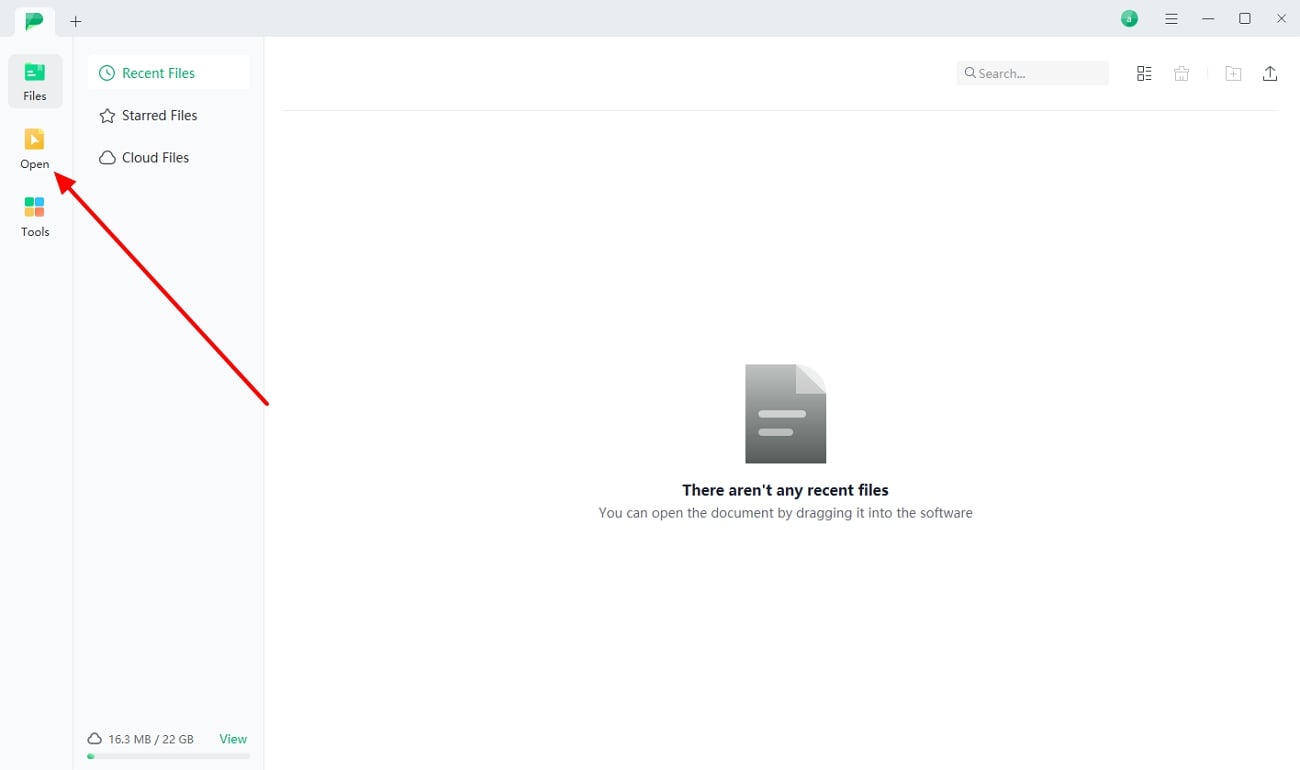
Step 2. Modification of PDF Text
On the main editing interface, go to the top toolbar and select the “Edit” tab to utilize various editing options. Select the PDF text for opening a “Properties” panel on the right section showing multiple editing options. With the help of the provided options, you can manage the font, color, alignment, and other elements of the PDF for enhanced readability.
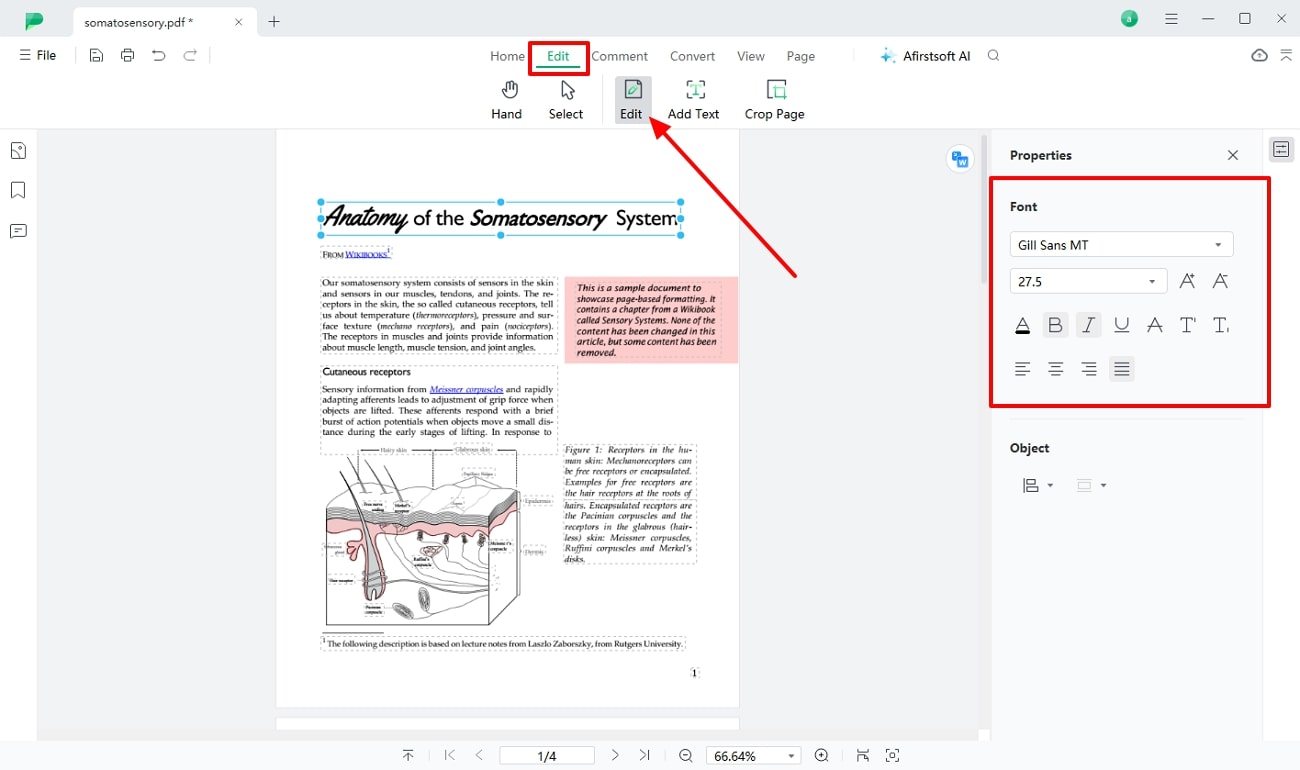
Other Notable Features of Afirstsoft PDF
- Annotate PDF:By accessing the comment tool, users can add emphasis and highlight the key points to easily collaborate with others. After fixing PDF loading errors, one can also add comments within the file to pinpoint the error for updates.
- Cloud Collaboration: With cloud collaboration capabilities, Afirstsoft PDF streamlines real-time teamwork and collaboration from anywhere. With this feature, one can improve efficiency and work management while connecting with the team members.
- Batch Processing: Managing files manually can be hectic; thus, to ease the manual effort, this tool offers batch processing ability for fast task completion. Using this tool, you will be able to work on multiple files to save time and effort.
- AI Assistant: If you are working on large files, the Afirstsoft PDF AI assistant can simplify tasks. Through AI, you can summarize large files into digestible information to improve their readability.
Benefits To Implement Afirstsoft PDF
- Afirstsoft PDF’s advanced security protocols protect your PDF files from unwanted personnel.
- The powerful AI algorithm helps streamline workflow by providing chat and summarizer features.
- Share your PDFs with other users online using the link for improved team collaboration.
- 100% secure
- 100% secure
- 100% secure
Part 2. Introducing Common Solutions to Fix “Failed to Load PDF” Errors
After understanding the reasons behind the message “failed to load PDF,” we need to dig deeper into its solution. Therefore, let’s look at various effective methods that can help you fix PDF loading errors. In the following, we provide you with the best three solutions to provide workable PDF files:
Fix 1. Repair PDF Online
iLovePDF is an excellent, all-in-one solution when it comes to online repairing. It analyzes the PDF deeply and looks for content to repair while maintaining the quality and security of the file. You can learn to fix PDF loading errors with this online repair tool in the following steps, which take about a few seconds to complete:
Step 1. Look for the iLovePDF website across your browser and search for the “Repair PDF” tool from its main page. After that, click the “Select PDF file” button and upload the desired file you want to repair from the dialogue box.
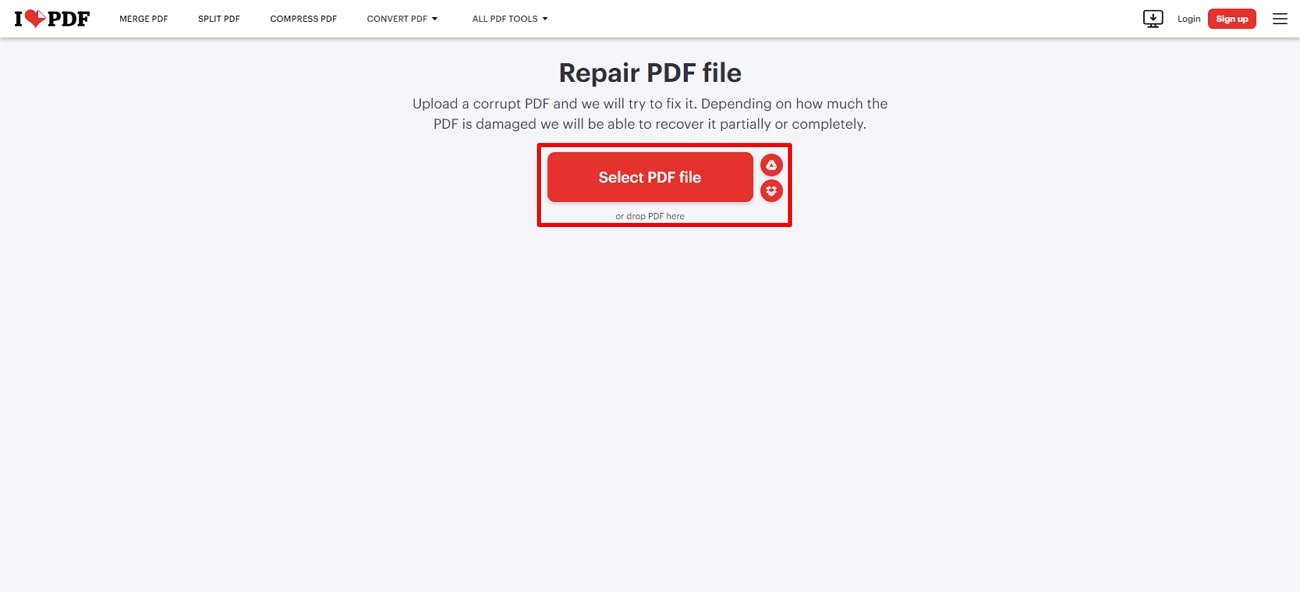
Step 2. As the file uploads successfully, navigate to the bottom-right corner and choose “Repair PDF” to initiate the process.
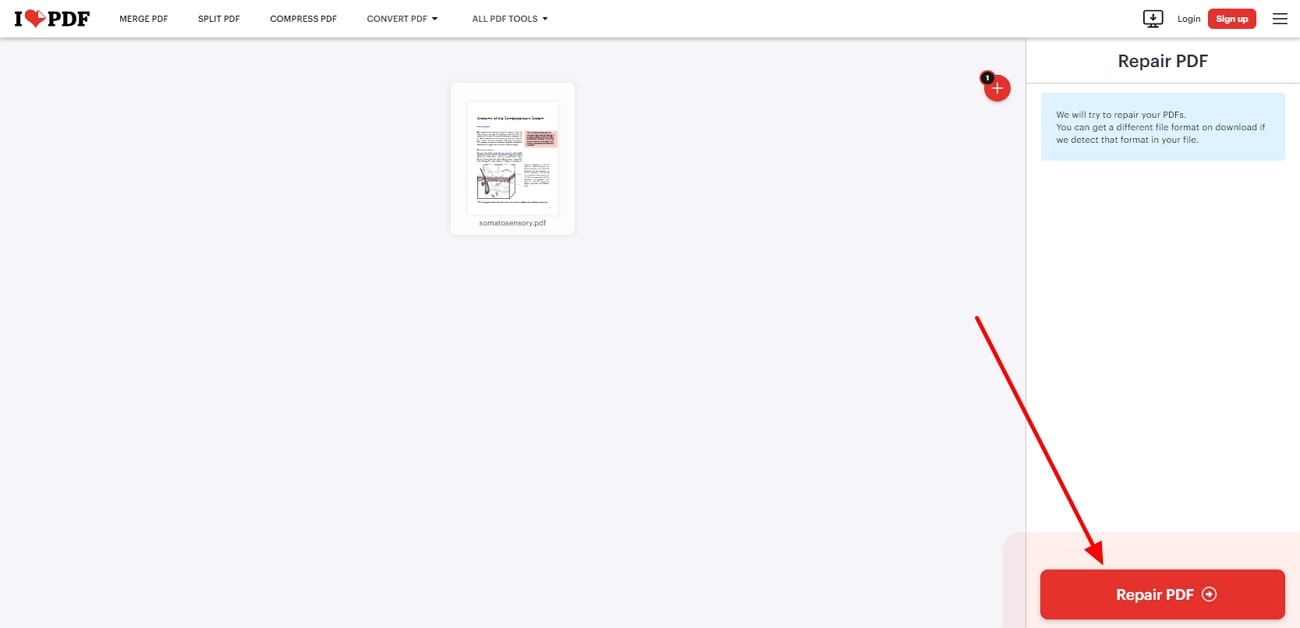
Fix 2. Update the PDF Reader
There are times when the PDF reader you are accessing your PDF files in is outdated, which causes the “failed to load PDF” error message to appear. In this case, you can resort to only one solution, which is to update the Afirstsoft PDF software. Follow the given instructions to understand how to fix PDF loading errors within a single click:
Instructions. Open the Afirstsoft PDF’s main interface and navigate to the top right corner of the software. Look for the three horizontal lines beside the profile picture to access a drop-down menu of options. Now, press the “Check for Update” option and let the software update itself.
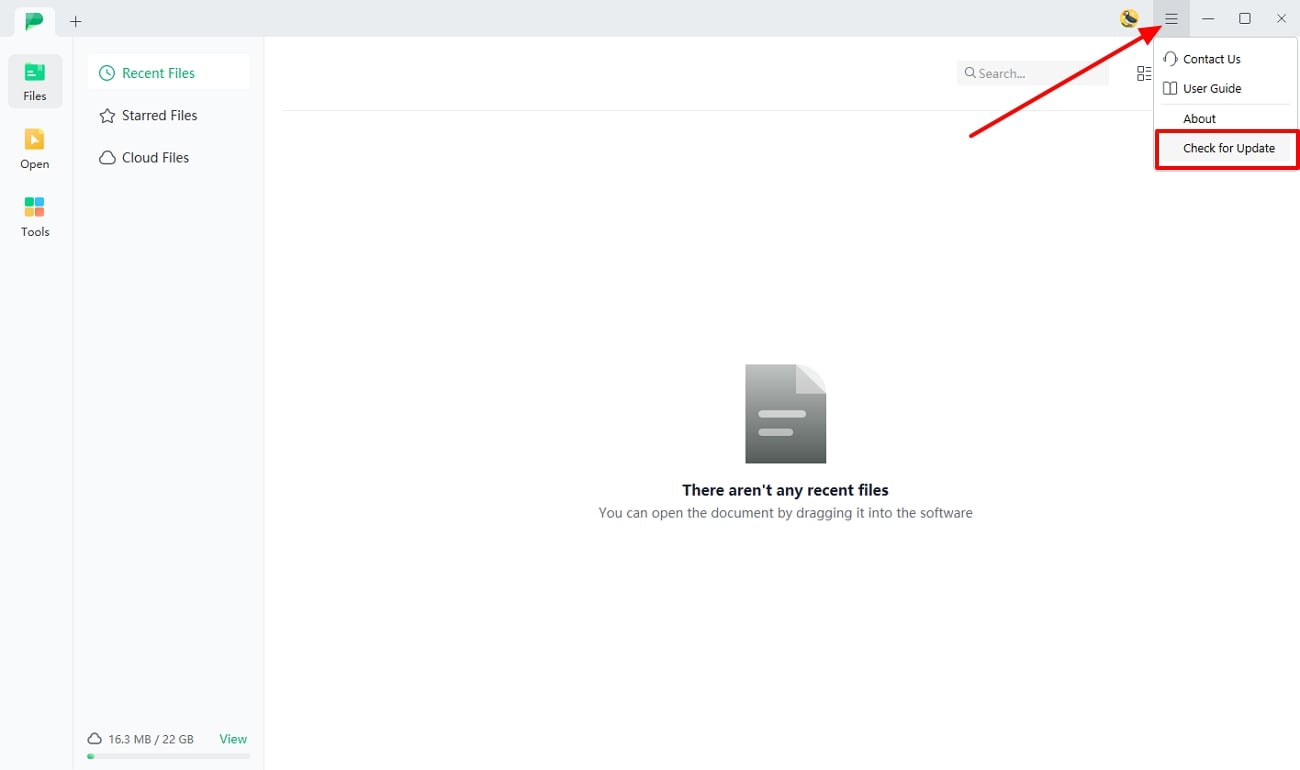
Fix 3. Relaunch the PDF Reader
Sometimes, when overwhelmed with large PDF files, the PDF editor can crash or freeze, leading to a “failed to load PDF” error message. To resolve such a problem, you can try closing and relaunching the software on your device. Most of the time, this solution fixes the problem, and the software works perfectly well after that. Therefore, learn the procedure by following the instructions given below in easy wording:
Instructions. On the Windows taskbar, right-click and choose “Task Manager” from the bottom menu. Afterward, locate the Afirstsoft PDF software, right-click on it to open an extended menu bar, and press "End Task." As this closes the tool, relaunch to check if the problem is fixed across the PDF.
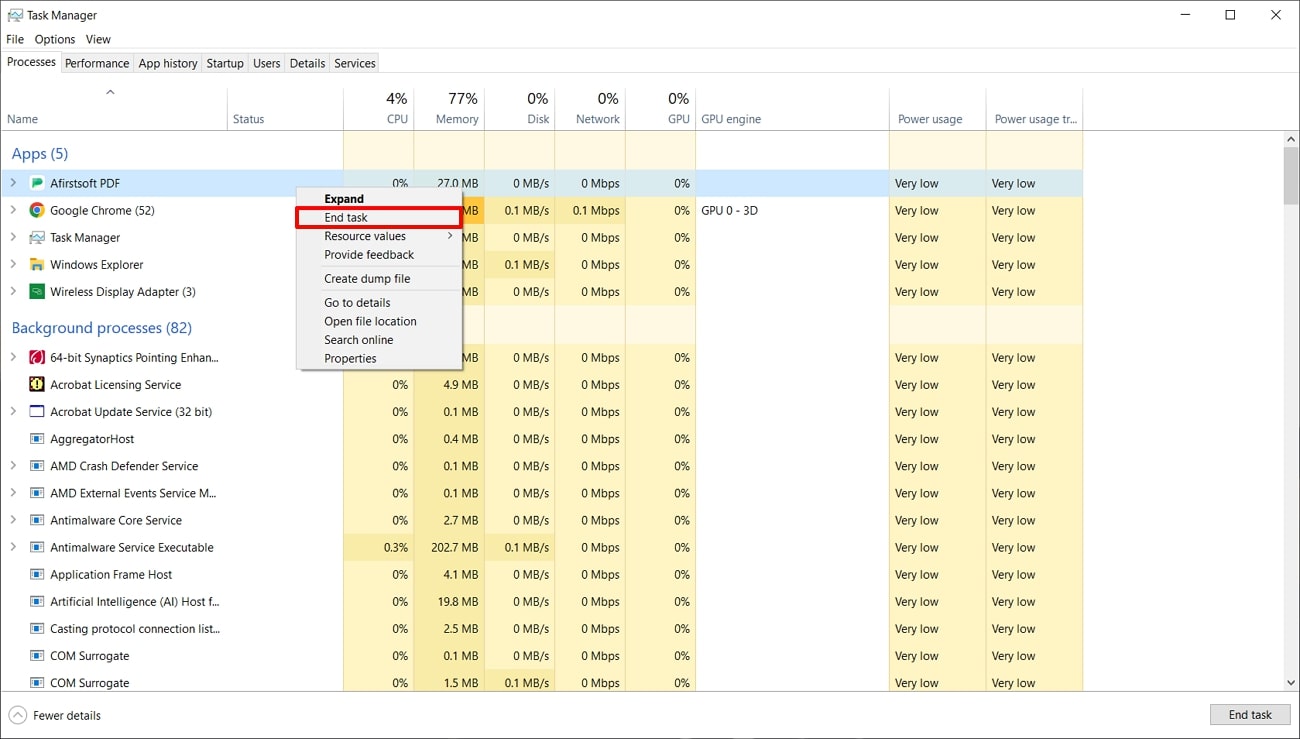
Part 3. Opting For Different PDF Readers
For some reason, if you’ve failed to load a PDF, switching to some alternative PDF reader software is the finest choice to easily access the file. However, while considering any tool, bear in mind that choosing the right one is key, as multiple tools can raise legal and ethical concerns as you upload the file. Therefore, here we have mentioned two reliable tools with a stepwise guide for better understanding:
1. SwifDoo PDF
SwiftDoo is there to fix PDF loading errors by allowing you to open files with a single tap. As you fetch the desired file on this tool, it ensures seamless access to your document, saving time and preventing frustration. Alongside this feature, you can also use this software to merge multiple pages into a single file to organize your information efficiently, as featured in the guide:
Instructions: As you start with the process, download and install SwifDoo PDF successfully and sign in to open your PDF document easily. Once you've started using the tool, look for the "Open" button across the homepage and choose the file that you wish to import. Within the blink of an eye, your PDF will be there, and you can edit it seamlessly for further updates.
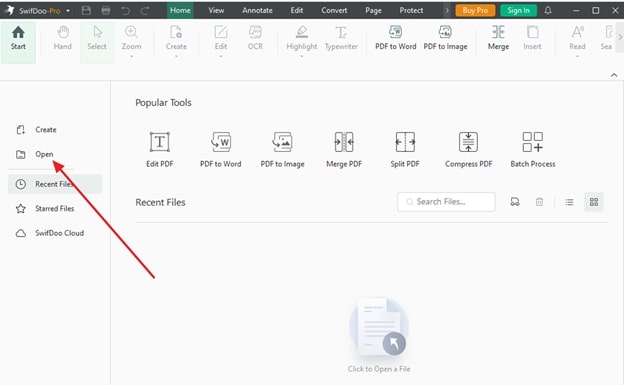
Pros
- This PDF solution features an easy-to-navigate interface, which makes it easy to look for the editing features.
- With cloud integration, users can store, access, and share files across numerous platforms to enhance collaboration and data management.
Con
- To enjoy all the functions of SwifDoo PDF, you will have to buy its premium version.
Pricing Plan
|
Quarterly Plan |
2-Year Plan |
Perpetual License |
|
$14 per Month |
$2.5 per Month |
$79.99 per Month |
Other Features
- To cater to your creative needs, this platform allows you to convert your PDF files into multiple formats, including Word and image.
- Once you download SwifDoo PDF to overcome file access issues, you can use it for other tasks too and splitting is one of them.
- To overcome the hassle of managing a single file at a time, this tool features batch processing for efficient task completion.
2. AcePDF
Still, if you failed to load PDF, switch to AcePDF to open your file with minimal effort. The best part about this software is that downloading and installing this tool takes only a few minutes to work on PDFs effortlessly. Hence, by locating the file accessing button, you merely have to choose the preferred document to import on the tool for further alteration by following the given directions:
Instructions. With AcePDF installed on your computer, open the PDF document to edit across the platform. Locate the "Open" button across the homepage and right-click to get a pop-up to look for the desired PDF. Now that your file is opened in the AcePDF without a loading issue, tailor the content as per your preferences to improve the readability.
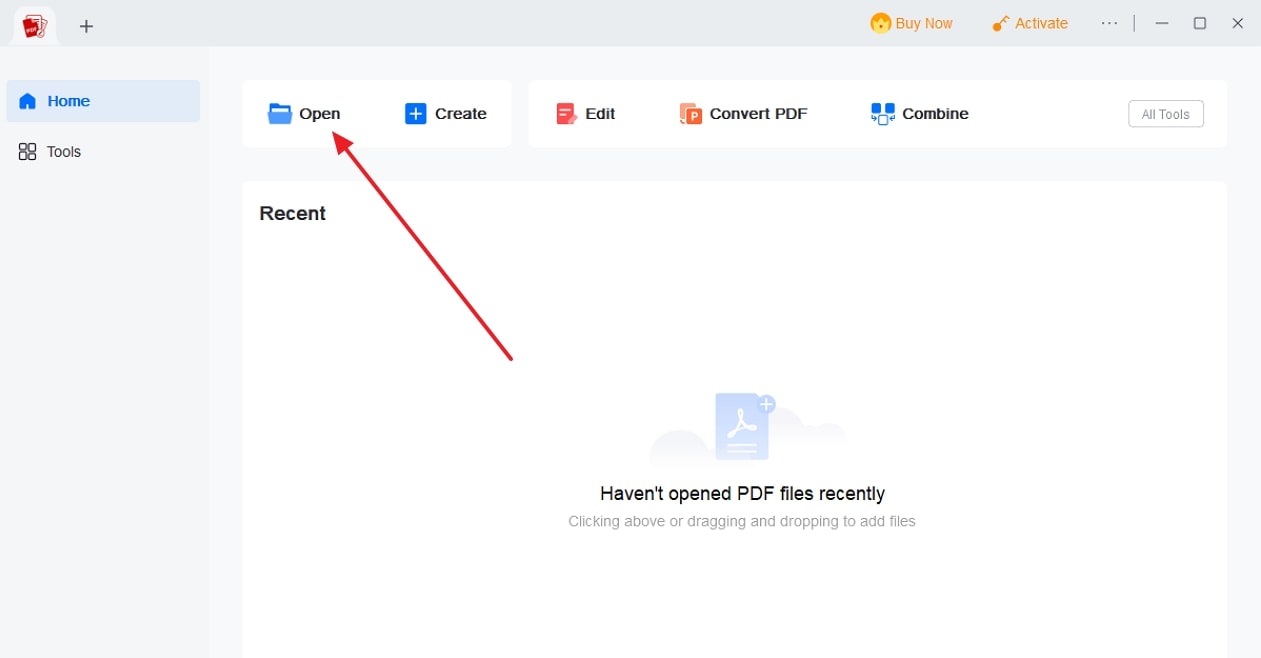
Pros
- Designed for efficient performance, this tool quickly loads tools and processes files to boost productivity by reducing the wait time.
- Using its comprehensive cross-platform compatibility, AcePDF features its services on various platforms.
Con
- Though it’s a fast processing platform, it lacks cloud integration that affects the data sharing and collaboration among users.
Pricing Plan
|
Personal - 1 Year |
Personal - Lifetime |
Personal - 1 Month |
|
$29.95 |
$49.95 |
$14.95 |
Other Features
- When you are done with editing, convert your file into any format to ensure that the layout and content are fully structured.
- To safeguard sensitive information from misuse and data breaching, one can lock the file by accessing its password protection and encryption features.
- When reviewing or editing a PDF, its OCR function allows you to edit the text and make it searchable to enhance access
Part 4. Looking to Re-Download or Re-Upload the PDF? Try These!
Now that you have tried the above-mentioned methods but still failed to load the PDF, there is a chance that your file has an unsupported format or corrupted data. In addition, maybe the methods you tried to upload or download your PDF on Google Drive were not suitable and affected your file.
As these factors can significantly affect the file loading, to overcome this issue, try re-uploading and downloading it from Google Drive by the methods given below:
Instructions to Re-upload the PDF on Google Drive
To re-upload the PDF file on your system, launch Google Drive, navigate to the “+New” button, and click on “File Upload” from the list of options. Proceed by selecting the file from your computer, which will be imported into Google Drive successfully. As your file is re-uploaded now, try opening it again to see if the “Failed to load PDF” error is resolved.
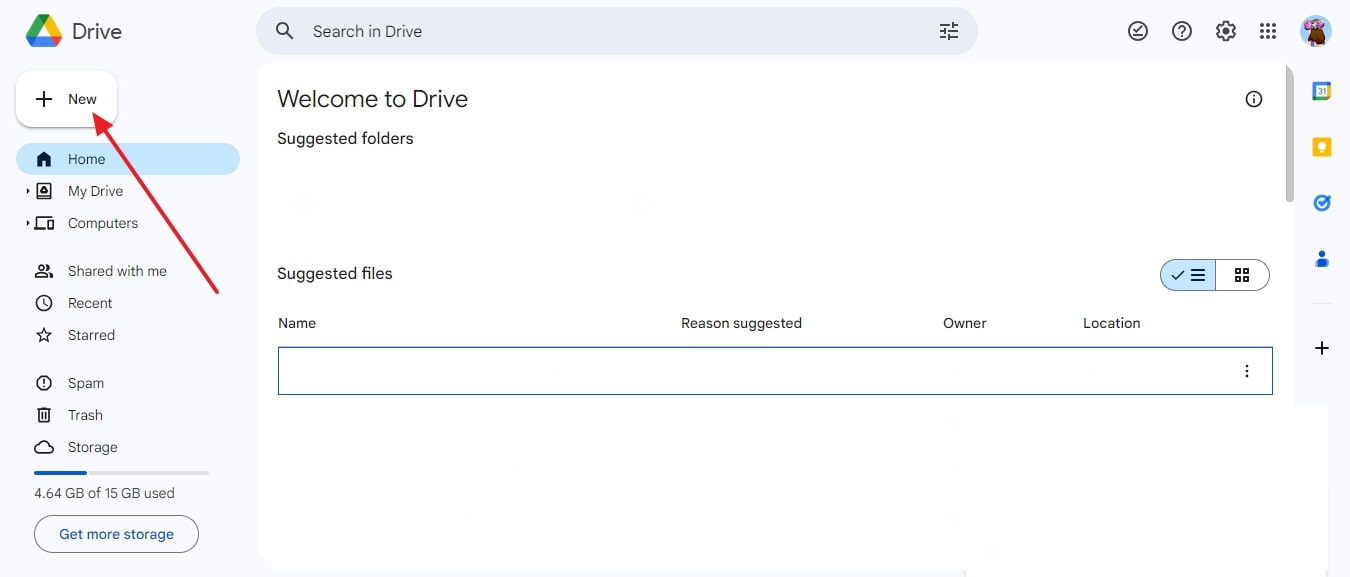
Instructions to Re-download the PDF on Google Drive
Fix PDF loading errors by re-downloading the file from Google Drive by choosing the file and right-clicking. This gives you multiple options, out of which you’ve to tap “Download” to save it on your computer.
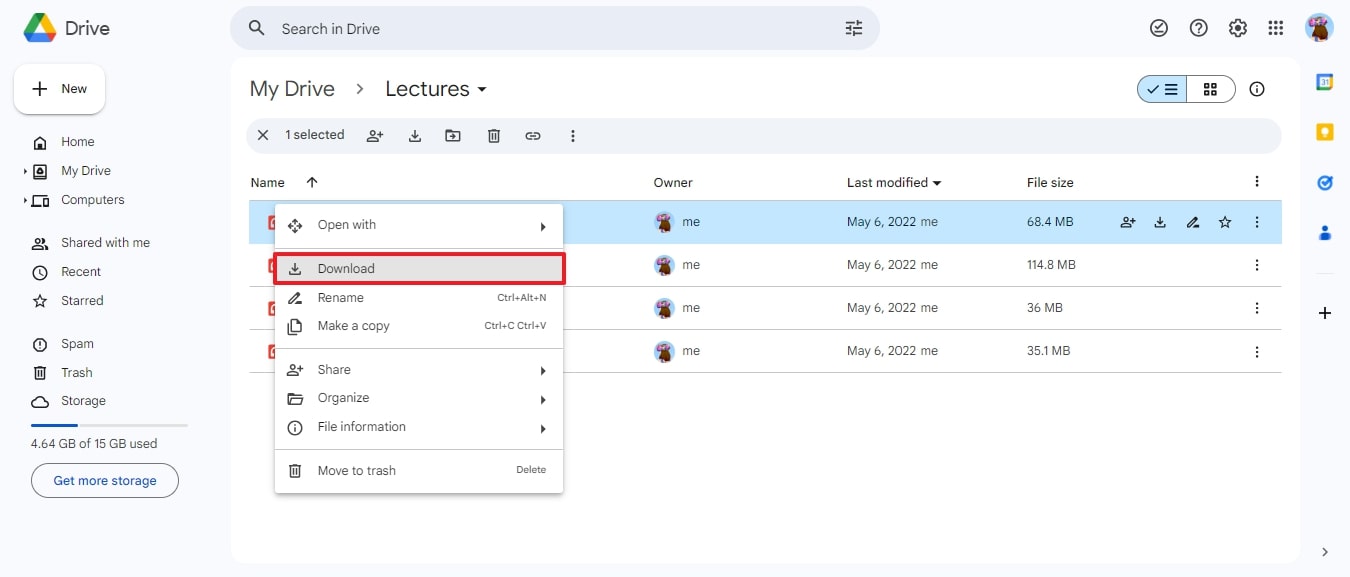
- 100% secure
- 100% secure
- 100% secure
Part 5. FAQs on Fixing PDF Loading Errors
- Why is my PDF not loading on my mobile devices?
If your PDF isn’t loading on your smartphone, it means your device lacks resources and has compatibility issues. To resolve it, you need to try loading PDF on an updated phone or download a PDF viewer or editor like Afirstsoft PDF.
- What should I do when my PDF doesn’t open on my browser or native PDF reader?
Your native PDF previewer might have issues, or certain permission settings could require adjustments to view PDFs over browsers. Until then, you can download Afirstsoft PDF on your device and enjoy smooth PDF viewing while having comprehensive PDF reading features.
- Why do some of my PDFs load slowly and sometimes freeze on my computer?
A large PDF size can slow down your system’s progress or may freeze it when you try to preview it. Therefore, you are suggested to close other programs while opening it or try using another PDF viewer that can optimize large PDF handling.
Conclusion
In essence, PDF is a well-known format and is widely used worldwide, but many users face troubles that interrupt their workflow due to some loading errors. Therefore, this article provides solutions to fix PDF loading errors in real time through step-by-step guides. Upon familiarizing yourself with the fixes, you must know that Afirstsoft PDF is the ultimate solution to resolve PDF loading errors while providing comprehensive PDF handling tools.

