Hyperlinks embedded in PDFs sometimes share outdated information, which can compromise the quality of content. For instance, links to old webpages might no longer be relevant, making it important to remove links from PDF documents so that they reflect the current information. Apart from that, some PDFs may contain excessive or distracting links that detract from the reader’s focus on the core content.
Removing these links makes the document clearer and easier to navigate, mainly in printed versions where hyperlinks serve no function. This can also make the document more accessible to those who might find hyperlinks confusing or overwhelming, as it provides a more straightforward reading experience.
(Interested in learning more about adding links to your PDF files? Check out this comprehensive resource.)
Part 1. Explicit Guide to Remove Links With Afirstsoft PDF
Afirstsoft PDF is a comprehensive PDF editor that allows users to perform various actions on their files. With this tool, you can add, edit, or remove links from your PDFs to keep the document updated and clear to readers. You can either link the text from your document to a web page or open up a file according to your requirements.
Moreover, you can edit the appearance of your hyperlinks so that it matches the theme of your PDF and does not affect the appearance of the document. With a single click, you can delete hyperlinks in PDF so that you can maintain the file's quality of content. Apart from this, you can also copy the link address to open the link in a preferred browser.
Guide on Using Afirstsoft PDF to Remove Links
Now that we have a basic understanding of the link removal feature of Afirstsoft PDF, let's dive into this quick start guide for this procedure:
Step 1. Download Afirstsoft PDF onto Your Device and Import the PDF File
Begin the link removal process by downloading the software through the official website and accessing the tool. Moving forward, click on the “Open” button on the left side of the screen to import the PDF file you want to work on.
Step 2. Right-Click on the Hyperlink and Hit Delete
After adding the PDF file, you will be redirected to a new editing panel. Here, right-click the link to access a pop-up menu, where you must choose the "Delete" option to remove the link from the PDF.
Step 3. Save Edited PDF to Your Device
Lastly, once you have deleted or edited the hyperlinks, click on the “File” tab and select “Save” to save the edited PDF on your device.
- 100% secure
- 100% secure
- 100% secure
Other Key Features of Afirstsoft PDF
- Organizational Tools: Users can delete and insert PDF pages into the original document to enhance the quality of the content being used.
- Page Editing Features: You can automatically add numbers to each page in a PDF so that readers can locate and refer back to specific pages accurately.
- Add Annotation Elements:Afirstsoft PDF allows users to add logos, different elements, stickers, and more according to their requirements.
- Protect PDF Documents:This PDF editor helps users protect the content on PDF files by allowing them to add encryption passwords.
- Integrated OCR Function:You can convert your scanned PDFs comprising of images and text into editable PDFs with the help of this advanced tool.
Part 2. Adopting Desktop PDF Editors to Remove Link From PDF
Turning to another point, we have various other desktop PDF editing tools we can use when deleting hyperlinks:
1. PDFgear
With the help of this PDF editor, users get the ability to enhance their original PDFs so that the content is up to date. Users can delete all the links present in the document with just one click. PDFgear allows users to also add new links to the document according to them. Go through the procedures listed below to understand the process of deleting hyperlinks in PDF files through PDFgear:
Step 1. Download and access PDFgear on your desktop device and hit the “Open File” button to import the PDF file.
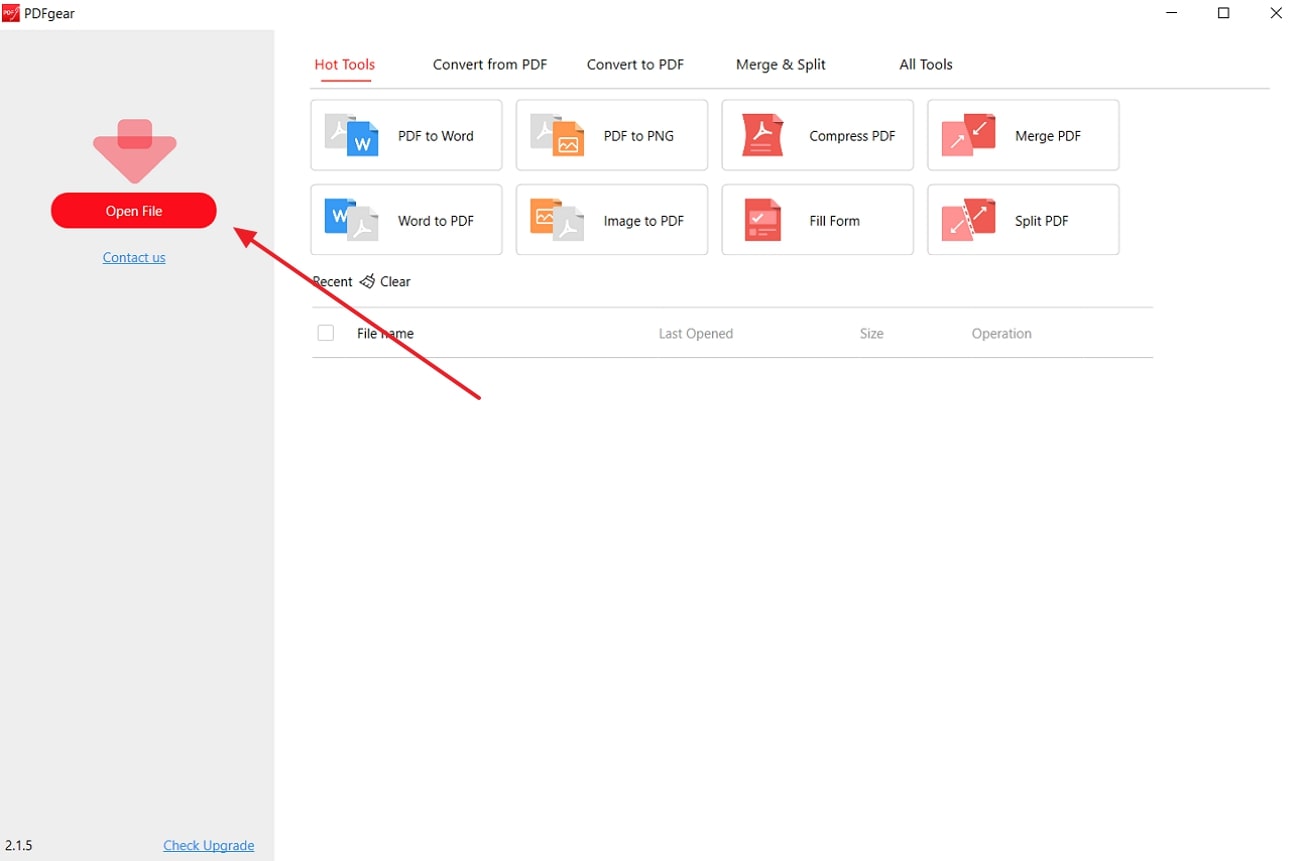
Step 2. Once your PDF file is uploaded onto the PDF document, navigate to the "Edit" tab from the top menu bar. At the "Link" option from the bottom menu bar, choose "Delete All Links" to remove any links in the PDF file.
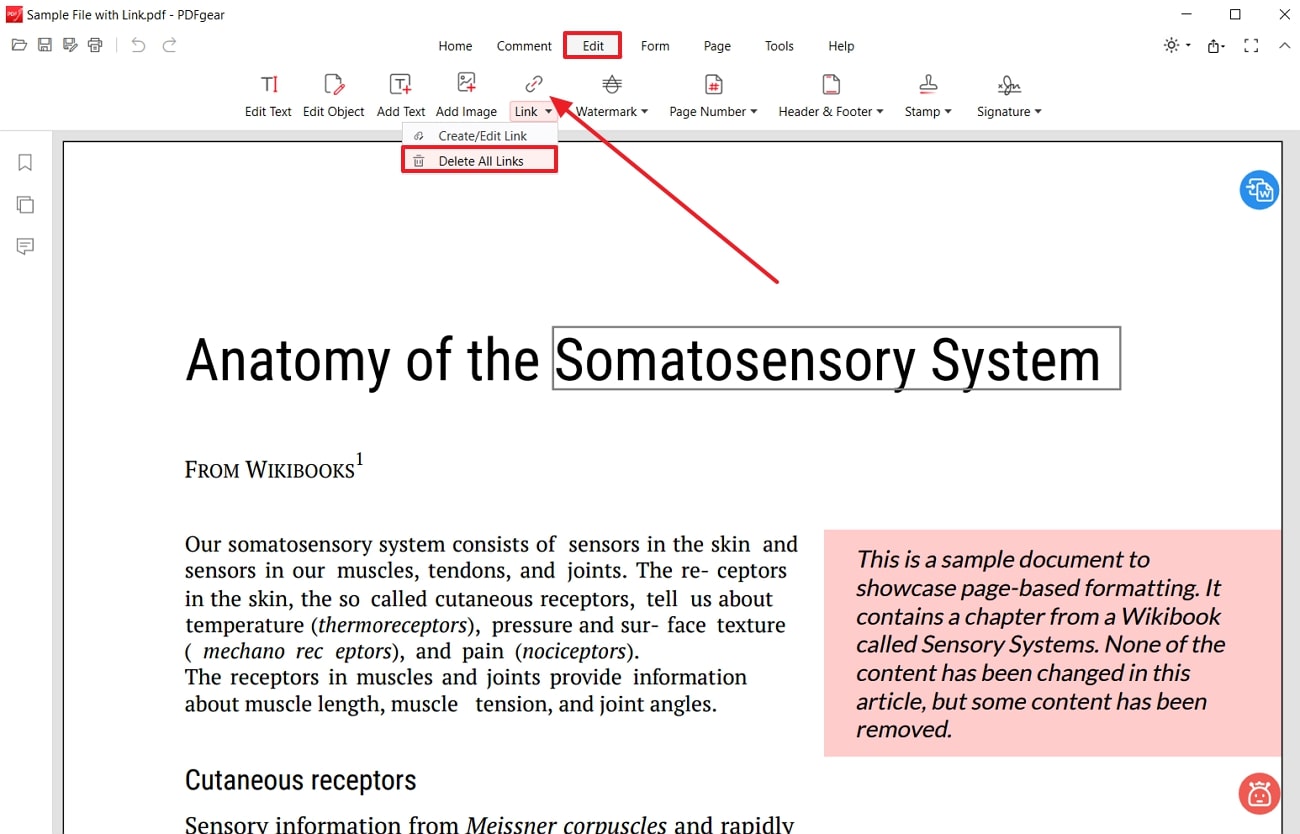
Pros
- Users get the ability to edit the existing links in the PDF to keep the content updated and match the theme of the file.
- After removing links from the PDF, you can edit the file further by adding page numbers to make it easier to navigate.
Cons
- It does not let you remove links individually, so you have to removes all the links in one go.
2. SwifDoo PDF
SwifDoo PDF is a powerful PDF editor that can insert and delete hyperlinks in PDF files. You can copy the link added to the PDF to save and refer to it in the future scenarios. Users get the ability to delete all the links from the PDF in one go with the help of this advanced tool. Follow the guide below to understand how to remove links from a PDF through SwifDoo PDF:
Step 1. Initiate the process by installing this PDF editor software onto your desktop device and launch it. Once you get access to the tool, select the “Open” tab on the main interface to import the PDF document you want to edit.
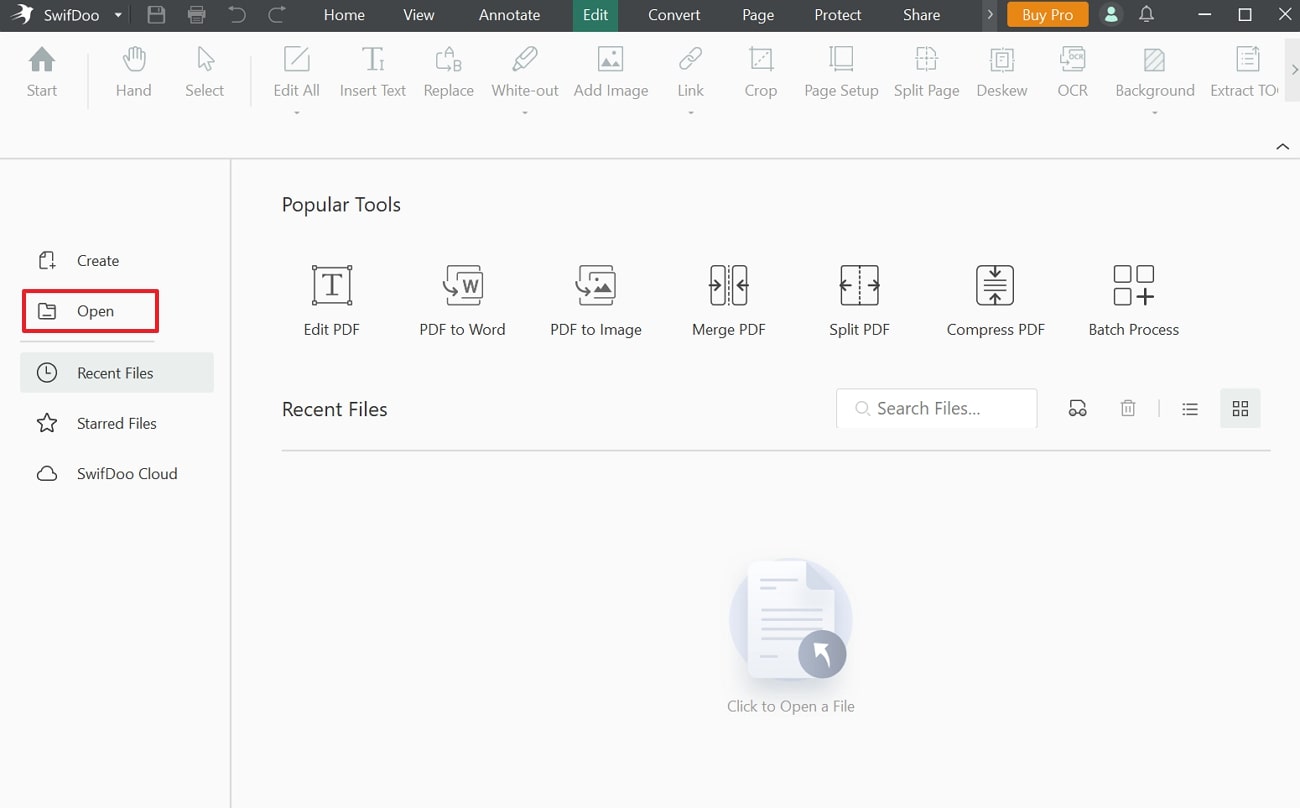
Step 2. Move to the “Edit” tab and choose the “Link” feature from the editing features in the top menu bar. Now, pick the “Delete all links” option and delete every link in the PDF in one go.
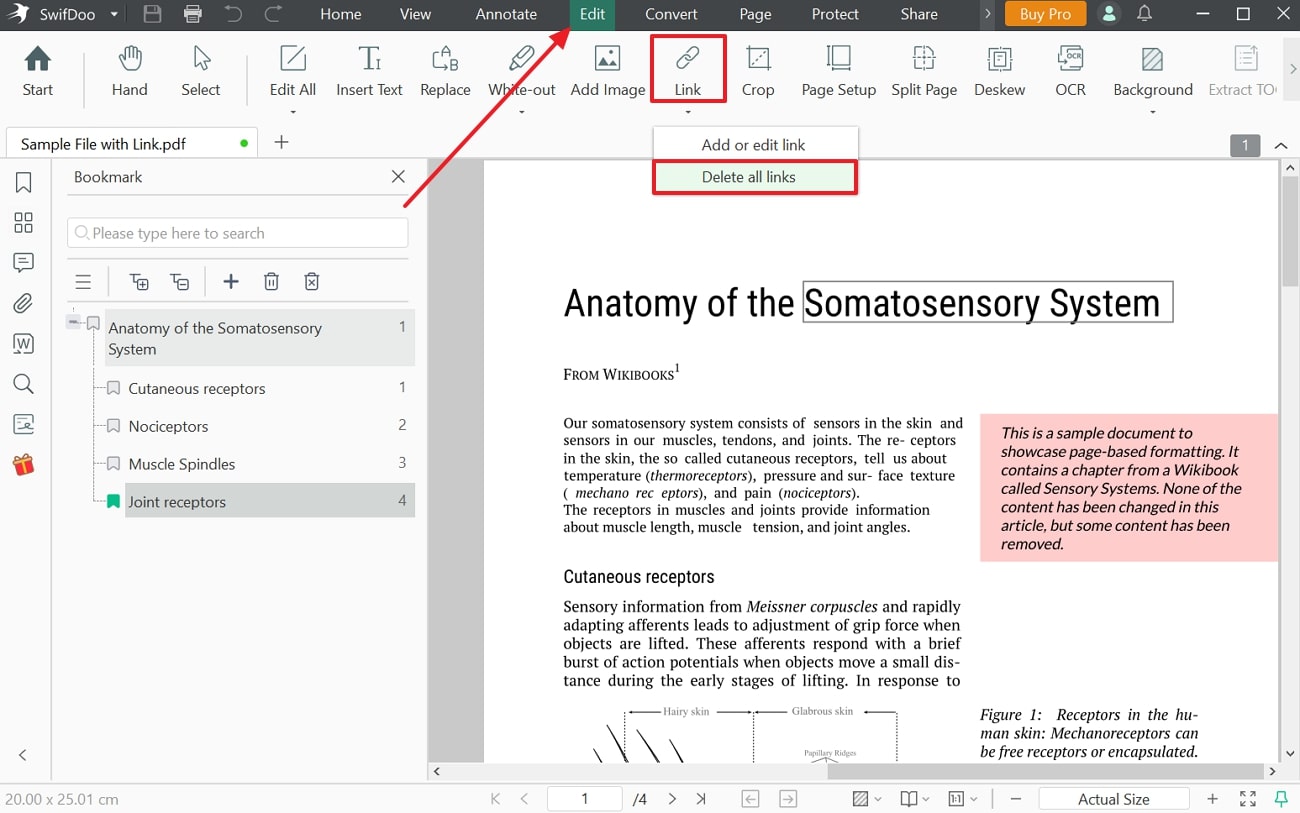
Pros
- You can add new links to the original PDF to keep the content updated according to your requirements.
- In addition to adding and deleting links, users can add images and text to enhance the PDF quality.
Cons
- Only paid users of SwifDoo will be able to access any of the tool's editing features.
Comparison
It is important to compare this desktop software and determine which tool best fits your needs. With the brief discussion above, you can effortlessly pick out which tool gives you the best editing features. However, if you are looking for a safe and easy-to-use PDF editor, Afirstsoft PDF is the best fit.
The best part about using this tool is that, unlike most other tools, the majority of its editing features are free of charge. Plus, Afirstsoft PDF even lets you individually delete links for a more targeted approach.
Part 3. Utilizing Online PDF Tools For Removing Links From PDF
In addition to the desktop tools, we have discovered above, let us look into the online tools we can use to delete hyperlinks in PDF files:
1. DocHub
This online PDF editor allows users to remove links from PDF documents to avoid readers clicking on unnecessary links. DocHub also ensures that users can add new hyperlinks to existing content. Moreover, this tool can help you add images and shapes to the PDF to enhance its visual appearance. Take a look at the steps below to better understand how to remove links from PDFs using DocHub:
Step 1. Upon entering the “Remove Link” tool within the DocHub website, click the “Select a document” button to upload the file you want to work.
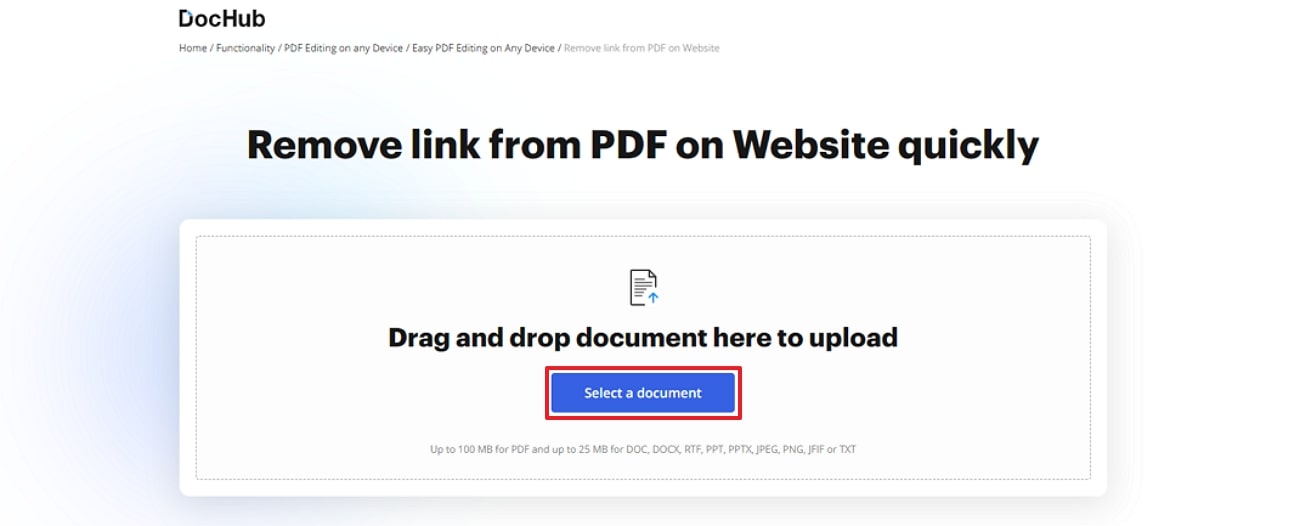
Step 2. As you upload the PDF file onto the DocHub server, you will be redirected to a new window. Select the "Text" tab on the menu bar, double tap where you have added the hyperlink and hit the "Pen" icon to edit or delete the URL.
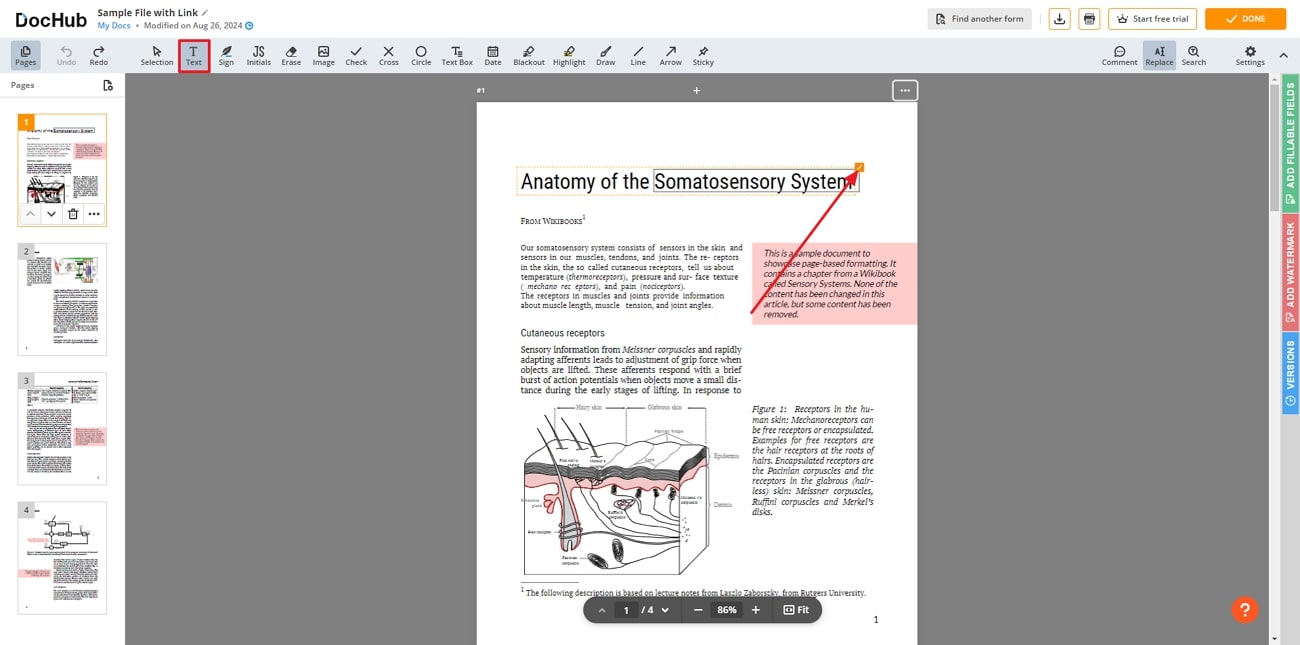
Step 3. As you hit the “Pen” icon on the box, a new text editor panel of tools appears on the top. From here, pick the “Link” icon and select the “Remove” button to remove link from PDF document.
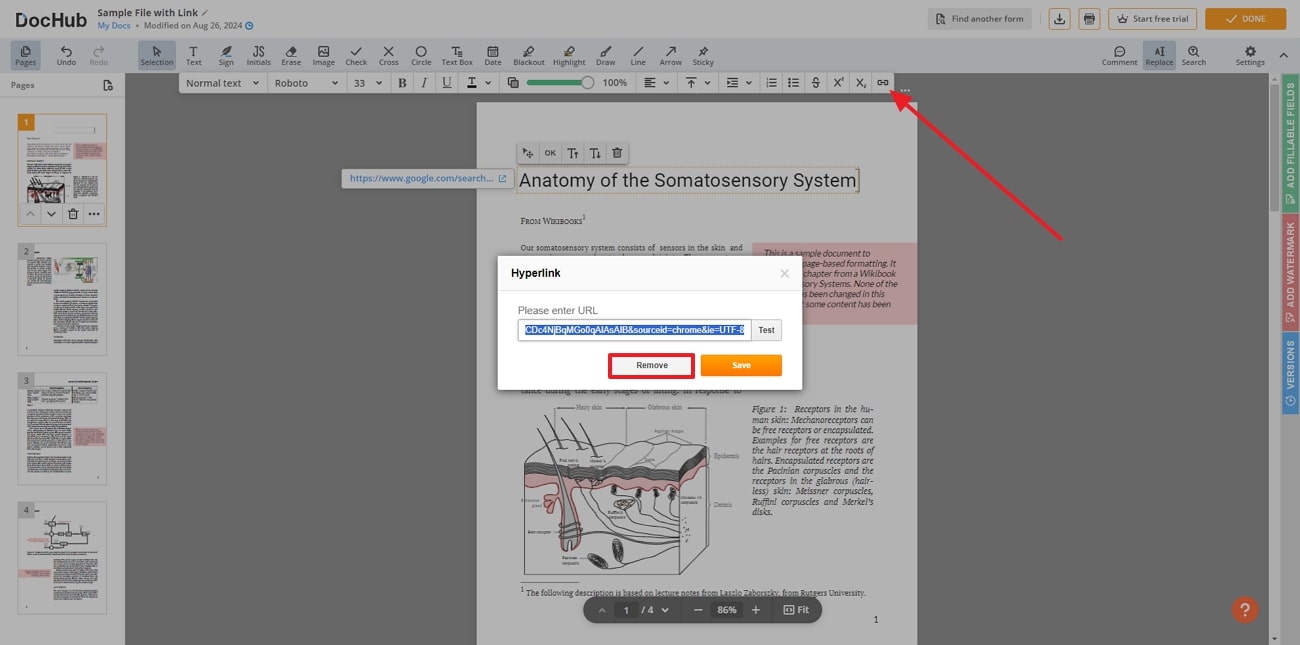
Pros
- DocHub is a powerful solution that allows you to create, modify, and share PDFs directly in your browser.
- With the help of this tool, users can save their data automatically as it is integrated with Google Workspace.
Cons
- Users who are not subscribed to the premium version cannot use the annotation features, including underlining and strikethrough.
2. AvePDF
Online PDF editing tools such as AvePDF allow users to remove any interactive elements from their PDF in one go. Instead of individually looking for links and removing them, this tool does the work automatically. Moreover, you can remove JavaScript integrated into the PDF by just switching off the toggle button on the main interface. To have a better visual of how this process works with AvePDF, follow the steps below:
Step 1. To initiate the process with an online tool, get access to AvePDF on the browser that best fits your needs. Next, drop or add PDF files to the server and begin removing the hyperlinks from the text.
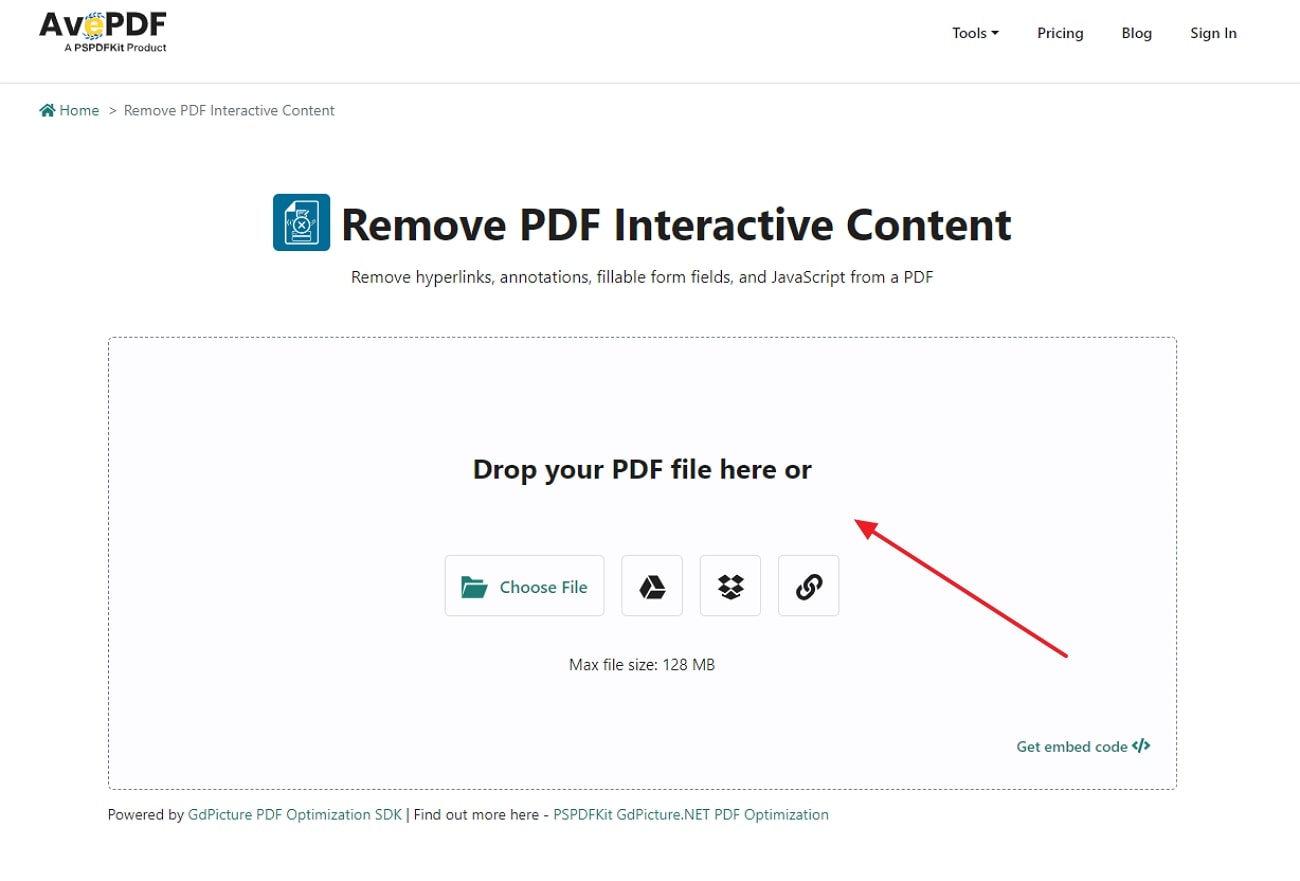
Step 2. Once the PDF with the links is uploaded to the AvePDF's online server, you can turn off the “Hyperlinks” toggle and click on “Remove” to save the file.
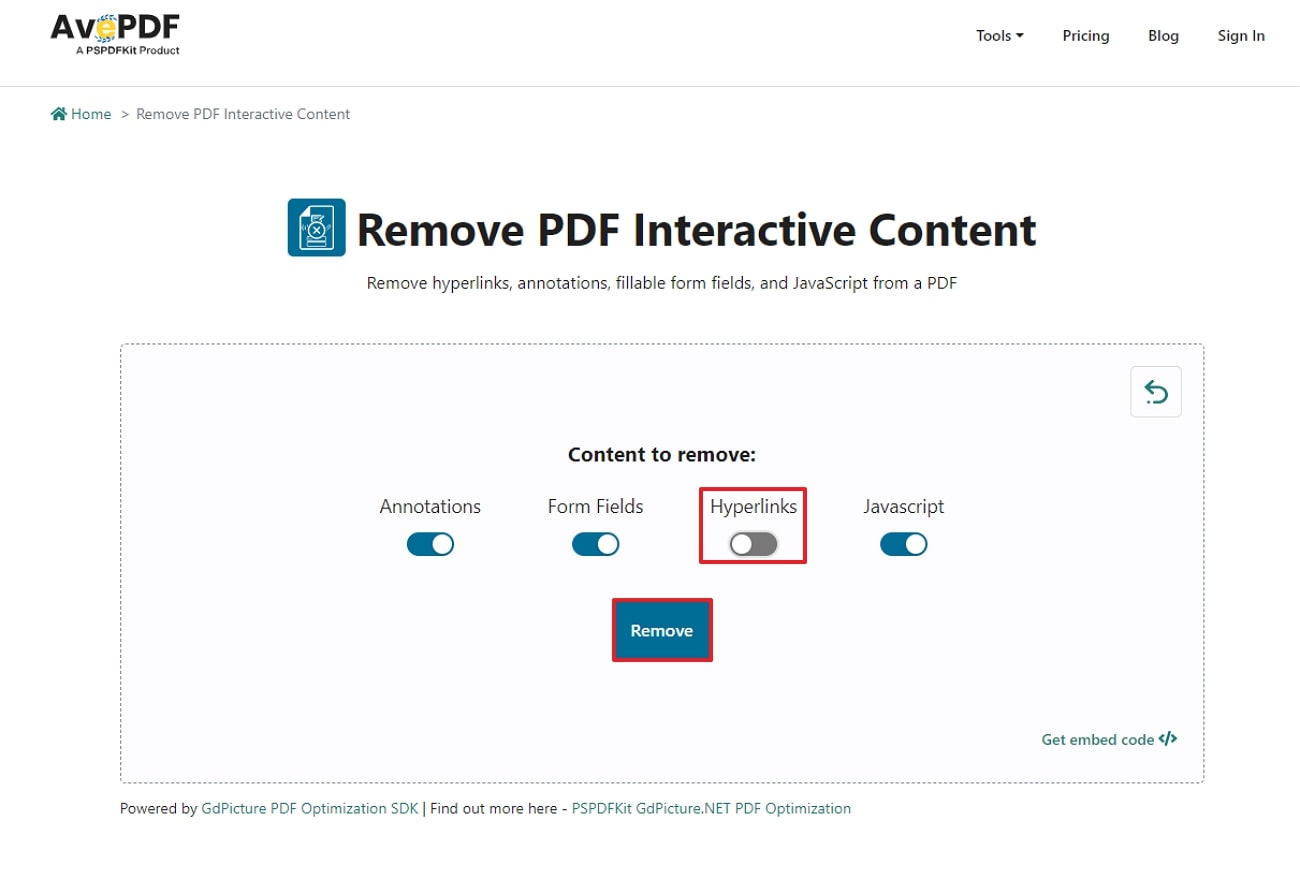
Pros
- Users get the ability to save their PDF files to their Dropbox or Google Drive by linking their cloud storage with AvePDF.
- To satisfy users' safety concerns, the fileuploaded to the server is automatically deleted after 30 minutes.
Cons
- After removing the links, it does not show a file preview of the edited document.
Comparison
In comparison, using Afirstsoft PDF is better than online PDF editing tools, as these tools do not ensure security since the files are uploaded to the server. Following the above explanation of the top two online tools, you can see that they do not allow you to work on multiple files simultaneously. Another good feature about Afirstsoft PDF is that it does not have an uploading file size restriction, unlike online tools.
Part 4. Tips for Removing Links from PDFs
Let's dive into the tips for removing unwanted links from your PDF files. This part will help you gain the confidence that your PDF has no unnecessary clicks or data breaches:
- Use the “Find and Replace” Feature for Links:In some advanced PDF editors, you can utilize the “Find and Replace” feature to search for all hyperlinks in the file and remove or replace
- Flatten the PDF: As you flatten a PDF, it converts interactive elements, including hyperlinks, into static text to make the links unclickable.
- Export to PDF/A Format:Converting your document to the PDF/A format, designed for long-term archiving, can remove interactive elements like hyperlinks.
- Remove Links During PDF Creation:If you’re creating the PDF from another document format like Word, you can remove hyperlinks before converting to PDF.
FAQs on Removing Link From PDF
- Can I remove hyperlinks from the PDF without impacting the rest of the format?
Yes, if you are using effective PDF editors, you are allowed to remove hyperlinks from your text without altering the rest of the text format. You can edit or delete the link itself while keeping the associated text intact. However, it is always a good idea to create a backup of the original file to avoid any loss of data or corrupted files.
- Will converting a PDF to a different format remove hyperlinks?
If you convert a PDF to a plain text document or an image format, all hyperlinks will be removed automatically. Although converting from Word to Excel may retain links, it highly depends on the software that you used to convert the file.
- Does Afirstsoft PDF support the removal of hyperlinks from password-protected PDFs?
Yes, Afirstsoft PDF can remove hyperlinks from password-protected PDFs, provided you have the necessary permissions to edit the document. You’ll need to enter the password before making any changes.
Conclusion
To sum up this article, we have discussed various tools that you can use to edit and remove links from PDF files. All the tools we discovered above will let you add, remove, or edit links with minimal efforts. However, if you are looking for a comprehensive tool, Afirstsoft PDF is the one you should download. By installing this tool, you can quickly delete the links and keep the content updated.

