From time to time, situations arise where it becomes necessary to extract pages from PDF documents. The objective would be to essentially pluck/isolate the pages from the original PDF document, and be able to handle them as a new stand-alone PDF document. This would then make it necessary for you to know how to extract pages from PDF. And that is the problem we set out to solve – by showing you exactly how to extract pages from a PDF document. Worth noting is the fact that the procedure we will be demonstrating also applies, even when you wish to extract a page from PDF document.
Thus, whether you are seeking to learn how to extract selected pages from PDF (multiple pages), or just seeking to know how to extract a page from PDF document (a single one), you will find the necessary guidance here.
Part 1. How To Extract Pages From PDF Using Afirstsoft PDF
Afirstsoft PDF is, objectively speaking, perhaps the most powerful and sophisticated PDF editor in the market presently. One of the PDF-related operations you can perform using Afirstsoft PDF is that of extracting pages from PDF documents. Thus, for anyone seeking to know how to extract – or, in other words, how to isolate PDF pages – knowledge on the use of Afirstsoft PDF for the task can come in handy.
- 100% secure
- 100% secure
- 100% secure
Steps on how to export pages from PDF documents
If you want to know how to extract pages from a PDF document using Afirstsoft PDF, these are the steps you need to follow:
- Open the document from which you to extract pages in Afirstsoft PDF. Just click on ‘Open’ from the Afirstsoft PDF’s left-hand side panel, then navigate to the location of that document. Or if it is a document you recently accessed using Afirstsoft PDF, find it in the ‘Recent’ files list, and click on it to open it.
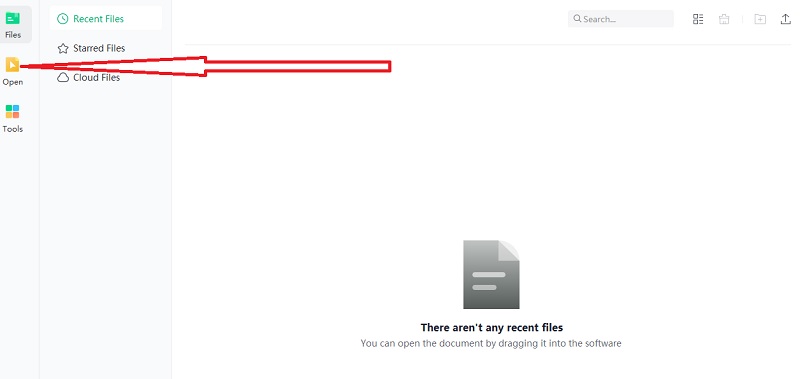
- On the Afirstsoft PDF’s main menu, click on ‘Page’. Then from the submenu that appears, under ‘Page’, click on ‘Extract’.
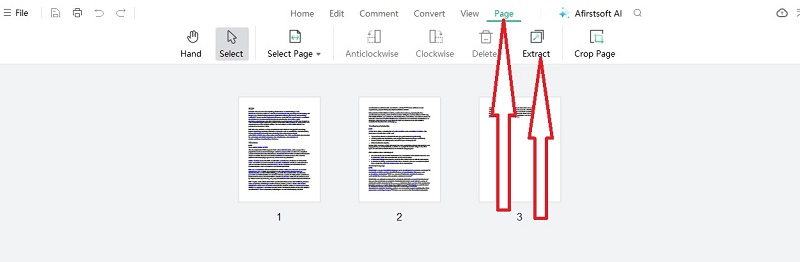
- If you wish to extract all pages, click on the ‘All Pages’ radio button. Otherwise, if you only wish to extract specific pages, click on ‘Custom’, then enter the range of pages you wish to extract. Further, specify whether you’d wish to have Afirstsoft PDF delete the rest of the pages after extraction, or if you’d want the extracted pages to be set up as separate pages.
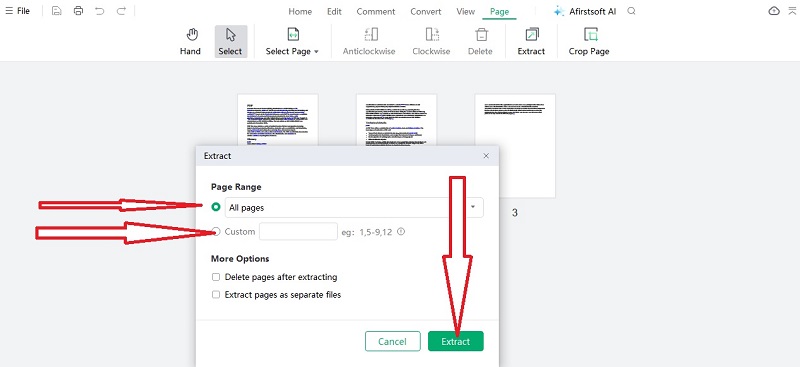
- Having made all the relevant extraction specifications, click on the ‘Extract’ Afirstsoft will instantly extract the specified pages, and present them to you on a separate tab. If you specified that you’d wish to have the extracted pages set up as separate pages, Afirstsoft will require you to show where you’d want them to be saved, and it will instantly save them there.
Pros
- Extracting pages from PDF using Afirstsoft PDF can be done with as few as 2-3 clicks
- Page extraction is one of the many free features in Afirstsoft PDF (thus if you were seeking to know how to extract pages from PDF freeof charge, this serves you well)
Cons
- You need to have installed Afirstsoft PDF on your computer, to be able to use it to extract pages
- 100% secure
- 100% secure
- 100% secure
Part 2. Organize Your PDFs Using Afirstsoft PDF
Besides allowing you on how to export pages from PDF, Afirstsoft PDF also makes it possible for you to organize PDFs in many other ways. These are some of those other things you can do using Afirstsoft PDF, with regard to organizing PDFs:
- Delete pages: If there are pages you wish to get rid of in a PDF document (while retaining the rest), Afirstsoft allows you to do so in just 2 to 3 clicks.
- Insert pages: In case you wish to add pages to an existing PDF document, Afirstsoft PDF makes it easy for you to add them. You can add the pages at the beginning, at the end, or somewhere in the middle of the document through Afirstsoft PDF.
- Rotate pages: If, for instance, you wish to change a page that was in landscape to portrait (or vice versa), you can do so with just one click in Afirstsoft PDF
- Split PDFs: Should you find yourself in a situation where you need to split one PDF document into two (or more), Afirstsoft PDF makes it easy for you to do it. You only need to specify how exactly you wish to have the document split, and Afirstsoft PDF splits it for you instantly.
- 100% secure
- 100% secure
- 100% secure
Part 3. 5 Tools To Extract Pages From A PDF Online
Although Afirstsoft PDF is by far the best tool for extracting pages from PDF documents, there are several other tools that serve the same purpose – albeit with various limitations. It is essential for anyone seeking information on how to extract pages from PDF to have some knowledge of these other tools, while still preferring Afirstsoft PDF as the first choice.
Those 5 tools with which you can extract selected pages from PDF documents include:
1. PDF24 Tools
PDF24 tools allows you to quite easily extract pages from PDF documents online.
All you have to do is go to the PDF24 Tools website, then from the main menu at the top, click on ‘PDF24 Tools’.
And from the tools you are subsequently presented with, click on ‘Extract PDF pages’. At this point, upload the PDF document from which you wish to extract pages. (That you do by clicking on ‘Choose Files’, then navigating). Pick the specific pages you wish to extract. Then finally click on the ‘Extract Pages’ button. Thereafter download the extracted pages.
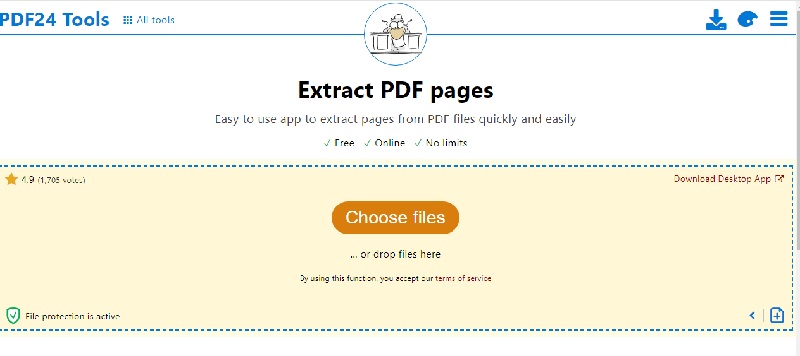
Pros
- PDF24 tools is free to use
- The extraction by PDF24 is fairly fast
Cons
- Using PDF24 Tools means having to put up with ads
2. iLovePDF
With iLovePDF, you can extract a single page (or a number of pages) from a PDF document quite easily.
In this case, you start by going to the iLovePDF website. Once there, click on ‘All PDF Tools’ from the main menu at the top. Then go to ‘Extract Pages’. Upload the PDF document you wish to extract pages from by clicking on ‘Select PDF File’ then navigating. Specify the pages you wish to extract, click on the ‘Split PDF’ document, and then download the extracted pages.
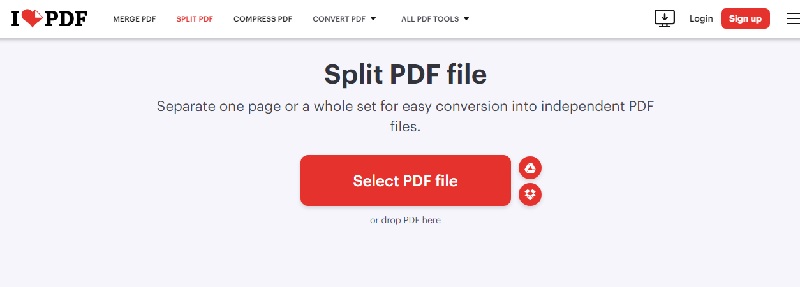
Pros
- iLovePDF allows you to extract a single page, specifically several pages, or all pages from a PDF document
- iLovePDF is a free tool
Cons
- iLovePDF page(s) extraction is somewhat slow
3. PDF Pro
On the PDF Pro website, there are online tools with which you can perform various operations on PDF documents – including extracting pages.
To learn how to extract page from PDF using PDF Pro, go to the official website. Once there, scroll to the bottom end of the homepage, and click on ‘All Online Tools’. On the page you are taken to, click on ‘Extract PDF Pages.’ Then upload the document from which you wish to extract pages. Pick the pages you wish to extract. Click on the ‘Extract Pages’ button and download the PDF file with the extracted pages.
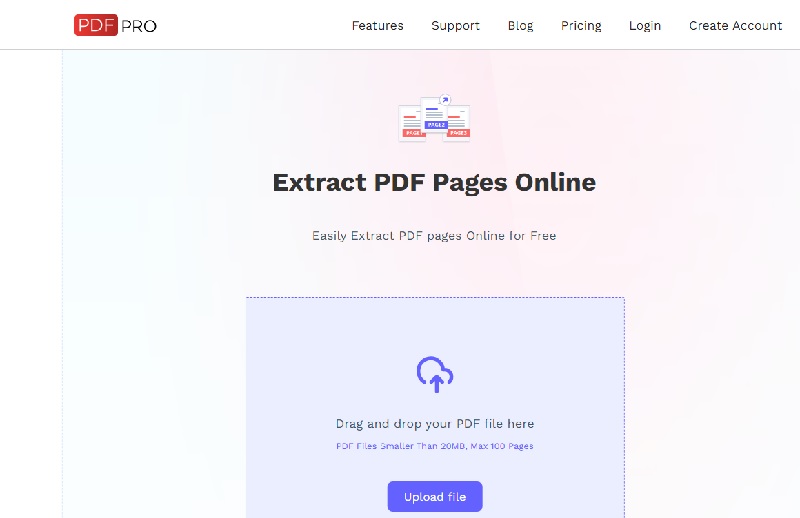
Pros
- PDF Pro allows you to extract any number of pages from a PDF document
- The PDF Pro website is pretty much ad-free
Cons
- It takes time for PDF Pro to actually extract pages from a PDF document
4. PDF Converter
This is a tool that has the capability to extract pages from PDF documents.
What you need to do is go to the PDF converter website. Once there click on ‘Tools’ from near the top right-hand corner. And from the tools that you are then presented with, click on ‘Split PDF’. Then upload the PDF document from which you wish to extract pages. Select the pages you’d want to extract, click on ‘Split PDF’, and finally download the extracted pages.
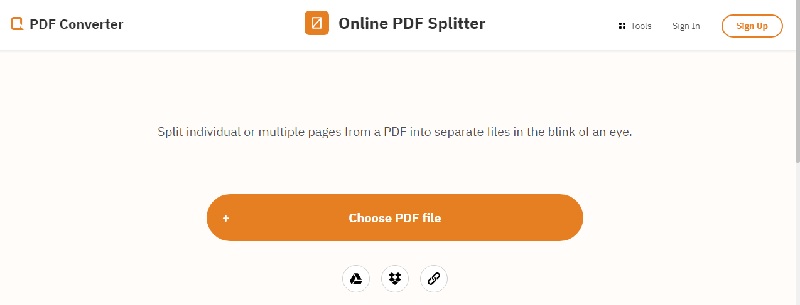
Pros
- PDF Converter allows you to extract pages from PDFs free of charge
- This tool extracts the pages quite fast
Cons
- You have to select the pages you wish to extract by clicking on them individually (you can’t just enter a page range number)
5. Online2PDF
Online2PDF allows you to extract any pages you wish to obtain from a given PDF document.
This is how to extract one page from PDF, or to extract any number of pages from PDF, using Online2PDF: Go to the Online2PDF website, and scroll until you get to the ‘Select Files’ section of the homepage. Click on the ‘Select Files’ button, and upload the document from which you wish to extract pages. Once the document is uploaded, click on the scissors icon, enter the pages or page range you wish to extract, then click on the red ‘Convert’ button. Once the document is processed, go to the downloads folder and you’ll find the PDF with the extracted pages there.
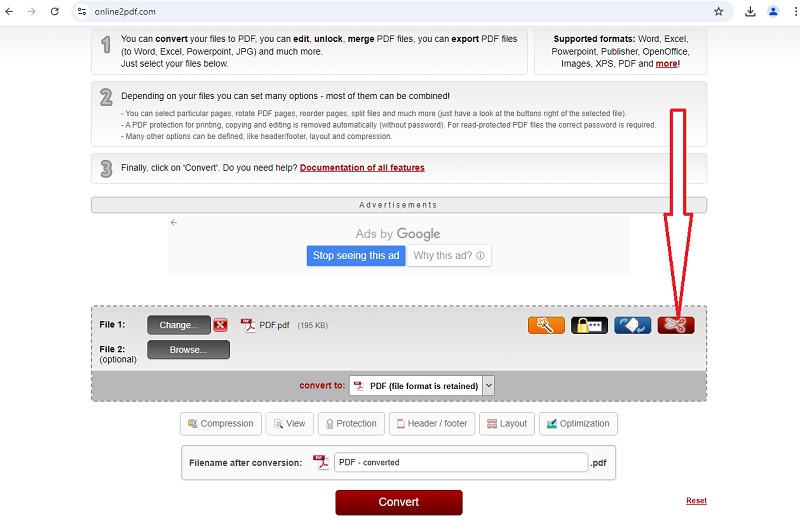
Pros
- Online2PDF is free to use
- It is a web-based tool that doesn’t require downloading/installing
Cons
- Online2PDF is a bit technically challenging to use
- 100% secure
- 100% secure
- 100% secure
Part 4. Final Words
Here, we have comprehensively answered the question on how to extract pages from PDF documents. It has become clear that there are web-based tools with which you can do such extraction of pages. Those include PDF24 Tools, iLovePDF, PDF Pro, PDF Converter, and Online2PDF. Then there is the sophisticated, powerful, professional-grade desktop application you can use for these sorts of tasks, namely Afirstsoft PDF. Since Afirstsoft PDF is a tool you download and install on your computer, you can use it to extract as many pages from as many PDFs as you want with no limits. We would therefore recommend that you download Afirstsoft PDF for free today, install it on your computer, and be using it whenever you wish to perform these sorts of tasks like extracting pages from PDF documents.

Emily Davis
Editor-in-Chief
Emily Davis is one of the staff editors of Afirstsoft PDF Editor team. She is a dedicated staff editor with a keen eye for detail and a passion for refining content.
View all Articles >