“Jack-of-all-trades” as they said, but did you know that it can be applicable to both Acrobat Reader and PDF Gear? Well, that makes it hectic for you to select one as the best tool to meet your PDF-related requirements. When it comes to Acrobat Reader vs PDF Gear comparison, both are versatile and come equipped with powerful features! However, they do have significant differences that you should take into account to make an informed decision.
That is where this comparison article has you covered! Here, we will have a closer look at the features, pricing, licensing, user reviews, feedback, and general overview of the teaching tool. Thus, you are going to have everything in one place to choose the best PDF editor and meet your needs!
- 100% secure
- 100% secure
- 100% secure
Part 1. Overview of Acrobat Reader
PDF gear vs Adobe Reader, let’s start this comparison with a general overview of Acrobat Reader to make things convenient for you!
What if I told you that PDF was first invented by Adobe? You heard it right! Take your pen and have a history 101!
Before, it was a struggle to keep all the files physically. There was a pile of paper going everywhere, and the paper machine was tirelessly running. So, Dr. John Warnock, the co-founder of Adobe, planned a very clever solution to counterattack the problems of physical papers by launching a project called “The Camelot Project.”
The main agenda was to automate the extraction of tabulated data from PDF files. Fast forward to June 15, 1993, the Portable Document Format, widely known as PDF, was successfully launched, and Adobe Acrobat Reader was released to the public.
Through the years, the PDF has evolved by adding additional features that enhance the user experience, including editing transparency in 2001, sign features in 2011, document cloud storage in 2015, and finally, the app going Pro in 2017. Now, Adobe Acrobat Reader is the most popular PDF converter and reader among its contemporaries. The amazement does not stop here because listed below are the key features of Acrobat Reader.
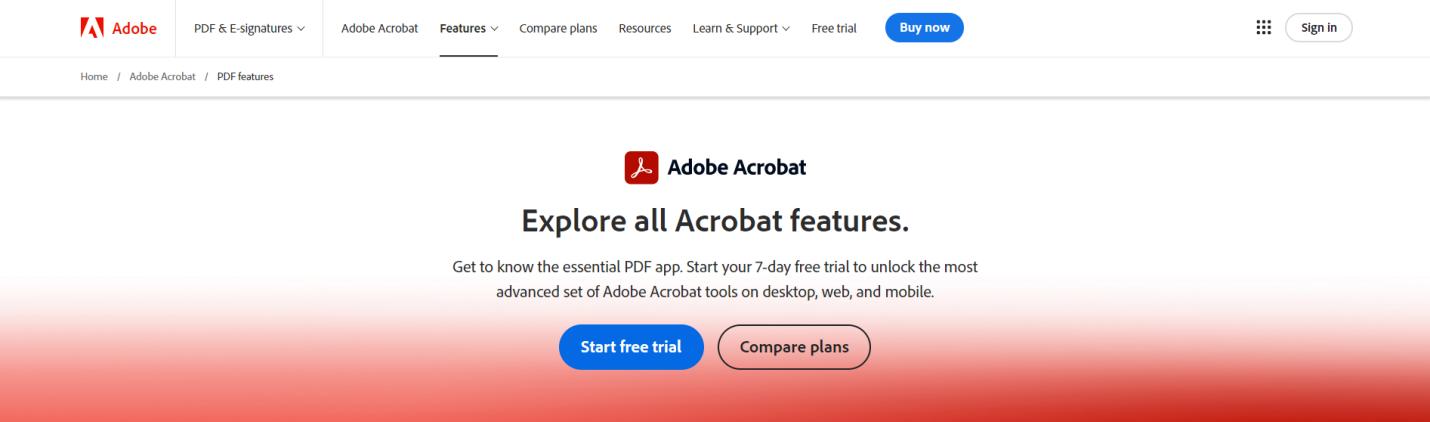
Key Features
- Edit Text and Images – If you feel like the media inside your document is awkward, you are free to change or rearrange the text and images in your PDF. There's no need to open your document again in an external tool!
- Merge and Split – Stop opening each PDF in a separate tool; merge them instead! And if you want to cut some pages, go ahead and split them!
- View, Store, and Share – View your PDF in any kind you like, zoom in, zoom out, full page, your choice!
- Comments and Markups – Studying is a must, and you are not contented in simply browsing your digest, readings, lectures, or books. You can comment on a specific text in Adobe Acrobat!
Pros
- Multiple tools to explore!
- Readily and freely available with quality features
- Simple user interface
Cons
- Large storage in the device
- Most of the features are not readily available for free
Use Cases and User Base
Adobe Acrobat Reader is especially useful for students who use heavy reading materials for reading, reviewing, and studying because this app offers a variety of tools such as Zoom, search, scroll, and navigation. Professionals who need to secure their documents can benefit from this tool due to its high-security features.
Part 2. Overview of PDF Gear
The second tool of this Acrobat Reader vs. PDF Gear review is to explore now! If you are looking for the newest PDF reader and editor, PDF Gear might be your personal choice. Launched in 2025 and produced by PDF GEAR TECH PTE. LTD., PDF Gear has become one of the safest and best options to view your PDFs in high quality.
Its AI assistant, called PDF Gear Copilot, provides fast responses to users' queries regarding PDFs. It was initially created to help and serve the public by offering another option where powerful, essential tools function like premium features.
The versions have evolved from initially offering basic PDF viewing to adding more available file formats, advanced encryption, and password protection. Now, PDF Gear also helps organize PDF and offers annotation tools.
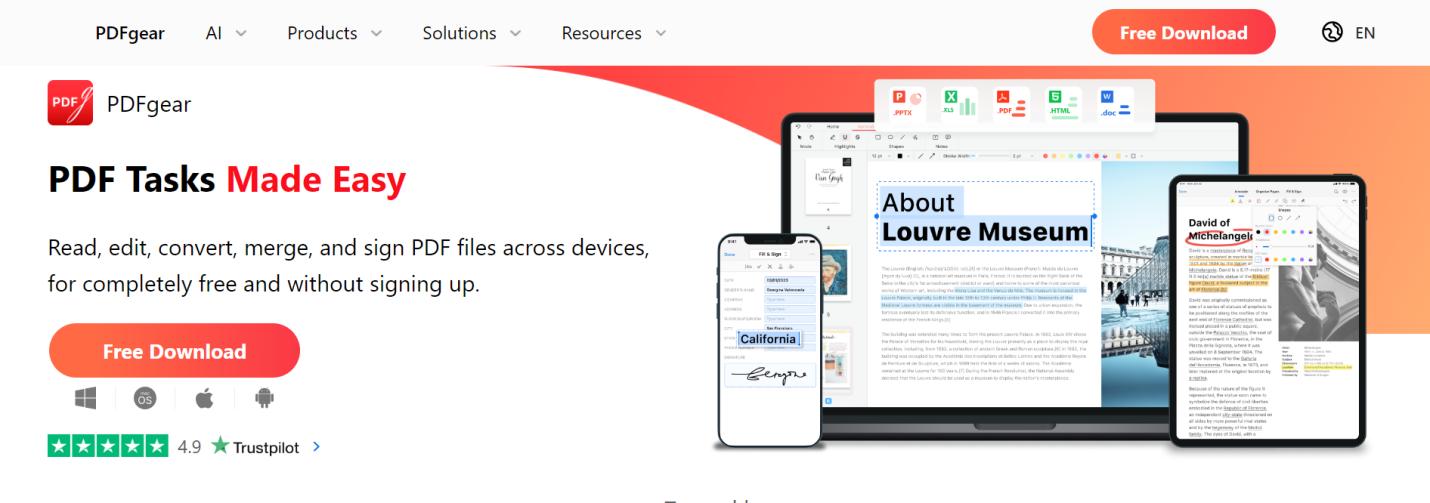
Key Features
- AI Assistance – You might have a hard time understanding your PDF, but the AI assistance of PDF Gear, especially integrated with ChatGPT will make it easy peasy!
- Convert PDF Documents – Convert the PDF to any file format you want.
- Free OCR- PDF Gear offers a very fast and accurate scanning feature, plus the PDF OCRis free of use!
- Securing your Documents– Have a problem with some privacy issues and you do not want to expose your documents to anybody? Feel free to set a password to protect your document!
Pros
- No account is needed when using
- High-quality tools with AI enhancement
- Can easily edit the image and text
Cons
- Prone to device slow down
- Offers a lesser feature
Use Cases and User Base
Just like Acrobat Reader, this is perfect not only for viewing and reading PDFs but also for assisting in higher-level studying, such as understanding the file through its AI assistance, concising documents, and summarizing difficult paragraphs.
Part 3. Acrobat Reader vs PDF Gear - Comprehensive Feature Comparison
Both tools are worth trying, and offer nothing but the best! We understand that you are finding it difficult to choose the best one for you. Whether you want to save time, get quality experience, make your life easier, or have all these benefits. We will not prolong your decision-making, here is a comprehensive comparison that compares and contrasts the two tools to declare the winner of the PDF gear vs Adobe Reader battle.
|
Point of Comparison |
Acrobat Reader |
PDF Gear |
|
User interface and ease of use |
It requires you to create an account, which takes some of your time. |
No need to create an account. |
|
Navigation and layout |
Organized, the function group is lined up on the left side of the tool. |
Very organized into several functionalities. |
|
User experience and learning curve |
Beginners might take a longer time mastering this tool because the features are spread along the sides of the tool. |
Easier for the beginners because all the features are located on top of the tool |
|
Document viewing |
Enhanced document viewing with new zoom features such as loupe, pan, marquee, and dynamic zoom. Upgraded viewing features with automatic scroll and page flow. |
Lesser zoom levels, and lesser zoom features. Contains basic viewing features. |
|
Viewing capabilities |
Have multiple choices of viewing modes, and intensified zooming ability ranging up to 6400% |
Have a lesser choice of viewing modes and the zooming ability ranges up to 600%. |
|
Editing features |
A subscription to premium is needed upon editing the text and images. |
No need to subscribe to edit the text and images. Putting a watermark is also free. |
|
Annotation Tools |
Free PDF annotate, underline, strikethrough, and highlight with different colors and line thickness. |
Multiple choice of annotation tools that are beyond what Adobe can do. You can add lines, text boxes, shapes, and stamps for free. |
|
Commenting Options |
Can directly comment by highlighting the text you want to have a comment with |
No option to directly comment on the preferred text |
|
Collaboration tools and features |
Allows you to collaborate with your group remotely |
Allows you to send your work through email or link, which can help in collaborating. |
|
Security and Privacy |
Encrypting files, creating a password, and protecting PDFs require a subscription. |
Setting a password requires no subscription. |
|
Compatibility and Integration |
Compatible with a wide range of file formats such as Microsoft, Images, HTML, CSV, and XML. Integrated with Adobe Document Cloud. |
Compatible with many file formats such as Microsoft Office formats and image formats. Integrated with ChatGPT. |
|
Operating systems supported |
Free to use in iOS, macOS, Android, and Windows, with a maximum storage of 1.5GB depending on the device. |
Compatible with iOS, macOS, Android, and Windows, and a lighter storage that takes up to 300MB. |
|
Integration with other software and tools |
Highly integrated with Microsoft Offices, Slack, Trello, and Google Workspace. |
Highly integrated with Microsoft Offices, Slack, Trello, and Google Workspace. |
Part 4. Pricing and Licensing
So, you can now understand from the above Acrobat Reader vs. PDF Gear comparison table of what each tool offers and which tool can best complement your needs. Let’s now explore another aspect, which is, their pricing for premium features.
Adobe Acrobat Reader Pricing & Licensing
You can have a 7-day free trial, but subscribing is a must for this tool! With an addition of US $4.99/month, if you wish to add an AI-assistance.
Adobe Acrobat Plans
For Individuals
- Acrobat Pro– US $19.99/month
- Acrobat Standard– US $12.99/month
For Business
- Acrobat Standard for Teams– US $14.99/month per license with 2 licenses, including simple PDF features such as editing, converting, and e-signing.
- Acrobat Pro for Teams– US $23.99/month per license, with 2 licenses, includes full access to editing, converting, e-signing, and more features.
- Acrobat Pro for Teams 5-pack– US $22.19/month per license, with 5 licenses, includes full access to editing, converting, e-signing, and more features.
For Students and Teachers
- Acrobat Pro– US $19.99/month, includes access to editing, annotations, and viewing features.
- Creative Cloud All Apps– US $59.99/month, includes access to Adobe Acrobat premium features, Photoshop, Illustrator, Premiere Pro, and InDesign.
PDFGear Pricing and Licensing
Good news for broke users out there! As PDF Gear requires no payment. This means that you can use their annotation tools, editing tools, and viewing tools in any way you like, without worrying about the expenses! This is the best option to save money while maintaining a high-quality outcome for your document!
The AI assistance linked to ChatGPT allows you to uncover the depth of your document. This is free to use, with no issues or watermarks.
Part 5. User Reviews and Feedback
The users found Adobe Acrobat Reader as a better tool in terms of highly advanced features, excellent printing quality, and greater viewing capabilities with less prone to system crashes and lags. Most often, it has received a rate ranging from 4-5 stars from the learners and professionals due to its mentioned qualities. However, it also received backlash and criticisms regarding its subscription plan, which is quite expensive for some of the users. As they said, why do you need to subscribe when you can get the bare minimum features in other apps like PDF Gear?
Despite these specific drawbacks, many users expressed their contentment with the plan and the features indicated per plan. They said that the price justified the quality output you can have from the tool.
Meanwhile, PDF Gear was highly praised because it provides all the features that a beginner might need, without locking any features behind a paywall, and it does not impose watermarks or other issues upon saving and printing. Its free AI assistance is very effective for learners. However, users are advised to keep this advantage discreet.
Despite its multi-functional capabilities, PDF Gear has faced some criticism. Users have reported that it works best on desktops and can feel slow during use. Additionally, some have noted the presence of bugs in the software.
- 100% secure
- 100% secure
- 100% secure
Part 6. Conclusion
After this comprehensive comparison and review of Adobe Acrobat Reader vs PDF Gear, you can certainly make your own decision. If you are a student looking for an app to read, view, and comment on PDFs, Adobe Acrobat might be the better choice due to its multidimensional features and viewing modes. It’s also a strong option for professionals who enjoy exploring editing apps and integrating them with Adobe Acrobat.
On the other hand, PDF Gear is ideal for students who need to annotate, draw, and insert basic features such as watermarks, signatures, and stamps. It is also a great choice for those who prefer not to spend money on a PDF tool as it contains already enhanced features.
Ultimately, the decision is in your hands—and your wallet.



