Adobe Acrobat Reader is not the only application you can use to manage PDFs nowadays, there are alternatives that you can certainly give shots. Read on, to know about the 8 other apps you can use instead of Adobe Acrobat Reader. Whatever the reason behind your search for an Adobe Acrobat Reader alternative, chances are that you will find multiple apps from among the 8 we shall be looking at.
The most important thing to appreciate, when seeking an Adobe Reader replacement is that there are lots of other apps that fit the bill: in terms of doing what Adobe Acrobat Reader does. That may make it confusing about which tool to choose! So, let’s simplify the process for you here!
- 100% secure
- 100% secure
- 100% secure
Part 1. What is Adobe Acrobat Reader?
Adobe Acrobat Reader is an application for accessing and manipulating PDFs. The company that developed it is called Adobe Systems. It is indeed the first PDF reader most people ever come across. And for most people, Adobe Acrobat Reader works quite well.
However, there are those who find that Adobe Acrobat Reader doesn’t serve them as well as they would like. That then brings up the need for alternative a Adobe Reader. So, the idea is to get different software that does the things that Adobe Reader does.
Part 2. Why I Need To Find A Adobe Reader Replacement?
There are many things that would make it necessary for you to seek an alternative for Acrobat Reader. The inadequacy of features in Adobe Acrobat free version may be one such factor. Dissatisfaction with the interface is another possible factor which too can make it necessary for you to seek alternative a Adobe Reader application. So here, you would be seeking something with a more user-friendly interface.
Download/installation challenge is another possible factor here. On account of it, you may find yourself unable to make use of Adobe Acrobat Reader, even if you have no problem with the application per se. This too would mean that you have to find an alternative for Acrobat Reader. Here then, are the 8 best applications you can use in the place of Adobe Acrobat Reader.
Part 3. 8 Best Acrobat Reader Alternatives
Some of the applications you can use for dealing with PDFs instead of Adobe Acrobat Reader include:
1. Afirstsoft PDF
This is a feature-packed application that is meant for use on a wide range of platforms, from Windows to Android to iOS and MacOS. Afirstsoft PDF is capable of doing almost everything that Adobe Acrobat Reader does better: making it arguably the best overall Adobe Acrobat Reader alternative.
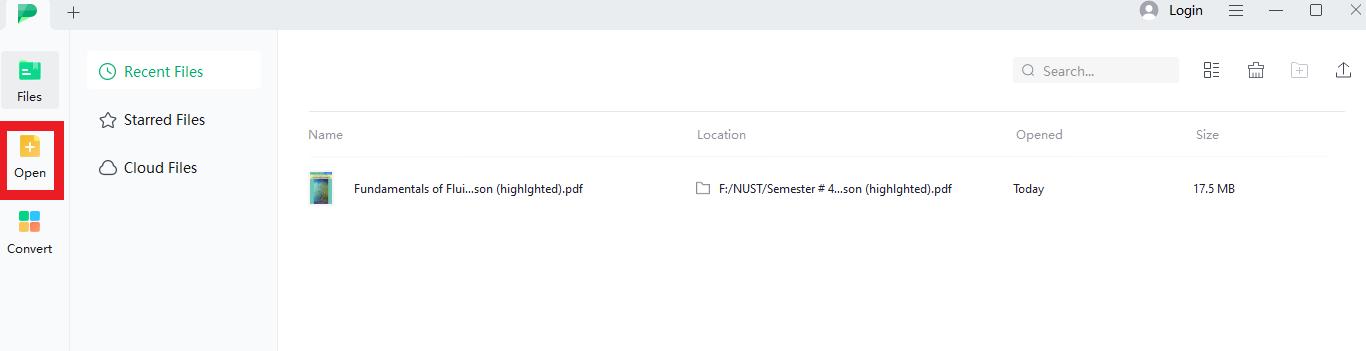
- 100% secure
- 100% secure
- 100% secure
Features
- AI PDF capabilities: Makes it possible for you to optimize the PDFs using artificial intelligence.
- PDF organization capabilities: Afirstsoft PDF allows you to extra or delete pages, as well as reorder, crop, and organize PDF in other ways.
- Annotation and conversion: With Afirstsoft PDF, it is possible for you to annotate and convert documents into/from PDF.
Pros
- Very elegant interface which, among other things, ensures that you don’t strain while working on documents using Afirstsoft PDF
- Works across devices – from desktop to mobile
- Very easy to download and install – the process of downloading and installing Afirstsoft PDF editor is one you should be able to complete in as little as five minutes flat
Cons
- A wide range of premium features available which are not available for free.
- May not be available for Linux
Pricing
- You can get Afirstsoft PDF as a free download, does offer paid plans.
How to Use Afirstsoft PDF to Read PDFs
Afirstsoft PDF is a tool with powerful features and functionalities when it comes to working with PDFs. It may be for the sake of reading the PDFs, reordering, editing PDf cards, summarizing, side-by-side readings, and numerous more. To use Afirstsoft PDF, you need to follow these 3 simple steps:
- Download the Afirstsoft PDF Editor
This entails going to the Afirstsoft PDF website, clicking on the ‘Free Download’ button there, and then waiting for the program files to be downloaded onto your computer.
- 100% secure
- 100% secure
- 100% secure
- Select the specific PDF you wish to open with Afirstsoft
Go to the Afirstsoft PDF main menu, click on ‘File’, then ‘Open’ and select the specific file you wish to open.
- Use All AI-Powered Tools and Features of Afirstsoft PDF
Now, utilize the features offered by Afirstsoft PDF, which defines the brand as a game changer. You can easily read PDFs or read them aloud or create amazing greeting cards. You can even edit PDF or do whatever you require help with. Play around with all the AI-powered features to get benefitted from the advanced tools of Afirstsoft PDF.
2. Okular
This is an open-source program. It works just as well as Adobe Acrobat Reader in most ways. So, it is a decent Adobe reader replacement. It can be run on Windows as well as on Linux. Okular is also available for use on MacOS.
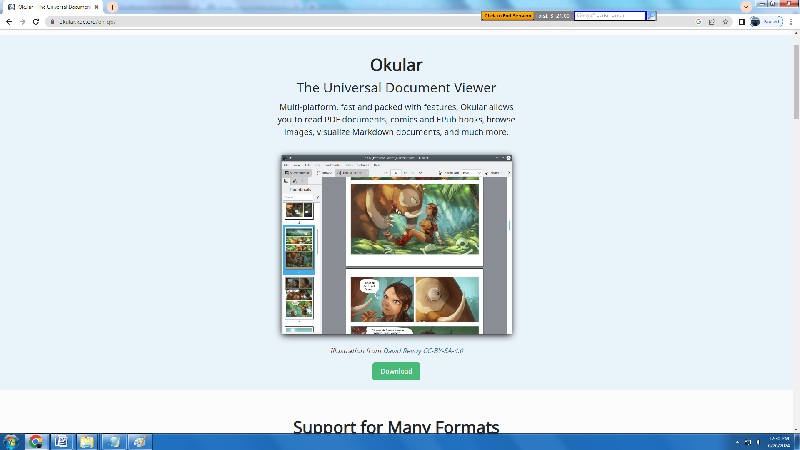
Features
- Document annotation: Okular allows you to add notes to the PDF document being worked on. It also allows you to underline or highlight elements or texts as needed.
- Easy navigation: It offers a thumbnail panel for simpler navigation of the document being viewed.
- Document signing: Allows for signing of the PDF documents as well.
Pros
- Okular is completely free (open source) software
- It uses the computing resources efficiently
- Supports lots of other formats, besides PDF (including DjVU and EPub)
Cons
- Presently doesn’t offer support for Android devices
- Won’t allow you to undertake printing operations when in booklet format
Pricing
Okular is available absolutely free of charge.
3. Foxit PDF Reader
Created by Fujian Foxit, the Foxit PDF reader allows you to do pretty much everything you could do using Adobe Acrobat Reader. That includes viewing, annotating, and signing PDFs, among others which make it a fine Adobe Acrobat Reader alternative.
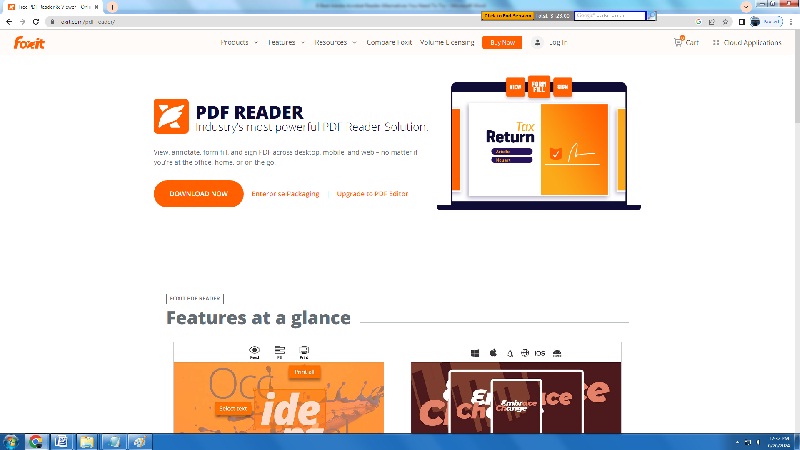
Features
- Elegant PDF viewing: Renders PDFS in a clean interface for easy viewing and navigation.
- Attachments as comments: Allows you to even add document attachments while commenting.
- Document protection: Includes digital signature status verification.
Pros
- Can be used on desktops, mobiles, and on the web
- Allows you to undertake printing in booklet format
- Comes with full capability for filling and signing forms
Cons
- One has to upgrade to the Foxit PDF Editor for the more advanced features.
- Uses computing resources quite intensively
Pricing
- The Foxit PDF reader is available for free, but to access some more advanced features one has to upgrade to Foxit PDF Editor whose license costs $129.99 per year.
4. Xodo
Xodo is a good Acrobat Reader alternative which is a cross-platform tool for viewing and editing PDFs. You can use it on Windows, Android, and online. It is capable of doing pretty much everything that Adobe Acrobat Reader does, with quite a number of additional capabilities.
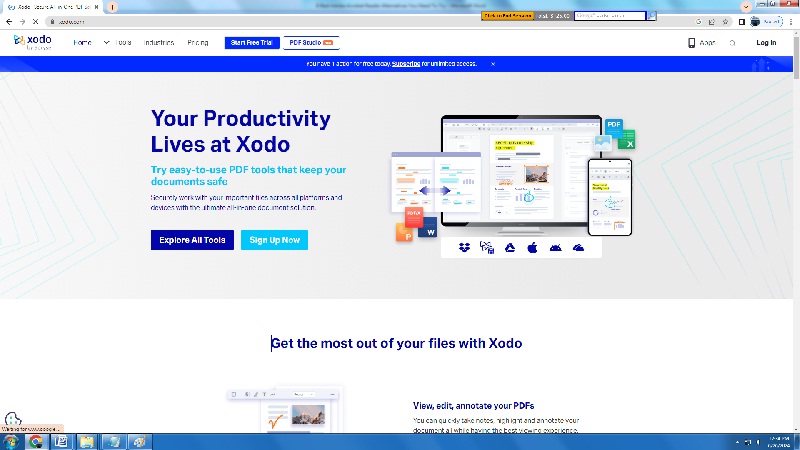
Features
- Online access: With Xodo, you can access and edit PDFs online (through the browser) without even needing to download anything.
- Advanced annotation: Xodo also allows you to add handwritten notes to the PDF document you happen to be working on.
- Advanced security tools: These keep the documents you create and view using Xodo secure all through.
Pros
- It comes with a very clean interface.
- Supports the use of a stylus (for things like handwritten notes).
- Works on all computing platforms: online, mobile, and offline on desktops/laptops.
Cons
- Some may find the pricing a bit hefty.
- When using the free trial, there are too many limitations.
Pricing
- Xodo full access costs $14.99 per month
5. Sumatra PDF
This is an open-source application through which you can easily access and view PDFs. While it doesn’t allow for editing or annotating, it works quite well with regard to simple PDF viewing.
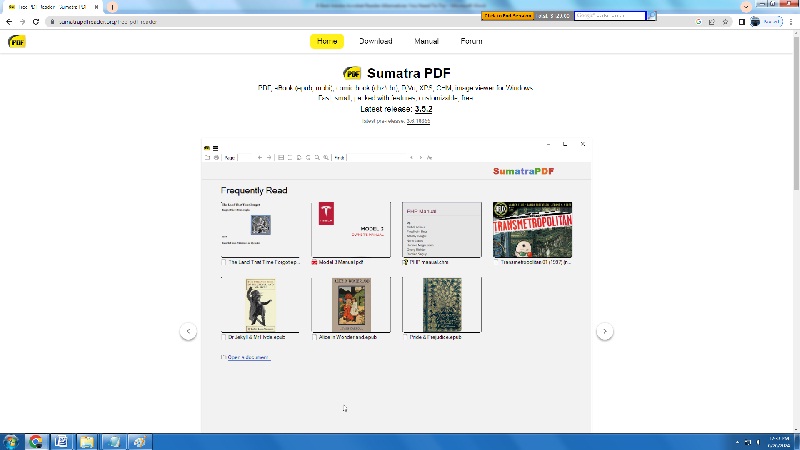
Features
- It comes with an interface that is tabbed
- This is an ad-free open-source application
- Also allows for ePub, XPS, and other formats access, besides PDF
Pros
- The application is light and therefore downloading and installing it takes very little time.
- Doesn’t use up lots of computing resources.
- It is absolutely free of cost.
Cons
- SumatraPDF won’t allow you to print in booklet format.
- It doesn’t let you annotate the documents you are working on.
Pricing
- SumatraPDF costs absolutely nothing
6. PDFgear
This particular application which has quite robust functions both as a PDF reader and editor. What makes it a good Adobe Acrobat Reader alternative is the set of features it comes with, as well as its interface.
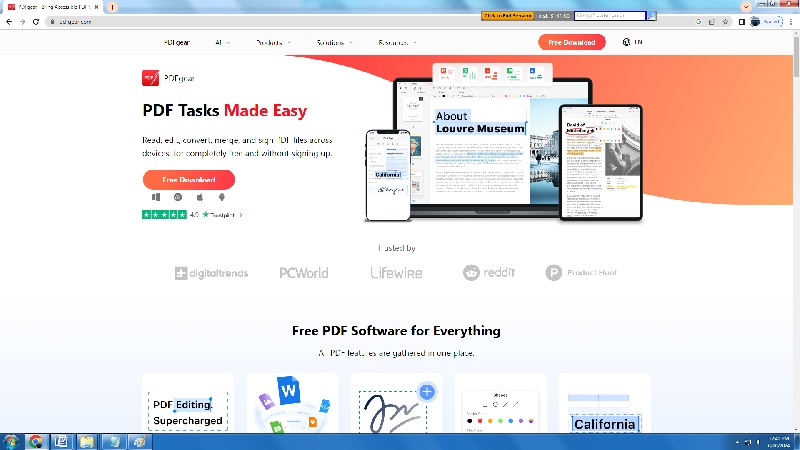
Features
- Allows you to join a number of PDFs into one
- With PDFgear, it is possible to sign PDFs
- It is capable of compressing the PDFs as well.
Pros
- This is a truly free PDF reader.
- It is reasonably lightweight and thus works fast.
- It is ad-free as well.
Cons
- Some may find the interface to be a bit challenging initially.
- You have to download it to use it (meaning you can’t use it to access PDFs online).
7. EaseUs PDF Editor
This is another neatly designed app for PDF’ manipulation and a good Adobe Acrobat Reader alternative. It is a proprietary tool, for which a subscription fee has to be paid (though there is a limited free version as well).
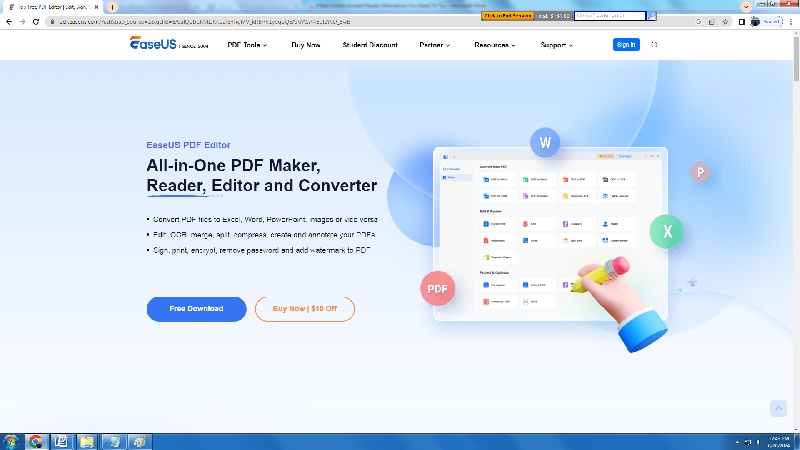
Features
- It is capable of working well with OCR
- Allows you to convert to or from PDF
- It includes eSignature capability as well
Pros
- Allows you to work collaboratively on the same document.
- The interface is quite clean.
- Makes it very easy to work on forms.
Cons
- Seems to only work on the Windows operating system.
- The subscription fees may be considerable for some
Pricing
- EaseUS PDF Editor costs $49.95 per year.
8. PDFelement
This application comes from a company called Wondershare. You can use it on desktops as well as on mobile devices and online which makes it a suitable Adobe Reader replacement. It is a simple and straightforward yet also feature-packed PDF editor. With it, you can start working on a document on a desktop at work, and seamlessly complete working on it at home on a mobile device. Or if you have a hybrid team, with some people working in the office and others working from home, that sort of collaboration may be possible through PDFelement.
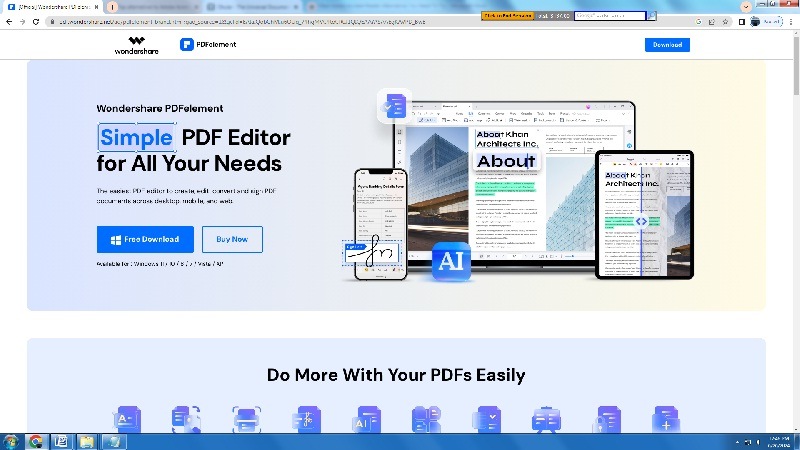
Features
- Allows you to fully edit PDFs just as you would edit, say, a Word document (including aspects like changing colors, fonts, and so on).
- Capable of creating PDFs from scratch
- With PDFelement, you can watermark documents as the need arises
Pros
- The user interface is intuitive.
- This is a cross-platform solution you can work with online, on mobile devices, and on desktops.
- Comes with good tech support.
Cons
- The trial period is only 14 days.
- The subscription fees may be a bit hefty for some users.
Pricing
- If you opt for the perpetual one-time license plan, you pay only $129.99
- 100% secure
- 100% secure
- 100% secure
Part 4: Conclusion
Clearly, there are quite a number of applications you can make use of whenever you need an Adobe Acrobat Reader alternative. For each of the tools, there are clear pros and cons. All said and done, we would recommend Afirstsoft PDF as the best overall alternative for Adobe Acrobat Reader. That is on account of its very user-friendly interface which ensures that you never have to strain too much while working on documents, as well as its cross-device usability. It also helps that Afirstsoft PDF is an application you can download free of charge and it is usable on all devices: from the desktop to Android and iOS/MacOS mobile devices.

Emily Davis
Editor-in-Chief
Emily Davis is one of the staff editors of Afirstsoft PDF Editor team. She is a dedicated staff editor with a keen eye for detail and a passion for refining content.
View all Articles >



