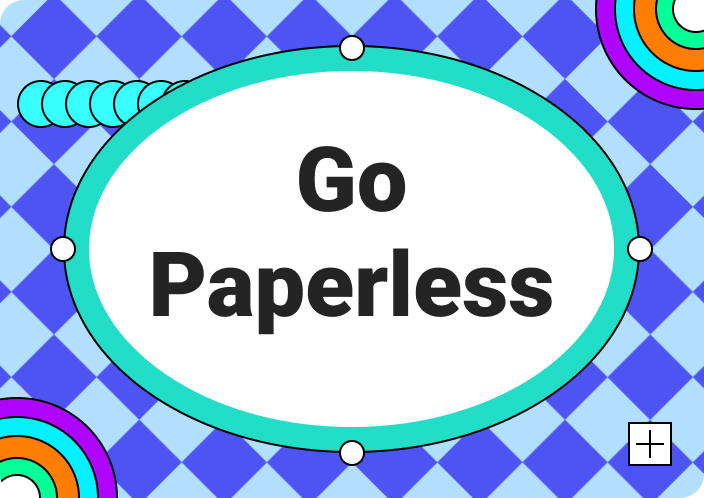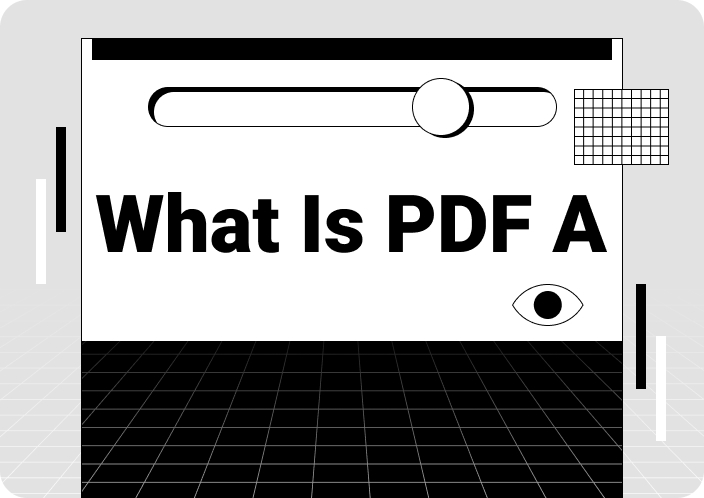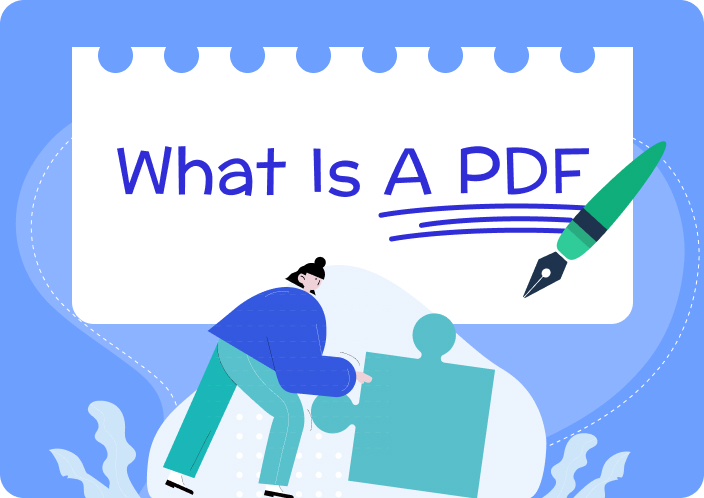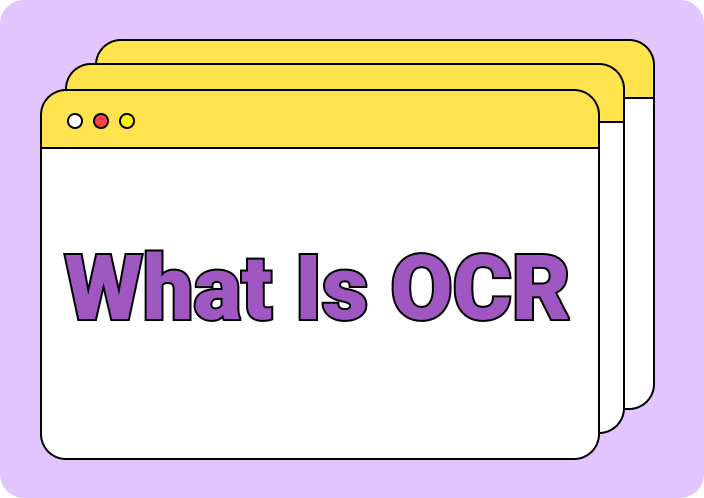Raise your hand if you've ever stared at a PDF and thought:
"How am I even supposed to cite this thing?"
Yeah, we’ve all been there.
So many different citation styles exist out there. They make it quite confusing to cite a PDF properly. Not just that, but messing up these citations can land you in hot water. We're talking plagiarism accusations and even tanked search rankings. No worries, though!
We will show you how to cite a PDF. With our help, you can keep your reputation (and your grades) squeaky clean.
- 100% secure
- 100% secure
- 100% secure
Part 1. Understanding Citation for PDF
Before we get into how to cite a PDF, let us see what a PDF citation is.
What is a PDF Citation?
A PDF citation tells your readers where you are using your information. It basically shows that what you are writing is someone else's work and not yours.
A typical citation includes:
- The author's name
- The title of the PDF document
- The Year it was published
- Where you found it (like a website or database)
However, the format may change. It depends on whether it’s an APA citation for a PDF, MLA, or another style. But the basic idea is the same.
Importance of Citing PDFs
Still not convinced that referencing a PDF is a big deal? Here's why it matters:
Avoid Plagiarism:
If you were to write something and not acknowledge your source, that would be like saying, "I wrote it," while in actual sense, you did not. This is plagiarism, and it's not cool. For these reasons, citations are given so that the readers may know where you drew your information from.
Become a Credible Source:
Accurate citations show that you take your research seriously and know your stuff. They build your credibility as a writer or researcher.
Show Academic Integrity:
In school or research, citing your sources is a fundamental part of academic integrity. It demonstrates that you understand the importance of ethical scholarship.
Help Others Find Information:
Citations help others find and learn from the same PDFs you used. By sharing your sources, you're contributing to the ongoing conversation and helping others learn.
Rank Higher in Search Results:
Yes, even Google cares about citations!
Search engines love to see that you’ve used credible sources. As a result, your content ranks higher in search engine results.
So, you can see why citing a PDF can help you out. Now, let’s check out the different citation styles.
Part 2. How to cite a PDF in Different Styles
Citing a PDF is like picking the right outfit for an occasion. Different subjects call for different styles. Worry not; we've got you covered with the most common ones.
How to Cite a PDF in APA style format?
For psychology, sociology, and related areas, APA is normally preferred. It is known for in-text citations and elaborate reference lists. You'll need the author, Year, title, and URL to cite a PDF in APA.
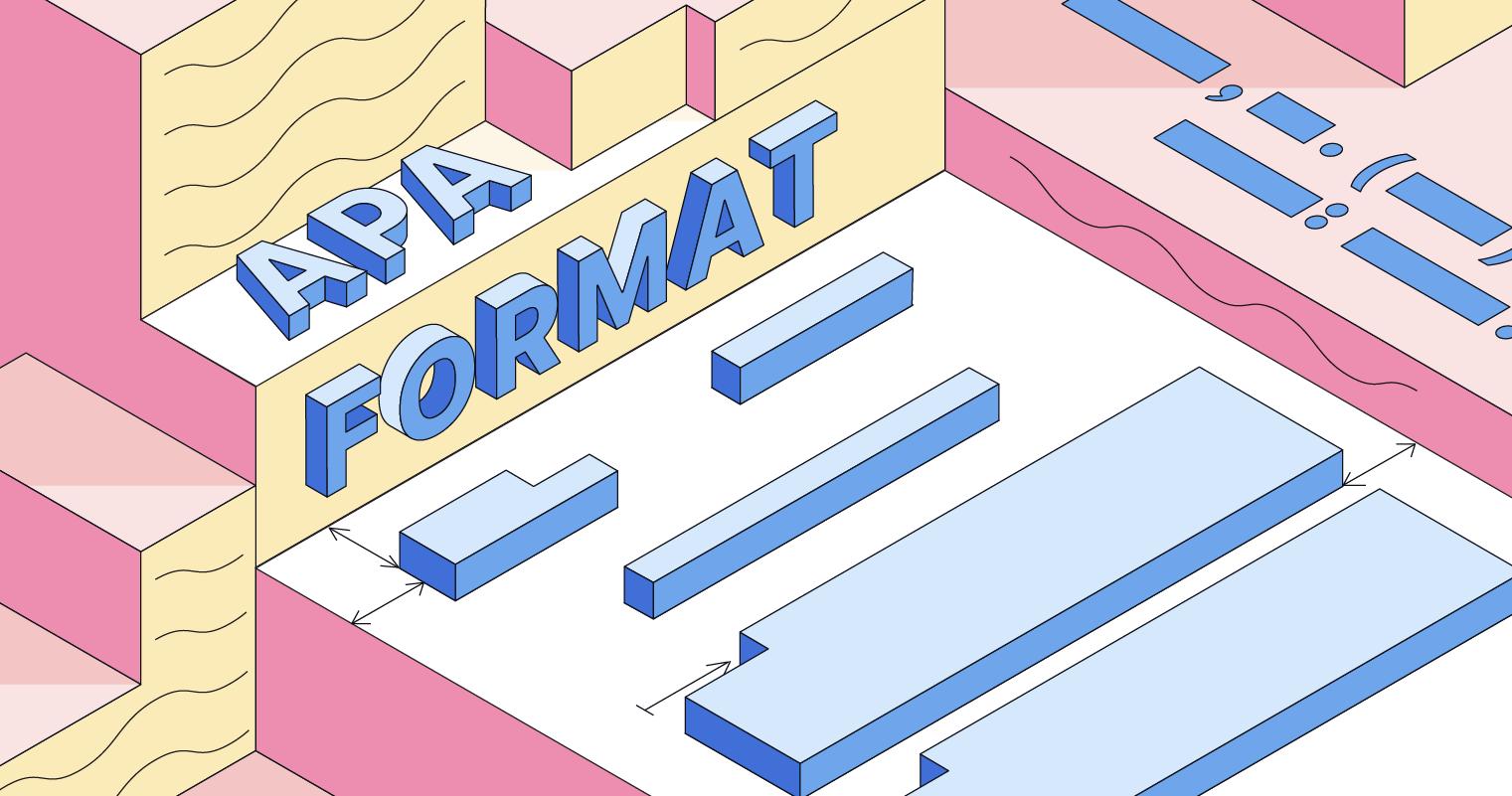
Here's the basic format for an APA citation for a PDF:
Last Name, First Initials. (Year). Title. Publication Title. URL
How to Cite a PDF in MLA format?
Literature, history, or artsy stuff? MLA is your go-to. It's more relaxed than APA but still helps readers find your sources easily. MLA referencing for a PDF file looks similar to an APA citation but with a few changes.
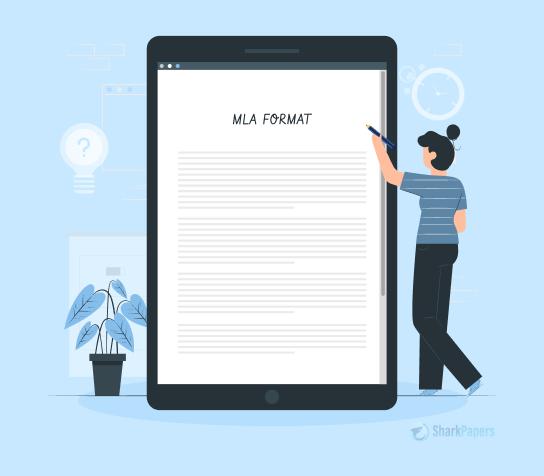
Here's how you would cite a PDF in MLA format:
Last Name, First Name. “PDF Title.” Website Name, Day Month Year of publication, URL or DOI.
How to Cite a PDF in Chicago format?
Chicago style is known for being flexible and is used in many different fields. It gives you two options: notes-bibliography or author-date.
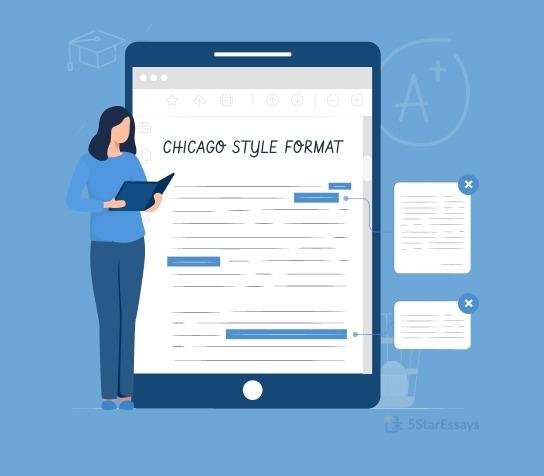
The notes-bibliography system is like a footnote treasure hunt. You put a little number in your text, which leads your reader to the full citation at the bottom of the page (footnotes) or at the end of your work (endnotes).
Here is the basic format for Chicago style:
Last Name, First Name. “PDF Title.” Website Name, Month Day, Year of publication. URL or DOI.
How to Cite a PDF file in Harvard style?
Harvard referencing style for PDFs is similar to APA. It is most commonly used in UK universities. It’s a global favorite for its simplicity and ease of use.
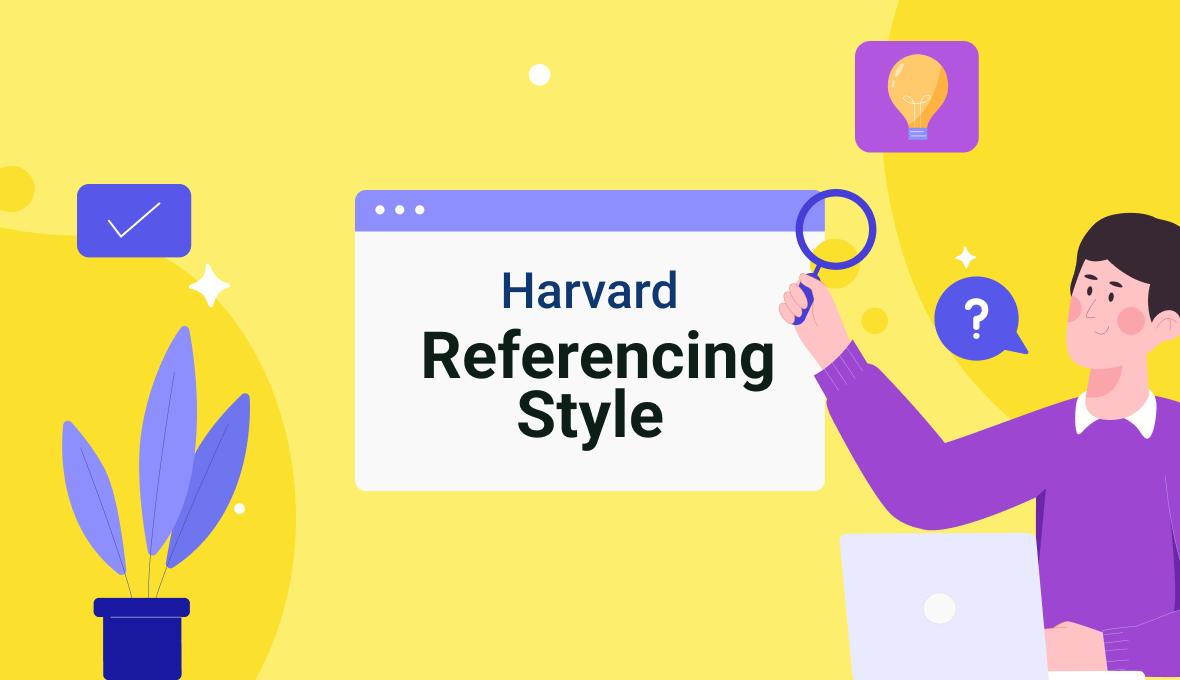
The basic template for Harvard style citation is:
Last Name, First Initial(s). (Year). Title of document. [online] Publisher. Available at: URL [Accessed Date].
Remember that these are just basic concepts. How to cite a PDF will depend on the type of document and whether there is any extra information. If you are unsure, always consult with your instructor or check a style guide.
Part 3. Best Practices to Cite a PDF Document
Basic citation formats are simple and easy. But you might encounter a few special situations when referencing a PDF. Let us tell you what to do in such situations.
Journal Articles
Journal articles are the most commonly used PDFs for citation. Take a look below to learn how to cite journal articles:
- APA:Last name, Initials. (Year). Article title. Journal Name, Volume (Issue), Page range. DOI or URL
- MLA:Last name, First name. "Article Title." Title of Journal, vol. [Volume Number], no. [Issue Number], Year, pp. [Page Range]. DOI or URL
- Chicago (Notes-Bibliography):Last name, First name. “Article Title.” Journal Name Volume, no. [Issue] (Month or Year): Page range. DOI or URL
- Harvard:Surname, Initial. (Year) 'Article Title,' Journal Name, Volume (Issue), pp. [page range]. Available at: [URL] (Accessed: Day Month Year).
E-Book
E-books are just the electronic version of normal books. You can cite them like normal books but with a few extra details.
- APA:Last name, Initials. (Year). Book title. Publisher. URL or DOI
- MLA:Last name, First name. Book Title. Publisher, Year. Website or Database Name, DOI, or URL.
- Chicago (Notes-Bibliography):Last name, First name. Book Title: Subtitle. Place of publication: Publisher, Year. URL or DOI.
- Harvard:Surname, Initial. (Year) Book title. Available at: [URL] (Accessed: Day Month Year).
Single Author
A source having a single author is the biggest blessing. You can simply cite your PDF in the basic format without any changes. It is the simplest sort of citation. Just choose the citation style and stick to its basic format.
Multiple Authors
The game changes a little when multiple authors come into play. Some sources have so many authors that you can’t mention all of them. In such instances, you can use the words “et. al.” However, the rules are different for each style.
- APA:In-text citations in APA 7 require you to list both authors for a source with two names. If there are three or more authors, use the first author's name followed by "et al." The reference list does not require 'et al.'; instead, provide the full 20 names. For sources with more than twenty authors, give all 19 names and use an ellipsis before stating the last one.
- MLA:"Et al." suffices for works with three or more authors. This applies to MLA citations and the Works Cited page.
- Chicago (Notes-Bibliography):In your text citations for sources with one, two, or three authors, mention each author's name individually. Meanwhile, list only the first author's initials and "et al." if a source has four or more authors. However, the reference list can include up to ten authors' names. On the other hand, if there are over ten authors, include only the first seven, followed by “et al.”
- Harvard:In Harvard referencing, up to three author names are included in an in-text citation or reference list entry. When there are four or more authors, include only the first, followed by “et al.”
No Author or Date
One of the oddest instances is when you don't have the author's name or date for your PDF source. There's no need to worry; you can still cite it easily.
- APA: Use the title in place of author; use "n.d." in place of date.
- MLA: Start with the article's title or website and add the date it was accessed at the end: "Title of Article." Website Name, URL. Accessed [Day Month Year].
- Chicago (Notes-Bibliography): Start the citation with the title in a full note. In short notes and bibliography entries, list the organization that published it as the author. Write “n.d.” (“no date”) in place of the date.
- Harvard:If there is a corporate author, use it as the author. If there is no corporate author, just write the title as the author. Write “no date” instead of the date.
By following the above rules, you can ensure that your PDF citations are on point!
Part 4. Common Mistakes to Avoid in Referencing a PDF
Even with the best intentions, citing PDFs can trick us up. Sometimes, we will commit the most embarrassing mistakes.

So, to be safe from such citation errors, let's go through some of the common mistakes people make:
Forgetting Essential Information:
Sometimes, people tend to forget essential information such as URLs or DOIs.
You wouldn't give someone directions without mentioning the street name, right? The same goes for PDF citations.
Forgetting to include the URL or DOI (if available) makes it nearly impossible for your reader to find the source. Thus, you must add them diligently.
Inconsistency:
Mixing different types of citation styles is another common mistake. It gives a very unprofessional look to your document. Therefore, it is important to maintain consistency throughout your document. Choose a style that aligns with your field of study and consistently apply its rules to all references.
Referencing Outdated Versions:
Just like that carton of milk in the back of your fridge, PDFs can get old, too. A PDF, which might not be the latest version, can provide wrong information and misrepresent the source. So, make sure that you are referencing the most recent version. Always verify!
Blindly Relying on Citation Generators:
Citation generators can be helpful, but they're not always 100% accurate. Always double-check their work against a reliable style guide. Just ensure you're not accidentally citing a PDF in the wrong format.
Part 5. Tools for Citing a PDF
Citations can be a time-consuming aspect of any assignment, particularly those requiring extensive research. Luckily, certain tools can make your life so much easier.
Online Citation Generators
Maybe you are pressed for time or just simply want to double-check your work. For a quick fix, online citation generators are the way to go. Typically, they ask for the URL of your PDF and then spit out a citation in the chosen style. Short and sweet, right?
Some popular options that you can use are Scribbr, Quillbot, and Citation Machine. Just make sure you double-check the generated citations. They're not perfect, and sometimes, they might miss a detail or format something incorrectly.
Tool for Editing PDF
Sometimes you want to go beyond just generating citations. You might want to add citations simply in the PDF. This is where Afirstsoft comes into play. It is a full-fledged PDF editor that lets you do all sorts of things. You can add notes, highlights, and more.

With Afirstsoft PDF, you can:
- Create and Edit Citations – This feature allows you to easily add citations in your preferred style (APA, MLA, Chicago, Harvard) right within the PDF.
- Manage Your References – All of your sources can be kept in one place with an automated bibliography.
- Collaborate with Others –You can share annotated PDFs with accurate citations with a group of people, whether colleagues or classmates.
- Annotate and Highlight – To organize your research, make notes and highlight on your PDFs.
However, this software will not automatically generate citations for you. Instead, it offers an easy-to-use platform that allows you to integrate your research and your sources. Think of it as your personal research assistant!
- 100% secure
- 100% secure
- 100% secure
Conclusion
So, there you have it – your PDF citation toolkit is complete! Now, we can cite a PDF in APA, MLA, Chicago, and Harvard styles.
When citing PDFs one should know that it is not only about avoiding plagiarism or getting a good grade. It affirms other people's work and earns respect as a researcher. And hey, proper citations can even give your content a little SEO boost. It's a win-win!
So go forth and cite with confidence!