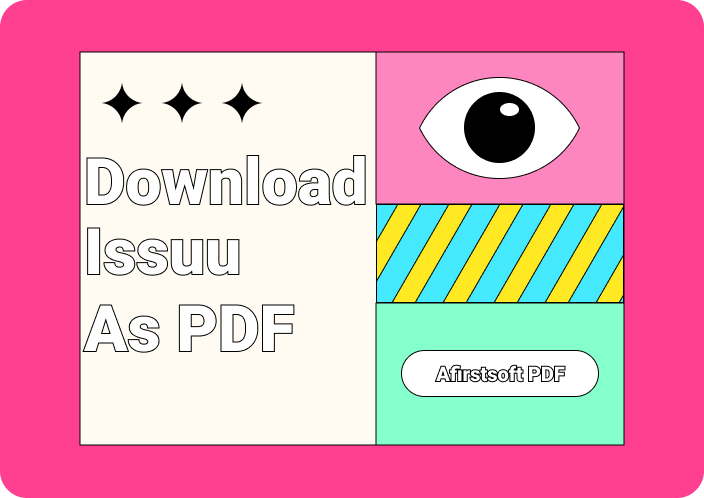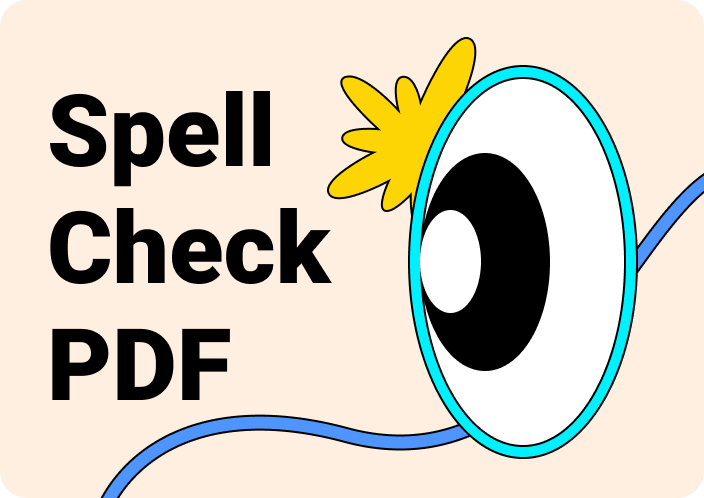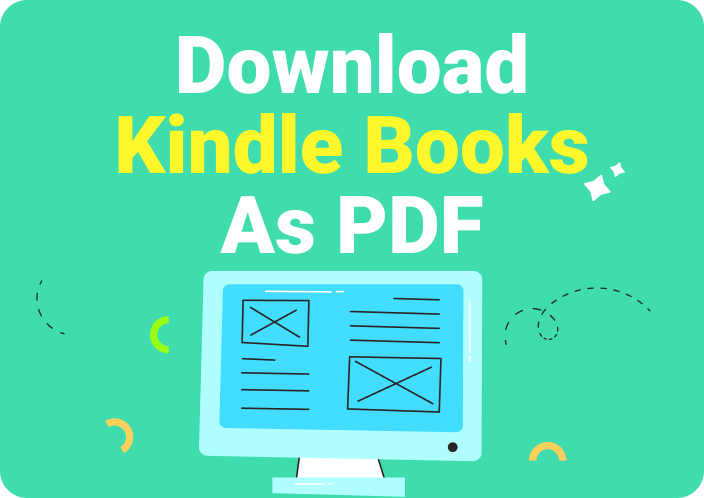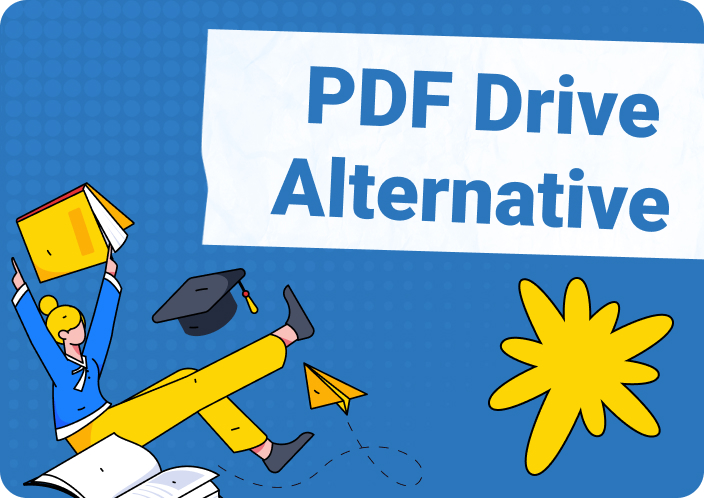Readers worldwide use Issuu as a platform to find popular and trending content in dynamic categories. This platform has an extensive library collection of over 60M+ publications in several categories. In addition, it provides marketing managers with flipbooks and magazines to take inspiration from visual content. Other than that, this platform offers an array of advanced content publishing features for content writers and bloggers.
You can create polished content, share it with others, and publish it on this platform to reach millions. Aside from that, you can download Issuu as a PDF for offline accessibility and use it as a reference for your content. Downloading into PDFs not only preserves the formatting of the content but also secures the information while sharing. Now, let’s delve into various methods on how to download Issuu to PDF.
(Unlock a world of possibilities with Afirstsoft PDF!)
- 100% secure
- 100% secure
- 100% secure
Part 1. Can You Download Issuu as a PDF?
Issuu is an all-in-one digital publication platform where you can create content and turn PDFs into shareable flipbooks and social posts. It has an abundance of categories, such as business, education, hobbies, and more, where you can find interesting and interactive content. Although you can create and review different articles and magazines, you cannot download most of the flipbooks that interest you.
Most of the content on Issuu is held by publishers that do not give users permission to download their work. You can add the publication to a stack, share it with others online, and flip through pages like a flipbook. Therefore, if you want to download Issuu as a PDF, you can try various direct and indirect methods. In the coming section, we’ll look in-depth at the multiple solutions for downloading Issuu to PDF.
Part 2. 4 Solutions to Download Issuu as a PDF?
In this section, we’ll look at various direct and indirect methods to download Issuu to PDF using different downloaders. These tools do not require permission from publishers, and you can have offline accessibility to hundreds of articles and social posts. Now, let’s discuss the top Issuu PDF downloaders that can help you download any article from the Issuu website.
1. Download Issuu to PDF Directly
The first method is the direct way of downloading Issuu to PDF format from the original website of Issuu. In the following, we’ll look at the steps to download flipbook if the publisher has granted permission to download the desired one.
Instructions: Open the Issuu website, and from the top toolbar, choose any category from the drop-down menu of “Read.” In the new window, hover the cursor over the “Download” icon to check if the publishers have enabled the downloading option. If it is available, download the publication, and the platform will save it in a PDF format on your device.
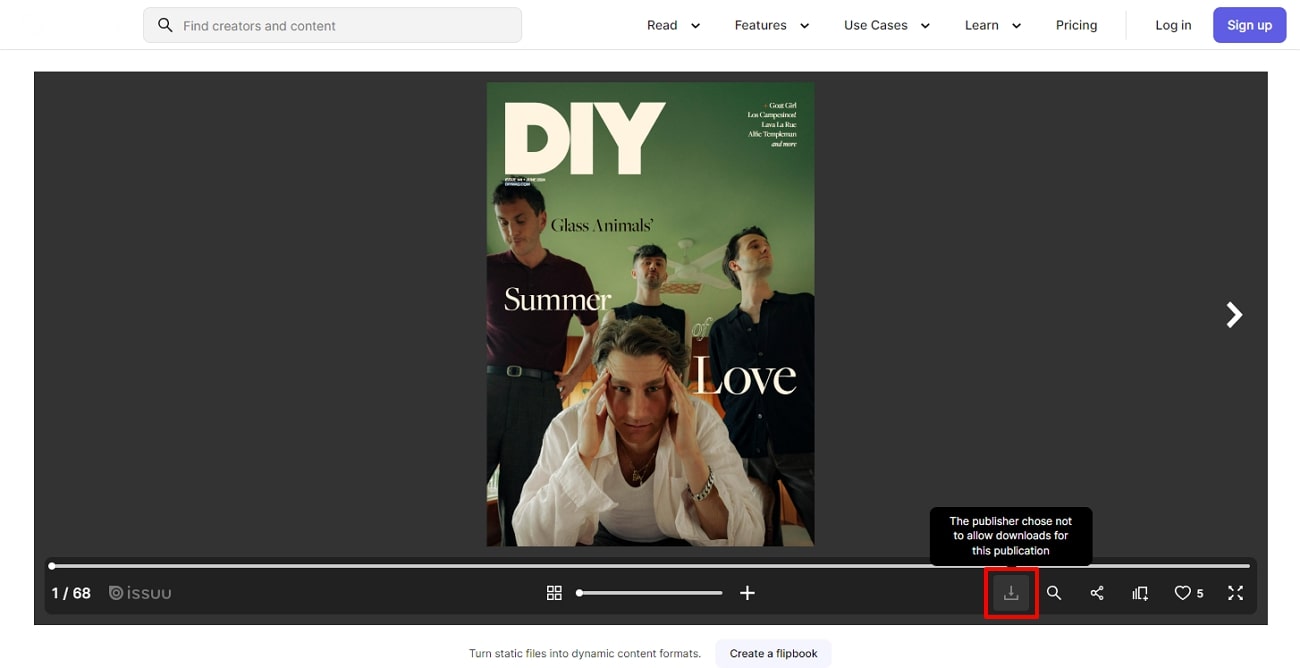
Pros
- Engage with your audience by adding flipbooks to your website with the no-code embed feature that directs the audience to your publications.
- Streamline your work on Issuu by integrating it with platforms like Adobe Design, Mailchimp, and Canva.
Con
- There is a limited number of publications you can download as a PDF for free on Issuu.
(Edit downloaded PDF resources from the website of Issuu easily with Afirstsoft PDF.)
- 100% secure
- 100% secure
- 100% secure
2. Chrome Extension
One of the best indirect methods to download any Issue flipbook in PDF format is using a Chrome extension tool. Scribd, Issuu, Studocu Downloader is an excellent Issuu downloader extension tool that can quickly save high-quality publications and magazines.
Moreover, it is a safe and secure tool that you can utilize on your computer and mobile browsers. The following are the comprehensive steps for downloading Issuu as a PDF using this extension:
Step 1. Head to the Chrome store and find the “Scribd, Issuu, Studocu Downloader” tool from the top “Search” bar search. After opening the extension, click the “Add to Chrome” button and press the “Add extension” on the pop-up to install it on the browser.
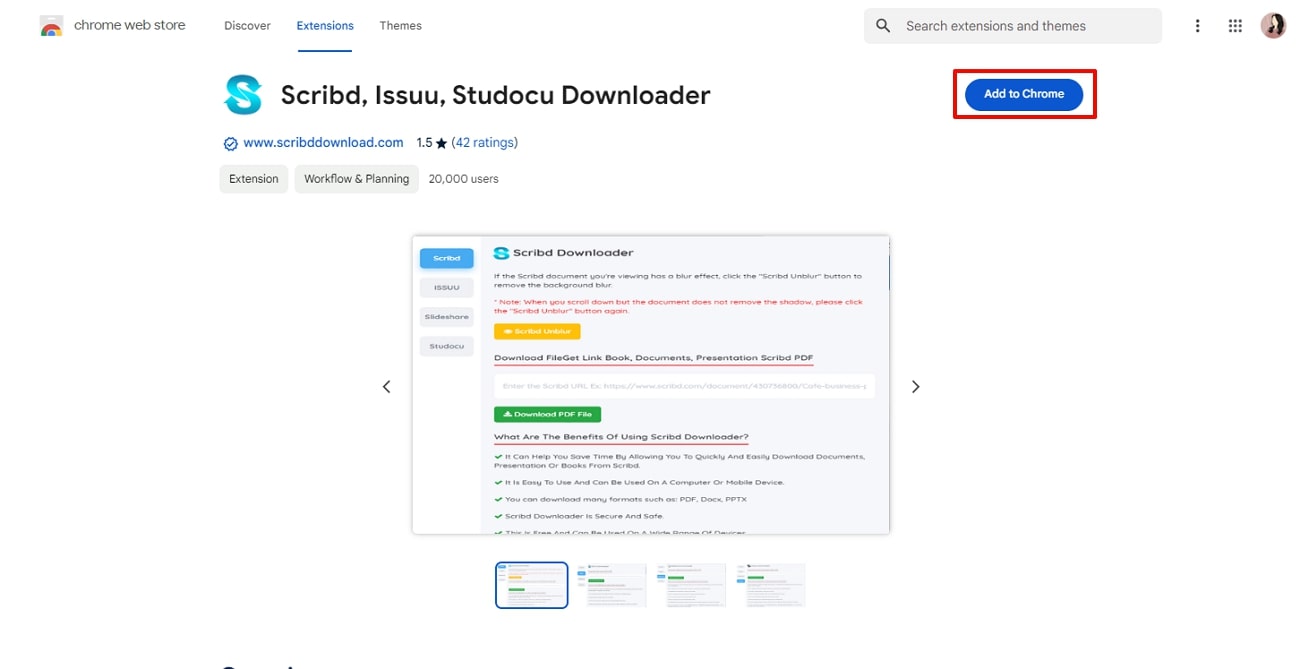
Step 2. Afterward, head to the Issuu website and open the publication you are interested in downloading. Now, from the top right corner of the browser screen, click the “Extensions” menu and choose “Scribd, Issuu, Studocu Downloader.”
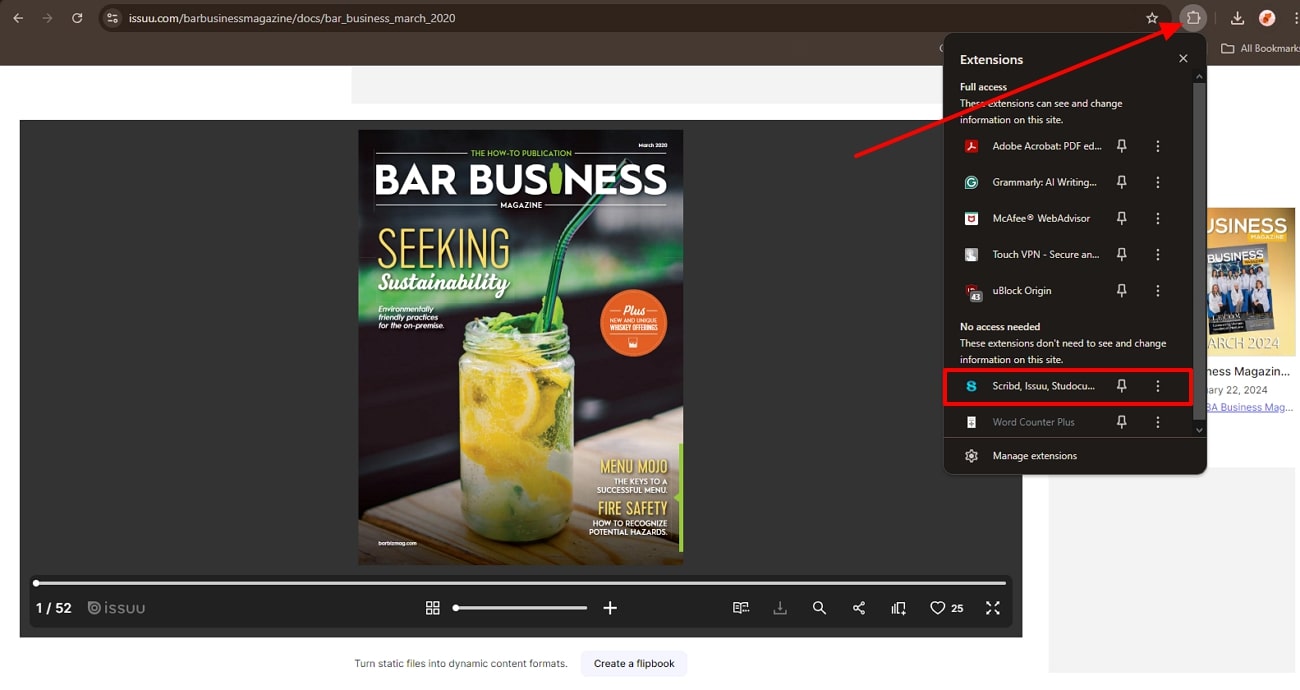
Step 3. When the drop-down menu opens, click the “Issuu” tab and add the link under the “Download Documents Issuu PDF” section. Now, hit the “Download PDF File” button under the link to download Issuu to PDF on any of your devices.
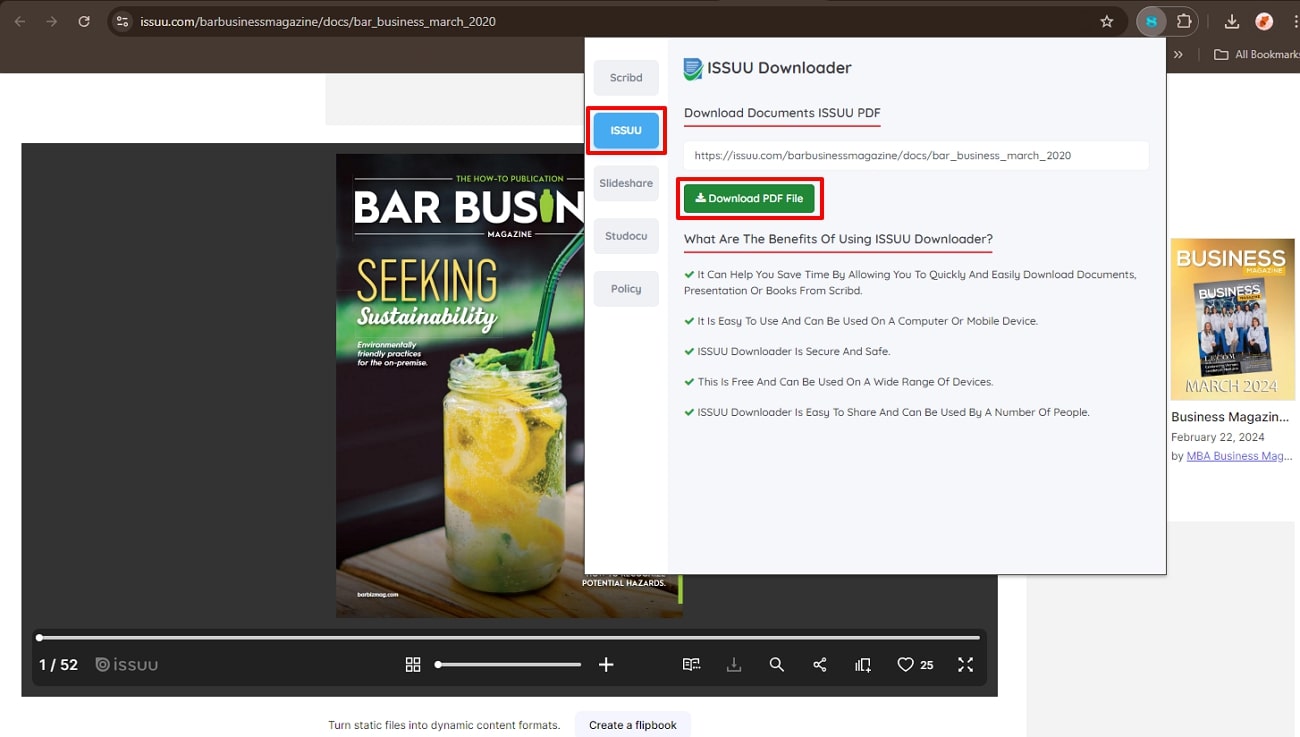
Pros
- The security measures of this extension protect your information from unauthorized access or misuse.
- You can download any publication for free in PDF, DOCX, and PPTX format without any registration.
Con
- There are several cases in which this extension crashes before downloading.
(Keep your annotations organized and easily editable using Afirstsoft PDF’s intuitive features.)
- 100% secure
- 100% secure
- 100% secure
3. Issuu PDF Downloader
With the help of this user-friendly interface, you can create your Issuu PDF document through the browser print functionality. You can adjust the page margins of your magazine through the print options to generate a proper PDF format. Moreover, the users can select the page ranges that they want to save specifically. Look at the steps below to better understand how Issu PDF Downloader works.
Step 1. Access the tool online and paste in the text box the URL of the Issuu Document you want to save as a PDF. Then, click on the “Download” button to further progress the conversion.
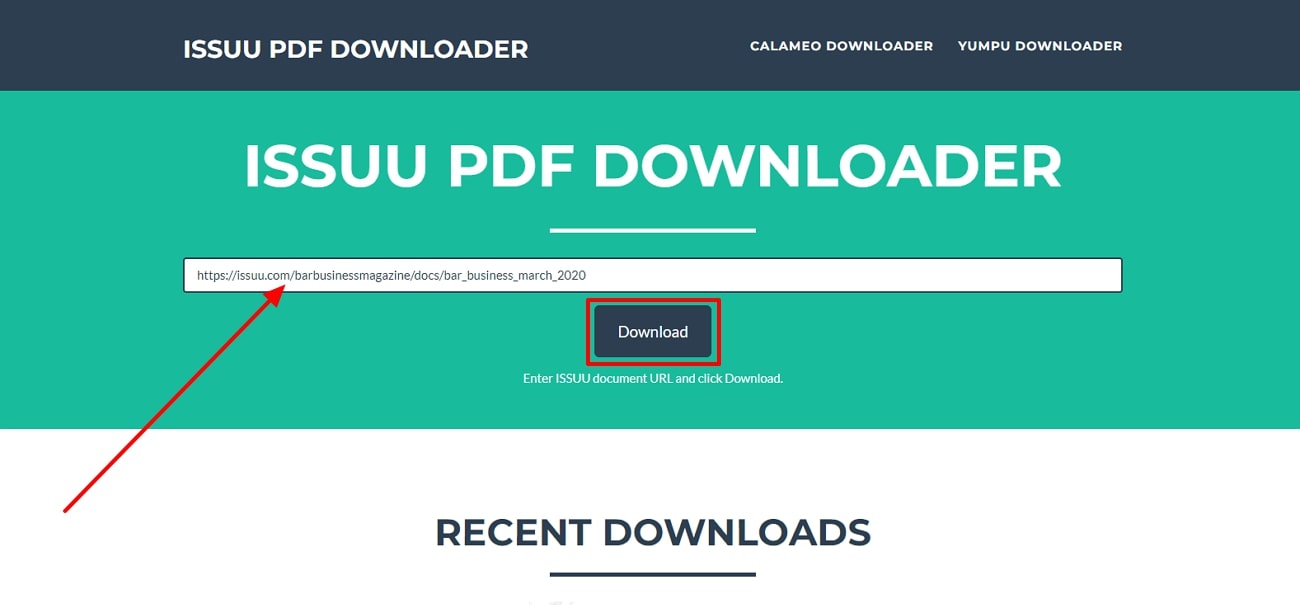
Step 2. Now, you will be redirected to a new window where you have to hit the “Download as PDF” button to use the print as PDF feature.
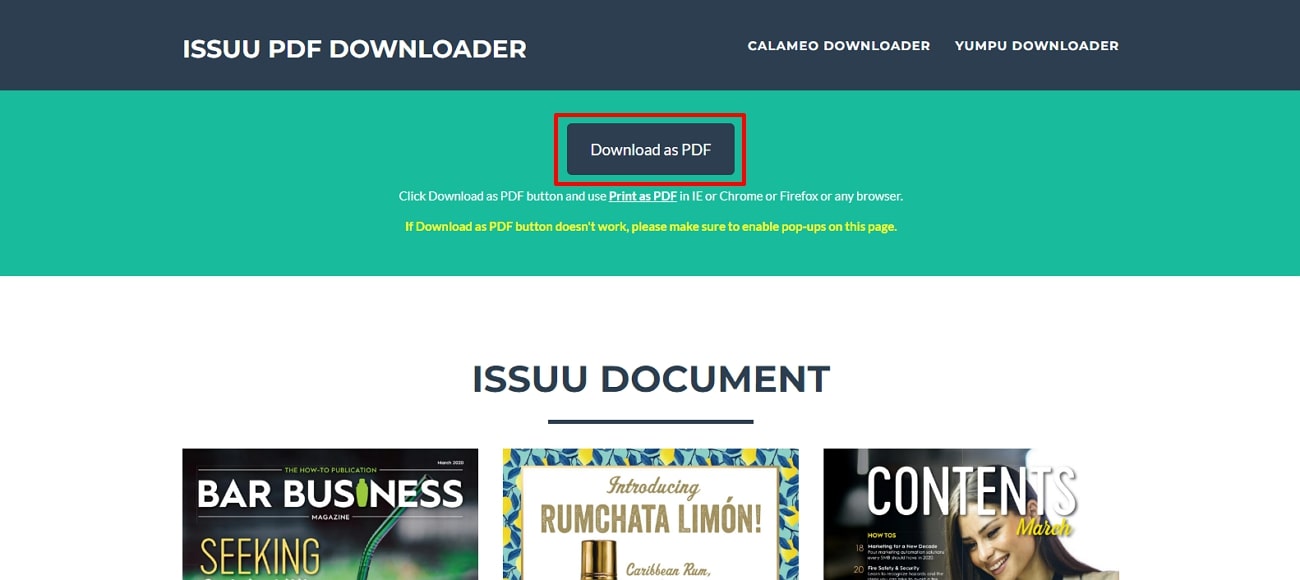
Step 3. Upon clicking the Download as PDF button, a print preview opens up in a new dialog box where you can adjust various page features to enhance the document. At the destination section, select the “Save as PDF” option and press the “Save” button to save the Issuu PDF to your device.
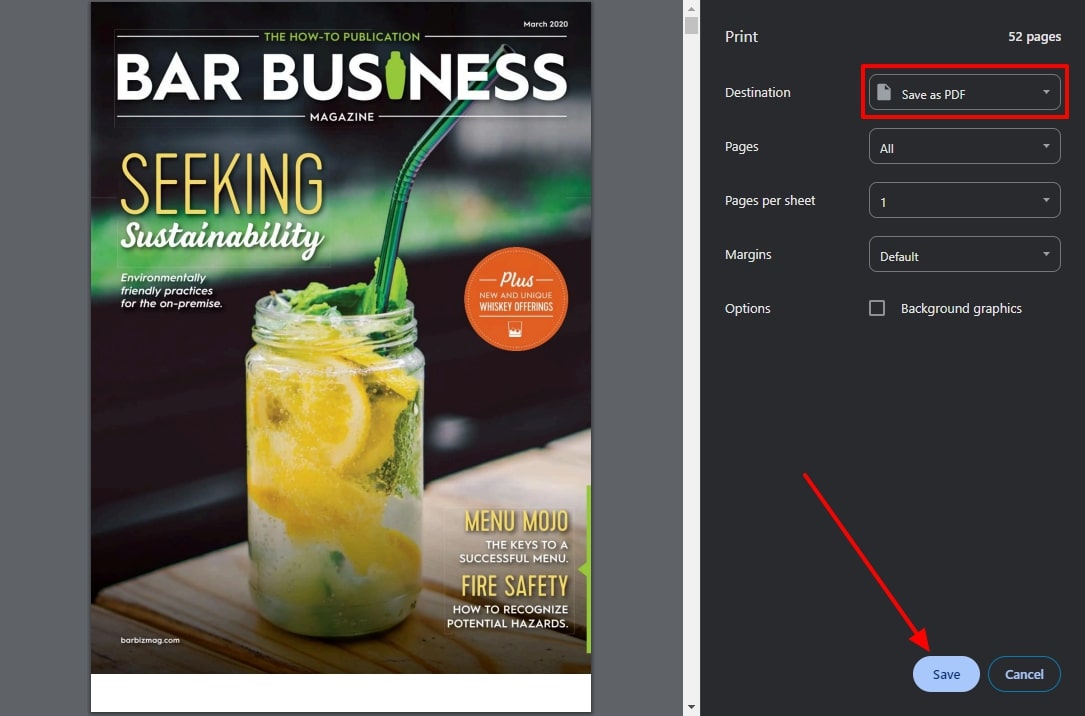
Pros
- Allows users to adjust the page format by adjusting the margins, page range, pages per sheet, etc.
- Users can tick the options for background graphics or headers and footers to further enhance the generated PDF.
Con
- It does not have its own preview feature and uses the browser's built-in feature to preview PDFs.
(Easily revisit key sections using Afirstsoft PDF’s bookmarking feature.)
- 100% secure
- 100% secure
- 100% secure
4. IssuuDownload.com
This free online tool can be utilized by users to download any public Issuu document as an image or an optimized PDF. With the help of this tool, users can preview each individual page on the website itself. They can either download all the magazine pages at once or individually identify which pages they like best and download them. The steps mentioned below can help you download Issuu as a PDF document via this online tool:
Step 1. Begin the conversion by getting access to the online tool and pasting the Issuu file URL in the text box. Next, click on the “View pages and download PDF” button to further progress the conversion.
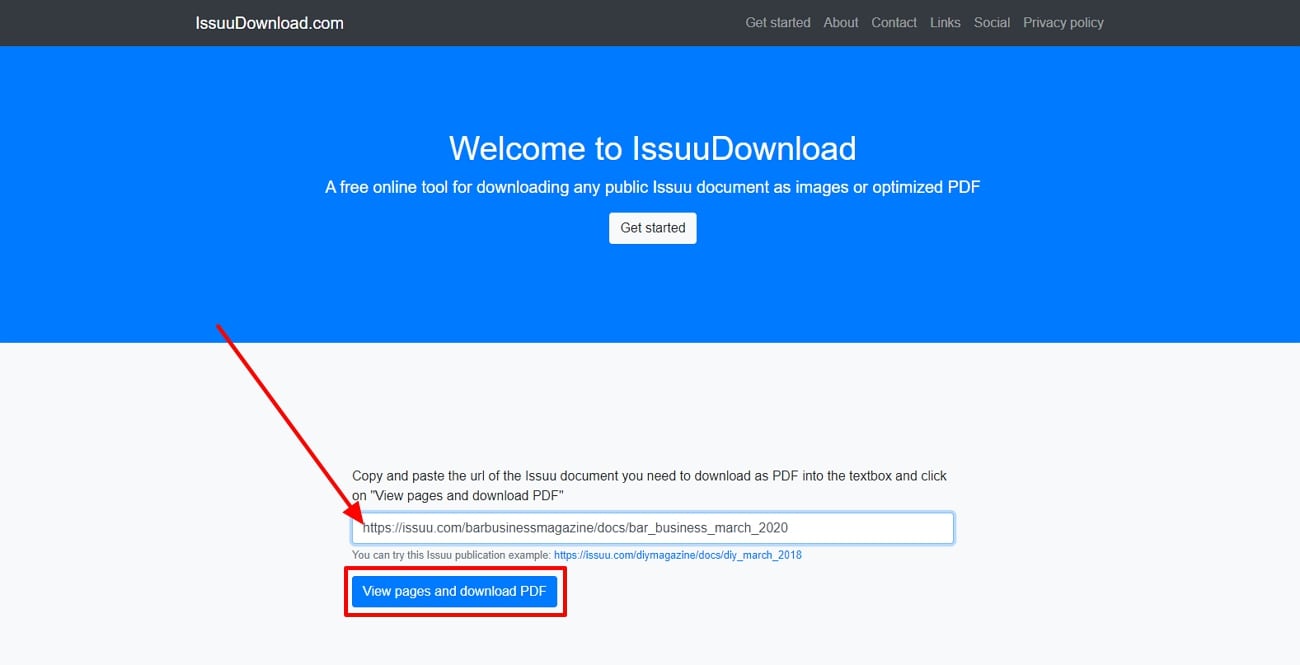
Step 2. Now, you will be redirected to a new window where you can either download the pages individually or you can download the entire flipbook in one go.
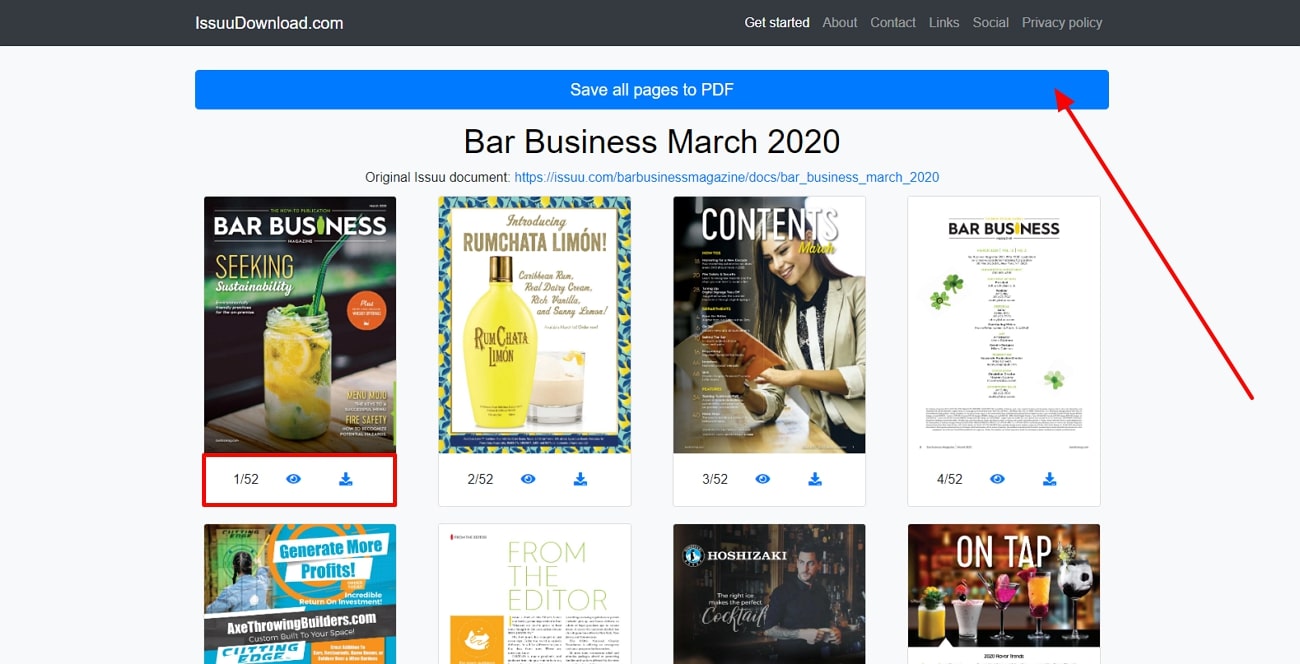
Pros
- It is easy to use and does not require any sort of registration to convert the Issu file format to a PDF.
- Users can refer to their previous downloads so that they can keep track of all the content they worked on before.
Con
- Since it is a free tool, the advertisements can be a distraction for users while they are working on their Issuu magazine content.
(Enjoy flexible viewing options to suit your style with Afirstsoft PDF.)
- 100% secure
- 100% secure
- 100% secure
Part 3. Recommended Tool for Editing Downloaded PDF Documents: Afirstsoft PDF
After you download Issuu as a PDF, you might need an advanced editor to make modifications or enhance them for an appealing look. The Afirstsoft PDF toolbox is highly recommended for editing purposes due to its robust set of features and ease of use. Using this versatile editor, you can edit or add text within downloaded magazines to ensure that all your modifications are precise.
(Take control of your PDF experience—click, download, and start exploring Afirstsoft PDF now!)
- 100% secure
- 100% secure
- 100% secure
Additionally, you can choose the font styles of the text according to your preference, allowing for a personalized touch. Moreover, users get the option to change the alignment of the text to arrange the content exactly as they want it.
After knowing about Afirstsoft PDF as the best editor, you might be wondering how to use this tool for editing purposes. Follow the below step guide to make enhancements to your magazines after converting Issuu to PDF:
Step 1. Import the Issuu PDF File
After installing and downloading the recent version of Afirstsoft PDF from its website, open it on your device to access its main interface. Upon reaching the homepage, navigate to the “Open” button on the left side panel to upload the Issuu-based PDF magazine from your device.
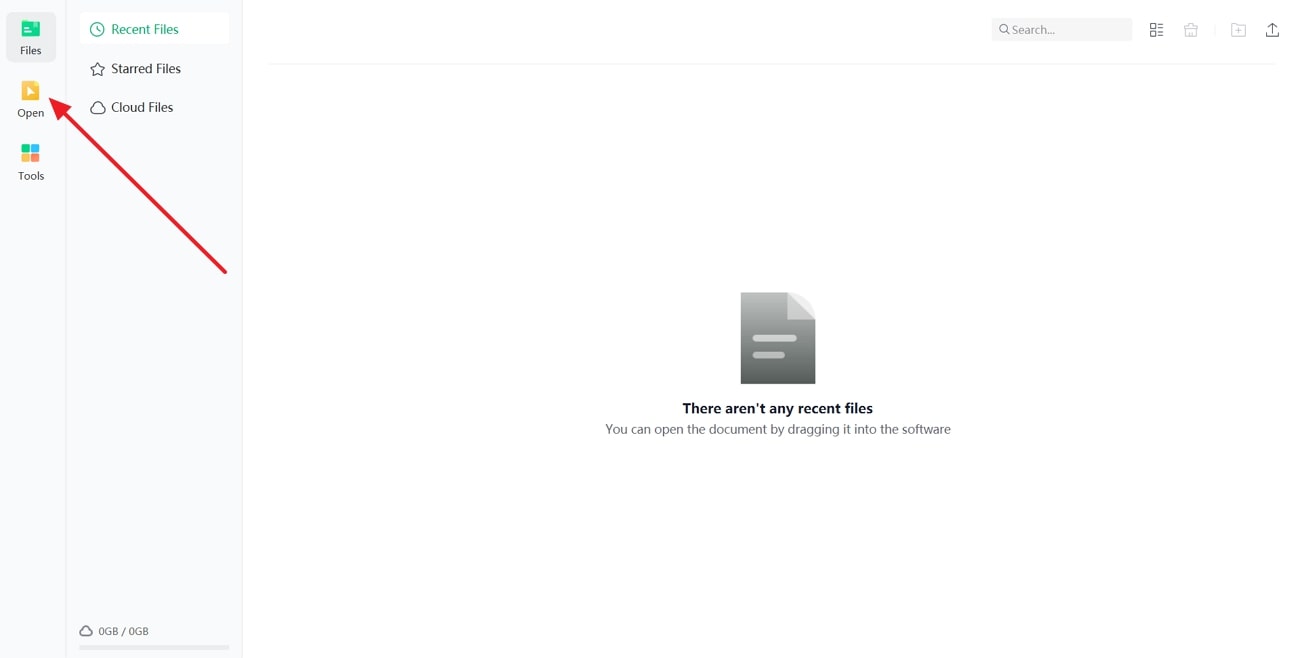
Step 2. Access the Edit Feature and Perform Editing
Next, head to the top toolbar and click on the “Edit” tab to reveal its editing functionalities. Moving forward, select the text you want to edit and navigate to the editing panel on the right side. Here, choose your preferred text style and size under the “Font” section according to your choice. You can also specify the text alignment that best suits your needs.
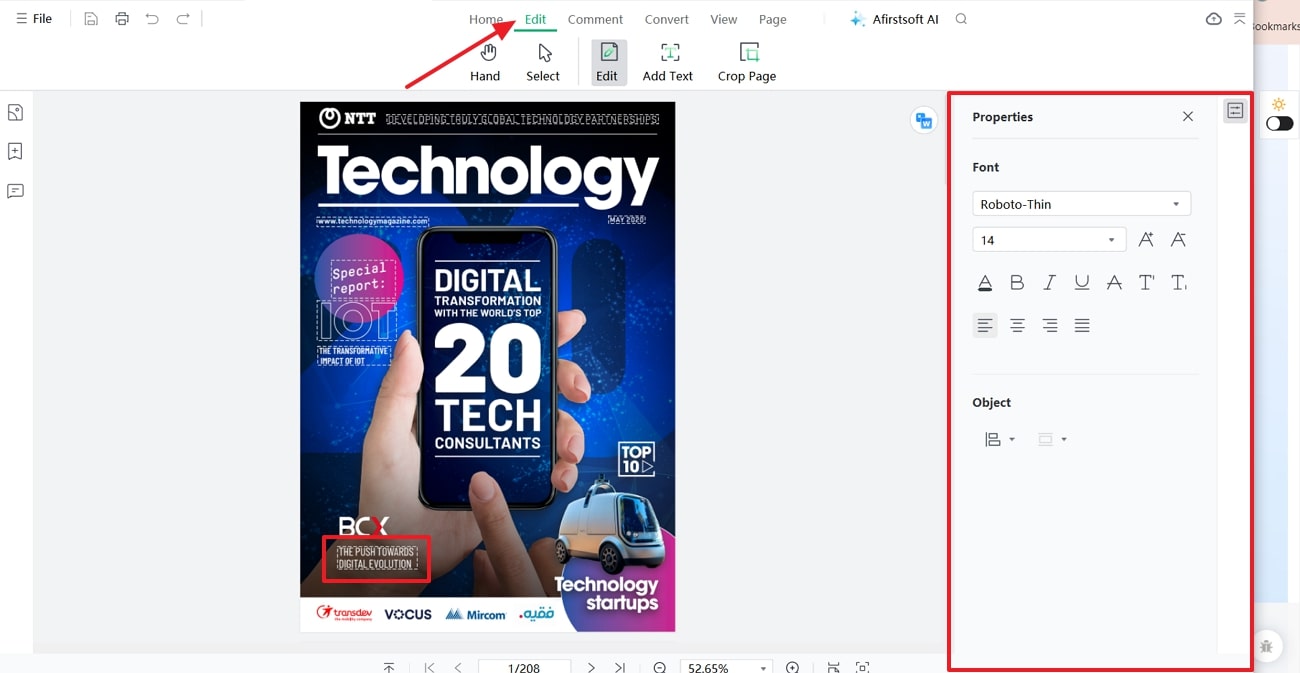
Benefits of Using Afirstsoft PDF
- This tool also provides annotation tools, allowing users to highlight or underline the text with different colors.
- Using its convert feature, users can convert PDF-based Issuu files to multiple file formats, including HTML, EPUB, Word, and more.
- AI assistants can generate summaries and translations of the content within magazines into different languages.
- Users can also delete or extract specific pages from the magazines for easier organization.
- You even get the chance to read your flip books or magazines using different preview modes provided by this tool.
Conclusion
In the end, we learned that Issuu is the world’s leading platform where you can create and download publications. Although Issuu has a limited number of downloading options, you can try different indirect methods to download Issuu as a PDF.
We discussed the top 4 straightforward and easy techniques that can download any Issuu publications for free on your device. Other than that, after you download your desired publications in PDF format, utilize the Afirstsoft PDF software to personalize and modify its contents to enhance its readability and visual aspects.