How to change a PDF file's date is an important thing to take note of, especially when you wish to display an old document as a new one. The date that the PDF file was first created is the creation date. However, the modification date may vary if the file has been edited or saved again.
To change the PDF creation date is a way of safeguarding your document. Your documents and files can lose their metadata yet retain their content when they are infected with a virus or become corrupted. It is imperative to promptly return these timestamps if you believe that creation dates are crucial for the sake of documentation.
The PDF creation date is also important in legal settings. There are instances when determining the document’s creation date is crucial in court cases. To prove the document’s date accuracy, PDF software is needed. But often people get confused about PDF creation dates. Therefore, we’ll discuss how to change a PDF file’s date, and all its components.
- 100% secure
- 100% secure
- 100% secure
Part 1. Understanding PDF Creation Date
The PDF creation date is the time when the PDF was created. It is not possible to permanently change a PDF creation date to the desired date from its metadata. Making a copy of the document and editing it to the current date is your only option.
Depending on the specific circumstances, for instance, you can easily change a PDF file date to the desired date if it is indicated in the document as text, a footer, a header, or in a fillable form, with that you’ll need help from PDF editors too.
A file's creation date is usually set at the time the file is created on a filesystem. Nevertheless, the operating system frequently views the act of copying a file to a different location (such as an external hard drive) as the creation of a new file in that location. As a result, it sets the creation date to the date and time of the copy's creation.
That’s why certain metadata attributes might not be supported by all filesystems or storage devices, or they might be implemented differently. This is the reason too, why you cannot change the PDF creation date of the original file without using a PDF software.
- 100% secure
- 100% secure
- 100% secure
Part 2. How To Change A PDF Creation Date In Files
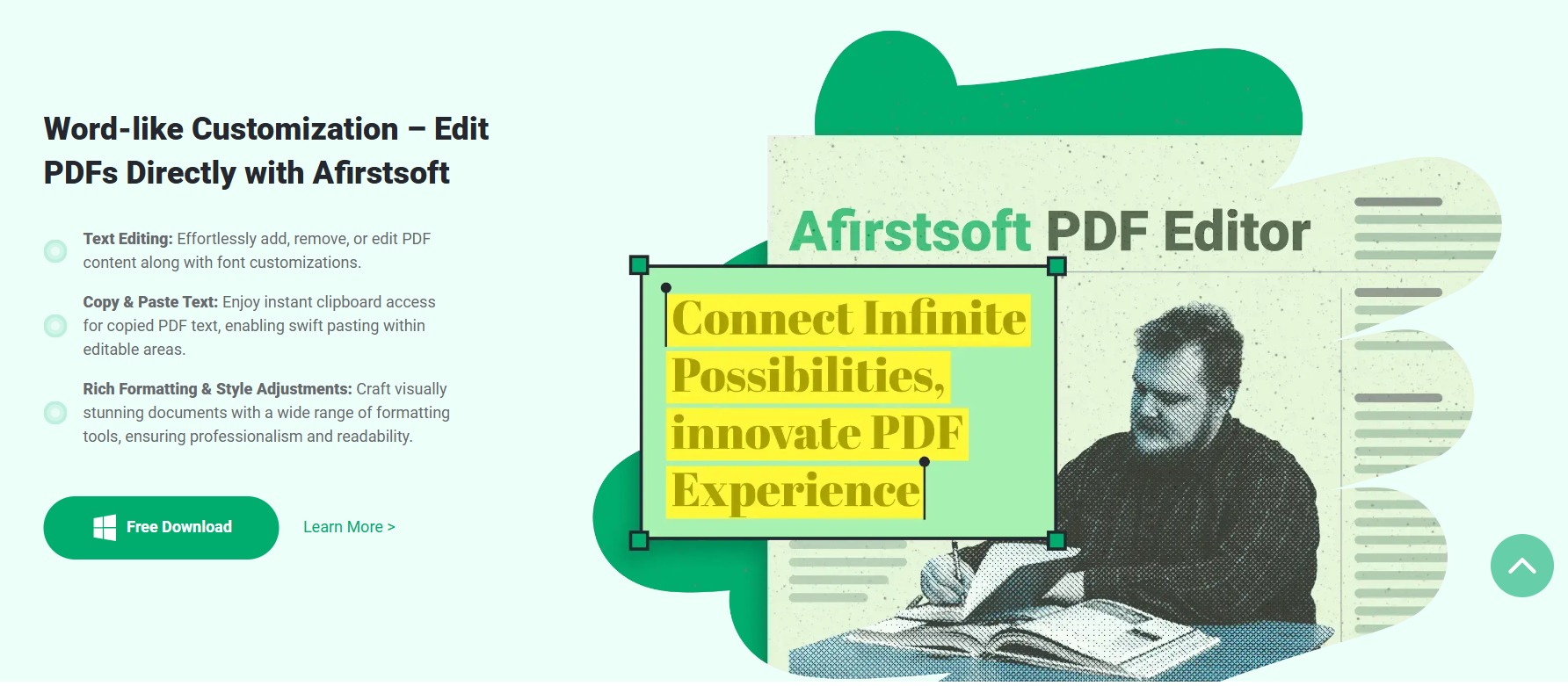
Change The PDF Creation Date Using Afirstsoft Editor
You may easily rectify problems in reports, change presentation content, and make edits to contracts by modifying the text and graphics within your PDFs. Afirstsoft PDF simplifies and improves the accuracy of PDF editing.
With Afirstsoft, PDF editing is made a whole lot easier. You may smoothly and flawlessly edit your PDF, so as to change PDF creation date. To do that, here are a few quick steps to follow:
Step 1 - Download Afirstsoft PDF
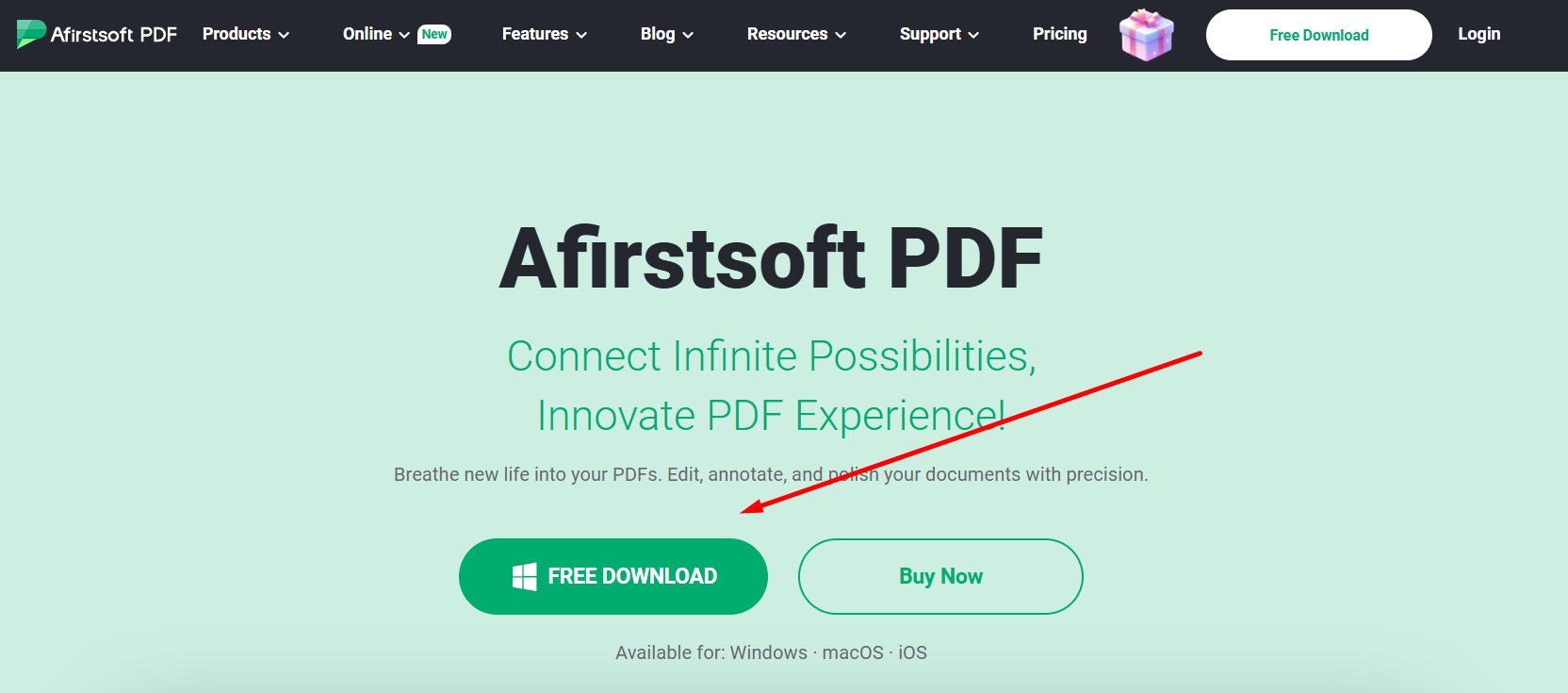
It’s not enough that you log in to the website to fully access the editing feature you need to download Afirstsoft PDF first. Go to Afirstsoft and click “Download for free.”
Step 2 - Open PDF File
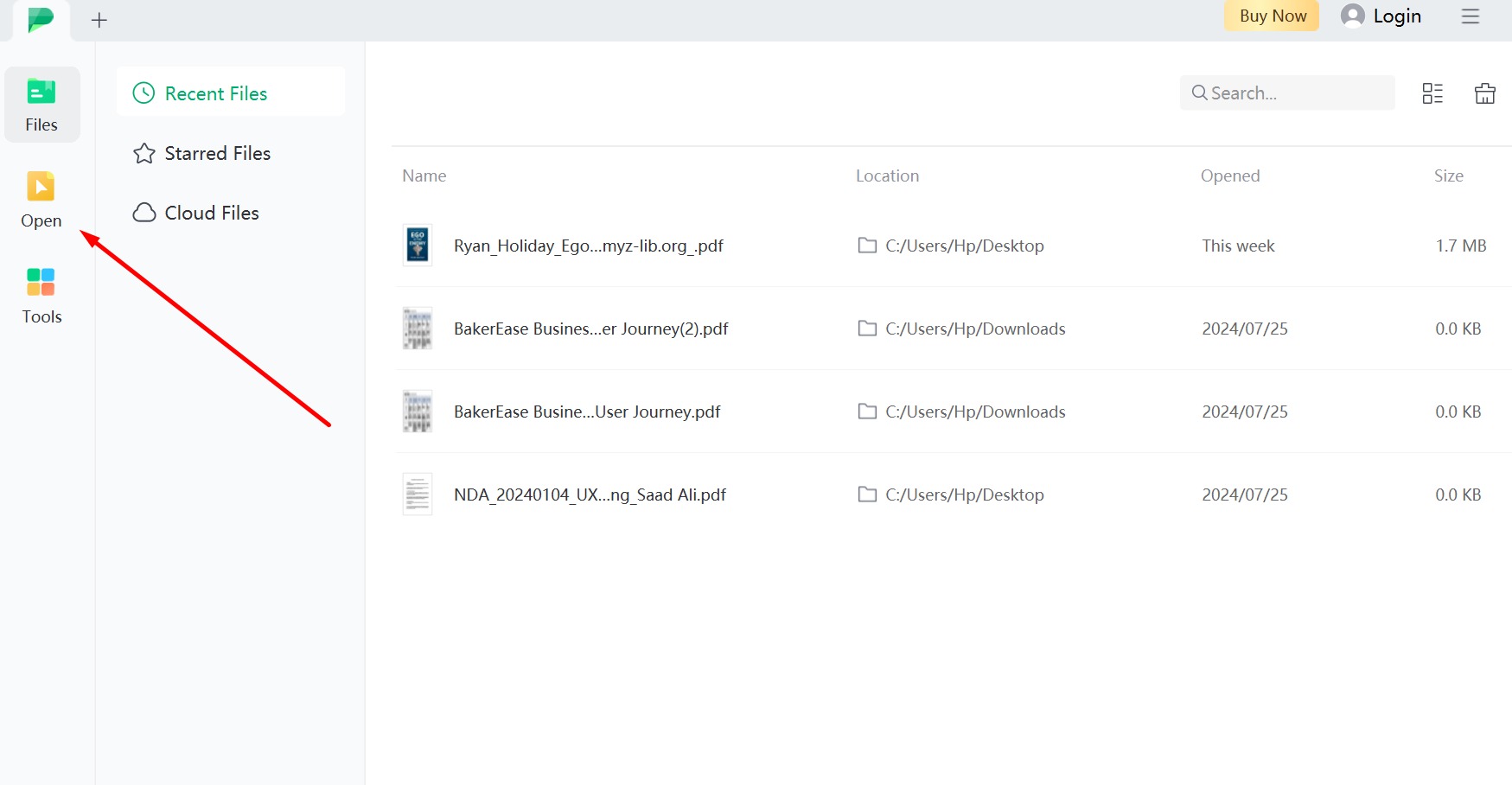
Once downloaded, click “Open PDF File” to launch Afirstsoft on your browser and open your file through it.
Step 3 - Make Edit or Changes to your Document
After that, click “Edit.” Make any changes in the document and after that, you can easily just save the document, giving you a new date of update.
Step 4 - Save And Export
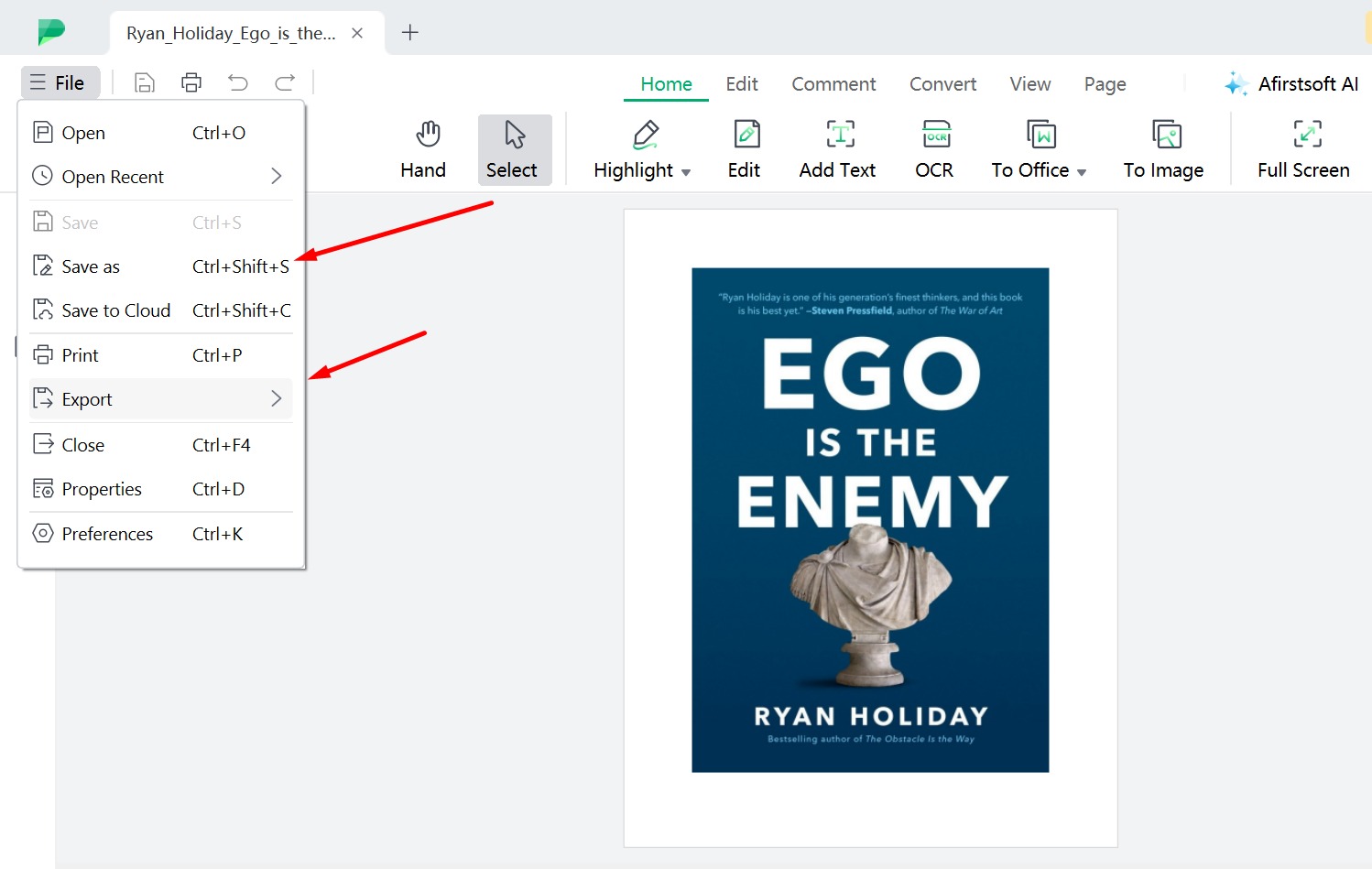
When done editing, go to the “File” tab, and then click “Save changes” or “Export,” doing that will automatically update or change PDF creation date in your file’s metadata too.
- 100% secure
- 100% secure
- 100% secure
Part 3. How To Change Date In Metadata
Changing PDF’s metadata date now comes as easy as updating the PDF creation date. This is done with the help of online PDF metadata editors such as PDF Candy. PDF Candy has features that allow users to view and edit their file’s metadata. To do that, here are a few simple steps:
Step By Step Guide To Change Metadata Through PDF Candy
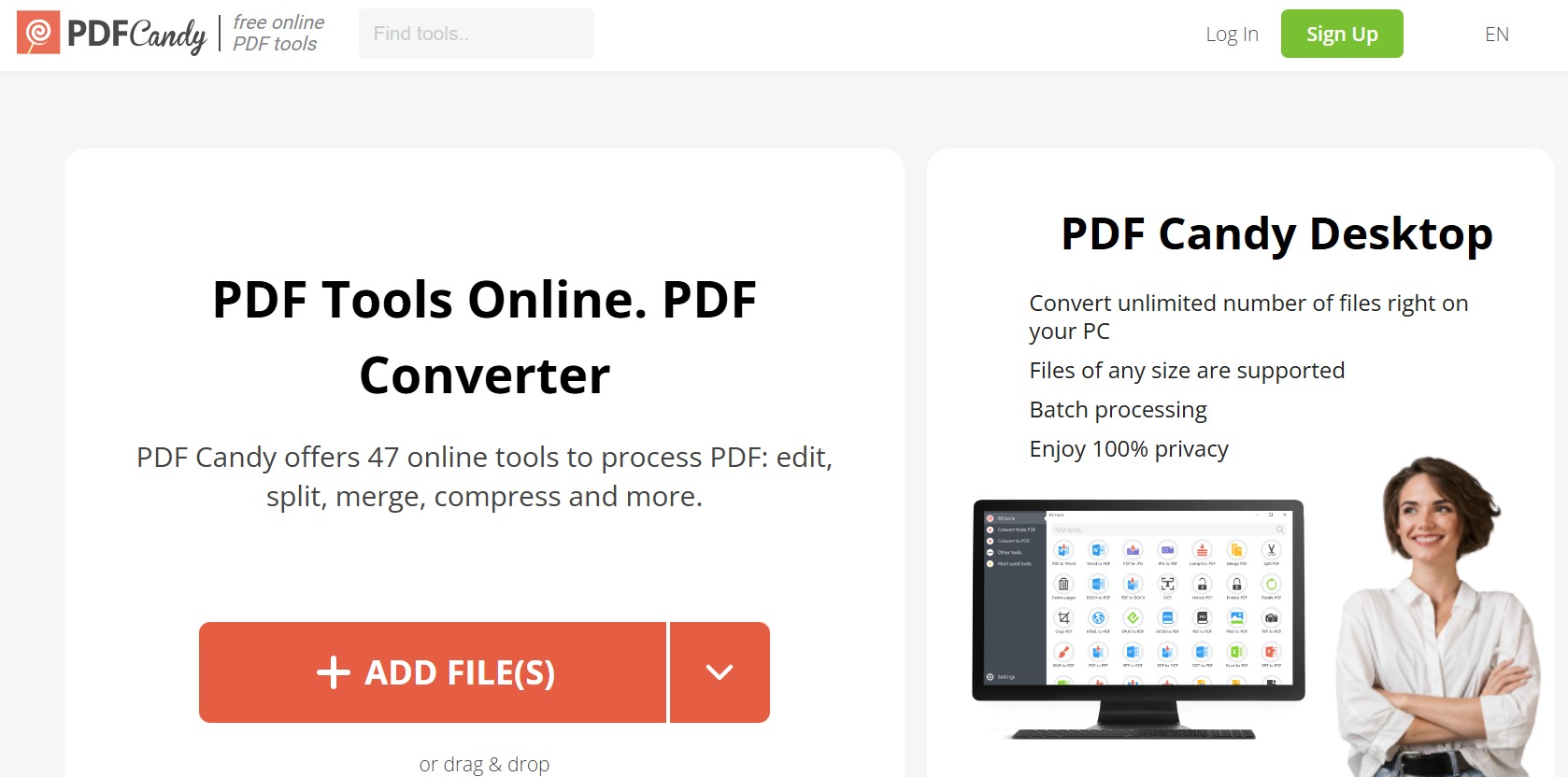
Step 1 - Log in To PDF Candy
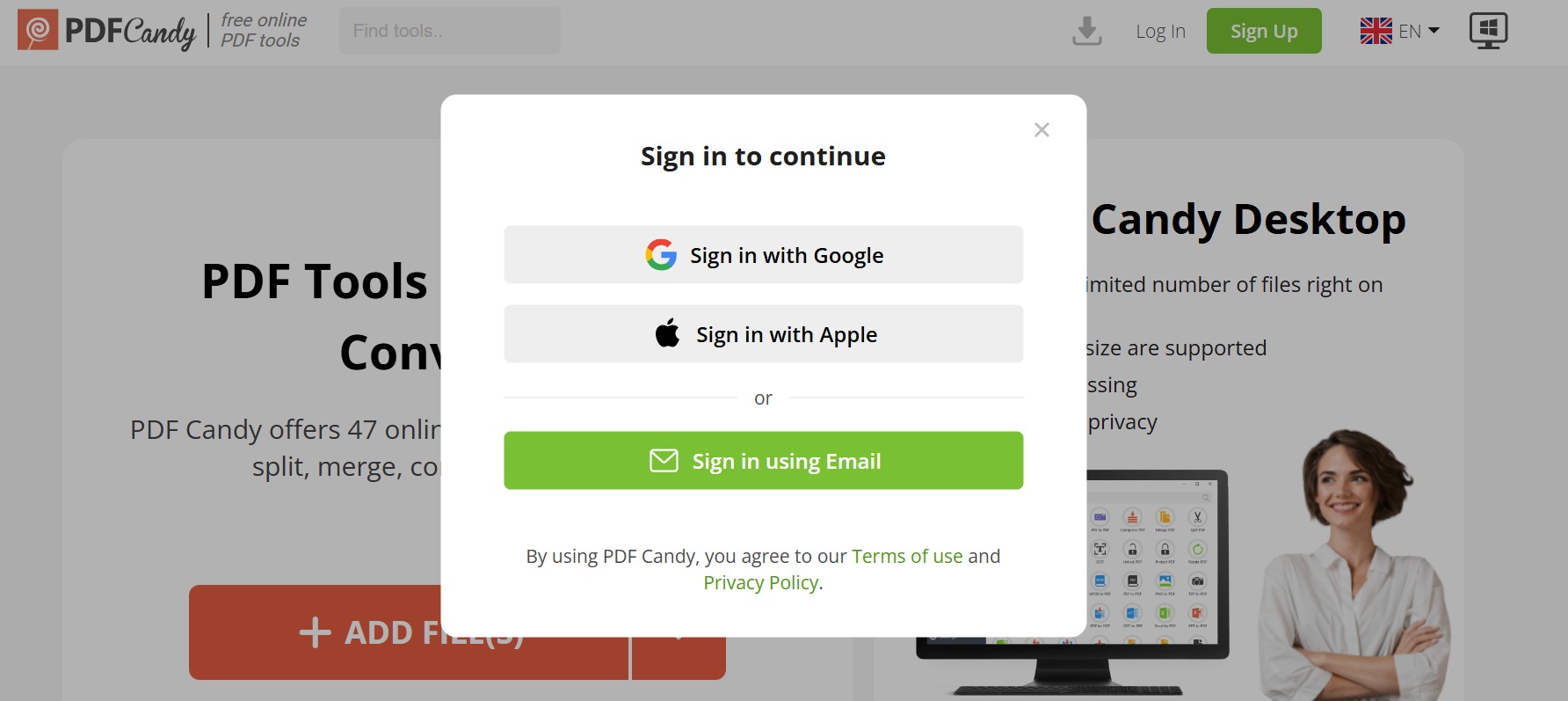
Go to PDF Candy website and click log in to take full advantage of its editing feature
Step 2 - Upload File
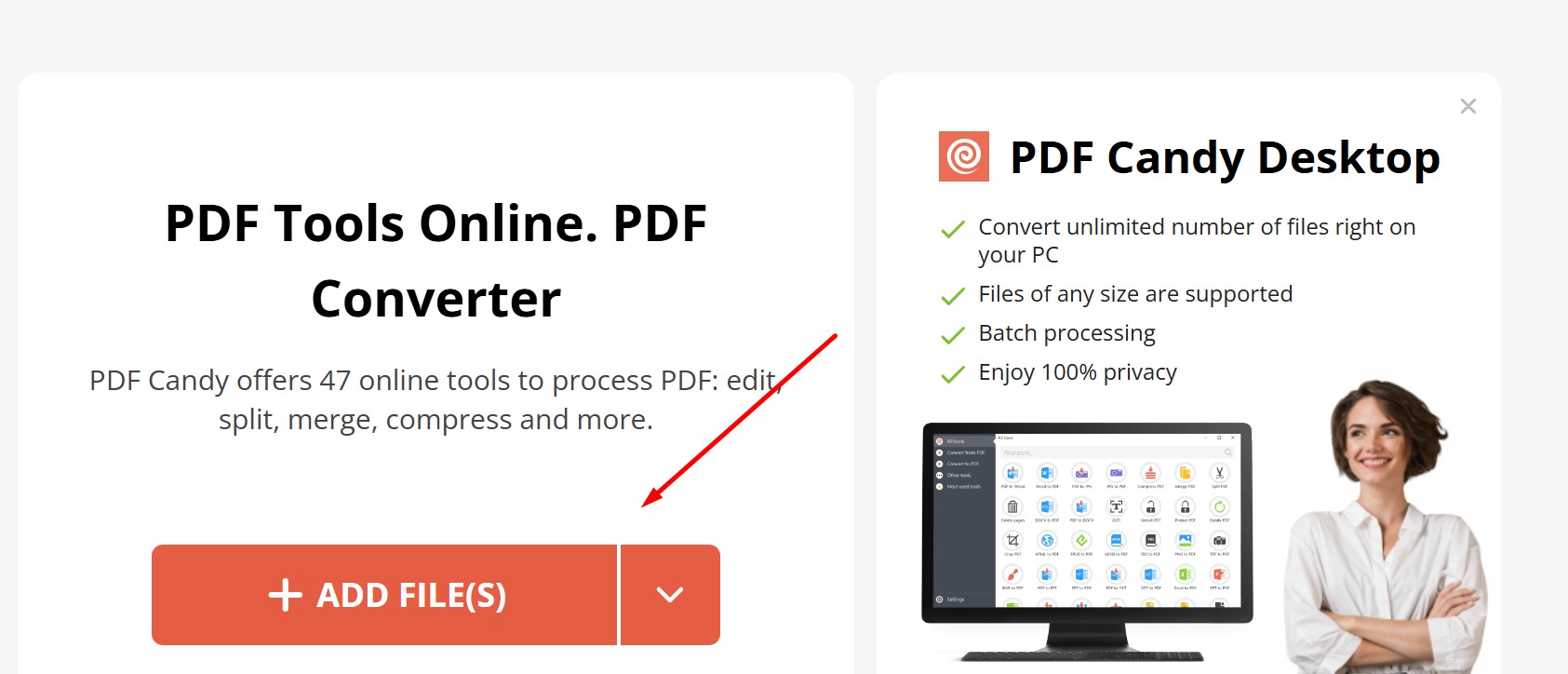
Next, click “Add File” to upload your file to PDF Candy’s editing workspace.
Step 3 - Select Edit Metadata
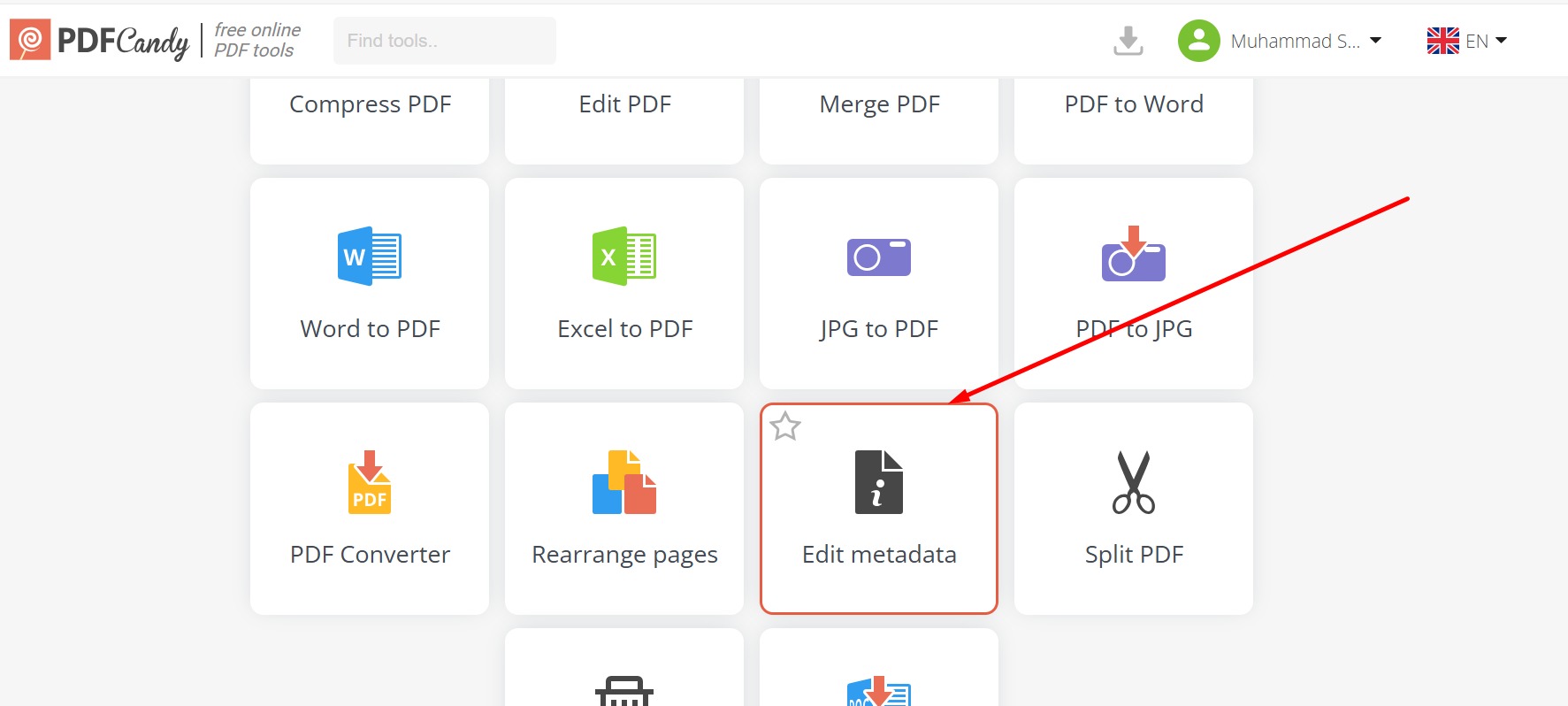
Uploading your file will automatically direct you to PDF Candy’s editing tools. Click “Edit Metadata” which is located at the bottom. This button will allow you to view and edit your PDF’s metadata.
Step 4- Export and Save

Once done, click download and your file will be automatically saved on your device with updated metadata information.
Step By Step Guide To Change Metadata Through Sejda
How to edit metadata may be a strange and difficult problem for most people, but with the help of tools, everything becomes easier. Sejda is one of the best tools to change dates effortlessly and effectively. They also have an easy guide that you can follow to change dates and other metadata options. Here’s a complete step-by-step guide that you can follow to ensure that you will change metadata easily.
Step 1 - Uploading Your PDF
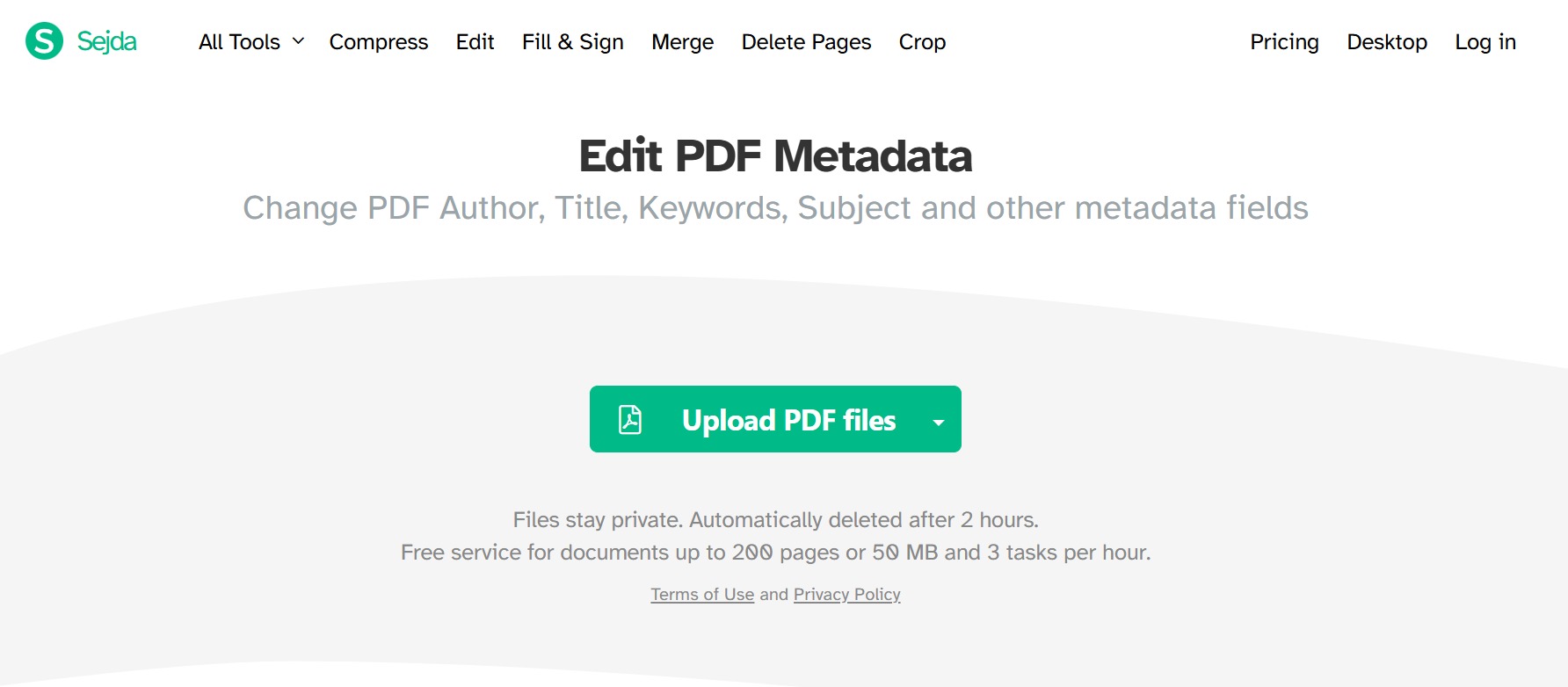
Go to Sejda PDF’s official website and upload your PDF file.
Step 2 - Change Metadata
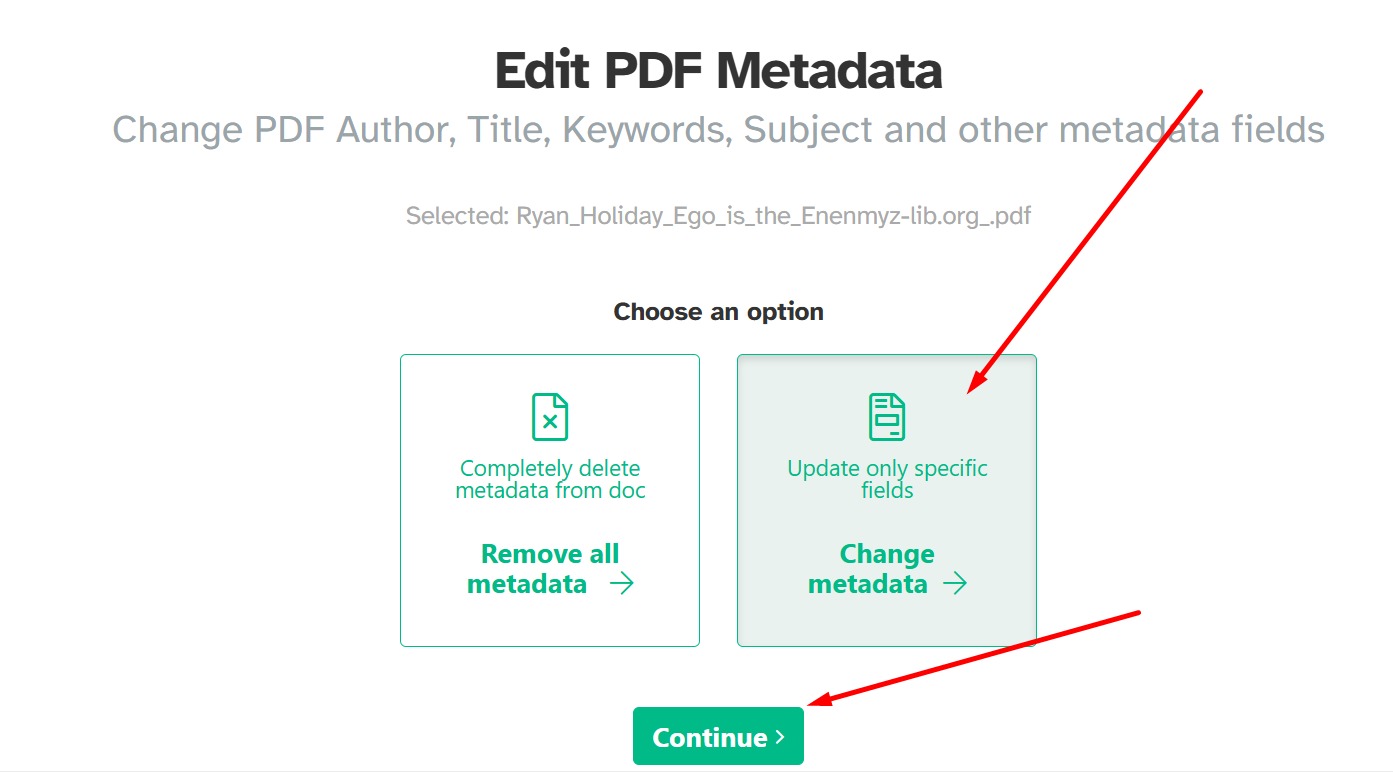
In this step, you need to select Change Metadata and begin the process. Once you click change metadata, you will be asked a bunch of questions. However, you need to scroll down and change the creation date according to what seems appropriate to you.
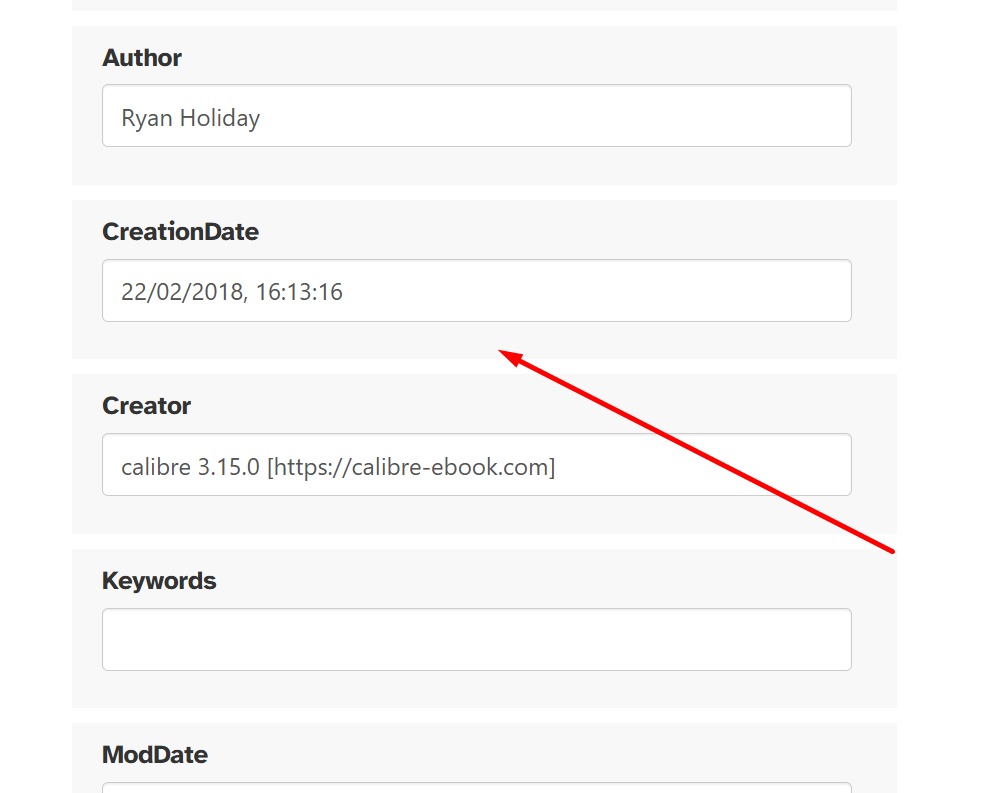
Step 3 - Update Metadata
Now, you only need to scroll down and select update. Soon after, you will be able to download your PDF with a modified data and other metadata according to your choice.
- 100% secure
- 100% secure
- 100% secure
Part 4. FAQS About Changing PDF Creation Dates
Is the creation date a metadata?
No. The PDF creation date is part of your file’s metadata. File size, creation and modification dates, and other information are included in the file metadata in computing. A file's creation date is usually set at the time the file is created on a filesystem.
How to find out the date when PDF was created?
All you have to do is access the document's metadata to determine when a PDF was created. The information contained in metadata includes things like the file size and author of the document.
How do you change the PDF creation date online?
To change PDF creation date online is only possible with PDF editing tools. Such action is technically demanding and complicated, so some online PDF editors like Afirstsoft, require downloading first of the software before directing you to its advanced PDF editing tools. Generally, to change the PDF creation date can be done by just clicking the “Properties” tab.
Can I hide the PDF creation date?
The creation date of the PDF file cannot be hidden. It would be a misuse of the metadata to set the PDF's creation date to anything other than what it is. You can just update it instead.
How accurate is the PDF creation date?
Very accurate because this type of information cannot be easily altered even when you share your file to another device. PDF creation date is not the date stamped on the file; rather, it is contained in the PDF file. This indicates that the original creation and update dates and time stamps will remain visible when you duplicate the file.
- 100% secure
- 100% secure
- 100% secure
Conclusion
PDF creation date and all the information on your metadata are all essential in managing your PDFs, especially when you’re working with legal or corporate documents. Therefore, keeping the date intact or changing the PDF creation date is crucial in PDF management especially with your document’s security.
To change PDF creation date is not an easy task, often, even when using PDF softwares such activity demands cyber and technical knowledge. Therefore, when doing so, it’s also important to consider user-friendly softwares like Afirstsoft PDF.
This is to lessen the complexities. Such a task becomes even more complicated when done with software that requires a complex process. With Afirstsoft, PDF editing is smooth and convenient.

John Smith
Editor-in-Chief
With 10 years of experience in the office industry, John Smith is a tech enthusiast and seasoned copywriter. He likes sharing insightful product reviews, comparisons, and etc.
View all Articles >