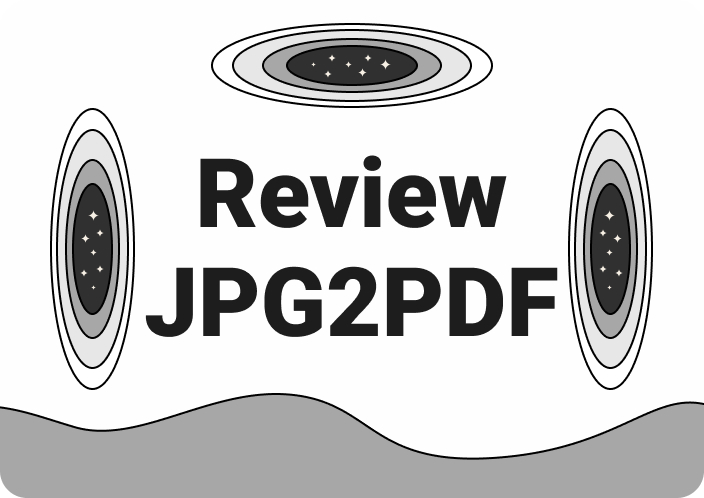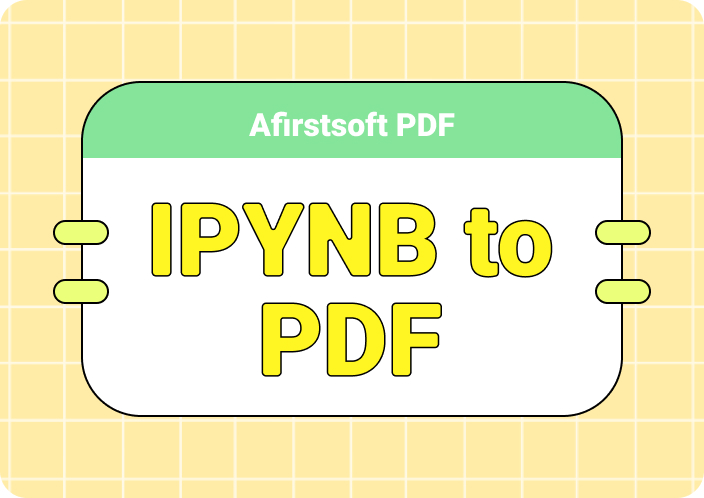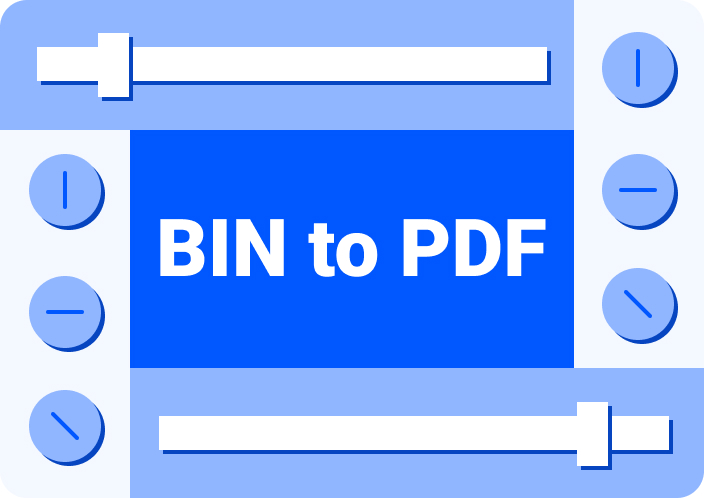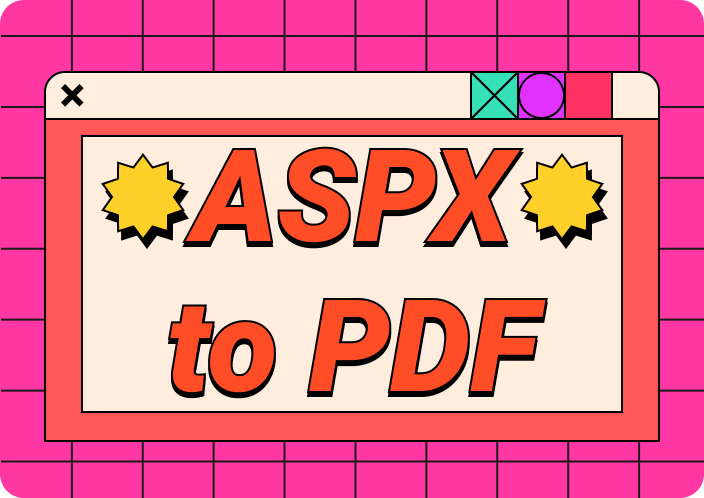Do you want to share or view documents in a different format than what you have? In such a situation, it can be incredibly useful to convert XDW to PDF. As we know, XDW files are not compatible with all devices and software. But you can ensure compatibility by converting the XDW file to PDF. PDF format preserves document formatting and ensures compatibility. Converting XDW to PDF helps you streamline the process of sharing documents with others. In this blog, we'll describe how to convert XDW to PDF using different methods.
- 100% secure
- 100% secure
- 100% secure
Part 1. Knowledge: What is an XDW File?
An XDW file is a file format used mainly by Fujitsu scanners and multifunction devices. It stores scanned files in a proprietary format designed for efficient storage and sharing. XDW files typically contain both scanned images and text data. They are commonly used in offices and businesses where Fujitsu scanning equipment is employed. It offers a compact and organized way to store digital copies of documents. The format ensures that documents maintain quality and readability while being easily transferable and accessible.
Part 2. 6 Effective Methods to Convert XDW to PDF
Are you wondering how to convert XDW to PDF easily? Then, here we’ll introduce various methods to convert XDW to PDF –
- Convertio
Convertio is a well-known online file conversion tool that supports a variety of file formats. By using this tool, you can easily convert XDW to PDF. This provides an efficient conversion process which makes it a go-to solution. This online tool can be accessed from any device with a stable internet.
Here are the steps to convert XDW file to PDF using the XDW to PDF converter online –
Step 1: Visit Convertio's homepage after opening your web browser. Locate the tool for converting XDW files to PDF once on the website.
Step 2: Now, tap on “Choose Files”. You can either choose the XDW file from your device. Alternatively, you will be able to drag and drop your file onto the website. Note that the maximum file size allowed is 100 MB.
Step 3: After your file is uploaded, click the “Convert” button. Convertio will process your file and convert it to a PDF.
Step 4: Once the conversion is complete, download the PDF file to your device. If you have more files to convert, you can add them to the list and convert them all together.
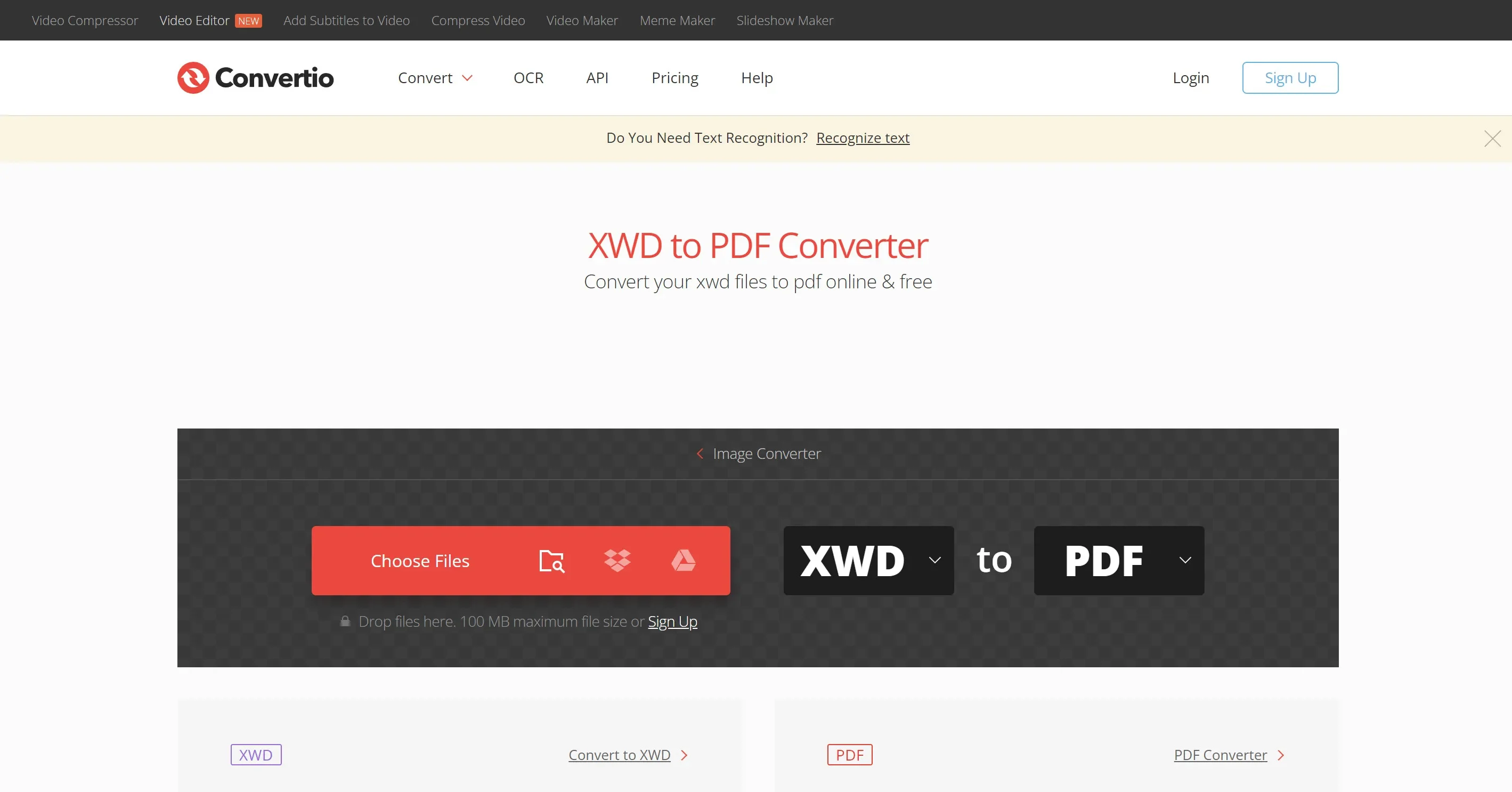
- Aconvert
Another free online file converter that allows users to convert XDW files to PDF is Aconvert. You can also convert images, audio files, video files, eBooks, etc. by using this tool. This user-friendly tool does not require any software installation. Besides that, Aconvert supports a wide range of file formats. This makes it a convenient choice for different conversion needs.
Here are the steps to convert XDW file to PDF using Aconvert –
Step 1: Start by going to the Aconvert website. Click on “Choose Files” to select the XDW file from your computer. Alternatively, you can copy and paste the URL of your XDW files if they are online.
Step 2: After selecting your files, click on the “Convert Now!” button to begin the conversion process.
Step 3: Once the conversion is complete, you will see a download icon next to the output PDF file. Click on this icon to download your converted PDF files to your computer.
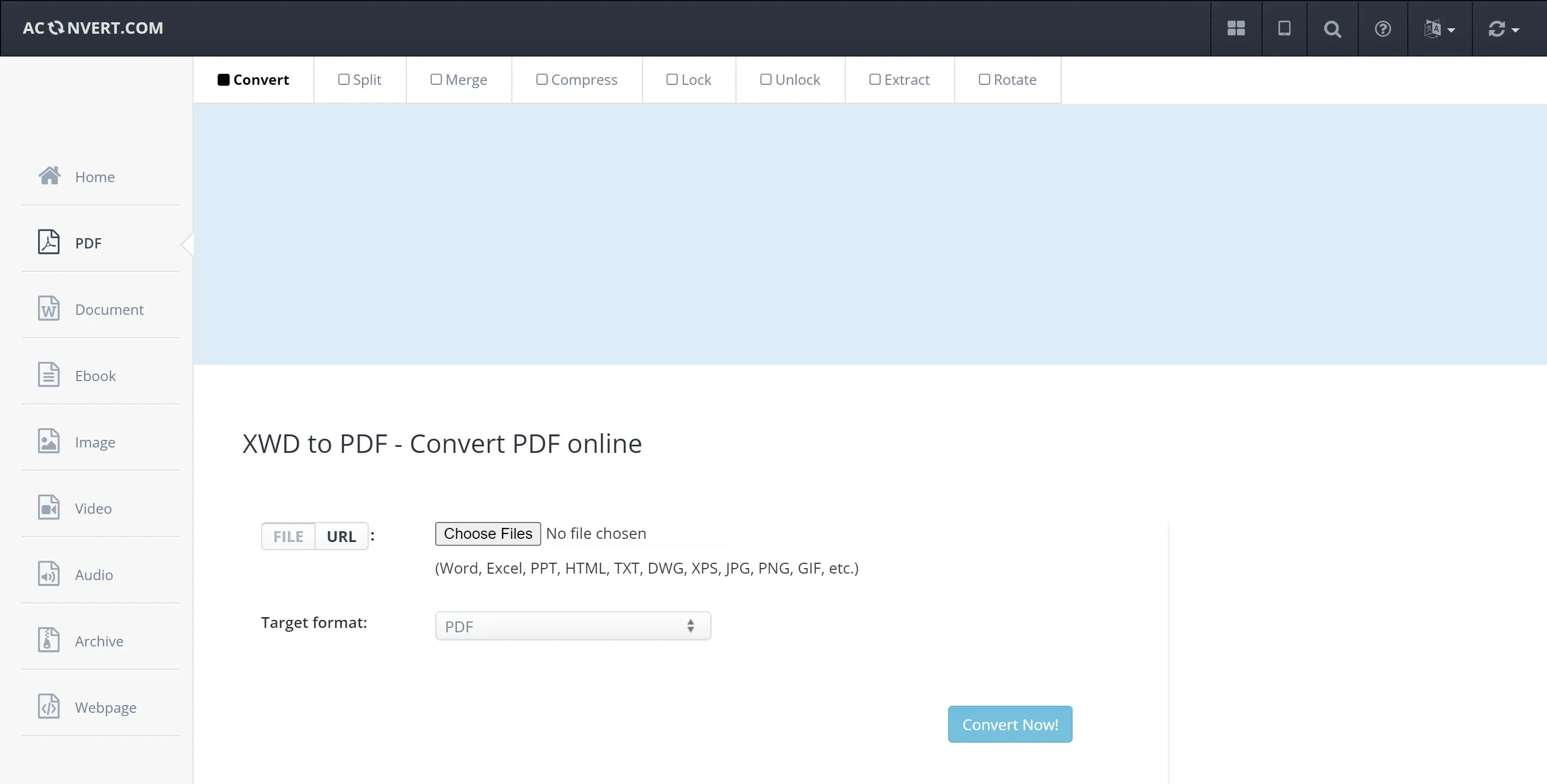
- Heroku
Heroku is also a famous web application that supports the seamless conversion of XDW into PDF format. Users can upload files from their computer or directly import from Cloud storage. Heroku's integration with cloud services makes it a practical solution for managing document formats effectively.
Here are the steps to convert XDW files into PDF using XDW to PDF converter –
Step 1: Go to the Herokuapp website. Then, choose your XDW file from your computer, Google Drive, or Dropbox. Alternatively, you can drag and drop the file onto the website.
Step 2: Click on the option labeled “View and Convert”. Once the conversion is complete, download the generated PDF file.

- OnlineConvertFree
OnlineConvertFree simplifies the conversion of XDW, JTD, and MDI files into PDF format. By using this tool, you can easily convert these formats into PDFs. OnlineConvertFree lets you upload files from your PC as well as from cloud storage. This makes it convenient to access and convert your files from multiple sources.
Here are the steps to convert XDW to PDF using OnlineConvertFree –
Step 1: Start by clicking on the “Choose File” button or drag and drop your files into the designated area.
Step 2: Once your file is uploaded, look for a button that says “Convert” or a similar action to begin the conversion process.
Step 3: After the conversion is complete, you'll see an option to download the converted file. Click on the download link next to the converted file's name.
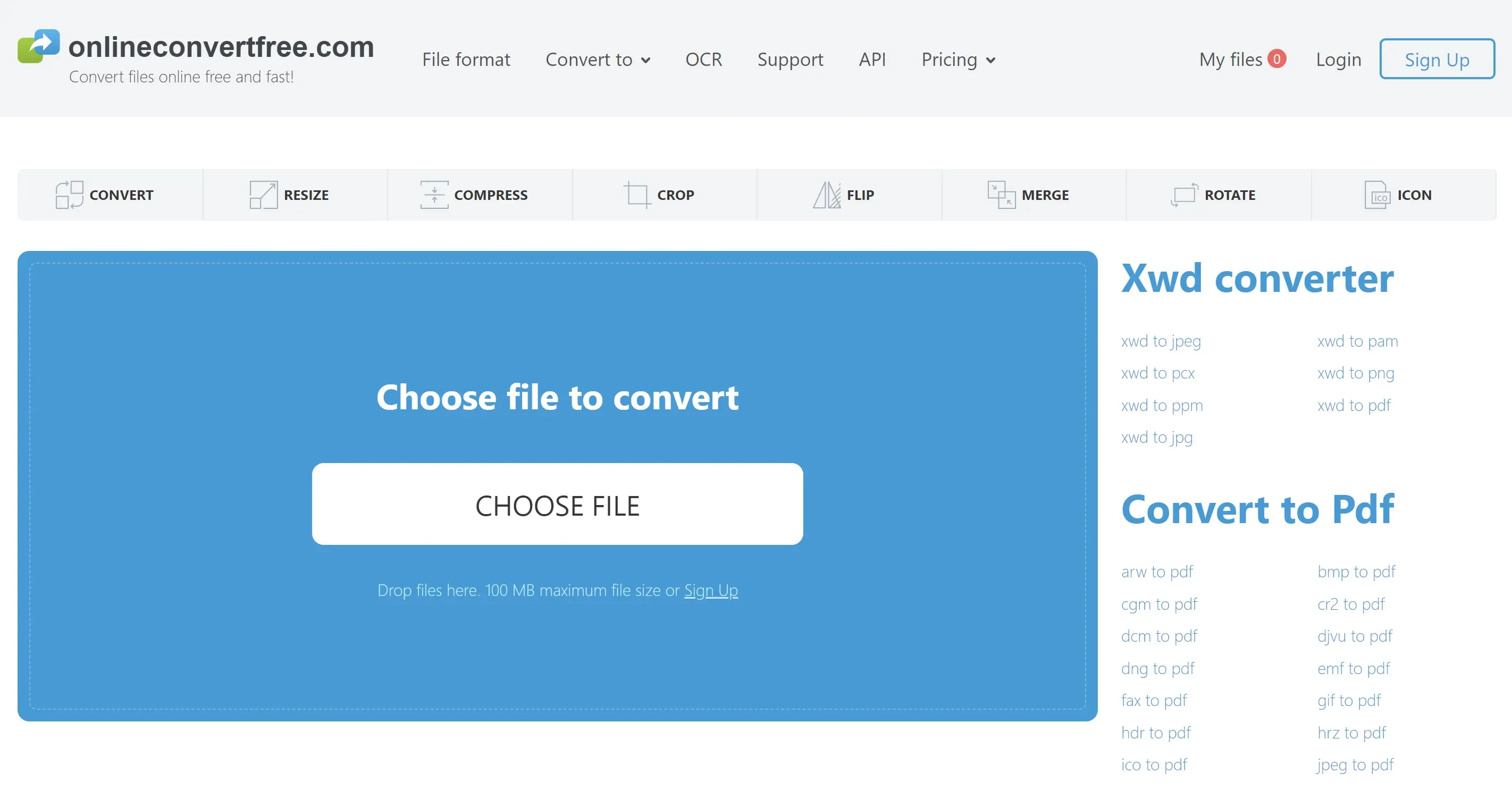
- DocHub
DocHub is another versatile online tool that offers robust conversion capabilities. It's particularly useful for converting various file formats, including XDW into PDF format. DocHub simplifies the process by providing intuitive tools for editing and annotating documents.
Here are the steps to turn XDW to PDF using DocHub –
Step 1: Go to the DocHub website in your web browser. Now, drag and drop your XDW file into the upload area on the DocHub page. Alternatively, you can browse your device to find and upload the file.
Step 2: You can upload the file from cloud storage or use other upload methods available on the DocHub page.
Step 3: DocHub will process your file. This might take a moment depending on the file size.
Step 4: Once the file is uploaded, you can start editing it using DocHub’s tools. You can add text, symbols, images, and comments using the toolbar at the top.
Step 5: Use tools to draw, highlight, or whiteout parts of the document as needed. If required, you can electronically sign the document or request signatures from others using the “Sign” option.
Step 6: Adjust pages if necessary and rename the document as needed. Finally, once you’re done editing, you can download or export the document as a PDF.
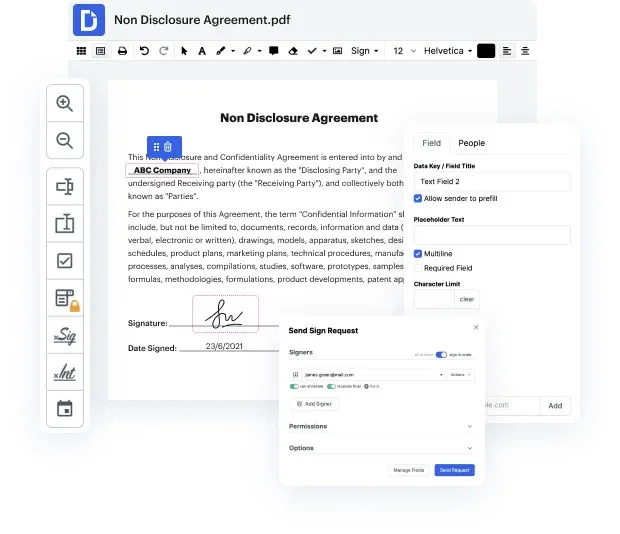
- FreeFileConvert
The last tool is FreeFileConvert which allows you to convert various file formats, including XDW. FreeFileConvert processes the conversion quickly. This tool is convenient for users looking to convert files without needing to install additional software. This makes it accessible for quick and easy file format conversions.
Here are the steps to convert XDW to PDF using FreeFileConvert –
Step 1: Start by selecting your XDW file from your computer, Google Drive, or Dropbox.
Step 2: Pick a PDF from the list of available output formats. Tap on Convert and begin the conversion. You can convert up to 5 files simultaneously, each up to 500 MB in size.
Step 3: Allow some time for your file to upload and convert into PDF format. After the conversion is complete, you can now download the converted PDF file. You have up to 5 download attempts available.
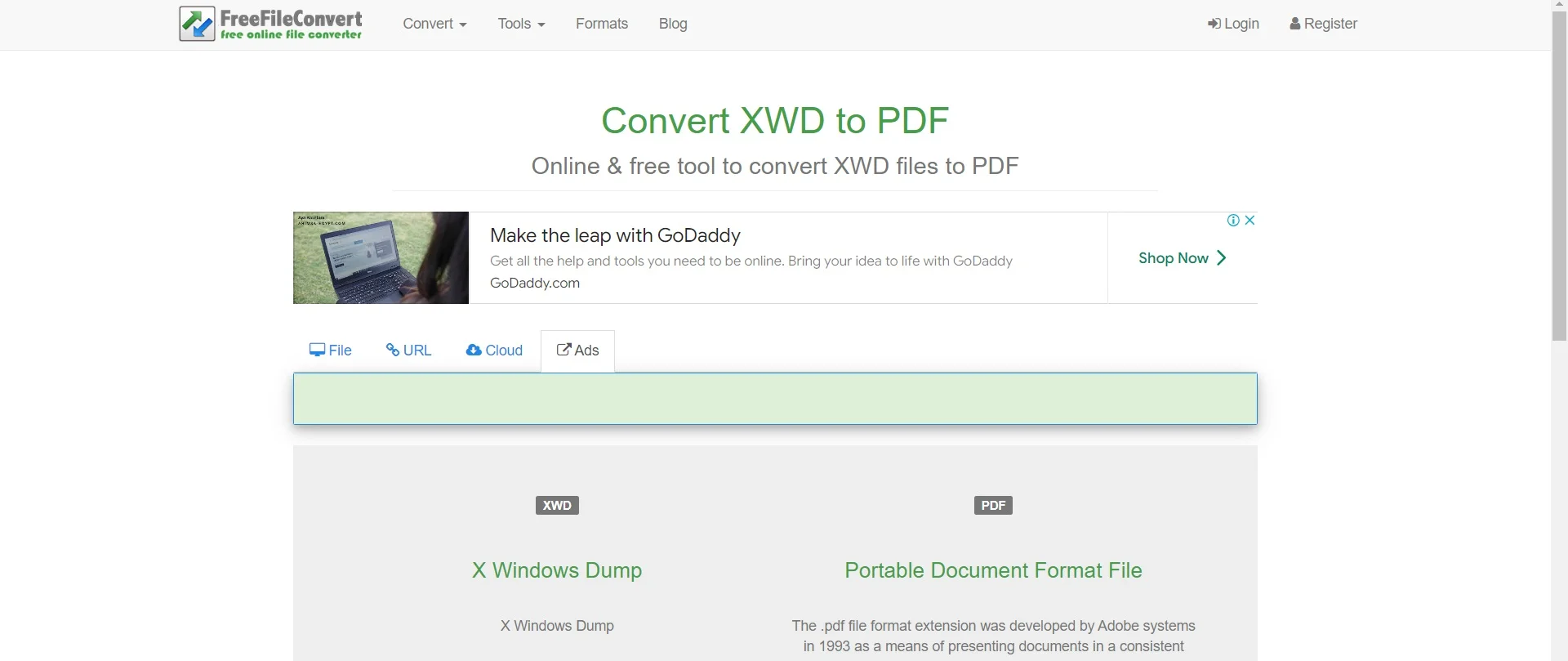
- 100% secure
- 100% secure
- 100% secure
Part 3. What Actions Can Be Taken After Converting an XDW File to PDF?
Once you are done converting the XDW to PDF, you can try using Afirstsoft PDF. This all-in-one powerful tool lets you enjoy multiple actions to manage and enhance your files. You can edit text, annotate with comments, and even convert PDFs into other formats like Word, and Excel, if needed. Furthermore, Afirstsoft PDF provides a user-friendly interface to handle these tasks efficiently. This makes it a versatile tool for managing your documents effectively.
Here are the steps to edit and annotate PDF using Afirstsoft PDF –
Step 1: Open the Afirstsoft PDF on your desktop and look for the “Open” option.
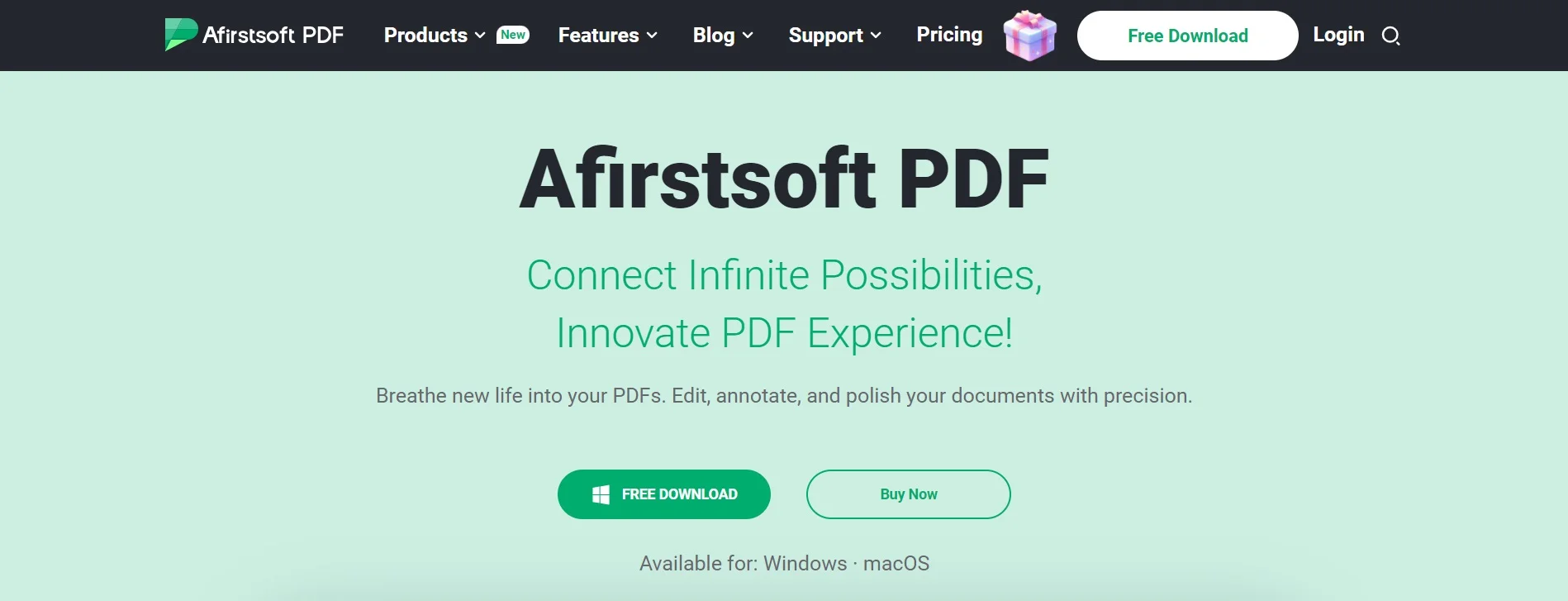
Step 2: Tap on “Open” as soon as you find it as it’ll ask you to upload the PDF file. Upload the file that you have converted before.
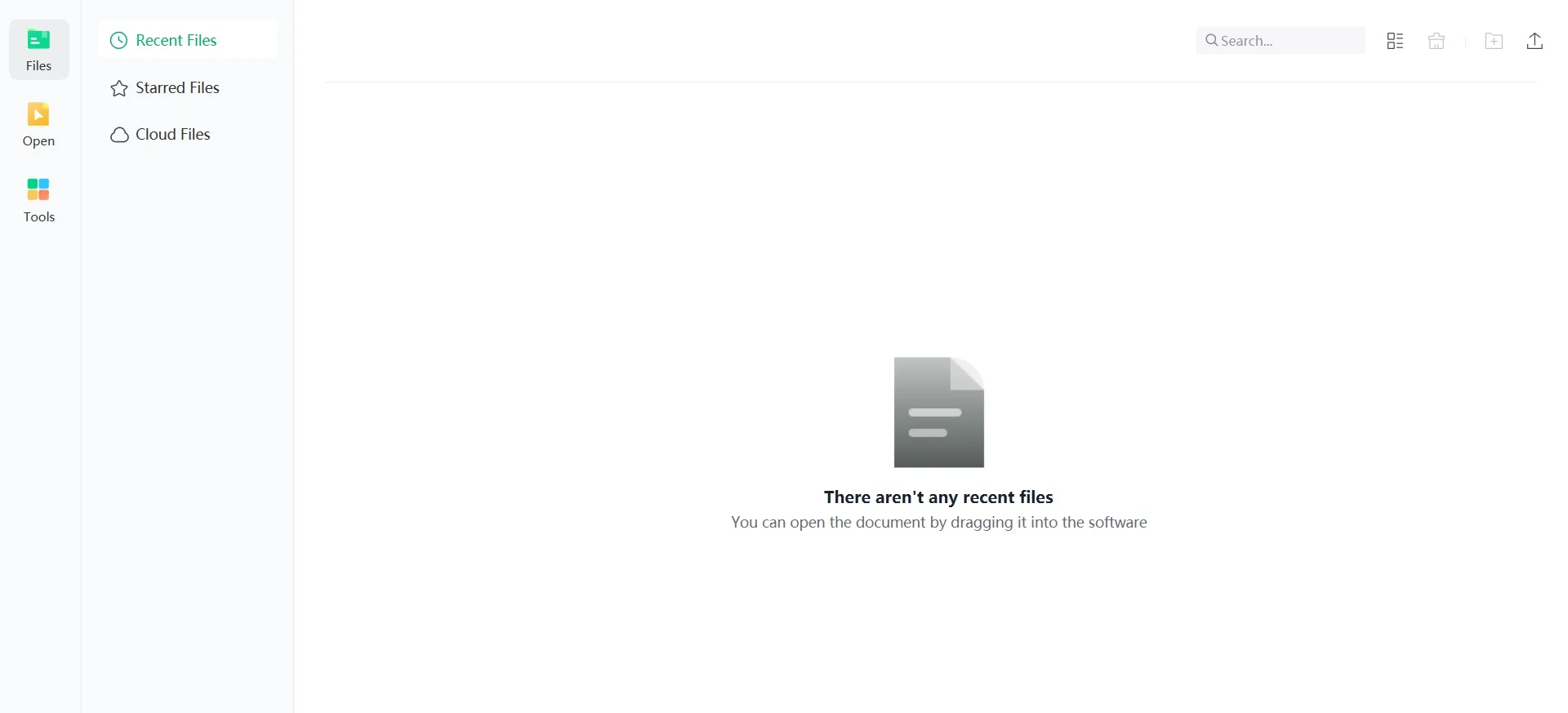
Step 3: Once uploaded, you’ll find different editing options such as highlighting, adding text, changing fonts, adding comments, and many more,
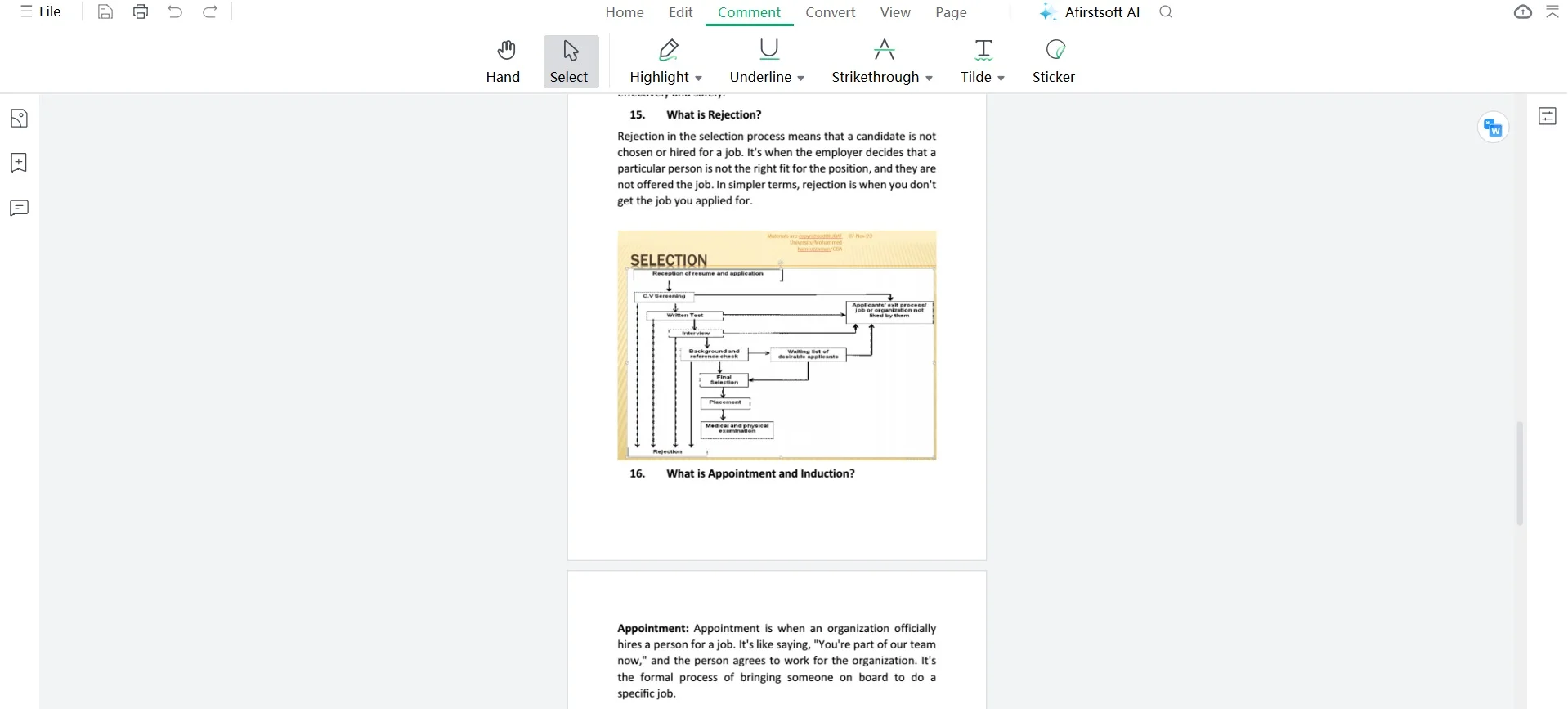
Step 4: Perform any necessary editing you wish to have. After that, save the file by tapping the “File” > “Save As” menu. Also, the file will be saved on the program itself so that you can access it anytime you want.
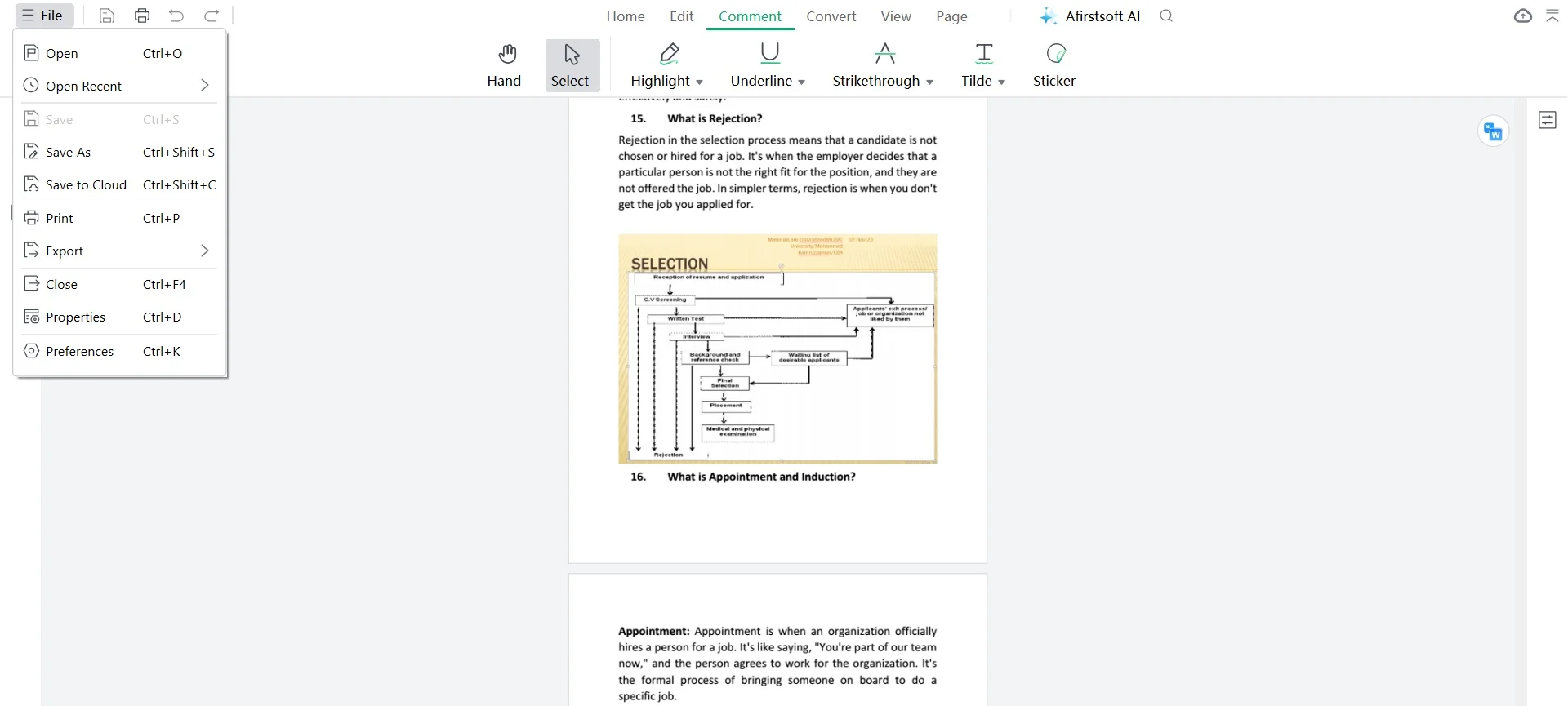
Other features:
- AI:Afirstsoft PDF incorporates AI technology to enhance document editing capabilities. This feature helps you to summarize the file and understand the content of the file easily.
- Organization:Beyond editing, Afirstsoft PDF can organize your documents. This feature ensures your documents are structured and easy to navigate.
- Cloud Integration:Afirstsoft PDF supports seamless integration with cloud storage services. This allows you to access and save your PDFs directly to platforms like Google Drive, Dropbox, or OneDrive.
- 100% secure
- 100% secure
- 100% secure
Part 4. FAQs for XDW to PDF Conversion
- What is an XDW file?
An XDW file is a document format used by Fujifilm DocuWorks, typically for digital archiving and document management. It often includes text, images, and other elements. - Why should I convert XDW to PDF?
Converting XDW to PDF ensures better compatibility across platforms and devices. PDF is widely accepted and preserves the document layout, making it easier to share or print. - What are the easiest methods to convert XDW to PDF?
You can convert XDW to PDF using Fujifilm DocuWorks, online converters, third-party software, or virtual PDF printers, depending on your system and needs. - Can I edit the converted PDF file?
Yes, after conversion, you can edit the PDF using tools like Adobe Acrobat or Afirstsoft PDF, which allow for text and image modifications. - Are there privacy concerns with online converters?
Always ensure that online converters offer strong data protection and privacy policies, especially when handling sensitive documents. Choose reputable platforms with encryption.
- 100% secure
- 100% secure
- 100% secure
Conclusion
In this blog, we described how to convert XDW to PDF using different methods. Converting XDW to PDF makes it easier to share documents. Tools like Convertio, Aconvert, Heroku, OnlineConvertFree, DocHub, and FreeFileConvert offer simple ways to convert XDW files to PDF. After converting, Afirstsoft PDF helps manage PDFs with powerful editing, annotation, and AI features. With AI-enhanced editing, cloud integration, and organizational tools, Afirstsoft PDF is ideal for efficiently managing PDF documents.

Emily Davis
Editor-in-Chief
Emily Davis is one of the staff editors of Afirstsoft PDF Editor team. She is a dedicated staff editor with a keen eye for detail and a passion for refining content.
View all Articles >