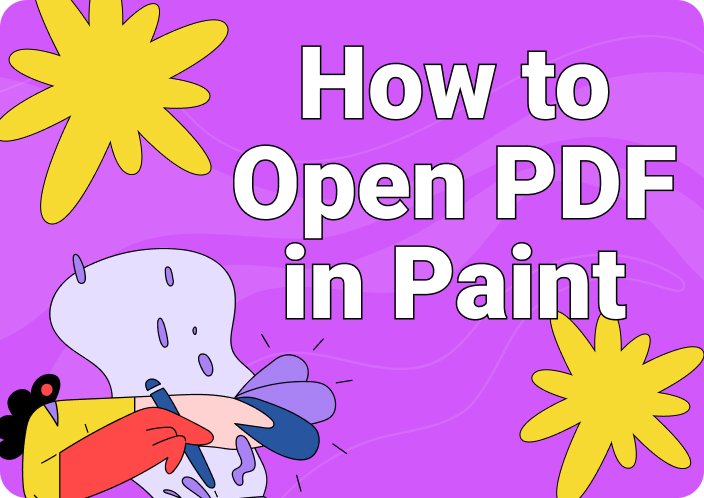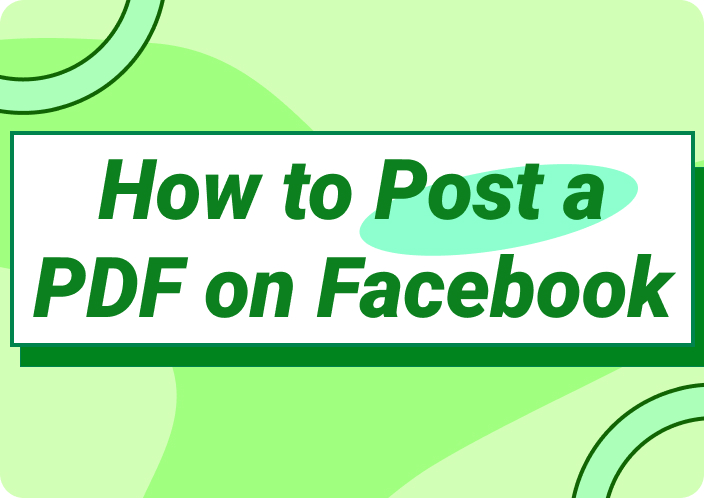It is crucial to convert ASPX files to PDF to make them easier to share and print. ASPX files, typically used for web pages, can be tricky to handle outside a web browser. By converting ASPX format to PDF, you ensure compatibility across different devices and platforms. This makes it simple for anyone to view or print the content without needing a web connection. Furthermore, this process not only enhances accessibility but also preserves the layout and integrity of the original document. It ensures a seamless experience for users. In this guide, we’ll introduce how to convert ASPX to PDF easily.
(Looking for a reliable way to convert Office files to PDF? Turn to Afirstsoft PDF for smooth conversions!)
- 100% secure
- 100% secure
- 100% secure
Part 1. What is ASPX Files?
The full form of ASPX is Active Server Page Extended. ASPX files are mainly web pages created using Microsoft’s ASP.NET framework. These files typically contain a combination of JavaScript, CSS, and HTML. Also, it contains server-side scripts written in languages like C# or VB.NET. The server-side code within an ASPX file is executed on the server. This allows for dynamic content generation and interactive web applications. The server processes the server-side code when a user requests an ASPX page. Then, it produces the final HTML sent to the user’s web browser. This server-side processing enables powerful functionalities such as accessing databases, managing sessions, and handling user input.
Part 2. How to Convert ASPX to PDF with Effective Methods (Step by Step)
Many people ask "How to save ASPX page as PDF?” Well, it’s easy if you know the effective methods. Here are some of the effective methods that can help you to convert ASPX into PDF –
1. Change ASPX Format to PDF in Chrome
You can easily share documents by converting ASPX file to PDF. This helps you to preserve the layout and content of your file. Using a browser like Chrome makes this conversion straightforward and accessible. Here are the steps to convert ASPX to PDF using Chrome –
Step 1: First, find the ASPX file on your computer. Right-click it and choose “Open with”. Then, select a browser which is Chrome.
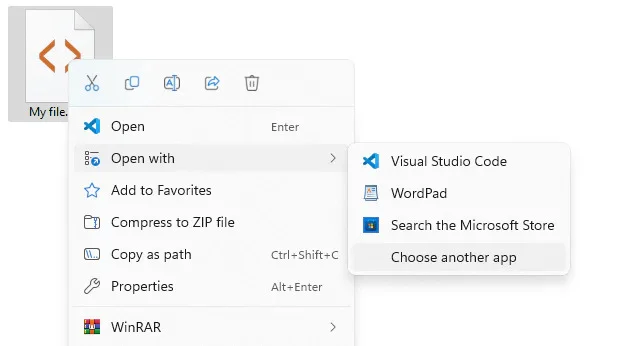
Step 2: Once the file opens in your browser, click on the Print icon or press Ctrl + P. This will open the Print dialog box.
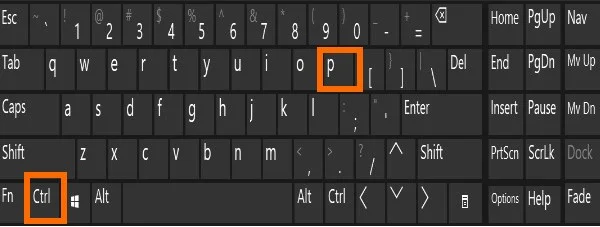
Step 3: In the Print dialog box, look for the “Destination” drop-down menu. Choose “Save as PDF” from the options. You can adjust the settings like paper size or layout if needed.
Step 4: Finally, click on “Save” and pick a location on your computer to save the PDF file.
2. Change ASPX Format to PDF by Renaming
Wondering how to convert an ASPX file to a PDF? Well, you can do it by renaming the file. Here’s how you can convert ASPX file to PDF free on both Windows and Mac platforms –
On Windows:
Step 1: First, save the .aspx file onto your computer storage such as the Documents, Desktop, or Downloads folder.
Step 2: Now, open File Explorer by pressing the Windows key + E on your keyboard.
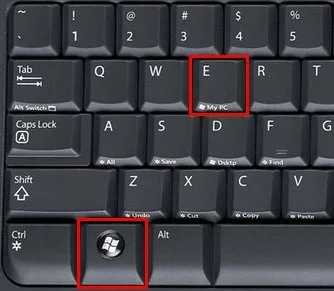
Step 3: In File Explorer, click on Options by going to the View tab from the top (it might say “Options” or “Folder Options” depending on your Windows version).
Step 4: In the Folder Options or Options window that opens, go to the View tab.
Step 5: Then, scroll down through the Advanced settings and find the option that says “Hide extensions for known file types”. Uncheck this box.
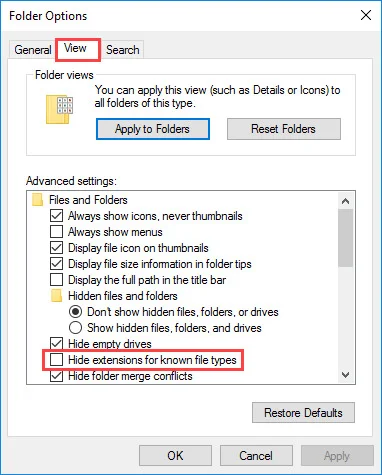
Step 6: Click on Apply and then OK to apply the changes and close the Folder Options window.
Step 7: Now, find the .aspx file you saved. Right-click on it and choose “Rename”. Change the file extension from .aspx to .pdf. For example, if the file was named “example.aspx”, rename it to “example.pdf”.
On Mac:
Step 1: Open the ASPX form you want to download in your web browser. Then, click the download icon to start downloading the file.
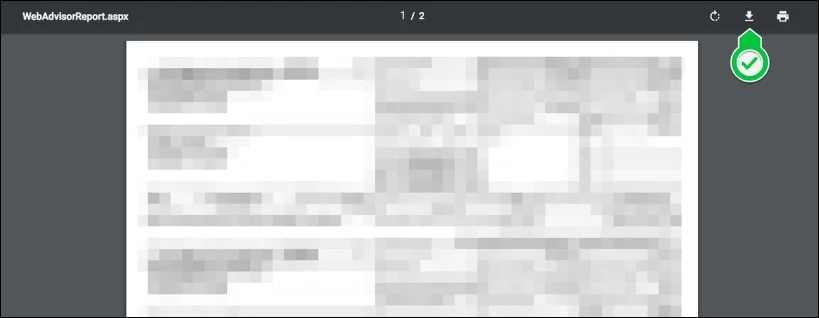
Step 2: A window will appear prompting you to choose where you want to save the file. Navigate to your desired save location.
Step 3: Uncheck the box in the lower-left corner that says “Hide extension” to make sure you can see and edit the file extension.
Step 4: In the Format dropdown menu, select “All Files”. This option allows you to change the file extension.
Step 5: In the Save As box, change the file extension from .aspx to .pdf. For example, if the original file name is “form.aspx”, rename it to “form.pdf”.
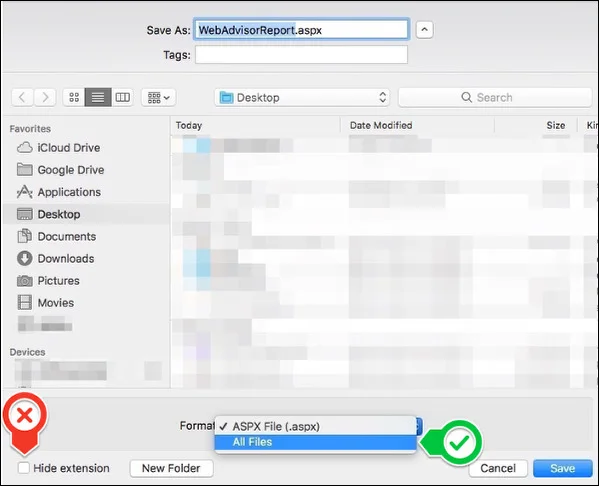
Step 6: Click the Save button to download the file with the new .pdf extension.
3. Convert ASPX to PDF Online: Visit the Online ASPX to PDF Converter
Another effective way to convert ASPX page to PDF is by using online tools. One such tool that can help you is 2PDF.com. This tool lets you swiftly transform your ASPX documents into PDFs. Follow these steps to perform ASPX file conversion to PDF online –
Step 1: Open your web browser and navigate to 2PDF.com, where you'll find their ASPX to PDF conversion tool.
Step 2: Once on the website, you can either drag or drop your ASPX file directly. Alternatively, you can click on “Choose File” to select the ASPX file from your computer.
Step 3: After uploading your ASPX file, specify PDF as the desired output format. Now, click on the “Convert” button to initiate the conversion process.
Step 4: Once the conversion is complete, the tool will provide you with a download link for your newly created PDF file.
Step 5: Click on the download link to save the PDF file to your device. You now have successfully converted your ASPX file to PDF format using an online converter.
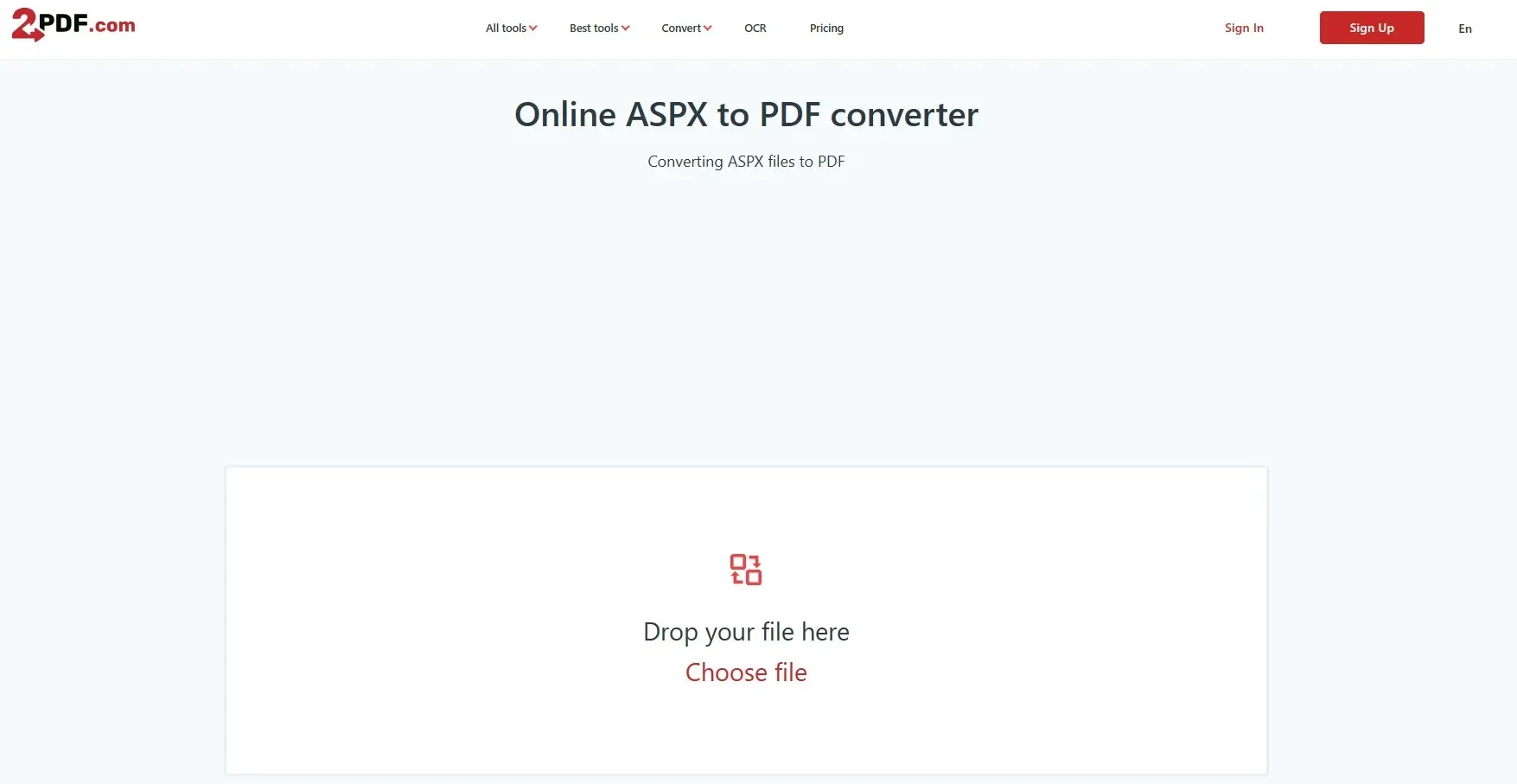
4. Convert ASPX into PDF Using ASP.NET Code (For Developers)
If you're a developer looking to convert ASPX pages to PDF programmatically within a web application, you can achieve this using libraries like iTextSharp or wkhtmltopdf. These tools allow you to generate PDFs dynamically in response to user interactions or data changes. This can greatly enhance the functionality of your web application. Here’s a basic example of how you can use iTextSharp in C#:
using System.IO;
using System.Web.UI;
using iTextSharp.text;
using iTextSharp.text.html.simpleparser;
using iTextSharp.text.pdf;
public void ConvertAspxToPdf(string url, string outputFilePath)
{
StringWriter sw = new StringWriter();
HtmlTextWriter hw = new HtmlTextWriter(sw);
Page pageToConvert = new Page(); // Replace with your actual Page object
pageToConvert.RenderControl(hw);
StringReader sr = new StringReader(sw.ToString());
Document pdfDoc = new Document(PageSize.A4, 10f, 10f, 100f, 0f);
HTMLWorker htmlparser = new HTMLWorker(pdfDoc);
PdfWriter.GetInstance(pdfDoc, new FileStream(outputFilePath, FileMode.Create));
pdfDoc.Open();
htmlparser.Parse(sr);
pdfDoc.Close();
}
In this example –
- “StringWriter” and “HtmlTextWriter” are used to capture the rendered HTML output of the ASPX page.
- “Page pageToConvert = new Page();” is a placeholder for your actual ASPX page instance.
- “StringReader” reads the HTML content from “StringWriter”.
- “Document pdfDoc” initializes a new PDF document using iTextSharp.
- “HTMLWorker” parses the HTML content from “StringReader” and adds it to the PDF document.
- “PdfWriter” writes the PDF content to the specified “outputFilePath”.
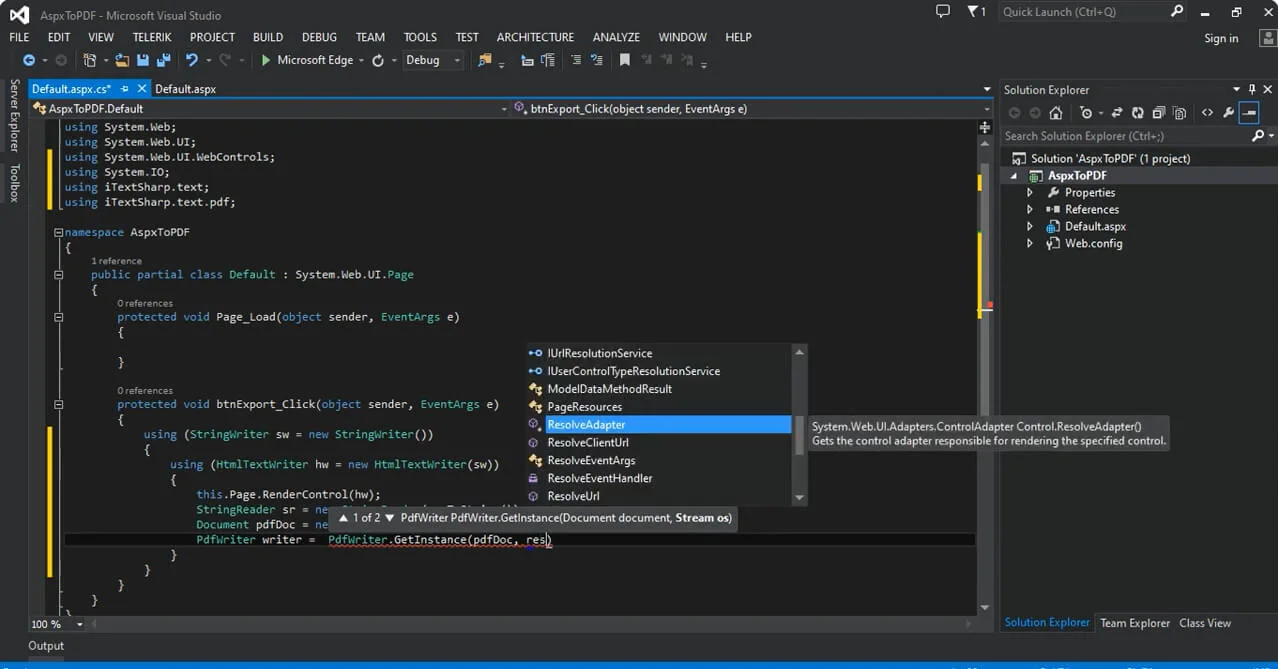
5. Using Microsoft Word
While there are several methods to convert ASPX format to PDF, using Microsoft Word offers a straightforward approach. Here are the steps to convert ASPX file to PDF free –
Step 1: Launch Microsoft Word on your computer. Ensure you have a version that supports opening ASPX files directly.
Step 2: Navigate to the ASPX file you wish to convert to PDF. You can do this by clicking on “File” > “Open” and selecting the ASPX file from your local directory.
Step 3: Once the ASPX file is open in Microsoft Word, go to “File” > “Save As”.
Step 4: In the “Save As” dialog box, choose PDF from the list of available formats. Then, specify where you want to save the converted PDF file and give it a name.
Step 5: Click on “Save” to convert the ASPX file to PDF format. Depending on the file size and content complexity, this may take a few moments.
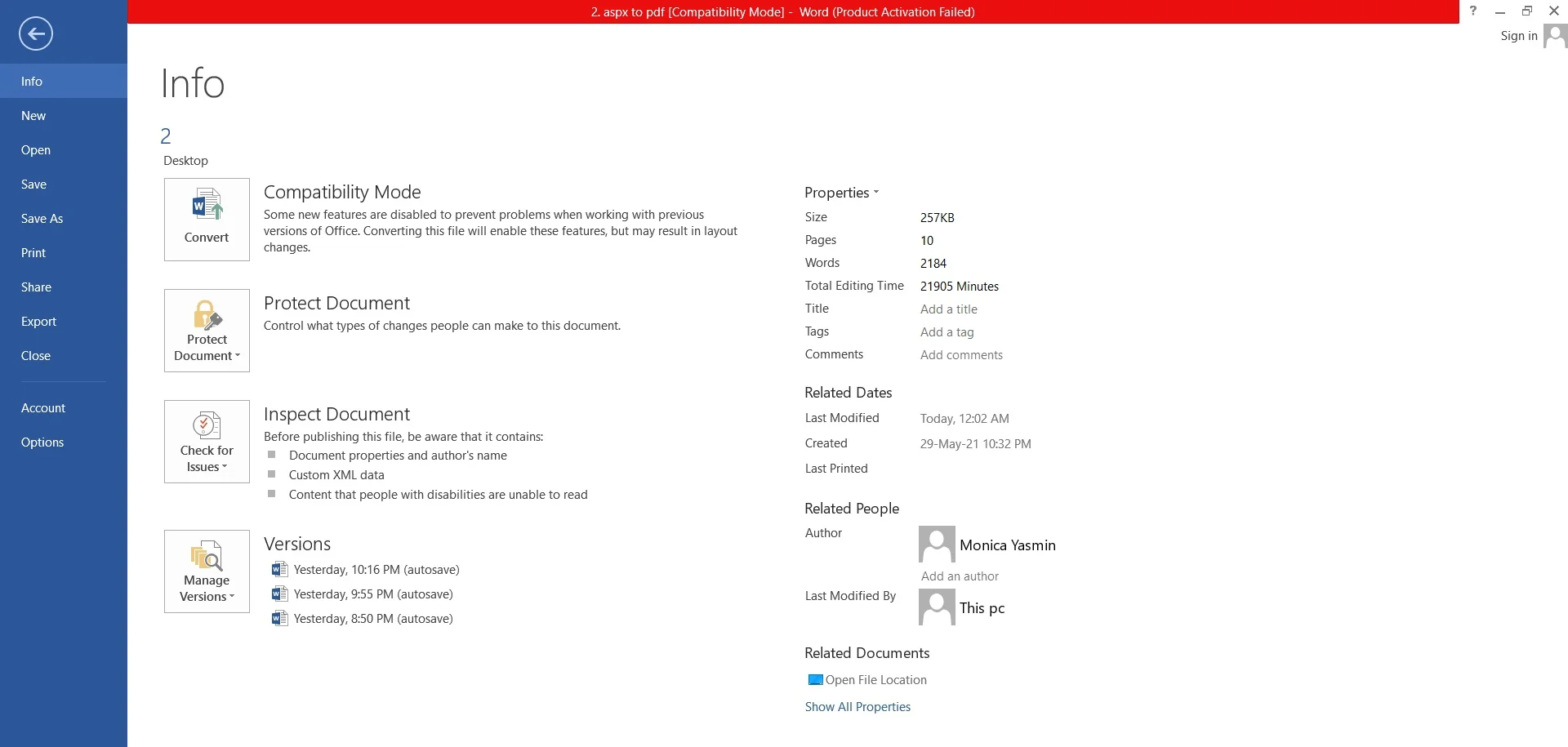
(Curious about organizing your ASPX to PDF files? Afirstsoft PDF makes document management easy!)
- 100% secure
- 100% secure
- 100% secure
Part 3. Manage Your File after Converting ASPX Format to PDF
Once you've converted your ASPX files to PDF, managing them effectively is crucial. One powerful tool you can use is Afirstsoft PDF. Afirstsoft PDF is a comprehensive tool designed to help you work with your PDF files efficiently. Whether you need to annotate, edit, organize, or convert documents, this editor has got you covered. Besides that, this PDF editor ensures the quality of your files during conversion.
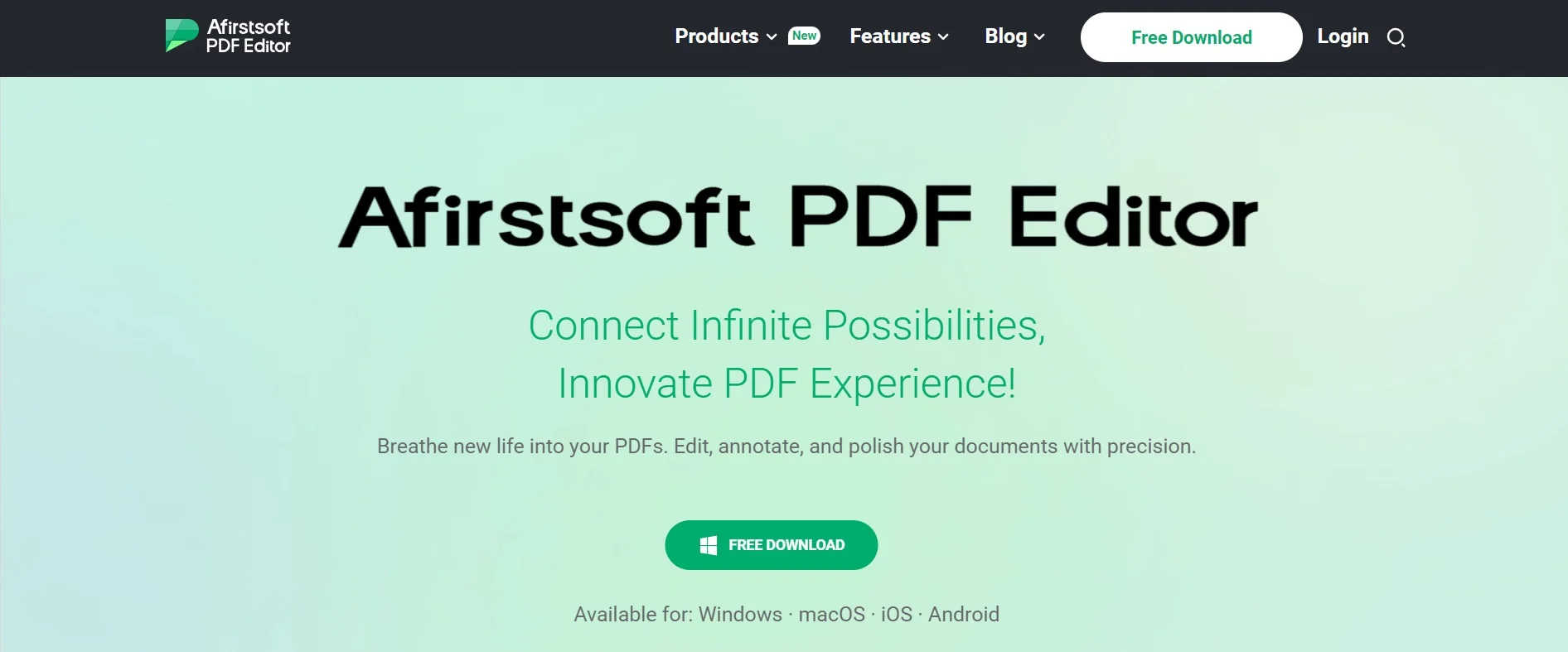
Key Features:
- Annotate: Add comments, highlight text, and make notes directly on your PDF files.
- Edit: Modify text, images, and other elements in your PDFs with ease.
- Organize Pages: Rearrange, delete, or add pages to your PDF documents.
- OCR (Optical Character Recognition): Convert scanned documents into editable and searchable text.
- Convert: Transform files between various formats, including PDF, Word, Excel, and more.
- AI Integration: Leverage artificial intelligence to enhance your PDF editing experience, making tasks faster and more accurate.
Benefits of Using Afirstsoft PDF:
- The user-friendly interface makes it simple to navigate and utilize all features.
- All-in-one functionality means you don't need multiple programs for different tasks.
- Save time with advanced tools like OCR and AI-powered features.
- Whether you're working on a simple document or a complex project, Afirstsoft PDF has the tools you need.
- Achieve high-quality edits and conversions, ensuring your documents look polished and professional.
To start enjoying the benefits of Afirstsoft PDF, download it now by clicking the button below.
With Afirstsoft PDF, managing your PDF files has never been easier or more efficient.
(Want to edit your ASPX to PDF documents effortlessly? Afirstsoft PDF provides powerful editing features!)
- 100% secure
- 100% secure
- 100% secure
Part 4. FAQs about Converting ASPX File to PDF
1. Are there any free tools to change ASPX to PDF?
Yes, you can use a free web browser like Google Chrome. There are also online conversion tools available.
2. Is it safe to use online ASPX to PDF converters?
Many online services are safe, but be careful with sensitive information. Always read the privacy policy of the service you choose.
3. Can I convert an ASPX file to a PDF on a mobile device?
Yes, if you can open the ASPX file in a web browser on your mobile device, you can use the browser's print-to-PDF feature to save it as a PDF.
Conclusion
In this guide, we introduced how to convert ASPX to PDF easily. Converting ASPX files to PDF makes them easier to access and view on different devices. Methods like using Chrome browsers, renaming files, etc. offer various ways to convert ASPX files to PDF. To manage and edit documents effectively, consider using trustworthy tools like Afirstsoft PDF. This software provides advanced features for editing, organizing pages, and converting scanned text into editable content. These features are useful for managing documents efficiently.