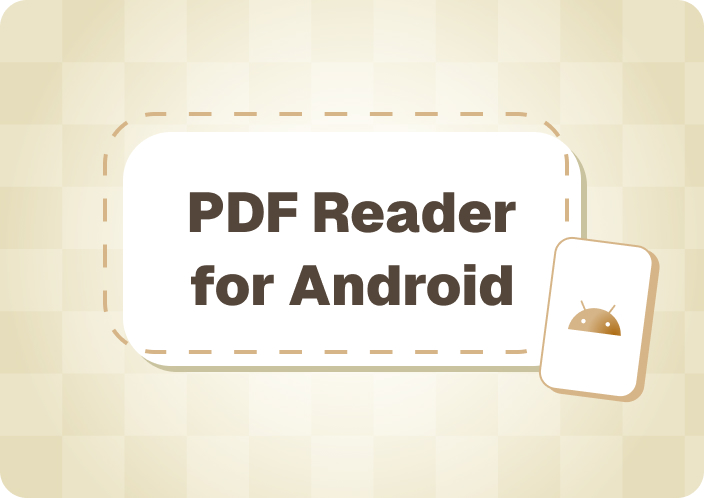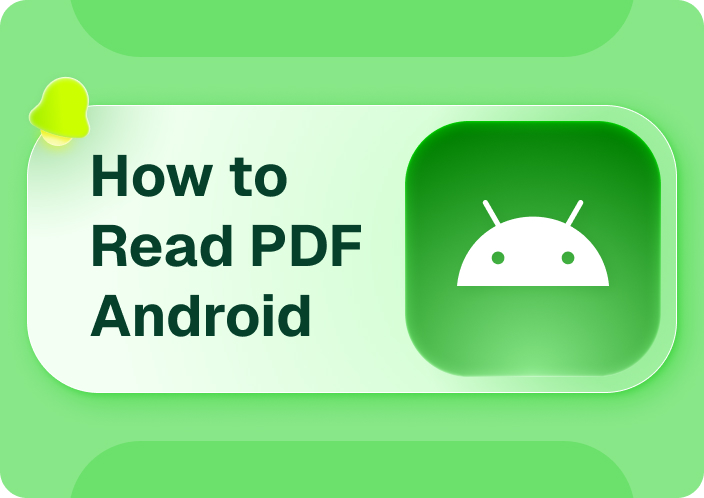There are plenty of options for Android free PDF editors, but finding one that meets all your needs can be difficult. Our team analyzed the best Android-compatible free PDF editors. With their many features, these tools simplify document management tasks. File conversion, advanced annotations, and quick edits are possible.
Afirstsoft PDF excels in this category. This fantastic free Android PDF editor has many features for both casual and professional users. Afirstsoft PDF is the best PDF editor, annotator, and organizer. This app is ideal for people who want a reliable, versatile, and accessible PDF editor because it boosts your productivity while on the go. Gain a comprehensive understanding of improving your PDF editing experience, the benefits of using a free PDF editor on Android, and the top options.
- 100% secure
- 100% secure
- 100% secure
Part 1. Benefits of Using an Android Free PDF Editor
An Android free PDF editor can revolutionize document management, giving you a powerful tool for personal and professional use. In the next section, I'll briefly discuss some benefits of a free PDF editor on your Android device:
Benefits:
Some of the key benefits are as follows:
- Streamline editing: A PDF editor allows you to easily change the text, images, and layout of your PDF files. This helps you update contracts, modify reports, and quickly fix errors.
- Improvements in Collaboration: Collaboration can be improved by adding annotations, comments, and highlights. A good PDF editor makes it easy to review documents with coworkers or take notes.
- Establish document order: Free PDF editors usually have features like combining, dividing, and rearrangement. This feature lets you easily customize files and efficiently manage large documents. This feature is handy.
- Convert and Share: Many PDF editors can convert PDFs to Word or Excel and vice versa. This feature lets users share PDFs. Its adaptability helps users work with many documents and share them across platforms.
- Be More Productive: You can efficiently manage document-related tasks with a reliable PDF editor on your Android device. This method saves time and lets you work on essential tasks from anywhere.
Using a PDF editor app on your Android device can boost productivity, document management, and collaboration. The right tools can improve your PDF editing, marking, and management experience.
Part 2. Top Free PDF Editors for Android
If you want to edit PDF files faster on an Android device, you need a high-quality free PDF editor. This article will review the best free PDF editors for Android:
1. Afirstsoft PDF, The Free Android PDF Editor
The best free Android PDF editor includes Afirstsoft PDF, a top editor that meets many PDF needs with its many features. Use Afirstsoft PDF to edit, annotate, and organize your documents easily. Its user-friendly interface and high performance make it an excellent choice for PDF file management. Afirstsoft PDF supports many file formats and integrates easily with other productivity tools, improving your workflow.
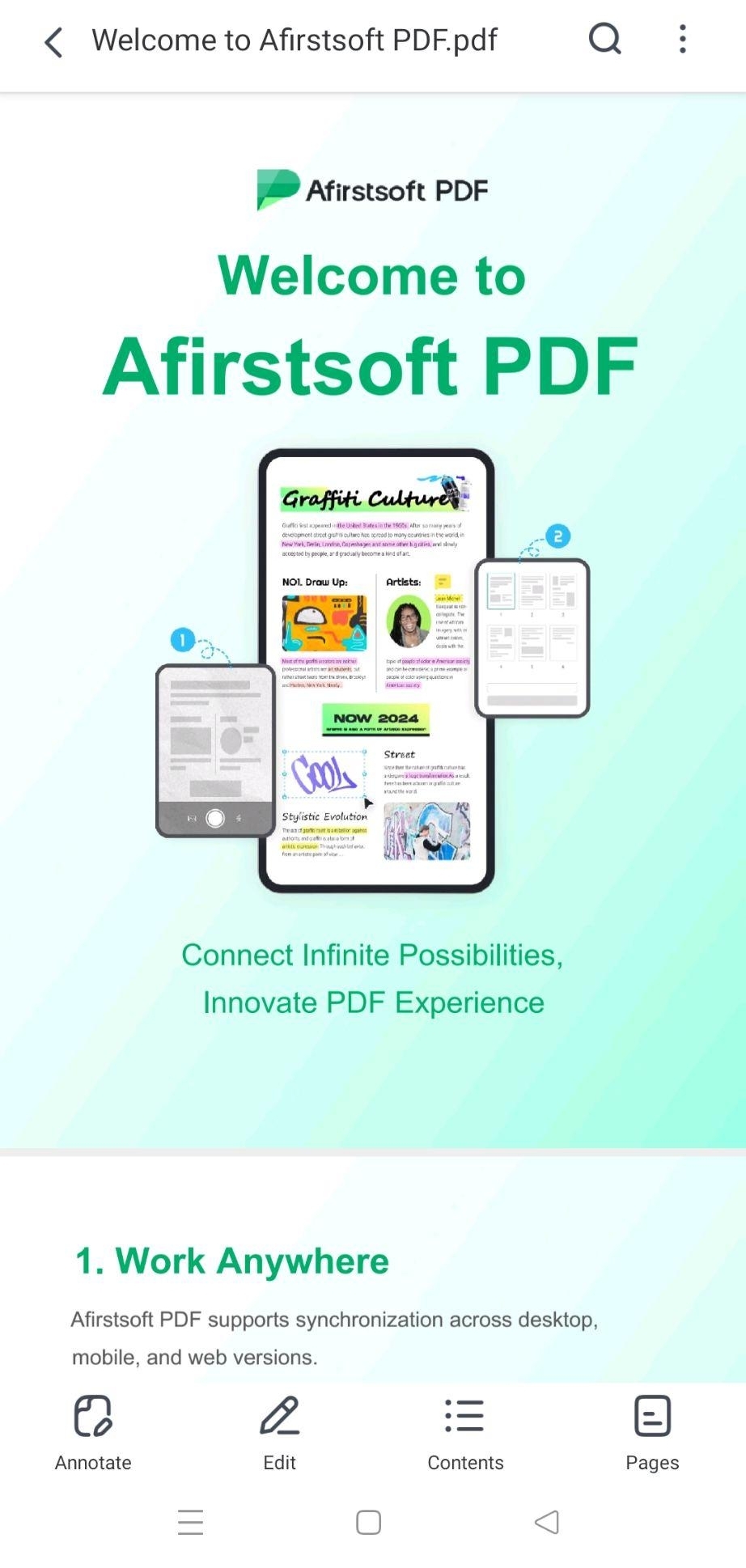
2. Acrobat Reader
Adobe Acrobat Reader is another excellent Android free PDF editor known for its robust capabilities. As a high-quality free Android PDF editor, it has all the features needed to view, annotate, and sign PDFs. Even though in-app purchases unlock additional features, the free version of this app is reliable and highly regarded, making it a popular choice for many users.
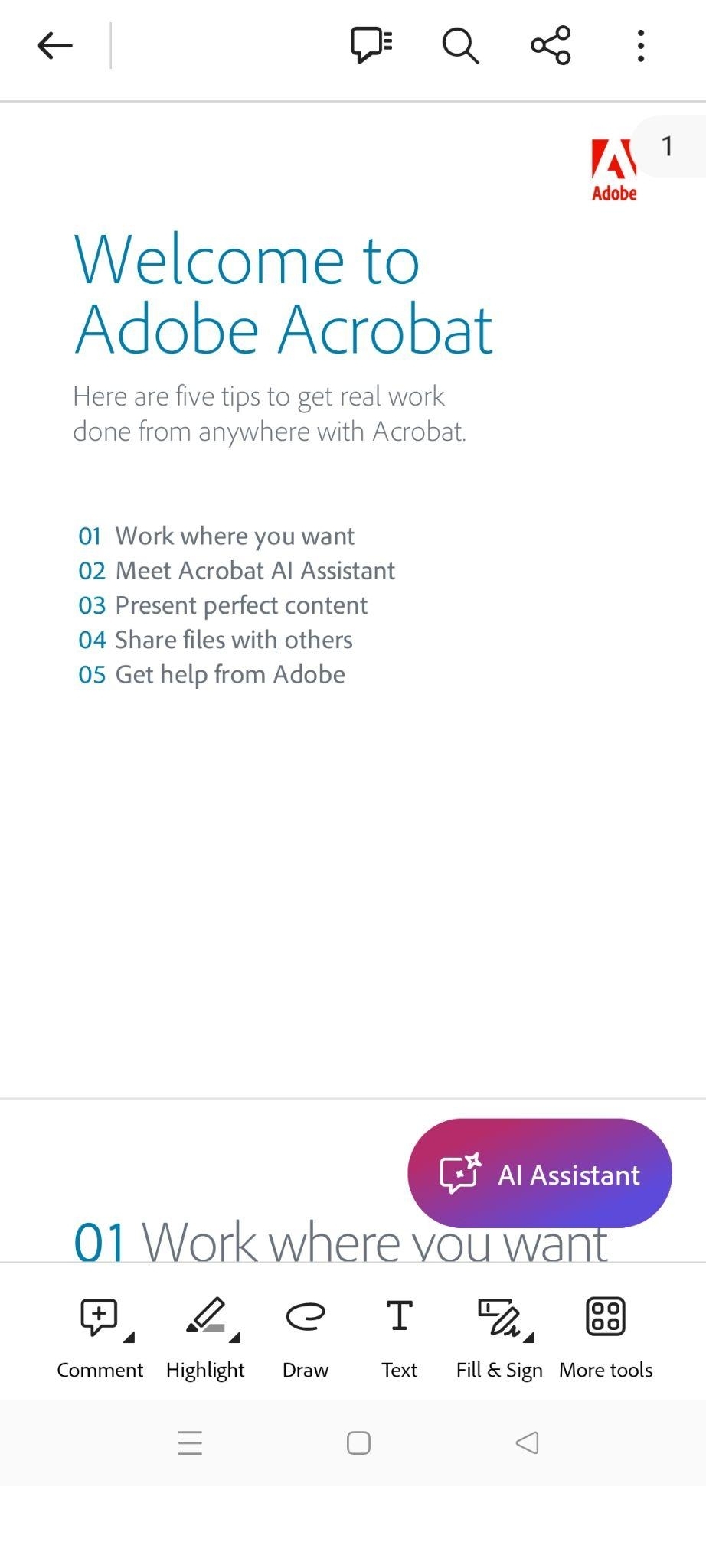
3. Xodo PDF Reader and Editor
Android has many free PDF editor apps, but Xodo PDF Reader & Editor is one of the best. The software includes annotation tools, form filling, and PDF merging and splitting. The app's intuitive interface and high performance make it popular among casual and professional users. Xodo also integrates cloud storage, making document access and management easy on multiple devices. It offers some premium features in its free Android PDF editor version.
4. Foxit PDF reader
Foxit PDF Reader is known for its speed and efficiency, setting it apart from other free Android PDF editors. Our system allows users to highlight text, sign documents, fill out forms, and customize other editing and annotation features. Foxit's user interface is easy to use and navigate. Anyone looking for a reliable and efficient PDF editor app should try this.
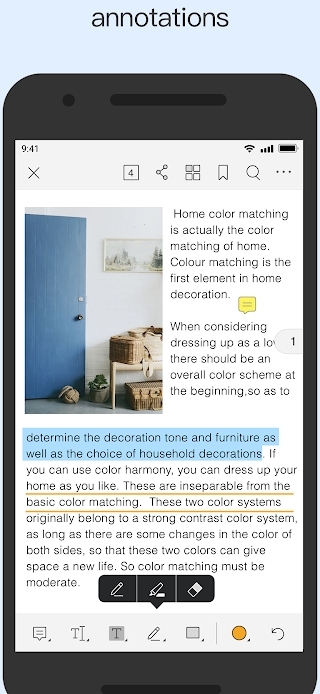
These free PDF editors have many features to meet a variety of needs. A free PDF editor for Android can meet your needs, whether you need advanced editing or essential document management. This solution is on Google Play.
Part 3. How to Use a Free PDF Editor on Android
A free PDF editor on your Android device can simplify document management and boost productivity. This detailed step-by-step guide will help you quickly and easily start using Afirstsoft PDF, a popular free Android PDF editor.
Afirstsoft PDF Installation Guide
Follow these steps to use Afirstsoft PDF on your Android device to manage, modify, and organize PDF files.
Get and install the app
- Click here to access the Google Play Store on Android.
- Type "Afirstsoft PDF" into the search bar and click "search" to find your needed information.
- Select Afirstsoft PDF from the search results and tap it.
- Tapping "Install" will easily download and install the app on your device.
- After installation, tap "Open" to launch the app.
Prepare your account
- When Afirstsoft PDF launches, users can sign in or create an account. Follow the screen instructions to set up your account.
- The application may need permission to access your files. Please grant permissions for optimal performance.
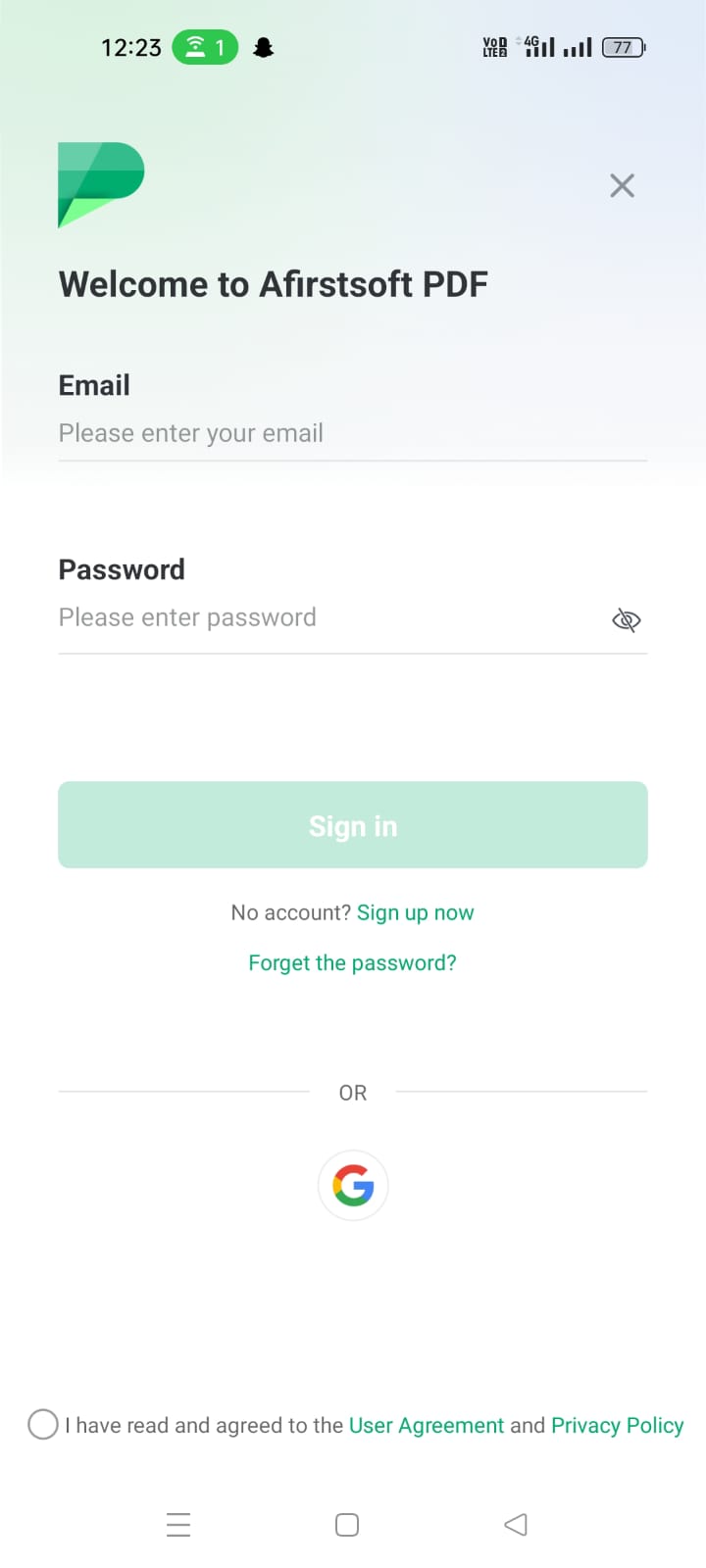
Understanding User Interface
- The primary user interface appears when you launch the app. Give yourself time to learn the document library, editing tools, and settings.
- Most main screens offer options to access previously created PDFs or create new printable documents.
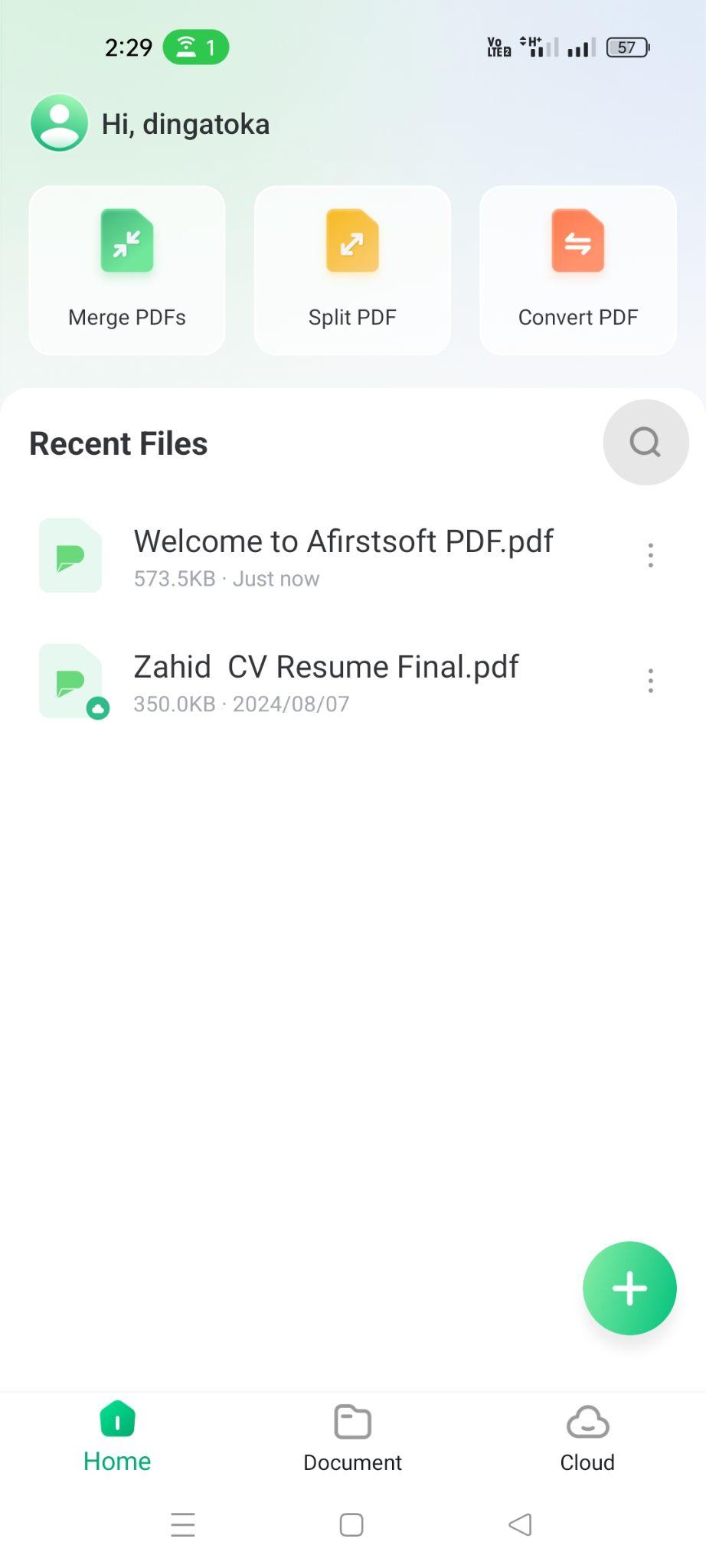
Opening a PDF Document
- To start editing, tap "Document" or "File" on the main screen.
- Search your device's storage for the PDF file you want to edit. Tap it to open.
- After selecting a PDF, it will appear on your screen and be ready to edit.
Improve PDF Record
- Afirstsoft PDF also has many editing tools. To access these features, simply click "Edit" or "Tools" on the interface.
- Select the text to edit and make direct changes. You can add or remove text as needed.
- Info to follow: Use annotation tools to highlight, underline, or suggest. Choose an annotation tool and apply it to the PDF sections you want to use.
- Tap PDF form fields to enter text or make selections on your device.
Your Document's Good Organization
- Afirstsoft PDF lets you reorganize, merge, or split PDF pages. To do so, select "Organize" or "Manage" from the main menu.
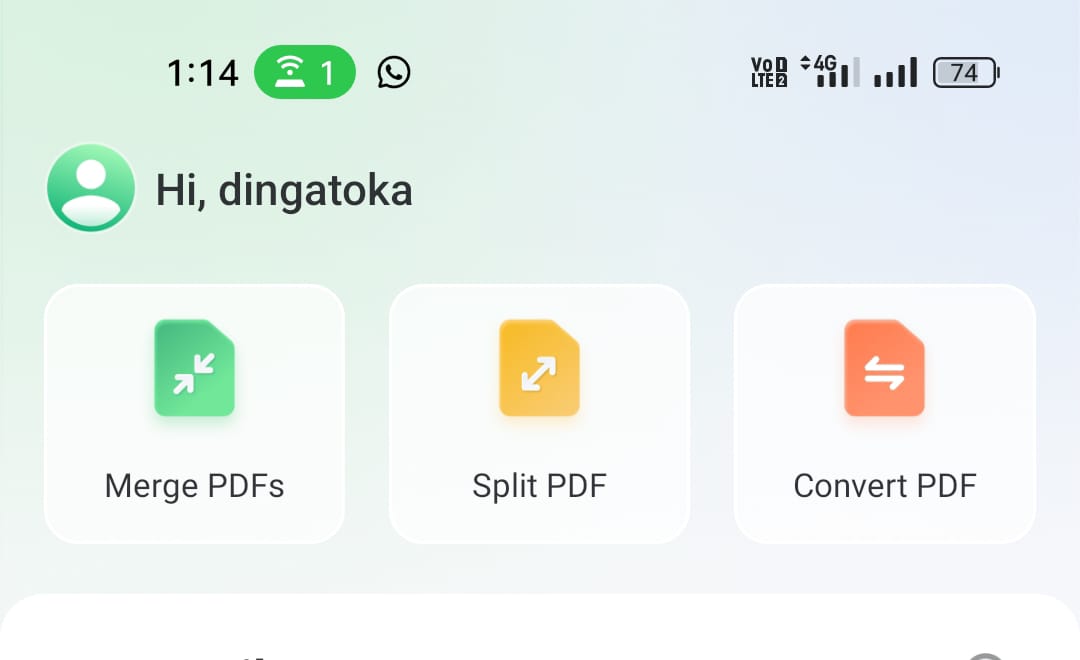
- Move page numbers: Selecting and dragging pages to reorder them is simple.
- Selecting "Merge" and selecting the files to combine allows you to combine multiple PDF files into one document.
- The "Split" tool makes splitting a large PDF into several smaller parts easy. Just choose which pages to separate.
Learn how to save and share documents
- After making changes, tap "Save" or "Export" to save them safely.
- Choose a file format and location to save the edited PDF on your device.
- Selecting "Share" makes it easy to share the document. You can send it via email, cloud storage, or other Afirstsoft PDF-supported methods.
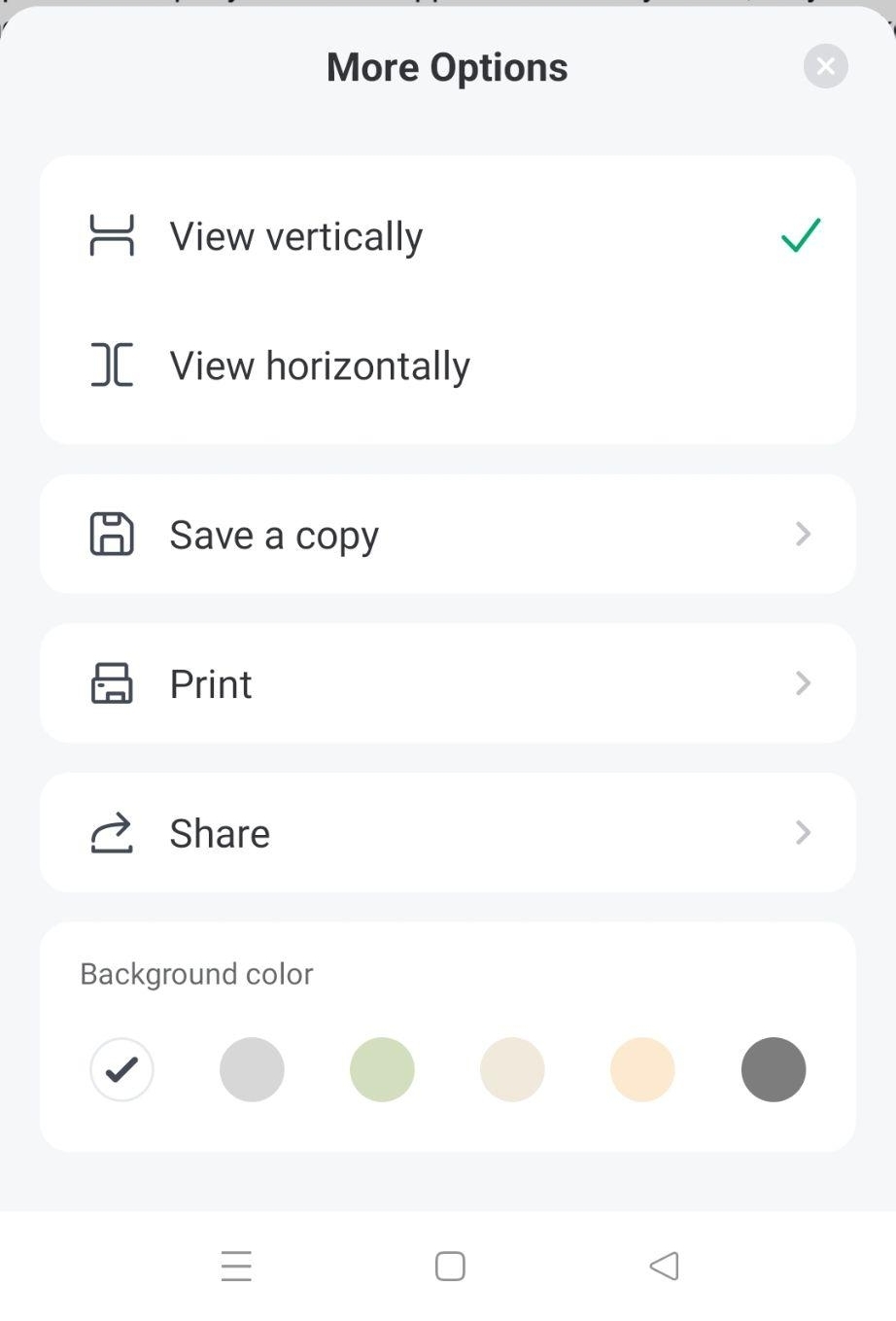
Discovering Advanced Functions
- Afirstsoft PDF includes OCR, which scans and recognizes image text. These amazing advanced options are in the app's settings or tools menu.
- You must regularly check for updates to ensure you are using the latest app version, which includes all the latest enhancements and features.
Part 4. Tips for Enhancing PDF Editing Experience on Android
These tips will help you edit better with the PDF editor Android free:
- Discover shortcuts and tools:Many PDF editors, like Afirstsoft PDF, offer shortcuts and tools to improve workflow. Learn the quick annotation tools and text editing shortcuts to improve your editing.
- Check out advanced features:Discover advanced features that go beyond essential editing tools. For instance, Afirstsoft PDF can combine documents, divide pages, and convert PDFs to various formats. The above tools can significantly improve document management and editing.
- Document Organization: The app's easy-to-use organizational features will help you organize your PDFs. Folders, tags, and powerful search functions will make organizing and accessing your documents easy. When working with many files, efficient file organization is crucial to save time and avoid frustration.
- Keep up with our latest updates:You must know that you are using the latest Android PDF editor app for free. Developer updates often add new features and improvements. Checking for updates regularly ensures you're using the latest tools, and your editing experience will improve greatly.
- Access Helpful Resources:PDF editor apps may offer tutorials or FAQs. Check out these resources to learn more about the app's features and how to use them. This feature may give you insights and help you maximize the app's capabilities.
These strategies will improve your free PDF editor app on Android, making PDF editing more productive and efficient. They will also enhance your experience whether you're managing multiple files or annotating others.
Part 5. Summary
Finding the right Android free PDF editor can boost your productivity and document management on the go. Whether you need a PDF editor, Android free to make simple edits, or more complex document tasks, you need a reliable tool. Afirstsoft PDF and other free Android PDF editors are high-quality. These options offer features for basic annotations to advanced document organization.
Choosing a good free Android PDF editor app gives you powerful tools that boost productivity and collaboration. These free PDF editors offer frequent updates, advanced features, and effective document management.
When exploring Android PDF editor free options, make the most of their features and update your app to stay current. A reliable Android PDF editor can improve PDF management, editing, and sharing, making work easier and more fun.
- 100% secure
- 100% secure
- 100% secure