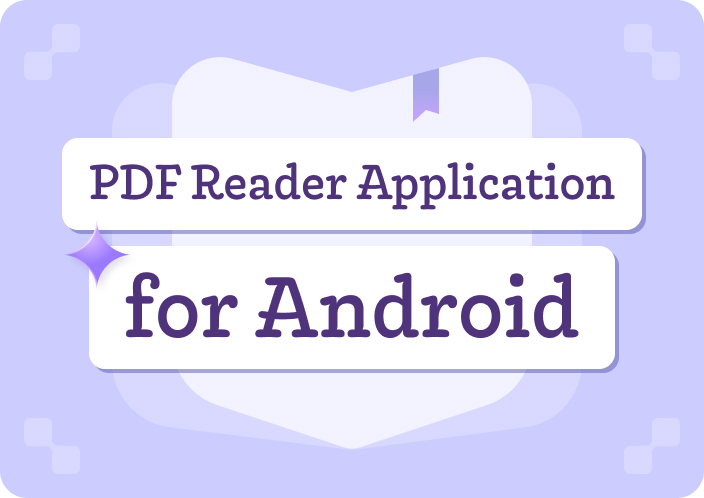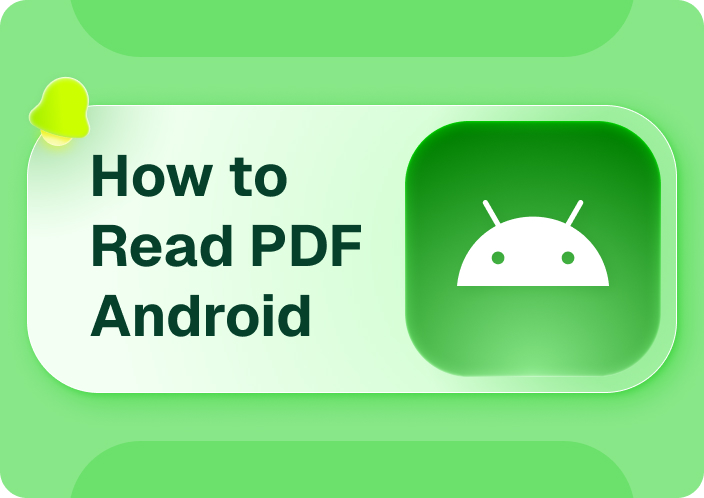Afirstsoft PDF has become everyone's favorite PDF reader that helps you to read and write the PDF without performing the hectic operations. Tune into this post to explore the amazing Android readers for PDF and which is the best PDF reader for Android.
- 100% secure
- 100% secure
- 100% secure
Part 1. Top Android PDF Reader Apps
1. Afirstsoft PDF - Best PDF reader for Android without ads
Finding the best Android reader for PDF that apart from offering the simple user prompts the professional PDF editing feature is a difficult thing. However, Afirstsoft PDF has all those features that you wish to see in the best PDF reader for Android without ads.
Whether you want to eliminate the unwanted pages from PDF documents or would love to merge several PDF documents into one document, Afirstsoft PDF brings in a spectacular user interface to put things in order.
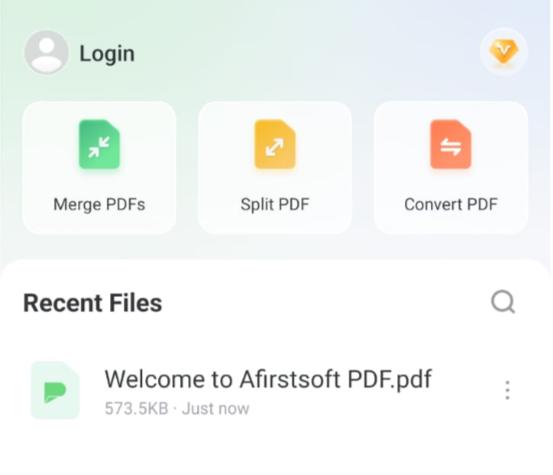
Features
- Add annotations and comments
If you're willing to add annotations to the PDF documents or would love to underline something on the PDF document, Afirstsoft PDF offers exciting and breathtaking annotations and adding comments features.
- Simple user interface
With Afirstsoft PDF, you don't have to acquire prior knowledge of using it as it offers a simple user interface. Thus, even if you're a newcomer you won't have to do much to apply the several PDF editing techniques on the documents.
- Supports batch processing
In Afirstsoft PDF document, you've got the best PDF reader that helps you to process multiple PDF documents simultaneously. It implies that you can customize multiple PDF documents at the same time.
- Use the OCR feature
By using the OCR feature you've got the chance to read the text from the images and changing the languages of the PDF documents is one of the breathtaking things to like about the Afirstsoft PDF.
- Page Cropping
If you want to eliminate the unwanted parts from the PDF documents, you can use the page Cropping feature of the Afirstsoft PDF.
- Integrated with the cloud storage
Since Afirstsoft is integrated with cloud storage, you'll be able to import PDF documents from multiple storage devices into the timeline of Afirstsoft. Exporting PDF documents into different cloud storage services is also possible thanks to Afirstsoft PDF's cloud integration.
2. Foxit
If you're one of those who often ask ''which is the best PDF reader for Android'', looking at Foxit will indeed be worth your attention. It is exceptional that, apart from helping you to import PDF documents quickly allows you to explore mind-blowing PDF document editing techniques quickly.
Adding the annotation and comments or highlighting the text, splitting the PDF document and merging these documents won't ask you to do much.
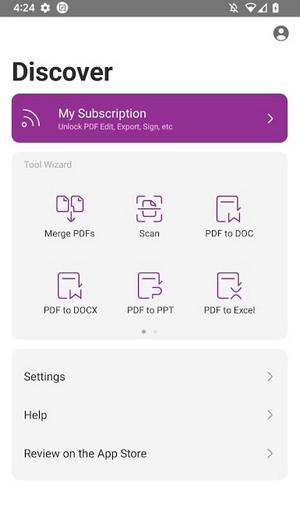
Pros
- Offers efficient PDF editing techniques
- Allows you to transform PDF documents into multiple formats
- Easy to use
Cons
- Customize the PDF documents slowly
3. SmallPDF
With support for 24 languages, SmallPDF enables you to convert PDF documents into 24 languages. The best thing to like about the SmallPDF is that it helps you to annotate PDF documents, and compress, convert, or edit the documents effortlessly. A simple user interface and high quality make this tool the contention of being the best free PDF reader for Android.

Pros
- Offers the reliable free version
- Compatible with numerous languages
- Allows you to read and edit the PDFdocuments
Cons
- App could get crash during PDF editing
4. iLovePDF
iLovePDF brings in a lot of spectacular features to the table when it comes to editing the PDF documents. Whether you wish to use the OCR to handle complex documents or are looking to edit the text in PDF documents, iLovePDF brings in some of the most spectacular features to make the PDF documents look unique and relevant.
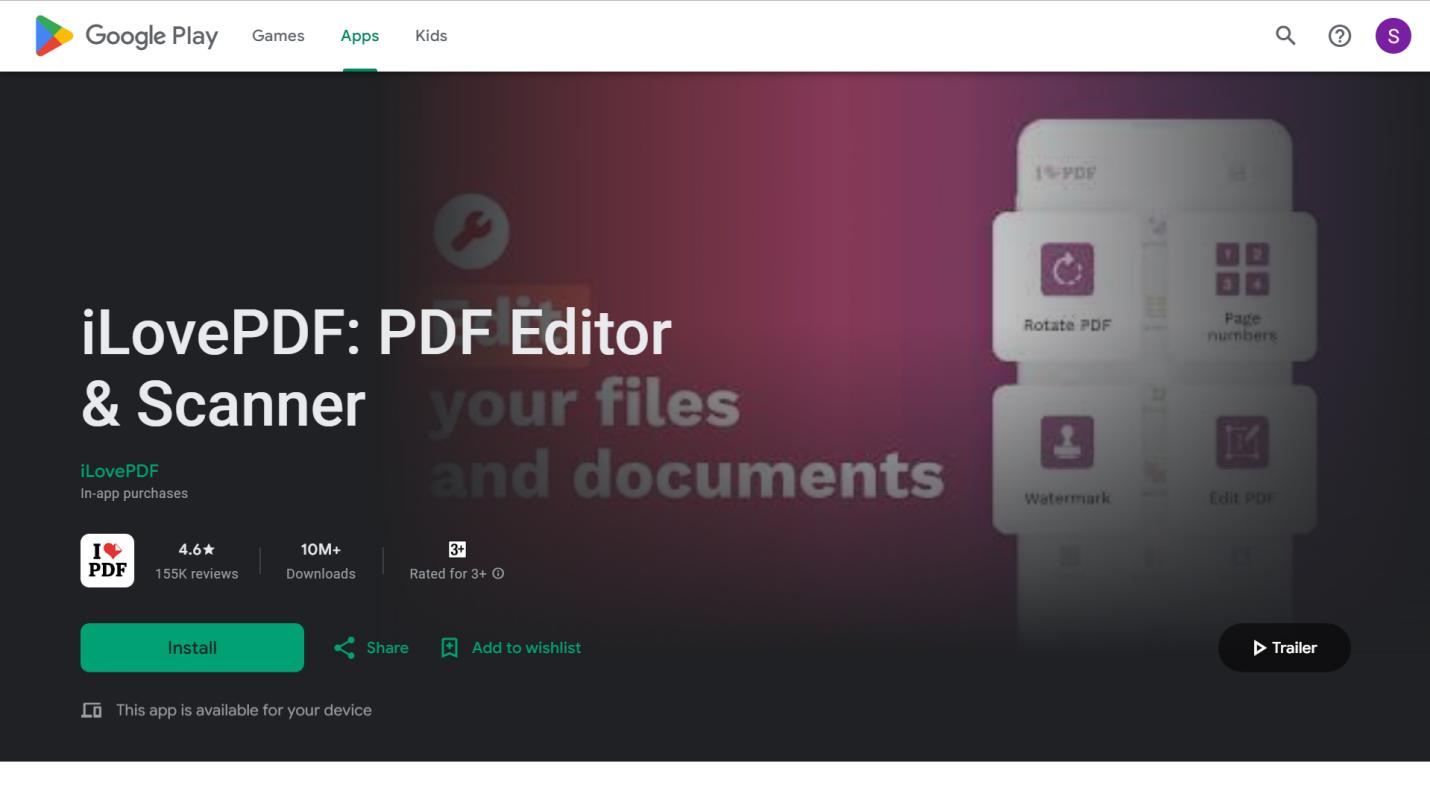
Pros
- Easy to use
- Offers several gigantic PDF customization options to select from
- Easy installation
- Supports the batch processing
Cons
- Expensive premium package
5. PDFgear
Despite trying multiple options, if you're searching for the best Android reader for PDF, going for the PDF gear won't be a bad option by any means. With this app, you can customize PDF documents in numerous ways, and while performing the different PDF customization options, PDF gear doesn't affect the quality of PDF documents one bit.
Thus if you want to split the PDF documents or merge them, PDFgear brings in an excellent user interface to serve your purpose.
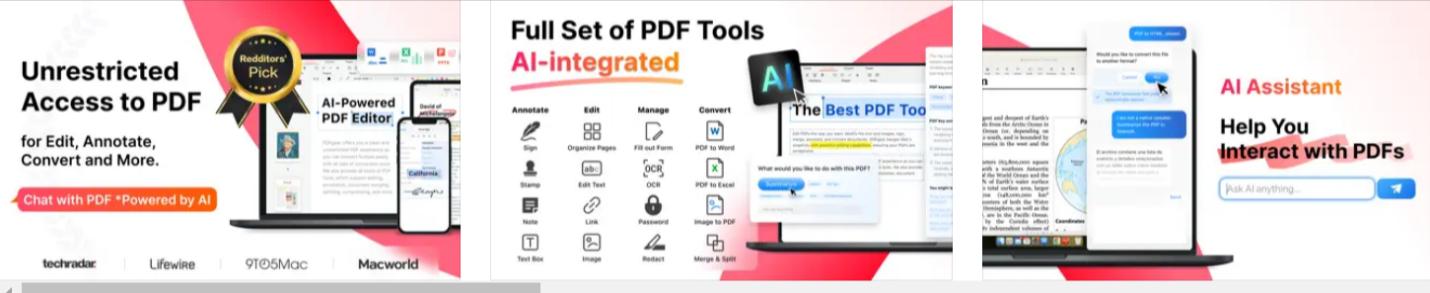
Pros
- Comes up with a simple user interface
- Explore the annotation, splitting,or merging PDF document techniques
- Offers the free trial version
Cons
- Might face difficulty in processing complex files
6. Xodo
Another exciting and best Android reader for PDFs you can put your eyes into is none other than Xodo. The app covers all the basics when it comes to performing the basic PDF editing operations and the speed with which this tool tends to perform the document editing operations is nothing less than flawless and spectacular.
With this tool, you can explore multiple features, including the PDF compression, file conversion, page deletion, highlighting, and signing.
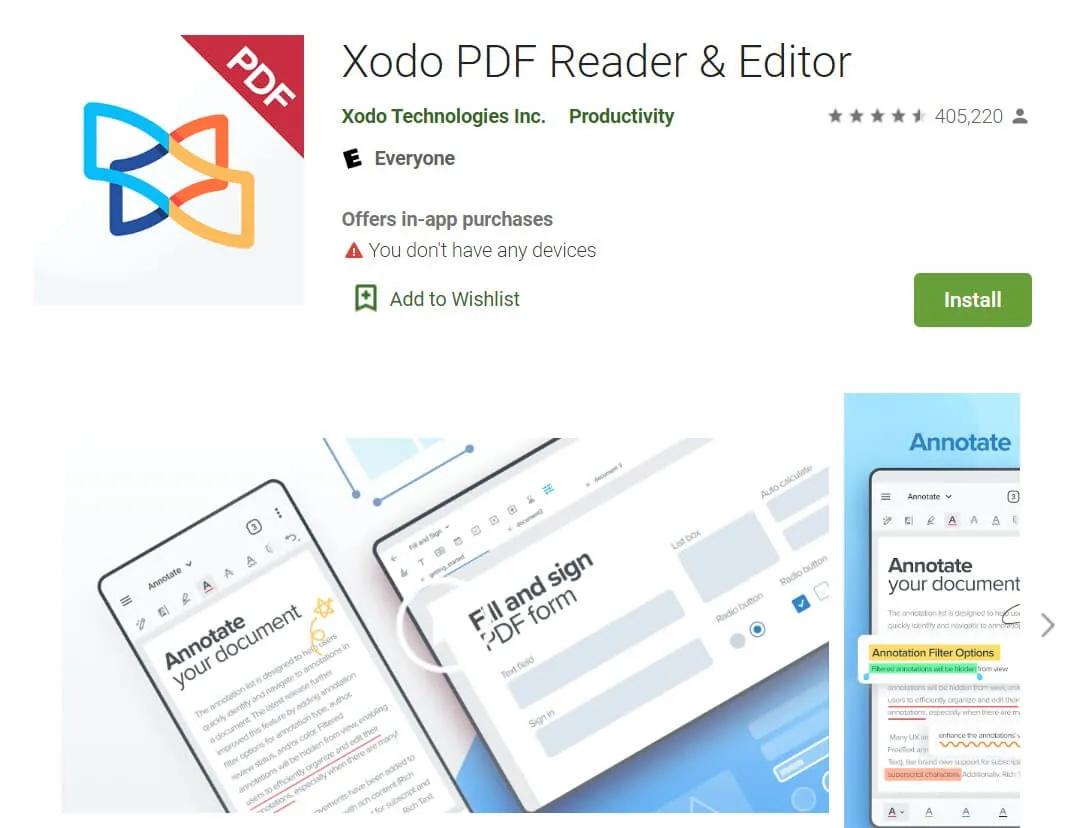
Pros
- Free to use
- Allows you to customize the PDF documents at a fast speed
- Integrated with the cloud storage
Cons
- You may face issues while editing the text
Part 2. Steps to Download and Install a PDF Reader App on Android
Downloading and installing the Afirstsoft PDF from the Google Play store doesn't ask you to do much. You can look at the guide below to learn how to install the PDF reader app on an Android device.
Step 1:
After getting straight into the Play Store, you'll need to locate the Afirstsoft PDF after entering its keyword. Once you're done searching for the Android apps you'll need to click on the details page to see the app reviews.
Looking at the ratings and reviews of people regarding the app helps you learn about the credentials and credibility of the best PDF reader for Android without ads.
Step 2:
If you want to App permission section of what type of permissions this will seek from you, tap on the Permission section, and doing so help you to the access options like contacts, camera, storage, etc.
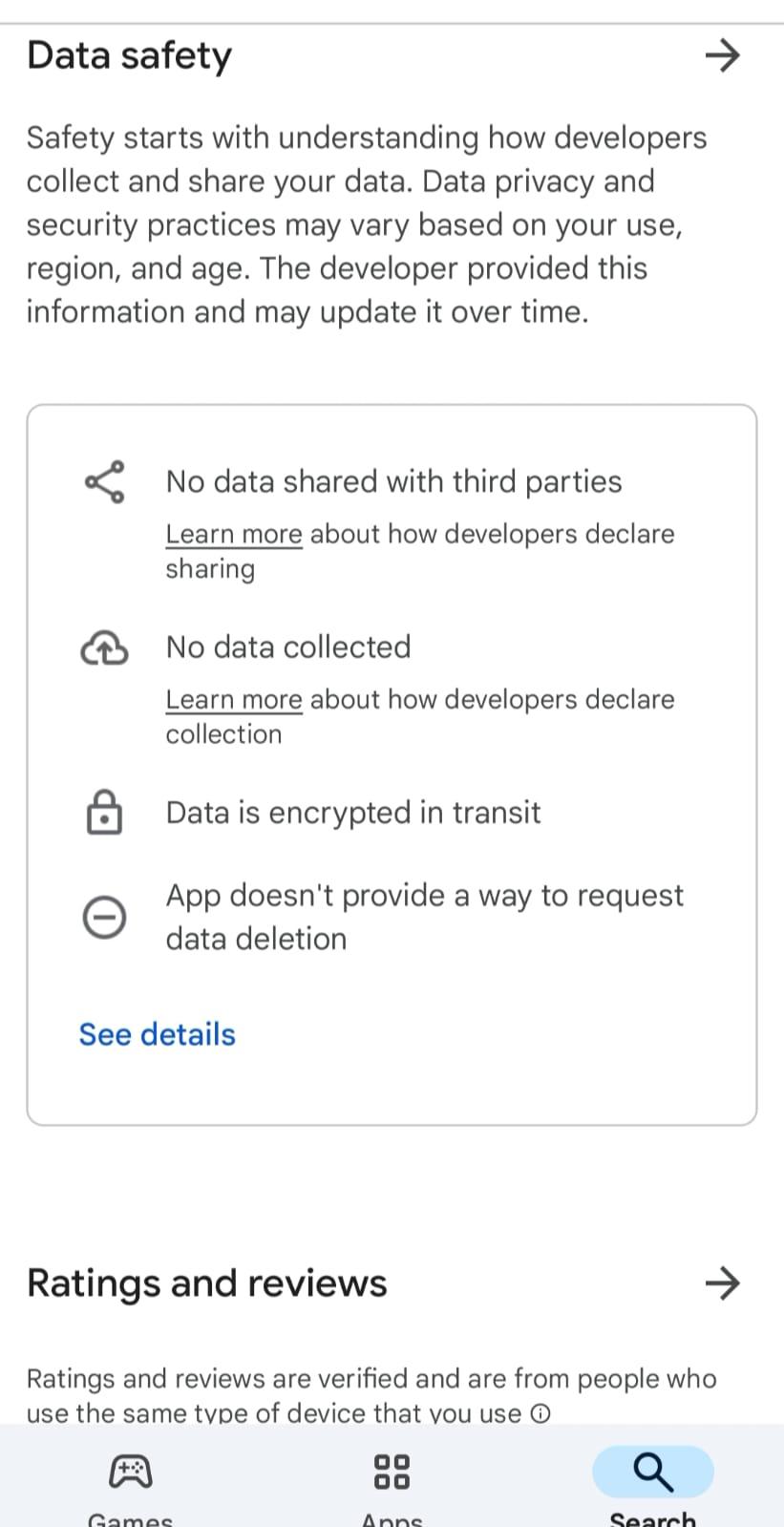
Step 3: In this phase, you'll need to install the app, and after getting it installed, you can then import the PDF documents and initiate performing several tasks on the PDF documents.
Part 3. Customizing and Using the PDF Reader App
While using any PDF reader app you can customize the settings of the PDF modification options to edit the PDF documents appropriately.
Step 1:
You can visit the settings of the best free PDF reader for Android and adjust the viewing preferences, customize the toolbar, disable or enable the annotations, and change the default languages.
Step 2:
Once you're done adjusting the settings of the PDF reader you'll need to import the PDF documents for editing purposes. For instance, now you can create the bookmarks, add the annotations to the documents, and highlight the text is also possible.
Since an Android app like Afirstsoft PDF brings in multiple commendable features managing the PDF files and making them look wonderful won't be a difficult thing.
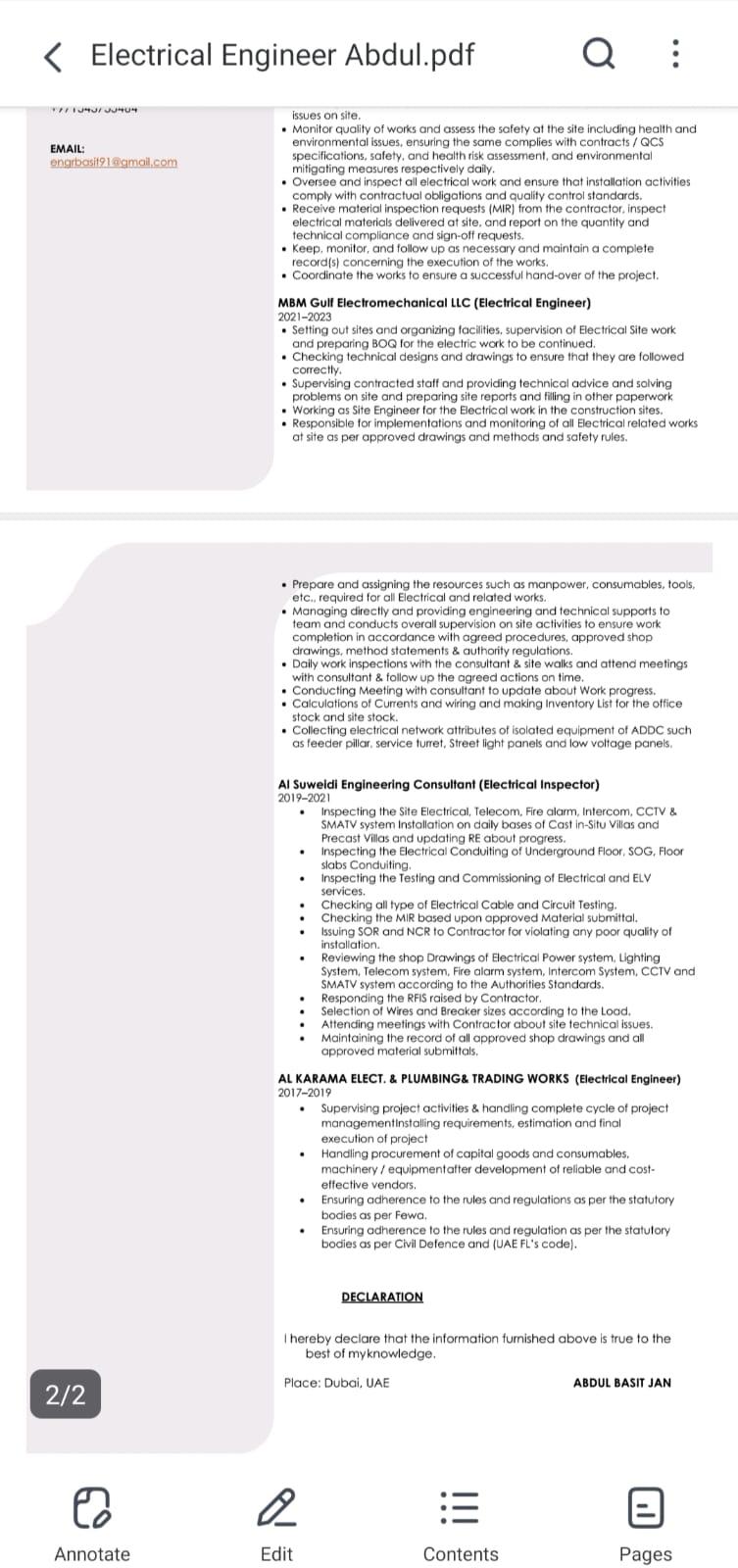
Tips for Using the Android PDF
1. Reading PDF documents
While opening the PDF document in an app, using the night mode is appropriate as it helps you to reduce eye strain. You can use the zoom feature provided if the text is too small.
2. Editing PDFs
While customizing the PDF documents, you must make full use of the annotation techniques to highlight the text, add comments, and more.
3. Sharing PDF documents
While exporting the PDF documents, you must export the documents to the cloud storage as this way you'll be able to create the backup of the PDF files.
Part 4. Summary
Opting for the best Android reader for PDF doesn't only save a lot of time, it also helps you to customize and polish the PDF documents uniquely and excitingly. We have listed the 6 outstanding apps to read and edit the PDF documents and the credentials of all these tools are breathtaking and worth going to.
Which PDF reader is best for Android? After reading this guide you might be wondering about this question and luckily we've got a brief and clear answer for you. Afirstsoft PDF due to its ability to help you explore the OCR feature and to add annotations and other PDF document edition techniques at rapid speed becomes the best PDF reader for Android without ads. Apart from offering all the necessary PDF editing features, Afirstsoft PDF also helps you to export edited PDF documents without a watermark.
- 100% secure
- 100% secure
- 100% secure