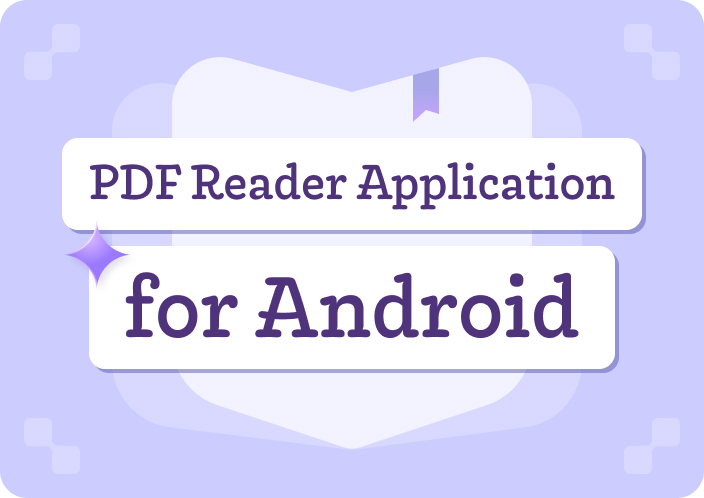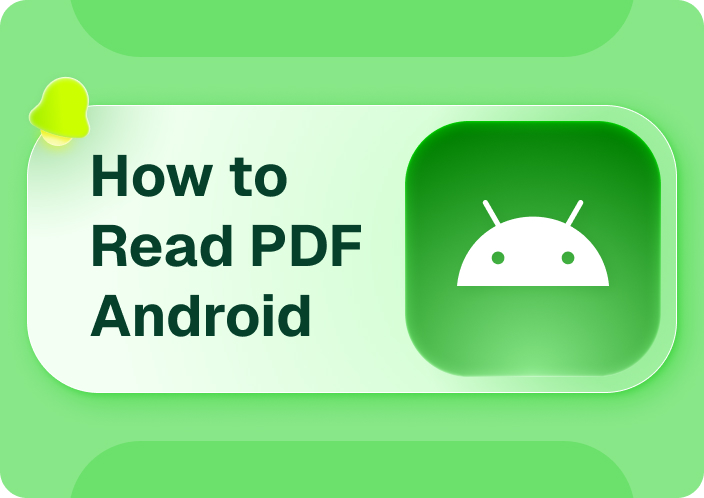The arrival of the Afirstsoft PDF for Android has put the brakes on your efforts, as you can now access the remarkable PDF editing features through this highly inspiring PDF editor. Apart from highlighting the Afirstsoft PDF, this guide will reveal some more commendable PDF readers.
- 100% secure
- 100% secure
- 100% secure
Part 1. Best Free PDF Readers for Android
1. Afirstsoft PDF - PDF Reader Software for Android
Regarding going for the PDF reader software for Android, nothing comes closer to the Afirstsoft PDF. It is a highly versatile mobile app for PDF reading that lets you handle PDF documents amazingly. With the free trial of Afirstsoft PDF, you can explore features like PDF conversion, PDF document splitting, and PDF document merging.
In addition, adding annotations and signs to PDF documents is also possible, provided you've subscribed to the Afirstsoft PDF. Moreover, while resetting editing the PDF documents, Afirstsoft PDF doesn't affect the original quality, and you can download the edited PDF documents without a watermark.
Afirstsoft Features:
- Effortless user interface
With Afirstsoft PDF, you can explore the user-friendly interface, and you won't find it difficult to import and edit PDF documents.
- Add Annotate and comments
Adding annotations and comments to PDF documents is fairly simple, as Afirstsoft PDF allows you to do so.
- Split PDF document
If you want to rip apart a few pages from a PDF, the Afirstsoft PDF split feature will help you separate the various pages from a PDF document.
- Batch Process PDF
With Afirstsoft PDF, you can upload the multiple PDF documents simultaneously and customize the editing credentials on these files effortlessly.
- OCR Feature
With the OCR feature, you can read the complex written text description in simple words, as this feature simplifies your task of handling complex documents.
- Convert images to PDF
Afirstsoft PDF also helps you to convert the different images to the PDF document and transforming the PDF documents into images and other text formats is a possibility.
2. Adobe Acrobat
Adobe Acrobat is a significant PDF document reader for Android that brings multiple PDF editing features to the floor. This exciting tool allows you to add annotations, comments, and signs to PDF documents. Luckily, it also brings in the OCR technology to extract the text from documents.
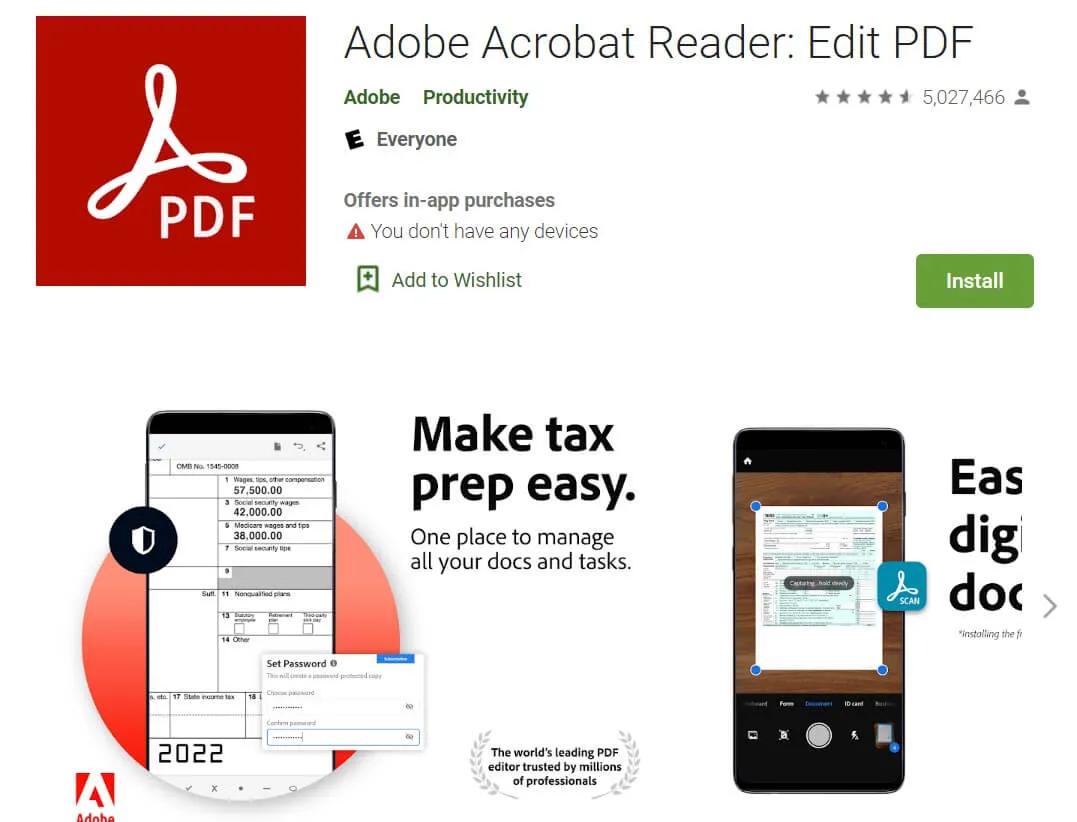
Pros
- Lets you to capture the PDF document image
- Zoom, search and scroll the PDF document
- East installation
Cons
- Limited free version
3. Foxit
Going for the Foxit won't be a bad option if you want to explore another free PDF reader software for Android. It is one of the most efficient ways to perform different tasks on PDF documents, and since it is integrated with cloud storage, you can import and export PDF documents from multiple sources.
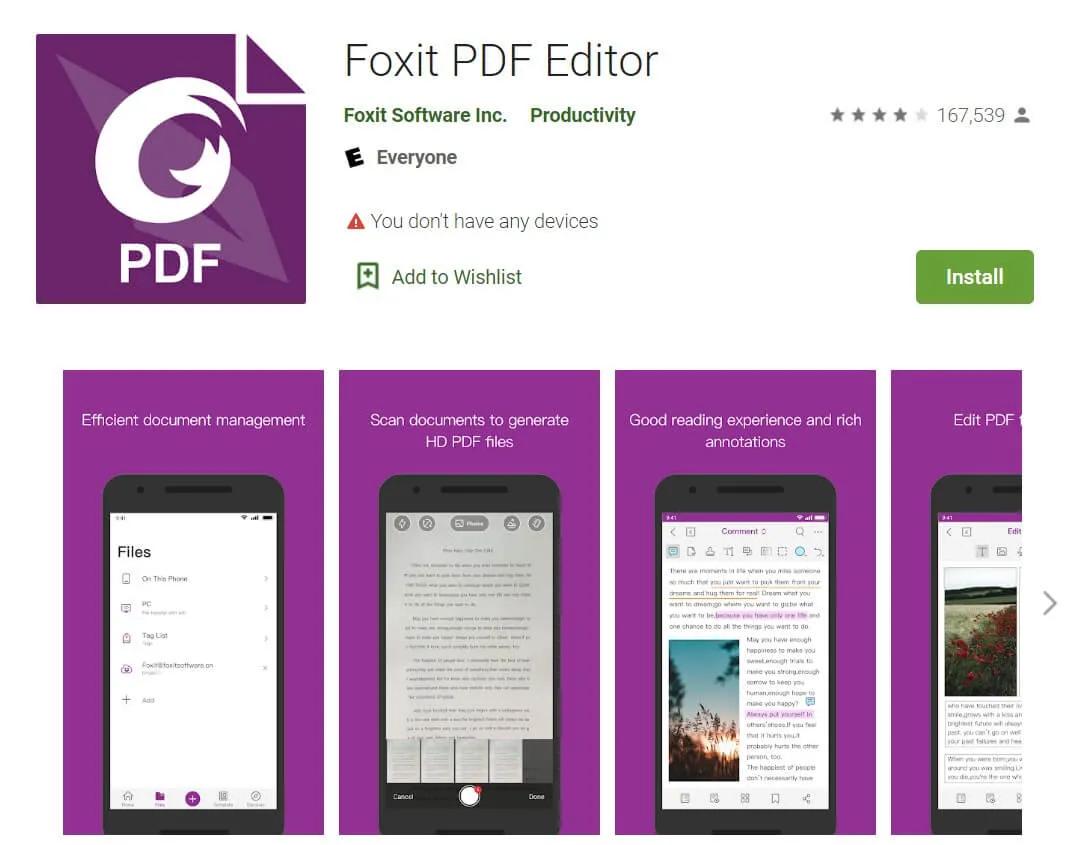
Pros
- Brings in the built-in file manager
- Offers the lightweight app size
- It lets you to read and edit the PDF documents quickly
Cons
- Doesn't process the heavy documents
4. iLovePDF
Although ILovePDF also contains a web-based PDF document editing service, the Android version released by iLovePDF is top-notch. With this amazing tool, you've got the chance to customize PDF documents outstandingly. Whether you wish to add signs, annotation, or text to the documents, this remarkable PDF document reader for Android won't shy away from serving your purpose.
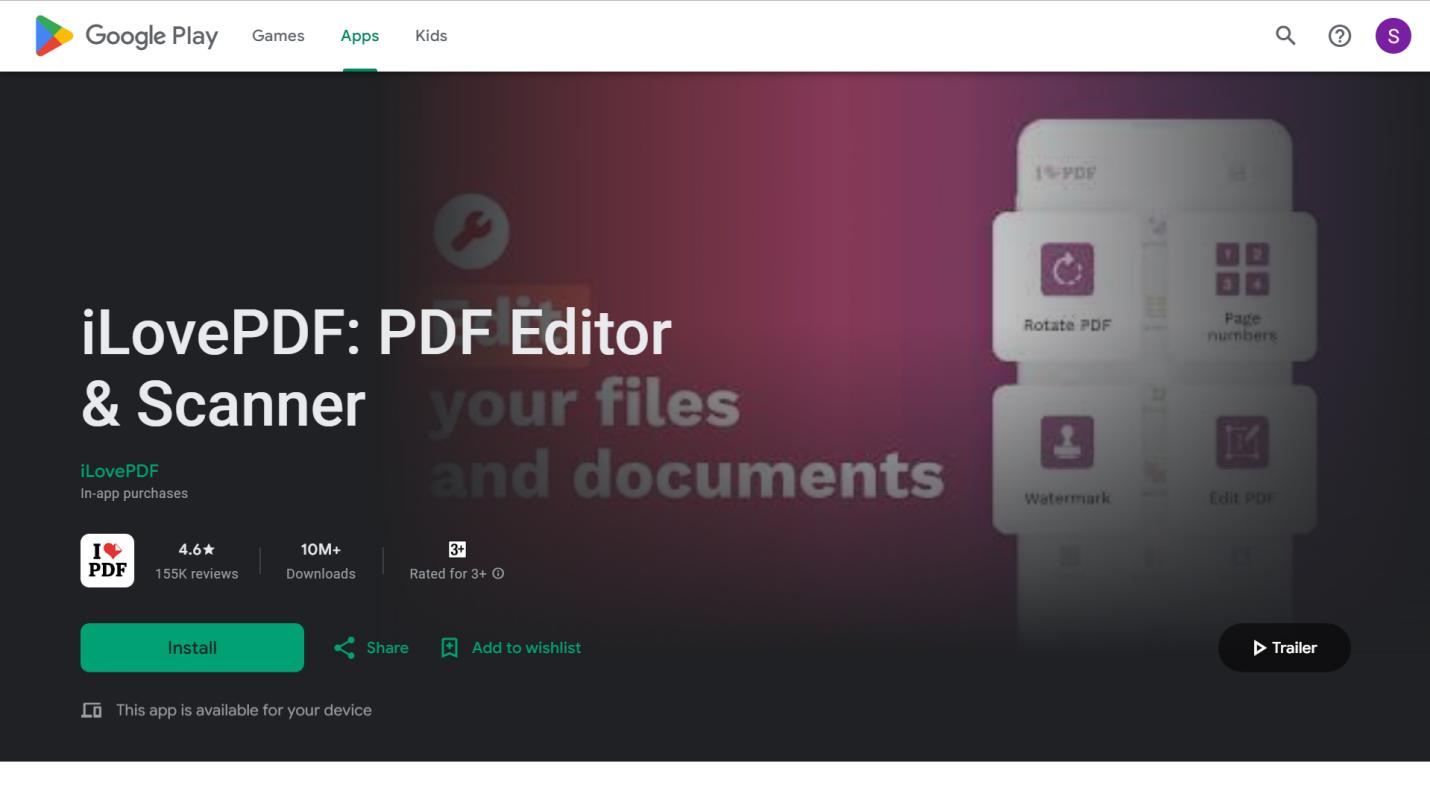
Pros
- Offers a simple user interface
- Explore the free trial version
- To the PDF documents, add the text and sign them.
- Access the OCR feature
Cons
- Limited free version
Part 2. How to Choose the Your Readers for Android?
When selecting a PDF reader for Android, you'll need to pay close attention to certain factors to ensure that the app you get serves your purpose the way you want it to.
Look at the factors given below that must influence your decision making while going for the PDF reader for Android free.
1. Assessing Your Needs
Prioritize your needs by first thinking about what you need. Using a less reputable free PDF reader for Android will enable you to open PDF documents and convert them into images or other text documents. However, if you have complex documents and you'd like to use the OCR feature, selecting an advanced and professional PDF reader is absolutely important.
2. Comparing Features and Usability
While trying a few PDF readers for Android, you'll need to ensure that they contain the features you wish to see in a highly anticipated PDF reader. For instance, you must check whether the tool contains the annotations tool, PDF document split and merge ability, PDF document conversion ability, OCR, Cloud storage integration, etc. After learning about the usability of a PDF reader and how much value it could bring when editing a PDF document, it is important to get a perfect PDF reader.
3. Reading User Reviews and Ratings
While many users don't give ratings and reviews much thought when installing PDF readers for Android, these two factors may be useful in determining the reliability and effectiveness of the PDF reader. For example, you can look for your preferred PDF reader on the Play Store and click on the Rating and Reviews tab to find out how the public reacted to the specific PDF.
You can try downloading the PDF document reader for Android if the user reviews are positive and the product has a rating of roughly 4.3 on the Google Play store.
Part 3. Installing and Setting Up a PDF Reader on Android
Installing and using the Afirstsoft PDF editor app is only a matter of a few moments. Here's a detailed guide to installing and setting up the Android PDF document reader.
Step 1:
On your Android device, you must install the Afirstsoft PDF app after opening the Google Play store. After installation, you must start it.
Step 2:
After completing the march into the Afirstsoft PDF app's timelines, you'll notice options to split, merge, and convert PDFs. Click on a specific PDF editing option to carry out one of these actions on PDF documents.
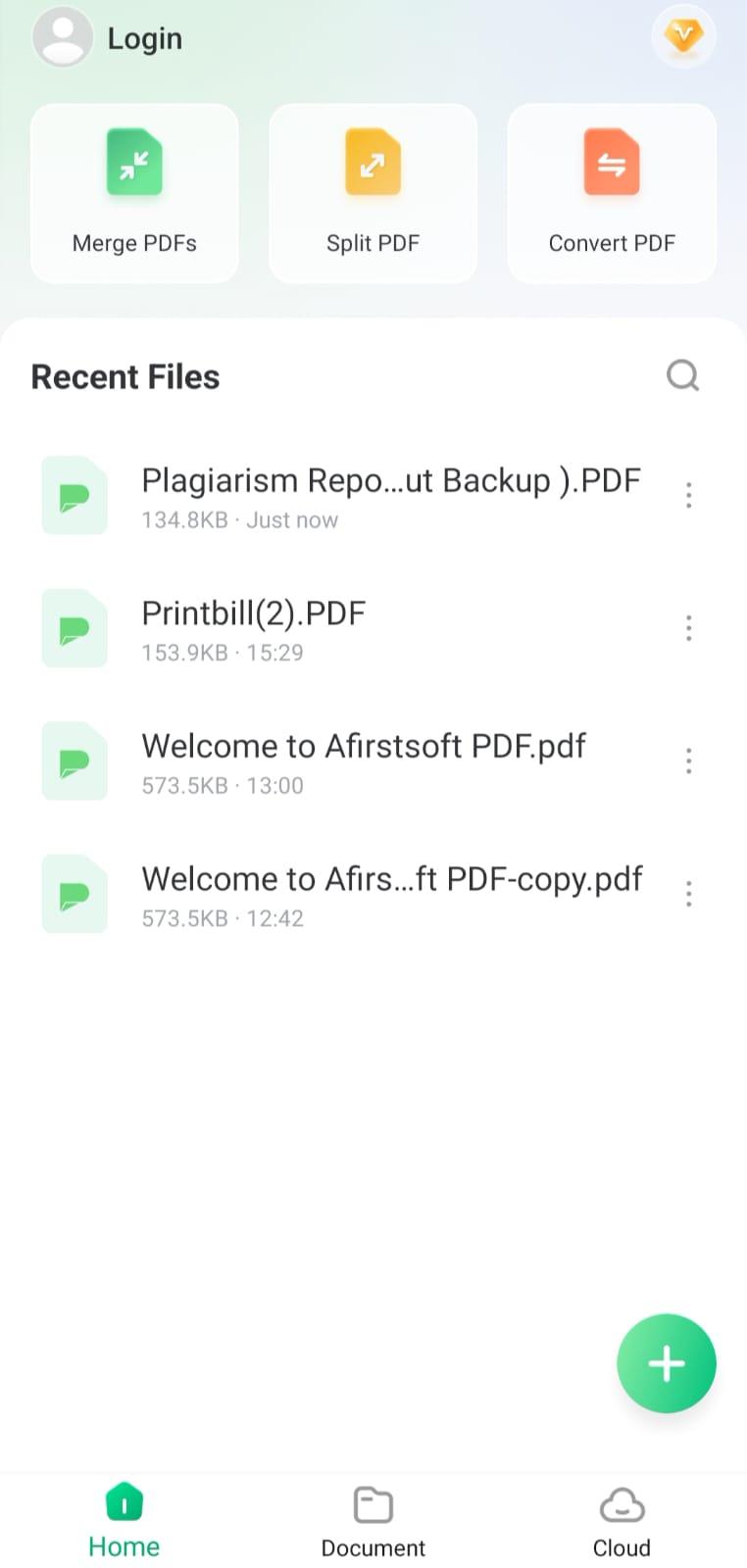
Step 3: To add annotations or text to the PDF document and organize its management, you'll need to select the Documents button and import the PDF document file afterwards.
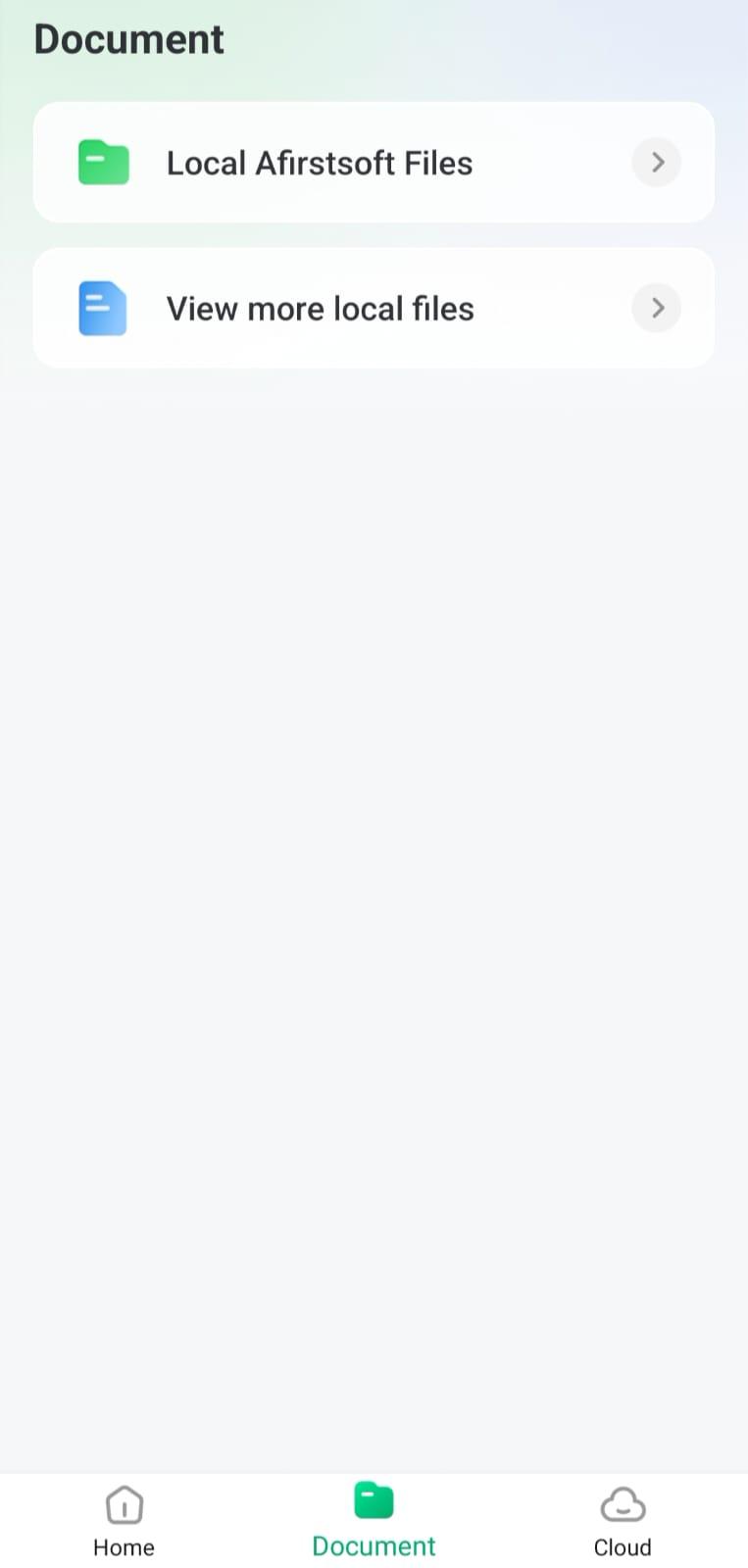
Step 4: After adding the PDF document to the timelines of the Afirstsoft PDF, you can make a few changes to the PDF according to your requirements and desires.
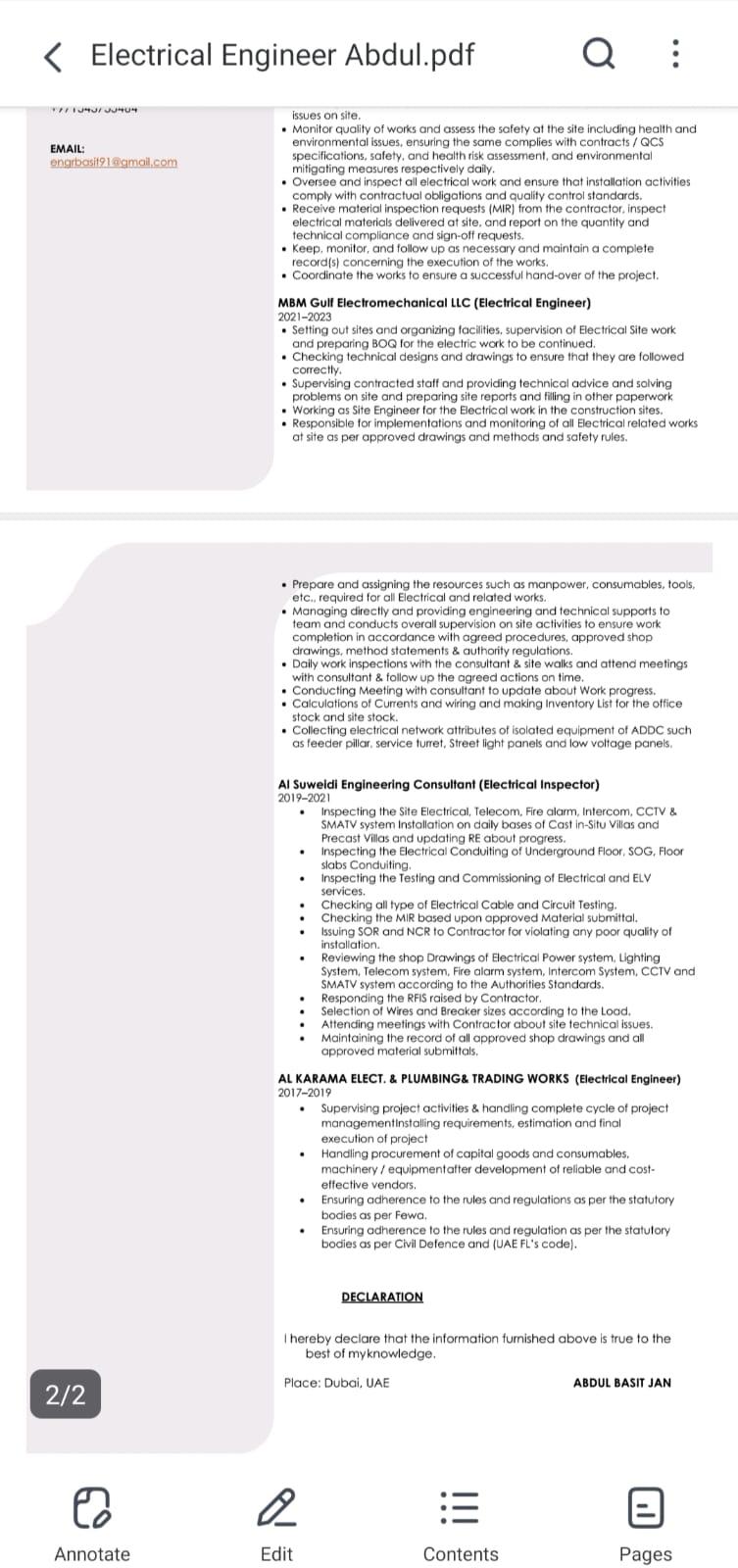
Part 4. Advanced Features in PDF Reader for Android Free
When selecting an excellent PDF reader for Android free, you'd like to see a few advanced and professional features on the Android device PDF app. You can look at two of the most professional and advanced features you'd like to see in the PDF reader.
1. Cloud Storage Integration
Cloud storage integration is a handy feature for people who want to access PDF documents on different platforms and devices. For instance, with cloud integration, you can store PDF files in cloud storage services like OneDrive, Dropbox, Google Drive, etc. This way, you'll be able to access PDF documents from multiple devices. Cloud storage integration automatically syncs folders, ensuring that any changes you make to your PDF documents are stored on the cloud in a timely manner.
In addition to storing your files on the cloud, doing so may also make a backup copy of your PDF files, which you can retrieve in the event of a data loss. Therefore, it's a huge privilege to have a free PDF reader for Android that integrates with the cloud.
2. OCR (Optical Character Recognition) Capabilities
OCR is the game-changing feature in PDF document editing, and any PDF app with this feature is worth trying. You can extract the text from complex PDF documents and images with OCR. For instance, if you have uneditable scanned documents, you can use the OCR feature to extract text from the image without affecting the quality of the text.
Not only that, but the OCR tool also lets you search for specific text within a PDF file. Apart from extracting text and searching a particular line or paragraph, OCR also allows you to customize PDF documents, minimizing errors. On top of that, the OCR feature helps you change the language of the PDF document text to understand the context of the text if the PDF document isn't in your native language.
Part 5. Summary
Selecting the most suitable PDF document reader for Android requires checking the credentials and PDF editing techniques of the reader or editor. We've also listed the 4 outstanding PDF readers for Android, helping you learn about the key factors that can help you access the perfect PDF reader.
With these PDF readers, you can modify a PDF document without affecting its quality. Regarding the best PDF reader software for Android, Afirstsoft PDF takes precedence with the advanced and professional PDF editing features. With Afirstsoft PDF, you can explore advanced features like OCR and Cloud integration to make the PDF document editing experience brilliant and commendable.
- 100% secure
- 100% secure
- 100% secure