iOS 18.1 Beta Apple Intelligence is here and offers game-changing features to developers. With this update, your iPhone becomes smarter than ever. This is just the beginning, with more features to roll out soon that will surely change the way you interact with your phone.
In this guide, we’ll reveal which iPhone models support the Apple Intelligence update, the requirements to make this feature work, what the AI can do, and how to install the developer beta.
- 100% secure
- 100% secure
- 100% secure
Part 1. Is Apple Intelligence Available on iOS 18.1 Beta?
Apple Intelligence, the company's AI system, is available on iOS 18.1 Beta versions, which you can install on a supported iPhone to developers. After testing, Apple will introduce the final 18.1 iOS update in October.
Part 2. Which iOS Devices Will Get Apple Intelligence?
The iOS 18.1 Beta Apple Intelligence is available on these iPhone models:
- iPhone 15 Pro
- iPhone 15 Pro Max
- iPhone 16
- iPhone 16 Plus
- iPhone 16 Pro
- iPhone 16 Pro Max
Part 3. What are the Requirements for iOS 18.1 Beta Apple Intelligence?
The first requirement to get the Apple Intelligence 18.1 Beta update is to have any iPhone 16 model. If you have an iPhone 15, it needs to be 15 Pro and Pro Max. Right now, Apple Intelligence only works on these iPhones if they have at least 4 GB of storage and the device and Siri language is set to English (US). However, once you install Apple Intelligence in English (US), you can travel the world and continue using it for its different options.
In the coming months, in December probably, Apple Intelligence will also support iPhones running on these English language variants:
- English (Australia)
- English (Canada)
- English (New Zealand)
- English (South Africa),
- English (UK)
There are also confirmed reports that this feature will be available in more languages, such as Chinese, French, Japanese, and Spanish, next year.
For the time being, if you live in a European country or your Apple ID country or region is also EU, Apple Intelligence won’t work on your supported iPhone. The good news is that whenever you travel outside the EU and set the device and Siri language to English (US), Apple Intelligence will work on your phone.
There’s more!
If you have purchased a supported iPhone in mainland China or your Apple ID country and region is also from China, you won’t get the Apple Intelligence update. Even if you bought your phone outside the country and moved there, this feature is not available yet to activate. You may need to wait a bit until Apple decides to introduce Apple Intelligence in supported iPhone models in both China and the EU.
Part 4. What Can the Apple Intelligence Beta Do?
Apple's iOS 18.1 Beta 4 continues to experiment with various Apple Intelligence features introduced in the previous beta versions. These features are designed by the tech giant to improve your productivity and streamline interaction with your iPhone.
- Siri has a redesigned interface, and when active, you’ll see an elegant glowing light wrapping around the iPhone screen. You can type or speak to Siri at any time for smaller tasks like connecting to a Wi-Fi to product knowledge using the database of thousands of questions. Not only that, Siri has improved contextual understanding to make sure the conversations go smoother, even if you change your request mid-sentence.
- Available across apps like Mail, Notes, and Pages, Apple Intelligence helps you rewrite, proofread, and summarize text. This can also work in third-party apps.
- Important notifications, messages, and emails are brought to the top with Apple’s AI to help you focus on time-sensitive content like deadlines or urgent reminders.
- Apple Intelligence in the Photos app can now automatically detect and remove background distractions without affecting the main subject. The Memories feature now lets you view movies by typing a description. You can also search for a clip within a video quickly.
- You can now record calls and have them transcribed in the Notes app, with automatic summarization for quick access to key points.
- Apple Intelligence can now analyze emails and suggest excellent responses; this saves you time when replying.
You can expect more Apple Intelligence features to surface later this year and in the next few months. For example, you’ll be able to create playful images within seconds in Image Playground, make visually striking notes with Image Wand, create Genmojis by typing a prompt or with a photo, and have the option to use the expertise of ChatGPT for text and image generation.
Exciting times ahead!
Part 5. How to Install iOS 18.1 Developer Beta?
Apple has offered iOS 18.1 betas to developers so they can test the Apple Intelligence features. Before downloading, it is recommended to install the beta on a secondary phone because there are often bugs in the beta version that can cause problems with your iPhone. It’s better to wait till a stable release is launched later this year.
If this is not a concern for you, backup your iPhone using a Mac PC this way:
- Connect your supported iPhone to your Mac using the supplied cable.
- Click Allow in the prompt box.
- Open Finder and select your iPhone from the list of devices (click Trust if this is the first time you’ve connected your iPhone to Mac).
- Tap Trust on your iPhone.
- Go to the General tab on your Mac and select “Back up all of the data on your iPhone to this Mac.”
Image name: ios-18.1-beta-apple-intelligence-1.webp
Image name: ios-18.1-beta-apple-intelligence-1.png
Image alt: Backing up iPhone on Mac
- Click Backup Now, and that’s about it!
On a Windows PC, open the iTunes app after connecting your iPhone, click Summary, and select Backup Now. If you don’t have access to a Windows or Mac PC, open iPhone Settings, tap your name, go to iCloud > iCloud Backup, and tap Backup Now.
Image name: ios-18.1-beta-apple-intelligence-2.webp
Image name: ios-18.1-beta-apple-intelligence-2.png
Image alt: Backing up iPhone on iCloud
Next, do these steps to install iOS 18.1 Developer Beta with Apple Intelligence on your iPhone:
- Open your iPhone Settings app, then scroll and navigate to General > Language & Region.
- Tap Add Language, which is shown in blue font, and select English (US).
- Confirm the prompt to use the English (US) language as the primary language, and the screen will show it as the selected one.
- Now, head back to the main Settings menu, tap Siri & Search, select Language, and choose English (US).
- Now, tap Siri Voice and change it to English (US) for audible instructions.
- Go back to Siri & Search, tap Siri Responses, and test that you can hear them in English (US).
- Open your iPhone browser, go to the Apple Beta Software Programweb page, tap Sign Up, log in with your credentials, and agree to Apple terms.
- Tap on iOS under public beta guides, tap Get Started, and select Enroll your iOS Device.
- Head back to the main Settings menu of your iPhone, tap General > Software Update > Beta Update.
- Select the 18.1 beta version (currently Beta 4 available) and tap Install Now.
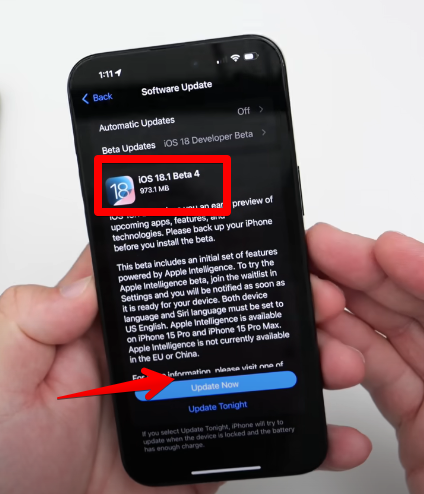
- Once your iPhone is updated, get back to Settings, tap Apple Intelligence & Siri, and tap “Join the Apple Intelligence Waitlist.”
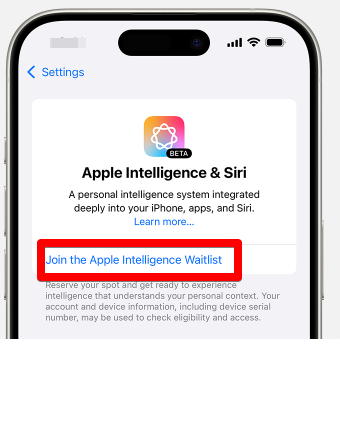
- Finally, wait a few hours, and Apple Intelligence will be activated on your iPhone.
Part 6. Conclusion
The iOS 18.1 Beta Apple Intelligence update is here and offers a lot when it comes to writing, using Siri, giving intelligent summaries of notifications, call recordings, cleanups, smart email replies, and more.
Installing this update on your iPhone can be risky because of the reported bugs. It’s better to hold off till Apple fixes the glitches and releases a final update next month.
- 100% secure
- 100% secure
- 100% secure



