Imagine you’re reading your academic or professional PDF documents, and suddenly, you come across a slight error or discrepancy in your documents. To remove the error efficiently, the best practice would be to use an advanced PDF editing app that significantly helps you complete the deed. The best app to edit and modify PDF documents is the renowned Adobe Acrobat Reader.
Most of the tools offered by Adobe Acrobat Reader are free. However, particular offers allow users to get monthly or yearly plans, enabling them to access advanced editing tools. Sometimes, users don’t want to edit their PDF documents monthly or annually; they want it for a longer time. i.e., Lifetime. Fortunately, Adobe allows its users to get Adobe Acrobat one-time purchase, significantly saving them from the hassle of purchasing it repeatedly.
This blog comprehensively discusses what Adobe Acrobat does, steps to get a one-time Acrobat purchase, the importance of editing PDF documents, essential steps to edit PDF documents using Adobe Acrobat, and alternative methods to edit PDF documents.
Part 1. What does Adobe Acrobat do?
Introduced by Adobe in 1993, Adobe Acrobat Reader is an advanced app that helps users view PDF documents online and offline. It is a free and globally recognized app that significantly helps view, print, sign, annotate, and share PDF documents.
Adobe Acrobat Reader is compatible with every device, whether you use a mobile or computer. It is a cross-platform app that supports Windows, macOS, Android, iOS, and Linux. Adobe Acrobat Reader has three versions: Adobe Acrobat Free, Adobe Acrobat Standard, and Adobe Acrobat Pro.
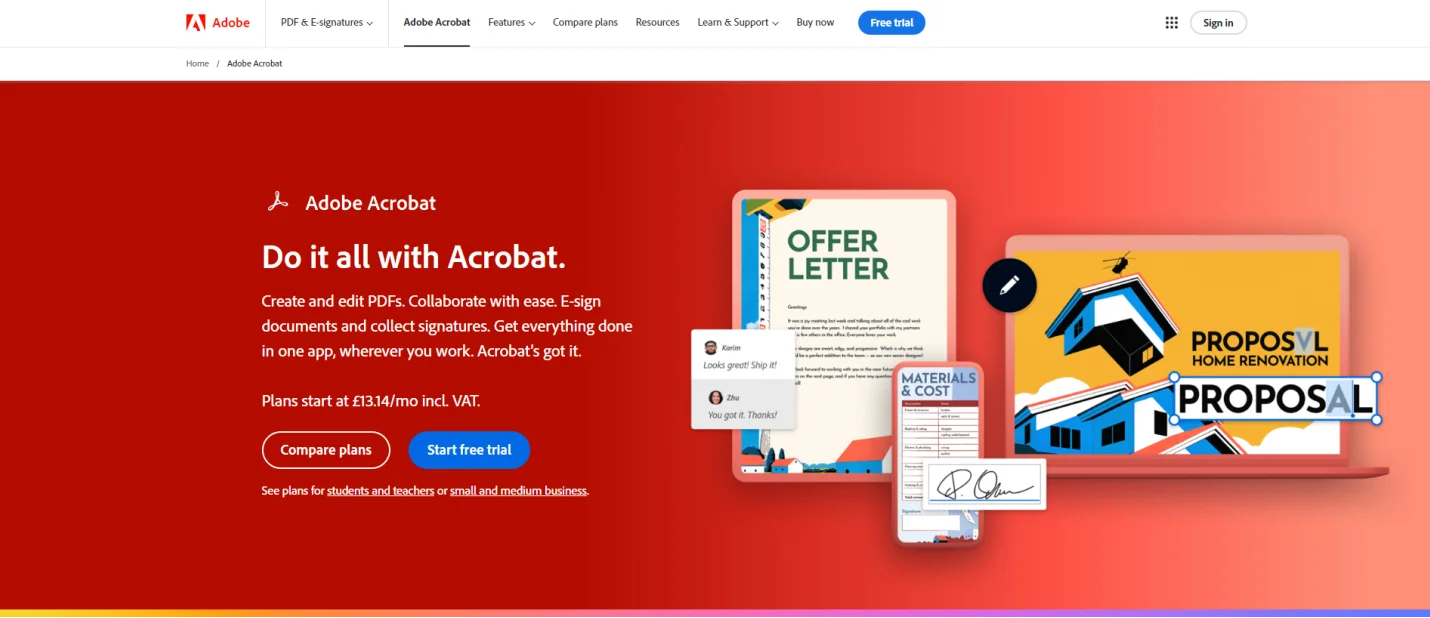
Key Features of the Adobe Acrobat Reader
The key features of the Adobe Acrobat Reader are:
- Edit text and images: Allows users to add text, edit text, and pictures to PDFs.
- Annotate PDFs: Users can also effortlessly highlight, underline, draw, and strikethrough in their PDF documents.
- Compress PDF: This allows a PDF file to compress and reduce its size.
- Extract and edit text with OCR: This advanced feature reads the scanned pages and makes the text edible and searchable.
- Merge and split: Add multiple pages in PDF documents and delete extra and irrelevant ones.
Steps to Get Adobe Acrobat One-Time Purchase
These are the steps that you can follow to get Adobe Acrobat Reader for a one-time purchase:
Step 1: Go to the products section on the Adobe website.
Step 2: Click Buy Now on the Acrobat Pro.
Step 3: Change “I want to buy monthly or yearly” to “I want to purchase full”.
Step 4: Click Add to Cart and proceed with the checkout.
Part 2. Importance of Editing PDF documents
Before PDF, editing and modifying documents and files used to take a tremendous amount of time because people had to make one change and print it all over again. The number of prints depended upon the number of errors and mistakes that emerged, wasting not just time but also money on stationary and electricity.
By introducing PDF, Adobe significantly revolutionized the concept of document editing and modification. With this, people can effortlessly edit, annotate, share, comment, compress, extract, edit, merge, and split their PDF documents on their cell phones or computers, regardless of the location. However, editing PDF documents also has significant advantages.
Benefits of Editing PDF Documents
Here are the benefits of editing PDF documents:
A. It Helps to Organize Documents
The main benefit of PDF editing is that it helps organize PDF documents. Whether you're a student or professional, editing and modifying PDF documents significantly helps you well-organized and well-maintained PDF documents without any potential error or discrepancy. This remarkably enhances the quality of documents.
B. It Enables Effortless Document Modification
Various errors and discrepancies could be identified in PDF documents while reading them. They could risk the professional or academic integrity of documents. So, in this case, PDF editing significantly enables users to modify their PDF documents and eliminate all those factors that can risk the authenticity of documents.
C. It Maintains the Size of Documents
Sometimes, PDF documents contain too much excessive and irrelevant content, which increases their size and makes them difficult to share and store. By editing PDF documents, you can efficiently delete excessive and irrelevant data and manage the size of your documents. In this way, they will occupy less space in your device.
D. It Allows to Make Documents Interactive
When important documents are presented for review, it is not done by a single person; multiple personnel are involved in the review process. When documents are opened in the editing apps, it helps various reviewers provide their stances and comments, allowing them to make PDF documents interactive efficiently.
E. It Enhances Collaboration Among Team Members
When multiple personnel are involved in editing and modifying PDF documents, they effortlessly comment and suggest changes to documents, helping the writers make necessary changes to enhance the quality of documents. Moreover, it also significantly clears the confusion among the team, thus enhancing their collaboration.
Part 3. Essential Tips to Edit PDF Documents by Using Adobe Acrobat Reader
Above, we have successfully discussed the purpose of Adobe Acrobat Reader and the importance and benefits of PDF editing in detail. Now, it's time to unveil the essential tips and techniques for editing PDF documents using Adobe Acrobat Reader. Particular operations such as compressing PDF, highlighting, redlining, adding shapes, and deleting pages significantly help users edit and modify their PDF documents.
Some of these features offered by Adobe Acrobat Reader are free; however, to access advanced features, you should consider purchasing the premium version. Let’s explore these key operations to understand how to edit PDF documents using Adobe Acrobat Reader effortlessly.
- The first step in editing PDF documents is to launch Adobe Acrobat Reader on your device.
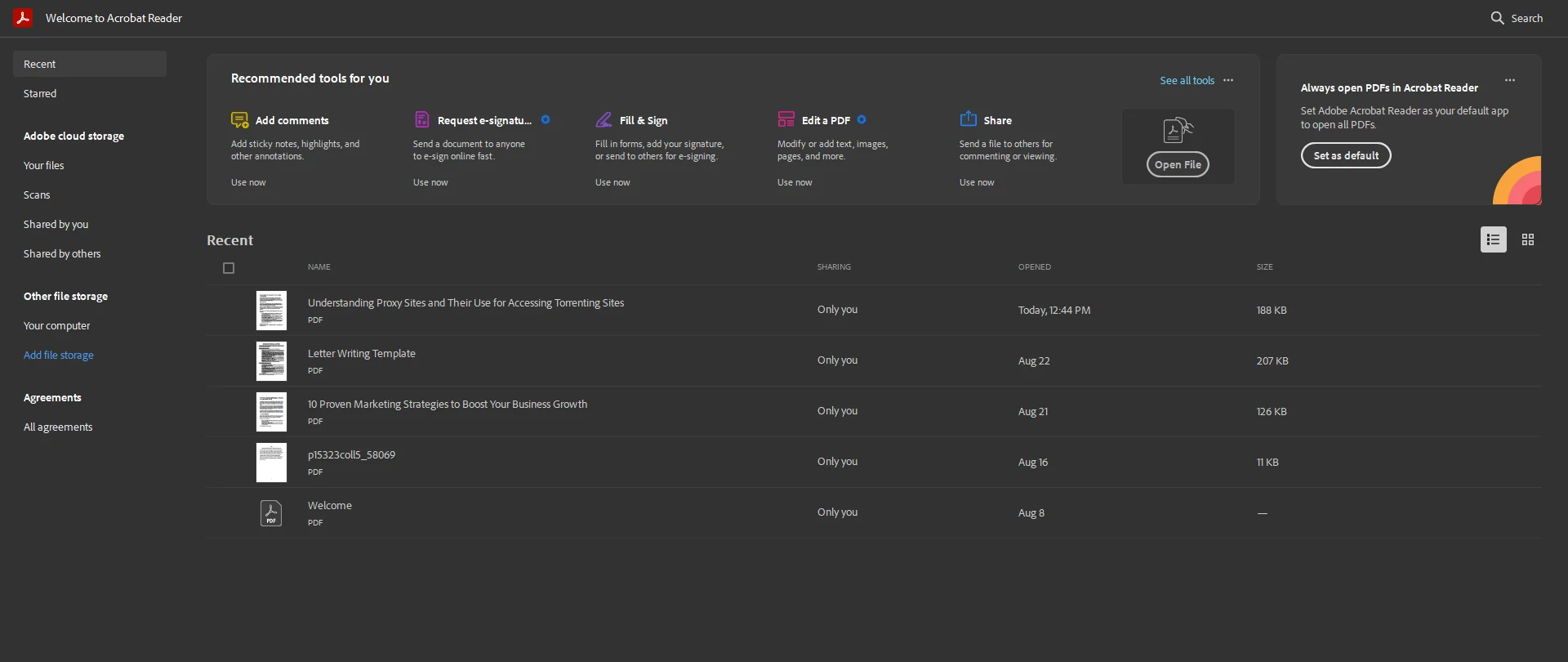
- After launching, the next step is to open a PDF document in Adobe Acrobat.
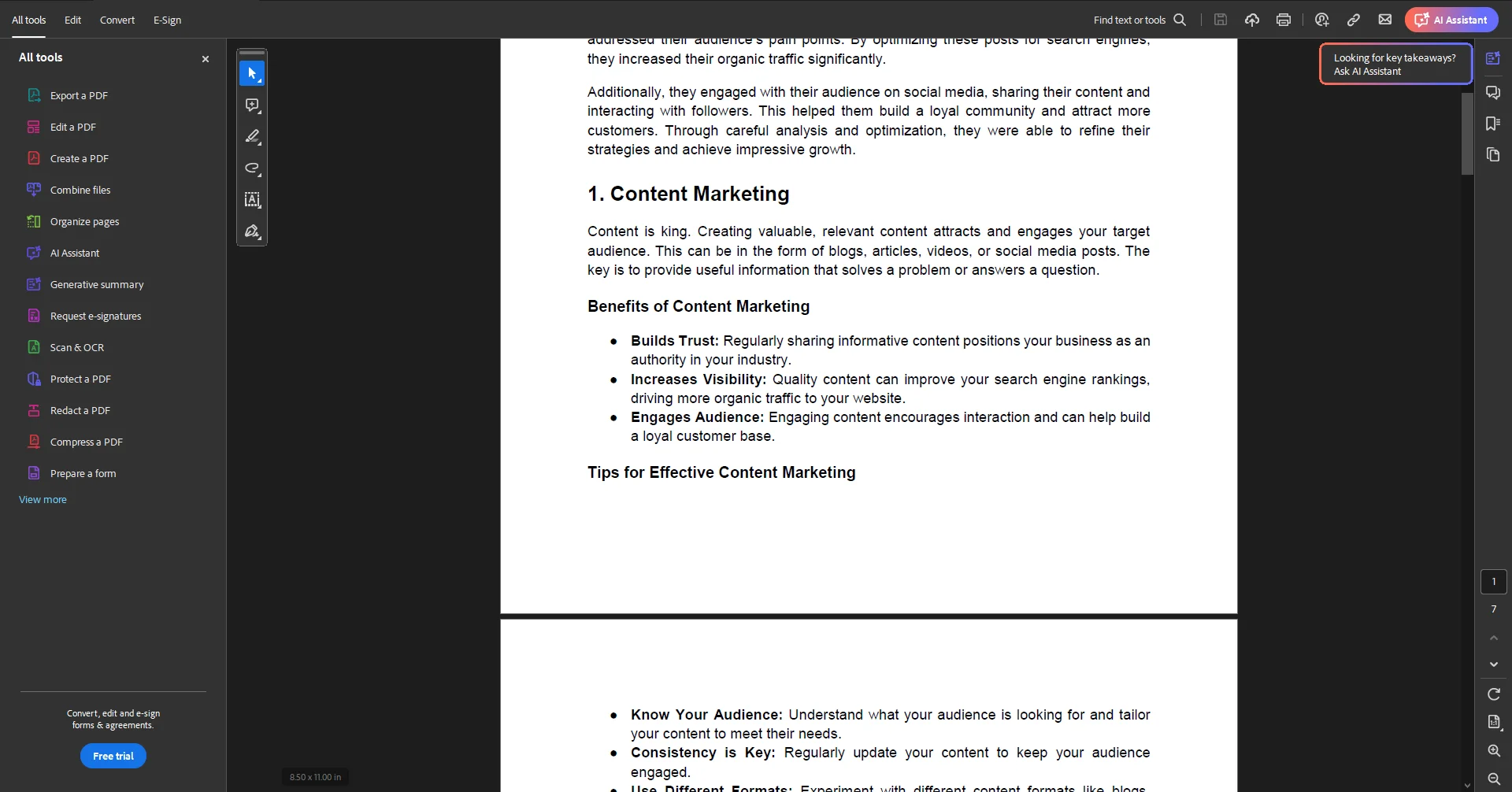
How to Compress PDF in Adobe Acrobat?
These are the steps to take for compressing PDFs in Adobe Acrobat Reader:
Step 1: Select the Compress a PDF.
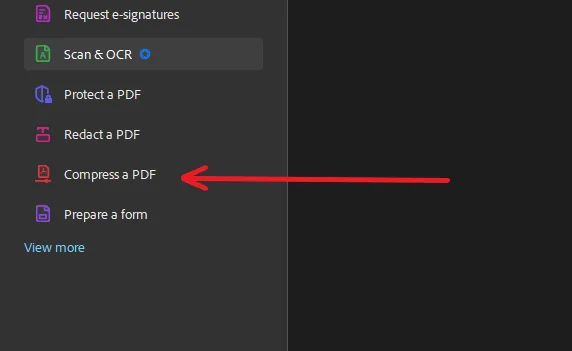
Step 2: Click on Save as other.
Step 3: Reduce the size of the document.
Step 4: Choose the location of the file and save it.
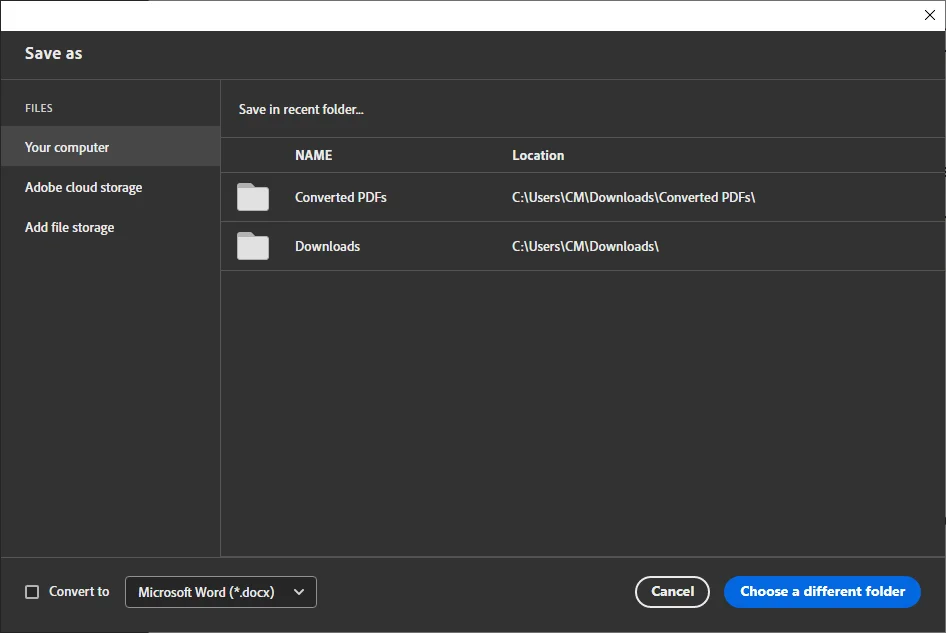
How to Change Adobe Highlight Color?
Here are the steps you need to take to change the highlight color of PDFs in Adobe Acrobat Reader:
Step 1: Click the Highlight tool.
Step 2: Select the text to highlight it.
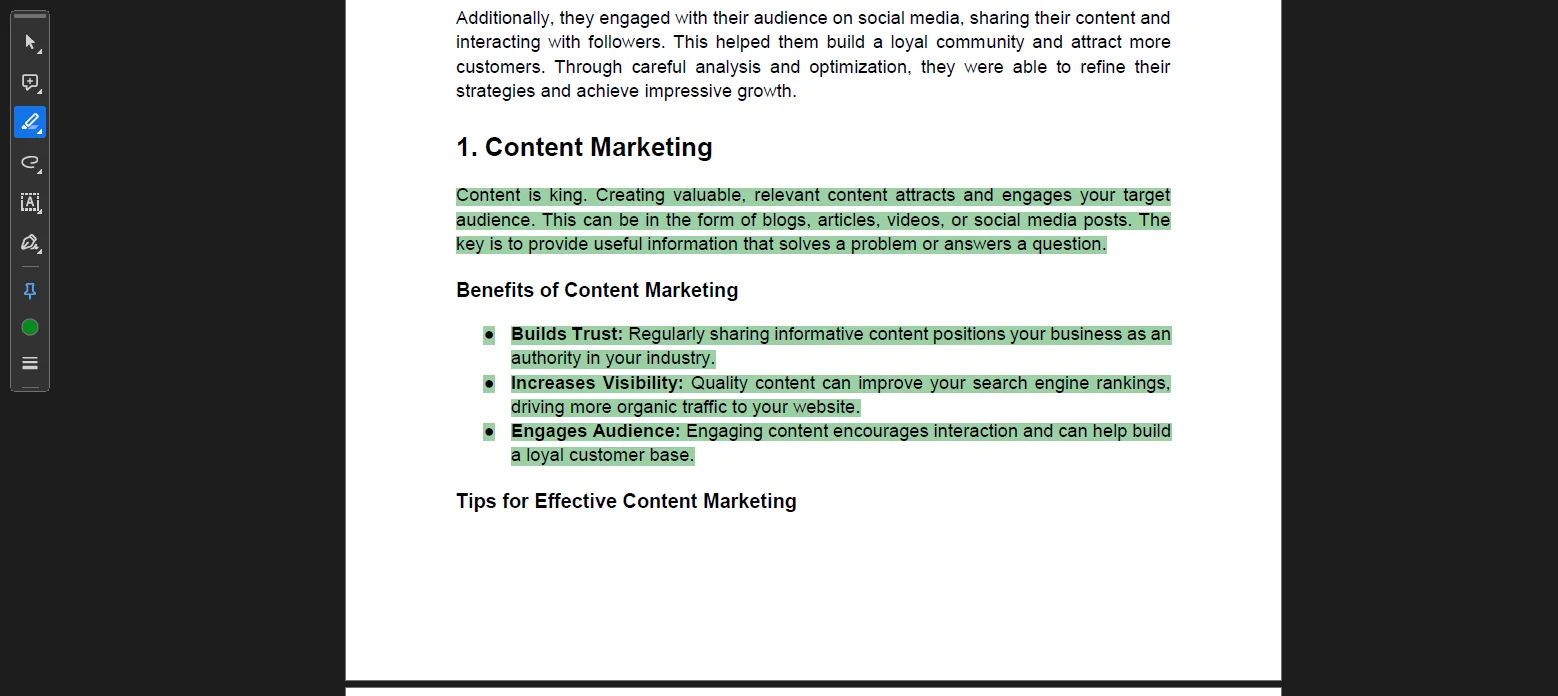
Step 3: Click over the highlighted text. Select the color palette.
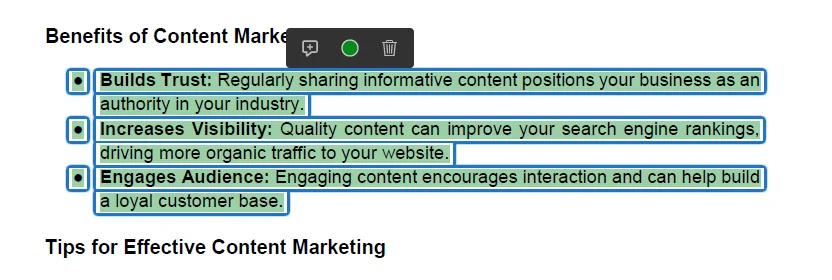
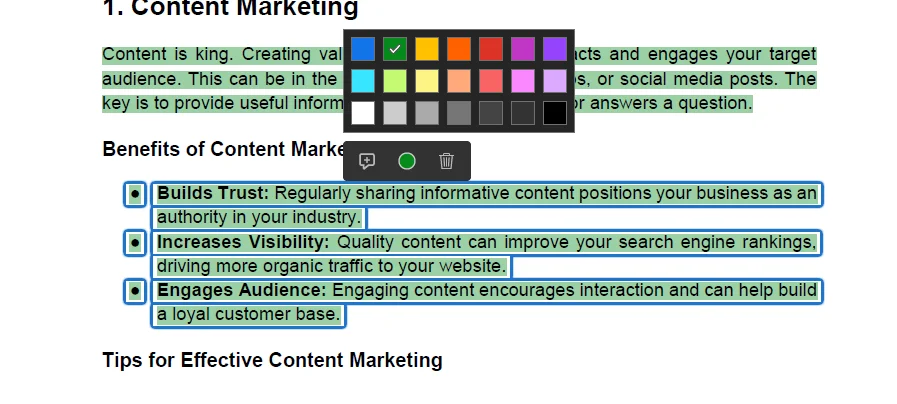
Step 4: Select the color you want to use for the highlight.
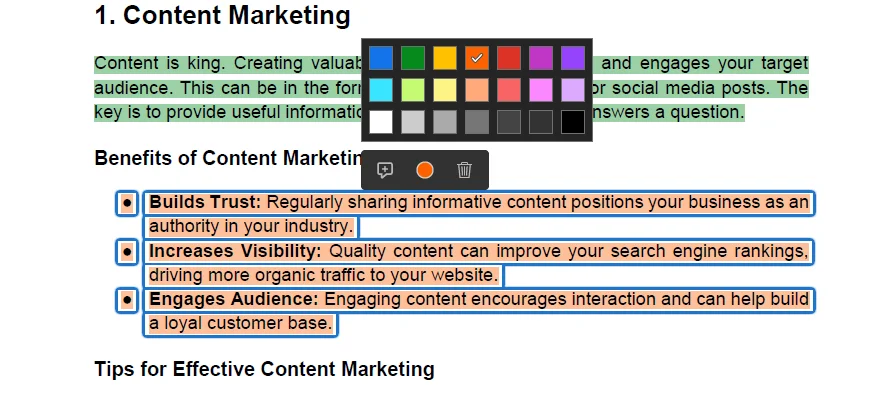
How to Redline a PDF Document in Adobe Acrobat?
Take these key steps to redline a PDF document in Adobe Acrobat Reader:
Step 1: Click the Strikethrough tool.
Step 2: Select the text and redline it.
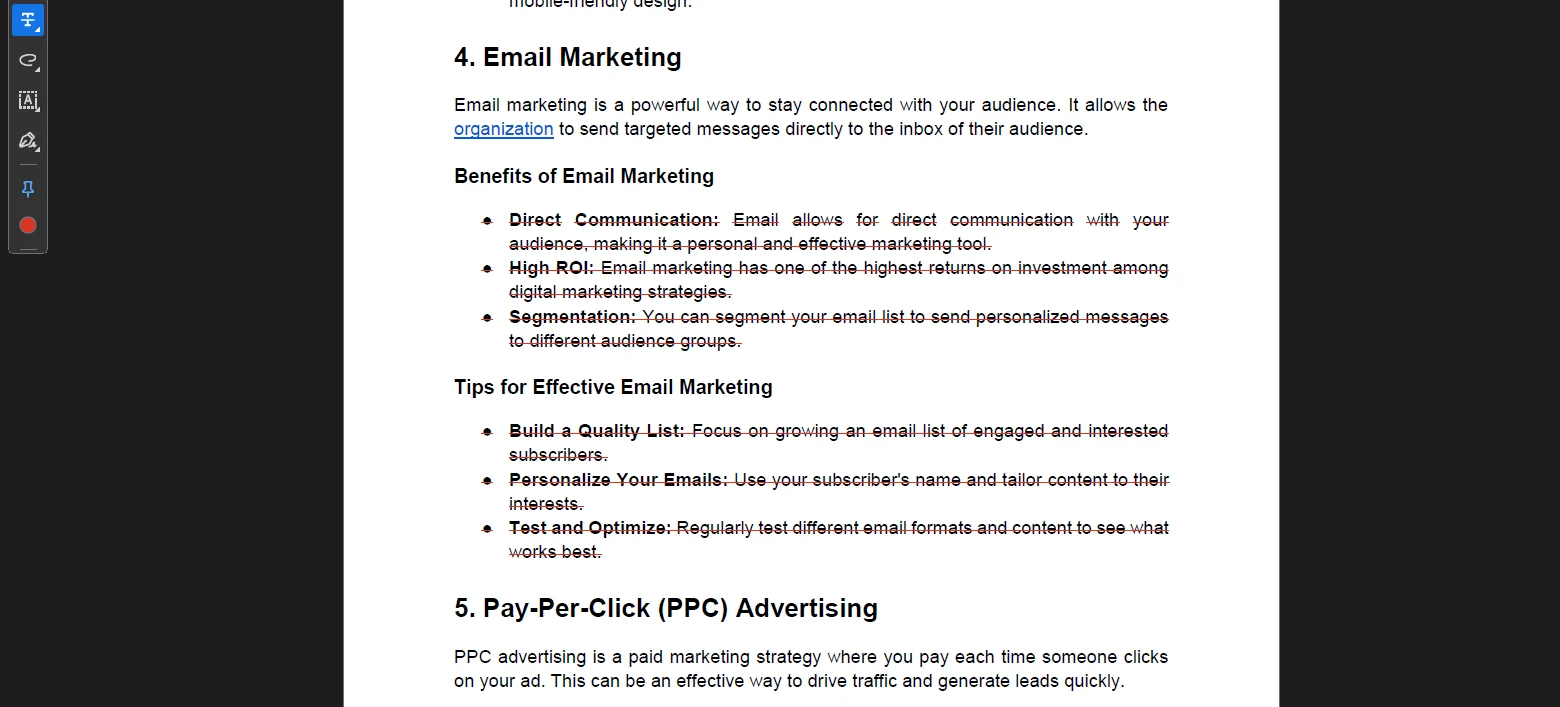
Step 3: Click the redlined text. Select the Add Comment tool.
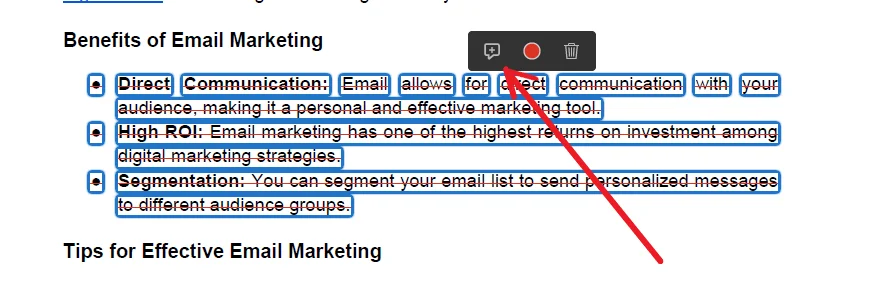
Step 4: Add comments to keep a record of changes.
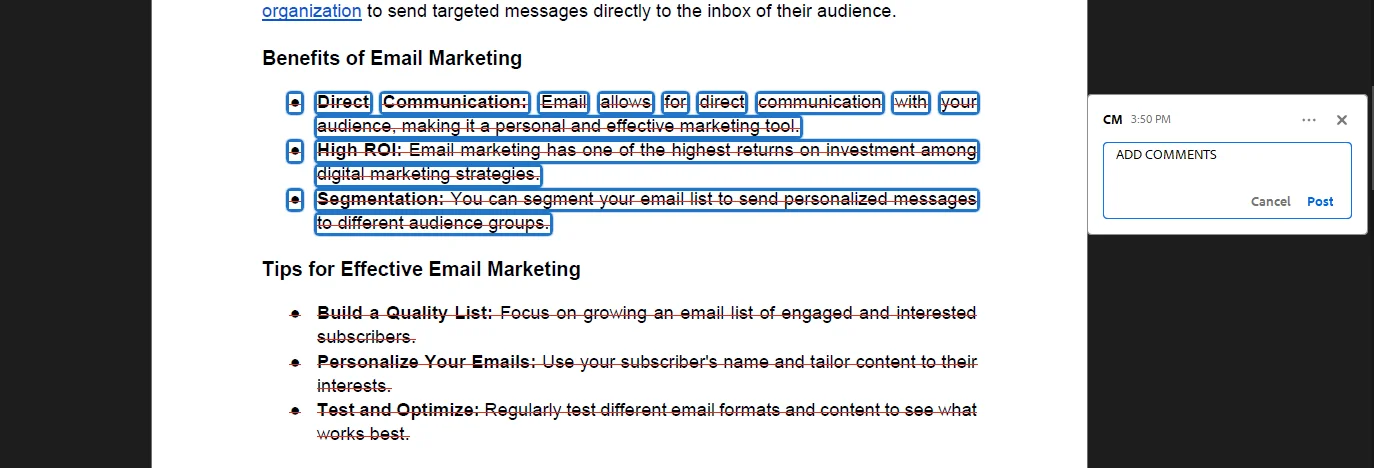
How to Add Shapes in Adobe Acrobat?
Follow these steps to add shapes to PDF documents using Adobe Acrobat Reader:
Step 1: Click the Shapes slider button. These are the shapes you can draw:
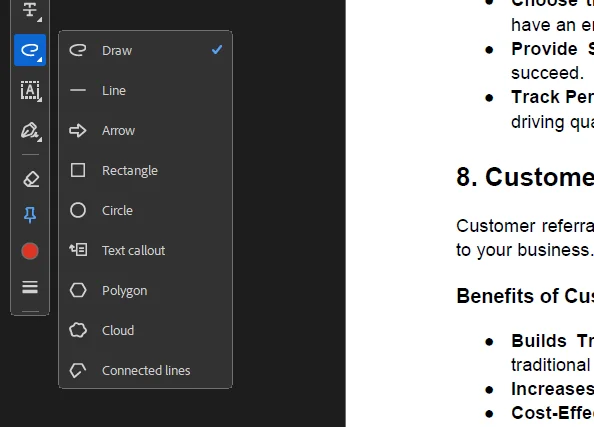
Step 2: Use these tools to add shapes to PDF documents according to your requirements. Also, change their color.
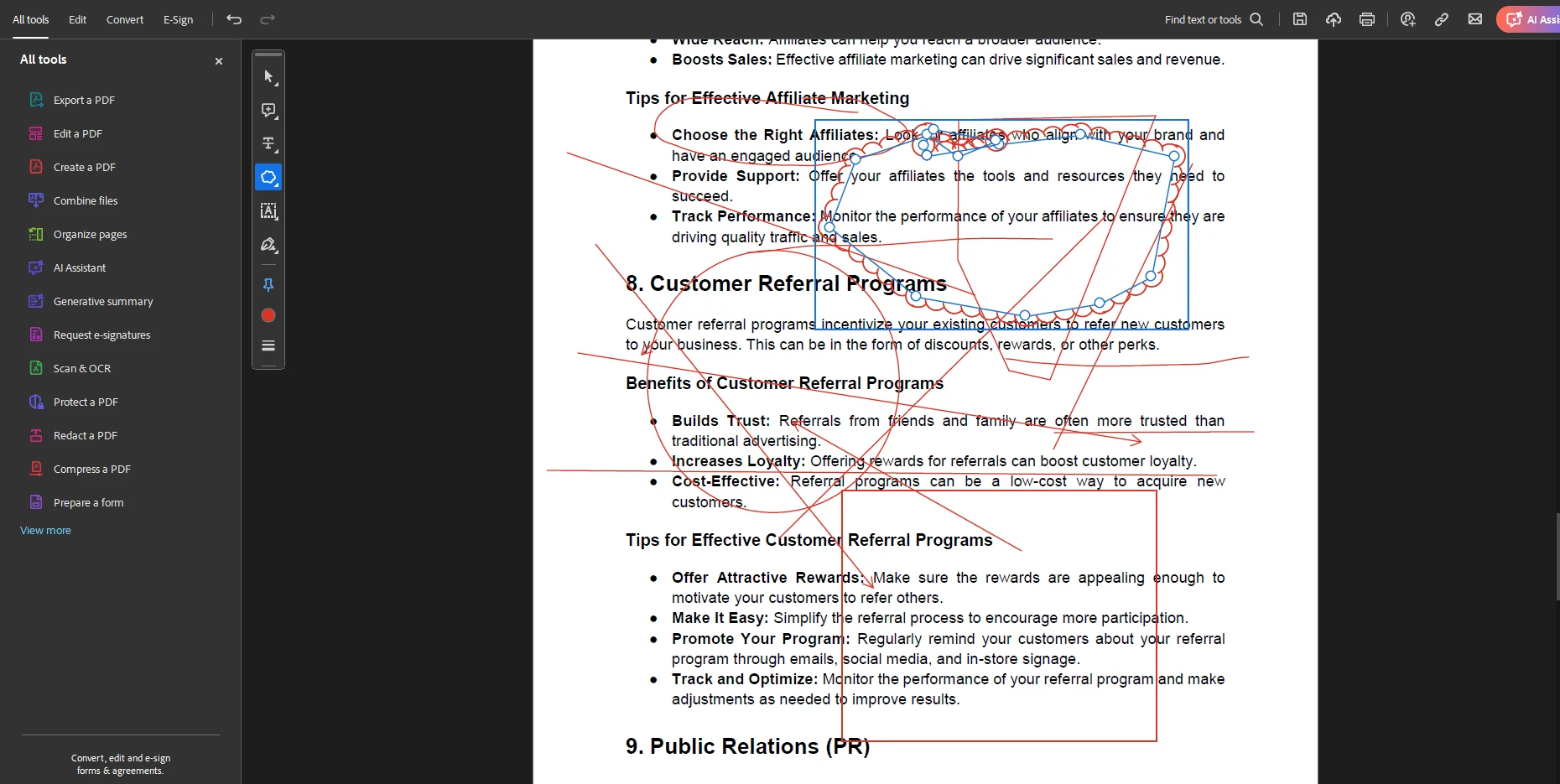
How to Delete a Page in Adobe Acrobat?
Take these steps to delete a page in Adobe Acrobat Reader:
Step 1: Right-click on the page that you want to delete.
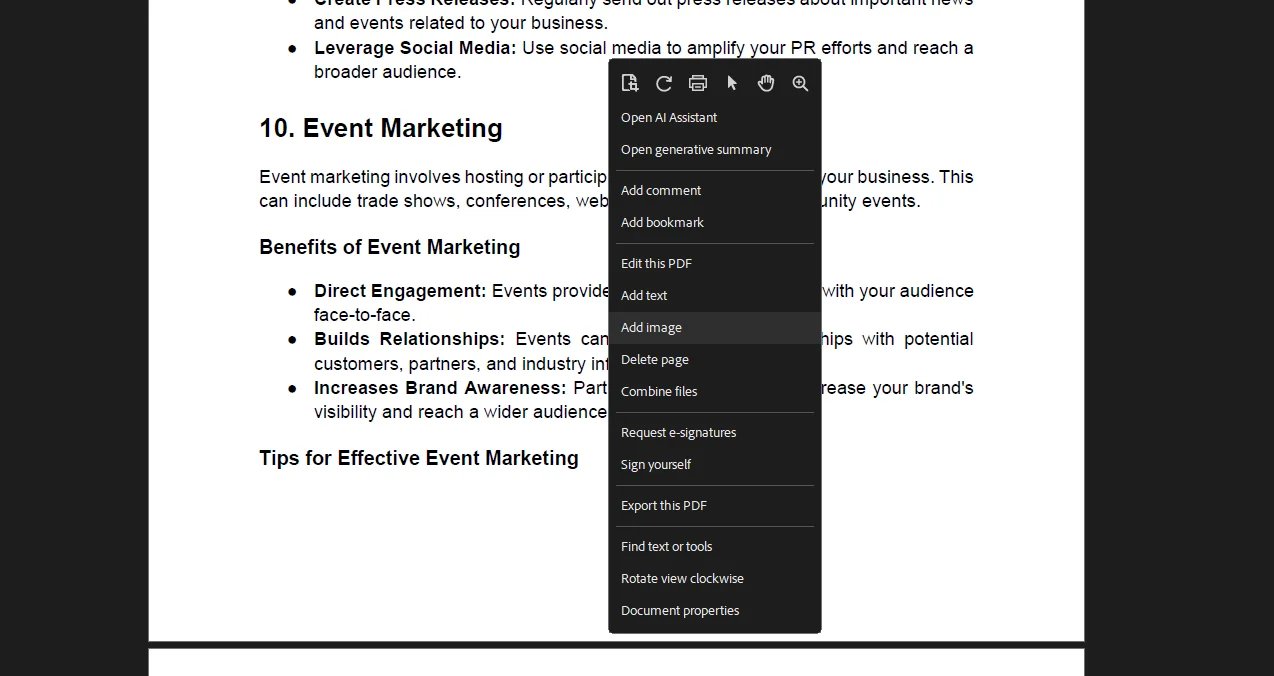
Step 2: Click the Delete page to delete it.
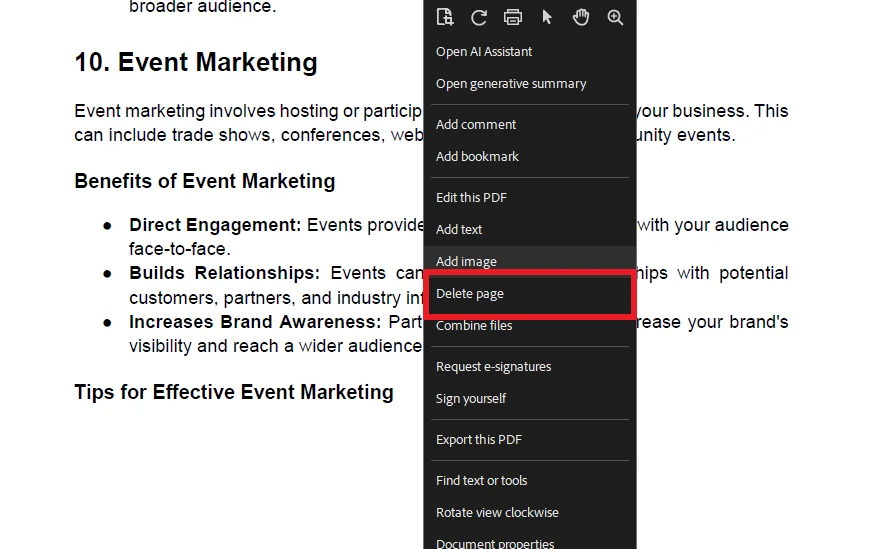
Part 4. Alternative Method to Edit PDF Documents
Above, we have discussed the most professional and credible method of editing PDF documents: Adobe Acrobat Reader. This app allows you to edit and modify your PDF documents efficiently whether you’re using your phone or computer. However, some alternative methods also help users effortlessly edit and modify their PDF documents, enhancing their quality, reliability, and engagement.
The best alternative method of editing a PDF document is using the advanced PDF editing app, the Afirstsoft PDF .
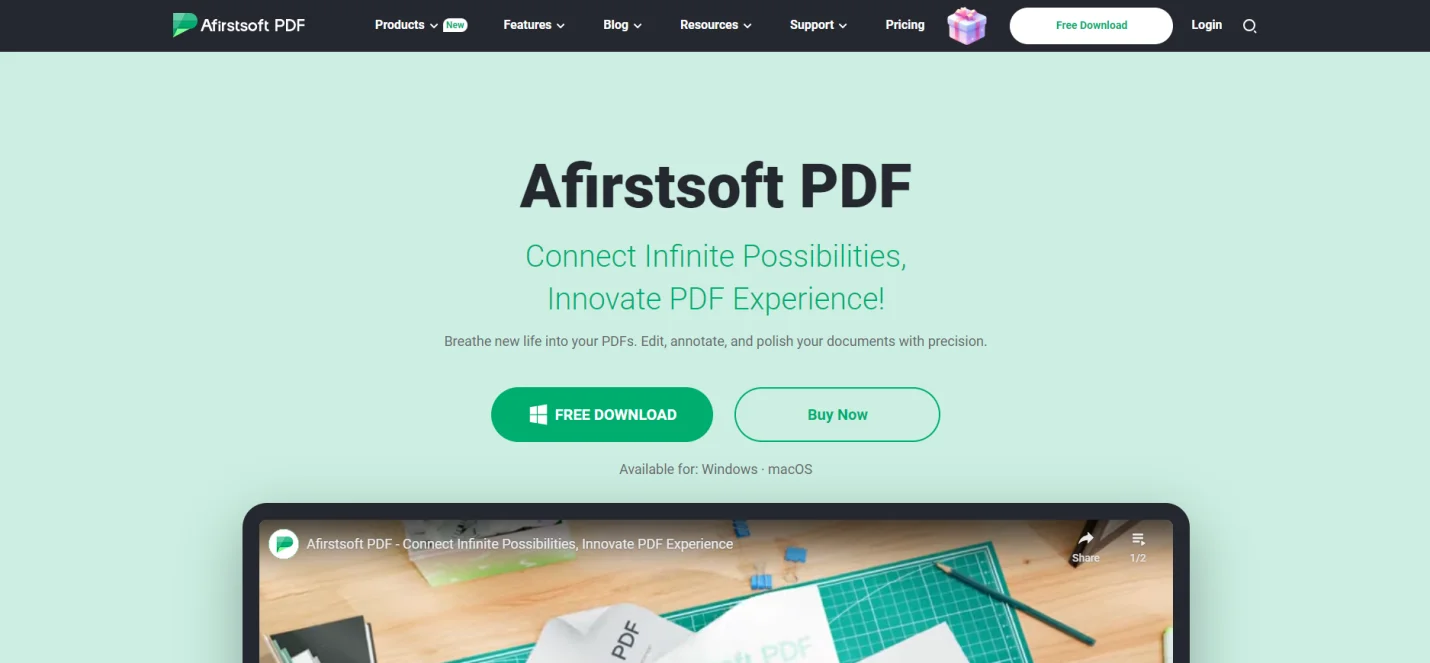
The Afirstsoft PDF is an all-in-one AI-driven PDF editing app that provides state-of-the-art solutions for users' PDF-related issues. It remarkably allows users to view, comment, convert, organize, and edit PDF documents efficiently. Whether you have prior PDF experience or not, Afirstsoft offers handy tools and functions to edit PDF documents.
This advanced PDF editing app supports editing operations on multiple platforms, such as Windows, macOS, Android, and iOS. It is perfect for students, business professionals, HR departments, financial analysts, and office staff. The best feature of the Afirstsoft PDF is its AI-integrated support, allowing key users to find effective PDF-related solutions by chatting with the chatbot.
Afirstsoft PDF - The Key Features
The Afirstsoft PDF is an outstanding PDF editing app that offers cutting-edge tools and features for editing and modifying PDF documents. An app's features significantly help users compare it with others when choosing a good app. They compare and check the compatibility and credibility of the app.
Most features offered by the Afirstsoft PDF are free; however, advanced features require a paid subscription for access. Here are the key features of the Afirstsoft PDF :
- View PDF
The Afirstsoft PDF Ediot allows users to view their PDF documents on a full screen, on two pages, and at a convenient reading height.
- Edit PDF
This editor also helps users to add text, edit text, and add images to PDF documents efficiently.
- Comment PDF
The Afirstsoft PDF has tools to highlight, underline, comment, add stickers, and draw on PDF documents to significantly enhance their readability.
- Convert PDF
Using the Afirstsoft PDF , users can also effortlessly convert their PDF documents to other MS formats such as Word, Excel, and PPT.
- AI Assistant
The state-of-the-art AI assistant provided by the Afirstsoft PFG offers effective solutions to users for their PDF-related problems.
- Organize Pages
Users can also organize their PDF documents such as rotating, extracting, cropping, and deleting extra pages from their PDF documents using this outstanding editor.
- Optimal Character Recognition
The Afirstsoft PDF also provided advanced OCR technological solutions. This reads the scanned pages of PDF documents and makes them searchable and editable.
Download the Afirstsoft PDF now and enhance the quality of your PDF documents efficiently.
Part 5. Frequently Asked Questions
Can I edit my PDF document?
Yes, you can edit your PDF documents using advanced PDF editing apps that contain particular tools such as highlight, underline, strikethrough, drawing, convert, view, comment, and delete pages.
What are the key features of Adobe Acrobat Reader?
These are the key features of Adobe Acrobat Reader.
How to delete a page in Adobe Acrobat Reader?
To delete a page in Adobe Acrobat Reader,
- Right-click on the page that you want to delete.
- Click the Delete page to delete it.
How to add shapes in Adobe Acrobat Reader?
To add shapes to PDF documents using Adobe Acrobat Reader:
- Click the Shapes slider button. Different shape tools will appear.
- Use these tools to add shapes to PDF documents according to your requirements.
- Change their color.
What is the best alternative method to edit PDF documents?
The best alternative to editing PDF documents efficiently is the advanced app, the Afirstsoft PDF . It is an all-in-one AI-driven PDF editing app that effectively solves PDF-related issues. It allows users to view, comment, convert, organize, and edit PDF documents efficiently. It is perfect for students, business professionals, HR departments, financial analysts, and office staff.
Part 6. Conclusion
In this blog, we have discussed what Adobe Acrobat Reader does, its key features, and the steps to get Adobe Acrobat one-time purchase efficiently. We also discussed the essential steps to edit PDF documents efficiently using Adobe Acrobat Reader. These steps include Compress PDF, Change Highlight Color, Redline PDF, Add Shape, and Delete Pages. By deeply understanding these key steps, you can effortlessly edit and modify your PDF documents to enhance their quality and readability.
Moreover, we also came across the best alternative method for editing and modifying PDF documents. The best alternative app for PDF editing is the Afirstsoft PDF . It is an all-in-one AI-driven PDF editing app that effectively solves PDF-related issues. It allows users to view, comment, convert, organize, and edit PDF documents efficiently. It is perfect for students, business professionals, HR departments, financial analysts, and office staff.
What are you looking for if you also want to edit your PDF documents? Download the Afirstsoft PDF now and enhance PDF documents' quality, readability, and engagement.



