A newcomer in this field is the Afirstsoft PDF, a promising challenger that offers the same set of features with a more accessible price tag than the industry's giants. An all-encompassing tool for managing and converting PDFs, Afirstsoft, offers smart AI, professional editing features in the vein of traditional word processors, and advanced annotation capabilities. Afirstsoft's ability to arrange and convert PDFs quickly and generate them from scratch without much hassle puts this app at the top of the list for everyone aiming to streamline their digital document management on an iPad.
- 100% secure
- 100% secure
- 100% secure
Part 1. Best PDF Markup App
On iPhone On iPad, identifying the Best iPad PDF Markup App is based on a variety of criteria that are critical for such tasks on Apple's tablet. These include editing features, annotations, file conversion, and software compatibility with multiple platforms:
1. Best PDF Markup App - Afirstsoft PDF
If you're dealing with PDFs, Afirstsoft PDF is your way to go. It offers a variety of tools that will allow you to work with your PDFs with ease. And the best part,? The price is more than affordable. Adobe Acrobat best watch out; professional PDF editing is no longer reserved for the select few, Afirstsoft is here to level the playing field. And one of the most intriguing tools is the AI PDF Assistant, which is nothing short of a game-changer.
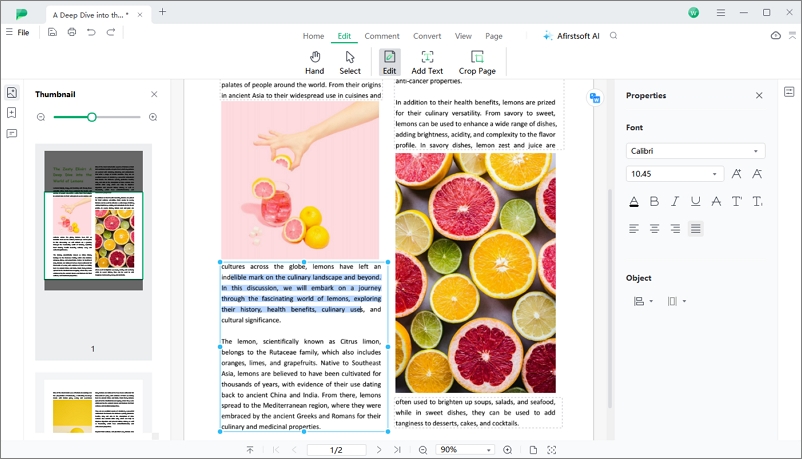
- 100% secure
- 100% secure
- 100% secure
Whether you need to summarize or just write some paragraphs with your document, the AI buddy will get the job done. With Afirstsoft, editing PDFs is a breeze - the software uses a Word-like approach, and you can modify text, images, and everything else with intuitive tools; Edit annotation stuff is also a very simple process. Organizing your PDF pages is also an easy and quick experience - If you need to change their order or simply rearrange them, Afirstsoft is there for you.
- Annotate PDF: This PDF editor features an array of annotation tools for markups.
- Organize PDF: A PDF editor that offers easy handling of page arrangement.
- Convert PDF: With this function, the PDF has multiple formats for conversion, including Word, Excel, PPT, TXT, image, RTF, etc.
- OCR PDF: It offers Optical Character Recognition for editing and searching scanned files.
- Read PDF: The PDF editor provides a user-friendly reading interface.
- Create PDF: This PDF editor can create PDFs from other file formats.
For your convenience, it can also help you turn your PDF into another file type - say, Word or Excel. If you're working with scanned PDFs, it uses OCR to recognize text, which makes it easy to search and edit. Exploring PDFs with read mode is also a pleasure, and you can rest assured that no document will ever strain your eyes. Finally, the PDF editor is available on Mac, Windows, Android, and iOS devices, with features suitable for both beginners and pro users.
2. PDFgear
PDFgear is a versatile iPad PDF handling tool popularly chosen because of its ease of use. It has a straight annotation feature that enables users to mark up documents easily on the move. With dependable performance, users can trust PDFgear in their document workflow.
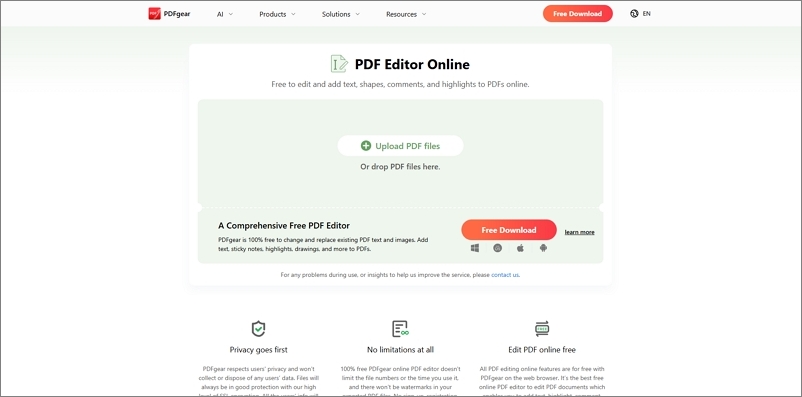
Pros
- Multi-platform availability (desktop, mobile, web)
- Free to use without watermarks or account creation
- Powerful editing, annotating, and conversion tools
Cons
- Works best on desktop; mobile and web versions have limitations
- Web service can feel slow and lacks some features
- Potential privacy concerns with the mobile version
3. Nitro
Nitro is a preferred tool for iPad users that allows the use of robust PDF markup features. It is more suitable for those users looking for professional-grade tools. Nitro employs the seamless experience approach, ensuring that document annotation and editing are easy and efficient to use for everyone.
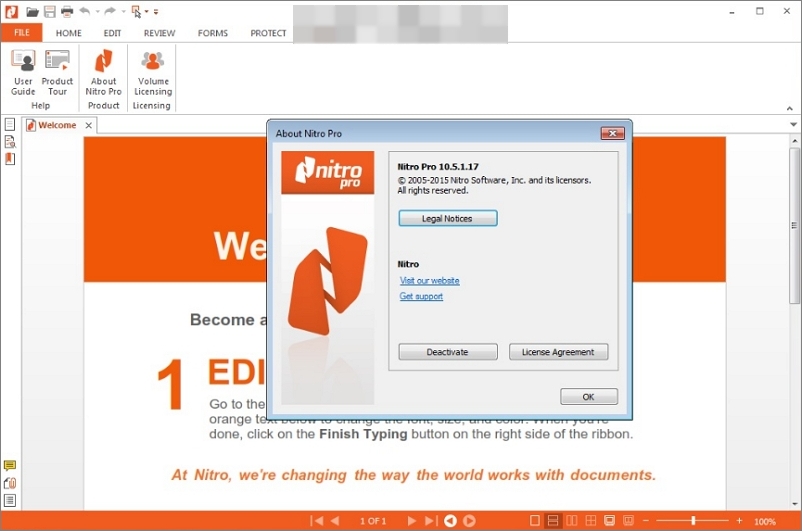
Pros
- Comprehensive PDF features for creation, editing, and security.
- Easy conversion from Microsoft Office to PDF.
- Annotation tools for text highlighting, underlining, and crossing out.
- OCR technology for editing scanned documents.
- Integration with Google Drive and Dropbox.
Cons
- The complex interface may overwhelm some users.
- Pricing may be high for small businesses or individuals.
- Limited integration with third-party systems.
- Occasional compatibility issues.
Each of these apps is fighting to be the Best iPad PDF Markup App. They each simplify document handling, offering unique user advantages and objectives. Afirstsoft PDF, PDFgear, and Nitro all contribute to this goal in varying unique ways.
Part 2. Free PDF Markup App
When it comes to choosing the Best iPad PDF Markup App, most users desire the tools to be as user-friendly as everything. Suppose cost can be a deal-breaking parameter. In that case, there are many free PDF markup apps around that provide essential functions for iPad users that come free of charge. And the following subsections delve into specific applications.
1. Foxit
This is a free and popular free PDF markup app that is known for its robust and reliable performance. The applications can be used to mark up PDFs, highlight texts, and comment using the best-suited features. Even more, most users like their speed when opening large PDF files and integration with a cloud storage facility. Other functions include annotation and markup interpretation, among others.
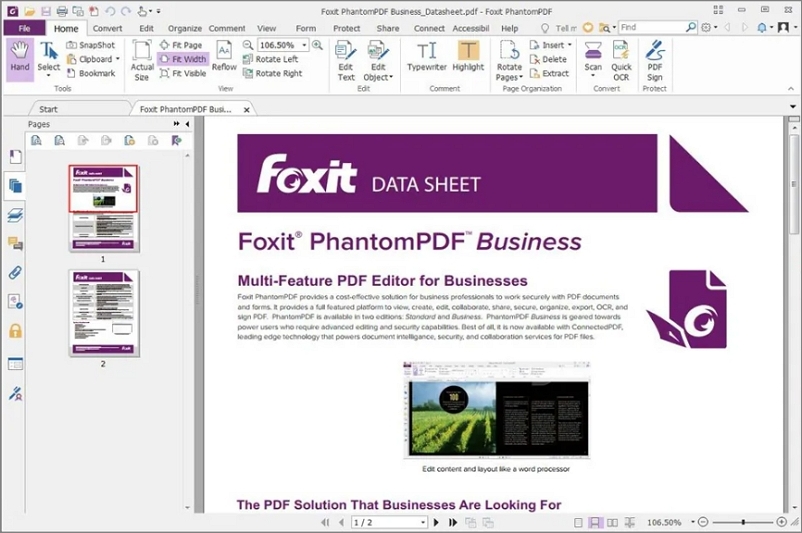
Pros
- Multi-platform compatibility (Windows, Mac, iOS, Android)
- User-friendly interface, easy to navigate
- Powerful OCR functionality for accurate text recognition
- Robust redaction tools for protecting sensitive information
- Flexible pricing options
Cons
- Glitchy conversion from webpage to PDF.
- Some advanced features are limited to specific editions (e.g., Windows-only features in PDF Editor Pro).
- Limited undo options for certain actions (e.g., whiteout tool).
2. PicoPDF PDF Editor
This free PDF marking app may not be popular among many users, but it is known for being simple and easy to use. It allows the user to mark up and annotate quickly using the best-suited features. Examples of activities include comment, annotation, and other services that may be of interest to the user. Works best with users who are quickly looking for a free straight up look for the best function.
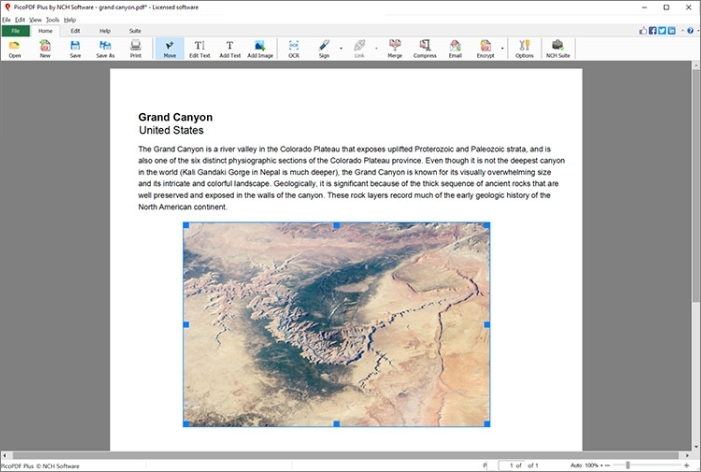
Pros
- User-friendly interface for easy navigation and editing.
- Offline functionality ensures the privacy and security of sensitive documents.
- Supports digital signatures for authentication and validation.
- Fillable PDF forms streamline data entry processes.
- Merge, rearrange, and crop pages with ease.
- Export PDFs into various formats, enhancing compatibility and flexibility.
- Affordable one-time payment pricing model.
Cons
- Limited advanced features compared to some high-end PDF editors.
- The free version may have restricted functionality.
- Advanced features may require a learning curve for new users.
3. Preview
A free iPad app used as an inbuilt PDF viewer that is so much better used as markup PDF files. Other than viewing, the applications allow users to fully access markup and annotation functionalities among others that make this best for use. The application should be used by a user who wants a casual app that is just perfect for all markings.
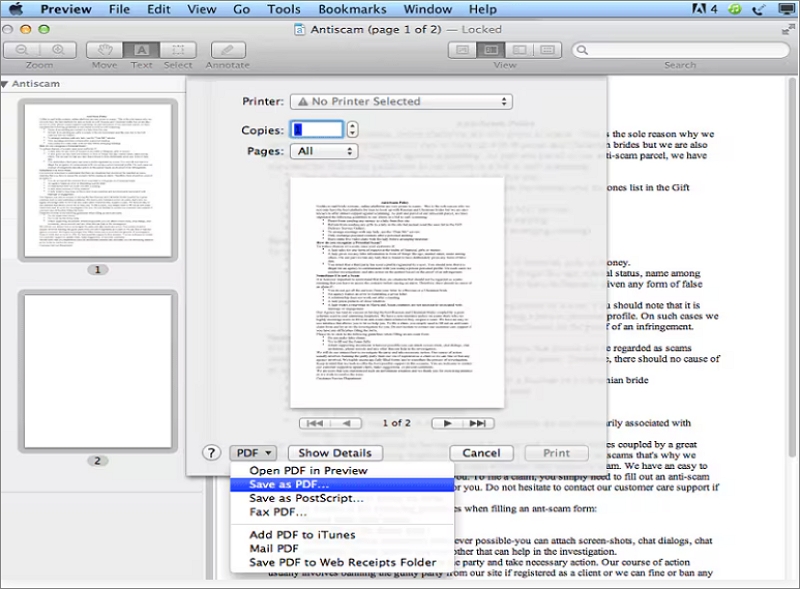
Pros
- Pre-installed on every Mac for easy access.
- Clean, minimalist interface for intuitive navigation.
- Basic PDF reading capabilities such as scrolling, zooming, and printing.
- Markup Toolbar for annotations like highlighting, text boxes, shapes, and freehand drawing.
- Customizable annotations, text boxes, and signatures.
- Editing functions like reordering, rotating, deleting pages, and merging documents.
- Supports digital signatures using a trackpad, camera, or iPhone.
Cons
- Limited ability to edit existing content within PDFs.
- Form-filling toolbar lacks font control for text boxes.
- No integrated document sending or progress tracking features.
In conclusion, users of any free PDF markup application have a variety of functions they can access and discuss when using it. Similarly, other free apps have more functions than others, but others only have the basics. Such a level of the free app should be used by anyone and serve according to their needs.
Part 3. Free PDF Markup App iPad
Moreover, the following apps are the Best iPad PDF Markup App without a financial investment. These applications are the most convenient and flexible internal tools for iPad users to annotate PDFs whenever necessary.
1 .ILovePDF
An integral part of ILovePDF's multi-resource library, ILovePDF is a Free PDF Markup App for iPad that can accomplish a remarkable number of activities without moving between additional apps. Thus, ILovePDF, an easy-to-use, quick, and reliable instrument for correcting and marking documents, is highly appealing.
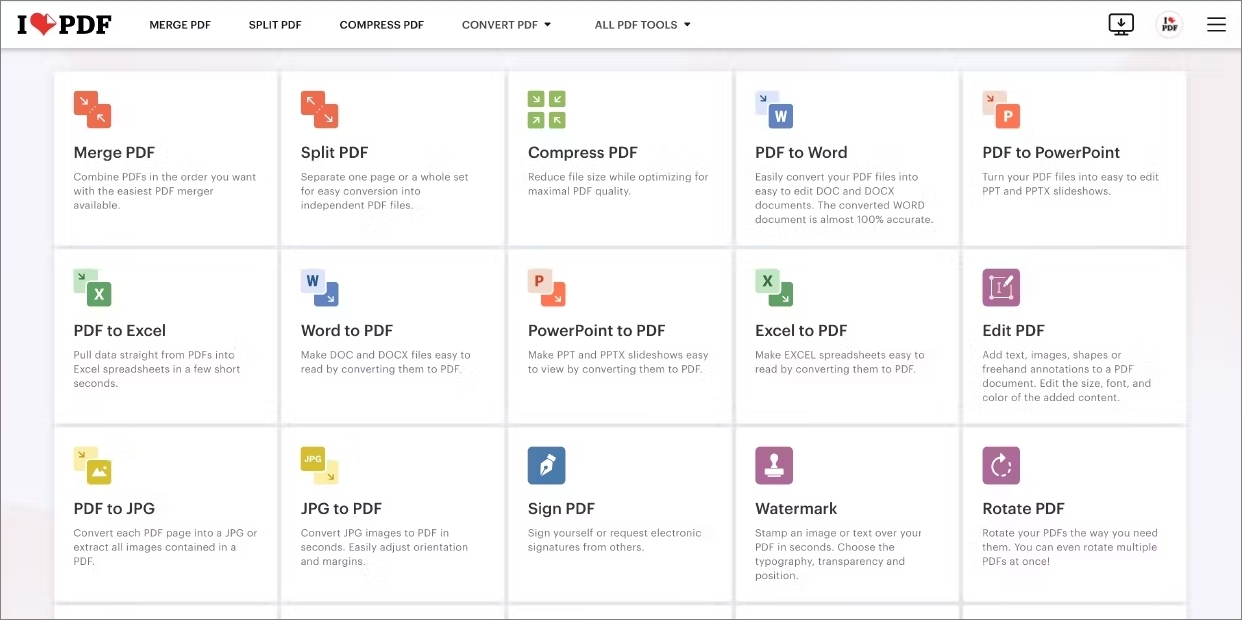
Pros
- Multi-platform accessibility
- Easy to use interface
- Mostly free with some cool features
- Offers a variety of useful tools for PDF manipulation
Cons
- Cannot edit the original content of PDFs
- Some features are restricted to premium subscribers
- Limited editing capabilities compared to premium PDF editors like Adobe Acrobat DC.
2. PDF Expert PDF
PDF Expert is known for its excellent annotation, and it takes its features to a new level with an extremely user-friendly UI. The app allows users to open PDFs from cloud services, sign legal papers, or fill out forms. PDF Expert is an app for iPad that contains all of the standard tools of a PDF annotator that anyone wants to annotate PDFs on the iPad.
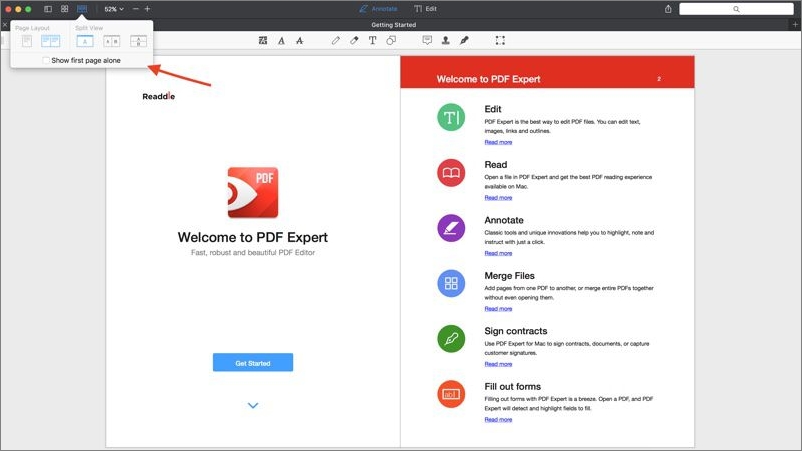
Pros
- Seamless integration with the Apple ecosystem (Mac, iPhone, iPad)
- Clean and intuitive interface
- Four tabs for different functions (Annotate, Edit, Scan & OCR, Export)
- Efficient display of tools and options for editing
- Easy page management, including reordering and adding/removing pages
- Conversion of scanned documents into editable text
- Conversion of PDFs into Microsoft Office formats, plain text, or image files
Cons
- Requires purchase for full access to all features
- Some advanced features may not be as robust as specialized software
3. Smart PDF Editor
Smart PDF Editor offers a small set of annotation tools with the desired focus on simplicity and speed. It contains tools to include notes, draw, highlight, or underline text, but it is still an excellent editing choice for people who have little or no requirements.
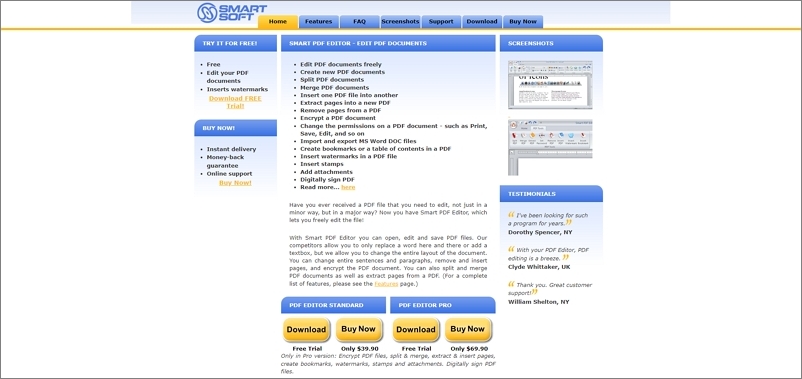
Pros
- Easy-to-use interface is suitable for all users.
- Supports various file types for conversion to PDF.
- Allows for customization and professional document personalization.
- Offers PDF management features like merge, split, compress, and reorder.
- Provides security options like password protection and signature authentication.
- Available in 11 languages.
Cons
- Limited to Android devices.
- Certain features depend on an internet connection.
- May experience occasional lags or crashes.
- Lacks advanced PDF editing features found in desktop applications.
To sum up, these free apps could be of great assistance to everyone who needs to annotate PDFs on their iPad and could be argued as the best iPad PDF Markup App. They have a range of features that might benefit individuals, including the ability to color and the price of the app, ranging from multitasking to many needed features.
Part 4. Free PDF Markup App Windows 10
Those who use Windows 10 and are searching for a free PDF note-taking app have some obvious selections. Each suite best fulfills anyone who needs to make tiny modifications or improve their PDF with excellent free software. Users can add notes, annotate, or edit quickly and easily using these tools.
1. PDFescape
PDFescape is a web-based PDF editor that allows users to annotate, edit, and fill forms from a browser. It is good as an introductory editor since it allows consumers to work on PDF without installing the program. A few editing features are missing, and people seen in the capacity to edit a few advanced edits will fall short.
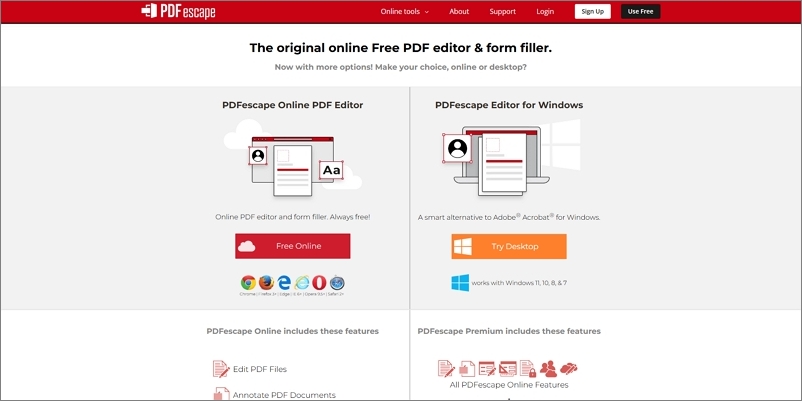
Pros
- Offers both online and desktop versions for flexibility.
- Free online version available for basic editing needs.
- The desktop version has a familiar interface similar to Microsoft Office.
- Allows for PDF creation and conversion to various file formats.
- Offers annotation, form filling, and basic editing features.
Cons
- Online editor has limitations on PDF size (10MB or 100 pages).
- Free online editors cannot edit text in existing PDF files.
- Online editing requires an internet connection and provides a basic interface.
2. SodaPDF
SodaPDF is available as a desktop or online application. It offers various PDF markup functions, such as comments, highlights, or the addition of shapes. In addition to mark-up options, the app allows the creation, conversion, and securing of PDF files. It could also have integrated in-app purchases or subscription-based models for specific functions.
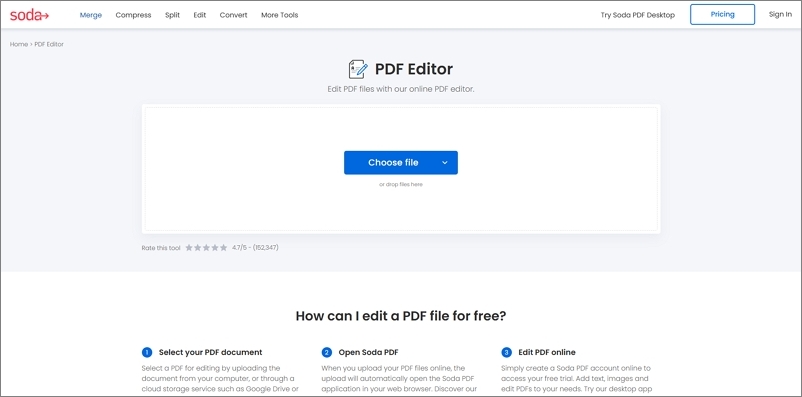
Pros
- User-friendly interface with customizable options.
- Comprehensive set of tools for viewing, editing, and manipulating PDFs.
- Integration with cloud storage services for easy access to documents.
- Ability to create PDFs from scratch or convert from various formats.
- Efficient HTML to PDF conversion feature.
- Suitable for PDF power users who need cross-device accessibility.
Cons
- Text box editing can be finicky, especially for complex layouts.
- Some advanced features like OCR and eSign are only available in the Pro version.
- May not be suitable for users looking for an offline PDF reader or editor.
3. EaseUS PDF Editor
EaseUS PDF Editor is a free PDF markup tool compatible with Windows. It allows various editing functions, such as text, images, and OCR technology. Alongside the well-developed set of annotation tools, it is a solid choice for those looking for an all-around PDF solution. Considering that it was designed for Windows 10, it fully integrates well inside the operating system, fitting the established UI.
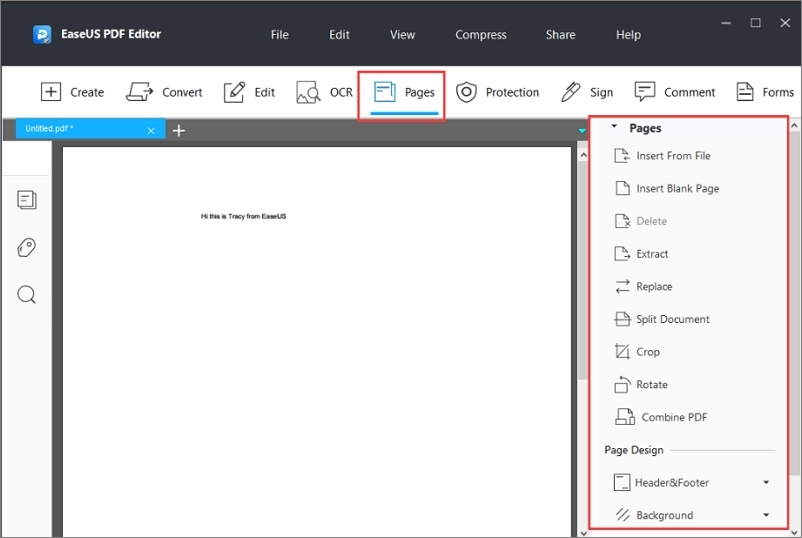
Pros
- Vast array of editing tools for manipulating PDF documents.
- Good OCR capabilities for converting images to editable text.
- Offers online collaboration tools for annotation and commenting.
- Clean and intuitive interface design.
- Provides encryption, password removal, and watermarking functionalities.
- Allows cropping and merging/splitting of PDF documents.
Cons
- PC-only software, not available for Mac users.
- Some aspects of editing PDFs can be tricky.
- Subscriptions can be expensive.
Part 5. FAQs
1. How do I mark up a PDF on my iPad?
You need an app that supports PDF annotation tools such as highlighting, adding notes, and sketching. The iPad model with Apple Pencil support would allow you to get the most out of the functionality.
2. What app can be used to write on PDF?
It is worth mentioning that several apps enable writing on a PDF document directly. Find the one that fits your workflow that offers a range of writing tools, text boxes, freehand writing, and perhaps signature integration directly on the PDF. For those seeking out the Best iPad PDF Markup App, Afirstsoft PDF is a prime choice. The curious ones are encouraged to seriously take a look and install Afirstsoft PDF to see how it works.
3. Can I annotate a PDF for free?
There are a few apps that provide free annotation options. However, certain features are locked behind a paywall. In that case, make sure to check what is available for free and what is accessible only after paying.
4. How can I find the best free PDF editor for my needs?
To find the best free PDF editor, try looking at the app's annotating options, its user interface, compatibility with your device, as well as other tools the app might have. If you are looking for a complete and cheap solution, definitely check out Afirstsoft PDF.
- AI PDF: An AI assistant Edit PDF: Edit your documents similarly to editing a Word document
- Annotate PDF: All necessary annotation tools
- Organize PDF: An easy way to organize your pages
- Convert PDF: A wide variety of conversion options
- OCR PDF: Make a scanned document fully editable
- Read PDF: Read your documents with more options
- Organize PDF: Generate PDFs from any format
This PDF editor works on a variety of platforms, including Mac, Windows, Android, and iOS, and it also offers a simple and straightforward interface adaptable to both novices and experienced individuals.
Part 6. Conclusion
Selecting the Best iPad PDF Markup App that suits your needs can greatly improve workflow for working with PDF documents. Afirstsoft PDF is designed as an excellent app compared to other similar ones available on the market. This feature-rich tool offers a wide range of functionalities, from AI-powered reading and arranging of document copies to basic PDF editing, organizing, and annotating functionality. Moreover, it is available for Mac, Windows, Android, and iOS platforms, providing an affordable and efficient platform alternative to Adobe Acrobat.
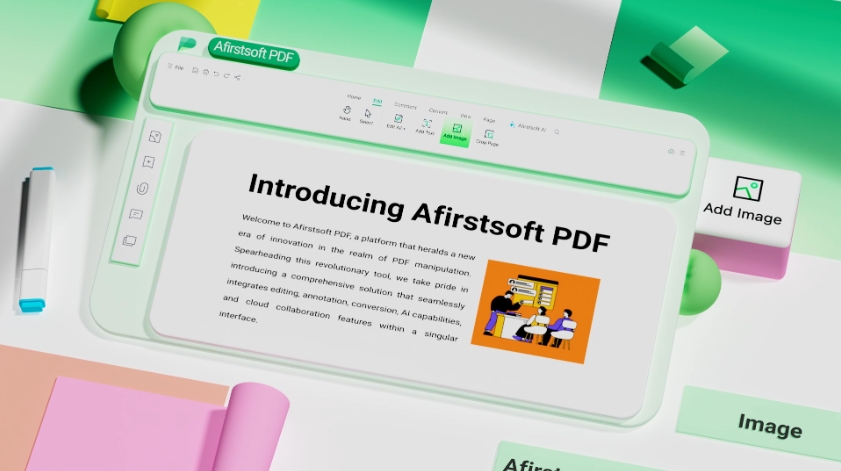
- 100% secure
- 100% secure
- 100% secure
To summarize, when using the Best iPad PDF Markup App, the Afirstsoft PDF should be considered. A user-friendly interface, advanced features including AI support, and proven reliability of PDF document editing make this app a powerful tool that users will benefit from in their document management needs.





