Who hasn't wanted to mark up a passage in a textbook or paper without printing it out? Unfortunately, when the document is a PDF, it's not so easy. Thankfully, the best free PDF markup software exists to save the day. These programs allow you to add comments, highlights, and drawings directly onto digital pages. Whether circling concepts to review later or scribbling questions in the margins, markup applications make virtual notes a breeze.
Part 1. Best Free and Paid Markup Apps
PDF editors provide a range of markup instruments, from simple underlining and text tools to advanced shape-making and image-adding features. Capabilities differ between free and paid options, but all aim to streamline paperless note-taking, reviewing, and feedback. Students breezing through assignments, employees speeding through reports, and scholars going over papers find relief in these handy helpers.
Dive into this article to discover which PDF markup apps you should use to make the process of document management and administration a piece of cake.
1. Afirstsoft: AI-Powered PDF Markup Solution
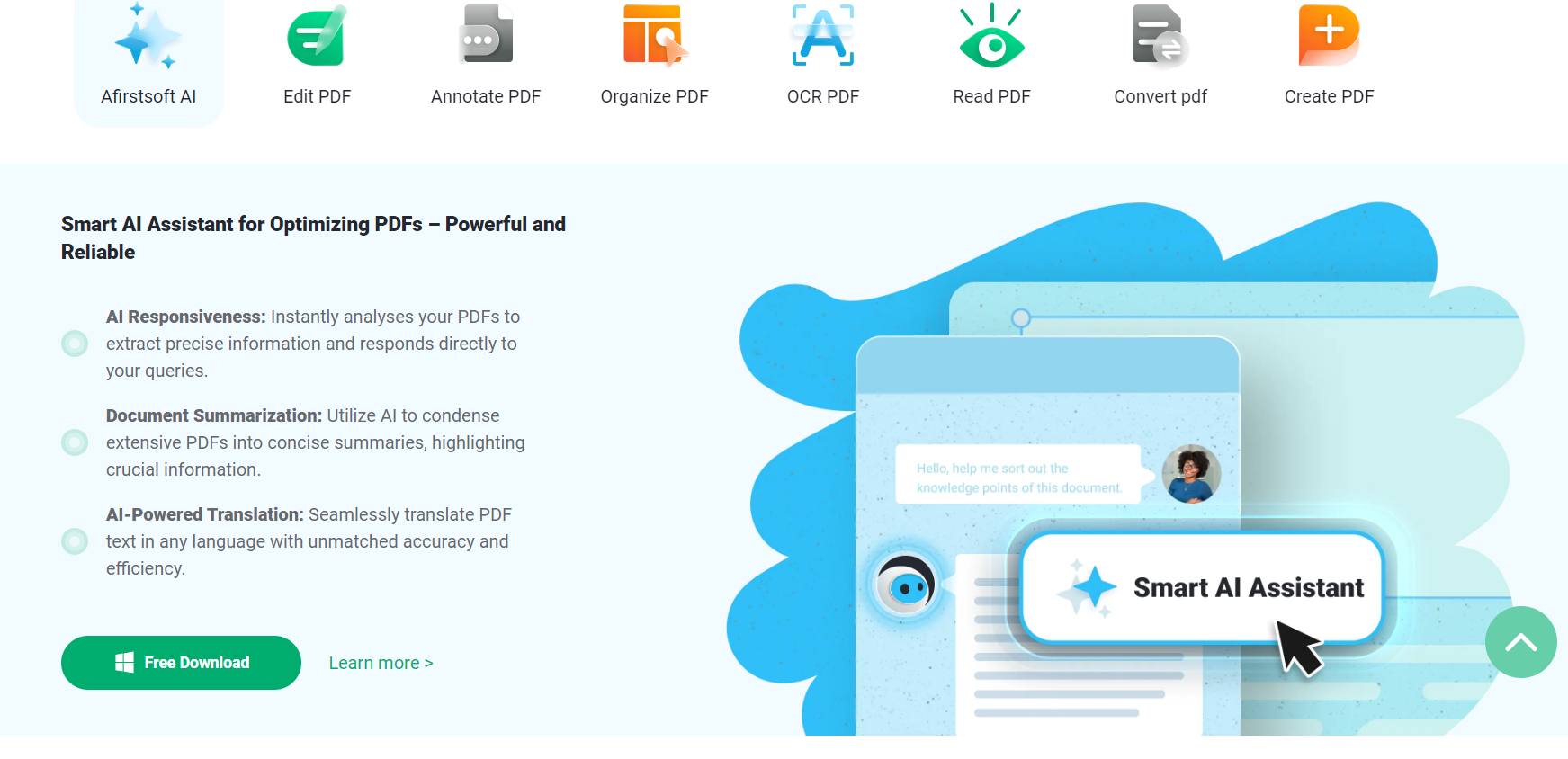
Key Features:
- Add 100+ stickers, text boxes, highlighters, and comments
- Edit PDFs with rich formatting and style adjustments
- OCR capabilities for PDF data retrieval and conversion
- Smooth page navigation with different reading modes
- Convert different formats of documents into PDFs
Afirstsoft PDF Markup is an extensive solution designed for users who need high functionality alongside an intuitive interface. Accessible for iPad, Android, and Mac devices, this program contains a wide array of attributes suitable for novices and professionals alike. Afirstsoft stands out because of its sophisticated markup tools, strong editing skills, and effortless cloud synchronization.
This is the best app for PDF markup that incorporates many annotation tools like highlights, text comments, and drawing instruments. Afirstsoft also has sophisticated modifying capabilities, letting users change text, integrate pictures, and even reorganize pages within a PDF.
In addition to its powerful features, Afirstsoft excels through consumer experience. The interface is clean and straightforward, guaranteeing that even beginners can navigate the app effortlessly. Integration with popular cloud services implies you can readily access and conserve your docs from any location.
Its OCR recognition capabilities make scanned documents easy to find and edit with cutting-edge technology. The smart AI assistant helps extract precise data from PDFs. Moreover, the AI feature supports document summarization and translation with accuracy.
2. Adobe Acrobat Reader: Trusted PDF Solution

Key Features:
- Extensive annotation tools
- Robust editing capabilities
- Seamless integration with Adobe Document Cloud
- High security with password protection
- Intuitive user interface
Adobe Acrobat Reader is one of the most widely used software programs for viewing, creating, and editing PDF documents. Available across iOS, Android, and Mac, Acrobat Reader provides a full-featured set of tools for interacting with PDFs. Users can highlight, underline, and make comments directly in documents using an intuitive markup interface.
Beyond basic markup, it is the best app to markup PDF on iPad that enables formatting adjustments and content customization. Text can be inserted, moved, or deleted. Images may also be positioned and resized within pages. Conversion between PDF and other file types maintains document integrity across modifications. Seamless synchronization through Adobe Document Cloud allows for the transition between devices.
Security remains a top priority, with options to password protect or encrypt sensitive files. The interface presents an understandable, well-organized workspace for all skill levels.
3. GoodReader: Powerful PDF Manager
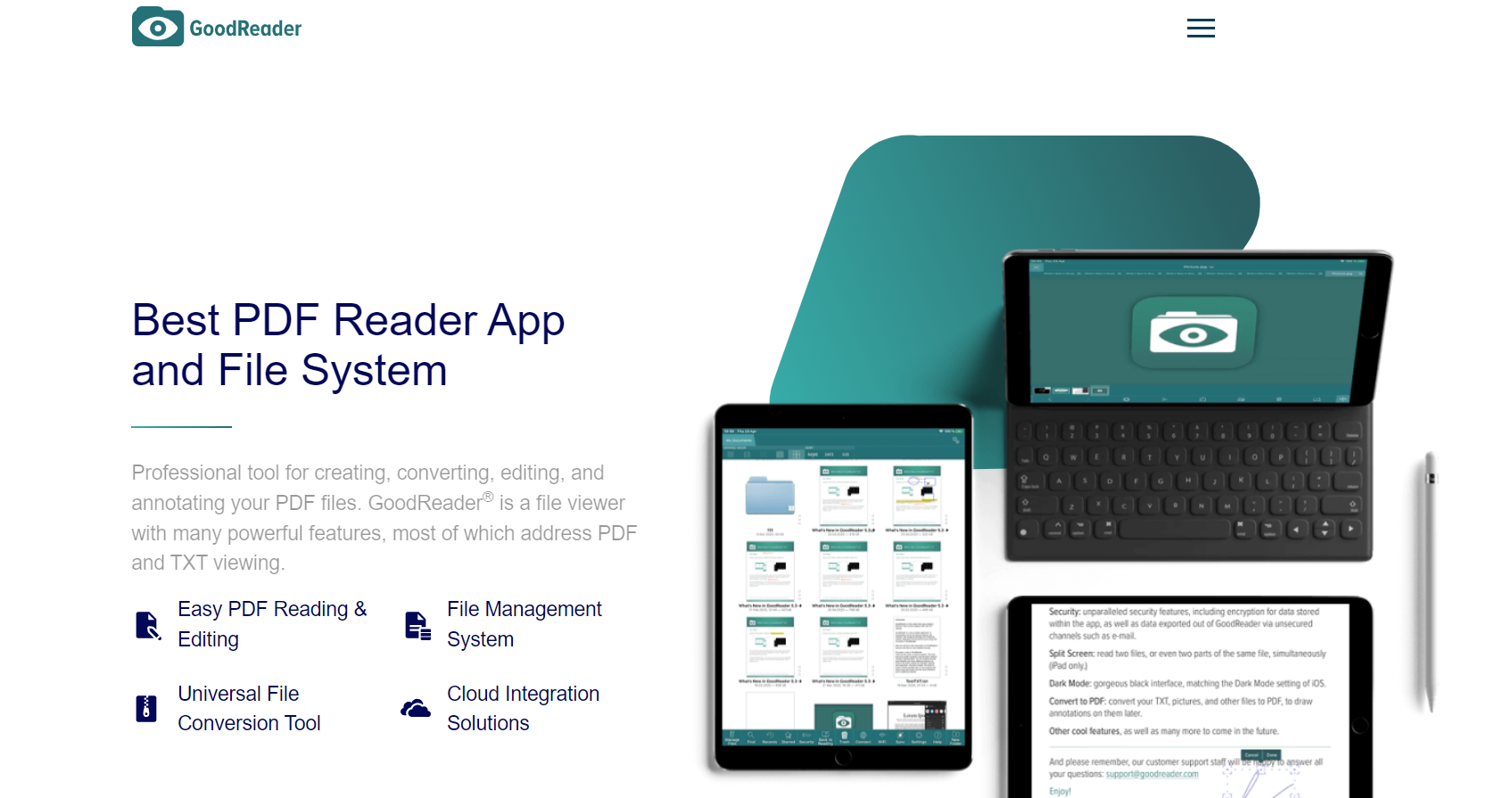
Key Features:
- Versatile annotation tools
- Advanced editing capabilities
- Powerful file management
- Cloud integration support
- Robust security features
GoodReader is a powerful PDF and document markup application that is available exclusively for iPads. It amalgamates a wide array of annotation features for potent paperwork management functionalities, rendering it a highly esteemed choice among professionals who routinely juggle massive volumes of files.
GoodReader's notational instruments comprise highlights, text inserts, and freeform drawings. It also supplies sophisticated modifying capacities such as textual alterations and pictorial additions. Furthermore, the program incorporates robust paperwork organization attributes, enabling users to systematically arrange their files with finesse.
GoodReader supports integration with numerous cloud repositories, permitting users to access and synchronize their documents with ease. GoodReader's interface is engineered to be intuitively navigable. The program also offers robust security features, like password defences and encryption, to protect your confidential files.
4. PDF Expert: Professional PDF Tool
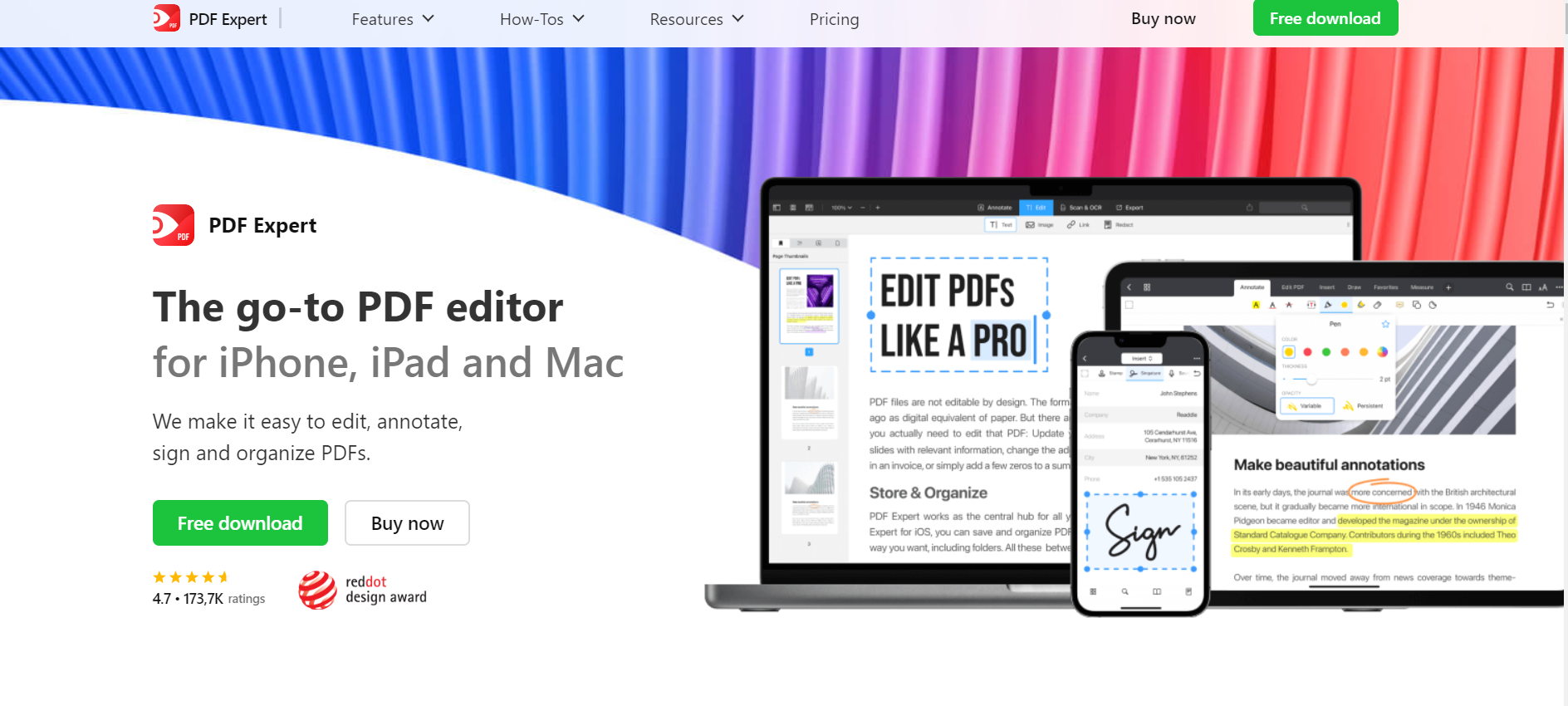
Key Features:
- Comprehensive annotation tools
- Advanced editing capabilities
- Cloud integration support
- User-friendly interface
- High security features
PDF Expert is a favorite among professionals due to its robust annotation and markup features, along with its efficient and intuitive interface. The full-featured app allows users to highlight, add text comments and stickers, or draw directly onto documents with ease. More advanced capabilities enable editing of text, images, and hyperlinks contained within PDF files.
Integration with cloud platforms ensures seamless access and synchronization of documents anywhere. Security takes top priority as password protection and encryption safeguard sensitive files from unauthorized access. Users also benefit from the unique ability to apply legally binding electronic signatures. The well-designed interface streamlines workflow while advanced tools deliver comprehensive document control from creation to sharing.
5. Xodo PDF Reader & Editor: Feature-Rich Free App
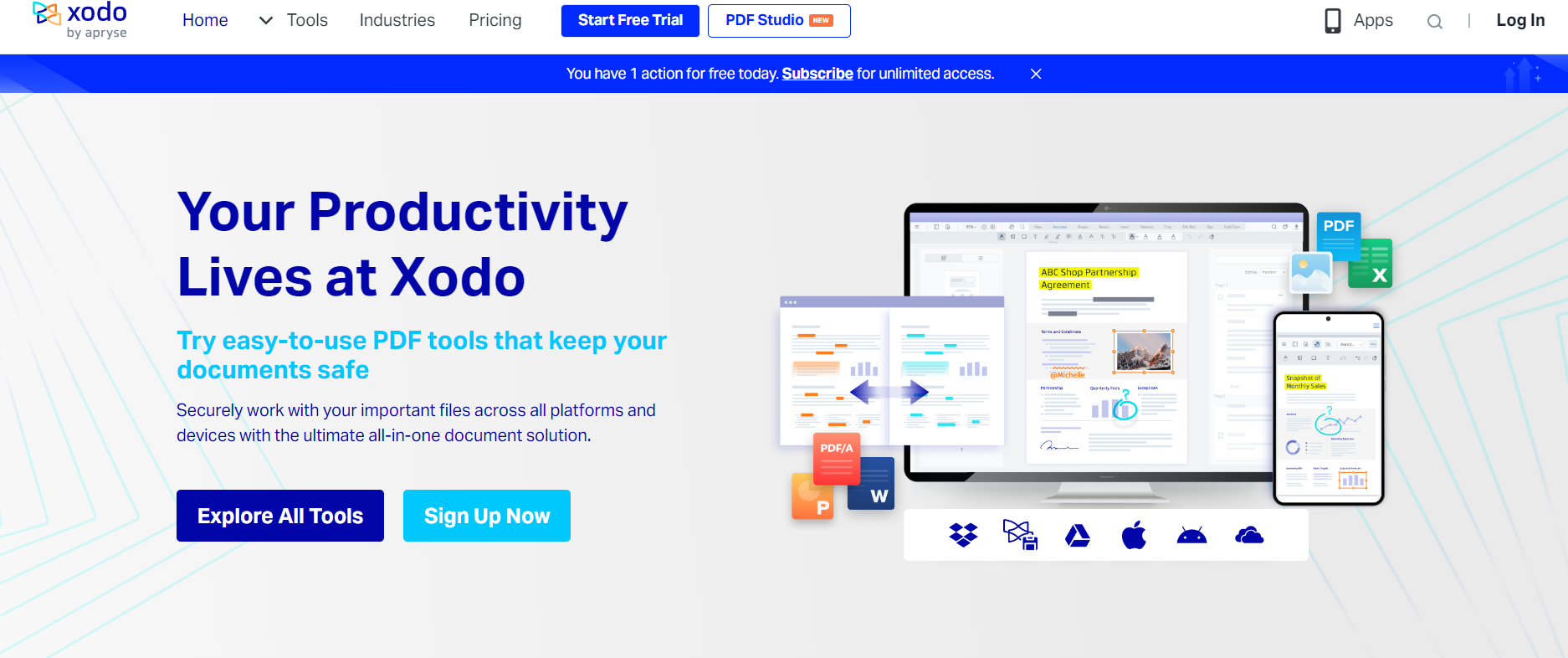
Key Features:
- Wide range of annotation tools
- Advanced editing capabilities
- Cloud integration support
- Clean and intuitive interface
- Robust security features
Xodo PDF Reader & Editor is a free PDF markup app available for iPad, Android, and Mac. It offers a robust suite of annotation tools, including highlights, underlining, text comments, and redaction capabilities. The full-featured annotation toolbox in Xodo allows for nuanced markups that can be applied swiftly.
Beyond simple markup abilities, this best PDF markup app iPad permits sophisticated editing options such as modifying text contents and embedding images. Tight integration with prevalent cloud services facilitates frictionless access and synchronization of materials. The interface od this PDF markup tool is clean and intuitive, providing a smooth user experience for seamless document navigation and collaboration.
Security is also a priority in Xodo, with choices for password protection and encryption to safeguard the confidentiality of files. Simultaneous annotation is supported as well, allowing multiple contributors to comment on a document concurrently, producing it a strong pick for team projects that require cooperative input.
6. Notability: Versatile Note-Taking App for PDFs
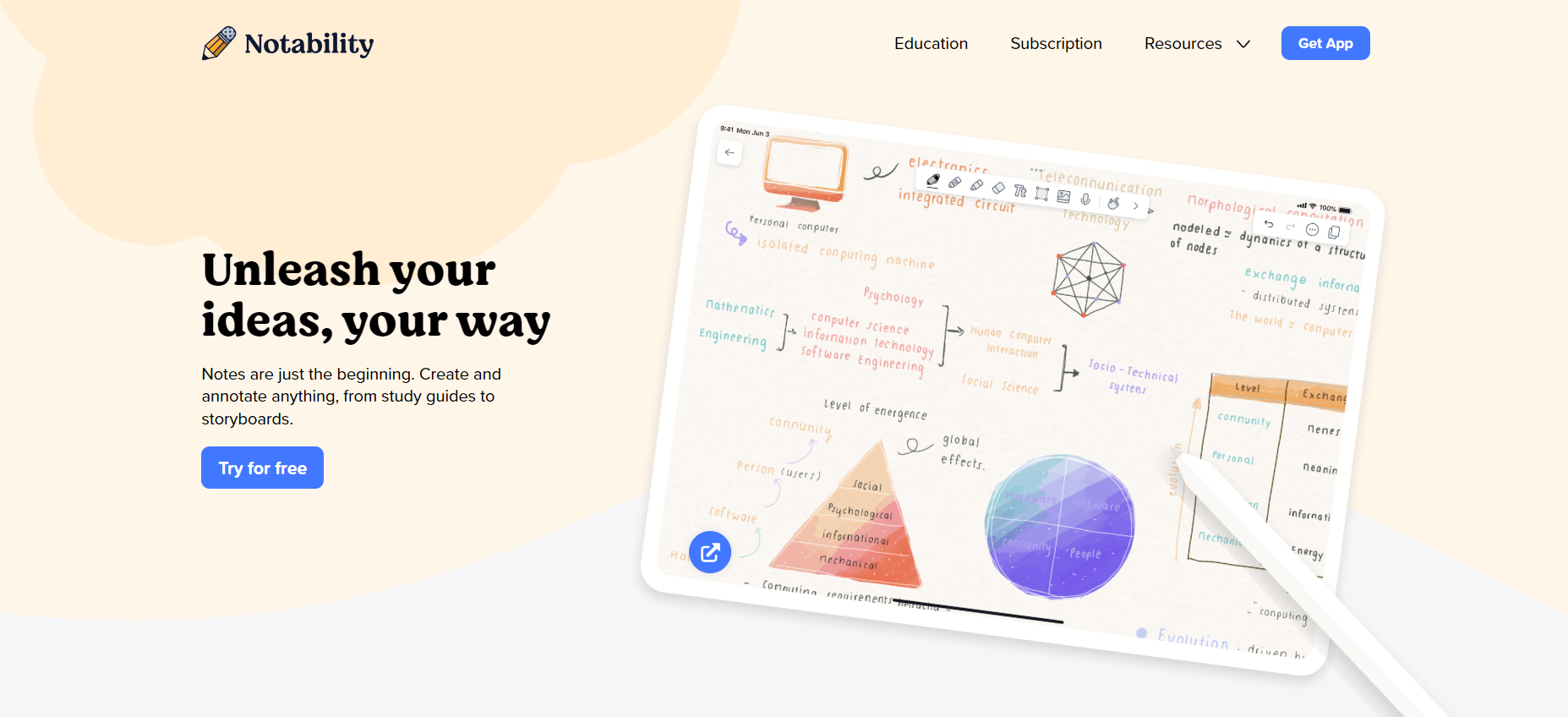
Key Features:
- Powerful annotation tools
- Advanced note-taking features
- Cloud integration support
- Functional and easy-to-use interface
- Robust security features
Notability is a multifaceted note-capturing and PDF annotation application that is on hand for iPads. It combines robust annotation instruments with refined note-recording attributes, rendering it a well-liked selection among pupils and experts. Notability's annotation capabilities involve highlights, textual content remarks, and drawing shapes.
Apart from its annotation instruments, Notability offers progressive note-capturing attributes such as audio recording and handwriting recognition. The app's integration with popular cloud products and services guarantees that you can access and sync your documents from any place.
Protection is a key characteristic of this best iPad PDF markup app, with options for password safety and encryption to keep your paperwork safeguarded. The app also consists of attributes that permit end users to arrange their notes and paperwork efficiently, building it into an all-in-a-single solution for note recording and PDF markup.
7. Foxit PDF Editor: Comprehensive PDF Solution

Key Features:
- Range of annotation tools like highlighting, underlining, commenting, and drawing
- Advanced features include typewriter, stamp, and drawing tools
- Compatibility with many PDF files, including PDF/A and PDF/X
- Cloud integration support
- Security features like password protection and redaction tools
While Foxit Reader's intuitive features are appealing, it is its thorough annotation instruments that exemplify its value. Beyond basic markup abilities like highlighting and underlining exist more nuanced options such as commenting and sketching, facilitating intricate interaction with PDF documents.
Furthermore, it supports filling forms and adding signatures, highlighting the program's multifaceted range and making it an all-encompassing solution. Though small in size and swift in operation, Foxit Reader hosts an assortment of powerful markup machinery. It is a light but well-equipped choice for those demanding a competent yet economical PDF editor.
8. Filestage: Intuitive PDF Review and Approval Platform
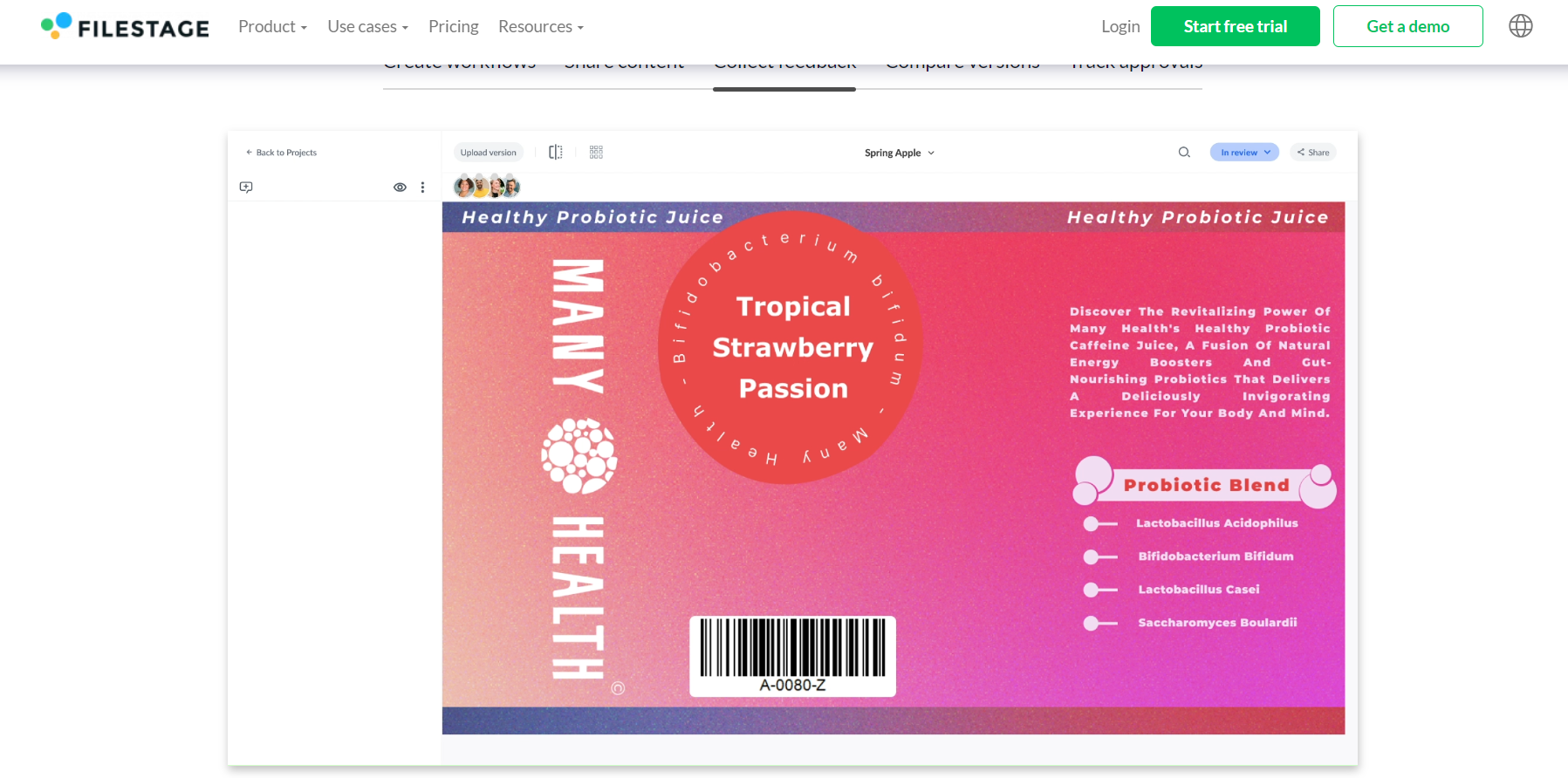
Key Features:
- Compatible with various file types
- Add attachments to your comments
- Threaded comments to make discussions more organized
- Timestamped comments and annotations for audio and video
- Easy-to-use interface
Filestage offers an intuitive platform for collaborative PDF review and approval. The user-friendly interface provides robust annotation functionality, allowing reviewers to precisely comment and take notes directly on documents. Highlights, shapes, and freehand drawing tools facilitate targeted feedback. Streamlined communication occurs in real time, ensuring clear discussions and time savings.
Project managers can closely monitor the workflows. The dashboard tracks file statuses and pending reviews with automatic deadlines. Notifications prompt timely responses from distributed teams. Security of sensitive materials remains assured with controlled sharing.
9. PDFelement: All-in-One PDF Solution
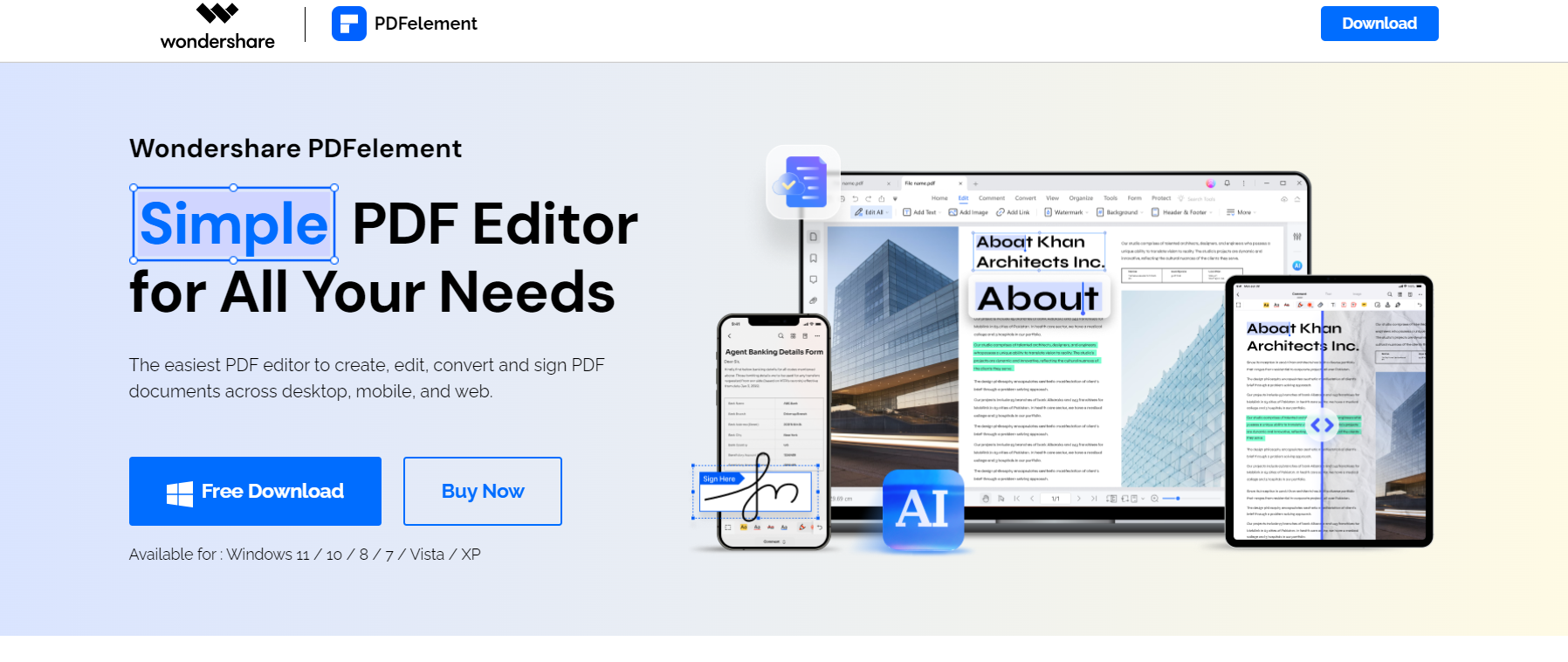
Key Features:
- Comprehensive annotation tools
- Advanced editing capabilities
- Cloud integration support
- Intuitive user interface
- Batch processing functionality
PDFelement is the best free PDF markup app that is accessible on iPad, Android, and Mac operating systems. Boasting a wide array of markup tools for highlighting, underlining, commenting on text, and drawing across documents, it facilitates effective annotation. Users can fluently mark up files for review and feedback.
Beyond just annotating, the app allows for the modification of text, including images, and the creation of forms directly in PDFs. Seamless integration with cloud services ensures the accessibility of documents anywhere. Its interface aims to combine intuitiveness and efficiency for simplicity.
Security stands out as another core tenet, with password protection and encryption capabilities safeguarding sensitive information. Notably, batch processing lets you apply changes to multiple files simultaneously, proving useful for work. Whether needing to sign off on a proposal or collect notes from a team, PDFelement delivers versatility.
10. Adobe Acrobat Reader DC: Widely Recognized PDF Reader
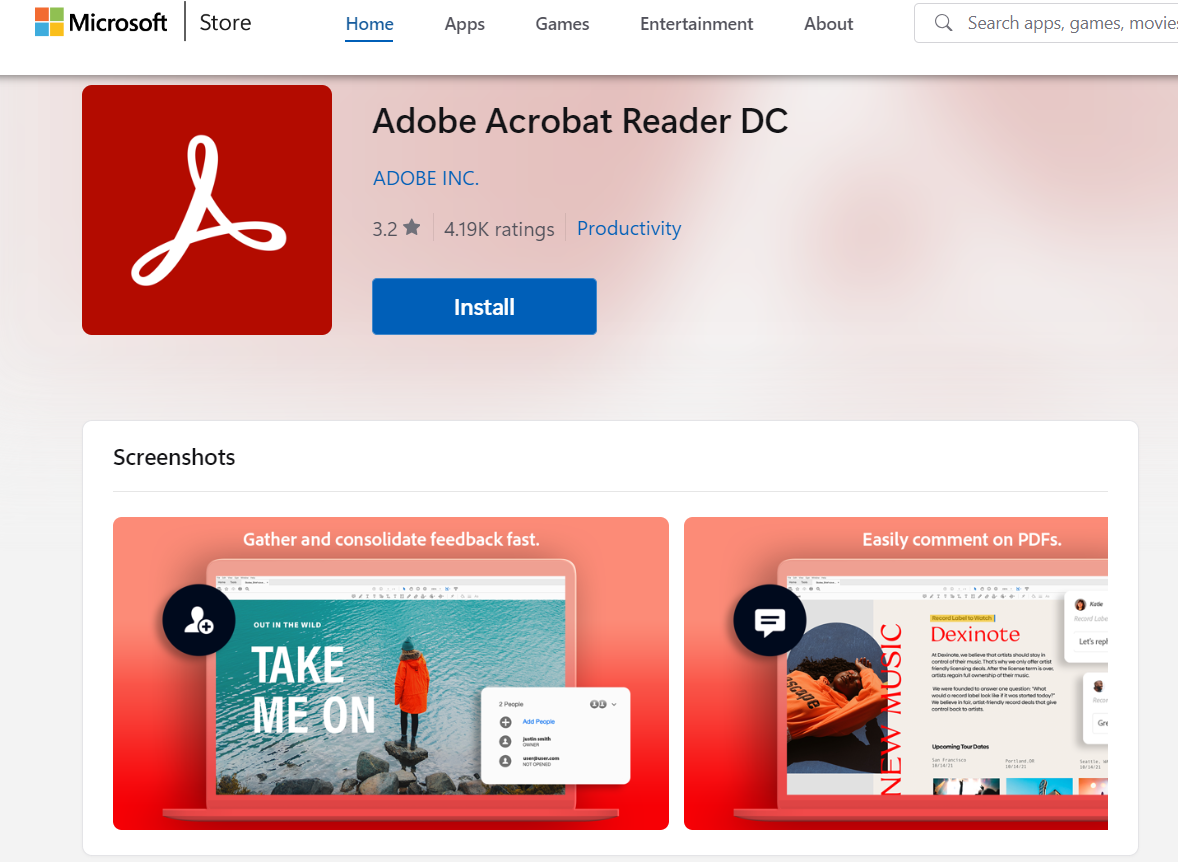
Key Features:
- View, read, and review PDF documents
- Annotate and comment on PDFs using a range of tools
- Fill out and sign PDF forms electronically
- Create bookmarks and navigate through documents with ease
- Search for required text within a PDF document
Adobe Acrobat Reader DC emerges as a widely used PDF viewing program created by Adobe Systems. It enables users to see, print, and comment on PDF files. The software gives many options for underscoring, underlining, supplementing remarks and annotations, and sketching shapes.
Adobe Acrobat Reader DC also furnishes convenient navigation preferences such as bookmarks, miniature page previews, and a search capability, assisting users to rapidly uncover precise material inside a record. Additionally, it supports additional annotation types, including audio and video comments.
Part 2. Tips or Best Practices for Effective PDF Markup
Annotating a PDF effectively requires maintaining attention to organization and detail. Here are some best practices for following when annotating using the best PDF markup app:
- Ensure PDF annotations remain comprehensible. Consider accessibility by utilizing a font that is sufficiently sized. Employ highlights judiciously to draw attention yet avoid overwhelming with excess. Thoughtfully position comments, avoiding obscuring essential information.
- Implement color-coding, bringing order to annotations. For example, dedicate one shade exclusively for highlighting, another solely for underlining, and reserve a distinct hue for commentary.
- While highlighting crucial passages in PDFs can call attention to important details, one must take care to avoid overdoing the markings. Select only the most pivotal points to spotlight and avoid cluttering the PDF.
- Include context and specificity within comments, avoiding ambiguity. Explain aims and resolve doubts, maintaining relevancy.
- Limit the use of sticky notes to avoid clutter. Reserve them for significant observations or general remarks.
- Organize logically, adhering to the natural flow. Facilitate navigation by others through sequential arrangement, showcasing the reading order.
- Group annotations of similar types using features like layers or folders to keep the document tidy and navigation simplified.
- Proofread thoroughly, avoiding errors undermining credibility. Verify grammar, spelling, and clarity.
- For collaboration or revision, maintain version control through numbering or dating. It helps ensure that every collaborator works on the latest one.
- During the PDF markup, don't forget the importance of the original document. Use annotations carefully to ensure that nothing distracts readers from the original thoughts in the PDF.
Part 3. Conclusion
Selecting the best PDF markup software can drastically amplify your output and streamline your workflow. By investigating vital traits like modification abilities, integration, and user interface, one can easily detect suitable PDF annotation software for their specifications. Embrace these powerful tools and change how you handle and edit PDF records across all your devices, from a basic tablet to a high-powered workstation.


