PDFs are very important for anyone looking to keep all their documents at their fingertips. Because it is lightweight, portable and has an intuitive, Apple-compatible touch interface, the iPad has become a very solid choice for PDF markup.
In this article we'll delve into why it's relevant to start bookmarking PDFs on your iPad and compare the different types of iPads. We will also tell you which are the best apps that will allow you to annotate your documents better.
Part 1. iPad models for PDF annotations
There are many things to consider when choosing the best iPad for creating and marking up PDFs, some of the features such as screen size, performance capabilities, and compatibility with tools such as Apple Pencil are ones to consider.
These are some of the features and differences you can find between the different iPad models:
iPad Pro
- Display: 11 and 12.9 inches, providing plenty of space for detailed annotations.
- Performance:M1 chip, super fast and superbly efficient.
- Apple Pencil compatibility: works with the second-generation Apple Pencil that attaches magnetically for charging and storage.
- Benefits:perfect for professionals who require high performance and large viewing areas.
iPad Air
- Display:features a 10.9-inch screen, for the best balance between portability and screen size.
- Performance: equipped with the A14 Bionic chip that promises smooth use.
- Compatible with Apple Pencil: second generation
- Benefits: ideal for money-conscious buyers looking to balance power and price.
iPad
- Display: has a 10.2-inch screen, which is convenient for making notes on it.
- Performance: powered by the A13 Bionic chip.
- Apple Pencil compatible: has support for Apple Pencil 1 generation.
- Advantages: more economical option for students and casual users.
iPad Mini
- Screen size: 3-inch screen, very portable.
- Performance: Powered by the A15 Bionic chip.
- Apple Pencil:compatible with Apple Pencil 2 generation.
- Benefits: great if you need a quick tool for reading on the go.
Each iPad model has its own set of advantages and it is up to the user to select one based on their needs. Performance-oriented professionals might opt for the iPad Pro or an even larger screen, while students and casual users might find what they need with an iPad Air.
For avid readers and consumers on a tighter budget, they can choose lower-priced models of this tablet.
Part 2. 5 key features of a PDF markup app for iPad
One of the best ways to maximize productivity is with the right PDF markup application. Here are some of the properties you need to pay attention to:
- Apple Pencil: integrates with Apple Pencil for precise annotations.
- Cloud storage integration: access all your documents in iCloud, Google Drive and Dropbox.
- Annotation tools: highlighters, pens, text boxes and shapes.
- User interface: clean, simple and easy to understand user interface.
- Search: ability to search within the PDF, helping to find and locate text quickly.
- Document management: tag, organize and rename files.
- Collaboration tools: share and collaborate on writing with others.
- Security: protect sensitive data with password protection and encryption features.
Part 3. PDF markup application for iPad
These are some of the best PDF markup apps for iPad that you can find:
1. GoodNotes
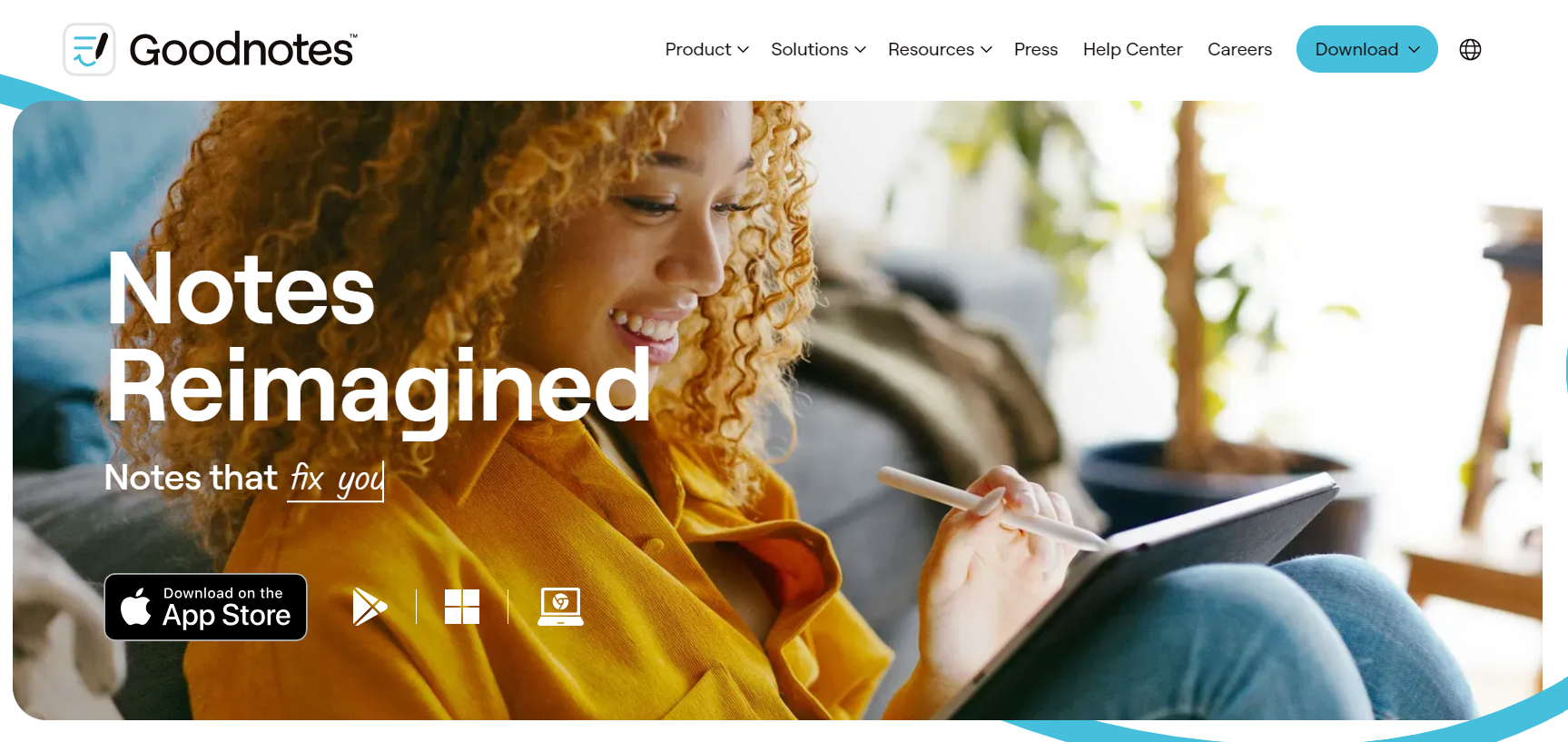
GoodNotes is famous for being one of the most feature-packed annotation tools and full support for Apple Pencil. It has many resident organizational needs and is best suited for managing a large number of documents.
2. Notability
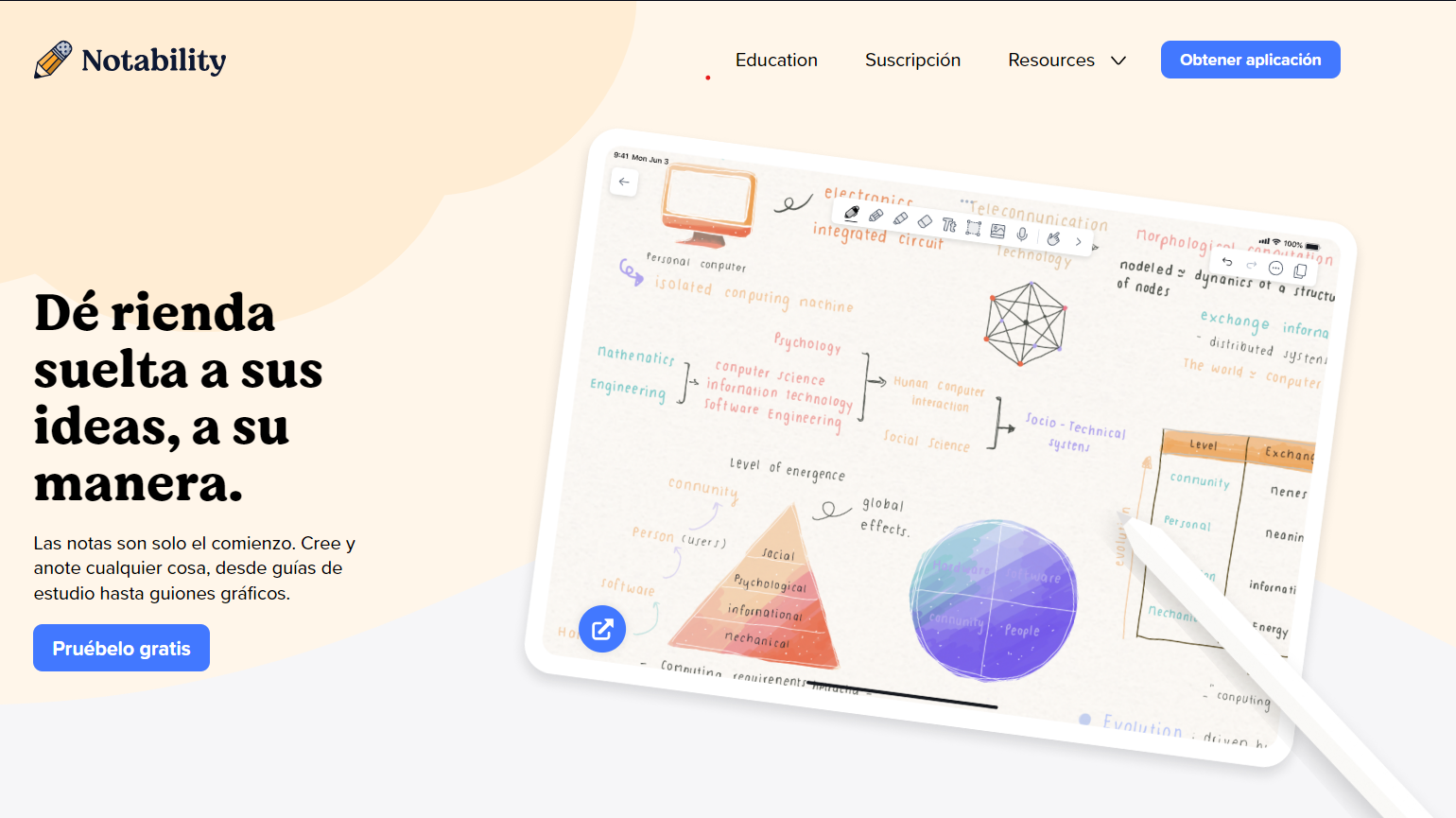
The best thing about Notability is that it combines the best of both worlds for note taking and PDF markup. For students, its audio recording feature helps to write notes in sync with lectures.
3. PDF Expert
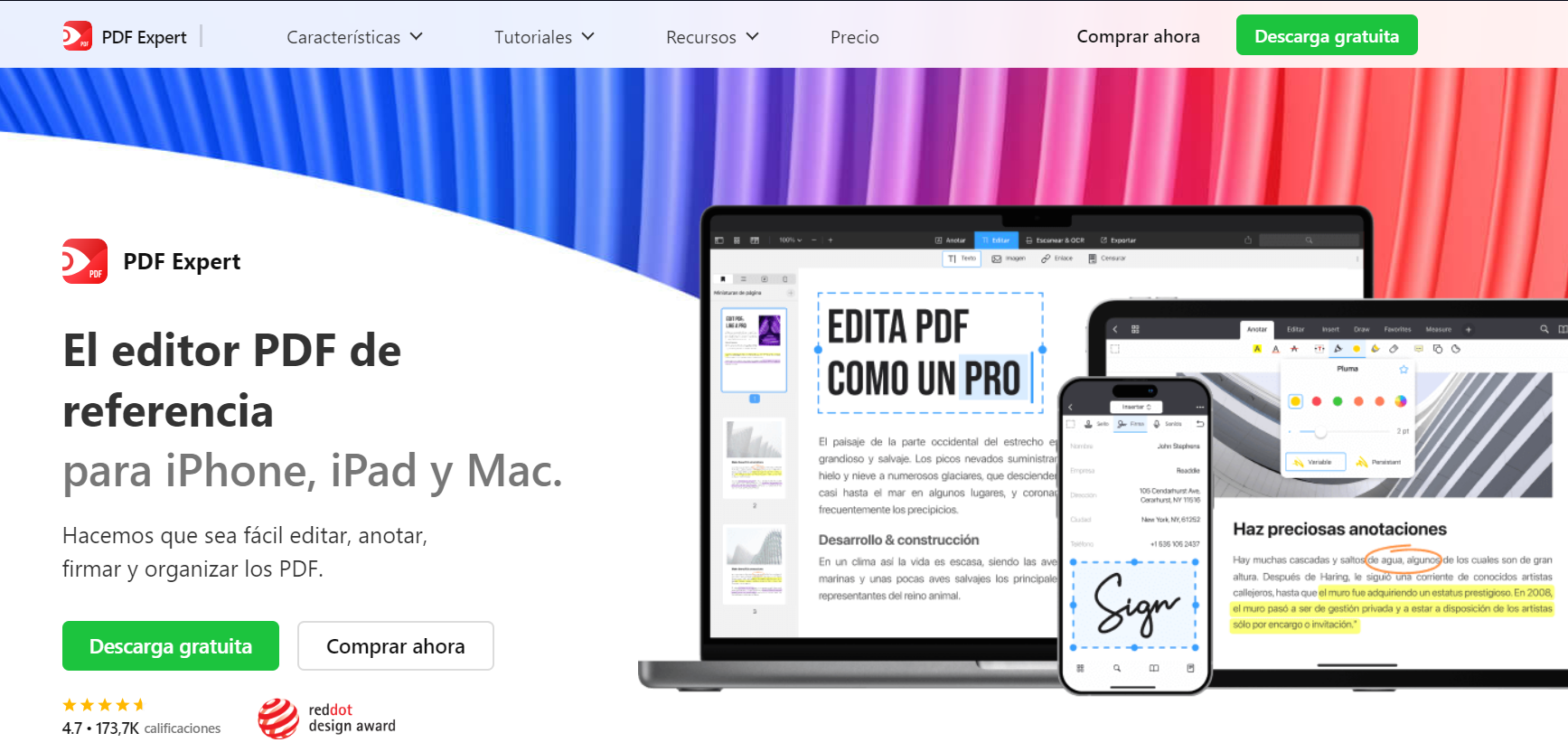
PDF Expert is unique because it offers powerful editing features and supports a wide range of cloud services. It is probably the most popular among professionals because of features such as document merging and form filling.
4. Adobe Acrobat Reader
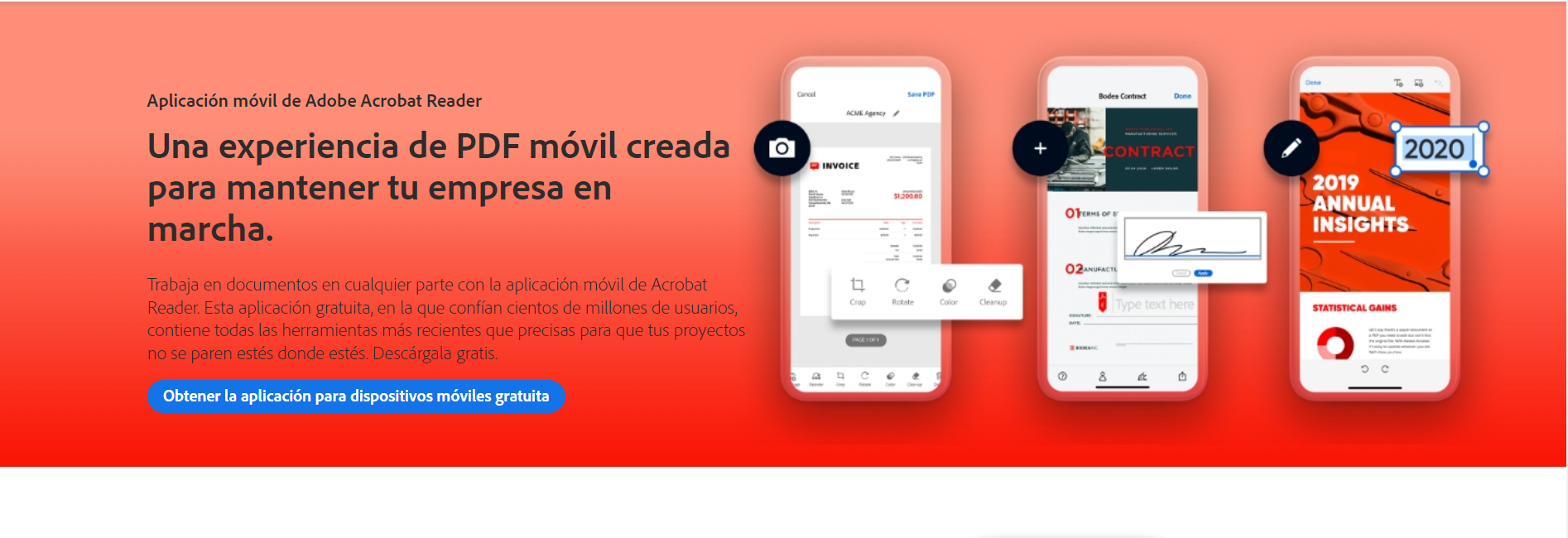
Adobe Acrobat Reader is the leader in PDF software, using a powerful set of media markup tools and features to connect to the Adobe ecosystem. Users who need rich PDF features can rely on it as an option.
5. iAnnotate
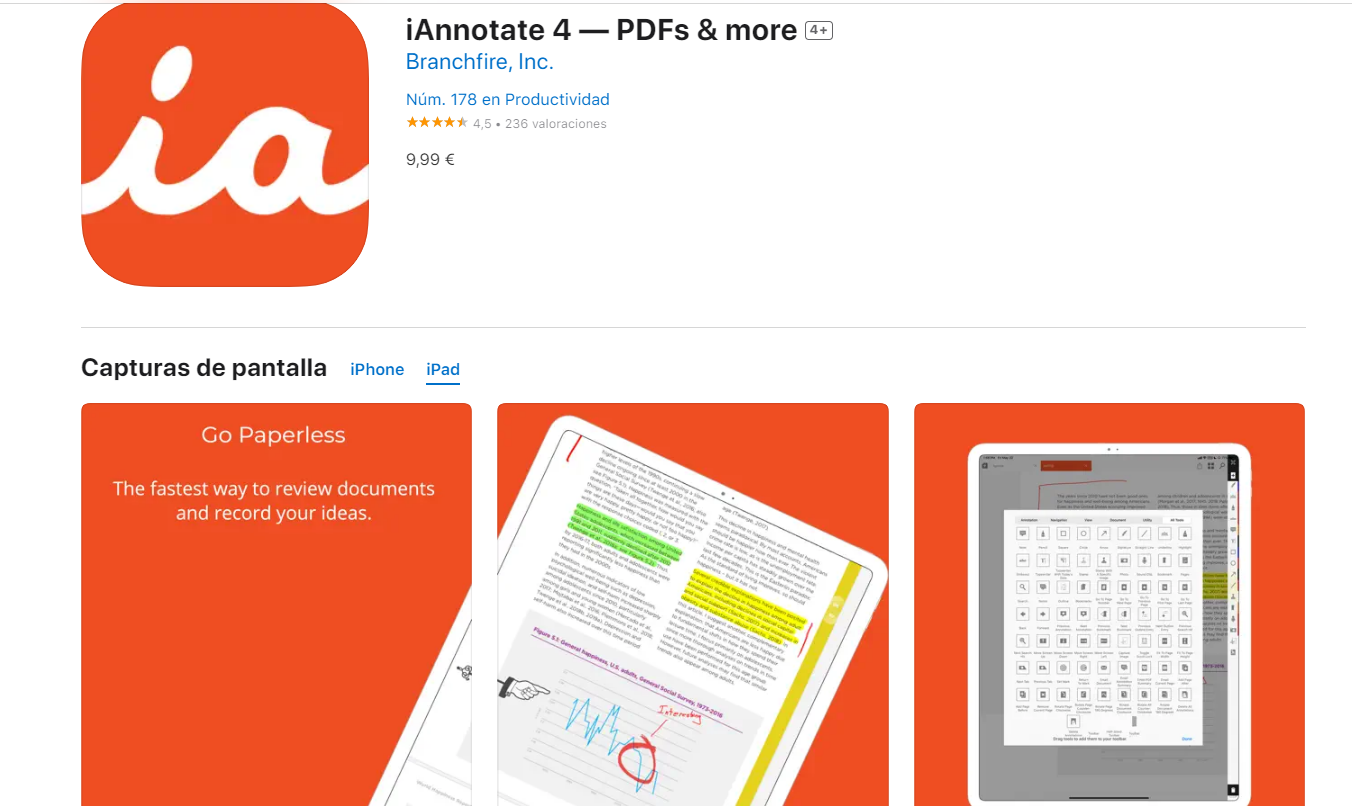
What iAnnotate offers is a wide range of tools for annotating the most common file formats. Known for its customizable toolbars and organized workflow.
6. Afirstsoft PDF
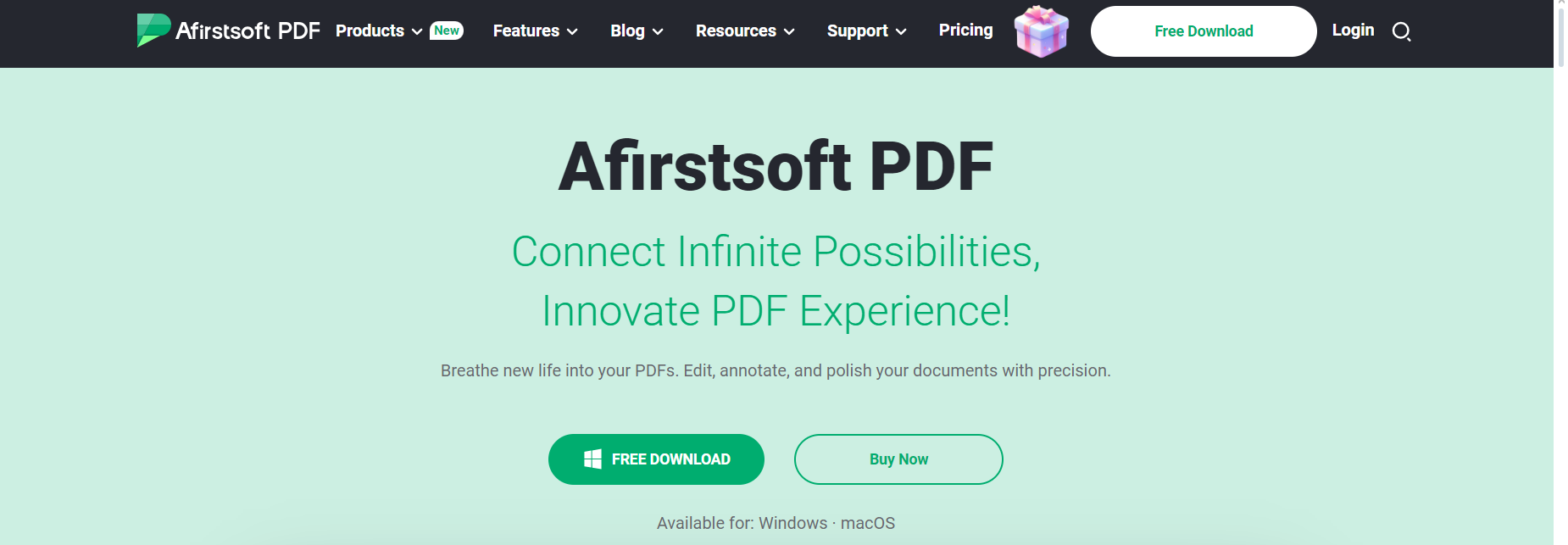
Afirstsoft PDF is a comprehensive tool to make PDF easier and more efficient for users on different platforms. In addition, it works very well with Apple and MAC.
Part 4. Why use a PDF markup application on the iPad?
Accuracy and ease of use
When it comes to PDF markup, dedicated PDF markup apps offer a measure of precision and convenience that built-in tools or desktop apps often lack. The iPad's touch interface, combined with Apple Pencil support, makes it easy to make precise annotations and work goes much more smoothly.
Portability and accessibility
Use a PDF markup app specifically for your iPad and you can write full annotations on your documents, no matter where you are. This is a really useful option for students or professionals to review documents and add notes when needed.
Advanced functions
They offer features such as OCR, cloud integrations and audio recording that increase productivity. Many of these features are absent in the elementary integrated tools.
Collaboration and sharing
Since the vast majority of PDF markup applications come with enhanced collaboration and sharing features, you can work with your collaborators in real time. With so many people working collaboratively, this is especially useful for team projects.
Part 5. How to get the most out of PDF markup applications on an iPad?
Using Apple Pencil
- Pressure sensitivity: enjoy a level of refinement and control using Apple Pencil, thanks to the pressure sensitivity inherent in the stylus.
- Handwriting recognition: handwriting recognition apps will translate your written notes into searchable text.
Keyboard shortcuts
- Shortcuts:learn useful shortcuts to optimize your performance. For example, Command + S save or Command + Z undo.
- Custom shortcuts: you can even create shortcuts for common tasks, which would significantly improve your working speed using certain apps.
Cloud storage and synchronization
- Automatic sync from the cloud: sync your folders effortlessly and automatically from virtually anywhere with OneDrive (file sync).
- Collaborative editing: real-time online collaboration for faster group work; with live visible changes and editing comments.
Efficient document management
- Folder organization: have a good folder structure to stay organized and find your documents quickly.
- Tagging: tag a document as associated with one or more topics, projects, dates to allow faster search and navigation of very specific files.
Having PDF bookmarks on the iPad has changed the way we use digital documents, making them much more convenient, accessible and truly efficient. Using the right iPad model and powerful apps, you can change the way you handle PDF.

