Have you ever experienced that you’re noting down your lecture in class but also want to signify important text in your PDF documents? So, in this case, what would you do? As you know, you can’t directly edit text in PDF; you would come up with an excellent solution. The best solution would be to start your computer and use the best PDF annotation software on Windows.
PDF annotation software efficiently helps you annotate your documents. It allows you to highlight text, underline text, add text, and draw on the PDF document. This significantly enhances the readability of PDF documents. This blog brings you a comprehensive guide to using the best PDF annotation software.
Part 1. 5 Benefits of PDF Annotation
Annotating PDF documents increases their quality to a great extent. Here are some benefits of PDF annotation:
Part 1.1: Enhances the Clarity
When PDF documents are efficiently annotated, they become clearer and more efficient. Users don't get confused while rereading when they highlight and signify the important points.
Part 1.2: Increases Visual Appeal
PDF annotation significantly increases the visual appeal of documents. When a document is highlighted and drawn using different colours and graphics, readers become more interested and engaged in reading it.
Part 1.3: Improves Readability
As we know, annotation significantly enhances the visual appeal of a PDF document. When a document becomes clear and visually pleasing, it significantly increases its readability among the readers.
Part 1.4: Effortless Navigation
When PDF documents are efficiently highlighted and annotated, readers can easily navigate through the document. They won’t have to read the document all over again. This will save their time and bring peace of mind.
Part 1.5: Enhances Collaboration
Annotating PDF documents helps readers store more data and information. When they have enhanced knowledge in their repertoire, they can efficiently collaborate with others on various projects.
Part 2. Best PDF Annotation Software For Windows
As we have discussed the benefits of PDF annotation, it’s time to explore the software that can provide us with all those key benefits. Various PDF annotation software is available on the internet. Mostly, they are free, but the advanced features can be accessed by purchasing the premium versions.
The best PDF annotation software for Windows is the Afirstsoft PDF editor. It allows users to effortlessly view, comment on, edit, convert, and organize documents. The Afirstsoft PDF editor is perfect for students, professors, business people, HR departments, and office staff. The best thing about this software is most of its tools are free. You should get a paid version if you want to avail of advanced tools.
Part 3. How to annotate your PDF document using Afirstsoft PDF Editor on Windows?
The Afirstsoft PDF editor offers various advanced tools. These tools are best for the annotation of PDF documents. You should understand these tools deeply to annotate PDF documents efficiently and enhance their readability and visual appeal.
Part 3.1: Launch The Software
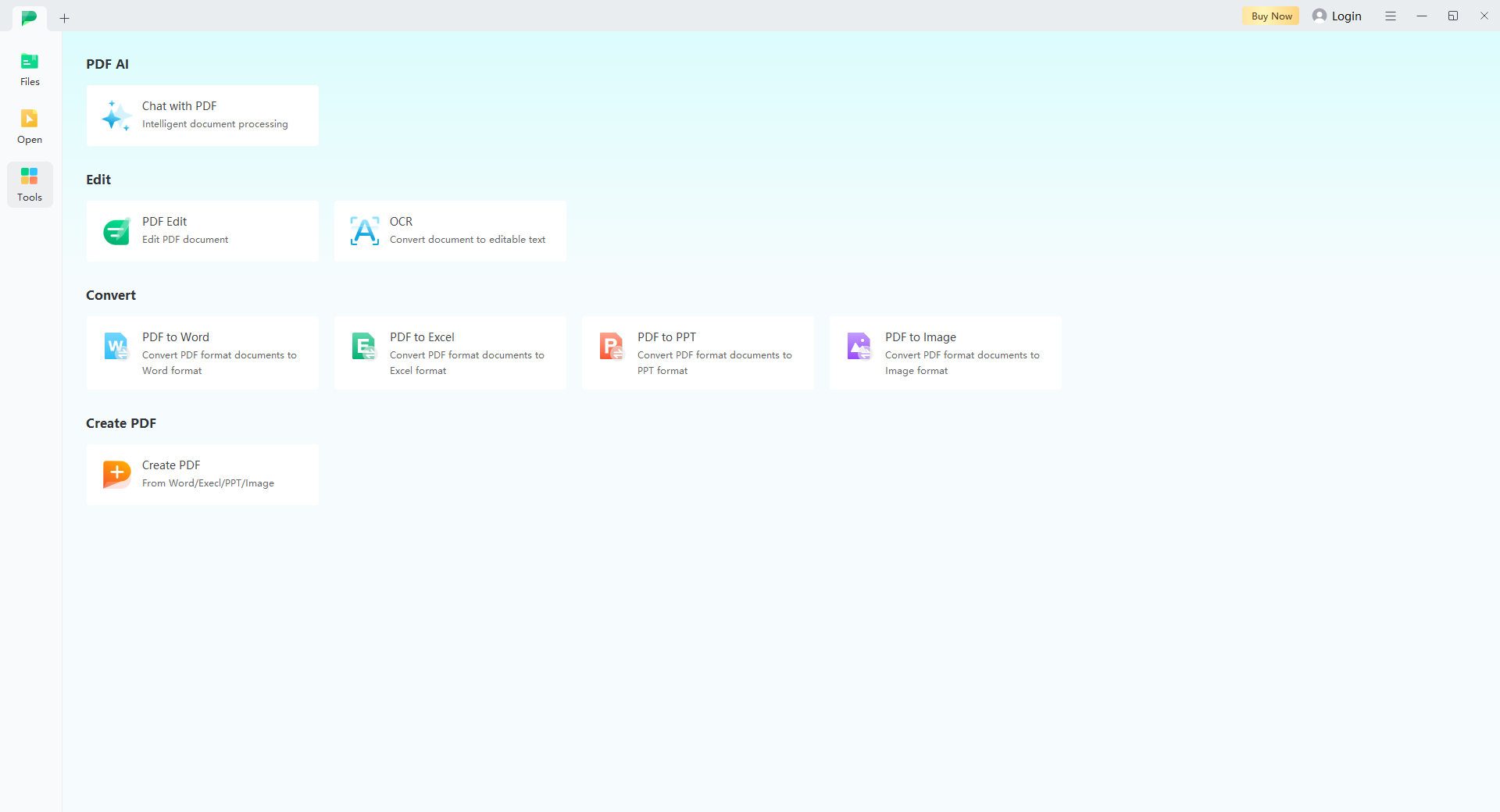
The first step in annotating PDF documents is to launch the Afirstsoft PDF editor on Windows. After launching the software, this window will open.
There are four portions in the Tools section.
Part 3.1.1: AI Support
AI support is on the top. It is paid. With this support, you can get effective solutions related to PDF problems.
Part 3.1.2: Edit
After AI Support, there’s the Edit section. There are two sub-sections in this section: PDF Edit and OCR (Optimal character recognition). It allows you to edit PDF documents efficiently. Moreover, the OCR helps convert the scanned file into editable text.
Part 3.1.3: Convert
The following section is Convert. This section efficiently convert PDF to Word, PDF to Excel, and PDF to PPT.
Part 3.1.4: Create PDF
Create PDF is the last section. In this section, you can efficiently convert Word, Excel, and PPT files into PDF format.
Part 3.2: Open the File in the Software

After launching the Afirstsoft PDF editor, you must open your desired PDF document in the software to annotate it efficiently. Click the “open” button in the top left corner to open the document. You’ll have to search for the file through your Windows and open it in the software.
Part 3.3: Navigate the Software
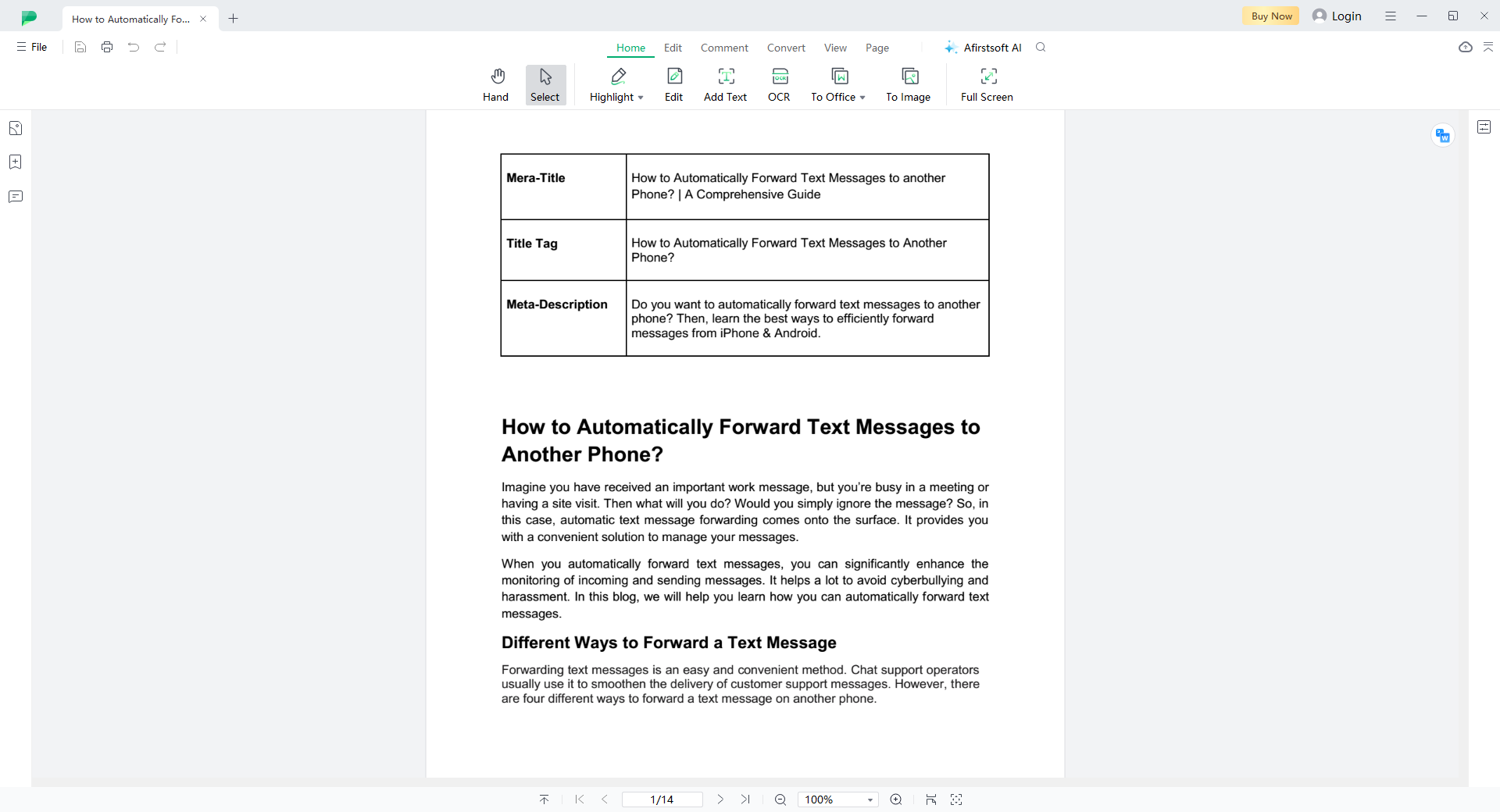
When you have successfully opened the file in the Afirstsoft PDF editor, then this window will be opened.
After this, you can navigate through this software and learn about the various tools and functions it offers. Understanding the function of every tool is crucial to efficiently annotating your PDF documents. These tools will help you greatly increase the readability of your PDF documents.
Seven different buttons are showing on the ribbon. These buttons offer various tools to annotate PDF documents.

Now, we’ll look through all the amazing tools that can be extremely helpful for annotating PDF documents.
Part 3.3.1: Home

When we select the Home button, you get to see these tools:
Part 3.3.2: Edit

The next button is Edit. This button offers these tools to annotate your PDF documents:
Part 3.3.3: Comment

After the Edit, there’s the Comment button. The Comment button offers these tools and functions:
Part 3.3.4: Convert

The next button is the Convert. It allows the users to convert their PDF files to Word, Excel, PPT, and Images.
Part 3.3.5: View

There’s the View button after Convert. It allows users to view PDF documents in different ways.
Part 3.3.6: Page
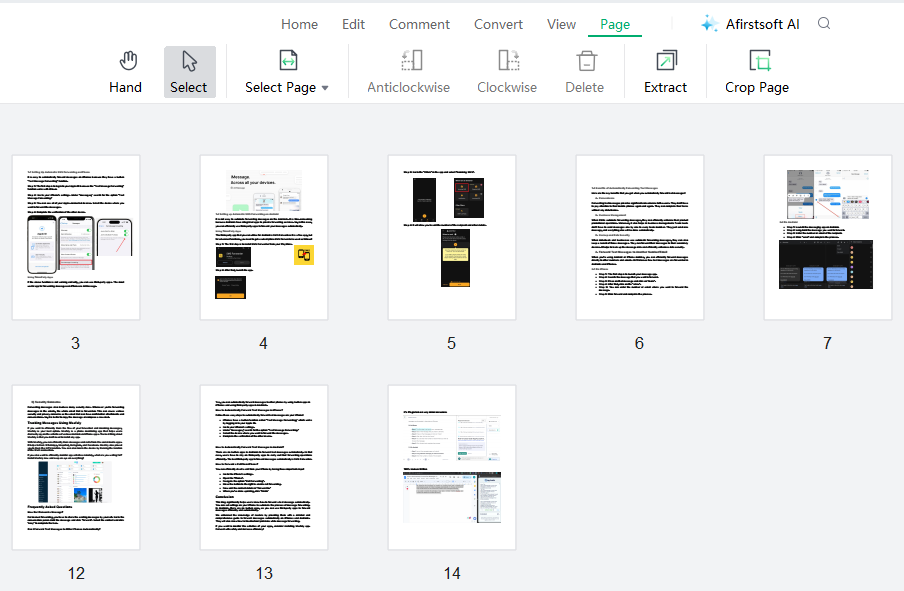
The Page button allows the users to navigate multiple pages effortlessly in the software.
Part 3.3.7: Afirstsoft AI
Afirstsoft AI is the last button. It provides users with paid AI support to get solutions for their PDF problems. AI support also allows you to summarise and translate your documents.
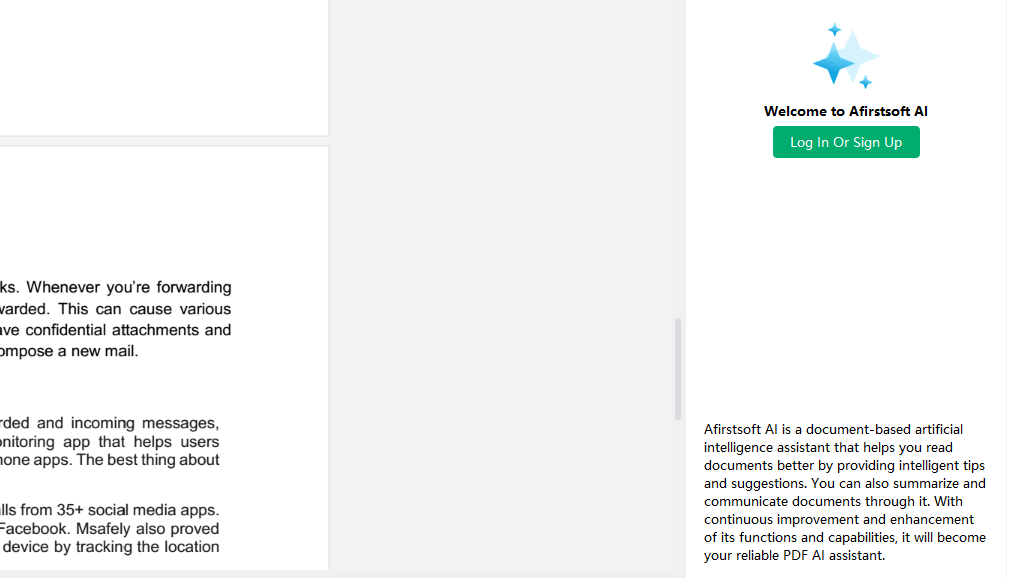
Part 3.4: Adding Text in the PDF Document
The Afirstsoft PDF editor is the free PDF annotating software for Windows. It allows the users to add text to their PDF documents efficiently. You can number and classify your PDF document with the help of this function. This numbering and classification will significantly enhance the readability of the PDF document. The benefit of proper numbering and classification is that readers won’t have to search the content for important data and information.
Part 3.4.1: Typing the Text
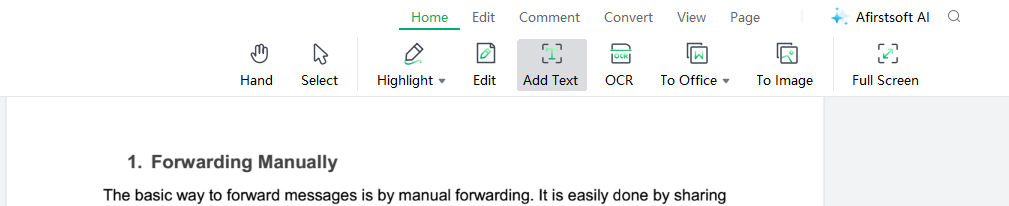
If you want to add text to your PDF document, click the Add Text in the Home or the Edit button.
Take your cursor to the point where you want to add text—Right-click, stretch, and release. Add text in the box. You can efficiently use this tool to annotate your PDF documents.
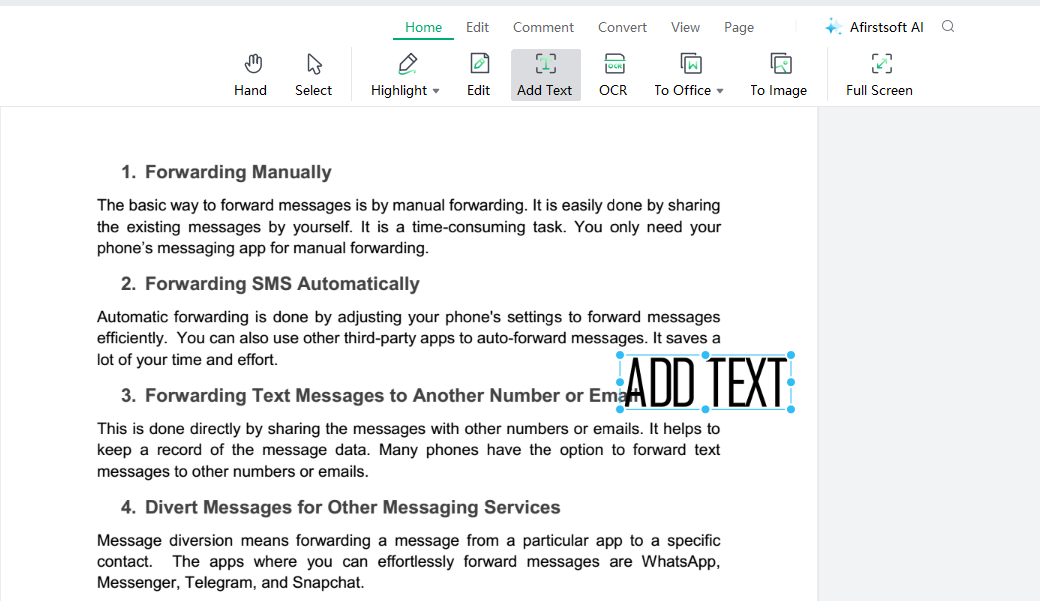
Part 3.4.2: Editing the Text
After typing the text in the box, it’s time to edit it. When you edit the typed text, you can efficiently increase its visual appeal. The Properties section will be on the right side of the page. You can effortlessly change fonts, colors, and sizes in this section. You should change the color, size, and font of your text according to your theme and taste.
When you efficiently edit the text, readers can effortlessly navigate the PDF document. So this is due to its readability increases.
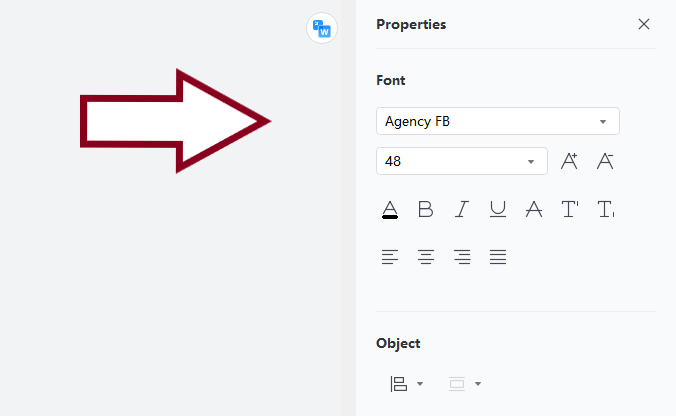
Part 3.5: Highlighting the PDF Document
The Afirstsoft PDF editor also efficiently enables users to highlight text in PDF documents. Highlighting important data and information using different colors significantly increases the aesthetic appeal of the PDF document.
Moreover, highlighting PDF documents also enhances their readability. When the important data and information points are efficiently highlighted, readers can effortlessly navigate and read the document.
If you want to highlight your desired text in the PDF documents, then click the Highlight toolin the Home of the Comment button.

Take your cursor where you want to highlight the text. Right-click and select the text. The text will automatically be highlighted. Change the color of the highlight according to your preference.
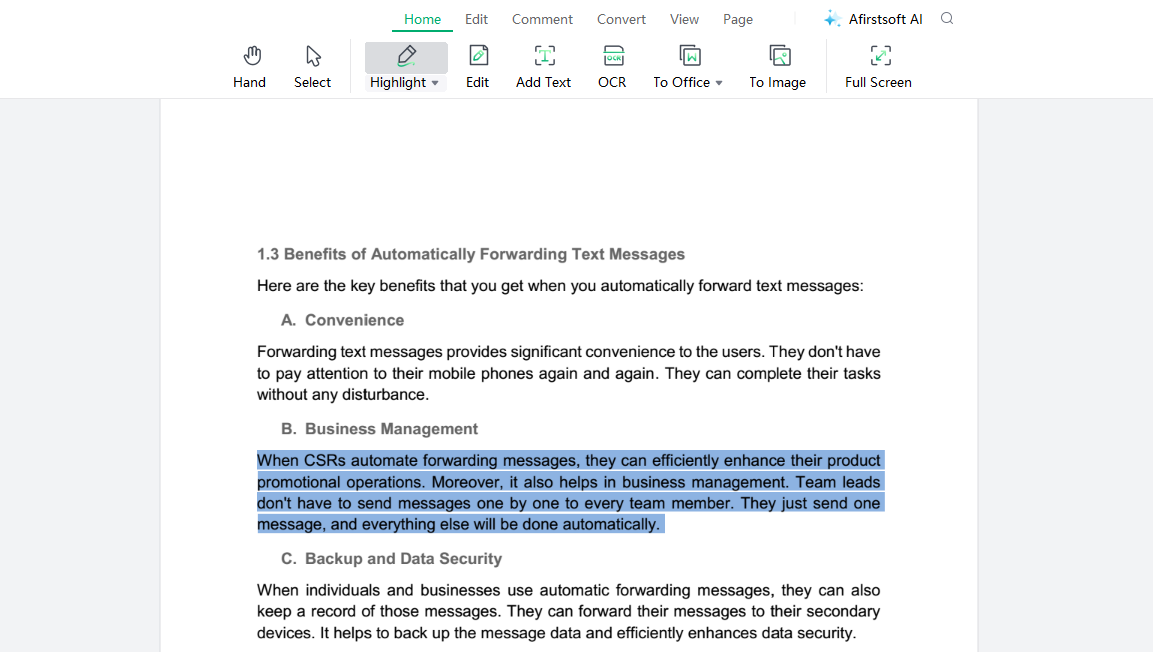
Part 3.6: Underlining the PDF Document
The Afirstsoft PDF editor software also includes an underline tool. You can efficiently underline important dates and terms in PDF documents by using this tool. Underlining the text in PDF documents significantly enhances their visual appeal.
You can use highlighting and underlying tools to signify different aspects and points in the PDF documents. If you want to underline some time in the document, click the Underline tool in the Comment button.

It is very easy to use this tool. Take your cursor where you wish to underline any text. Right-click and select the text. The text will be automatically underlined. You can also change the color of the underline according to your taste and preference.
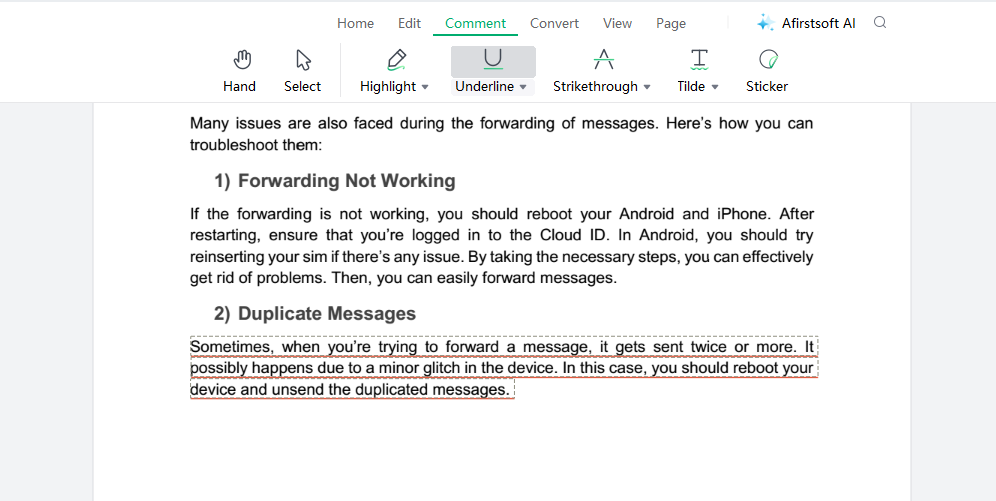
Part 4. Afirstsoft PDF Editor - Key Features
The Afirstsoft PDF editor is the best Windows PDF annotation software. It offers several key features to its users to efficiently add annotations to PDF documents. The key features of software efficiently allow the users to assess its compatibility and competitiveness. Here are the key features offered by the Afirstsoft PDF editor:
- View PDF: This software allows users to efficiently view PDF files on a full screen, on two pages, and at a fit height.
- Comment PDF: You can also easilycomment on the document page while reading it. This feature specifically helps users add annotations to PDF documents.
- Organise Pages: The Afirstsoft PDF editor also enables users to organize pages by rotating, extracting, cropping, and deleting extra pages.
- AI Support: AI support provided by the Afirstsoft PDF editor can help users solve problems related to PDF and greatly enhance the customer experience.
- Convert PDF: The Afirstsoft PDF editor also allows users to efficiently convert their PDF files to Word, Excel, PPT, and images.
- Optimal Character Recognition (OCR): This software efficiently reads scanned documents andmakes them editable.
- Edit PDF: The best feature offered by the Afirstsoft PDF editor is Edit Text. You can easilyedit and add text and images to your PDF documents.
Part 5. Frequently Asked Questions
What is Document Annotation?
Document annotation is the process of adding text to a PDF document in order to make notes and suggestions. Annotation significantly helps the readers to enhance the visual appeal and readability of a PDF document. There are various software available to add annotations in a PDF document.
Can I Annotate my PDF Documents in Windows?
Yes, you can easily annotate PDF documents in Windows by downloading and insulating a web version of PDF annotation software. The best software to annotate a PDF document is the Afirstsoft PDF editor.
How PDF Annotation Influences the Educational Sector?
Students and teachers both annotate their documents to help them segregate and signify their PDF documents. This efficiently allows them to increase the visual appeal of a document as well as its readability.
With PDF annotation, students and teachers will only take a short time to review long documents. They can easily navigate and search for important data and information.
How You Can Highlight Text in the PDF Document?
There are the steps you can take to highlight text in a PDF document:
- Select the Highlight Tool from the Comment Button.
- Take your cursor where you want to highlight text.
- Right-click and save the text.
- The text will be automatically highlighted.
- Change the color of the highlight according to your preference.
What are the Important Features of Afirstsoft PDF Editor?
The important features offered by the Afirstsoft PDF editor are:
- Convert PDF
- Comment PDF
- Edit PDF
Part 6. Conclusion
This blog comprehensively explores the necessary steps to use the best PDF annotation software for Windows efficiently. By understanding these steps, we can annotate our PDF documents efficiently. Also, the important tools involved in the annotation process are discussed.
The best steps to annotate your PDF documents are adding text, highlighting, and underlining. These steps efficiently allow us to enhance the visual appeal as well as the readability of the PDF documents.
The more a PDF document is annotated, the better. When a PDF document is perfectly annotated, the readers won’t have to waste time searching for important data and information.
Moreover, we also discussed that the best PDF annotation software for Windows is the Afisrstsoft PDF editor. This software provides advanced, state-of-the-art technology to help users annotate PDF documents efficiently.
If you also want to signify important data and information on your PDF documents, download the Afirstsoft PDF editor now to enhance their readability.


