Working with PDFs is an integral part of most office workflows these days. PDFs allow you to share documents easily while maintaining formatting across different systems. However, PDFs can be difficult to edit and annotate without the right tools. If you frequently need to add drawings, notes, highlights, or other markup to PDF documents, having the right PDF software can save you time and frustration.
This post will explore the best software to draw on PDF. Whether you need to collaborate on documents, fill out forms, or simply want to add some visual flair to your PDFs, these best software to draw on PDF make it easy to customize and enhance PDF files.
Part 1. Afirstsoft PDF - AI-Powered PDF Editing
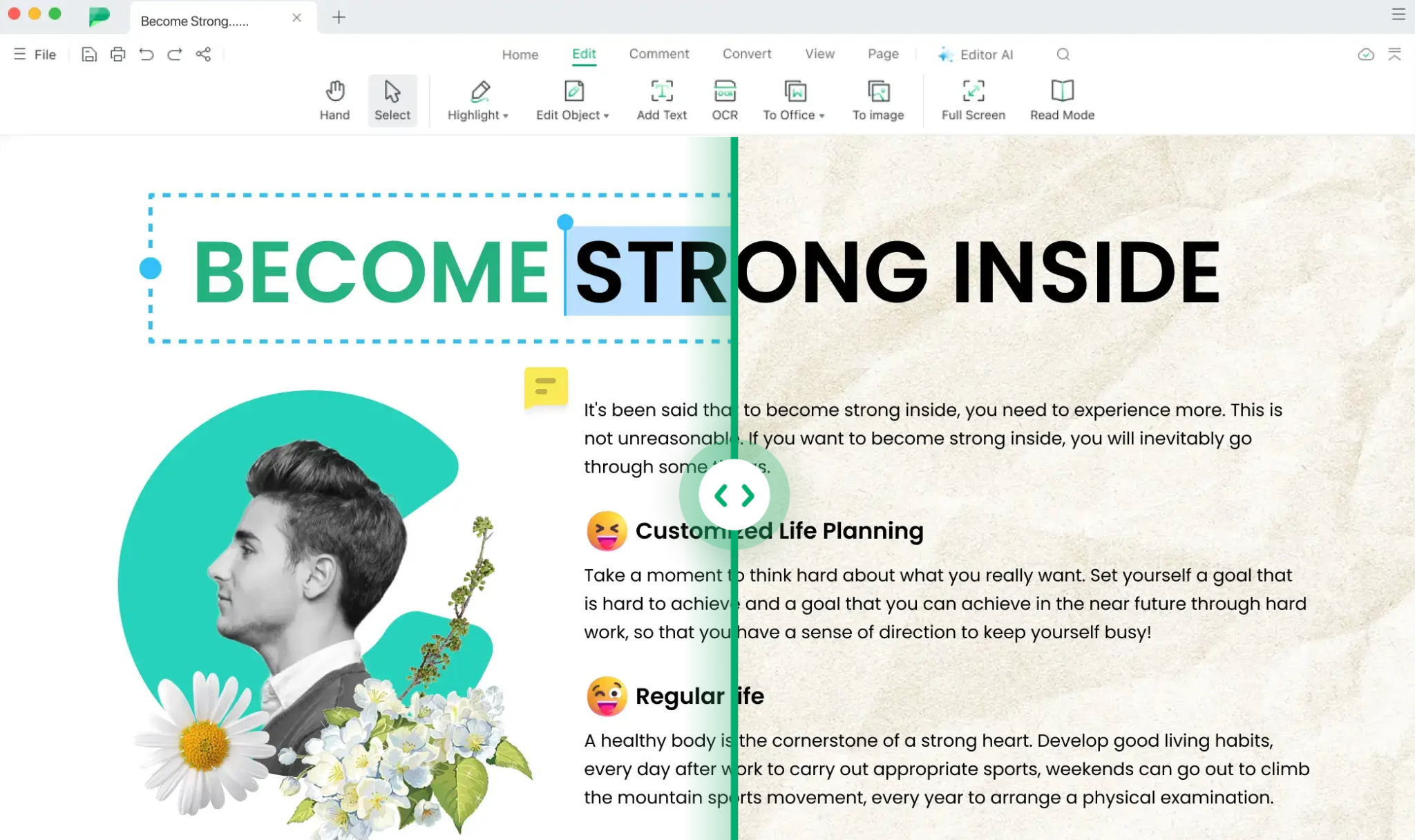
Afirstsoft PDF is a premium PDF editing suite for Windows and Mac that provides robust markup and editing capabilities. It stands out for its AI assistant features, which can analyze PDF content and generate summaries, translations, and more.
Key features:
- AI assistant provides relevant suggestions and actions for optimizing workflows
- Summarize long PDF documents instantly
- Translate PDF text into over 100 languages
- Accessible across devices for seamless editing
- Annotate and draw with precision on PDFs
- Edit images, text, links, and outlines within PDFs
- OCR makes scanned documents editable
- Secure and collaborate on documents
Afirstsoft makes it easy to add drawings and diagrams with customizable pens and shape tools. The smart AI assistant saves time by automatically applying edits for you. For heavy PDF users, the AI-powered productivity features are a huge perk.
Part 2. PDF Candy - Full-Featured Online PDF Editor
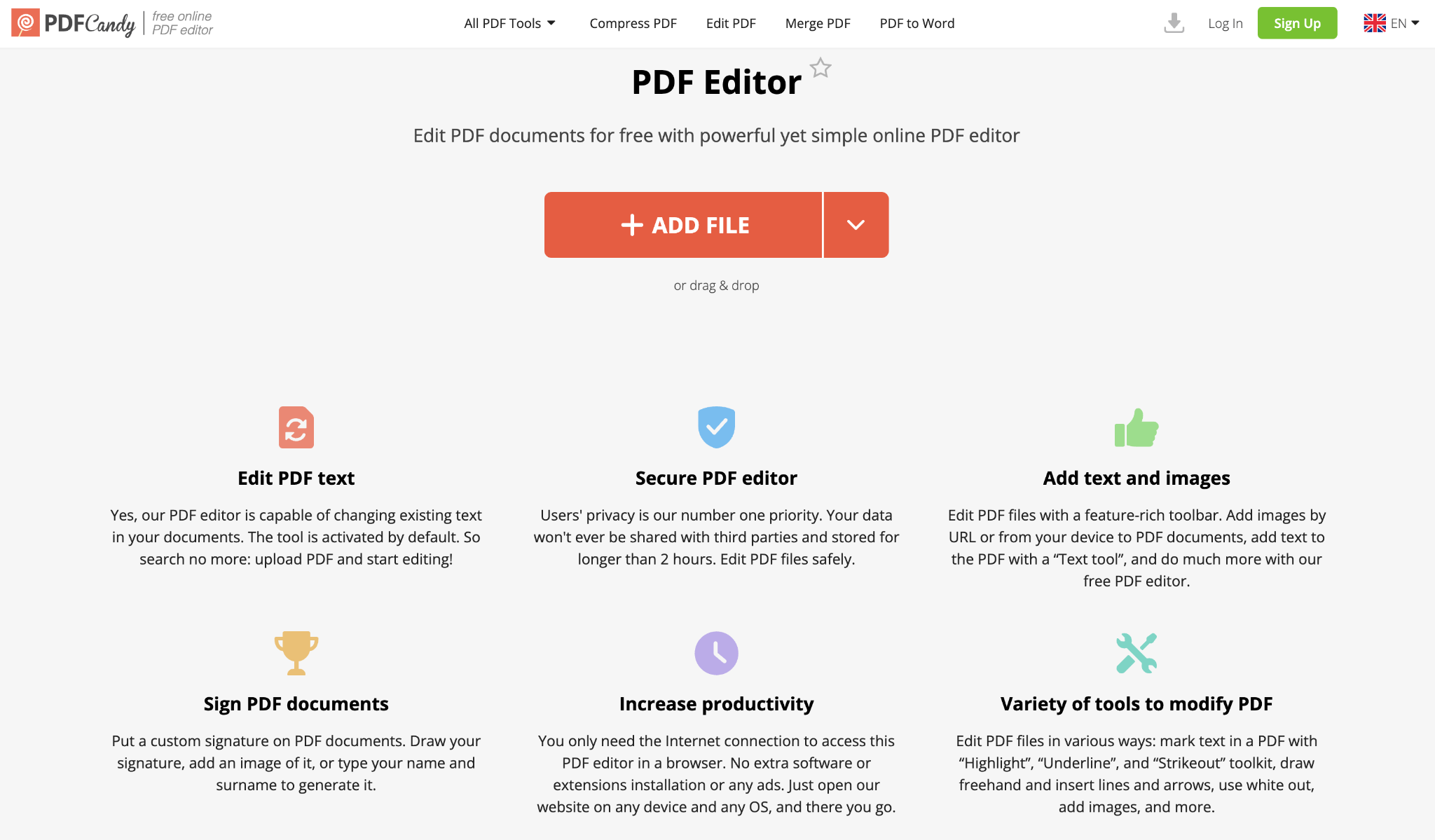
For a free online PDF editing solution, PDF Candy is hard to beat. With its PDF drawing and markup tools, OCR functionality, and robust file conversion options, it offers an impressive range of free features.
Key features:
- Use OCR to make scanned PDFs editable
- Annotate with text boxes, stamps, arrows, shapes
- Fill out, sign, and save PDF forms online
- Edit document layout with rotation, cropping, merging tools
- Extract images and text from PDF files
- Create PDFs from Word, Excel, images, and more
- Completely free to use with no limits
PDF Candy makes it easy to add sketches, shapes, callouts, and text annotations to PDFs. The OCR tool empowers you to edit scanned documents as if they were native PDFs. Even without paying anything, you can handle most PDF editing tasks with PDF Candy.
Part 3. PDFescape - Web-Based PDF Editor with Annotations
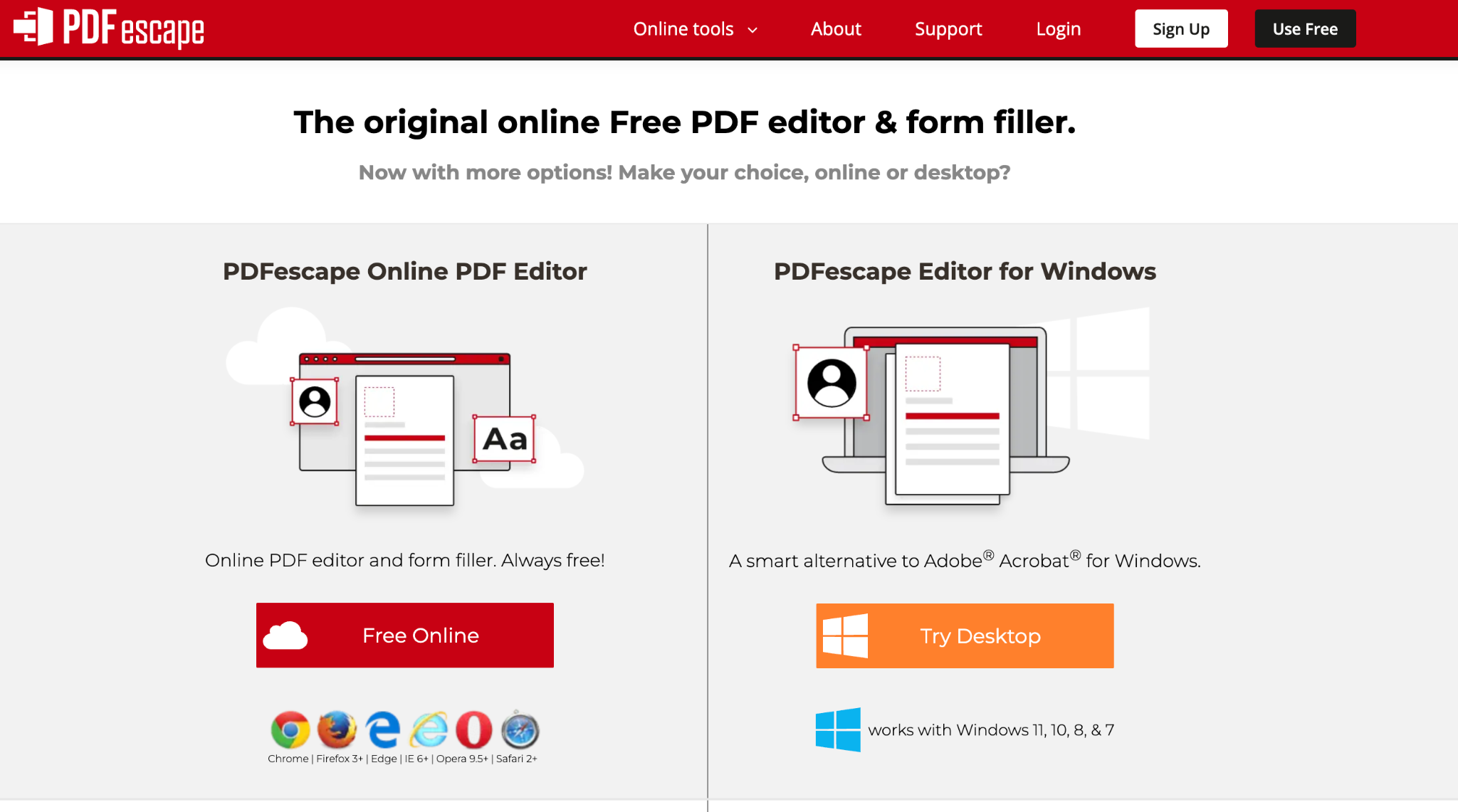
PDFescape is another capable free PDF solution that works entirely in your web browser. It offers a full set of annotation tools and can handle PDFs up to 100 pages.
Key features:
- Annotate PDFs with sticky notes, highlights, shapes, arrows, and more
- Fill out interactive PDF forms and save data
- Insert and edit text directly in the PDF
- Add links, attachments, watermarks, and backgrounds
- Encrypt and password-protect PDF files
- Supports PDFs up to 100 pages
- Completely free to use with no downloads required
While the formatting options are more limited compared to premium software, PDFescape makes it easy to add custom drawings and callouts to PDFs. For simple annotation tasks, it provides all the key tools you’ll need.
Part 4. Apple Preview - Free PDF Editor for Mac Users
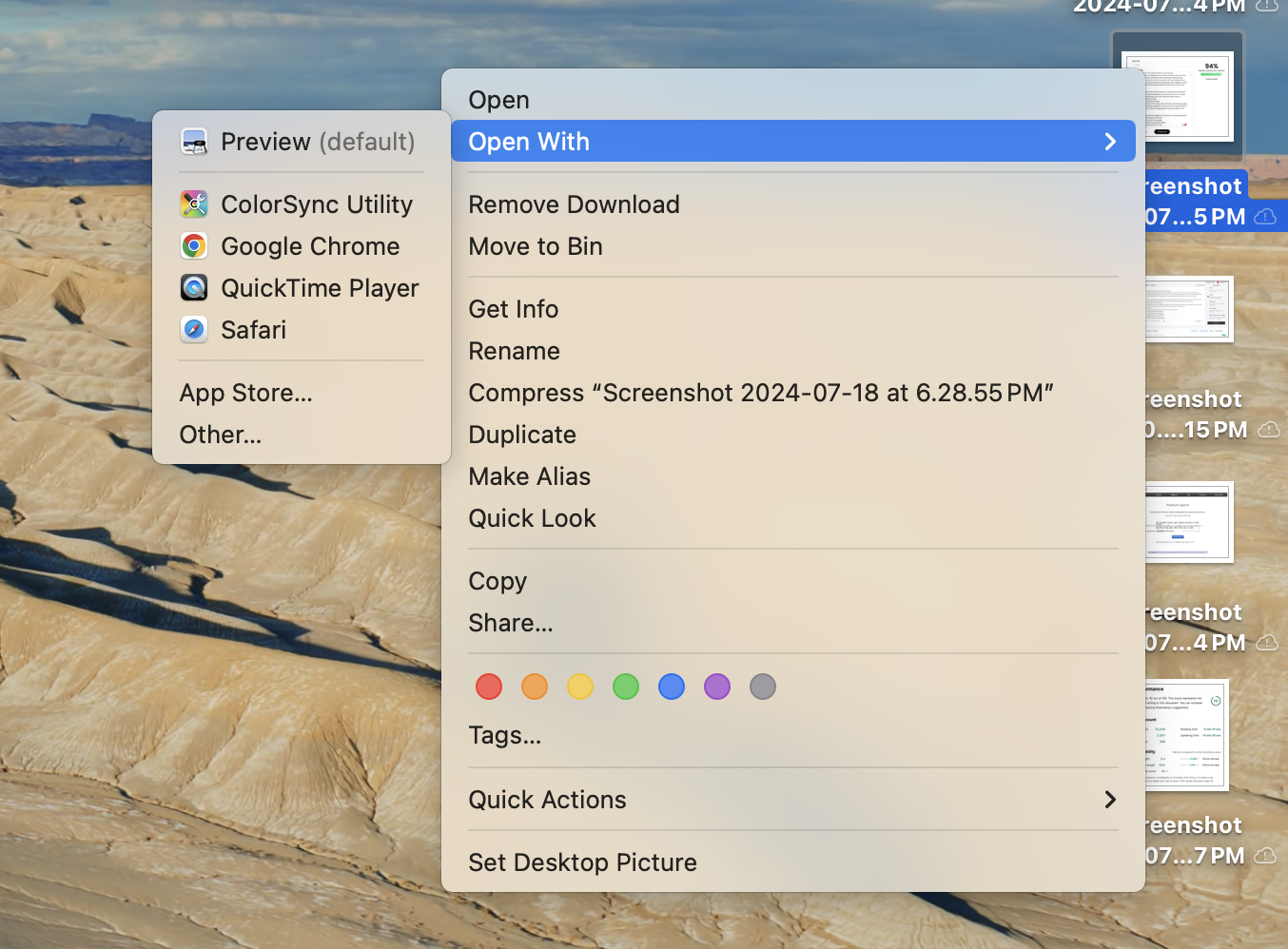
Mac users already have a capable PDF editor built right into their operating system. Apple Preview allows you to annotate and draw on PDFs with a variety of shape and text tools.
Key features:
- Included for free on every Mac
- Draw shapes, lines, and freehand sketches
- Type, format, and edit text directly in the PDF
- Resize, rotate, crop, and compress images
- Add highlights, speech bubbles, arrows, and other shapes
- Redact sensitive text by blocking it out
- Sign documents via camera, trackpad, or image
- Excellent precision with pressure-sensitive input
While Preview lacks some advanced features of paid programs, it provides everything needed for basic PDF annotations and drawings. The built-in tools are intuitive and responsive, especially when using a pressure-sensitive pen. Overall, Preview is a seamless free option for Mac users.
Part 5. FormSwift – Online Forms and PDF Editor
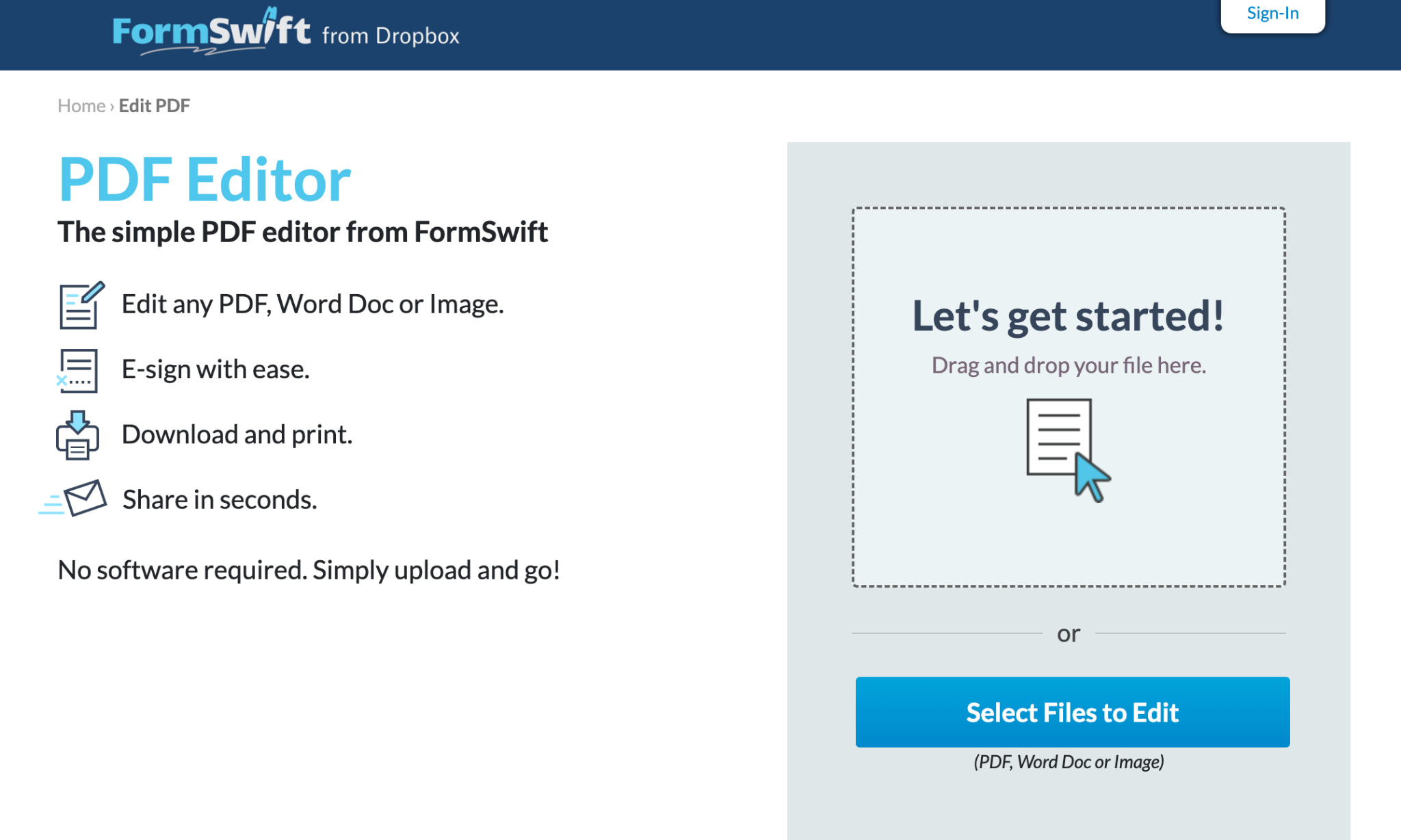
In addition to its database of legal forms and templates, FormSwift also enables PDF annotation right within your web browser. It’s easy to add drawings, text boxes, and e-signatures to both new and existing PDFs.
Key features:
- Comprehensive library of fillable legal forms
- Upload and annotate existing PDFs
- Draw shapes and lines; add text boxes
- Redact sensitive text by blocking it out
- Place a signature using mouse, touch, or image
- Download edited PDFs and filled out forms
- Completely free to use
While the editing tools are fairly basic, FormSwift provides the essentials for adding markup and drawings to PDF documents. It’s also extremely handy for creating common legal forms and business documents that can be saved as editable PDFs.
Part 6. Smallpdf - Lean Online PDF Editor and Converter
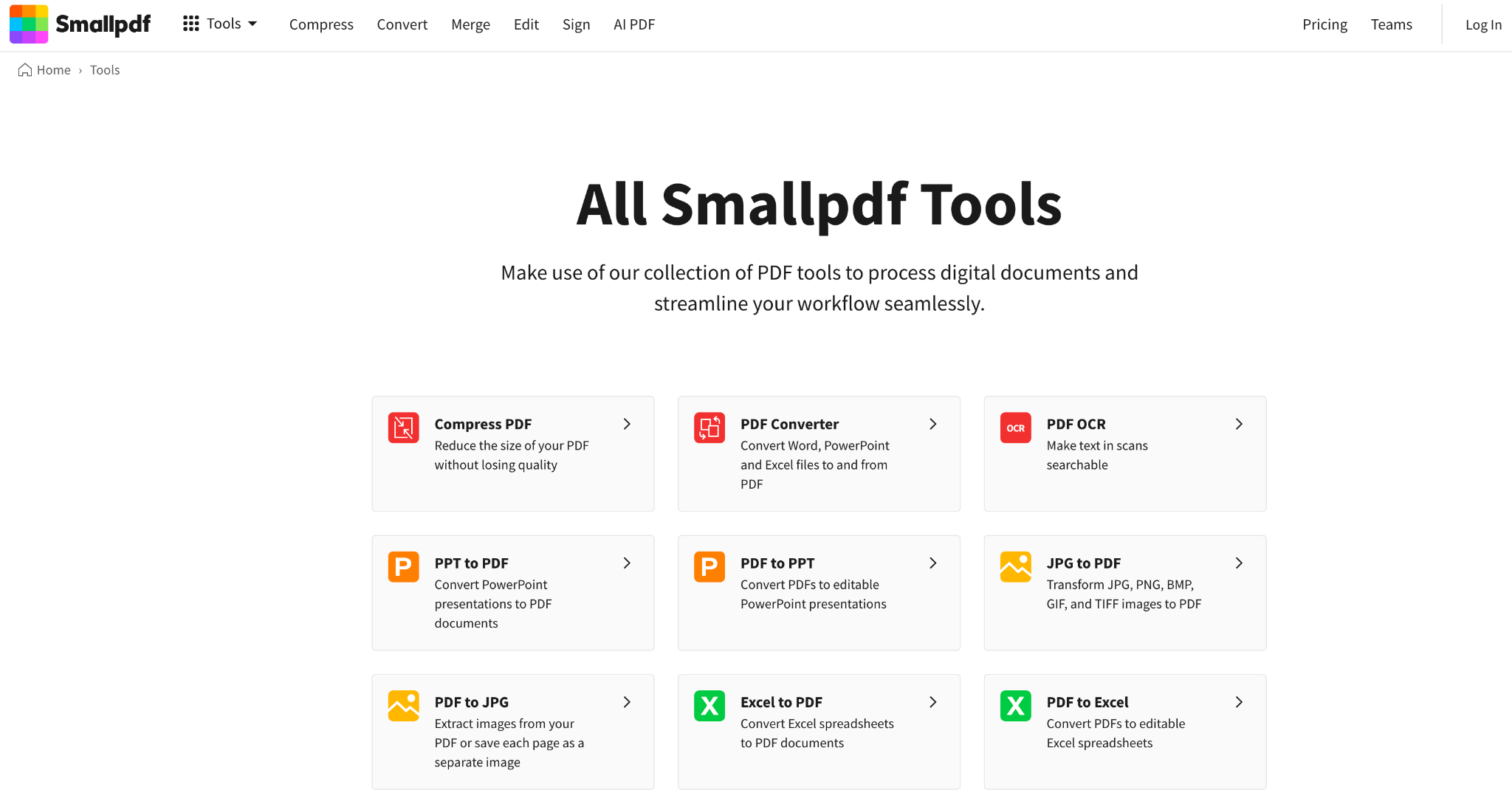
Smallpdf offers a free basic PDF editor along with its suite of file conversion and compression tools. The editing features are minimal but cover the basics.
Key features:
- Draw shapes, lines, and add text
- Insert images into PDF documents
- Add electronic signatures to documents
- Convert to and from PDFs, Word, Excel, PPT
- Compress PDF files for easy sharing
- 2 free document edits per day
- Unlimited with paid subscription
Don’t expect lots of fonts, formatting, or annotation tools with Smallpdf. But for quick edits and conversions, it gets the job done. The free plan is also generous compared to some competitors. For advanced features, Smallpdf’s affordable paid plans are worth considering.
Part 7. Tips for Using PDF Annotation Tools
PDF annotation software makes it easy to customize documents with drawings, notes, highlights and more. Here are some best practices to use these tools effectively:
Use Separate Layers
If your software allows, utilize separate PDF layers for each type of markup. This keeps annotations organized and makes it easy to toggle on/off.
Name and Date Annotations
When adding shapes, text boxes, or stickies, title them and add the date. This identifies who made each annotation and when for clearer communication.
Use Digital Highlighters
Highlight important passages, terms, or data with digital highlighters instead of old-school physical ones. This looks cleaner and makes text searchable.
Draw With Precision
Use shape tools to add diagrams, flowcharts, directional arrows, boundaries, etc. For detailed technical drawings, leverage pressure sensitivity and smoothing.
Replace Physical Signatures
Add official e-signatures to documents rather than printing, signing, and scanning. This saves time and looks more professional.
Redact Sensibly
Permanently redact text by blocking it out rather than just crossing it out. This fully removes sensitive data from documents.
Compress Files Before Sharing
Once finished with annotations, compress the PDF to reduce file size for easier sharing storage and sharing.
Add Feedback Visually
Use annotation tools to provide visual feedback on documents. This communication is clearer than pure text comments alone.
Back Up Annotated PDFs
Be sure to back up finished PDFs with annotations to external drives or the cloud. Don't lose hours of work to a crashed drive.
Part 8. How the Best Software to Draw on PDF Works
Robust PDF annotation software makes it easy to customize, collaborate, and get the most out of your documents. Here are some key features and capabilities:
Import and Organize
You can import existing PDFs from your computer, external drives, cloud storage, scanners, or smartphone cameras. OCR technology converts scanned documents into searchable and editable text.
Advanced editors allow you to index, search, and organize PDFs into custom folders, enabling easy retrieval from large document libraries. Bookmarks, tags, and a table of contents further improve navigation.
Intuitive Annotation Tools
Easy-to-use toolbars put various annotation tools at your fingertips. These include highlighters, sticky notes, stamps, shapes, arrows, lines, sketches, and more. Tools are customizable—choose colors, opacity, thickness, add text, etc.
Advanced capabilities like pressure sensitivity, palm rejection, and shape smoothing improve precision, especially when using a graphics tablet or stylus.
Robust Text and Image Editing
Some PDF software enables editing text, images, hyperlinks, and document structure directly within the original PDF. You can add new text boxes and paragraphs, correct typos, change formatting or update images without needing to convert the PDF.
OCR Abilities
Optical character recognition (OCR) technology converts scanned or image-based PDFs into selectable, searchable, editable text. This allows you to edit and reuse content from old scanned reports, books, or forms as if they were digital documents.
Real-Time Collaboration
Built-in collaboration tools like shared markup, comment threads, document reviews, and chat enable teams to provide feedback and iterate on documents in real-time, facilitating better communication and transparency.
Cross-Platform Accessibility
Web-based PDF platforms allow you to view, annotate, and share your documents from any desktop (Windows, Mac, Linux) or mobile device. There's no software to install or updates to manage.
Offline accessibility allows you to keep working on spotty internet connections and sync changes once you're back online, making mobile use seamless.
Security Options
Leading PDF editors provide robust security options to safeguard sensitive documents according to industry compliance needs. These options include password protection, permission controls, redaction, and 256-bit AES encryption.
Digital signatures further authenticate and validate document integrity. Audit logs provide tracking and accountability.
With the right blend of capabilities tailored to your needs, modern PDF software empowers you to get the most out of this ubiquitous document format. With a well-designed toolset, annotations and edits become simple and intuitive.
Part 9. Choosing the Best Software to Draw on PDF for You
When selecting a PDF editing or annotation tool, there are several key factors to consider:
Platform Compatibility
Consider which operating systems the tool supports - Windows, Mac, Linux, iOS, Android, etc. Web-based editors accessible by browser provide the most cross-platform flexibility. But, desktop or mobile apps may offer more advanced specialized features. Ensure the solution works on all the devices you need to use it on.
Free vs. Paid Version Limitations
Evaluate if the capabilities of the free version meet your needs or if a paid upgrade is necessary. Many free PDF editors restrict maximum file size (e.g. 10MB) or the number of pages (e.g. 100 pages). They may also limit certain features like collaboration, cloud access, or batch processing to paid plans only. Watch for these limitations if you regularly work with large documents.
Annotation and Drawing Tools
Assess the types of annotations and drawings you'll need to add - highlights, sticky notes, freehand sketches, shapes, arrows, text boxes, etc. Consider how customizable and intuitive the tools are to use. Advanced features like pressure sensitivity, palm rejection, and shape recognition can be helpful for detailed drawings and annotations.
Text, Image, and Shape Editing
Some PDF editors allow editing and formatting of original text, images, links, and outlines within the PDF document itself. This provides more robust editing options without converting the PDF to Word or other formats. However, edits may not be permissible depending on security settings.
OCR Abilities
Optical character recognition (OCR) enables the editing of scanned or image-based PDFs by converting them into selectable, searchable, and editable text. Built-in OCR eliminates the need for a separate software subscription.
File Size and Page Limits
Many free online PDF editors restrict the maximum file upload size (e.g. 10MB) and total page count (e.g. 100 pages). Paid versions typically offer more generous limits or completely unlimited use for large documents.
Collaboration Capabilities
Consider built-in collaboration tools for team document workflows - shared annotations, comment threads, document reviews, etc. These facilitate real-time feedback and group editing without switching software.
Cloud Access and Syncing
Cloud access lets you view and edit PDFs from any device with an internet connection. It provides seamless syncing across desktop and mobile for on-the-go use. Offline accessibility is also ideal for spotty connections.
Batch Processing and Automation
For heavy or repetitive workloads, advanced tools include batch processing, presets, scripting, and API/Zapier integration to automate workflows. This can optimize efficiency.
Security Options
Secure PDF software allows for password protection, permissions controls, redactions, and 256-bit AES encryption to protect sensitive documents according to industry compliance needs.
Focus on the features that align with your primary use cases. For filling out occasional forms, a free online editor like PDFescape meets most needs. Professionals collaborating on detailed documents and drawings will benefit from advanced tools in Afirstsoft PDF or other desktop editors.
Part 10. Conclusion
Optimizing your PDF workflow requires finding the right editor for your specific needs. There are excellent free tools like PDFescape and PDF Candy that provide basic annotation features. Power users may benefit more from robust desktop apps like Afirstsoft PDF, which have advanced capabilities.
Carefully evaluate the platforms, features, collaboration options, and security of each tool. Prioritize the factors that align with your primary use cases - whether it's basic form filling or detailed technical drawings. Leverage free trials of paid software to test the experience firsthand.
With the right PDF editor, you can bring your documents to life with custom annotations, drawings, signatures, and edits. The increased productivity and collaboration will quickly offset any cost. And you may be surprised at how seamless a tool like Afirstsoft PDF makes even complex PDF manipulations.
Don't settle for a one-size-fits-all approach. Find the PDF editor tailored for you and unlock the full potential of the PDF format. Integrating the ultimate PDF toolkit into your workflow will save time, reduce headaches, and open new creative possibilities with your documents.


