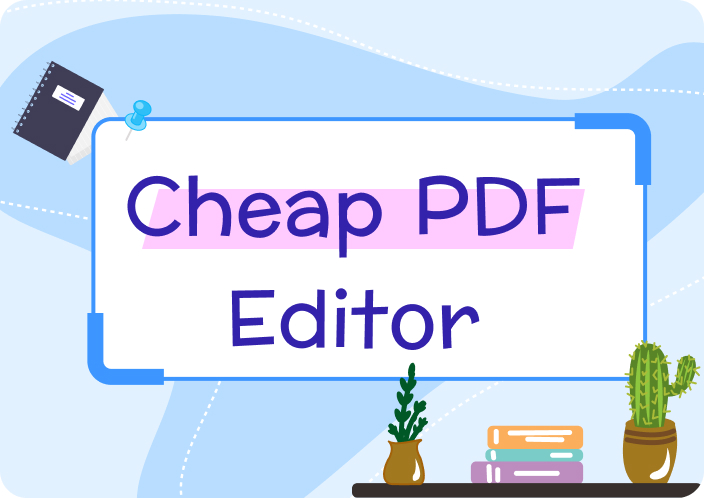Part 1. Top PDF Editor for Mac
Explore the world of the Top PDF Editor for Mac, offering smooth, feature-rich environments for both professional and casual document management.
1. Afirstsoft PDF - Simple PDF Editor Mac
For Mac users seeking a flexible and easy-to-use PDF Editor Mac, Afirstsoft PDF offers the perfect solution. Annotation features for notes, comments, revisions, and highlighting make it stand out. With the help of this editor, users may manage documents more effectively and efficiently, as well as review, modify, and proofread their work. Users of various skill levels may use the interface since it is designed intuitively, ensuring a slight learning curve.
Afirstsoft PDF is an effective tool for managing academic, personal, or professional papers. It can be used for various tasks, including signing documents and drawing designs straight into pages. Although the software's extensive feature set may first prove challenging for new users, its primary goal is to improve efficiency and simplify the editing process. Another factor to consider is compatibility with different Mac versions, guaranteeing a seamless user experience on many devices.
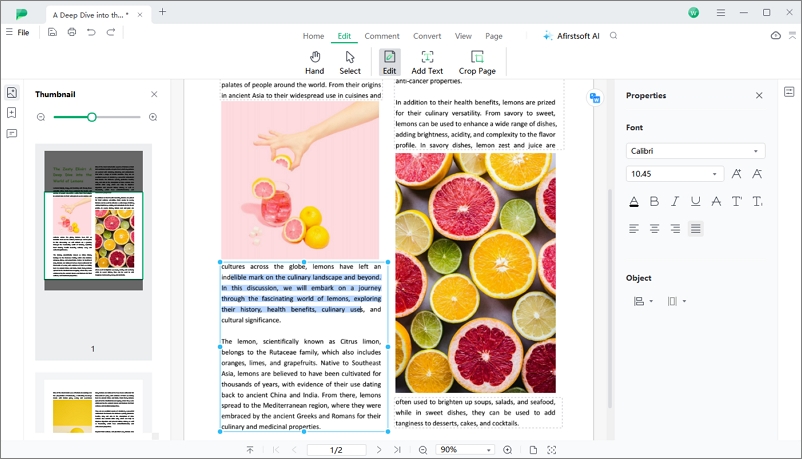
- 100% secure
- 100% secure
- 100% secure
Pros
- Comprehensive Annotation Tools: With Afirstsoft PDF, the user can access the full range of annotation instruments, including comments, notes, and drawings.
- Document Management Efficiency: It simplifies revising and refining a document that professionals and students primarily use.
- User-Friendly Interface: Thanks to an innovative design, users can browse and use the software tools without serious learning barriers.
- Versatility in Usage: It's possible to sign documents and make quick notes as the editor is a multifunctional platform for PDF editing, and therefore, it's a one-time solution for PDF editing.
Cons
- Overwhelming Options for New Users: This combination of features is an asset but can be complicated for first-time users requiring primary editing resources.
- Potential Compatibility Issues: It is created for Mac but may have compatibility challenges with different versions of Mac and PDF files from various origins.
2. Adobe Acrobat
Acrobat has all the features to edit Adobe PDF files on a Mac device. You will be amazed by Acrobat's stunning new appearance. You may also fill out, sign, and forward PDFs on any device, anywhere, using its mobile version. However, support for Adobe Acrobat XI is no longer available, so if you're hoping for committed assistance, you may have to start looking for an Acrobat replacement.
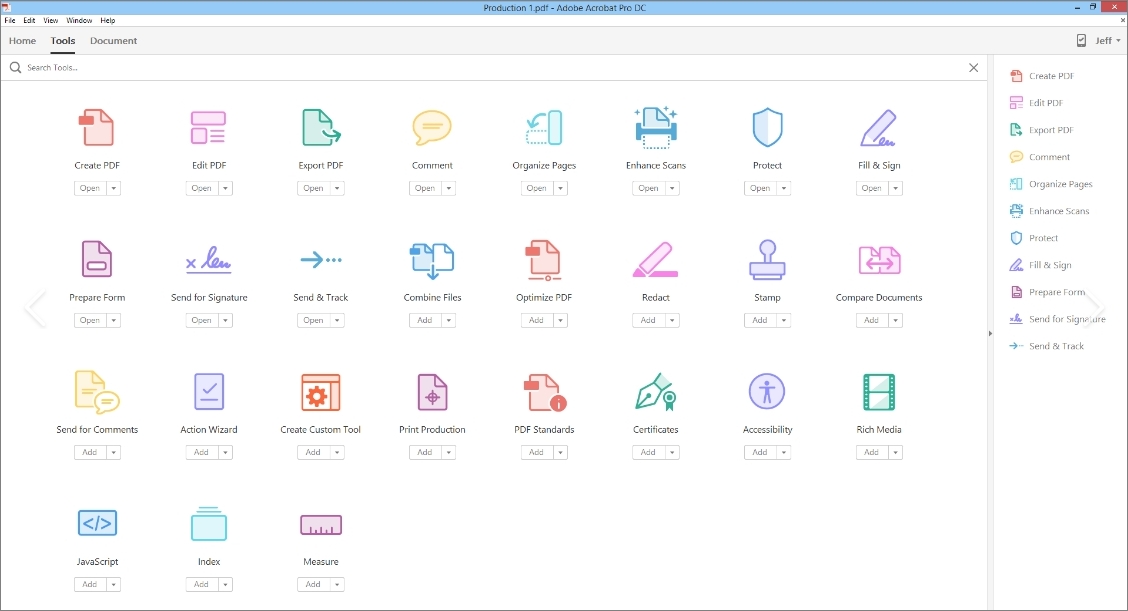
Pros
- Comprehensive Features: Known for its extensive advanced features, Adobe Acrobat is the go-to for professionals needing in-depth editing, form creation, and more.
- Cross-Platform Support: Available on Mac and Windows, it offers flexibility for users working across different operating systems.
- Cloud Integration: Seamless integration with Adobe Document Cloud makes working on documents from anywhere accessible.
Cons
- Price: It's one of the more expensive options, which might not be ideal for users with basic editing needs.
- Complexity: The wide range of features can overwhelm beginners or users with straightforward needs.
3. PDFpenPro
Preview greatly inspired a professional PDF editor for Mac, PDFpenPro. It works flawlessly with PDF documents on Mac. It retains Preview's original operation processing characteristic, which is more user-friendly and matches the habits of a broader range of users. Additionally, there are functional improvements. You may edit, fix mistakes, and add signatures, text, photos, and OCR-scanned documents. Fillable forms may be created and filled out, and PDFs can be converted to PowerPoint, Word, and Excel formats.
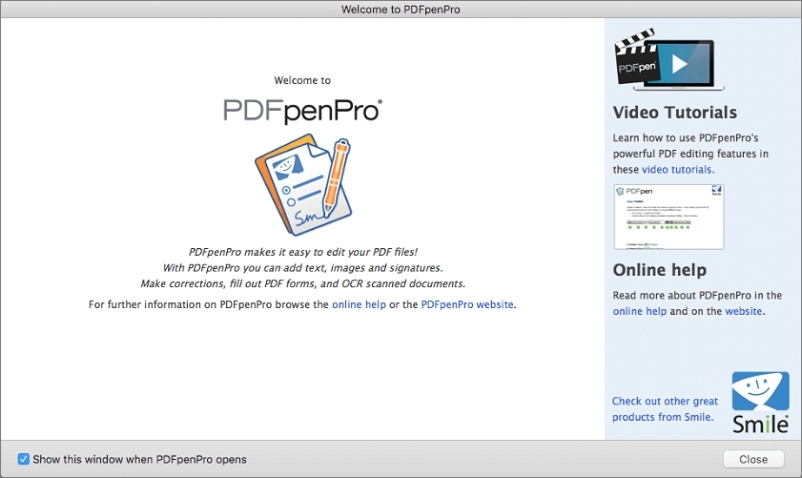
Pros
- Powerful Editing Capabilities: Offers robust features, including OCR (Optical Character Recognition), form creation, and document signing.
- User Interface: Strikes a balance between functionality and ease of use, catering to beginners and experienced users.
Cons
- Price: While offering significant capabilities, its price point is higher than that of more straightforward tools, making it less accessible for casual users.
- Learning Curve: Some advanced features require a bit of learning to use effectively.
4. PicoPDF PDF Editor
Edit PDFs with the best editor. PicoPDF, a Simple PDF Editor Mac, allows you to create, edit, and sign PDFs effortlessly. Add or modify text. Change layout. Add, move, or delete PDF images. Edit or replace text. Rearrange text and visuals. Comments and notes enhance documents. Move or delete document pictures.
Upload a picture. Fill out PDF forms by typing. PDFs may have digital signs. No internet is needed—no online file uploading is required. Edit locally. Type, draw, or image-sign your PDF. Fillable PDF forms simplify data entry. Combine several PDFs. Move, crop, remove, and add pages. Convert PDF to Word or other formats. PDFs may have pictures placed anywhere: Resize and reposition photos with a few mouse clicks.
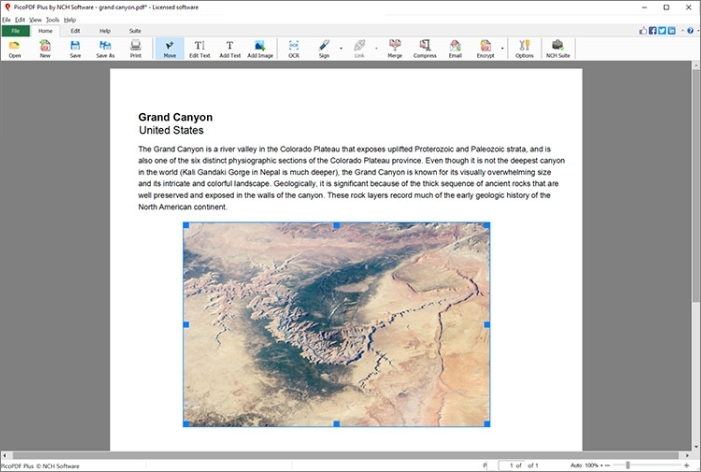
Pros
- Simplicity: Ideal for users who need essential editing functions without the complexity of more advanced tools.
- Free Version: Offers a free version for users with minimal editing needs, providing an affordable entry point.
Cons
- Limited Features: The free version has restricted functionalities, and even the paid version lacks the advanced features found in competitors.
- Mainly Windows-Focused: Though it offers Mac support, its primary focus and optimal performance are geared toward Windows users.
Part 2. PDF Editor APP Mac
Dive into the world of PDF Editor APP Mac, designed to bring powerful, mobile editing capabilities right to your fingertips.
1. Kofax Power PDF - PDF Editor Pro Mac
Manage your documents with ease using Kofax Power PDF - the PDF Editor Pro Mac, suitable for reading, editing, and annotating PDF files. Instead of creating a document, you can only edit an existing PDF with the Mac edition, which has a few options the PC version lacks. Page rotation, reordering, deletion, and document highlighting and annotation are possible. You can convert online pages and Microsoft Office products like Word and Excel into PDFs. Power PDF is lifetime licensed. Buy once, own forever on Windows or Mac, Standard or Advanced.
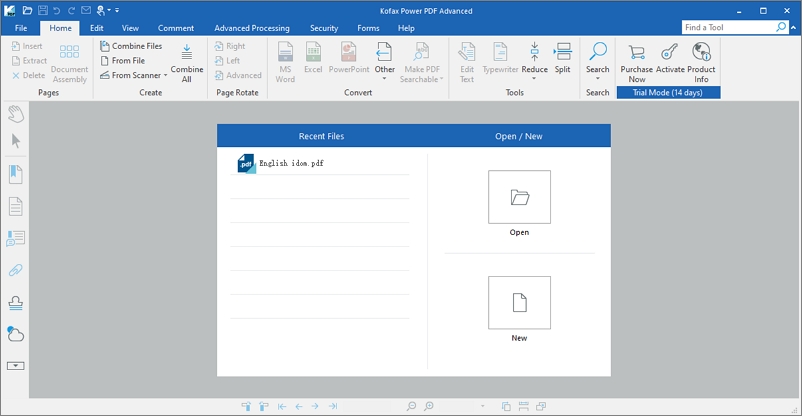
Pros
- Professional Grade: Designed for professionals, offering advanced features like batch processing, advanced security, and integration with business systems.
- Ease of Use: Despite its advanced capabilities, its user-friendly interface makes complex tasks more manageable.
Cons
- Cost: Its professional-grade features come at a higher price, making it less suitable for casual or personal use.
- Resource Intensive: This may require more system resources, potentially affecting performance on older Macs.
2. PDF Nomad
PDF Nomad has several unique editing features. The Mac OS PDF editor supports both text and picture editing in PDFs. You may also use it to split, combine, and organize PDF pages inside a document. You can also rotate, resize, and crop PDF files more easily with the help of some of the features in this program.
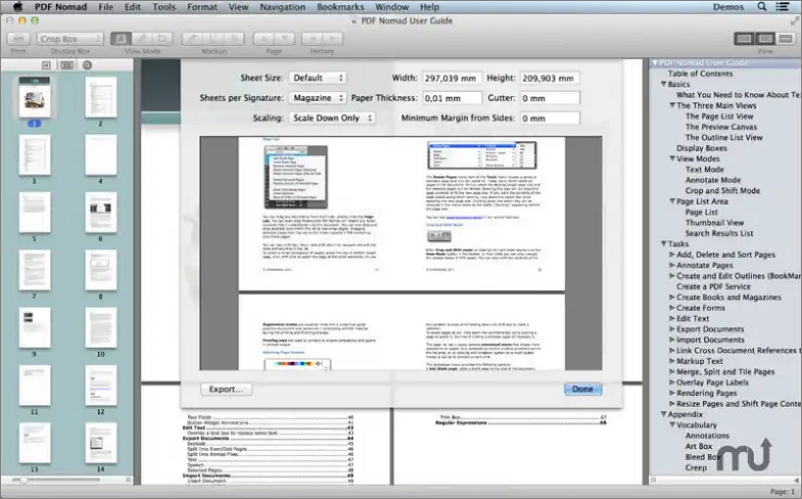
Pros
- Versatility: Offers unique features such as scanning documents directly into PDF, easy resizing, and splitting PDF files.
- Optimized for Mac: Designed specifically for Mac, ensuring smooth performance and integration with Mac
Cons
- Learning Curve: Some of its unique features may require some time to learn and get accustomed to.
- Price: While it offers a range of functionalities, the cost may be a barrier for users who need only essential editing tools.
3. Master PDF Editor
You can download Master PDF Editor for free on Mac, a basic PDF editor. With its many capabilities, you may modify almost any part of your PDF document and convert PDFs to a wide range of different file formats.
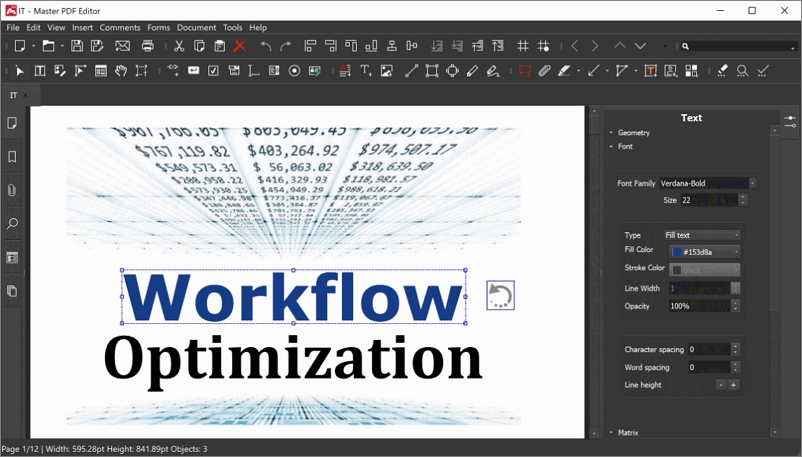
Pros
- Comprehensive Editing Tools: A solid choice for users who need advanced editing capabilities, including form creation, annotations, and encryption.
- Cross-Platform Compatibility: Available on Mac, Windows, and Linux, providing flexibility for users on different platforms.
Cons
- User Interface: Compared to other PDF editors, its interface might seem dated, potentially affecting usability.
- Price vs. Features: While it offers a range of advanced features, its pricing is higher, especially compared to other apps with similar functionalities.
Part 3. FAQs
1. Is there a PDF editor on my Mac?
Yes. A tool for filling out and signing PDFs is included with every Mac version. The Mac version you are running determines which tool your Mac defaults to. While most Macs will utilize the Preview program, some may use Quick Look.
2. How do I convert a PDF to an editable document on a Mac?
Preview is a free PDF Mac application that is part of the Mac operating system and allows users to access, examine, and comment on PDF files. On a Mac, the default PDF opening choice is Preview.
3. What is the easiest way to edit a PDF on a Mac?
The easiest way to edit a PDF on a Mac is by using the Preview app, which allows for basic edits like adding text and signatures.
4. How do I edit a PDF on my Mac without paying?
To edit a PDF on a Mac without paying, use the Preview app or look for free online PDF editing tools.
5. What is the best PDF tool for Mac?
The best PDF tool for Mac could be subjective; Afirstsoft PDF is excellent for ease and affordability, while Adobe Acrobat is highly regarded for its robust features.
Part 4. Conclusion
As you can see, you don't need to install any software on your computer to edit PDFs since several free online PDF Editor Mac.
Of course, if you are more accustomed to using offline PDF editors, we would recommend you to use the safer Afirstsoft PDF, a brand new PDF software with a very simple and intuitive interface, easy operation and complete functions.
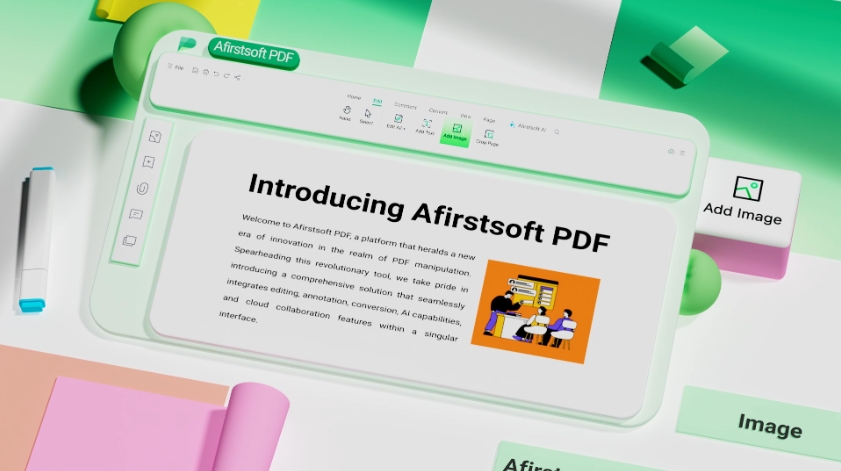
- 100% secure
- 100% secure
- 100% secure