Have you ever tried to draw on your PDF files and didn’t know what to do? Then you’re at the right place. Drawing on the PDF is useful to highlight mistakes and annotations. This drawing also makes your dull and confusing PDF file more informative and engaging.
Simply drawing on your PDF file saves you a lot of time and stress of personal alterations and adding long comments. It also helps by efficiently communicating the message to the readers.
There are various tools that can help you draw on PDF files. Usually, they are free, but you can purchase a paid version to access enhanced features. The best app to draw on PDF is Afirstsoft PDF. In this blog, we’ll help you to draw on PDF effortlessly.
Part 1. Best Way to Edit PDF for Free
Internet users want quick and easy solutions to draw on their PDF files. Instead of spending money on paid software, they use free software with advanced features. If you also want to go for a free option, then you should consider the Afirstsoft PDF software.
Afirstsoft PDF is an AI-driven PDF editor that allows individual and business users to easily view, comment, edit, convert, and organize documents without the stress of unnecessary interruption from inefficient softwares.
Part 1.1: Extensive Support
Afirstsoft supports different platforms such as Windows, Mac, Android, and iOS. It provides comprehensive services to solve the problems of professionals, students, teachers, financial personnel, office staff, and anyone who works with PDFs.
With the help of AI support, you can get access to advanced features such as PDF summarization and chatting about PDFs.
Part 1.2: Key Features of Afirstsoft PDF
Key features of software help it to stand out among other related software. The key features of Afirstsoft PDF are given as follows:
- View PDF: It allows the users to view PDF files in full screen, two pages, and fit height for a comfortable PDF reading.
- Convert PDF: Afirstsoft PDF editor allows users to convert their PDF files to other file formats such as Word, Excel, PPT, and Image.
- Comment PDF: This software also enables its users to comment on the document page. Users can effortlessly highlight, comment, add stickers, and annotations to enhance the readability of the document.
- Organise Pages: It also allows the users to efficiently organize the document by rotating, extracting, cropping, and deleting the pages.
- Optimal Character Recognition: Afirstsoft PDF editor optimally recognizes the characters and converts the scanned documents into editable and searchable PDFs.
- Edit PDF: This software also provides functions to edit and add text and Images directly to the PDF document. It reduces the hustle of copy and paste.
- AI Support: It also provides AI support. It significantly helps to summarise PDFs by providing better AI PDF solutions and allowing the users to have an amazing experience.
Part 2. How Does Afirstsoft PDF Provide the Best Way to Draw on PDF?
Afirstsoft PDF Editor provides quick and easy solutions to internet users. It has different tools to make necessary changes to your documents. Explore how Afirstsoft PDF provides the best way to draw on PDFs:
Part 2.1: Launching the Afirstsoft PDF
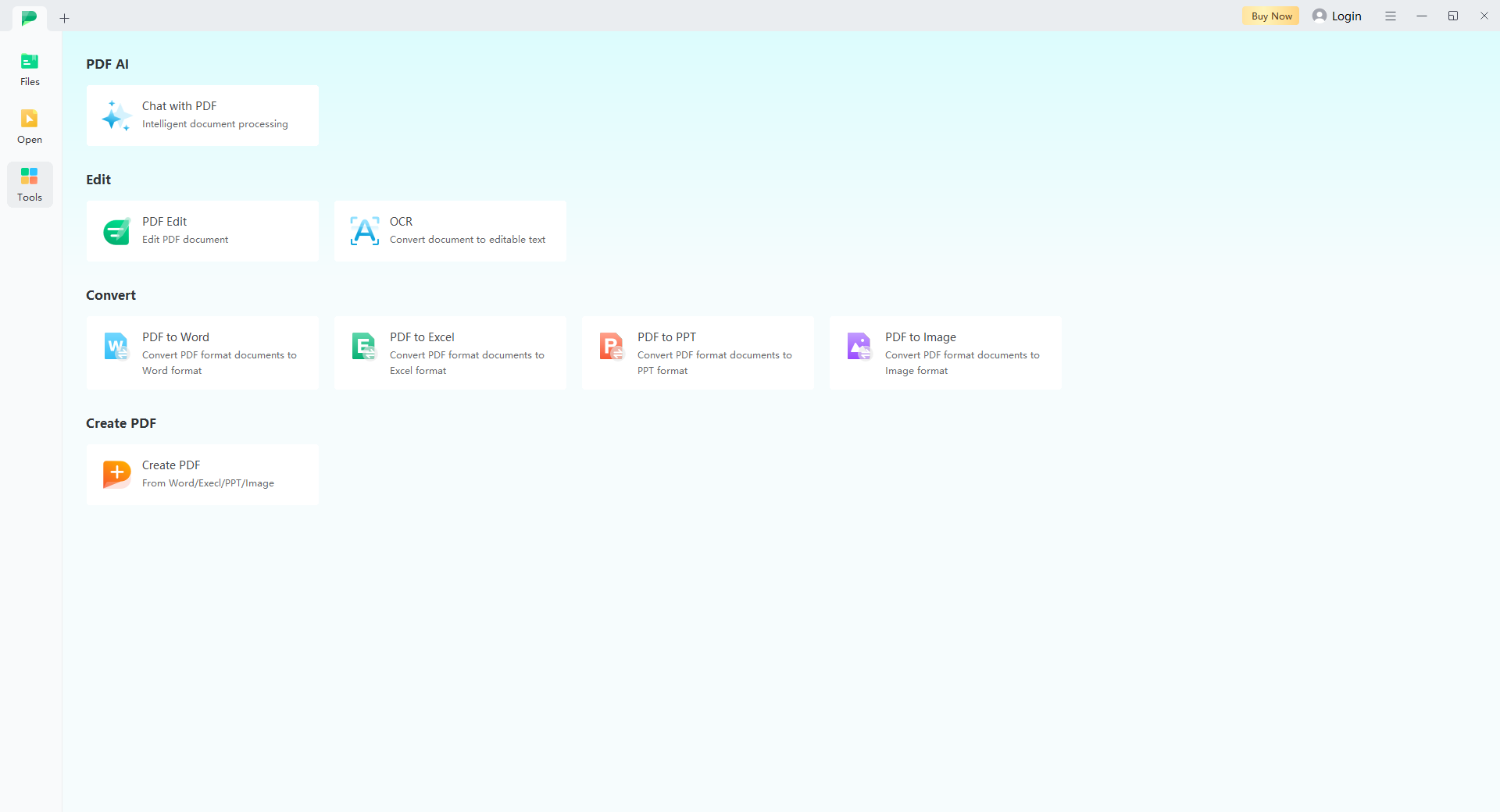
Launch the Afirstsoft PDF software. You will see the window (below). At the top, there's PDF AI support. It is paid, and it offers to chat with AI for the best PDF solutions.
The edit section contains PDF Edit and OCR (Optimal Character Recognition). The PDF editor allows you to edit PDF documents, and OCR will enable you to convert the scanned file into editable text.
The next section is “Convert”. It includes PDF to Word, PDF to Excel, and PDF to PPT. It helps you convert PDF files into important MS Office formats.
The last section is “Create PDF”. It helps to convert Word, Excel, and PPT files into PDF format.
Part 2.2: Selecting a File
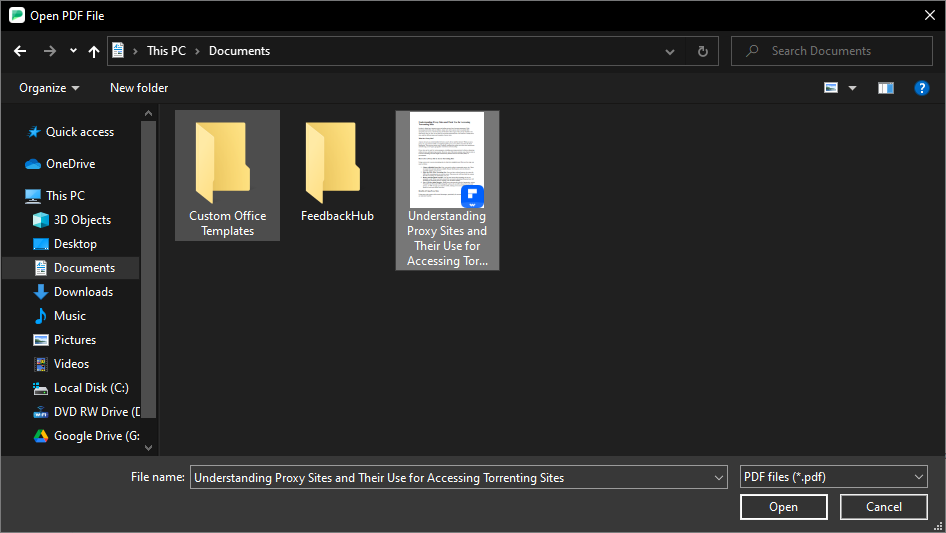
Select the file from the device you want to draw on. Click on the “Open” button in the top left corner between the “files” and “tools.” Navigate your PDF file from the device and open it using the Afirstsoft PDF software.
Part 2.3: Exploring the Software
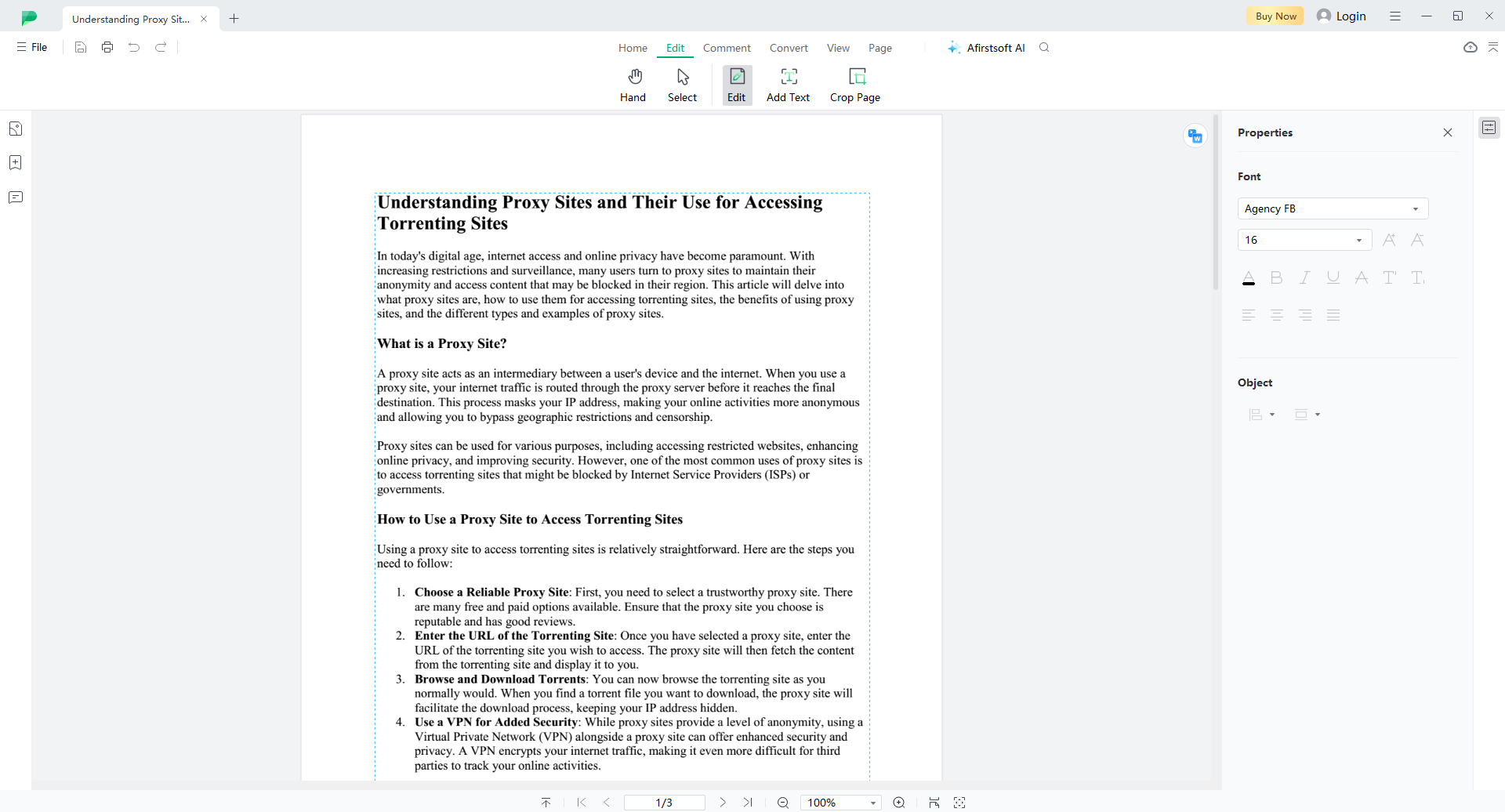
After selecting the desired file, this window (below) will open. You will be able to see many tools and editing options that you can use to draw on your PDF file efficiently. All the necessary options and tools are available.
As you can see, there are six buttons in the top bar, such as “Home,” “Edit,” “Comment,” “Convert,” “View,” “Page,” and “Afirstsoft AI”.
- Home: There are these sub-categories in the home:

- Edit: In the edit, you can see three further options.
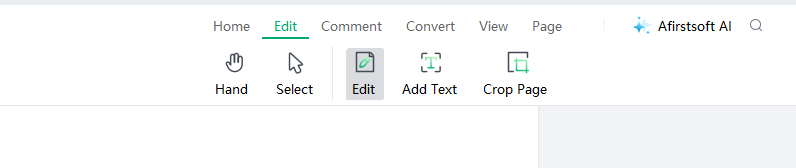
- Comment: There are five excellent tools to use in the comment option.
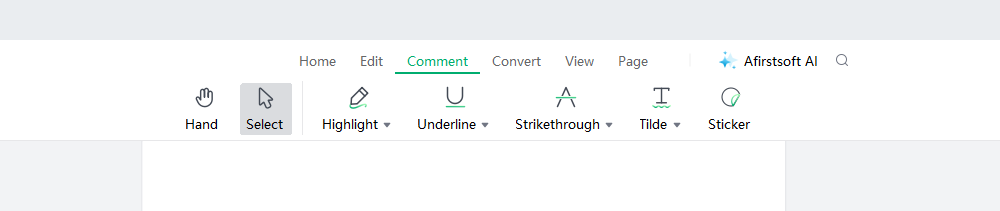
- Convert: Convert has different options for converting PDF files to other file formats.

- View: View has different viewing options.

- Page: Page lets you navigate and go through multiple pages effortlessly.
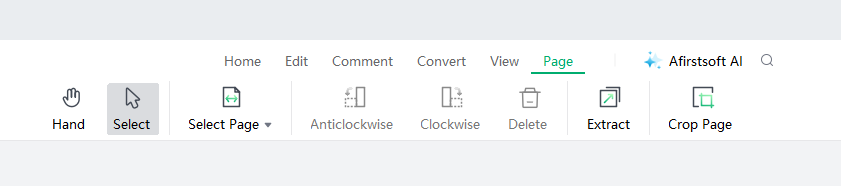
- Afirstsoft AI: This provides AI support for better reading of your documents. With the help of an AI assistant, you can adequately summarize and communicate your documents.
Part 2.4: Highlighting the Text
Select the “highlight” tool in the home button. This tool will allow you to highlight important text and paragraphs in your PDF files. The use of different colors in the highlighting enhances the aesthetic appeal of the document, thus increasing engagement and readability.
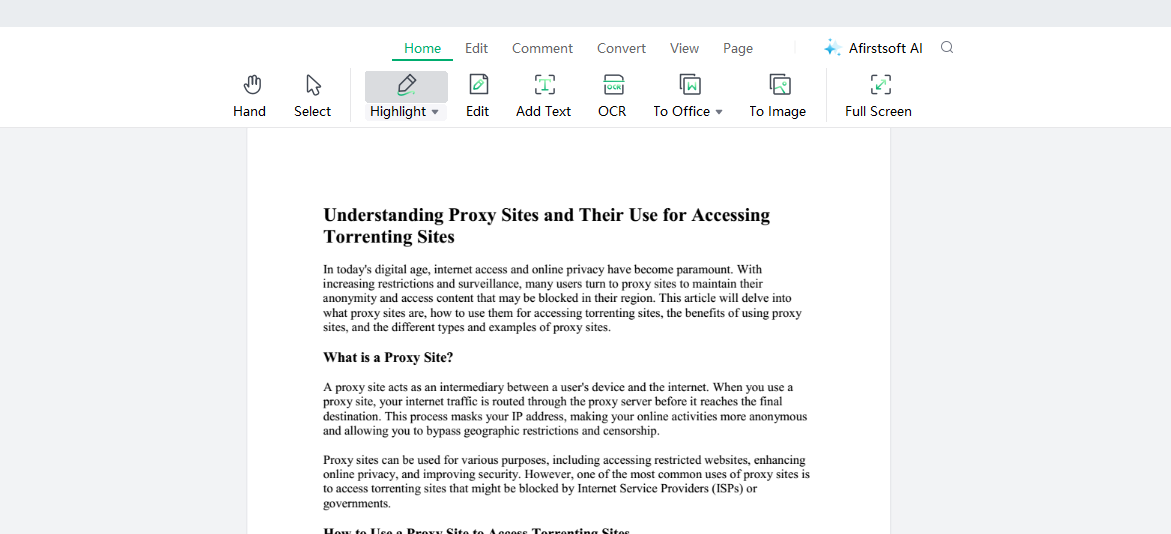
Select the text you want to highlight in the document. The moment you select it, it will get highlighted in a specific color. You can further change that highlighted color according to your taste.
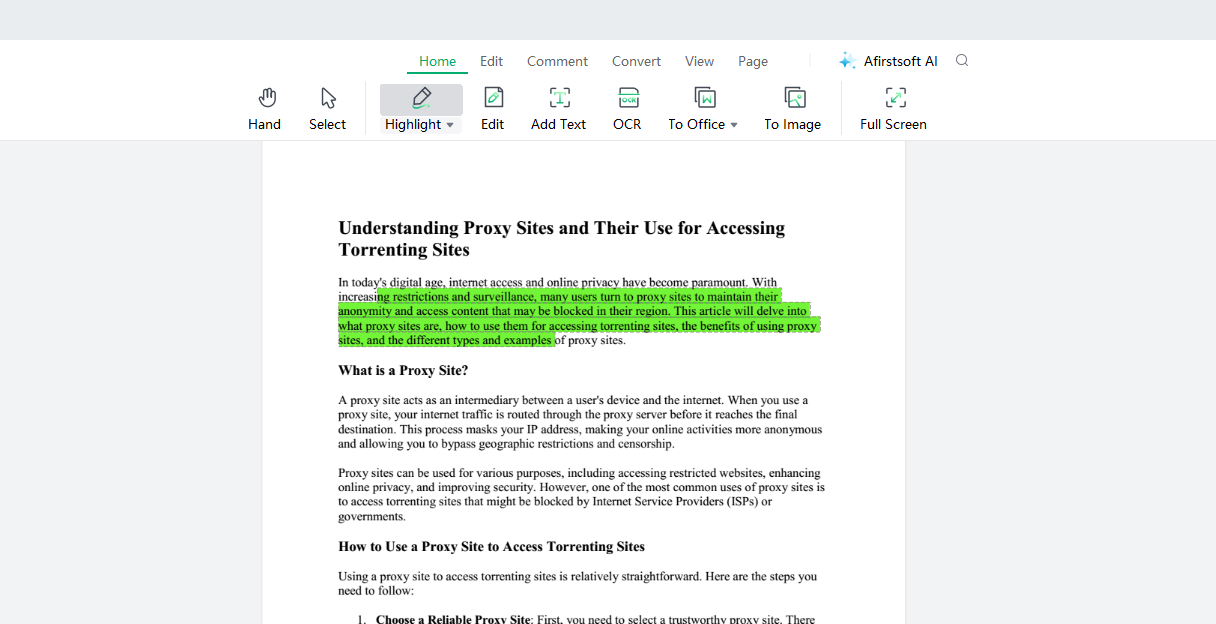
You should use different colors to indicate different concepts, topics, and examples separately. It significantly saves you time from searching the whole text for importance points.
Part 2.5: Making Comments on PDF: Adding the Text
Afistsoft PDF also allows the users to make comments on the PDF file. It also allows them to add additional text to the document. Select the “Add Text” tool in the home button. You can add text to further signify and categorize confusing points and bullets in the text.
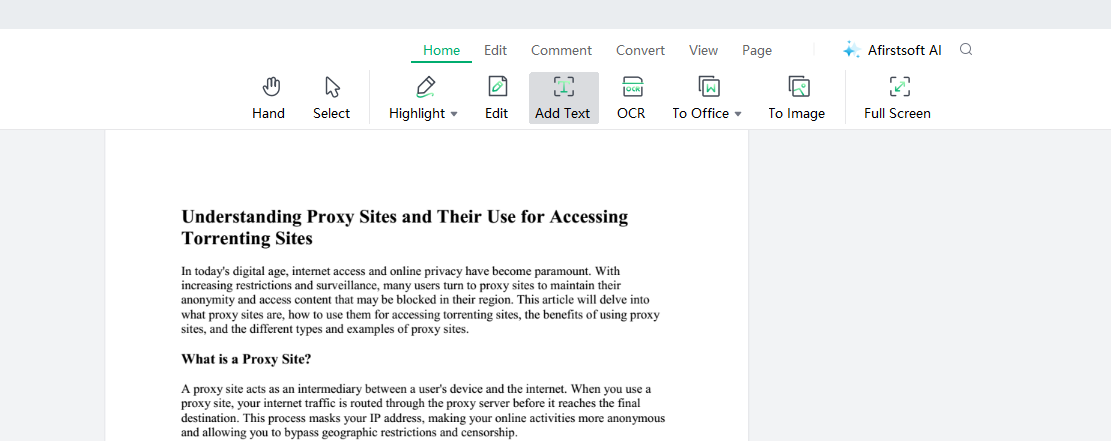
After selecting the “Add Text” tool, move your cursor to the point where you wish to add text. Then, click and type the text as needed. This tool is specifically used to add annotations in the text. This helps the readers navigate their desired content quickly.
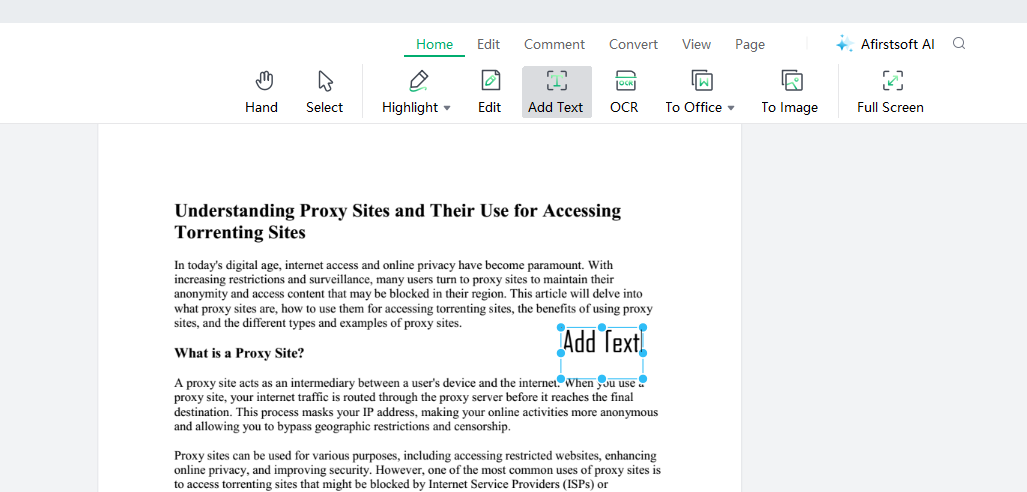
Part 2.6: Editing the Text
You can edit the text further by using the various options from the “properties.” It allows you to change the font and size of the text. You can add different effects and modify the formatting of the text.
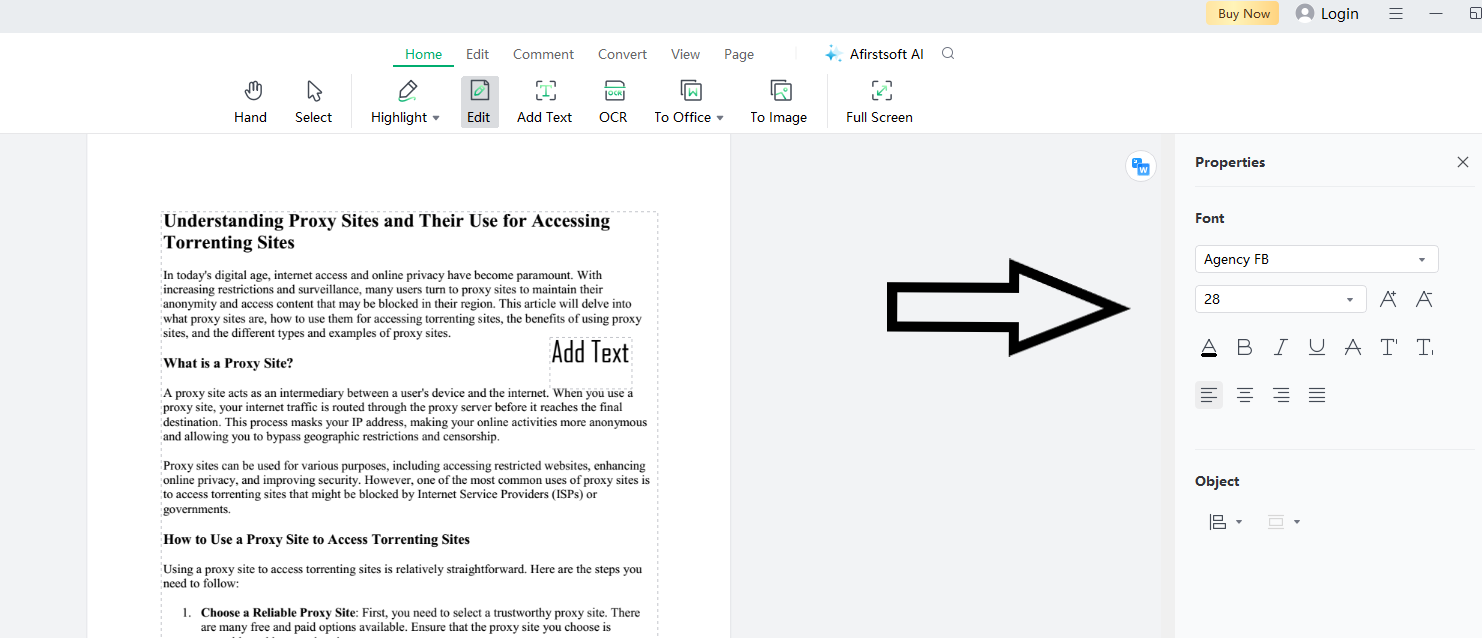
Part 2.7: Underlining the Text
To underline a specific text, select the “underline” tool in the comment button. Underlining a text is the same as highlighting it. Select the important text, and it will be automatically underlined.
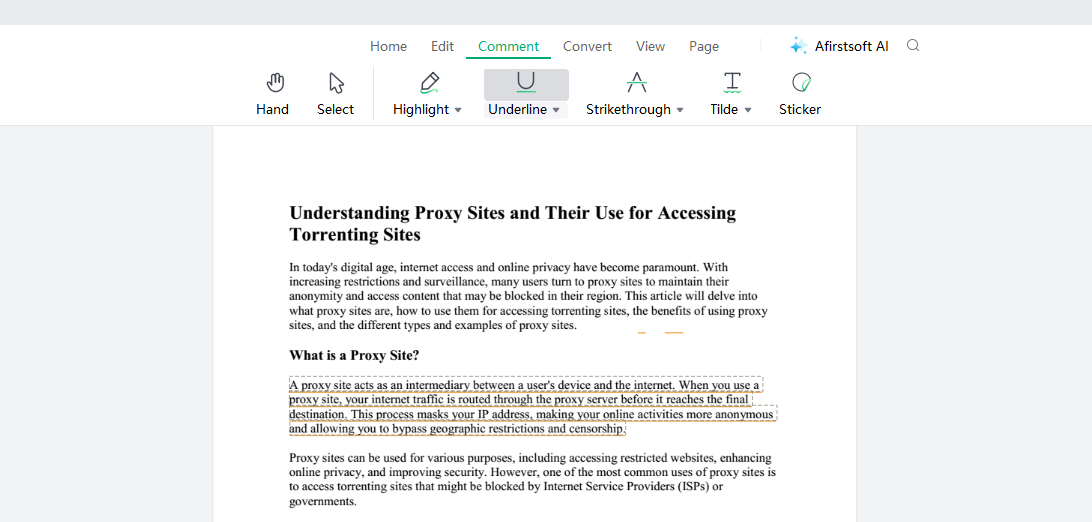
Part 2.8: Strikethrough Text
When text is excessive in a document, you can simply cancel it using the “strikethrough” tool in the comment button. It also works by selecting the specific text. A strikethrough line will pass through the text to indicate that it is avoided.
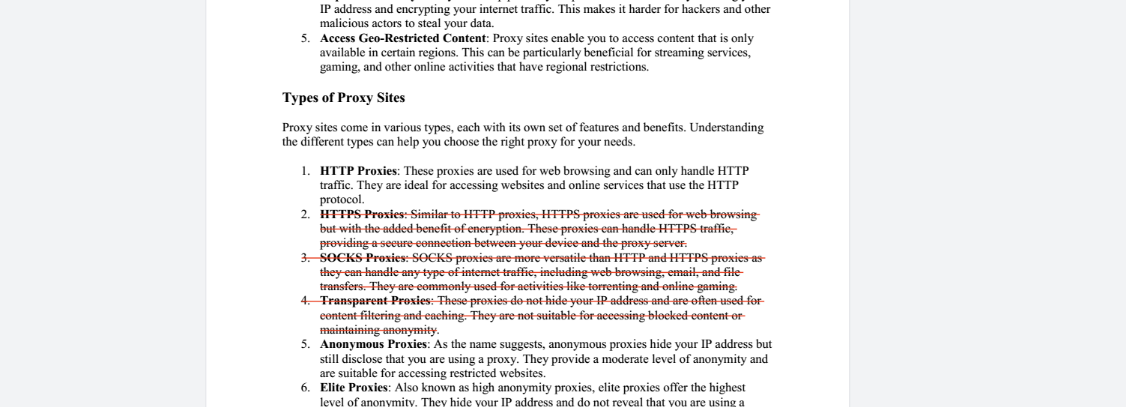
Part 2.9: Adding Stickers
Afirstsolf PDF software also allows you to add different stickers to your document. Stickers significantly enhance the visual appeal of the document. They are efficiently used to symbolize different concepts and theories and also different objects.
Select the “Sticker” tool in the comment button and select the best sticker to use in your text. Stickers are widely used in children's reading content.
Part 2.10: How to Add Digital Signature to PDF?
It is a time-consuming but easy task to add a digital signature to PDF documents. There are a few steps involved in this process:
- Save a digital signature of yourself in your system. You can use different AI software to generate your signatures, but the best way is to scan your handwritten signature written on blank paper and save it on the system. By signing on white paper, you can efficiently remove the background and properly use those signatures.
- When the background of signatures is properly removed, add them to the PDF file.
- After adding, move and adjust it according to where you want to show your digital signatures.
- After saving the PDF file, efficiently print the file to have a clear view of your signatures.
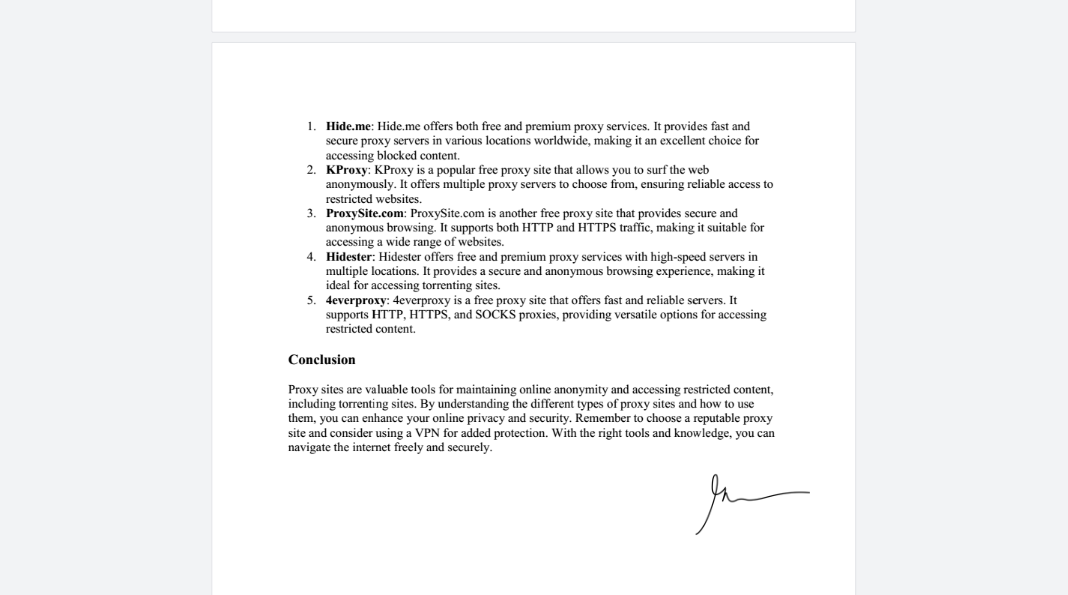
Part 3. Effective Tips to Draw on PDF Using a Tablet
Users can efficiently draw and visually modify PDF files with the help of advanced software. The effective tips to draw on PDF files are given as follows:
Part 3.1: Choose the Best Drawing Tool
You should choose the best drawing tool before starting to draw on your PDF file. Ensure that you use software that offers additional annotation features. The software should also have all the necessary settings to change colors, opacity, and thickness.
Part 2.2: Use Stylus Pen
It is essential to use a stylus pen if you want to control lines and designs on the PDF file efficiently. When you properly draw on the PDF, you can avoid excessive drawing, which will reduce the inability of the file. You can also draw professional-level designs and sketches on the documents with a stylus pen.
Part 3.3: Adjustment of Stylus Setting
You should adjust the stylus setting according to your drawing requirements. Optimize the transparency and line width of the styles. By efficiently adjusting the stylus, you can draw in the little spaces of the text. In this way, the whole text stays clean and readable.
Part 3.4: Refine the Details
When you have done drawing on the document according to your needs, then you should refine the lines and drawing you drew. Ensure to use different colors to signify specific concepts and references. By refining the drawing, you can quickly and easily access your desired material without the stress of a time-consuming search.
Part 3.5: Finalize the Drawing
When you have refined your drawing, it’s time to finalize it in the PDF document. Read the document once again to see if any important concept or paragraph needs to be highlighted or annotated.
Part 4. Frequently Asked Questions
What is the best way to draw on PDF?
The best way to draw on a PDF file is to choose the best PDF editing software and add the file to the editor. Use the various tools given in the editing software and make necessary changes according to your individual and business needs. The best tool that you can use to draw on PDF files is Afirstsolf PDF software.
What is Afirstsoft PDF Editor?
Afirstsoft PDF is an AI-driven PDF editor that allows individual and business users to easily view, comment, edit, convert, and organize documents. It helps to enhance their documental activities. It also significantly saves their time.
Can I use Microsoft Office to draw on PDF?
Yes, you can efficiently use MS Office to draw on PDF files. Import the desired PDF file you want to work on in the MS Office. Use different shapes and drawing options available in the MS Office. After your drawing, save and export your file.
Can I try Afirstsoft PDF Editor for free?
Yes, Afirstsoft Editor allows its users to use this software for free. Many users prefer to avail of free tools for their solutions. But, if you want any comprehensive services and solutions to your problems, then you should consider getting a paid version of this software.
What kind of formats can Afirstsoft PDF Editor can handle?
Afirstsoft PDF supports different platforms such as Windows, Mac, Android, and iOS. This editor allows users to convert their PDF files to other file formats such as Word, Excel, PPT, and Images.
Part 5. Conclusion
This blog helps us understand the best methods to draw on PDF files. The best thing is that these methods are free-of-cost. By deeply understanding and knowing about these key methods, we can efficiently enhance the aesthetic appeal and engagement of our documents.
When visual elements and graphical notes are added to the PDF file, readers can better understand the text. Moreover, it also helps you navigate the important concepts and topics quickly, which saves you time.
Moreover, we also focused on the importance of the use of Afirstsoft PDF Editor to effectively edit and modify your PDF files according to your desired needs. If you also want to edit your PDF files, then what are you waiting for? Download Afirstsoft now and enjoy the best results!

