Imagine you're a professor marking the papers of the students. It could be daunting and tedious, as it involves printing the PDFs and marking them individually. What good would it be for you to just mark the PDFs on your computer without the stress of printing and using the pencil? Luckily, there are various free PDF markup Windows software to markup PDF documents efficiently.
Marking up or reviewing documents used to take days, as it involved printing and reading by individual reviewers. However, the PDF markup software has significantly improved the review process. By using PDF markup efficiently, reviewers can now provide their perceptions, stances, comments, or suggestions on a single PDF file.
This guide comprehensively explains how PDF markup can ensure the smooth running of the markup and review process and provides practical steps for doing free PDF markup windows.
Part 1. Importance of Markup of PDF documents
Free PDF markup Windows is a convenient and time-saving process for reviewing important documents such as assignments, reports, presentations, books, novels, etc. Markup of the PDF document significantly improves their readability and helps to streamline the review process. However, the PDF markup is somewhere different than the PDF annotation.
Part 1.1: How does PDF Markup Improve the Readability of Documents?
There are multiple steps involved in the markup of PDF documents. These steps are given as follows:
Drawing: To draw lines, shapes, circles, and paints on the PDF documents.
Underlining: To underline the important text in the PDF documents to enhance their significance.
Highlighting: To signify important topics and tips in the PDF documents.
Strikethrough: To draw a line to delete irrelevant or incorrect data and content.
These steps involve various aesthetic and artistic aspects. Different colors are also used in these activities. By efficiently commencing these activities, you can enhance the visual appeal and readability of the PDF documents.
Part 1.2: PDF Markup and Document Review
The review process of PDF documents is deeply integrated with the PDF markup activities highlighting, underlining, drawing, and striking through.
The best PDF markup software helps reviewers undertake these activities smoothly without excessive printing and hard work. It also offers various tools and functions to perform these key activities. When particular PDF documents are efficiently reviewed, the writers can alter the mistakes or discrepancies in them in a timely manner, thus enhancing the writing or research process.
Part 1.3: Difference Between PDF Markup and PDF Annotation
PDF markup and annotation might seem the same to most, but actually, that’s not true. There are minor differences between these two methods.
|
PDF Markup |
PDF Annotation |
|
Markup is the presentation of observable features of the documents. |
Annotation is the addition of extensive data and information to increase readers' insights. |
|
It is a type of annotation. |
It encompasses all types of markup. |
|
It is visible on the page. |
It can be visible and invisible on the page. |
Part 2. Best Way to Markup PDF Documents in Windows for Free
There is a vast variety of PDF markup and annotation software on the internet. They provide many tools and functions to help the users draw on, edit, view, convert, and highlight PDF documents. The best thing about these software is that most tools are free. You just have to import your document into them and start the magic.
However, the best free PDF markup Windows software is the Afirstsoft PDF editor. This editor provides various state-of-the-art tools and functions to help users highlight, underline, strikethrough, draw, and add text to PDF documents. With the efficient use of the Afirstsoft PDF editor, you can significantly impact the readability and review of PDF documents.
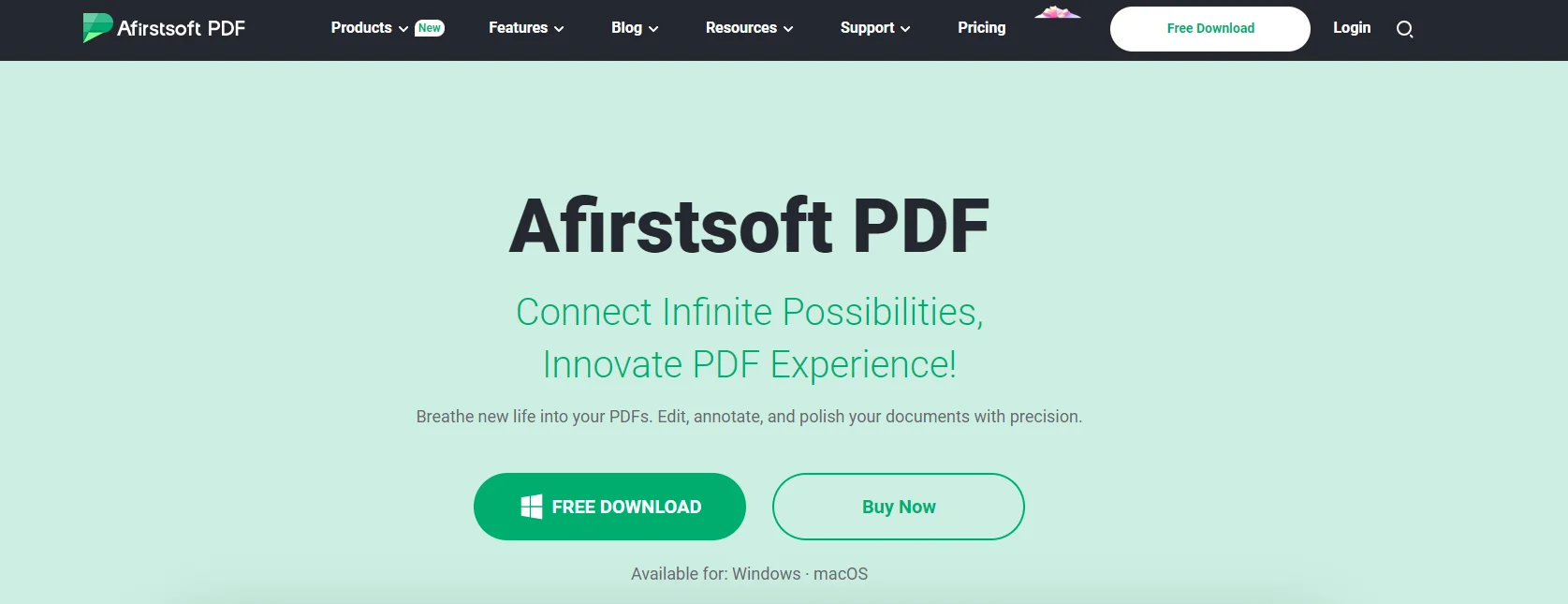
Most of the tools and functions of the Afirstsoft PDF editor are free. However, you should consider getting a paid version if you want advanced services.
Part 3. Practical Steps for Free PDF Markup Windows Using the Afirstsoft PDF Editor
Various steps are involved in the markup and annotation of PDF documents using the Afirstsoft PDF editor.
Its advanced and user-friendly tools and functions help users add comments and suggestions, draw and paint, highlight, underline, and strikethrough the text. Thoroughly taking these steps will help you improve your readability and review of your PDF documents.
Read the following steps for efficiently doing PDF markup for Windows Free.
Part 3.1: Adding the Afirstsoft PDF Editor in Windows
First, you have to add the Afirstsoft PDF editor to Windows. The best thing about the Afirstsoft PDF editor is that you can easily download and install it for free from its official site. Click the Free Download button on the landing page.
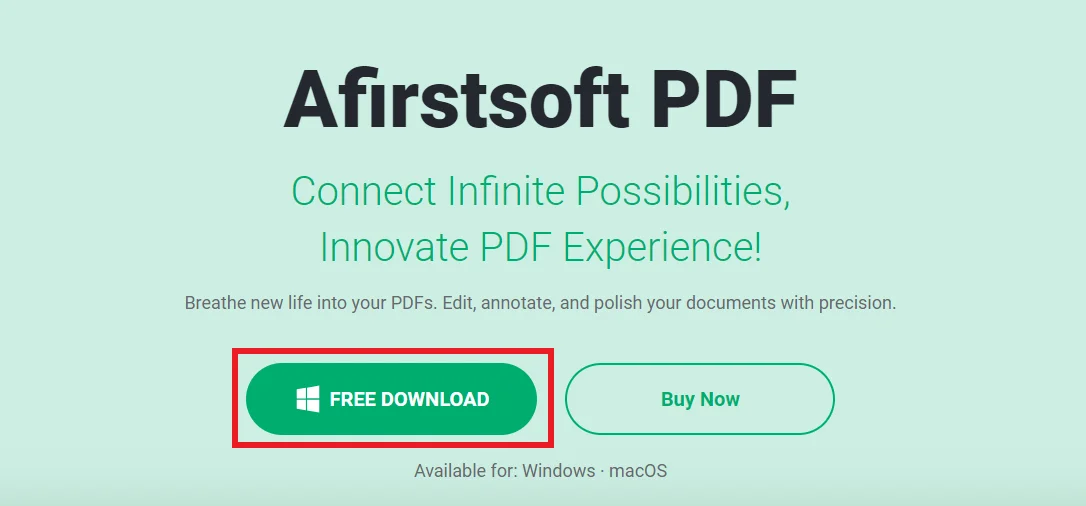
After downloading, install it on your Windows.
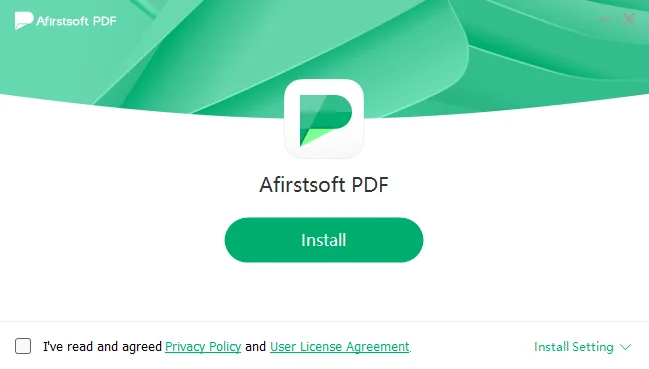
After installing, launch the Afirstsoft PDF editor. This (below) window will be opened.
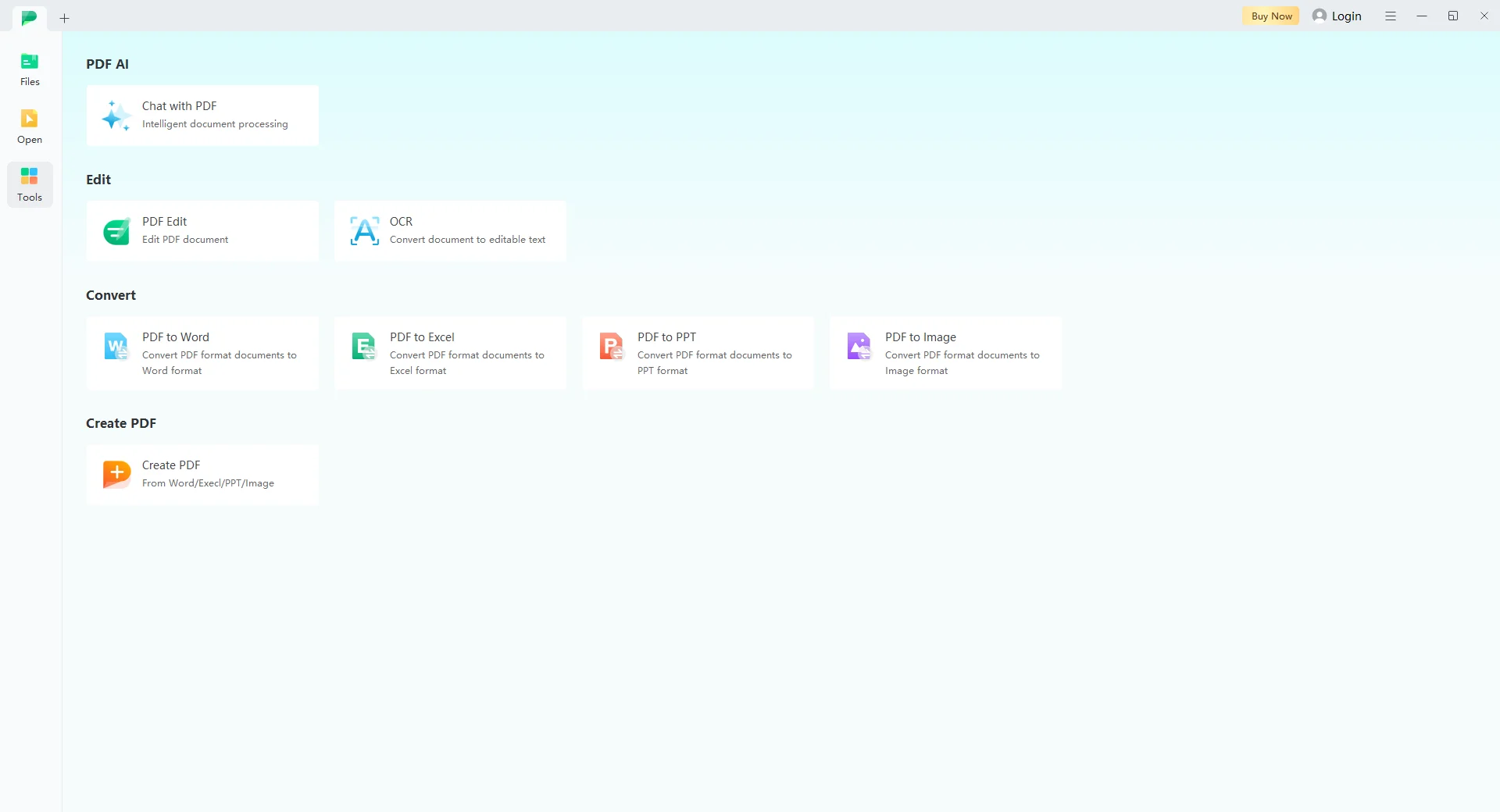
You can see multiple sections on the front page for editing and modifying PDF documents: PDF AI, Edit, Convert and Create PDF.
Part 3.2: Importing and Opening the Document is the Afirstsoft PDF Editor
To open a PDF document in the Afirstsoft PDF editor, click the Open button on the top left corner.
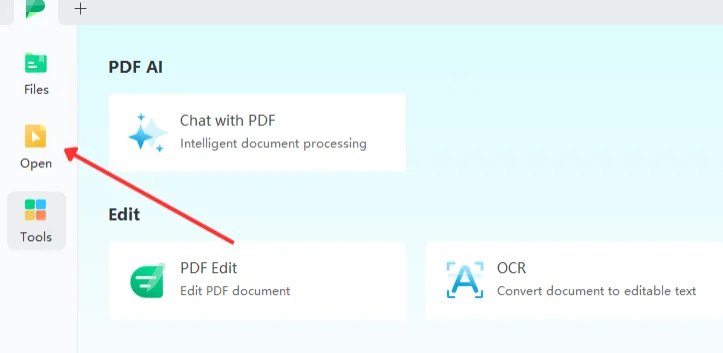
After clicking Open, this particular menu will appear.
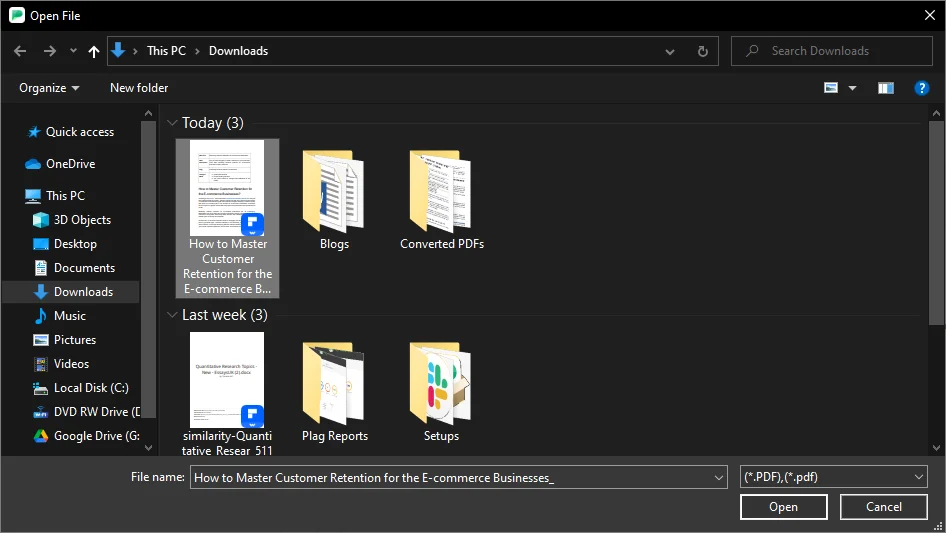
Explore your computer to find the suitable PDF document you wish to markup and annotate. Click Open after clicking the file.
Part 3.3: Exploring the Tools of the Afirstsoft PDF Editor
When you have opened the desired file in the Afirstsoft PDF editor, this (below) window will be opened:
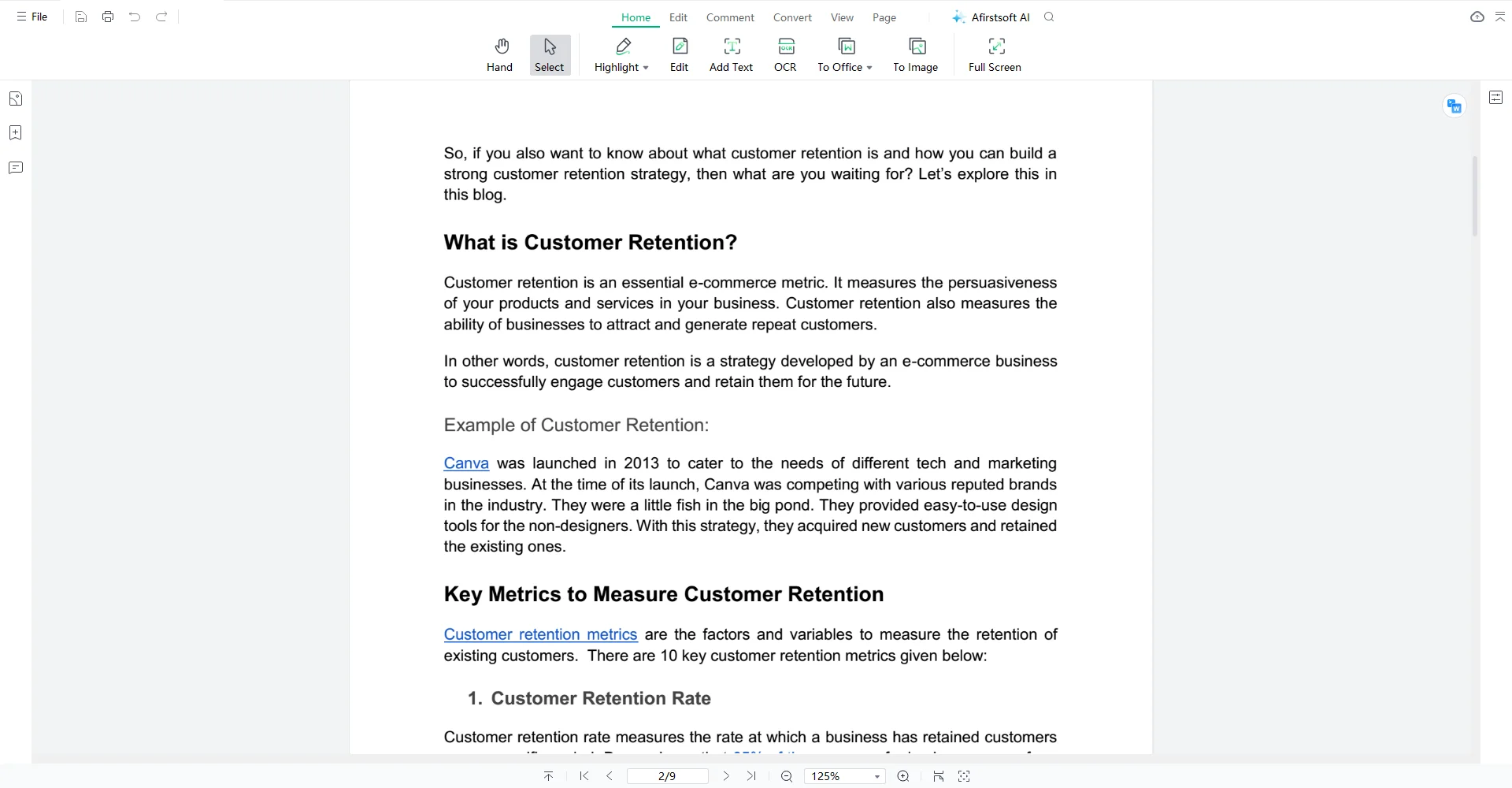
The front window has many observable tools and functions. These tools significantly allow users to markup and annotate their PDF documents efficiently. As you can see, the top ribbon has seven buttons: Home, Edit, Comment, Conver, View, Page, and Afirstsoft AI.

Let’s see what kind of tools each one of these buttons contains.
- Click on the Home to see its tools:

- Click on the Edit to check what it offers:
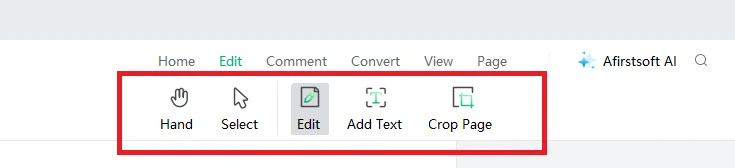
- The tools provided by the Comment are:

- The Convert includes these tools:

- In the View, you can see these tools:
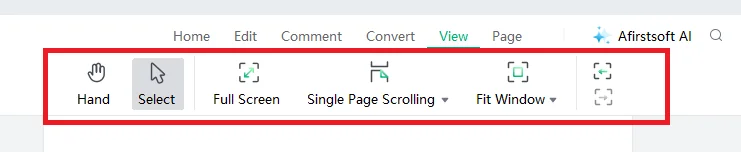
- This is what the Page looks like after clicking.
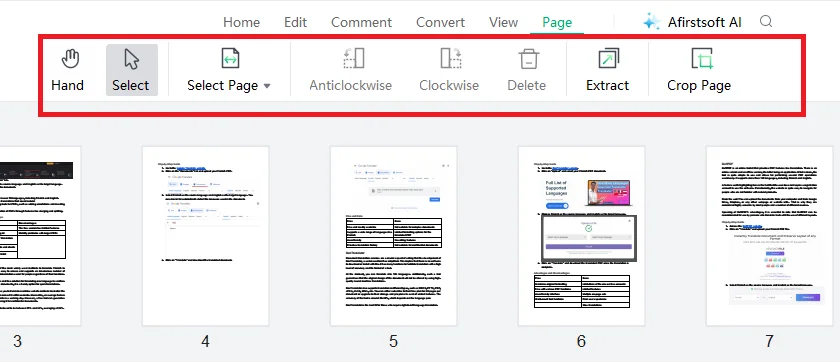
- The Afirstsoft AI is at the last. It provides adequate solutions to the PDF-related problems.
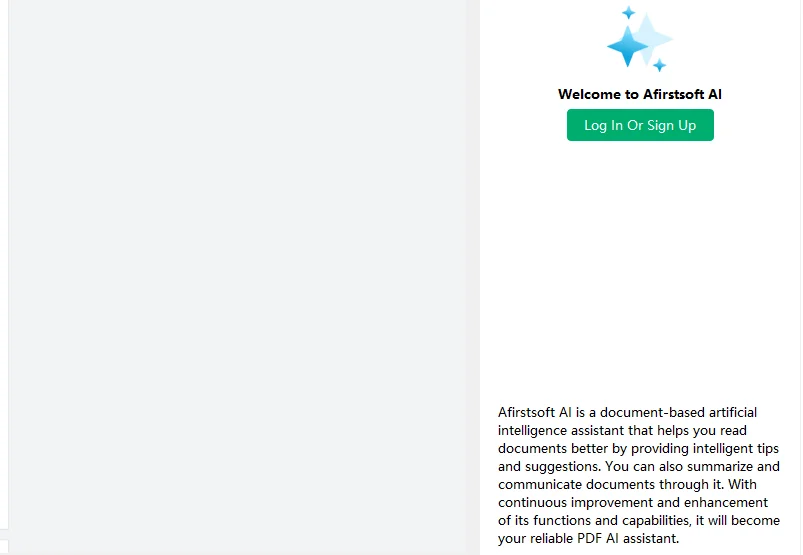
Part 3.4: Adding Comments and Suggestions in the PDF Documents
The Afirstsoft PDF editor offers particular tools for adding comments and suggestions to PDF documents. The comments help record readers' or reviewers' feedback, whereas the suggestions help writers improve their content. When appropriate comments and suggestions are included in PDF documents, the review process can be sufficiently enhanced.
To add comments and suggestions using the Afirstsoft PDF editor, click the Add Text tool in the Home or Edit buttons. Add the comments and suggestions in the text box. Take the box where you want to add comments. You can edit the text through the properties sections.
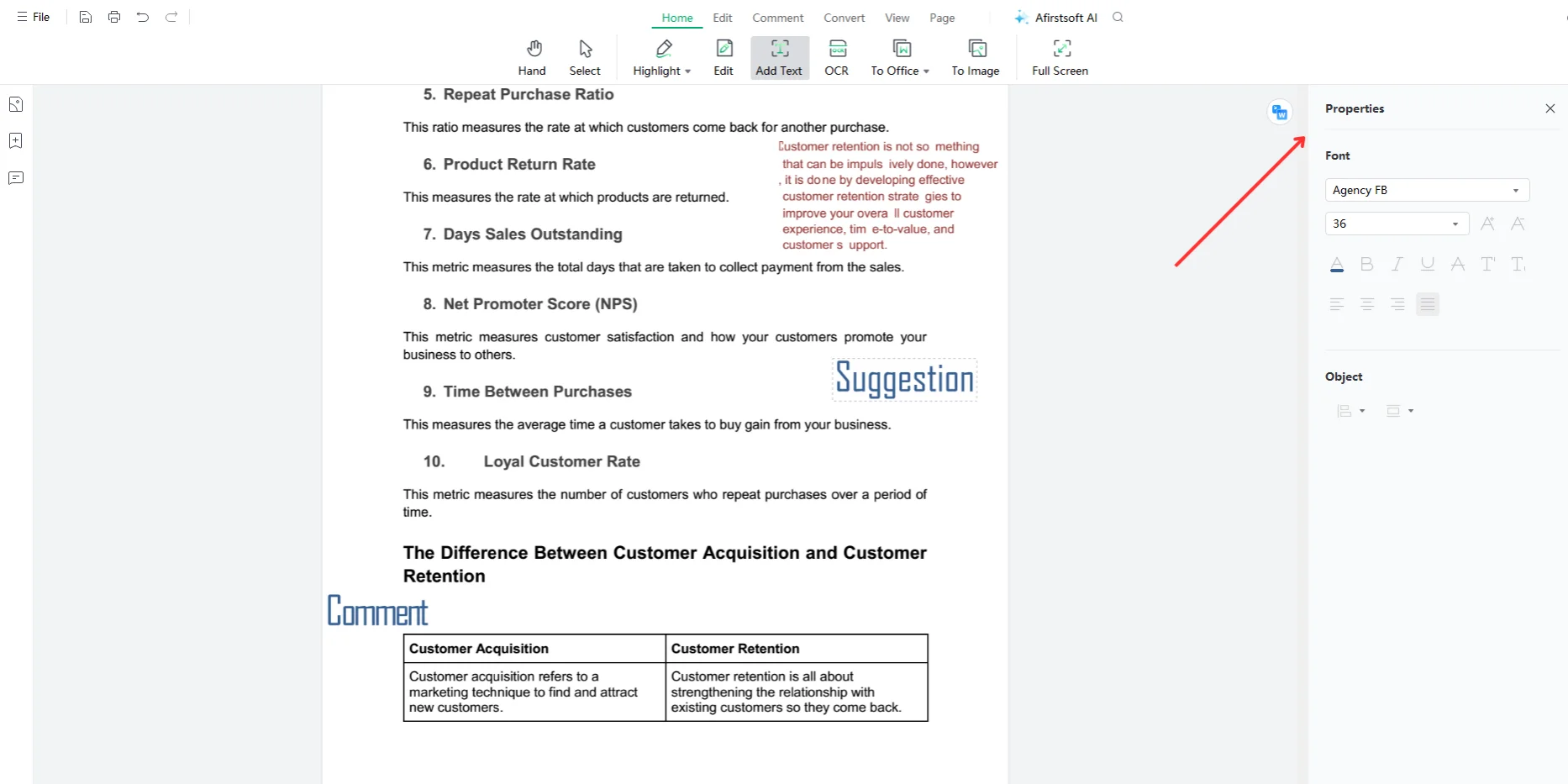
Part 3.5: Drawing and Painting in the PDF Documents
The Afirstsoft PDF editor also provides particular tools for drawing and painting in PDF documents. Different shapes, lines, and circles are drawn, and paintings are done in the PDF document to signify various things. For example, different shapes and paints can be added if a document is about different art and craft reports.
Click the Paint and Draw tool to draw and paint using the Afirstsoft PDF editor. Place the cursor where you want to draw. Right-click and release as you draw and paint.
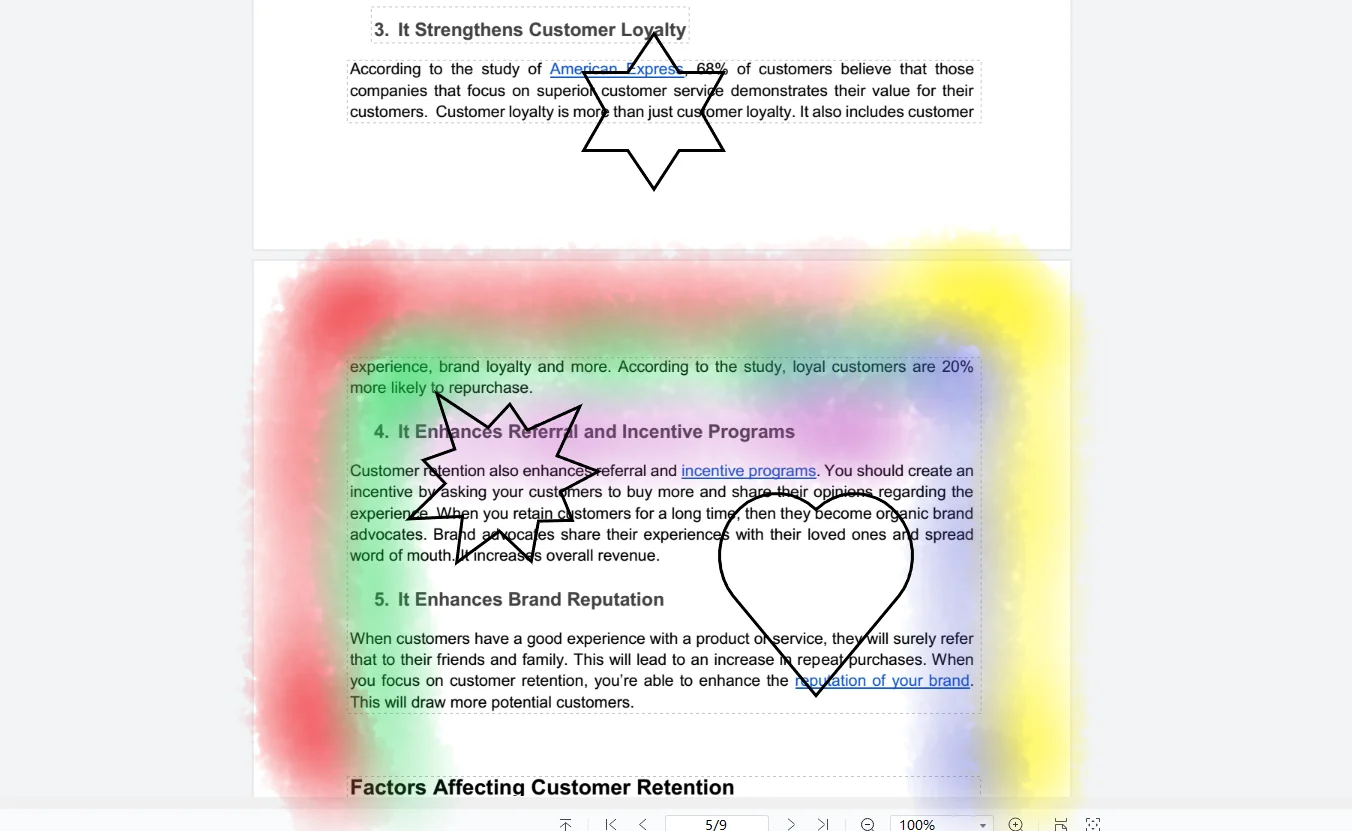
Part 3.6: Highlighting the Content Using the Afirstsoft PDF
Highlighting is usually done to highlight the content features in the PDF document. It shows the document's strengths and weaknesses. It helps the writers understand what to change and where uniqueness is required. In this way, readers and reviewers can mark up and annotate the PDF documents efficiently.
Moreover, different colors can be used to specify different aspects of the content, greatly enhancing the visual appeal of the PDF document. To highlight content using the Afirstsoft PDF editor, click the Highlight in the Home or Comment button. Select the lines you want to highlight; they will automatically be highlighted.
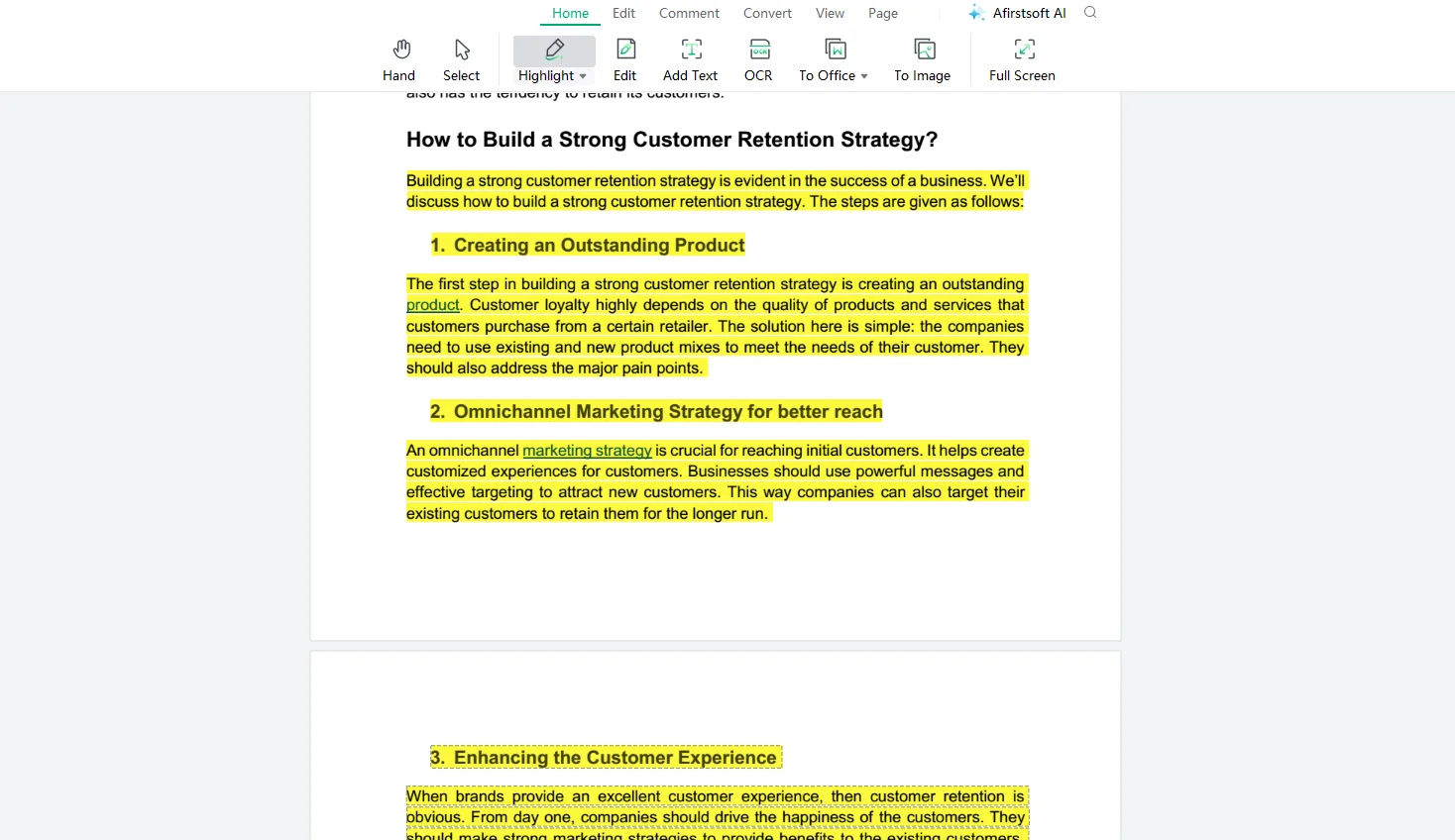
Part 3.7: Underlining the Content Using the Afirstsoft PDF
Underlining is also essential to signify important terms and topics in the PDF document. When important data and information are underlined efficiently, the readers are more likely to remember those details. Reviewers can use it to highlight the required changes in the content. Writers usually underline important text and lines in their writing to keep the audience engaged.
Different colors are used to specify different kinds of underlines. To underline content using the Afirstsoft PDF editor, click the Underline tool in the Comment button. Select the text you wish to underline; it will be automatically underlined.
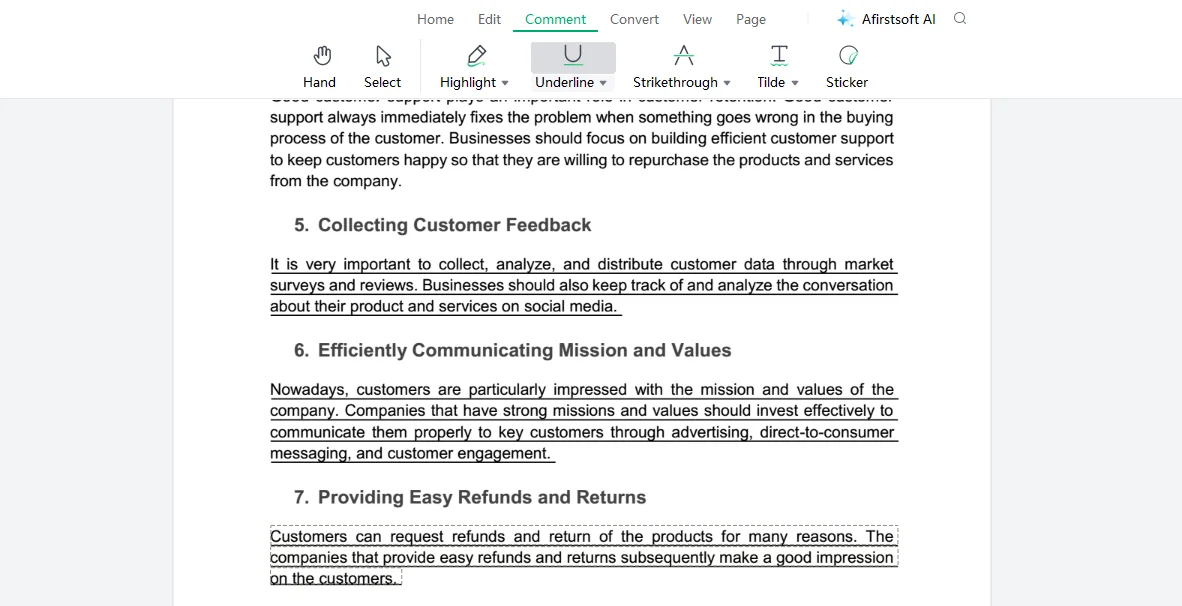
Part 3.8: Deleting the Irrelevant Content Using the Afirstsoft PDF
A point in the review process occurs when reviewers want to indicate or show the content to be deleted from the PDF documents. In this case, strikethrough comes into the scene. When content is stricken through efficiently, writers can adequately understand the nature of required changes and can make them. It also greatly saves the readers' reading time.
Different colors can be used to strikethrough content in documents, but red is most commonly used. Click the Strikethrough tool in the Comment button to strike through content using the Afirstsoft PDF editor. Right-click and select the content you want to delete. Release the selection; it will be struck through automatically.
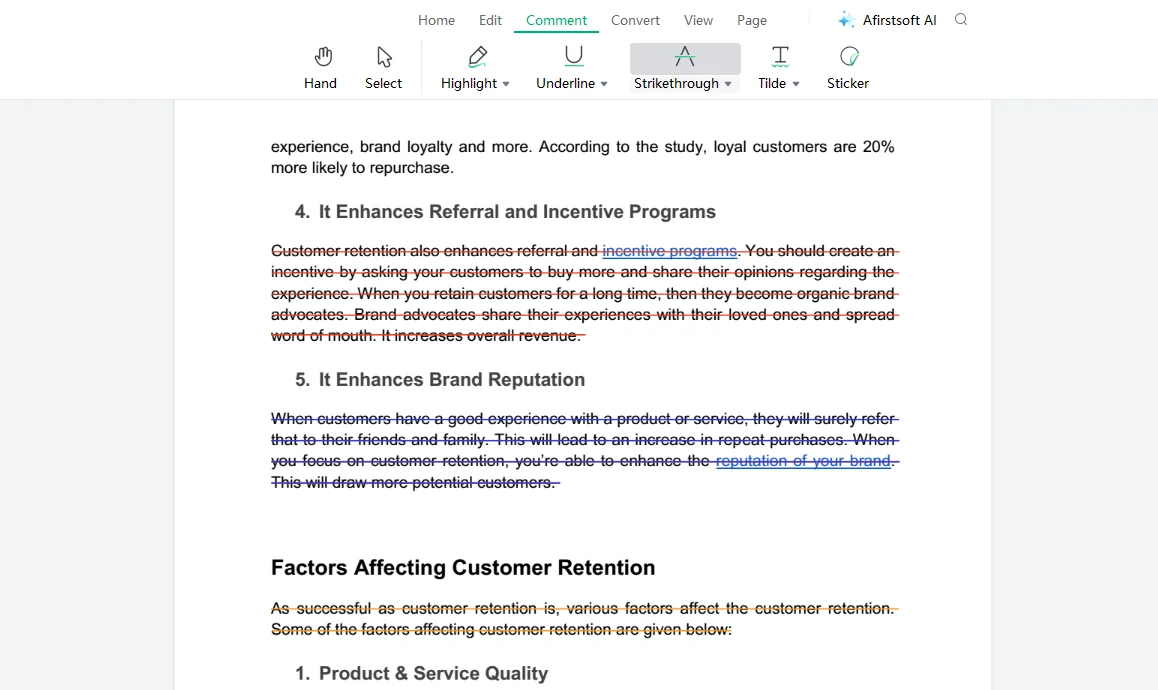
Part 4. The Afirstsoft PDF - The Main Key Features
The Afirstsoft PDF Editor is an excellent free pdf markup app Windows 10. This app provides various advanced and convenient tool snap functions to its key users to help them highlight, underline, add text, draw, and strikethrough in their PDF documents.
These tools are best for markup and annotation required in the review process. The key features of an app tell a lot about its competitivity and compatibility. However, the main key features of the Afirstsoft PDF editor are given as follows:
- View PDF: View PDF files on a full screen, on two pages, and at a fit height.
- Convert PDF: Convert their PDF files to Word, Excel, PPT, and images.
- Edit PDF: Users can easily edit and add text and images to PDF documents.
- Comment PDF: Comment on the document page to markup and add annotations to PDF documents.
- Organise Pages: Organize pages by rotating, extracting, cropping, and deleting extra pages.
- AI Support: AI support helps to provide solutions to PDF-related problems.
- Optimal Character Recognition (OCR): This feature efficiently reads scanned documents and makes them editable.
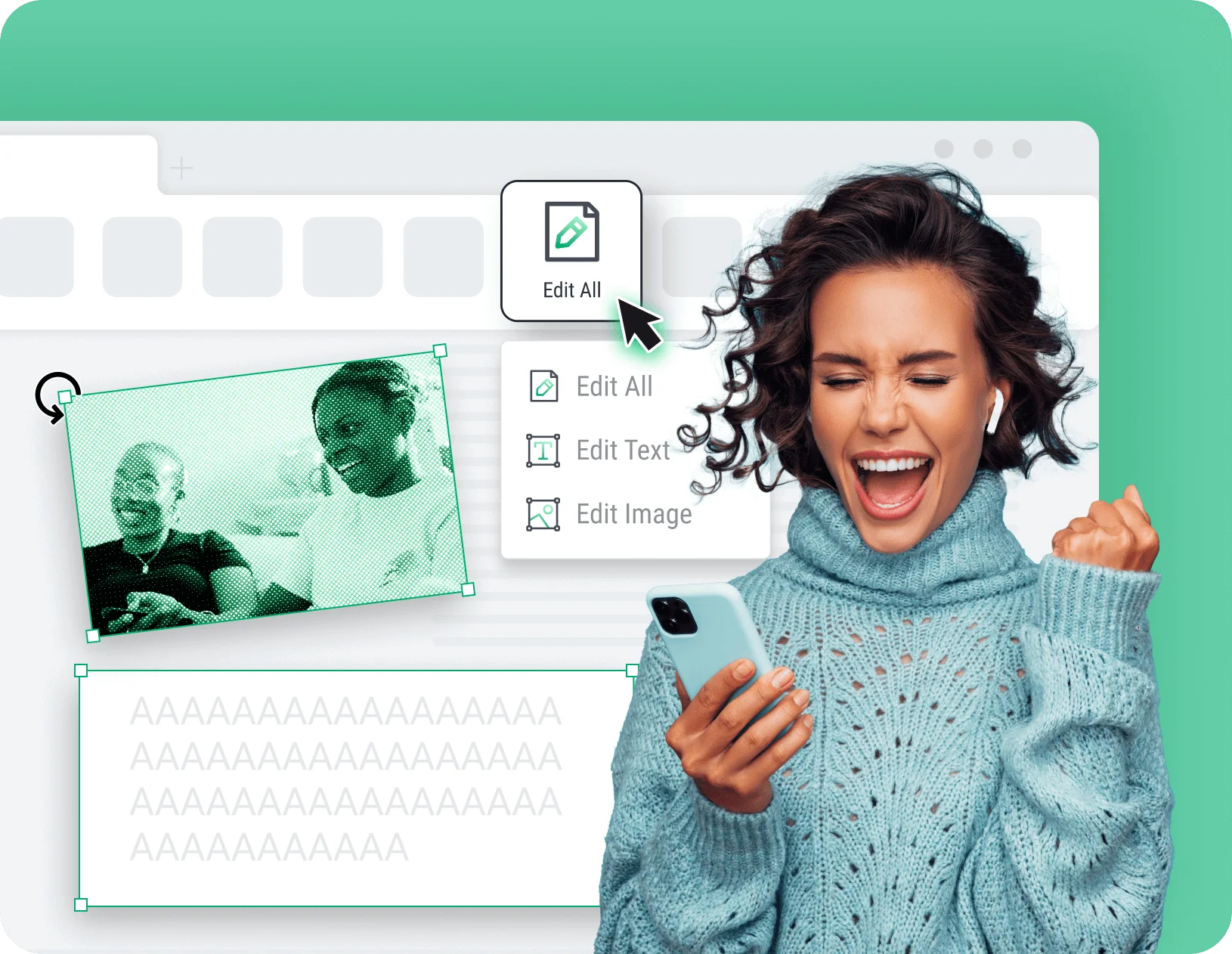
Part 5. Frequently Asked Questions
Can I markup PDF documents for free on Windows?
Yes, you can markup PDF documents for free on Windows. Markup of PDF significantly enhances the readability and review process.
How to markup a PDF for free on Windows?
It is essential to use state-of-the-art and user-friendly software and apps to markup a PDF on Windows. However, the best software you should consider installing is the Afirstsoft PDF editor.
How to add comments to the PDF documents?
Follow these steps to add comments to the PDF documents:
Step 1: Click the Add Text tool in the Home or Edit buttons.
Step 2: Add the comment in the text box.
Step 3: Take the text box where you want to add a comment.
Step 4: Edit the text using the properties section.
What is the difference between PDF markup and PDF annotation?
PDF markup and annotation may seem the same to most people, but that's not the case. Markup is a type of annotation, whereas annotation encompasses all kinds of markup. Markup is visible on the page, whereas annotation is either visible or not.
What are the main key functions of the Afirstsoft PDF?
The main key functions offered by the Afirstsoft PDF editor are given as follows:
- Edit PDF
- Comment PDF
- View PDF
Part 6. Conclusion
This blog thoroughly discussed the importance of PDF markup to streamline the markup and annotation process. Also, the practical steps to efficiently markup the PDF documents are discussed. You can do free PDF markup windows by completely reading and understanding these steps. The PDF markup significantly helps the reviewers to add comments and suggestions on the PDF documents.
Moreover, these suggestions and comments guide the writers to modify and make necessary changes. Marking up PDF content significantly enhances the readability and engagement of the documents. However, the best free PDF markup Windows software is the Afirstsoft PDF editor. The Afirstsoft PDF editor contains state-of-the-art tools and functions to help the users markup and annotate their PDF documents.
If you also want to mark PDF for free on Windows, download the Afirstsoft PDF editor now and enhance the quality of your reports and assignments.




