PDFs have become an excellent alternative to conventional ways of saving and sharing documents. In fact, numbers show that 98% of businesses use PDFs for external document sharing. Apart from the business world, 85% of educational materials for online courses were delivered in PDF format after the
2025 pandemic.
This adoption is truly impressive, but more and more people now need to draw on PDFs for multiple reasons. One might be a student completing their project or a professional working on a blueprint; drawing on PDFs is a must-have now.
Thanks to the growing popularity and use of PDFs, there are quite a few software programs for drawing on PDFs. However, you cannot pick any random software without understanding its features. So, this blog will walk you through the nuances of choosing the perfect software for drawing.
Part 1. Tips to Choose The Best Software for Drawing on PDF
Selecting the best software for drawing on PDF requires careful planning and knowledge of the right tips. Check out the information as we walk you through the most important tips to do so.
Tip 1: Determine Your Needs
There is a wide range of PDF software solutions, each with unique features that cater to unique needs. Hence, it becomes very important to ensure you have a clear idea of your needs so that you can make the right and informed choice that aligns with your needs. That said, here are some important considerations to help you get better clarity of your needs:
- Purpose of Drawing: The first thing you need to consider is your purpose of drawing on the PDF. Now, this purpose could be anything from creating sketches to annoying and even marking up. You must have a clear idea of the purpose before proceeding further into the search and make the right choice.
- Types of Drawing:With a better idea of your drawing’s purpose, it is time to ask yourself about the type of drawing you will create. For instance, some might need PDF drawing software to create technical diagrams, while others might only need to create simple shapes for whatever purpose.
- Collaboration:Another important factor you need to consider here is if you will need to collaborate with other team members in the process. In case there is a need for collaboration, you must dive deep and get better at what types of collaboration features will best cater to your needs.
Tip 2: Features You Need
Now that you have a clear idea of your unique PDF drawing needs, it is time to look for the right software that will meet those needs. But how do you find such PDF software? Well, here are some of the most common and important features that are a must-have for every PDF software for drawing:
:
- Shape Tools: When you use PDF software for drawing, chances are high that you will need to create some or other kinds of geometric shapes at some point or another. This makes it very important for you to look for software with the essential shape tools for drawing rectangles, lines, arrows, and more basic shapes.
- Annotation Tools:The next important feature in this list is annotation tools, which are a must-have for every PDF editing tool you can find. Make sure your software has the basic tools like underlining and highlighting, along with more advanced features like text boxes and stickers.
- Drawing Features:Since you are choosing the software for drawing on PDFs, it is imperative to ensure it has all the essential features for drawing. Keep an eye out for software offering drawing pens, markers, pencils, and erasers. Also, evaluate the customization abilities of these features to ensure you don’t miss out on anything.
- Collaboration:If you are working with PDFs, chances are high that you might need to share your work with others on your team. This is why it is so important to look for PDF drawing software with the right collaboration features, such as real-time commenting, editing, and even version control.
- Integration Features:Apart from collaboration, integration features should be another concern when looking for the right PDF drawing software. You must evaluate your integration needs and look for software with unique integration features like productivity suites and cloud storage.
- Multi-Format Conversion Features:No matter which PDF software you choose for drawing, it is very important to look for multi-format conversion features. This unique feature will allow you to import PDF files from other platforms and tools and convert them into editable templates. Make sure this feature helps you move back and forth between different file formats.
- Security Features:The final feature you need to look for in PDF drawing software is its security features. This should be a priority considering the increase in cyber-attacks and having features like password protection, access controls, permission management, and much more. This will help keep your work safe and secure while eliminating the chances of files falling into the wrong hands.
Tip 3: Device Compatibility
The next most important yet basic factor is understanding the type of device you use. You must look for PDF software that is compatible with your devices and its operating system. These days, most PDF drawing and editing software come with cross-platform compatibility that ensures the software works on every platform and device.
However, the catch of cross-platform programs is that you might get some features on one device or OS while the same feature might not be available on the other OS or device. So, here’s a tabular breakdown of different features you get with different OS when you use a leading software like Afirstsoft PDF.
|
Features |
MacOS |
Android |
iOS |
Windows |
|
Summarize PDF |
50000 tokens |
50000 tokens |
50000 tokens |
50000 tokens |
|
Chat PDF |
50000 tokens |
50000 tokens |
50000 tokens |
50000 tokens |
|
Editing text in PDF |
Available |
Available |
Available |
Available |
|
Add text in PDF |
Available |
Available |
Available |
Available |
|
Crop pages |
Available |
Not Available |
Not Available |
Available |
|
Edit font with changes in size, alignment, color, type, formatting, style, and more. |
Available |
Available |
Available |
Available |
|
Link Sharing |
Available |
Available |
Available |
Available |
|
Cloud Storage |
20 GB |
20 GB |
20 GB |
20 GB |
|
File upload cloud |
2 GB |
2 GB |
2 GB |
2 GB |
|
Upload files to the cloud |
Available |
Available |
Available |
Available |
|
Download files from the cloud |
Available |
Available |
Available |
Available |
|
Create folders for managing PDF files |
Available |
Available |
Available |
Available |
|
Edit and sync files across different platforms and devices |
Available |
Available |
Available |
Available |
|
Open and read PDFs |
Available |
Available |
Available |
Available |
|
Open and read multiple PDFs |
Available |
Not Available |
Not Available |
Available |
|
Zoom out or zoom in |
Available |
Available |
Available |
Available |
|
Create and manage bookmarks |
Available |
Not Available |
Not Available |
Available |
|
Resize pages |
Available |
Not Available |
Not Available |
Available |
|
Fullscreen |
Available |
Available |
Available |
Available |
|
Single-page and single-page scrolling |
Available |
Not Available |
Not Available |
Available |
|
Two-page and two-page scrolling |
Available |
Not Available |
Not Available |
Available |
|
Thumbnail view for quick navigation |
Available |
Not Available |
Not Available |
Available |
|
Convenient recent files list |
Available |
Available |
Available |
Available |
|
Search information in PDFs |
Available |
Available |
Available |
Available |
|
Save PDFs |
Available |
Available |
Available |
Available |
|
Export PDFs |
Available |
Not Available |
Not Available |
Available |
|
Print PDFs |
Available |
Available |
Available |
Available |
|
Delete Pages |
Available |
Available |
Available |
Available |
|
Extract Pages |
Available |
Available |
Available |
Available |
|
Rotate Pages |
Available |
Available |
Available |
Available |
|
Reorder Pages |
Available |
Available |
Available |
Available |
|
Split PDF |
Available |
Available |
Available |
Available |
|
Text editing in scanned PDFs |
Available |
Not Available |
Not Available |
Available |
|
Converting images for editing |
Available |
Not Available |
Not Available |
Available |
|
PDF to Word |
Available |
Not Available |
Not Available |
Available |
|
PDF to Excel |
Available |
Not Available |
Not Available |
Available |
|
PDF to PPT |
Available |
Not Available |
Not Available |
Available |
|
PDF to images |
Available |
Available |
Available |
Available |
|
Batch convert PDFs |
Available |
Not Available |
Not Available |
Available |
|
Add highlight |
Available |
Available |
Available |
Available |
|
Add underline |
Available |
Available |
Available |
Available |
|
Add strikeout |
Available |
Available |
Available |
Available |
|
Add title |
Available |
Not Available |
Not Available |
Available |
|
Add stickers |
Available |
Not Available |
Not Available |
Available |
|
Add text box |
Available |
Available |
Available |
Available |
|
Create PDF from Word |
Available |
Not Available |
Not Available |
Available |
|
Create PDF from Excel |
Available |
Not Available |
Not Available |
Available |
|
Create PDF from PPT |
Available |
Not Available |
Not Available |
Available |
|
Create a PDF from the image |
Available |
Available |
Available |
Available |
Tip 4: Budgetary Considerations
Of course, you cannot always get the free version of the best PDF tools, so it is very important that you have a clear idea of the budget right from the start. You can look for free versions, but getting a premium version of PDF gives you access to a wide range of features to enhance your work’s quality.
You must also remember to check and evaluate the pricing schemes of different PDF drawing software available in the market. Take time to understand their pricing and the features that come with unique pricing schemes of different software solutions. This will go a long way in helping you save on costs without compromising on either features or the quality of the software.
Part 2. Additional Tips On How To Choose The Right PDF Drawing Software
Now that you have better clarity on the available options for PDF drawing software in the market, it is time to choose the one that best suits your needs. So, here are some considerations to nudge you in the right direction:
- Evaluate User Reviews:The first thing here is that you check all the available user reviews about the software. You can easily find these reviews on the internet and get a better idea if the software is the right choice for you.
- Compare Pricing:If you are going for a paid or premium version of the software, make sure to compare its prices with those of the competitors. This is important to ensure you get a fair deal.
- Check Usability:Check how all the available PDF drawing software on the list performs in terms of navigability. You must choose the one that comes with a navigable user interface to ensure it does not hamper your creativity.
Part 3. Top-quality PDF Software for Drawing
Have you ever tried drawing on a PDF? The obvious answer would be no because you cannot draw on a PDF. But, in reality, you can actually draw on a PDF file, especially when you have the right tool. So, here is a list of some of the best PDF software for drawing you can currently find in the market.
Afirstsoft PDF
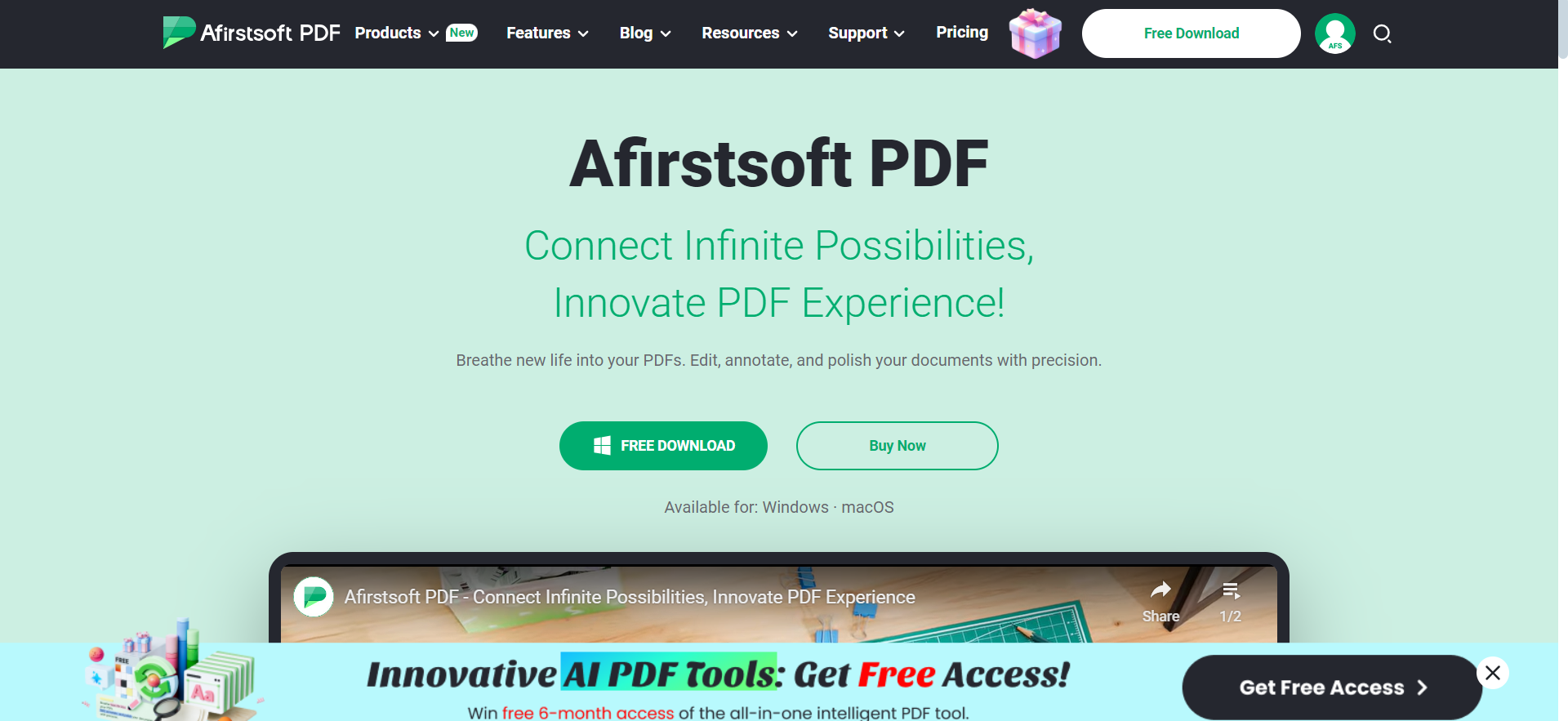
Afirstsoft PDF is one of the best tools for drawing on PDFs, and it helps you easily draw almost anything you can think of. This unique solution allows you to easily add and edit texts in PDFs, crop images, and edit the size, colour, and style of every font on the PDF.
Apart from that, Afirstsoft PDF also allows you to store your PDF files on the cloud for seamless access and sharing. You can edit your drawings on PDFs in real time, and the changes will be automatically updated across devices and platforms.
Another great thing about Afirstsoft PDF is that managing your files becomes very easy with this tool. The software provides a wide range of PDF organizing features that make it very easy to keep all your files organized and access them based on your convenience.
Key Features of Afirstsoft PDF:
- Convert PDF files to Word, Excel, PPT, images, and even benefit from batch conversion
- Ability to annotate the PDF based on your needs and requirements.
- Store your PDF files on the cloud for seamless accessibility and real-time updates
- Open and read your PDF files with features designed to suit your convenience.
- Convert images for seamless editing on the PDF.
2. PDFelement Pro
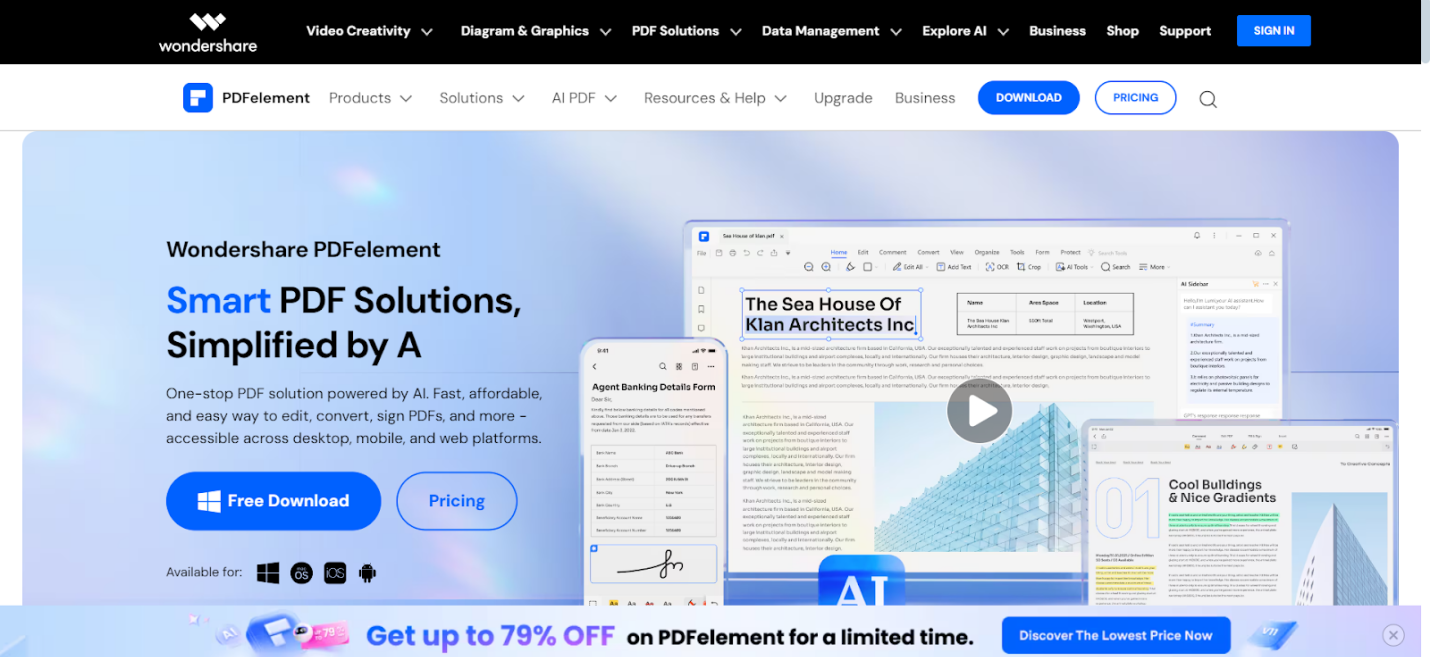
The next amazing PDF tool you need to check out is the PDFelement Pro, which comes with many advanced features. For starters, you can easily use the software to organize and create your PDF files based on the unique needs and requirements of your project.
The best thing about PDFelement Pro is its unique drawing tools that help you add markups to your files and bring out the best in your images. Security is another plus with PDFelement Pro since it comes with advanced security features such as password protection. You can use this software on macOS and Windows, but it might not be a great fit for mobile devices.
Key Features:
- Easily convert your PDF files into Word, Excel, PPT, images, and more.
- Combine several PDF files into a single or split a large file into smaller files.
- Edit every aspect of your PDF, including graphics, images, text, watermarks, links, and much more.
- Use the OCR feature to convert and edit scanned PDF files
3. PDFescape
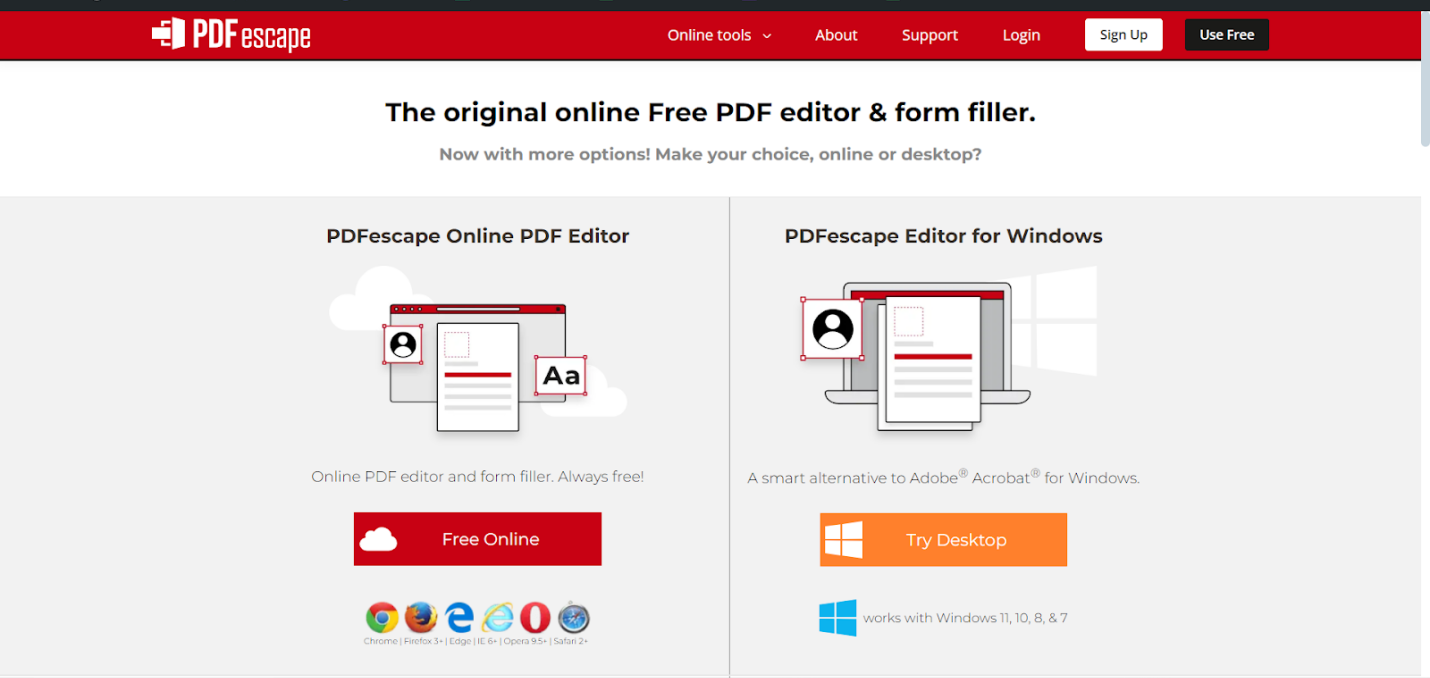
PDFescape is another very popular PDF software for drawing and editing that comes with a simple and navigable user interface. The biggest draw of this software is its extensive list of annotation features that make it easier to collaborate with different team members and create the perfect drawing.
However, it is worth mentioning that the PDFescape software does not do much in terms of offering alternate font options. Besides that, this is one of the best PDF drawing software that you can currently find in the market, and you can use it for free. You can even use the software for editing and drawing on files with up to 100 pages.
Key Features:
- Web-based tools for seamless accessibility
- Easily navigable user interface
- Free to use and access a wide range of drawing features
4. Foxit PDF Editor

The Foxit PDF Editor is another great tool for drawing on PDFs. The software comes with many unique features and functionalities that help you create, edit, and enhance your drawings. However, the best thing about Foxit PDF Editor is that it comes with an in-built spell checker that ensures you don’t miss out on any errors.
You can use and benefit from Foxit PDF Editor as it allows you to easily add images to your file. By easy, we mean that all you need to do is drag the image from the album and drop it on the PDF file. This is the perfect PDF drawing platform that helps you make the most of images to bring out the best in your files.
Key Features
- Highly navigable interface sharing many resemblances to MS Word
- Perfect tool for editing PDFs directly and making as many edits as needed until the file looks perfect.
- Seamless conversion of PDFs into Word, Excel, PPT, and other formats without compromising the quality of files.
5. Apple Preview
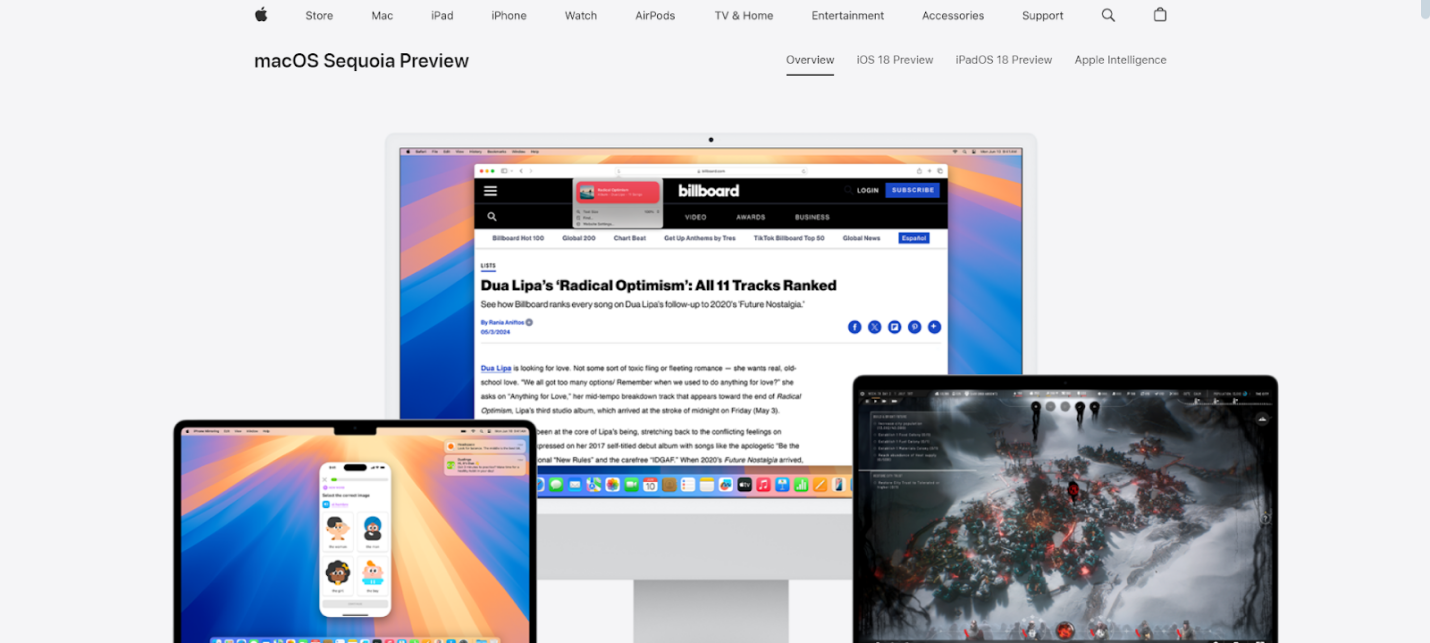
Last but not least, the PDF drawing software on this list is the popular Apple Preview, which comes built into every version of MacOS. This is the perfect tool for editing PDFs and advanced features that help you master image editing on PDFs. Apple Preview is one of the most preferable choices for magic on your PDF files with the right images.
The software also comes with an extensive list of markup tools available for your use right at the software’s toolbar. With Apple Preview, you can even add freehand drawings to the document and give it a distinct look and feel for a better impression. This software is the perfect and must-have option for anyone using macOS since it is not available for other operating systems.
Key Features
- Wide selection of annotation tools that make it easier to add signatures and other annotations
- Comes in-built with every macOS device
- Has an extensive range of image editing tools and features.
Part 4. In Conclusion
PDFs have played a very important role in changing the way we use and store our documents. What’s even better is that now, using the best software, you can even draw on PDFs, which is a feature that has been missing for quite some time.
Now, when you start searching for the right PDF drawing tool, you might be bombarded with different alternatives. But don’t panic; instead, refer to the information above and make the right choice based on your needs and requirements. Since we have discussed in detail on how the top best software for drawing on PDFs can help you, it’s time to work on this information and choose the best software to do so.

