The rise in digitalisation of documents has eased the lives of people dealing with conventional documents through pen and paper. The e-document format PDF has enabled people to send and receive secret files within seconds, unlike in older days, when people had to wait for days to exchange information through postal services.
While digitalisation has accelerated communication, it has also brought some drawbacks as well. Piracy or document tempering is the main issue associated with digitalisation. That’s why it is necessary to learn how to create a stamp in Adobe and other PDF editors to secure the file from tempering or unauthorised editing.
Does the idea seem strange to you? Think of the time when people used to stamp their papers using a rubber stamp and an ink pad. What do you think why do they add stamps to their documents? The only reason was to secure or authorise their important files from tempering or piracy
We’ll help you to grasp the whole process of adding stamps to PDFs in this blog. To enable you to add an extra layer of security to your secret information containing documents.
Part 1. What is a Document Stamp?
A document stamp is a visual mark often made on conventional papers using symbols, images, text, or a combination of both. On the other hand, digital stamps replicate the above process but use PDF editors like Adobe, Afirstsoft PDF, etc., on PDFs or e-documents.
Document stamps are used for securing, marking up, and adding authority or legitimacy to a PDF document. These digital stamps are easily customisable and easy to use by adding dates, company, names, brand logos, signatures, and so on in the imprint.
Not every software offers this feature. Only selective platforms like Adobe Acrobat, Afirstsoft PDF, Foxit, etc, offer this feature. Some of them charge money, but Afristsoft PDF provides it for free.
Part 2. What is the Difference Between a Document Stamp and a Watermark?
There is a minor difference between a document stamp and a watermark made on the document. Watermark rests on the background of the PDF while the stamp rests on the top of the contents in the PDF document.
Document stamps are placed on the documents to be noticed or add authenticity on the file to emphasise specific areas of the content like the place for doing signature and so on.
Watermark is a transparent logo placed over the document as a security layer to prevent or deter the piracy or unauthorised use of the file.
|
Document Stamp |
Watermark |
|
Placed over the top of the content written in the document. |
Covers the background of the document. |
|
Usually used in legal documents to indicate the place to perform an action, like sign here on contracts and to show invoices have been paid. |
Usually used in stock images and removed by the author after transferring the rights to the purchaser. |
Is it Possible to Create a Fillable Stamp in PDF Editors?
Yes, you need software like Adobe Acrobat Pro DC and Afirtsoft free PDF editor to create a fillable stamp to authorise your documents. It can be used to fill in it with random colours or business scheme colour codes to create a personalised document.
The most important benefit of it is that it helps people to stand out among others with a unique existence. It can also be used to access the identity object, which is normally off-limits to scripts in a PDF-plus version of Adobe Acrobat Pro DC version.
Part 3. Pros and Cons of Using Stamps on Documents
There are numerous pros and cons of using stamps on documents, which can vary from user to user. Let’s discuss each one briefly, compare each condition, and decide whether it is useful or not for you.
Part 3.1: Pros of Adding Stamps on Documents
Part 3.1.1: Additional Layer of Security
No doubt, adding a stamp to your documents helps you add additional layers of security to your important documents. This means no one can forge your files or deter the information without getting permission from you.
For example, you run a business and you have issued a circular regarding the new working hour s in your premises by adding a stamp to your document. Now any employee of your company can not mischeivously manipulate the important information because of the stamp being placed over the content.
If someone tries to do it, surely you will get notified and identify the manipulator for referring the issue to the discipline committe.
Part 3.1.2: Changes Can be Tracked
You can easily track the changes made on the document stamped by you to save the important documents from being dettered or forged by anyone. Once you have learnt how to create a stamp in Adobe and other apps, you can use their advanced tracking system to safeguard your documents from unwanted changes.
For example, you are working on a curcial project alongside with your 50+ team members. How would you make sure to protect the important information from being manipulated? The answer is quite simple you can add stamp and get notfied whenever someone makes changes in the document.
Part 3.1.3: Whoever Tempers the Document Can be Caught
The stand out benefit of adding a stamp to a PDF document is that whoever tries to temper the content of the document can be caught by the author within seconds. Because using advanced apps like Afirstsoft PDF Editor enables people to track the person with the identity mark who tries to temper the content of the file.
For example, you run a company and have issued an advisory document to instruct your employees on certain disciplinary rules and regulations. If one of your employees tries to temper the content of the document, it can be caught by you getting notified from the person's name trying to manipulate the document.
Part 3.2: Cons of Adding Stamps on Documents
Part 3.2.1: Time Consuming to Create a Stamp
Creating a stamp in Adobe and other apps can be a time consuming process to adding extra layers of security in your documents. Sometimes people do not have enough time to entertain their documents with such time consuming apps.
It is no doubt a quick process but in apps like Afirstsoft PDF Editor it can be done in less time then other PDF editing apps. For example, you are working as a government representative and you want to share some important information with public. But you do not have enough time to add stamp to each document because it is a time consuming process.
Part 3.2.2: Re-Stamping for Making Changes
Every time you want to edit even your own document authored by yourself, you have to re-stamp each time. Which can be sometime frustrating and time consuming process for some users. But some premium apps like Adobe Acrobat Pro DC version and Afirtsoft PDF editor ease the pain by reducing the re-stamping process.
For example, if you are working on a research paper on strategic studies in collaboration with the state FBI department. Then, you need to add extra layers of security to prevent the document from piracy, which requires you to re-stamp it every time you make changes in the document.
Part 3.2.3: Difficult to Remove Stamp
The most difficult process in editing stamped documents is the removal of stamp placed on the documents. Because you have to spend a lot of time on this process.
It is no doubt a stressing process that’s why people don’t prefer to stamp their documents early on but they make sure to create stamp on PDFs after making the final changes or review. For example, you have been writing a paper in collaboration with your fellow researchers.
None of you like to remove the stamp repeatedly because it takes a lot of your time and efforts which will be used in writing or researching. Because it is difficult to remove the stamp unless you are using a user-friendly platform like Afirstsoft PDF Editor.
Part 4. How to Create Stamp using Adobe Acrobat and Other Apps?
You have to pay charges to Adobe for upgrading to Adobe Acrobat Pro DC version for creating a stamp on your document. If you are using the Adobe PDF Reader then you can not stamp your documents. Learn how to create stamp using Adobe by following the steps mentioned below.
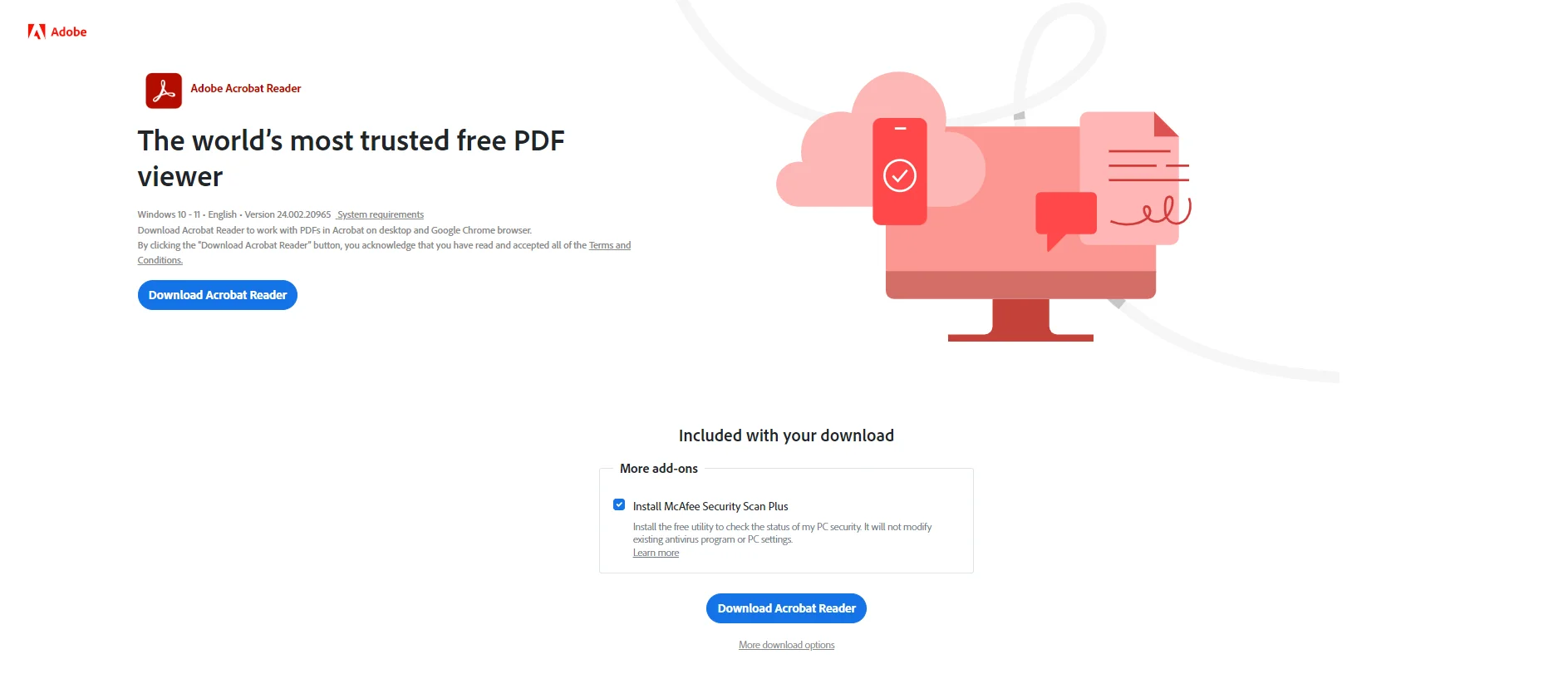
Part 4.1:
Open your PDF document that needs to be stamped in the Adobe Acrobat Pro DC version and conduct the whole process.
Part 4.2:
Now, click on the “Tools” tab to simply add a stamp to your PDF files.
Part 4.3:
Now, reach out to the “Stamp” tab and start making imprints on the files.
Part 4.4:
If you wat to create a custom stamp make sure to click on the “Custom Stamps” tab and start creating a personalised documents protected with extra layers of security.
Part 4.5:
Now, click on the “Create” button and start enjoying doing the magic.
Part 4.6:
Hop on to the next step and tap on the “Browse” option for creating stamps on the document.
Part 4.7:
Select the images or visuals you want to add to your documents and turn them into a unique stamp for yourself.
Part 4.8:
Give a unique name to your stamp now and save it by clicking on the “Ok” option.
Part 5. Adding Stamps on Documents Using Google Docs
You can create custom stamps on your documents using Google Docs as well with ease. You just need to follow the below steps.
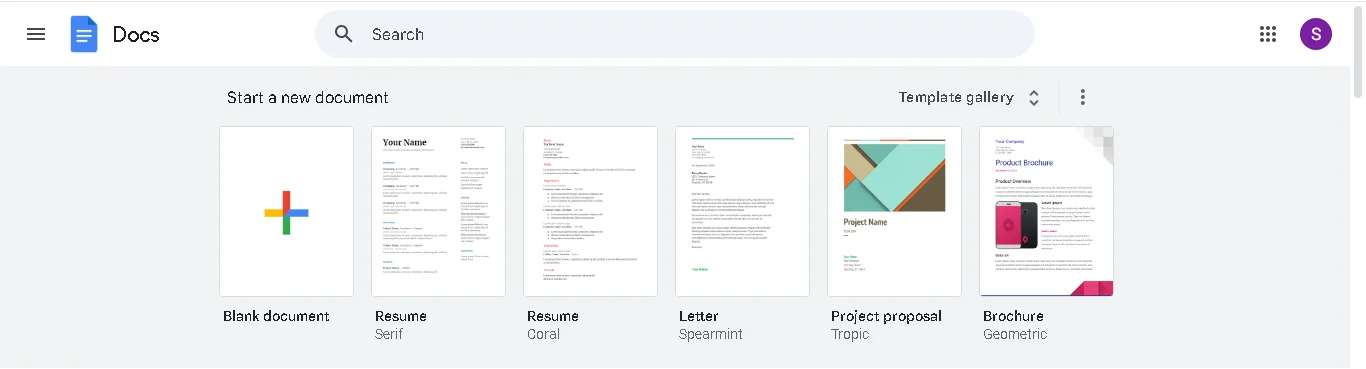
Part 5.1:
Upload your PDF document to Google Drive or Docs to make changes to your document.
Part 5.2:
Now open the saved PDF document by clicking on the “Open” tab in your Google Docs.
Part 5.3:
Click on the “Insert” tab and reach out to the “Image” option for adding stamp on your document.
Part 5.4:
Now find the image from your cloud and physical storage device to “Open” the image that you want to turn into a digital stamp.
Part 5.5:
Now resize, reshape, and move your stamp as required to bring the stamp in front of the content of the document.
Part 5.6:
Now reach out to the “File” tab and click on the “Download” option and select from a range of formats to save your document with the stamp placed on it.
Part 6. Best Way to Create Custom Stamp Using Afirtsoft PDF Editor for Your Documents
There are no doubt a chunk of options available to add stamp on your documents like Microsoft Paint, Foxit Reader, and so on. But Afirstsoft PDF Editor is no doubt a best platform to create custom stamp on the PDF files.
Part 6.1:
Download the Afirstsoft PDF Editor app on your device through your browser and app store. If you are struggling to find the link, you can click on this link.
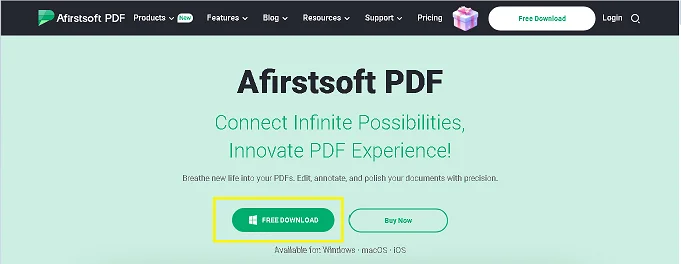
Part 6.2:
Open your PDF document in the app by clicking on the “Open” tab and choose the right document from your storage device to add a stamp to it.
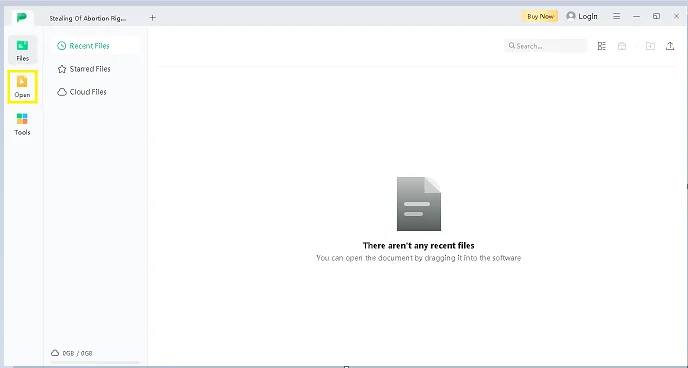
Part 6.3:
Now click on the “Comments” tab and add a custom stamp on your document and save changes to secure your document with extra layers of security.
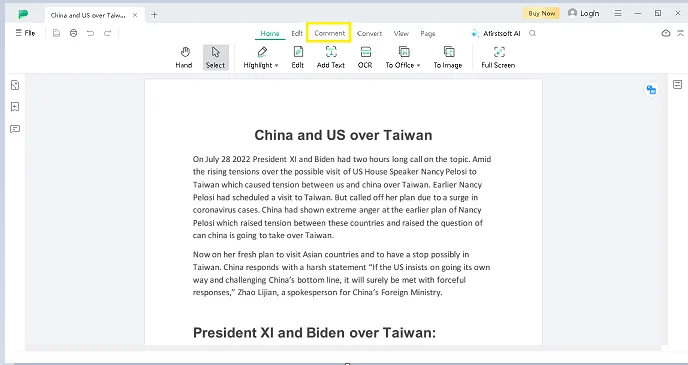
Part 6.4:
Make sure to save your progress and the stamp you have added to it by reaching on the right sidebar of the interface and click on the “Save As” tab and select the preferred location from your storage device to get the things saved within seconds.
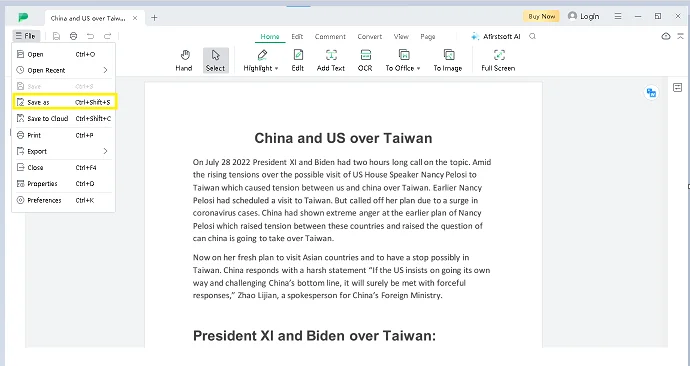
Part 7. Frequently Asked Questions
Part 7.1: Q1. Can I create a stamp for documents using Adobe and other apps?
Yes, you can create a customised stamp for your important documents using Adobe Acrobat Pro DC version, which is paid to work on the PDFs.
Part 7.2: Q2. Is it possible to create a dynamic stamp in Adobe?
Yes, it is possible to create a dynamic stamp in Adobe Acrobat Pro DC version including images, sybmobls, signatures, brand logo, and so on according to your preferences.
Part 7.3: Q3. Which app is best to use for creating custom stamps for free?
Afirstsoft PDF Editor is undoubtedly the best app for creating custom stamps for free to place on your important PDF documents to enhance their authority.
Part 8. Conclusion
Authorising or securing documents from forgery or piracy has become a vital concern for professionals to address. The only possible way to protect your e-documents or PDF files is to learn how to create a stamp in Adobe Acrobat Pro DC version and other apps.
But if you are looking for more advanced and premium platform to authorise your documents then you can consider Afirstsoft PDF Editor which is absolutely free to use and a one-stop solution for every kind of professional.

John Smith
Editor-in-Chief
With 10 years of experience in the office industry, John Smith is a tech enthusiast and seasoned copywriter. He likes sharing insightful product reviews, comparisons, and etc.
View all Articles >