Since its advent in 1993, PDF has been widely used by millions of students and business people in their daily lives. Whether it's a business report or a class project, PDF makes a huge difference. PDF is famous for its convenience and enhanced security.
However, sometimes, people want to add additional text or draw on PDF documents but are unable to do so because of the enhanced security features offered by PDF. PDF locks the text of a document and ceases its ability to be editable. In this way, the document is protected, and no one can edit or compromise its authenticity.
Part 1. Importance of Drawing On PDF Documents
Part 1.1: Editing & Drawing Tools
Thankfully, to address this issue, a variety of PDF editing and drawing tools and software have been developed. These tools offer exclusive services and empower users to draw or edit PDF documents efficiently.
People want quick and high-quality work and for free. Luckily, most PDF editing and drawing software offer free services to their key users. However, if you want to avail of advanced and comprehensive features, you can purchase their paid packages. This blog brings you the ultimate guide on how to draw on a PDF document for free.
Part 1.2: Why Should You Draw on a PDF Document?
Have you ever struggled with searching and navigating important concepts and topics from your documents? Well, drawing on a PDF document allows us to signify all those important texts and paragraphs. Here are various reasons why you should draw on a PDF document:
- Adding additional text to your document helps you to signify and classify different portions and parts of the text.
- The highlighting allows you to demonstrate specific key information and general knowledge.
- The underlining helps you to point out the information that is usually missed.
- By adding annotations, you can write specific details about many important terms and terminologies.
- Drawing on the document will help you enhance its aesthetic appeal and engagement.
Efficient drawing and editing on the PDF document saves you from the struggle of searching for important topics and concepts.
Part 2. Best Tool to Draw on a PDF document
There are various tools and software available to help internet users to draw on a PDF document. Afirstsoft PDF editor is one of the best document editors that provides all-in-one AI-driven PDF solutions to its users.
Afirstsoft PDF editor helps users to easily view, comment, edit, convert, and organize documents. This editor is perfect for students, professors, businessmen, financial personnel, office staff, and HR departments.
Part 3. Effective Tips to Draw on a PDF Document Using Afirstsoft PDF
Afirstsoft PDF editor offers various advanced tools that are useful for editing and drawing on PDF documents. By using those tools, you can efficiently draw and edit your PDF documents.
- To edit a desired PDF document, first launch the Afirstsoft software.
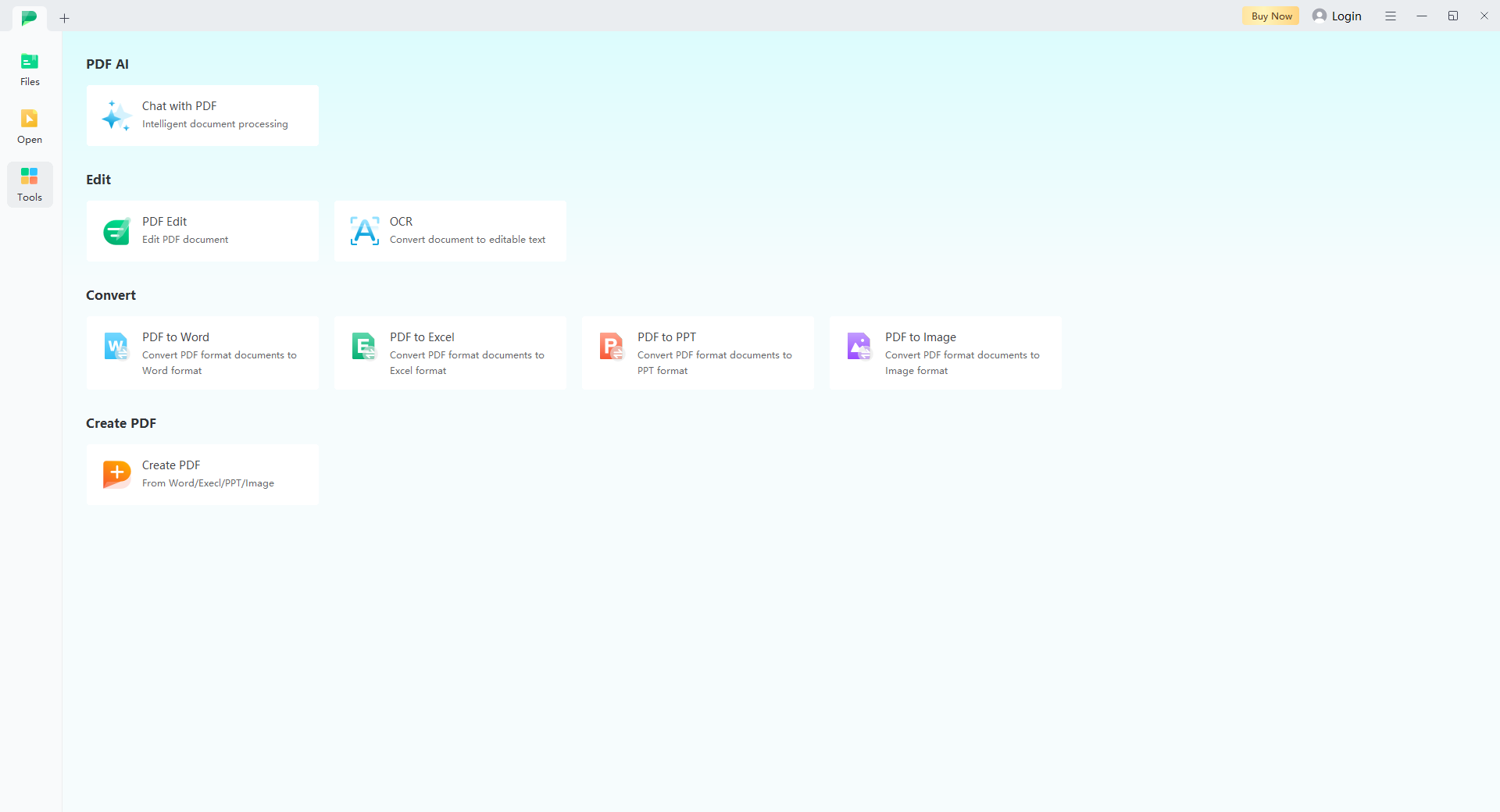
This (above) window will be opened. At the top of the page, there's PDF AI support. This support is paid. You can chat with AI support to get the best PDF solutions regarding the problems of PDF documents.
Below the AI section is the Edit section. It contains PDF Edit and OCR (Optimal character recognition). The PDF editor allows you to edit PDF documents, and OCR will enable you to convert the scanned file into editable text.
The thirst section of the front page is Convert. It offers many solutions to the users. It includes PDF to Word, PDF to Excel, and PDF to PPT. You can efficiently convert PDF files into important MS Office formats by using this section.
At the last, there is the Create PDF section. It helps the users to convert Word, Excel, and PPT files into PDF formate.
- After launching the Afirstsoft PDF editor, you have to select a document on your computer or Android. To browse a document, you have to click the “open” button in the top right corner. Navigate through the folders and file and select the document you want to draw on.
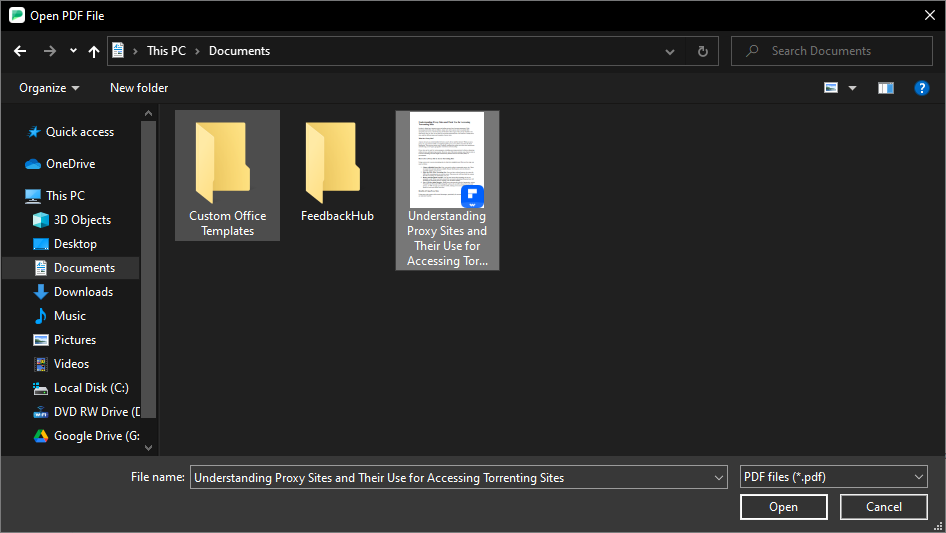
When you have selected the PDF document, you can use various tools and change multiple values to draw on your PDF document efficiently. Here are various key tips you can follow to edit and draw on your PDF document:
Part 3.1: Drawing a Line in the PDF Document
Drawing a life in the PDF document helps you to efficiently segregate and divide the whole document. You can easily categorize each and every topic and sub-topic. You can draw a line in the document by selecting the line shape from the shapes section. Put the cursor where you wish to draw the line. Right-click and stretch the line, then release the button. Lo & behold, you have successfully drawn a line.
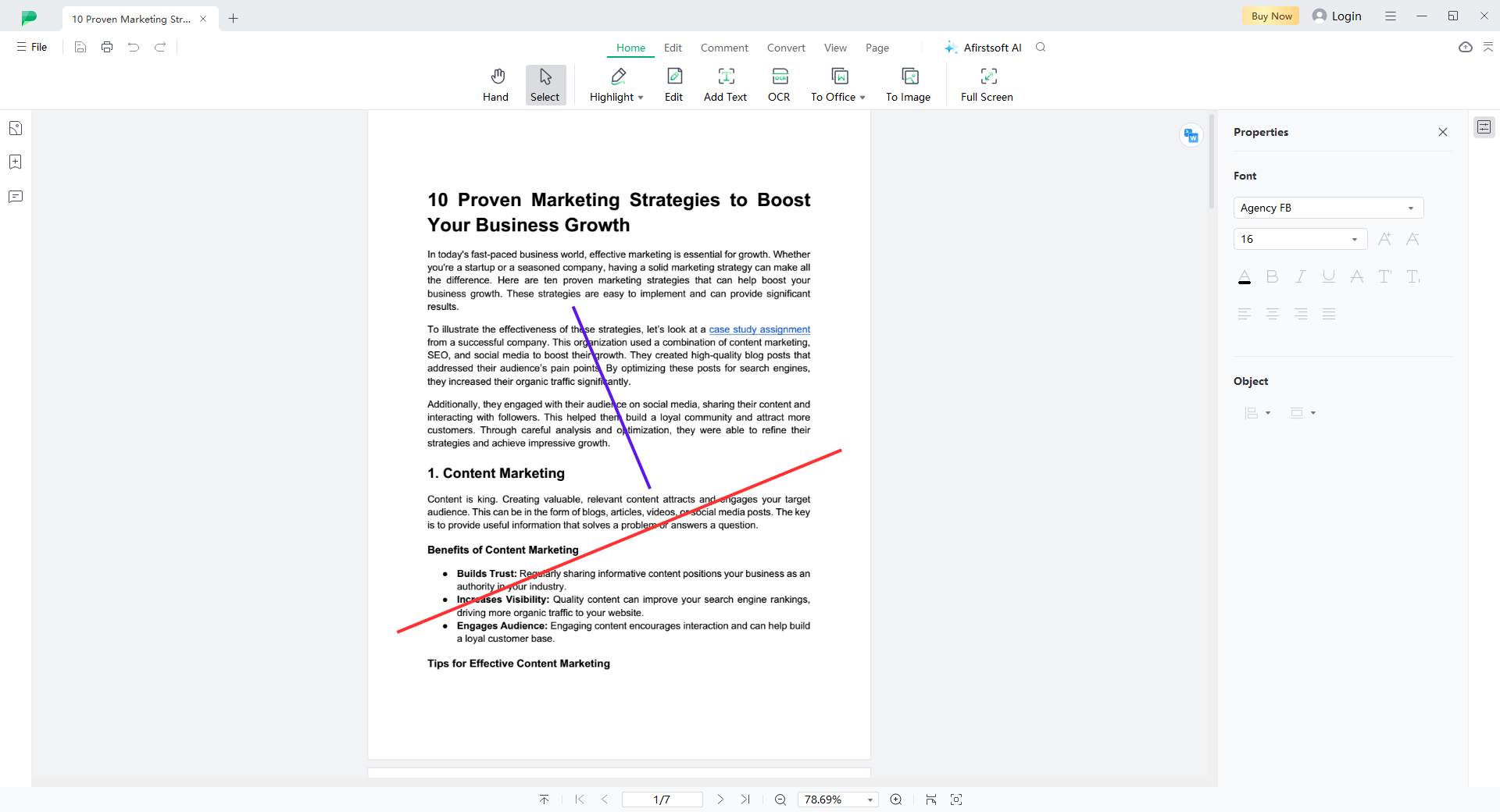
You can also draw a line by using the paintbrush tool. You can also change the colour of the line according to your theme.
Part 3.2: Drawing a Circle in the PDF Document
Drawing circles in the PDF document helps us to circulate different key points and paragraphs in the text. Circles help the students and professors understand which texts and paragraphs to take and which not. To draw a circle, select the circle from the shapes section. Right-click on the spot where you want to draw a circle. Stretch and release the cursor when you’re done.
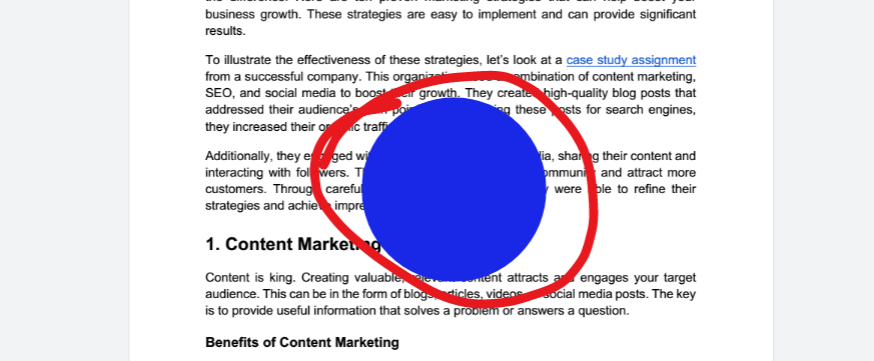
Change the colour of the circle as you want. You can also draw the circle using the paintbrush tool.
Part 3.3: Adding Shapes in the PDF Document
You can add different shapes to your PDF document. Different shapes are symbolised by different concepts and objects. By adding different shapes to the document, you not only enhance the visual appeal of the document but also enhance its readability. To draw various shapes, explore the shapes section. Draw the shapes that you want to draw over your PDF document.
You can also draw various objects and shapes by using the paintbrush tool. You can also change the colour of the shapes according to your taste and theme.
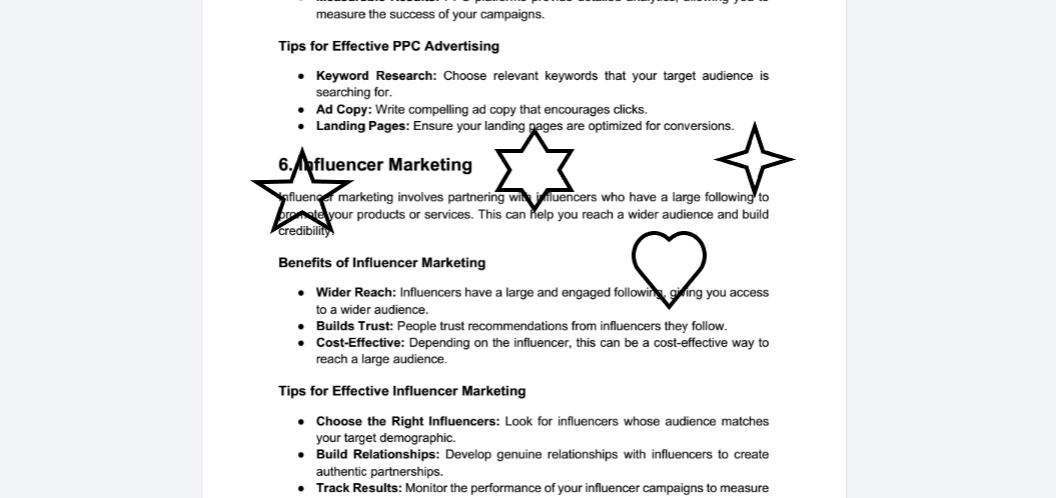
Part 3.4: Drawing an Arrow in the PDF Document
You should draw an arrow in your PDF document to point out any significant step or sign. Arrows are mostly used in presentations to efficiently point out different specific data and information. They are also used in the different equations to indicate the direction of the process.
To draw an arrow, select the arrow from the shapes section. Take your cursor where you want to draw it. Again, right-click, stretch and release to efficiently draw the arrow. Change the colour as per your theme.
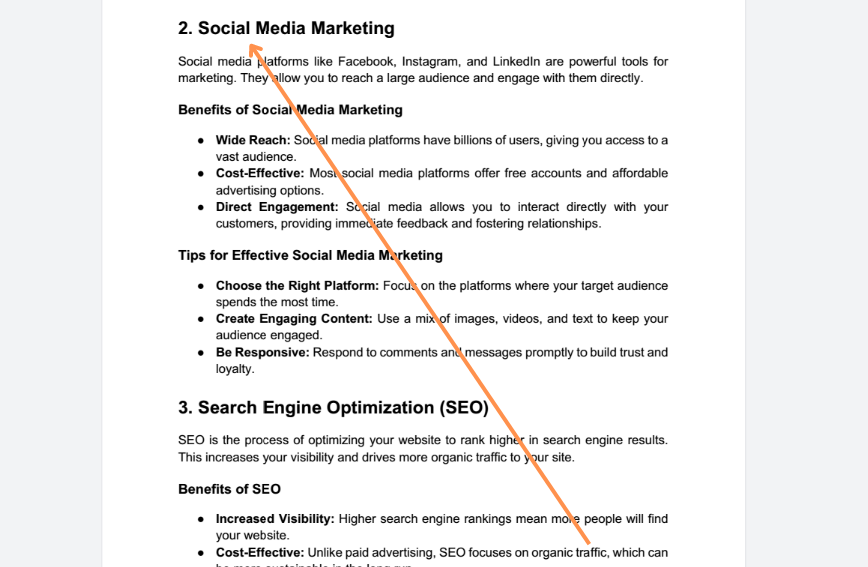
Part 3.5: Painting in the PDF Document
Painting in the PDF document helps to enhance its visual and aesthetic appeal. Different colours represent different ideologies and themes. You can paint the document according to the subject of your PDF document. Paint brush tool is used to paint in the PDF document. Select the paintbrush tool and paint it where you want to paint. Change the size and width of the brush.
A visually appealing document not only impresses the readers but also makes a huge difference in enhancing their readability.
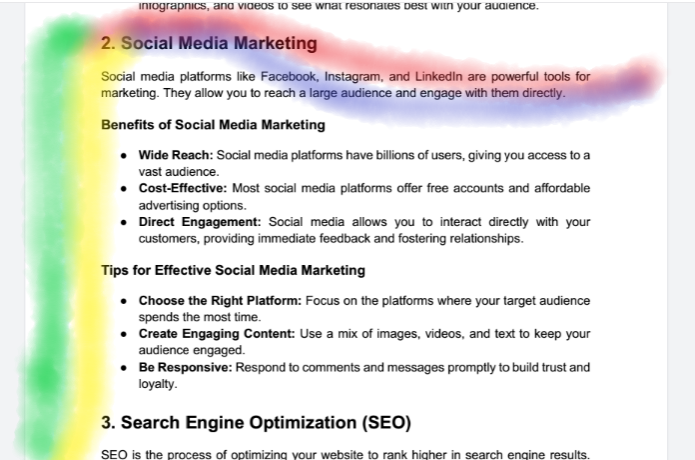
Part 3.6: Drawing Whiteout on the PDF Document
Whiteouts are the white rectangular or squared shapes used to remove a certain section of the page. The text of the document is completely removed by adding a whiteout. In highlighting or strikethrough, you can highlight or cancel a certain section of the text but still see it. By using whiteout, you completely lose the content.
You can change the opacity of the whiteout on PDF to the extent you want to whiteout the text.
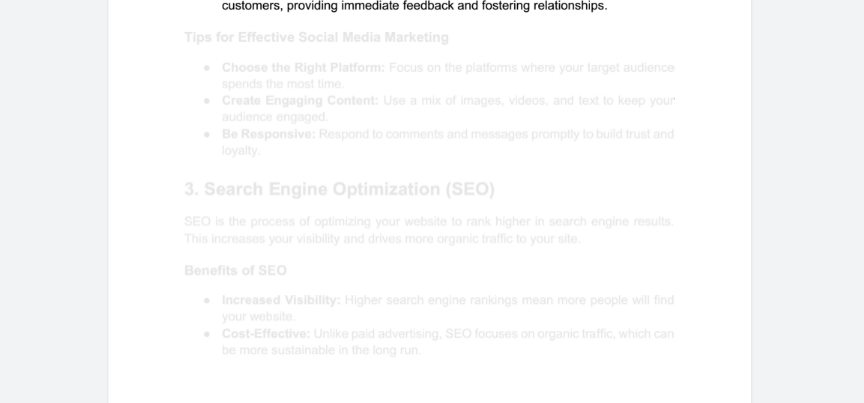
Part 3.7: Highlighting Text in the PDF Document
Highlighting on PDF documents helps the users to signify important lines and content. It is used to show the readers about the importance of a certain topic. The more prominently a document is highlighted, the more easily it is comprehended by the readers.
Highlighting significantly saves the time of the readers because they don’t have to read the whole text to understand which text is significant to remember and which is extra. To highlight a PDF document, select the highlighting tool. Select the text that you want to highlight. It will be automatically highlighted. Accordingly, change the colour of the highlighting.
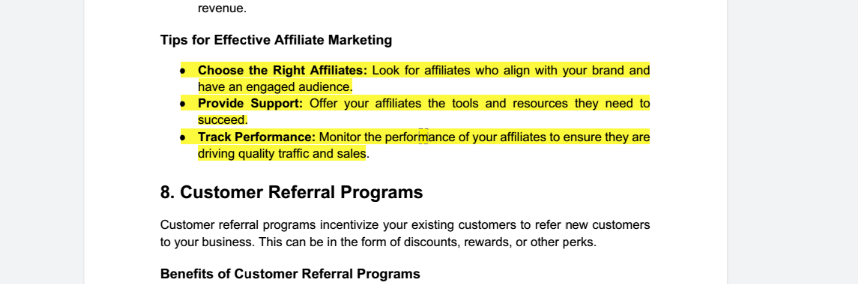
Part 3.8: Underlining Text in the PDF Document
You can efficiently underline the text in the PDF document. Underlining is usually done to indicate difficult theories or terminologies. Those theories or terminologies are then later researched to understand the PDF document thoroughly.
To add underlining in the PDF document, select the underlining tool and select the text you want to underline. The text will be underlined. You can also change the colour of the underlining as per your requirements.
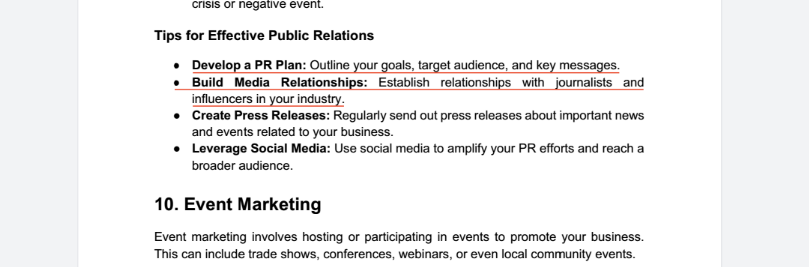
Part 3.9: Adding Stickers in the PDF Document
Adding stickers to a PDF document helps users significantly enhance its visual and aesthetic appeal. The stickers can signify different objects and personnel. They are also used to add humour and emotion to the documents. These stickers are mostly used in children's textbooks.
To add the stickers to your PDF document, select the stickers tool. Find the most appropriate stickers you want to use. Paste them and resize them according to your text.
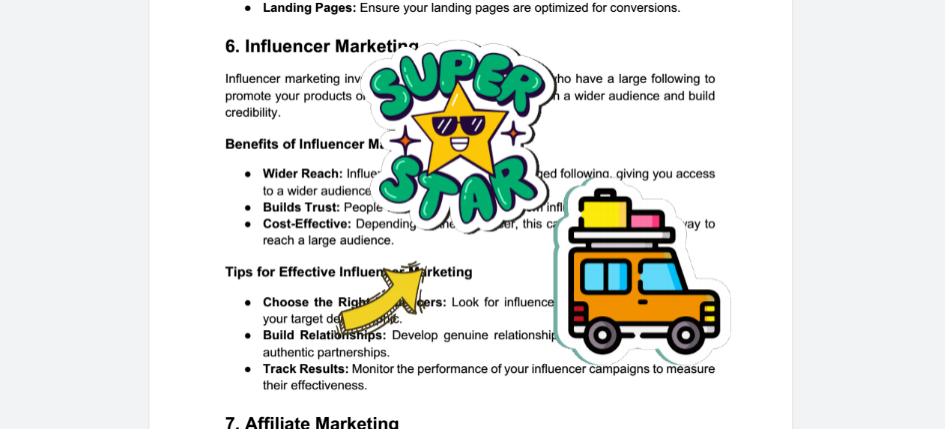
Part 3.10: Adding Annotation in the PDF Document
Adding annotation in the PDF document helps you to summarise and signify important points in the text. When there are large paragraphs of text, readers tend to annotate a PDF document to make it easy for them to reread and revise. Annotations are usually added along the text in the empty spaces.
To add an annotation to the PDF document, select the add text tool and write the text which you want to annotate in the text. Resize the text boxes according to the empty spaces. You can also highlight or underline the annotated text.
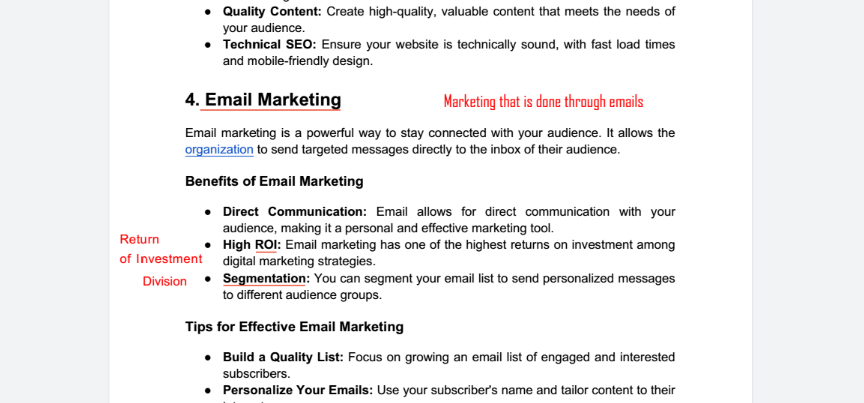
Part 4. Essential Functions of Afirstsoft PDF
Afirstsoft is the best PDF editor that offers various tools and functions to its users to efficiently edit and draw on PDF documents. The key elements of a software indicate its compatibility and competitiveness compared to other software. Following are the key functions of the Afirstsoft PDF editor:
- View PDF: By using Afirstsoft PDF editor, you can efficiently view PDF files in full scree, two pages, and fit height. It provides you with a comfortable PDF reading.
- Convert PDF: You can convert different files to specific formats by using this editor. This editor allows users to convert their PDF files to other file formats such as Word, Excel, PPT, and images.
- Comment PDF: You can simultaneouslycomment on the document page while reading in this editor. It allows the users to effortlessly highlight, comment, add stickers, and annotations to enhance the readability of the document.
- Organise Pages: Afirstsoft PDF editor enables its users to organise the documents efficiently by rotating, extracting, cropping, and deleting the extra pages.
- Optimal Character Recognition (OCR): Afirstsoft PDF efficiently helps to make scanned documents editable. It optimally recognises the characters and converts the documents into editable and searchable PDFs.
- Edit PDF: By usingthis software, you can efficiently edit and add text and images directly to the PDF document. It significantly reduces the hustle of copy and paste of the documents.
- AI Support: Afirstsoft PDF editor also provides AI support. It significantly helps you to summarise your PDFs by providing better AI PDF solutions. It can significantly enhance the user experience.
Part 5. Frequently Asked Questions
How to Draw on a PDF Document?
Drawing on a PDF document is not a challenge. It is an easy task but it is time-consuming. There are various software available that allow users to draw and edit PDF documents efficiently. Most of these software are free. However, they offer advanced and extensive features on their paid versions.
How to Draw a Line in the PDF Document?
Select a line from the shapes section. Take the cursor where you want to draw a line. Right-click, stretch, and release. Resize the line. Also, change its colour.
How to Draw a Circle in the PDF Document?
Select a circle from the shapes section. Take the cursor where you want to draw a circle. Right-click, stretch, and release. Resize the circle. Also, change its colour.
What is Afirstsoft PDF ?
Afirstsoft PDF is an all-in-one AI-driven PDF editor. It allows the users to easily view, comment, edit, convert, and organise documents. It is widely used by students and businesspeople. It significantly enhances their documental activities and also saves their time.
What are the key features of Afirstsoft PDF that I can use?
Here are the different key features of Afirstsoft PDF :
- View PDF
- Convert PDF
- Comment PDF
- Edit PDF
- Organise Pages
Part 6. Conclusion
This blog thoroughly discusses how to draw on PDF documents for free. It provides various tips for drawing efficiently on PDF documents. By reading and deeply understanding these tips, you can equip yourself with amazing techniques to make a huge difference to the readability of your PDF documents.
Different graphics, additional text, highlighting, underlining, and annotations are methods that you can use to summarise and modify your documents. By using these methods efficiently, you can make a huge difference and enhance the readability and engagement of your PDF documents.
The best advantage of this is that readers won’t have to stress again and again to search for important text and content in their documents. Once the document is properly highlighted and annotated, then you have got it all.
The best software to draw on your PDF documents is the Afirstsoft PDF editor. By using this advanced and cutting-edge software, you can effortlessly edit and draw on your PDF documents according to your requirements.
If you also want to enhance the readability of your PDF documents, then what are you waiting for? Download Afirstsoft now and avail its best features for free!

John Smith
Editor-in-Chief
With 10 years of experience in the office industry, John Smith is a tech enthusiast and seasoned copywriter. He likes sharing insightful product reviews, comparisons, and etc.
View all Articles >

