Let’s suppose you’ve downloaded a PDF document from the internet. The file is too vast. All the content written is so confusing and comprehensive. There’s no clear heading or page number. There is also no link between the recurring topics. So, in that case, what would you do? The wisest choice is to choose the right PDF editing software and achieve all your editing goals.
Since the advent of PDF, it has extensively offered its services to users. PDF helps to keep documents protected and secured. No one can change the contents of the documents. Now, various PDF editing software has been developed to cater to users' editing needs. These software offers various advanced tools and functions to the users to edit their PDF documents efficiently. One of those software is Goodnotes.
This blog comprehensively explains how to edit PDF in Goodnotes, the importance of editing PDF documents, and what to look for in PDF editing software.
Part 1. Importance of Editing PDF Documents
There was a time when no one could change a single word in PDF documents but with the help of PDF editing software that can effortlessly edit and make amendments in PDF documents. They can edit and modify the documents according to their needs and requirements. This significantly helps to enhance the quality of their documents. As a result, their readability and engagement of PDF documents.
Part 1.1: Benefits of Editing PDF Documents
Here are the few benefits of editing PDF documents:
Part 1.1.1: It Makes PDF Documents more Interactive
The main benefit of editing PDF documents is that they become more interactive. When documents are edited, highlighted, underlined, annotated, and changed according to readers' requirements, they become significantly enhanced and interactive. This allows them to communicate all the important topics and text efficiently.
Part 1.1.2: It Enhances the Collaboration and Sharing
Another benefit of editing PDF documents is the enhancement in collaboration and sharing of the document. Editing allows the users to add comments and annotations in PDF documents. When different individuals add their stances in a single document, it significantly enhances collaborative teamwork. They can also effortlessly share the document with others.
Part 1.1.3: It Helps to Make Personalized Well-Organized Notes
PDF editing is usually required when people want to change their PDF documents according to their requirements. When the desired changes are made and the documents are organized, it significantly helps to make personalized, well-organized notes. Readers can effortlessly navigate through the well-edited documents.
Part 1.1.4: It Allows to Organize PDF Documents
Sometimes, when someone downloads a PDF document from the internet, the pages of the document are shuffled and not aligned properly. By editing particular PDF documents, people can organize the pages, add new pages, and delete irrelevant pages from PDF documents.
Part 1.1.5: It Maintains the Size of PDF Documents
Sometimes, the size of PDF documents is very large. It becomes time-consuming and difficult to send and move them from place to place. Anyways, by editing the PDF documents, you can easily compress the PDF documents and reduce their size efficiently. This significantly helps to maintain the size of documents in bulk.
Part 2. What to Look For in PDF Editing Software?
Various PDF editing software has been developed that offers different tools and functions to key users to provide them with effective solutions related to PDF problems. By using these software efficiently, users can improve the highlights of PDF documents, which is crucial to enhancing their readability and readers’ engagement.
If you also want to use a PDF editing software, these are the things you should look for in a good PDF editing software to edit PDF documents efficiently.
Part 2.1: Exceptional PDF Editing Tools
The first thing to look for in PDF editing software is exceptional editing tools. An editing software must contain peculiar tools for adding text, highlighting, drawing, underlying, and striking through PDF documents. Those exceptional tools ensure that editing is done efficiently in the PDF documents.
Part 2.2: Cross-Platform Functionality
PDF editing software should not be useable only on one platform. You should ensure that your PDF editing software offers cross-platform functionality. Along with the computer, you can also edit PDF documents on your mobile phone. This provides the users the chance to edit their documents no matter where they are and what they carry.
Part 2.3: Creating and Converting PDF Documents
Another important feature to look for in PDF editing software is the creation and conversion of PDF documents. People frequently require these services. They easily want to create PDFs of Word, Excel, and PPT files and convert PDF documents into designated MS Office formats.
Part 2.4: Optical Character Recognition
PDF editing software has also incorporated optical character recognition in its features. Usually, what happens is sometimes PDF documents are scanned pictures of the hard documents. In this case, editing on editing software becomes difficult. OCR technology reads the scanned documents and makes them editable for users. The text becomes selectable.
Part 2.5: Strong Security and Protection
You should also look for privacy and protection in PDF editing software. The purpose of editing a document is to change its original content. It also involves drawing or highlighting the original text. Strong and protected editing software will ensure that all the text remains intact and authentic within the PDF document.
Part 3. Quick & Easy Steps to Edit PDF Documents Using the Goodnotes
Nowadays, various free and paid PDF editing software are available online. People want quick and easy ways to edit their documents. They tend to choose software that provides more tools and functions free of cost rather than purchasing their paid versions.
However, if you’re also searching for a credible and reliable PDF editing software to edit PDF online free, Goodnotes is your best option. Goodnotes is an advanced software for digital note-taking. It enables the users to take notes on their PDF documents maintaining the comfort and familiarity of traditional pen and paper. This software is perfect for the use of businesses, organizations, academic institutions, and government sectors.
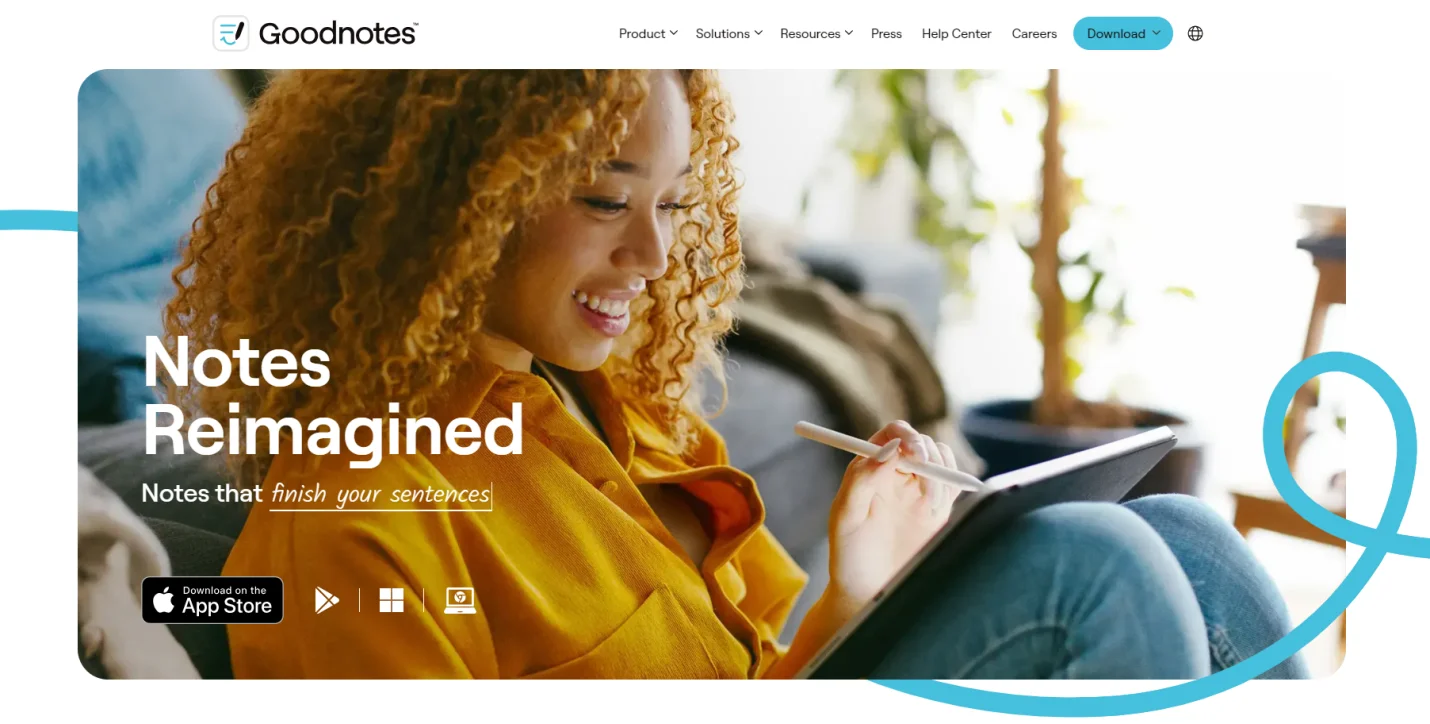
Here, we’ll discuss all the necessary steps to edit PDF documents using the Goodnotes.
First, install the Goodnotes on your device.
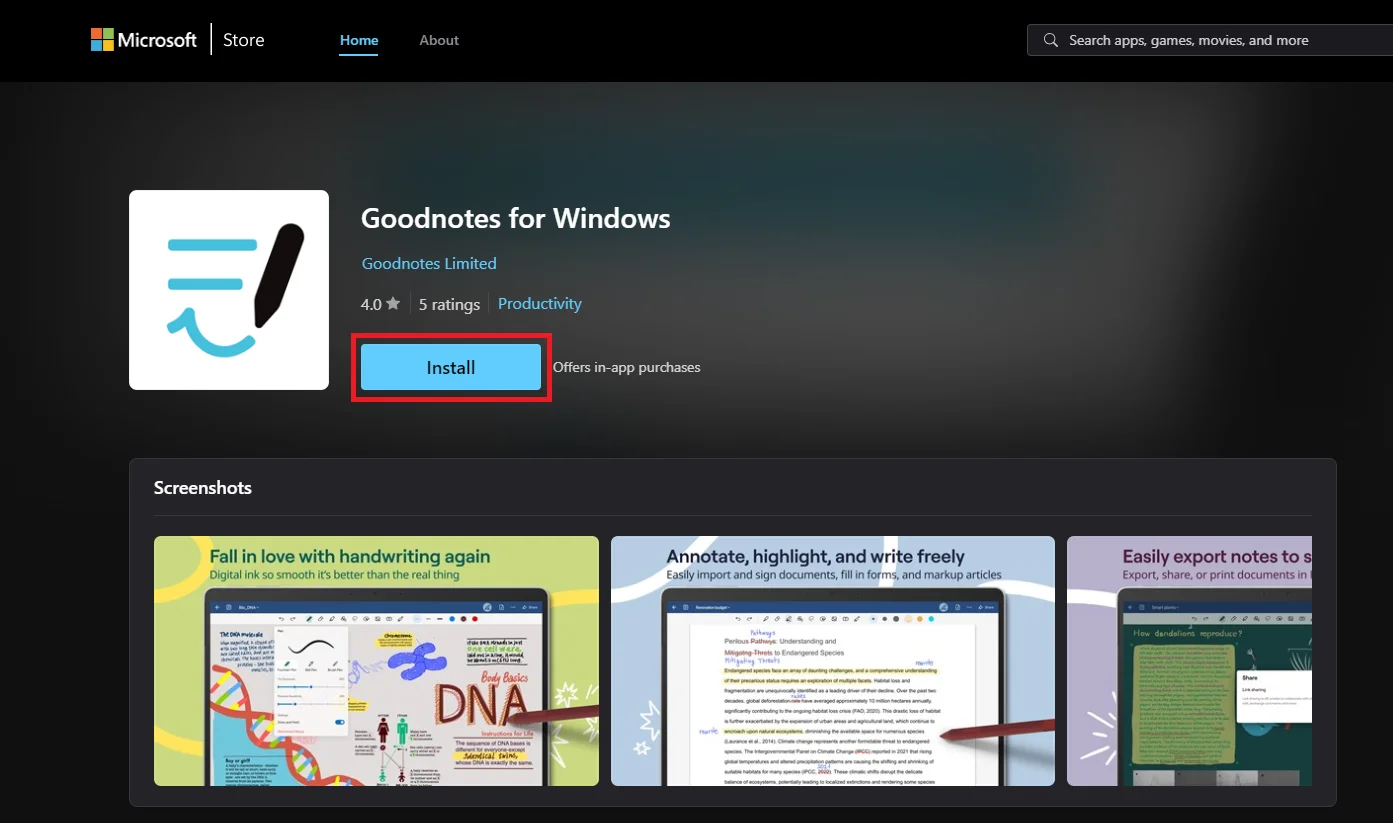
Second, launch the Goodnotes on your device. This (below) window will be opened.
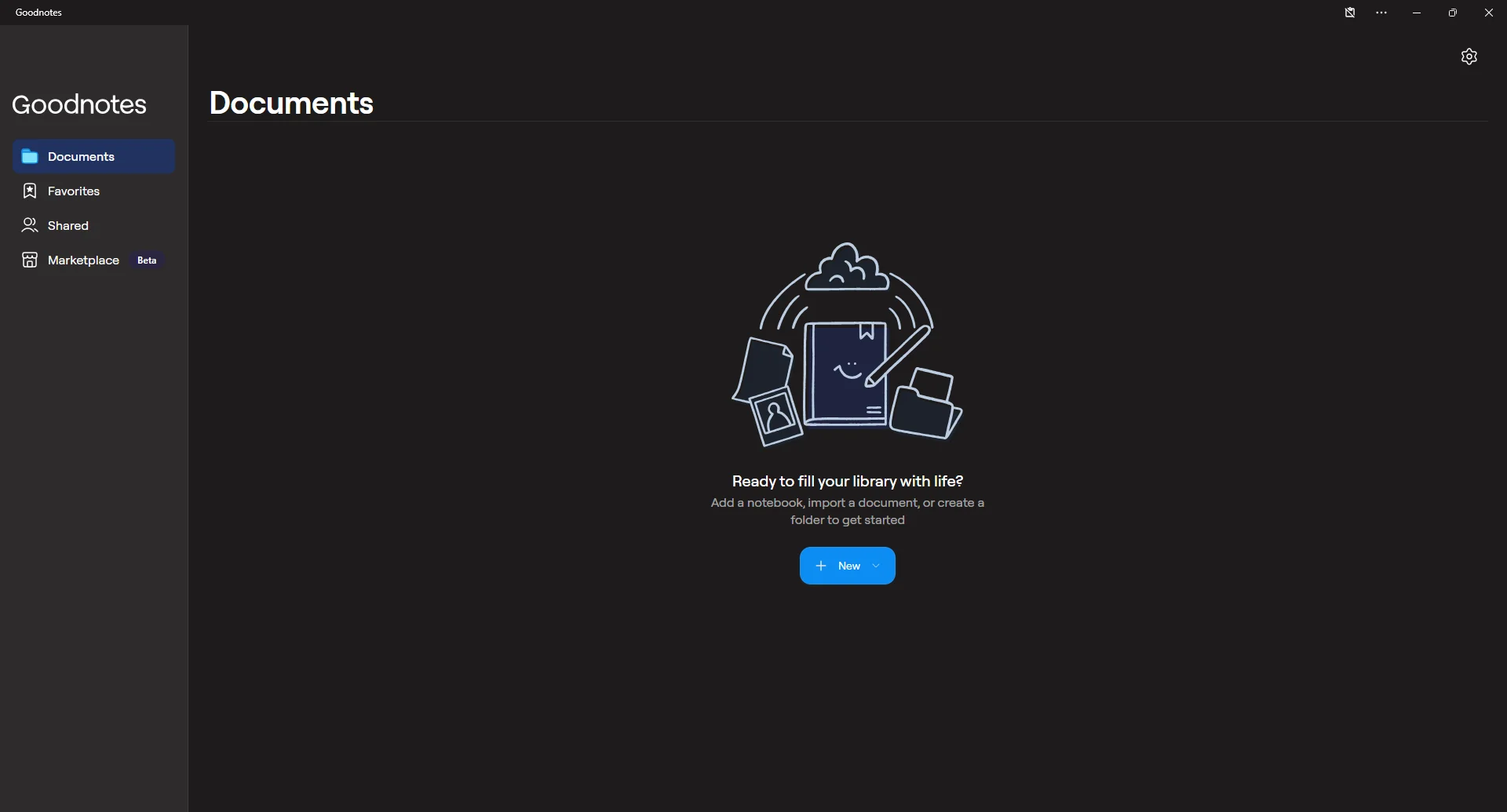
The next step is to open the PDF document in the Goodnotes. Click the “+ New” button.
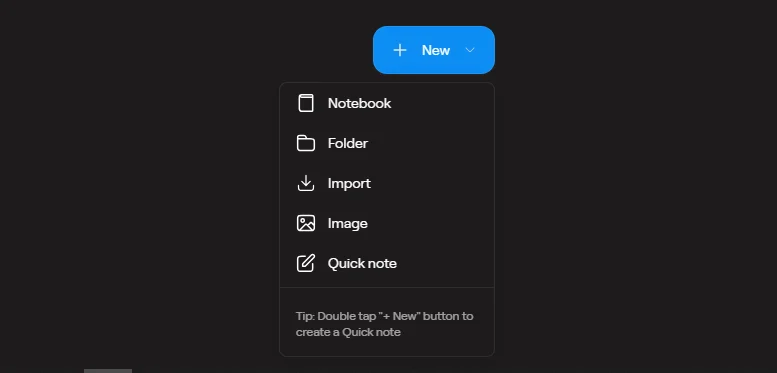
Navigate through your device and open the PDF document in the Goodnotes. After opening, this window will be opened:
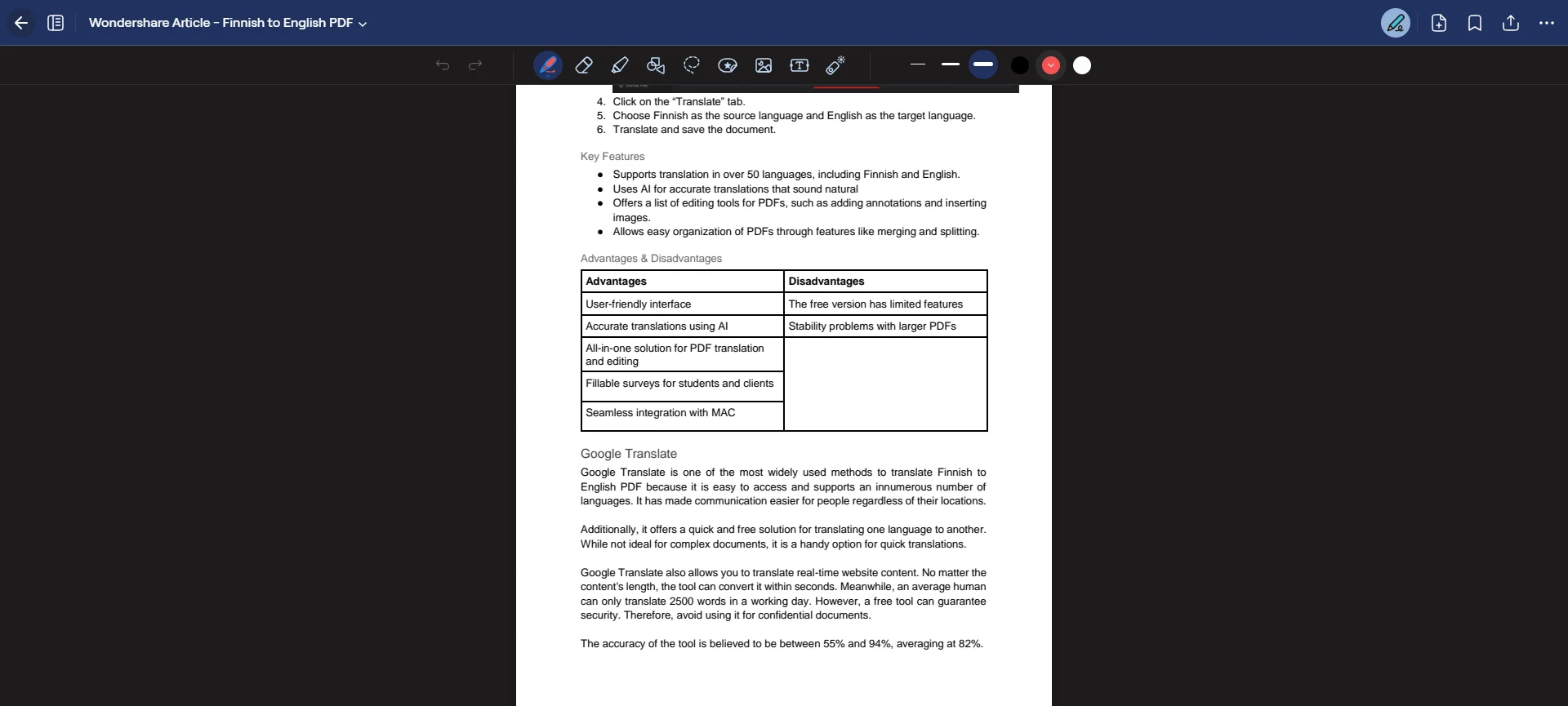
As you can see, there are various high-quality tools to edit the PDF document. These are the tools presented in the ribbon:

- Pen: Pen is used to free-write and mark on the PDF document.
- Eraser: Eraser is used to remove mistakes and additional stuff after drawing.
- Highlight: Highlight is used to highlight important data and information.
- Shape tool: Shape tool is used to draw shapes in PDF documents.
- Lasso: Lasso is used to cut and replace a patch of PDF documents.
- Elements: Element contains various sticky notes and stickers to enhance the graphical appeal of the PDF documents.
- Image: The image is used to add photos to the PDF documents.
- Text: Text is used to add text to the documents.
- Laser pointer: Laser pointer points out significant points in the text.
Part 3.1: How to Markup Using the Goodnotes?
Goodnotes offers a special tool for marking up PDF documents. To mark up your PDF document using Goodnotes, click the Pen tool at the start of the ribbon. Change the Pen style, sharpness, and sensitivity according to your requirements.
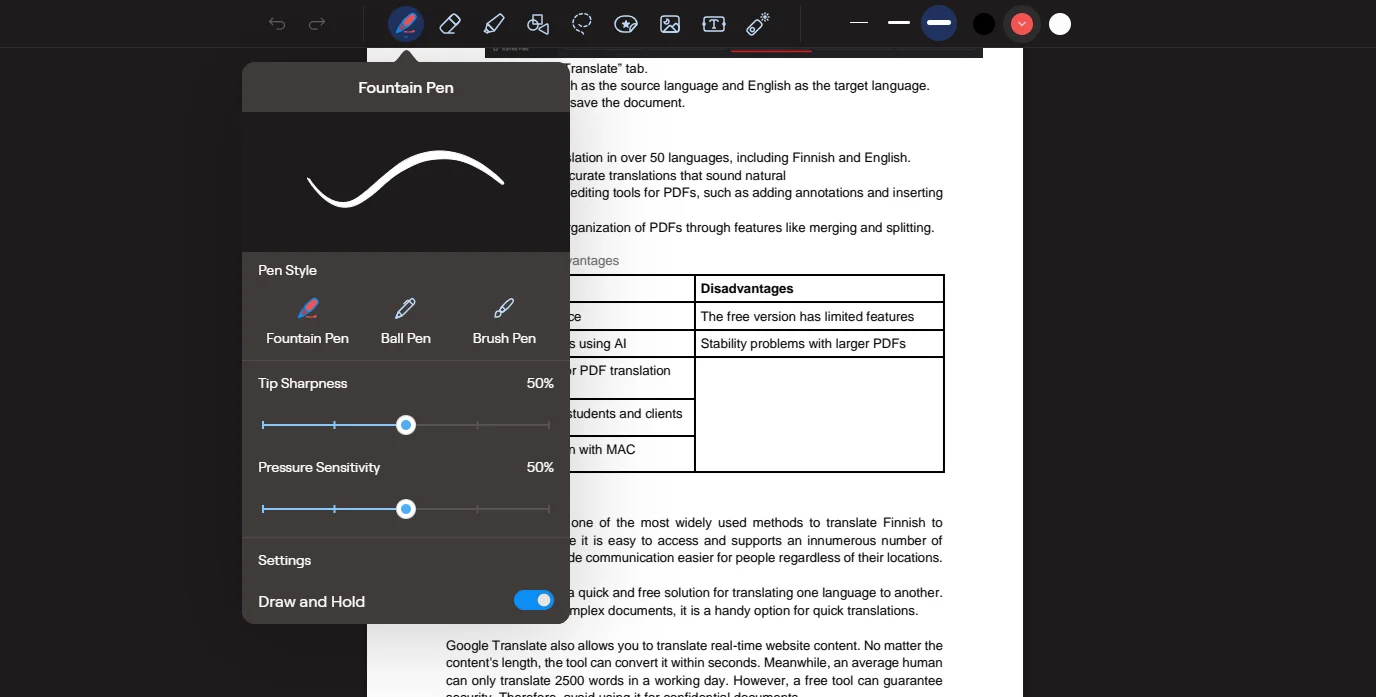
Change the color of the Pen using the color palette.
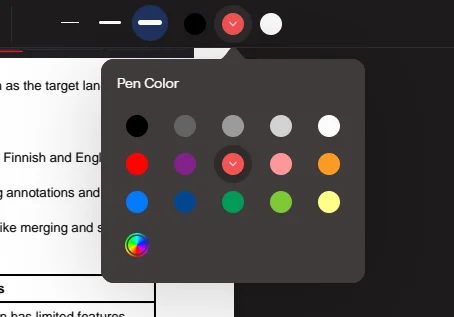
Right-click and start marking up PDF documents. Encircle, underline, and draw on the lines where you wish to markup.
Image name: edit-pdf-in-goodnotes-9.png
Image name: edit-pdf-in-goodnotes-9.webp
Image alt: how to edit pdf in goodnotes
Part 3.2: How to Highlight Text Using the Goodnotes?
Goodnotes is an amazing app to edit PDF online. It also allows users to highlight important text and paragraphs in their PDF documents. To highlight text using Goodnotes, click the Highlight tool. Select a desired color from the color palette. Draw on the lines and text like a pencil highlighter; it will be highlighted.
Image name: edit-pdf-in-goodnotes-10.png
Image name: edit-pdf-in-goodnotes-10.webp
Image alt: how to edit pdf in goodnotes
Part 3.3: How to Add Shapes Using the Goodnotes?
Goodnotes also has tools for adding shoes to PDF documents. Different shapes are assigned to various topics and themes. To add shapes in the PDF document using Goodnotes, click the Add Shape tool. Select the desired color from the color palette. Draw the shape on the page. Whichever shape is drawn will automatically refine.
For example, if you draw a disfigured circle, it will refine automatically in the Goodnotes.
Image name: edit-pdf-in-goodnotes-11.png
Image name: edit-pdf-in-goodnotes-11.webp
Image alt: how to edit pdf in goodnotes
Part 3.4: How to Add Stickers and Sticky Notes Using the Goodnotes?
Stickers and sticky notes are very important additions to PDF documents. Different notes can be added to sticky notes, while stickers can enhance the visual appeal of the documents. Stickers are mostly added to children's books. To add stickers and sticky notes, click the Elements in Goodnotes.
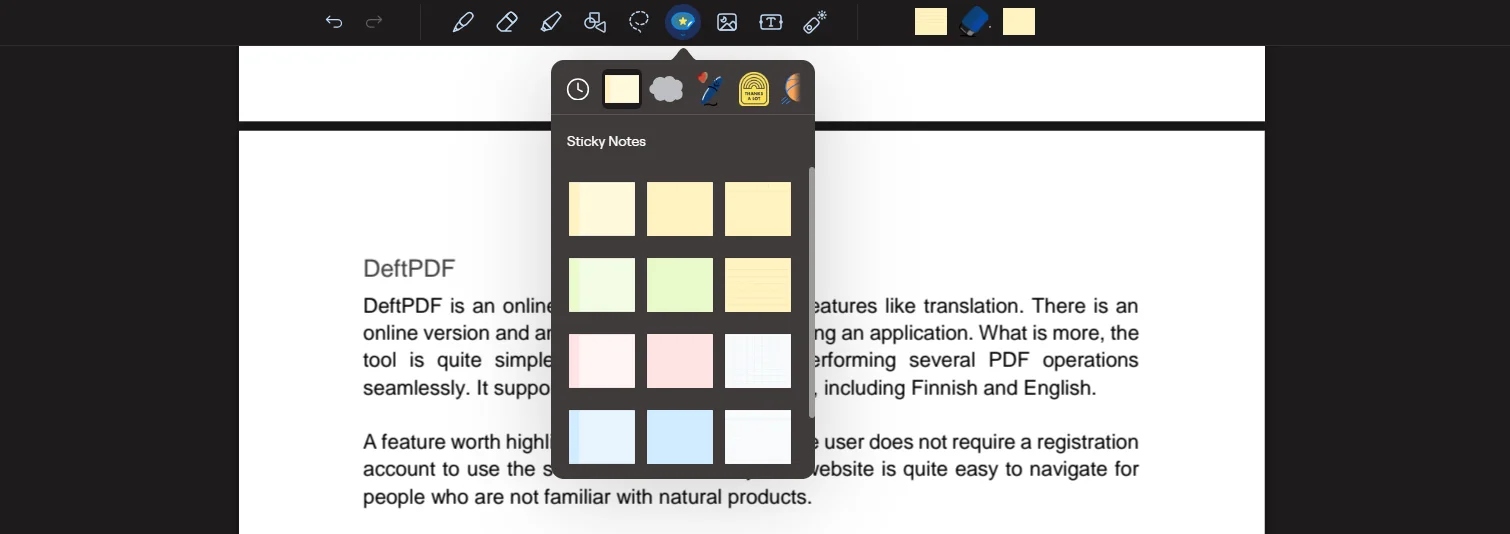
Select the appropriate sticky notes and stickers and paste them over the document.
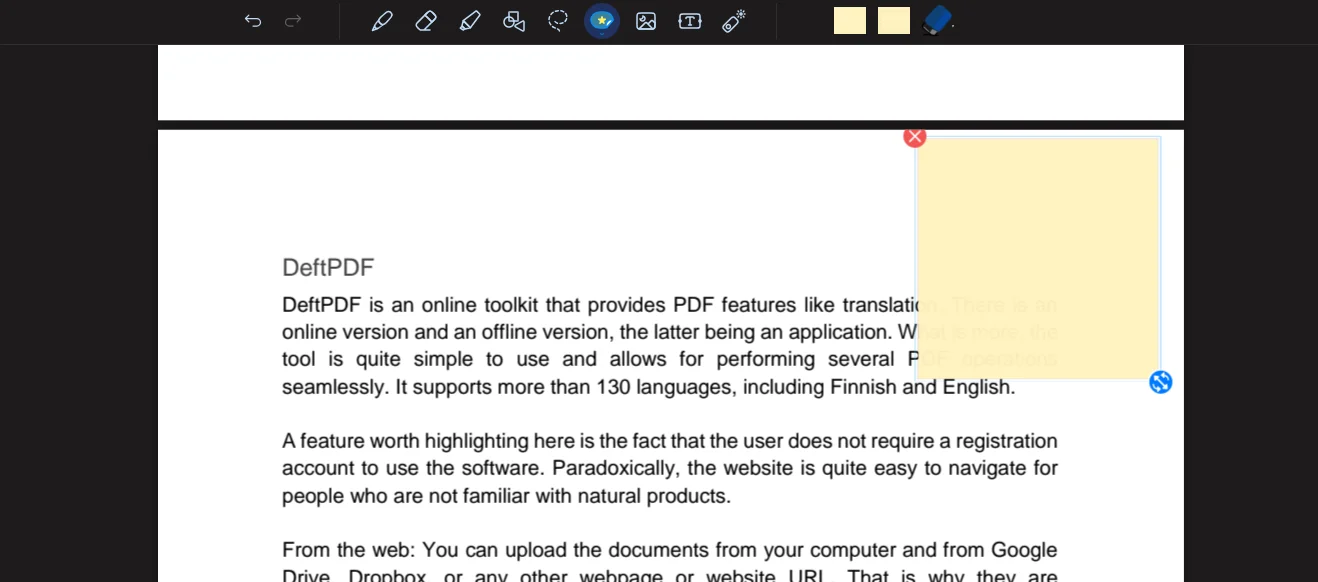
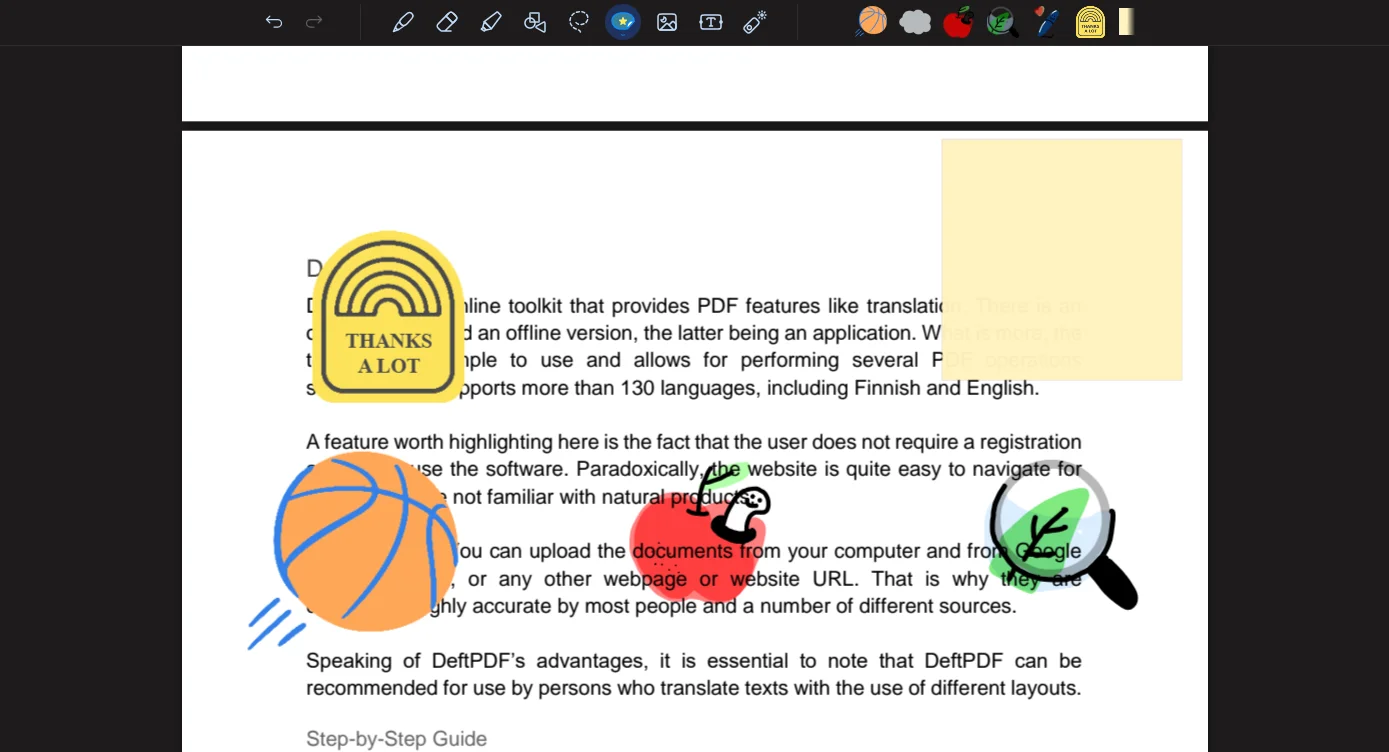
Resize them and align them exactly where you want them.
Part 3.5: How to Add Pictures Using the Goodnotes?
Sometimes, pictures are required in the PDF documents to make them more engaging and graphically appealing. Luckily, Goodnotes also offers the function of adding images to PDF documents. To add photos using the Goodnotes, click the Images tool and further click “insert an image”.

Navigate through your device and select the photo to add to the PDF document. Resize the image and align it perfectly where you want to add.
Part 3.6: How to Add Text Using the Goodnotes?
Adding text helps number and classify text and content in PDF documents. Readers can effortlessly navigate a document that is efficiently numbered and segregated by text. Goognotes also offers a special tool to add text to the PDF documents and enhance their readability. To add text using the Goodnotes, click the Text tool.

Take your cursor to the point where you want to add text. Right-click and type the text in the text box. Change its size, font, and color. Align it perfectly where you want to add.
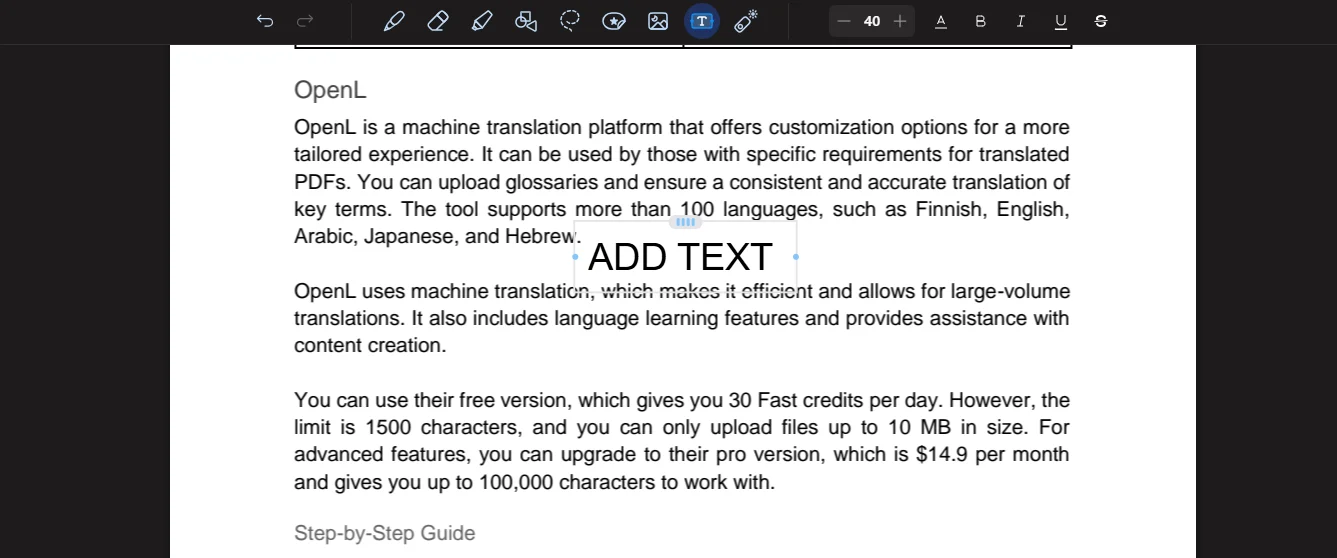
Part 4. Best Free Software to Edit PDF Documents
We have thoroughly discussed Goodnotes above and how to use this software to edit PDF documents efficiently. Along with Goodnotes, there are also more software that provides specialized PDF solutions to users. Some of these software is free, while some are purchased. These software offers various state-of-the-art tools and functions, allowing users to edit their documents efficiently.
Another amazing software for edit PDF free is the Afirstsoft PDF Editor. It is an all-in-one AI-driven software that provides advanced solutions for PDF-related problems. It helps users view, comment on, edit, convert, and organize documents efficiently. This software supports multiple platforms, such as Windows, macOS, Android, and iOS. This software is the perfect tool for professors, students, financial officers, HR departments, and office staff.
Image name: edit-pdf-in-goodnotes-18.png
Image name: edit-pdf-in-goodnotes-18.webp
Image alt: how to edit pdf in goodnotes
Part 4.1: Key Features of the Afirstsoft PDF Editor
Key features of software help to know about its compatibility and competitivity. Before selecting a PDF editing software, users assess its features and compare it. This comparison significantly helps them choose the best software for their needs. However, here are the key features of the Afirstsoft PDF Editor:
- Comment PDF: Comment, highlight, underline, add stickers, and strikethrough in the PDF documents.
- Convert PDF: Convert PDF documents to other designated MS Office formats, such as Word, Excel, and PPT.
- View PDF: View PDF documents on a full screen, two pages, and at a fit height.
- Optimal Character Recognition: Convert your scanned PDF documents into editable and searchable documents.
- Edit PDF: Add text, edit text, and annotate in the PDF documents.
- AI Assistant: It provides effective solutions to PDF-related problems.
- Organize PDF: Organize pages in the PDF documents by rotating, extracting, cropping, and deleting extra pages.
Part 5. Frequently Asked Questions
Can I edit the PDF in Goodnotes?
Yes, you can easily edit your PDF documents in the Goodnotes using its advanced editing tools.
How to edit PDF in Goodnotes?
There are many ways to edit PDF documents in Goodnotes. These are the easiest methods to edit PDF documents:
- Highlighting
- Add Text
- Shapes
How to highlight text using the Goodnotes?
To highlight text using Goodnotes, click the Highlight tool. Select a desired color from the color palette. Draw on the lines and text like a pencil highlighter; it will be highlighted.
Which is the best software along with the Goodnotes?
The best and most free software to edit PDF documents, along with Goodnotes is the Afirstsoft PDF Editor. It is an all-in-one AI-driven software that provides effective solutions to PDF-related problems.
What are the key features of the Afirstsoft PDF Editor?
The key features of the Afirstsoft PDF Editor are given as follows:
- View PDF
- Comment PDF
- Edit PDF
Part 6. Conclusion
In this blog, we discussed the importance of editing PDF documents, what to look for in PDF editing software, and how to edit PDF in Goodnotes in detail. By understanding the various techniques of editing PDFs, you can effortlessly highlight, underline, strikethrough, and draw on your PDF documents. Editing a PDF document significantly enhances its engagement, interaction, and readability.
However, the best software to edit PDF documents is the Afirstsoft PDF Editor. It is an all-in-one AI-driven software that provides effective solutions to PDF-related problems. It allows the users to highlight, comment, underline, strikethrough, and draw on PDF documents efficiently.
If you also want to edit your PDF documents, download the Afirstsoft PDF Editor now to enhance their readability and engagement.

