Dealing with Portable Document Format files has become a part of our lives. We have to read and edit PDF documents every now and then in our personal and professional lives. Working on documents requires sometimes editing content and converting PDFs into different file formats.
It is better to learn how to export comments from your PDF files using different apps available in the digital market. Because you don’t know when you will need to share your edited document in Word, Excel, PowerPoint, Text, RTF, EPUB, and so on file format.
People use to follow different file formats for working on the same document for which others are using PDFs. To boost your working productivity you have to learn how to work on different file formats and exporting comments between files.
Part 1. How Comments are Added to Files?
You can add comments to PDF files using different apps available on the internet like Adobe Acrobat, Afirstsoft, PDF Element, Annotate, Xodo, Wondershare, Foxit Reader, UPDF, and so on.
You just need to open your PDF files into any PDF reading and editing app of your choice. After opening the document, look out for the comments tab. Just click on the comments tab and you will see a lot of annotating text features.
You can use each feature of the app to do maximum customisations on your document. After adding comments to your document, make sure to save the changes by storing the updated version on your storage device.
So, whenever you open the required file, you will see the comments added to it, and you can even export the file along with comments into the different formats discussed above.
Part 2. Editing Comments Files Using Afirstsoft
Here is a step-by-step guide for you to learn how to add comments on your documents and make your files ready to export comments. You just need to install the PDF reading and editing app named Afirstsoft PDF for editing your PDF documents and then convert them into any format of your choice for sharing or personal use.
Part 2.1:
Download the Afirstsoft PDF app on your device by searching it on your device's web browser to add or export comments on different files.
Just click on the Afirstosft website’s homepage link and you will see the option of free download at the top right corner. Just click on that button, and the app will be automatically downloaded in your device.
Let the downloaded package install on your device and start exporting comments from PDF documents for free.
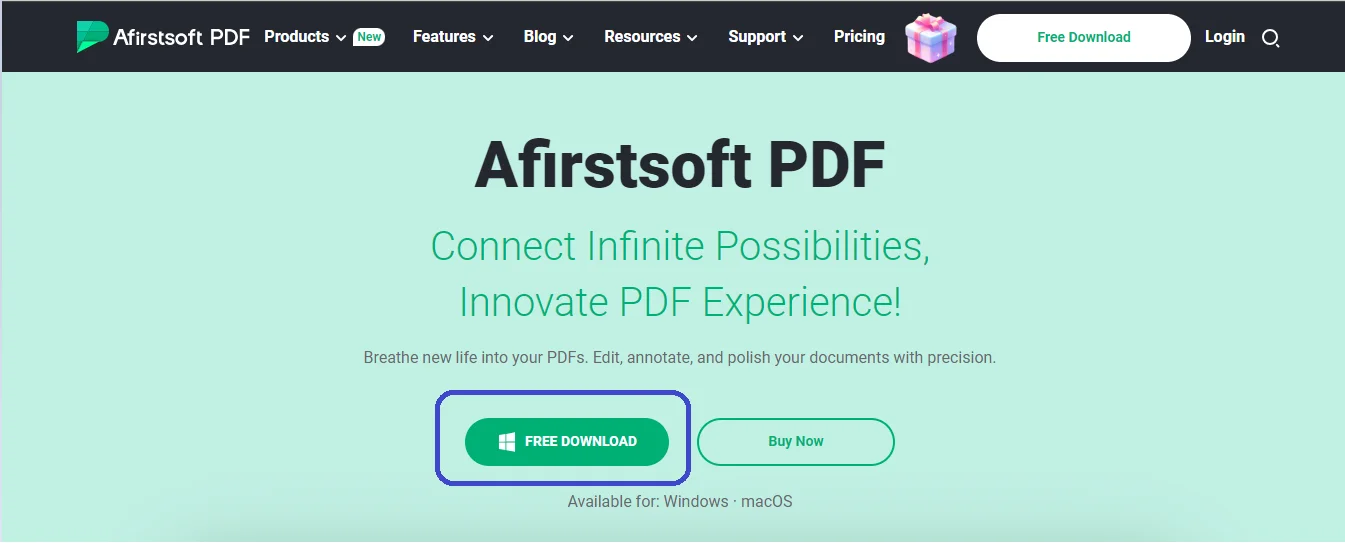
Part 2.2:
Now you are ready to add comments on your PDF documents using the Afirstsoft PDF annotation software. To add or export comments click on the “Open” tab placed at the top left corner of the app’s interface and choose the document to open from your storage device.
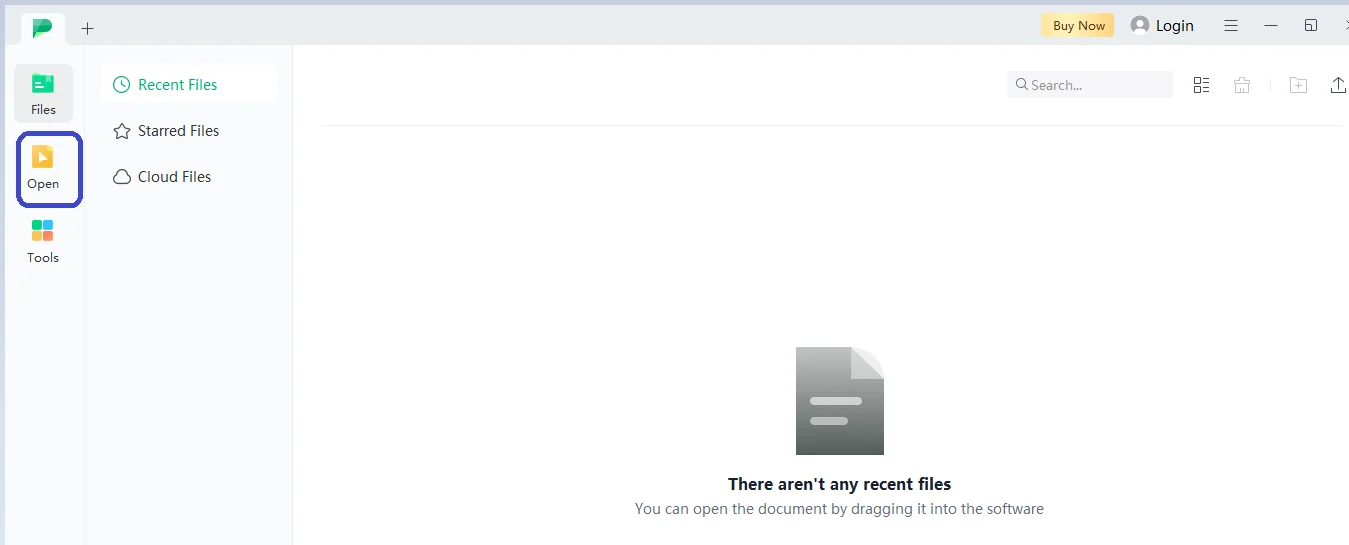
Part 2.3:
To use different features for adding comments on your document, click on the “Comments” tab placed at top bar menu of the app. After clicking on it you will see a number of annotation options.
Make sure to use each one for treating your documents with maximum customisations using strikethrough, adding stickers, text boxes, etc, and other options.
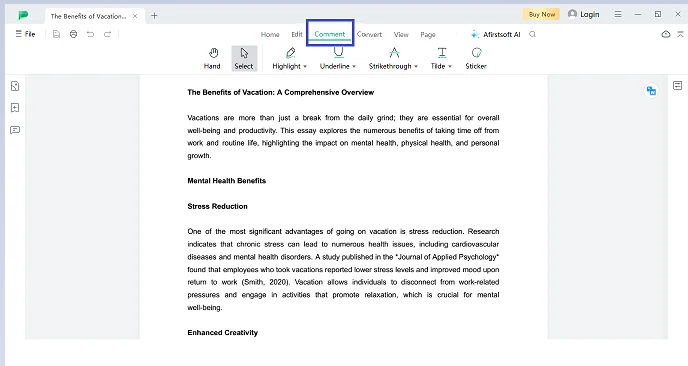
Part 2.4:
To add comments to your documents and edit text, click on the “Highlight” tab and mark pieces of text throughout the content with different colours from the palette.
To highlight text, you just need to press the tab once and then drag your cursor over any part of the text, and it will be highlighted automatically.
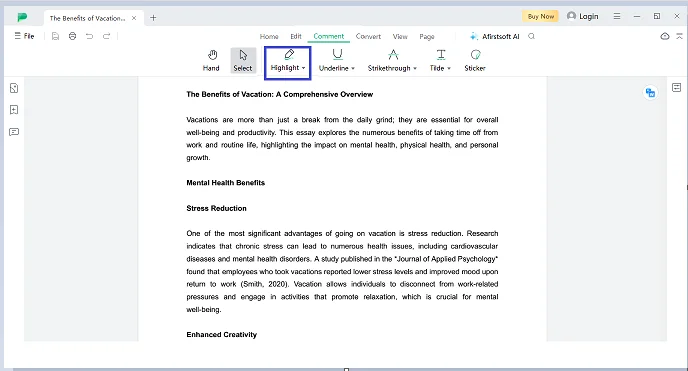
Part 2.5:
Underlining text is an important element of making annotations on the document. You just need to click on the“underline” tab, and you can underline different words or sentences in your document to indicate faulty or sentences that need to be explained to the author or team members on board.
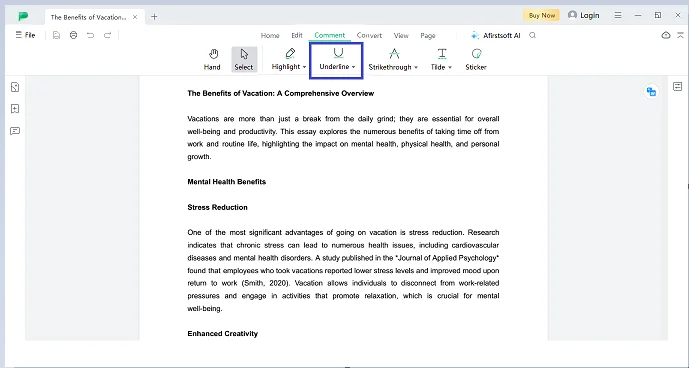
Part 2.6:
Stickers can be used as part of comments in your PDF files. To add visual objects to your document, click on the “Stickers” tab placed on the top bar of the Afirstsoft app. You can select from a range of 100+ stickers to add comments to your documents.
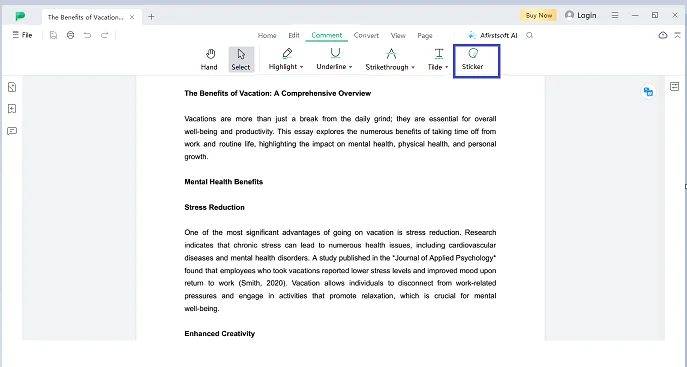
Part 2.7:
After adding comments on your document make sure to save the annotations that you have made on the file. To export the file along with added comments to help others work on the updated file.
To save your PDF document, click on the “File” tab and select the “Save As” option, then choose your preferred location. That’s all it takes to add comments to a document using the Afirstsoft app.
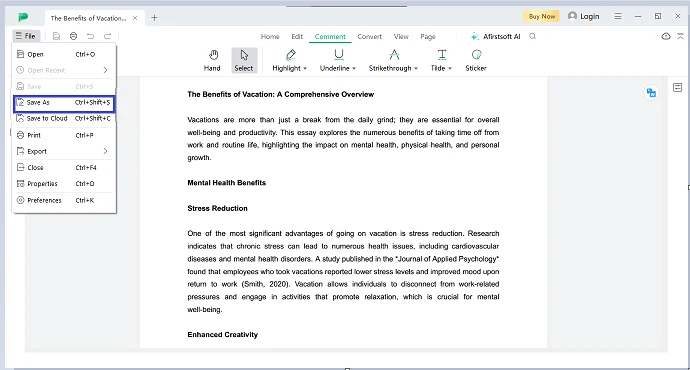
Part 3. Benefits of Using Afirstsoft PDF for Adding and Exporting Comments
There are numerous benefits of using the Afirstsoft PDF app for reading and exporting comments into different file formats. Below are the top 5 advantages of using this advanced app in your workflow.
Part 3.1: Batch Convertion
Afirstsoft PDF offers a feature of batch convertion to allow users to deal with a number of documents simultaneously. Whether you have to convert only 1 document of 5 pages or 15 documents of 7 pages each, you can do it easily without getting the app stuck in seconds.
The important thing to notice is that you can convert different files into different formats at one time without creating any mess.
Part 3.2: Merging Files
Merging files was a big headache for most of the users a while ago, because you have to pass your documents through different platforms to finally merge them in one file. But with the arrival of advanced PDF editing and converting apps like Afirtsoft PDF the process has become a matter of seconds.
It allows you to merge an unlimited number of files into one single document in seconds for free.
Part 3.3: Various Annotation Features
Using an app with limited annotation features would be a troublesome activity for you because you never know when you need to use a specific function to complete annotating your document. On the other hand, by using Afirstsoft PDF you will have access to several premium annotation features of other apps for free.
So don’t compromise on the flow of your work, and choose the advanced app to add comments to your documents to make maximum customisations possible.
Part 3.4: Free to Use
Why would you pay for the same features to different companies when you can get all those premium features for free using Afristsoft PDF? As a matter of fact, Adobe Acrobat charges a monthly subscription fee of $19.99/month from its users to allow the use of premium annotation tools.
On the other hand, Afirstsoft PDF charges not even a single penny from its users and gives access to premium and advanced features of other platforms for free.
Part 3.5: Integrated AI Chatbot
It is the stand-out feature that is being offered by a few next-level PDF reading and editing apps like Adobe Acrobat, Afirstsoft PDF, and so on. An integrated AI chatbot helps users to ask their PDF related questions under observation quickly and get their answers in seconds from the chatbot.
Useful in making comprehensive comments on the document so that when they share the file with others, the reader will get the whole point instantly.
Part 4. Learn to Export Comments Using Afirstsoft
To export comments from your PDF file, you just need to open your document into the Afirstsoft PDF app and start doing magic with its extensive formatting and exporting options. Before learning this process, make sure to completely understand how to add comments on PDF documents using Afirstsoft.
To swiftly export comments from your edited PDF file into any format supported by the app.
Part 4.1: Exporting Comments Into Word
If you want to export comments from your PDF file into a Word document. You just need to reach the convert tab of the Afirstsoft PDF, which is placed at the top bar menu of the interface. Just click on the “To Word” tab, and you will get your comments exported into a Word file within seconds.
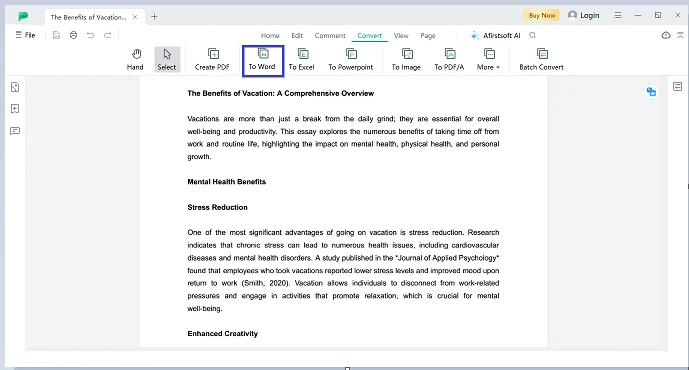
Part 4.2: Exporting Comments Into Excel
If you want to export comments from your PDF file into an Excel file. You just need to click on the “To Excel” tab and get your comments exported into an Excel file within seconds. Make sure to save the file after conversion to work on the updated file next time.
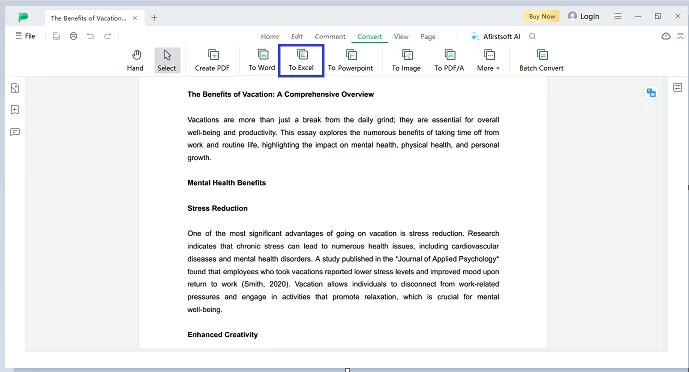
Part 4.3: Exporting Comments Into PowerPoint
Exporting comments into a PowerPoint file is a matter of seconds using the Afirstsoft PDF app, as it offers this feature for free. You just have to reach the convert tab and find the “Comments” tab, just click on the “To Powerpoint” and you will see the magic happening in front of your eyes.
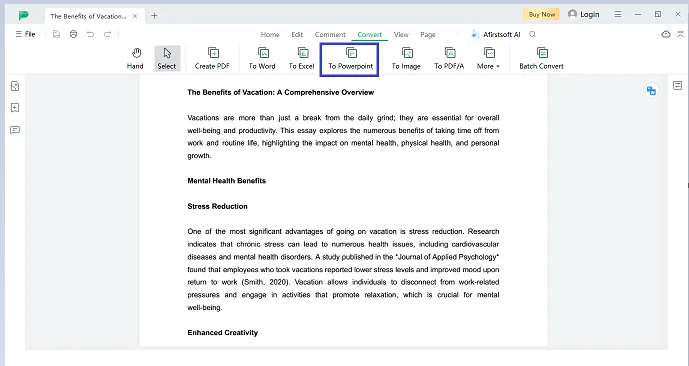
Part 4.4: Exporting Comments Into Image
Sometimes, we need to share our PDF documents as images with our colleagues and clients. To export the comments from a PDF file to an image, you need to click on the “To Image” tab positioned right after the “PowerPoint” tab in the Afirstsoft app.
You just need to click on it, and your comments will be exported into an image format for free.
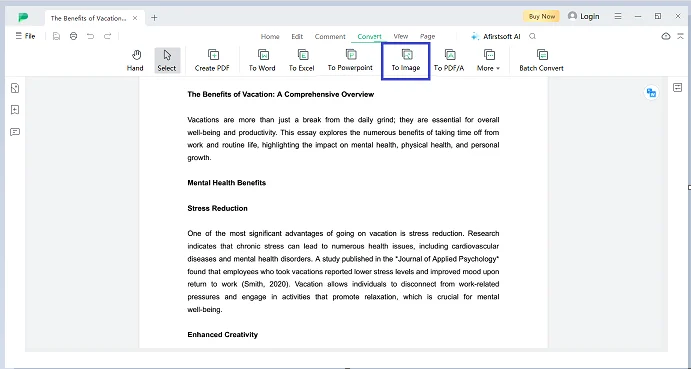
Part 4.5: Exporting Comments Into Rich Text Format (RTF)
The same is the case with RTF, as discussed above. This time, you just need to click on the “RTF” tab by reaching the more tab right next to “To PDF/A”. By clicking on it, your PDF file comments will be exported to a rich text file quickly.
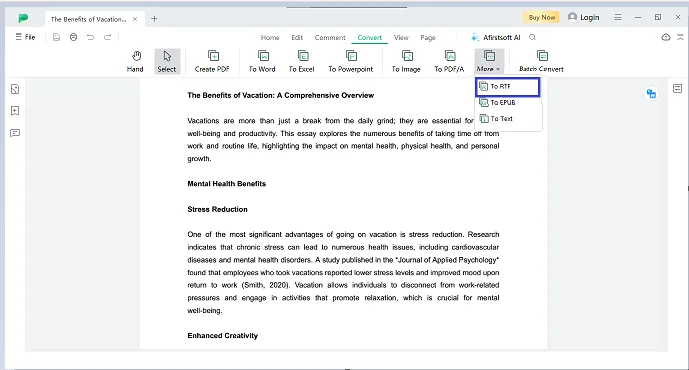
Part 4.6: Exporting Comments Into EPUB
Want to export comments from your PDF file into “Electronic Publication” EPUB format but don’t know how to do it. No worries. Just open the Afristsoft PDF app and reach the convert tab, then click on the “To EPUB” tab, and you will get your comments exported within no time.
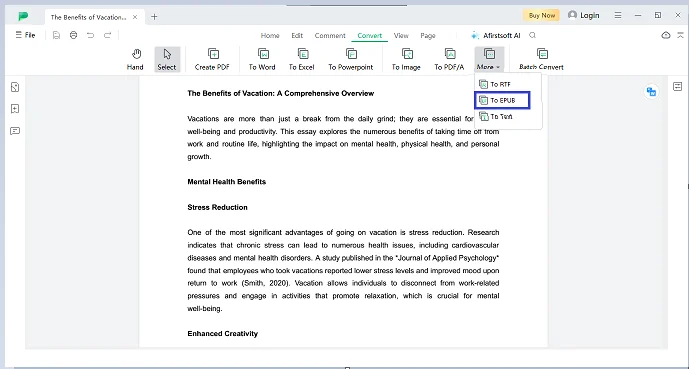
Part 4.7: Exporting Comments Into Text
To export comments from your PDF file into a plain text document, you need to reach the “To Text” option in the Afirstsoft app and just click on it. After clicking on it, you will get your comments exported from a PDF document to a plain text document that you want.
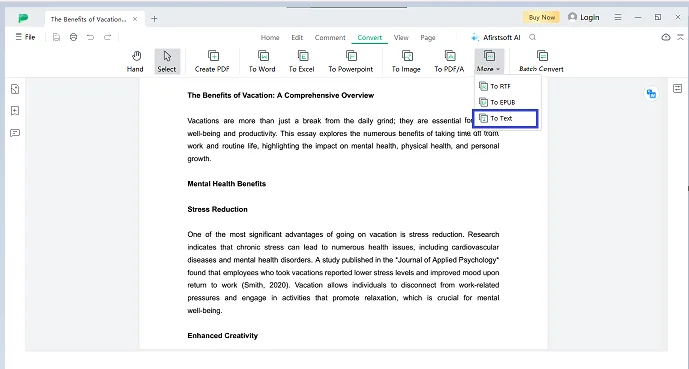
Part 5. Frequently Asked Questions
Part 5.1: Q1. How to export comments from a PDF file?
You can export comments from a PDF file using any PDF reading and editing app that offers the exporting feature as well.
Part 5.2: Q2. Can I export comments from a Word document?
Yes, you can export comments from a Word document by converting them into PDF documents and then treating them using any good PDF editing app.
Part 5.3: Q3. Which is the best app to use for exporting comments?
Afirstsoft PDF editor is the best app to use for exporting comments from a PDF file into any format of your choice for absolutely free.
Part 6. Conclusion
You can export comments from a PDF document into different file formats. You need to open the document in an advanced PDF reading and editing app like Afirstsoft PDF for free.
Make sure to first save the annotations made on the text using an advanced editing app and then go for exporting comments to have the updated file for future reading and sharing with your colleagues and clients.

John Smith
Editor-in-Chief
With 10 years of experience in the office industry, John Smith is a tech enthusiast and seasoned copywriter. He likes sharing insightful product reviews, comparisons, and etc.
View all Articles >